Har du någonsin fått ditt WordPress-tema att se helt perfekt ut, bara för att tänka “Nu måste jag göra om det här igen på min andra webbplats”?
Lita på oss, vi har varit där! Det är en av de vanliga huvudvärkarna som vi ser hela tiden när vi hjälper människor med deras WordPress-webbplatser. Men oroa dig inte, du behöver inte bygga om allt från grunden.
Eftersom vi tillbringar våra dagar med att gå på knäna i WordPress-teman och hjälpa användare som du, har vi några riktigt användbara knep i rockärmen. Vi visar dig hur du enkelt kan spara dina temainställningar och använda dem på vilken webbplats du vill.
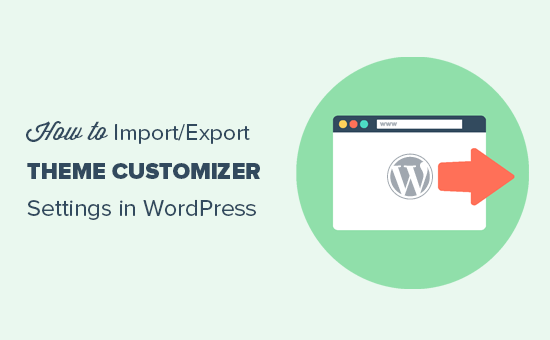
Varför importera / exportera Customizer-inställningar i WordPress?
Många WordPress-teman låter dig konfigurera din WordPress-webbplats med hjälp av temaanpassaren. Det gör att du kan ändra alla typer av WordPress-designelement, som färger, rubrikbilder, bakgrundsbilder, välja layoutinställningar och mycket mer.
Vissa betalda och gratis themes har fler inställningar available i customizern, medan andra bara har några få grundläggande alternativ.
Om du arbetade med att customize temat på en lokal server eller staging site, skulle det inte vara trevligt om du bara kunde flytta dessa inställningar till live site?
Detta gör att du kan flytta temaanpassningsinställningar från en WordPress-webbplats till en annan utan att behöva flytta innehållet och databasen.
Du kanske också vill exportera inställningarna för customizer om du har skapat ett anpassat barntema som du vill dela med andra eller om ditt tema har ett error och du måste ta bort det.
Sedan, när du har fixat den frågan, kan du enkelt importera dina inställningar för theme customizer tillbaka igen.
Med detta sagt, låt oss ta en titt på hur man enkelt importerar/exporterar inställningar för theme customizer i WordPress.
Så här importerar/exporterar du WordPress Customizer-inställningar
Först måste du installera och aktivera pluginet Customize Export/Import på båda webbplatserna där du vill exportera/importera. För mer detaljer, se vår Step-by-Step guide om hur du installerar ett plugin för WordPress.
Efter aktivering, besök sidan Appearance ” Customize från WordPress dashboard på den website du vill exportera från.

Klicka sedan på panelen “Exportera/Importera” i den vänstra colonnen för att öppna ytterligare Settings.
Därefter klickar du på knappen “Export” för att downloada dina customizer settings och skicka dem till din webbläsare i en .dat-fil.

Pluginet exporterar alla dina theme options som definieras som theme mods eller som är lagrade som options i WordPress database. Detta innebär att du kan exportera saker som färginställningar, layouts, Headers etc.
Det exporterar dock ej dina menyer för navigation, webbplatsens titel och description, widgets med mera.
Nu, för att importera customizer-inställningar, head över till WordPress site där du vill importera dessa inställningar.
Härifrån går du till sidan Appearance ” Customize från WordPress admin sidebar och klickar på Export/Import panel.
Därefter klickar du på knappen “Välj fil” under sektionen “Importera” för att välja den fil du exporterade tidigare.
Du måste också kontrollera boxen bredvid alternativet “Download and import image files?” för att importera header och andra image-filer.

Klicka sedan på knappen “Import” för att börja uppladare customizer-inställningarna från din exportfil.
När den är slutförd kan du reviewer dina ändringar i customizern och sedan clicka på knappen “Save & Publicera” för att göra ändringarna live.
Tänk på att pluginet endast exporterar temainställningar som sparats med tema customizer och exporterar ej webbplatsdata som menyer, widgets, images, med mera. Du måste manuellt ställa in dessa ändringar.
💡 Behöver du hjälp med att anpassa ditt WordPress-tema? Istället för att spendera timmar på att räkna ut temainställningar och export, låt våra WPBeginner Pro Services-experter hantera de tekniska sakerna. Vi kan anpassa din WordPress-webbplatsdesign, optimera dess prestanda och se till att allt är SEO-vänligt.
Bonus Tips: Importera / exportera navigeringsmeny
Om du har flera WordPress webbplatser kanske du vill överföra navigation menu från en site till en annan. Du kan enkelt göra detta med hjälp av WPS Menu Exporter plugin.
När du har installerat plugin besöker du Tools ” Export page från WordPress dashboard. Här kontrollerar du helt enkelt alternativet “Navigation Menu Items” och klickar på knappen “Download Export File”.
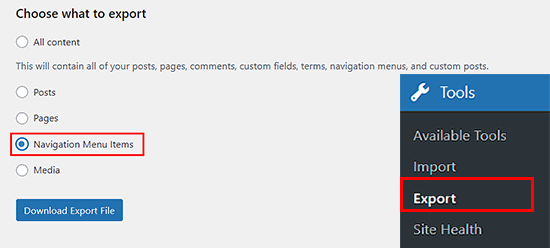
När du har gjort det kommer din navigation menu att lagras som en .xml-fil på din dator. Du kan sedan importera navigation menyn till den nya site genom att besöka Tools ” Import page.
Här måste du klicka på länkarna “Install Now” och “Run Importer” under WordPress-alternativet.
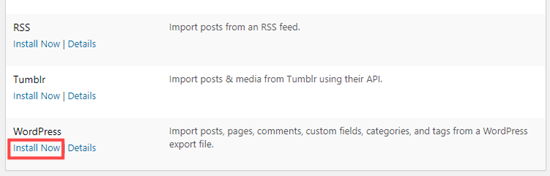
Då kommer du till en new vy där du enkelt kan importera filen med navigation menu från din dator.
Nu har du importerat och exporterat en navigation menu på din new site WordPress utan problem.
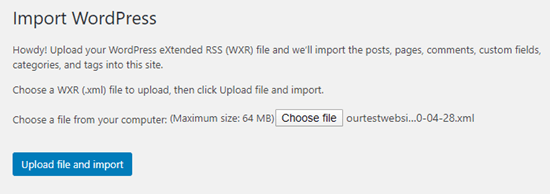
Detaljerade anvisningar hittar du i vår tutorial om hur du importerar/exporterar navigation menu i WordPress.
Vi hoppas att den här artikeln hjälpte dig att lära dig hur du importerar/exporterar temaanpassningsinställningar i WordPress. Du kanske också vill se vår nybörjarguide om hur du använder WordPress temaanpassare som ett proffs och vår jämförelse av Thrive Architect vs Divi vs Elementor.
If you liked this article, then please subscribe to our YouTube Channel for WordPress video tutorials. You can also find us on Twitter and Facebook.





Dayo Olobayo
This is a great tip. I’m always worried about losing my customization settings when I switch to a new theme. I’ll definitely be looking into the Customize Export/Import plugin. But please, does this plugin work with all WordPress themes or are there any specific themes that it’s compatible with?
WPBeginner Support
It is limited to WordPress themes using the customizer
Admin
Dennis Muthomi
if I export the theme customizer settings from one site and then import them to another site that has a different theme installed, will the imported settings still apply properly?
Or does this import/export process only work if I’m using the exact same theme on both sites? Having the ability to transfer settings between different themes would be really valuable
WPBeginner Comments
This is designed to use with the same theme or child theme of the original theme.
Dennis Muthomi
Wow, thanks for the reply! good to know it only works for the same theme or child themes.Appreciate you clarifying
Ram E.
Thanks! Although I don’t think this would work for block themes–from default WP 2023 to the recently released 2024 theme with WordPress 6.4. I am trying to install a staging environment for my website today to configure the new WP default theme before pushing the changes to live but the staging feature of the Bluehost plugin s*cks. This is how I ended up in this article. (Sigh) Looking for some staging alternatives as I only need to update the theme.
WPBeginner Support
For staging alternatives we would recommend taking a look at our article below:
https://www.wpbeginner.com/wp-tutorials/how-to-create-staging-environment-for-a-wordpress-site/
You’re correct that the plugin from this guide is more for the settings in the customizer itself
Admin
Teresa E Langston
This plugin does not work with child of 2022 theme.
Export works fine. Error on import:
Error importing settings! The settings you uploaded are not for the current theme.
There does not seem to be a way to get past this situation. Have scanned faqs/support forums
WPBeginner Support
You would want to ensure the folder names are the same for your child theme to prevent that specific error. You can also reach out to the plugin’s support and they may be able to assist further.
Admin
Saurabh
Please tell: How to export plugins settings and import on another site
WPBeginner Support
You would want to check with the support for the plugin whose settings you are looking to transfer for if they have a tool for that purpose.
Admin
eosteknologi
Nice information …
WPBeginner Support
Glad you like our content
Admin
Mail fo Family
i cant find Export/Import option from the customization list
WPBeginner Support
If you reach out to the plugin’s support and let them know your specific theme and they should be able to help
Admin
Salman Saleem
Thank you so much for saving my day. Was thinking to migrate the whole site but this plugin is a saviour.
WPBeginner Support
Glad our recommendation was helpful
Admin
Dan Norcott
Thanks – very useful!
WPBeginner Support
You’re welcome
Admin
Fejiro
Please a search bar is showing in my customize theme page. Its blocking the save button. How do I remove it.
Ted
I used this plugin to export customizer settings from one site and import them to another site using the same theme. Worked without a hitch and even imported background and header images. One thing I noticed is the current version (0.8) automatically saves the changes, which may be an issue if somebody just wants to see how it looks without committing to the changes. The unwary user will inadvertently overwrite any settings they may currently have saved.
WPBeginner Support
Hi Ted,
Please share your feedback with plugin authors via support forum. May be they have something in work to remedy this.
Admin
NazakatMunawar
WordPress themes are easily imported and export as all the content and images will get transformed into any themes accordingly but still, I suggest to make a back up before making any changes to the themes.
Ousman Faal
This post was really helpful. I just used it and it worked like a charm.
Thanks a lot.