Visar din WordPress-webbplats säkerhetsvarningar om blandat innehåll? Oroa dig inte, du är inte ensam. Vi hjälper regelbundet våra användare att lösa detta vanliga SSL-problem, och vi ska visa dig exakt hur du löser det.
Felet med blandat innehåll uppstår när din WordPress-webbplats laddar både säkert (HTTPS) och osäkert (HTTP) innehåll på samma sida. Även om detta kan låta tekniskt, är det faktiskt ganska enkelt att åtgärda.
I den här artikeln kommer vi att visa dig hur du fixar mixed content error i WordPress.
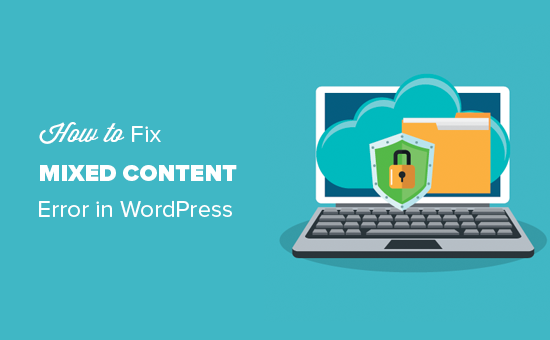
Vad är mixed content error i WordPress?
Mixed content error uppstår när din WordPress website är tänkt att vara säker (med HTTPS/SSL), men den fortfarande serverar vissa saker, gillar images eller skript, med en osäker anslutning (HTTP).
Attlägga till SSL och HTTPS i WordPress är viktigt eftersom det krypterar informationen som går mellan din website och människors webbläsare, vilket gör det svårare för hackare att få tag på personlig information. Google föredrar också säkra webbplatser för search ranking.
Alla de bästa webbhotellen för WordPress erbjuder gratis SSL som en del av sina paket. Om ditt hosting provider inte erbjuder det, kan du få gratis SSL genom Let’s Encryption för din WordPress site.
Om din SSL är rätt inställd kommer du att se ett litet grönt hänglås i adressfältet, vilket visar att det är säkert.
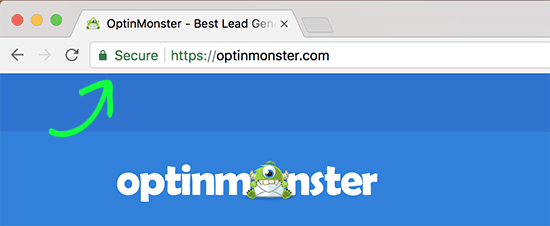
Men om ej, kan du se ett trasigt hänglås och ett message som säger att din anslutning inte är helt säker.
Like so:
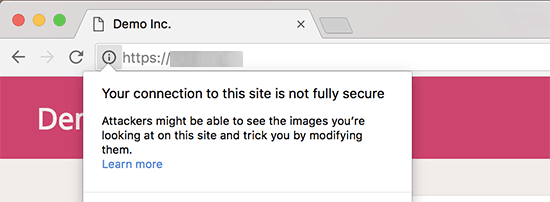
Du kan hitta error i mixed content genom att använda verktyget Inspect.
Error med blandat content kommer att visas som en varning i konsolen med details för varje objekt med blandat content.
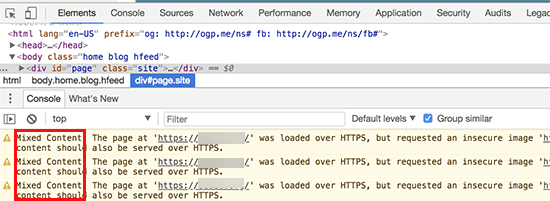
Om du inte fixar error med blandat content kan det göra din site mer utsatt för hackning och få besökare att inte lita på ditt varumärke. Dessutom kan det göra att din site blir svårare att hitta i sökresultaten.
Med detta sagt, låt oss ta en titt på hur man enkelt fixar varningen för blandat content i WordPress.
Åtgärda fel med blandat innehåll i WordPress
Det enklaste sättet att åtgärda problemet med blandat innehåll i WordPress är att använda pluginet SSL Insecure Content Fixer. Detta plugin erbjuder olika nivåer för att åtgärda felet, så du kan välja den som passar din webbplats behov bäst.
Installera först pluginet i admin area på din WordPress. För mer detaljer, se vår Step-by-Step guide om hur du installerar ett WordPress plugin.
Efter aktivering måste du besöka Settings ” SSL Insecure Content page från din WordPress admin sidebar för att konfigurera plugin-inställningarna.
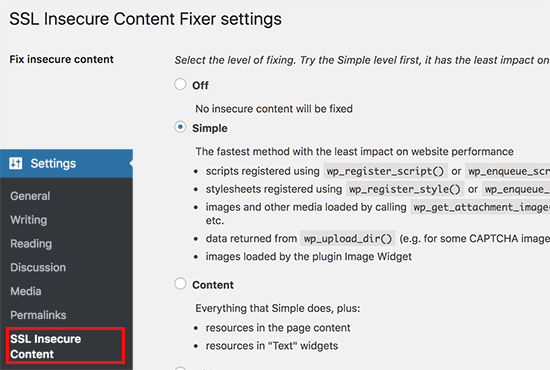
Detta plugin ger olika nivåer för att fixa varningar för blandat content. Vi kommer att förklara var och en av dem, vad de gör och vilken som är bäst för you.
1. Enkel
Det här är den snabbaste och mest rekommenderade nivån för alla nybörjare. Den kan automatiskt identifiera fel med blandat innehåll och lösa dem i WordPress för skript, stilmallar och bilder i WordPress mediebibliotek.
2. Innehåll
Om nivån Simple inte fixar varningarna för blandat innehåll i WordPress, bör du prova inställningen Content. Den kommer att använda alla funktioner i Simple, tillsammans med kontroller för fixar i WordPress content och text widgets.
3. Widgetar
Denna nivå omfattar alla fixar som tillämpats i nivån Content, plus en ytterligare fix för resurser som hämtas i WordPress widgetar på din website.
4. Genomföra
Den här metoden genomför allt på varje page på din website, från header till footer, och ersätter alla URL:er med HTTPS. Den är långsammare och kan påverka prestandan på din WordPress website.
5. Genomför all
När alla ovanstående nivåer inte lyckas fixa varningarna för blandat content i WordPress, kan du prova den här inställningen. Den försöker fixa allt som kan leda till oväntade beteenden på din website. Det kommer också att ha den mest negativa inverkan på utförandet.
När du har valt en nivå för fix av content kan du gå ner på sidan och hitta section “Fixes for specific plugins and themes”.
Om du använder de tillägg eller teman för WordPress som anges i detta section kan du kontrollera boxarna här. Detta kommer att säkerställa att det content som stöds av dessa tillägg inte har varningar för osäkert innehåll.
Om din website innehåller länkar eller resurser som är hosted på externa webbplatser (eller ej din egen) kan du aktivera inställningen “Only fix content pointing to this WordPress site”.
Detta kommer att förhindra att plugin försöker ändra dessa länkar till HTTPS.
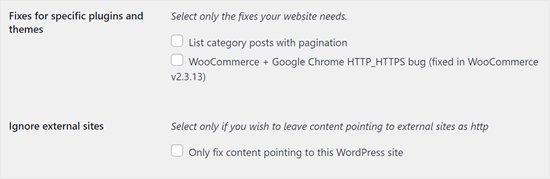
Låt oss nu rulla ner till “HTTPS detection” section.
Här kan du välja hur HTTPS-content ska upptäckas på din website.
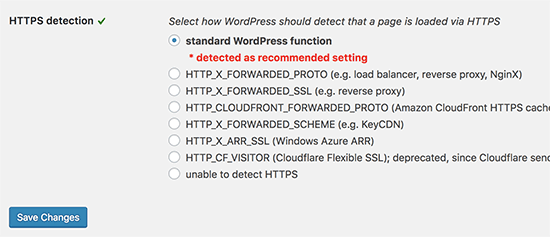
Standardalternativet är att använda en standardfunktion i WordPress, vilket fungerar för de flesta websites.
Under det hittar du andra alternativ som är användbara om du använder Cloudflare CDN, en Nginx web server, och mer.
Gå vidare och välj den metod som du tror är tillämplig på din website, beroende på din vissa inställning.
Glöm inte att klicka på knappen “Save Changes” för att lagra dina inställningar.
You can now visit your website to see if this has resolved insecure content issues on your website. Se till att du clearar din WordPress-cache innan du kontrollerar din website.
Om mixed content error i WordPress inte är fixat, måste du gå tillbaka till pluginets inställningar page och justera fixnivåerna igen.
Ser du fortfarande error med blandat content? Du kan behöva kontrollera din site för andra SSL-relaterade problem. Vi rekommenderar att du kontrollerar vår artikel om hur man fixar de vanligaste SSL issues för WordPress Beginnare.
Learn More sätt att lösa vanliga error i WordPress
Ser du andra typer av error på din website i WordPress? Oroa dig inte, här är några guider som du kan kontrollera:
- Så här fixar du HTTP Image Upload Error i WordPress
- Hur man Fixar WordPress Posts Returnerar 404 Error (Steg för Steg)
- Hur man fixar Image Upload Issue i WordPress (Steg för steg)
- Så här fixar du tillägg som försvinner från WordPress dashboard
- Fix: WordPress Memory Exhausted Error – Öka PHP-minnet
- Hur man poprawkar WordPress ‘jQuery är inte definierat’-felet (6 sätt)
- Vanliga problem med Block Editor i WordPress och hur man fixar dem
- Så här fixar du felet “WordPress Database Error Disk Full” Error
- Så här hittar och öppnar du error loggar i WordPress (steg för steg)
Vi hoppas att den här artikeln hjälpte dig att lära dig hur du åtgärdar felet med blandat innehåll i WordPress. Du kanske också vill veta hur du får ett gratis SSL-certifikat för din webbplats och våra tips om hur du fixar “ERR_SSL_VERSION_OR _CIPHER_MISMATCH” i WordPress.
If you liked this article, then please subscribe to our YouTube Channel for WordPress video tutorials. You can also find us on Twitter and Facebook.





Mrteesurez
The plugin is simple and worked out of the box. Apart from Google preference on SSL, A site with SSL issue will be regarded as non secured and users will be skeptical to enter their details or order products on the site, this will hamper user’s trust.
That is why all issues related to SSL including mixed content error required serious concern to get it solved as soon as possible.
Blue
I had to select the “capture all” option, but it fixed the mixed content issue I was having with my dropdown menu! Thank you!
WPBeginner Support
Thanks for sharing what worked for you!
Admin
Tiya
My site is AdSense approved. If I use it to fix my mixed content issue. Will it affect my ads?
Please solve my query.
WPBeginner Support
Fixing the mixed content shouldn’t cause an issue.
Admin
Nilla
Installed the SSL Insecure Content Fixer and ran Simple option, which cleared everything in Chrome for my test site. Installed the plugin on the live (identical) site but only cleared certain pages.
WPBeginner Support
You would want to clear any caching and resave your permalinks for the most common solutions but you would want to reach out to the plugin’s support for assistance
Admin
Pelumi
Thanks!
Solved my site problem!
WPBeginner Support
Glad our guide was helpful
Admin
Pawan Jaju
Really Helpfull, Thank you soo much
WPBeginner Support
You’re welcome
Admin
Pardeep Kumar
Yes, This really worked for me. Opetion No. 4. Capture saved my time and efforts.
WPBeginner Support
Glad our guide was helpful
Admin
theinformativo
Thanks a lot, for the help, I was stuck with the mixed content issue but after this method, everything got fixed thanks a lot.
WPBeginner Support
You’re welcome, glad our guide was helpful
Admin
Alex
Thank you Capture Helped me solve the issue. But i am wondering if there is any way to make the site’s Performance improved. Thanks
WPBeginner Support
For speeding up your site you would want to take a look at our guide below.
https://www.wpbeginner.com/wordpress-performance-speed/
Admin
Gaiman
There is no “SSL Insecure Content” on the settings.
WPBeginner Support
You may want to ensure the plugin is installed and activated and you are an admin user of your site for the most common reasons
Admin
John
Very helpful thanks!
WPBeginner Support
You’re welcome, glad you found our guide helpful
Admin
Francisca
None of the options worked for me
WPBeginner Support
It would depend on what file is causing the error, if it is a theme file you would likely need to reach out to your theme’s support for fixing the file.
Admin
Leonel
Hi, Great article. It works for me but only Capture all option.
Thanks
WPBeginner Support
Thanks for sharing the option that worked for you
Admin
James Haselhofer
What happens when you want to display insecure links on your secure site but the SSL certificate is preventing them from showing?
I want to include links to California’s Caltrans traffic cams on my site but since they’re insecure, they show up on the backend. No mixed content warnings, it just won’t show them on the front end.
I can’t just call the state of California and tell them to add security to their traffic cam links, so is there any fix for this?
WPBeginner Support
You could use a URL shortener such as Bitly to link to the HTTP link through an HTTPS shortened link
Admin
Herman
The plugin didn’t work with simple option but did with content option. How do I identify and fix the files or should I just leave as is? If so, does the plugin cause slower loading times?
WPBeginner Support
You could leave the plugin active or you could use the tool in our article here:https://www.wpbeginner.com/plugins/search-and-replace-plugin-for-wordpress-database/
to go through your content to manually edit the files for forcing them to be https. If you disable the plugin, your site will revert to the mixed content.
Admin
Deepak
I used search and replace plugin. It fixed my problem temporarily but i see the issue again after a few minutes. I dont understand why. can you suggest?
WPBeginner Support
You may want to check the caching on your site from plugins and your host to ensure it didn’t cache the mixed version.
Harmeet Singh
Thanks,
It solved my mixed content problem when I have selected the
setting “Capture” in the SSL Insecure Content plugin. So do
I leave it as it is or do I change it back to simple.
Regards
WPBeginner Support
You would go back to the default once you fixed the files that were causing the issue.
Admin
Real Name
thank you very very much the plugin method worked for me thanks once again.
WPBeginner Support
Glad our guide could help
Admin
Riyaz
Make sure that you replace your URL from http://www.example.com to https://www.example.com in wordpress general settings.
If you are using elementor, go to elementor-tools-replace URL and replace with HTTPS.
WPBeginner Support
This article is for sites already set to HTTPS but to clarify before someone changes those settings they would want to have an active SSL certificate as we explain in: https://www.wpbeginner.com/wp-tutorials/how-to-add-ssl-and-https-in-wordpress/
Admin
Abhishek
Thanx bro elementer tool replace url worked for me
Veronika
Thank you so much. I couldn’t figure out why my site is showing as not secure after I tried so many things and your suggestion finally wroked.
anis sk
thank you very very much the plugin method worked for me thanks once again.
Ana
Hey, I switched to https with the plug in downloaded the plug Really Simple SSL and have issues with Mixed content. I’ve downloaded the plug in as indicated and have ended trying all the available options up until capture all, but I’m afraid that it is not working. Any ideas why, or any possible solutions? Thank you.
Des
Good article and thanks for the plugin recommendation.
Advait
Great article, it helped me fix our mixed content issue. Recently we switched our WordPress site to https. I had to use the plugin on “Capture” level before our mixed content errors got fixed. Is that the end of the issue? Or do I need to research and fix the underlying issues that created the mixed content problem in the first place?
Thanks again for a very useful article.
Colin
Why have you deleted my comment?
alex
hi
thank you for this useful post. why wpbeiginner doesn’t use https/ssl ???
Colin
I pointed that out after yours and they deleted it as they can’t answer that question.
They also have mix content issues and won’t fix them…..why?