Vissa WPBeginner-läsare har frågat oss hur man inaktiverar post oEmbed på sina WordPress-webbplatser. Som standard tillåter WordPress alla användare att bädda in dina inlägg på sin webbplats med hjälp av den inbyggda URL-blocket.
Även om detta kan hjälpa till att sprida ditt innehåll, innebär det också att du har mindre kontroll över var och hur dina inlägg visas. Dessutom kan möjligheten att bädda in tredjepartsinnehåll på din egen webbplats ibland påverka din webbplats hastighet och prestanda.
I det här inlägget guidar vi dig genom hur du inaktiverar inbäddningar av inlägg på din WordPress-blogg eller webbplats. Vi kommer att täcka två enkla metoder – en med kod och en annan med ett plugin.
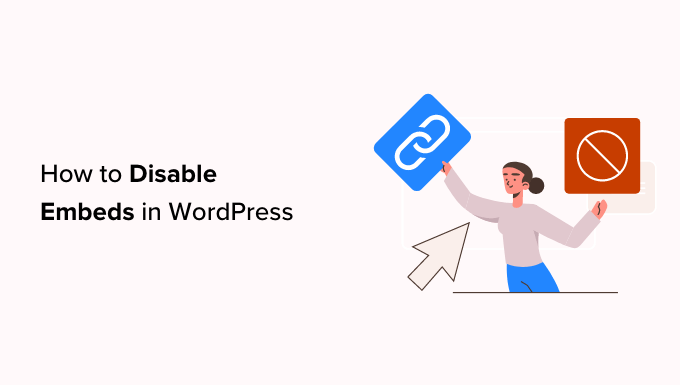
Varför inaktivera inbäddningar i WordPress?
oEmbed är en teknik som gör det möjligt för WordPress-användare att bädda in innehåll. Till exempel kan du bädda in videor i dina WordPress-blogginlägg, lägga till en ljudspelare från SoundCloud, visa X/Twitter-inlägg eller YouTube-videor, och mer.
Medan inbäddningar och iFrames kan lägga till variation i ditt innehåll, finns det situationer där det kan vara fördelaktigt att inaktivera dem för din WordPress-webbplats.
En stor oro är webbplatsens prestanda. Inbäddningar kräver en ytterligare HTTP-begäran för att ladda wp-embed.min.js-filen. Denna JavaScript kan ackumuleras och sakta ner din webbplats, särskilt om du har mycket inbäddat innehåll.
Att inaktivera inbäddningar kan hjälpa till att förbättra din webbplats laddningshastighet och övergripande prestanda.
En annan anledning att överväga att inaktivera inbäddningar är att undvika oavsiktliga trafiktoppar. Som standard, om du kan bädda in allas innehåll på din WordPress-webbplats, då kan vem som helst bädda in ditt innehåll med hjälp av WordPress URL-blocket i gengäld.
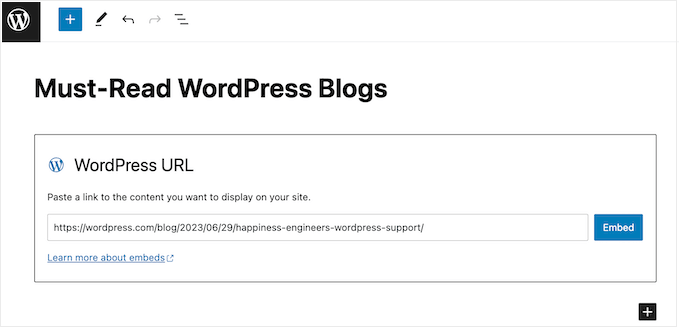
Detta kan vara ett tveeggat svärd. Om en populär webbplats bäddar in ditt innehåll kan det öka din bloggtrafik. Det kan dock också leda till plötsliga trafikökningar som överväldigar din webbplats resurser, beroende på din WordPress-värdplan.
Slutligen kan inaktivering av inbäddningar vara en säkerhetsåtgärd. Du kan ha specifikt innehåll, som inloggningssidor eller medlemsområden, som du inte vill ska vara offentligt tillgängligt via inbäddningar. Att inaktivera inbäddningar säkerställer att du har mer kontroll över vilket innehåll som visas på andra webbplatser.
Med det i åtanke, låt oss se hur du kan inaktivera inbäddningar av inlägg på din WordPress-webbplats. Använd helt enkelt snabblänkarna nedan för att hoppa direkt till den metod du vill använda:
- Metod 1: Inaktivera oEmbed i WordPress med anpassad kod (rekommenderas)
- Metod 2: Installera pluginet Disable Embeds för WordPress (snabbt)
- Bonustips för att förbättra WordPress hastighet och prestanda
Metod 1: Inaktivera oEmbed i WordPress med anpassad kod (rekommenderas)
Det bästa sättet att enkelt inaktivera inbäddningar i WordPress-inlägg är att använda ett plugin för kodavsnitt.
Genom att använda ett kodavsnitt på din webbplats kommer alla som försöker bädda in ditt innehåll med en länk att sluta med en tom sida istället. Detta är särskilt användbart om du driver en webbutik eller medlemskapswebbplats, eftersom det kan hindra folk från att bädda in din kassa, inloggning och andra viktiga sidor.
Samma kodavsnitt kommer också att inaktivera inbäddningar på din webbplats, vilket kan förbättra dess hastighet och prestanda.
Det enklaste sättet att lägga till kod på din webbplats är att använda det kostnadsfria WPCode-pluginet.
WPCode är det bästa pluginet för kodavsnitt för WordPress som låter dig lägga till anpassad CSS, PHP, HTML och mer på din WordPress-webbplats. Det har också ett färdigt kodavsnitt som inaktiverar inbäddningar över hela din webbplats.
Var bara medveten om att detta inte tar bort något innehåll som WordPress-användare redan har bäddat in. Det kommer dock att hindra webbplatser från att bädda in mer av ditt innehåll.
Först måste du installera och aktivera det kostnadsfria WPCode-pluginet. För mer information, se vår steg-för-steg-guide om hur man installerar ett WordPress-plugin.
När pluginet är aktiverat, gå till Kodavsnitt » Lägg till avsnitt.
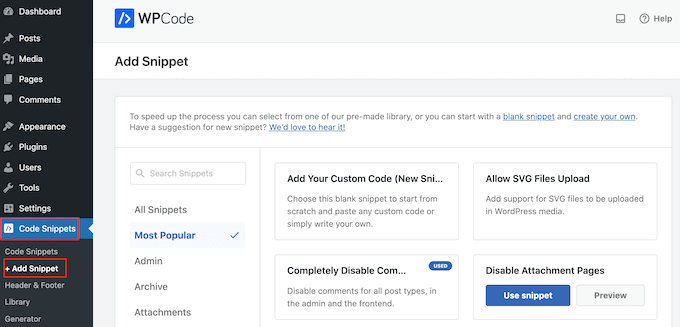
Här ser du WPCode's bibliotek med färdiga avsnitt som du kan lägga till på din webbplats. Dessa inkluderar ett avsnitt som låter dig helt inaktivera kommentarer, ladda upp filtyper som WordPress normalt inte stöder, inaktivera bilagesidor, och mycket mer.
För att hitta rätt kodsnutt, skriv bara ‘Disable Embeds’ i fältet ‘Search Snippets’.
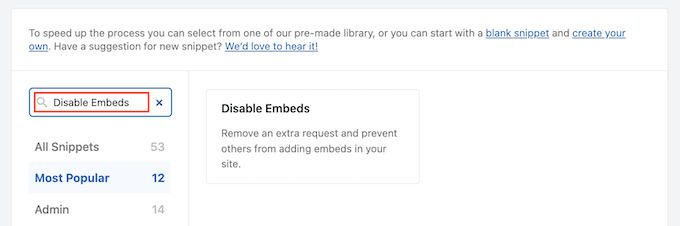
När kodsnutten Disable Embeds visas, för muspekaren över den.
If you haven’t already connected to the WPCode snippets library, then you will see a ‘Connect to library to unlock’ button.
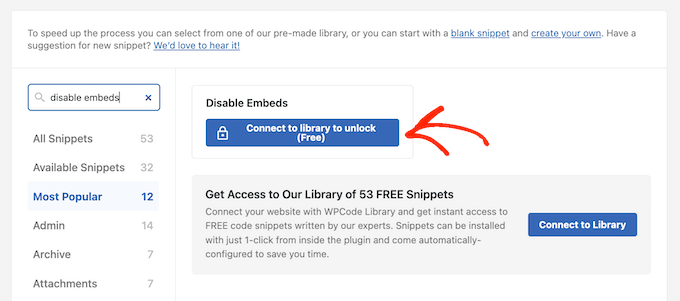
Detta öppnar ett popup-fönster där du kan skapa ett gratis WPCode-konto och låsa upp över 50 gratis kodavsnitt.
Skriv helt enkelt in ditt namn, e-postadress, användarnamn och lösenord. Klicka sedan på knappen 'Registrera'.
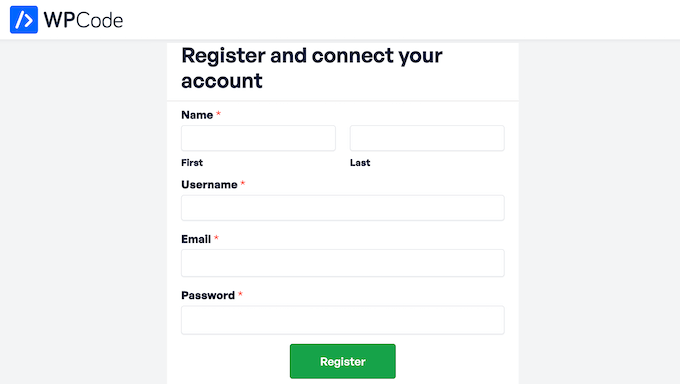
När det är klart, byt tillbaka till WordPress-instrumentpanelen och för muspekaren över kodavsnittet Disable Embeds.
När den visas måste du klicka på knappen ‘Use snippet’.
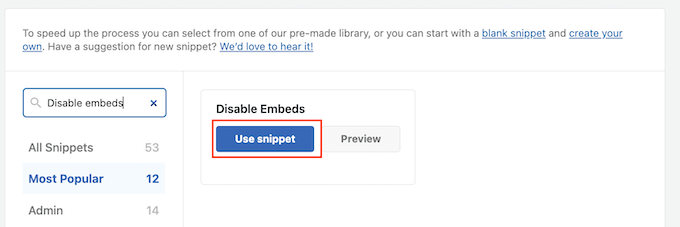
Den här laddar kodavsnittet med alla inställningar redan konfigurerade. För att göra avsnittet live, klickar du bara på reglaget 'Inaktiv' så att det visar 'Aktiv'.
Du kan sedan klicka på 'Uppdatera'.
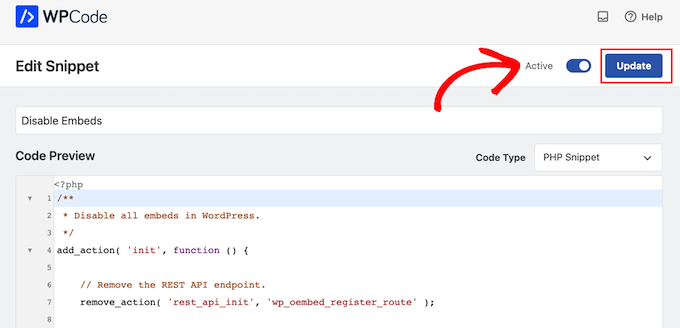
Med det gjort kommer WPCode att lägga till koden i din WordPress-temas functions.php-fil och inaktivera inbäddningar över hela din webbplats. Samtidigt kommer avsnittet att stoppa andra webbplatser från att bädda in ditt innehåll.
Vid någon tidpunkt kanske du vill tillåta inbäddningar på din webbplats eller tillåta andra användare att visa ditt innehåll på sin webbplats. I det här fallet, gå helt enkelt till Kodavsnitt » Kodavsnitt.
Här måste du hitta kodavsnittet för att inaktivera inbäddningar och klicka för att inaktivera dess 'Status'-växel.
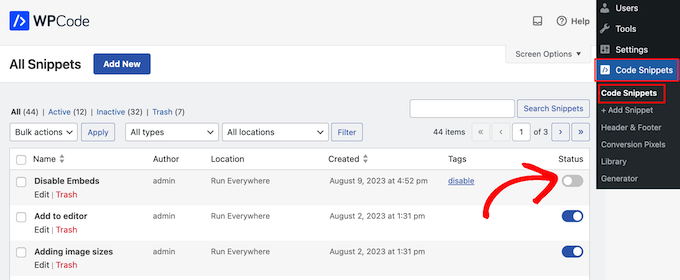
Detta kommer att inaktivera kodavsnittet på hela din WordPress-webbplats.
Metod 2: Installera pluginet Disable Embeds för WordPress (snabbt)
Om du inte vill lägga till anpassad kod på din webbplats kan du istället använda Disable Embeds. Detta är ett enkelt plugin utan konfigurationsinställningar, så det inaktiverar WordPress-inbäddningar vid aktivering.
Notera: Du kanske märker att pluginet Disable Embeds inte har testats med den senaste WordPress-versionen. Oroa dig inte – vi har testat det själva, och det fungerar bra för detta ändamål. Om du vill lära dig mer om att använda plugins som inte har testats med din WordPress-version, kolla in vår detaljerade guide om ämnet.
Det första du behöver göra är att installera och aktivera Disable Embeds. För mer information, se vår steg-för-steg-guide om hur man installerar ett WordPress-plugin.
När det är klart kommer pluginet att inaktivera oEmbed för dina inlägg på andra WordPress-bloggar. Du kommer inte heller att kunna bädda in något tredjepartsinnehåll från Gutenberg-blockredigeraren.
As we mentioned earlier, this doesn’t remove your content from WordPress websites. Due to how WordPress caching works, if a third party has already embedded a page or post, then it will continue to appear on their website.
Bonustips för att förbättra WordPress hastighet och prestanda
Att inaktivera inbäddningar i WordPress kan vara ett utmärkt sätt att öka din webbplats hastighet och prestanda. Om du letar efter fler sätt att öka WordPress prestanda, kan du:
- Installera ett cache-plugin som WP Rocket.
- Optimera dina bilder i WordPress för att minska laddningstiderna.
- Use a content delivery network.
- Optimera WordPress-databasen.
För mer information kan du se vår kompletta guide till WordPress-prestanda.
Vi hoppas att den här artikeln hjälpte dig att inaktivera inbäddningar i WordPress. Du kanske också vill se vår guide om hur man ställer in oEmbed maxbredd i WordPress eller se vårt expertval av de bästa SEO (sökmotoroptimering) plugins och verktyg för att hjälpa dig att få mer trafik till webbplatsen.
Om du gillade den här artikeln, prenumerera då på vår YouTube-kanal för WordPress-videoguider. Du kan också hitta oss på Twitter och Facebook.





Jiří Vaněk
Jag skulle vilja ställa en fråga. Är det möjligt att inaktivera inbäddningar med undantag? Till exempel, att inaktivera inbäddningar för allt utom YouTube? Jag skulle vilja inaktivera inbäddningar i allmänhet, men jag använder YouTube-videor på min webbplats, och det är den enda jag behöver tillåta som undantag. Är det möjligt att uppnå detta?
WPBeginner Support
Vi har för närvarande ingen specifik kod för att selektivt inaktivera inbäddningar, men om vi har ett kodavsnitt som vi rekommenderar kommer vi definitivt att dela det!
Admin
Jiří Vaněk
Tack för ditt svar. Jag ska också försöka hitta en lösning. Eftersom YouTube-videor är viktiga för mig, vill jag göra mer för webbplatsens säkerhet. Tack i alla fall för din tid och ditt svar.
David
Jag försökte, det fungerade inte, snälla hjälp
WPBeginner Support
Du bör kontakta pluginets support så kan de undersöka orsaken till det eventuella problemet.
Admin
Elena
Hej
Hjälper detta när crawlers använder oembed och de kryper länkar utan begränsningar?
WPBeginner Support
Det skulle bero på vilka crawlers du menar, men huvudsyftet med detta skulle vara att förhindra att dina inlägg bäddas in med oembed snarare än att förhindra något som kryper din RSS-feed
Admin
Neil
Visar inbäddningsfunktionen trasiga länkar?
Dave Kinskey
Hej. Min oro är inte om andra kan bädda in mitt innehåll, utan istället vill jag FÖRHINDRA iframe-inbäddningar av WordPress på mina egna sidor när jag inkluderar en länk till en annan webbplats. Hur kan jag göra det?
Jag har ett problem på en webbplats där jag inkluderar en lista med länkar för att hjälpa folk, men en av länkarna orsakar en popup-registreringsruta för den externa webbplatsen i Safari-webbläsaren på alla Apple-enheter. Om jag besöker den externa sidan finns det dock ingen registreringspopup.
It’s very off-putting and confusing for any visitor to my site to encounter a pop-up registration box from an external site about 5 seconds after loading the page from my site. I would also like the option to block oembeds when I include links to external sites on a page. How can I do that? I haven’t been able to find any way to stop my own site’s pages from including embeds in iframes on my pages. Can anyone offer a solution? Thanks in advance!
Grant
The caption says “… and Why You Should Disable it”, but the story says “There is no harm in leaving it enabled on your website.” I tend to agree with the latter, unless I’m missing something.
Varför skulle vi vilja inaktivera en funktion som tillåter någon, som hittade vårt innehåll användbart, att enkelt posta en fin sammanfattning av det på sin egen webbplats? Det verkar bara finnas fördelar med det, om inte den nya funktionen har nackdelar som säkerhetshål, eller om den är resurskrävande eller något liknande.
WPBeginner Support
Du har rätt, det finns inga nackdelar med den nya funktionen. Men om någon vill inaktivera den, kan de.
Admin
Øyvind
"ingen nackdel".. förutom att oembed-skriptet som läggs till av wp_head-funktionen visar din webbplatsägares användarnamn.. Hackarens jobb är nu halverat.
WPBeginner Support
Det visar inte användarnamn, istället visar det författarens namn. Du kan redigera din WordPress-profil och under 'Visa offentligt som' välja ett användarnamn (nicename), detta kan vara ditt för- eller efternamn, eller ett smeknamn. Om du är mer säkerhetsmedveten kan du använda ett användarnamn som är ännu svårare att gissa.
Øyvind
Fältet author_name visar författarens namn. Men fältet author_url slutar med användarnamnets slug. Jag har ändrat smeknamn i adminpanelen och nicename i databasen och fortfarande visas användarnamnet så här i JSON-format:
“author_url”:”http:\/\/website.com\/author\/username\/
M. Qtips
Ja, det finns absolut en nackdel med den här buggen (det här är inte en funktion, en funktion är något du *vill* ha, inte något du inte vill ha och som du måste vidta extra åtgärder för att bli av med.) Se min andra, nyss inskickade kommentar om hur detta på ett irriterande sätt stör min förmåga att posta kodexempel på min blogg.
M. Qtips
Ehm, det här är en väldigt dum funktion som borde ha varit ett aktivt val, inte ett passivt. Jag driver en teknikblogg och försöker skriva om Apache mod_rewrite-regler, och jag kan inte använda URL:er i mina exempel eftersom den "hjälpsamt" bäddar in innehåll istället för att lämna mina inlägg som jag skriver dem, vilket förstör min exempelkod. Helt irriterande.
Wajid Ali Tabassum
Hur kan jag inaktivera attributet "srcset" i img HTML-taggen i Wordpress 4.4?
Chris
Tack för den ledtråden.
Finns det ett alternativ att lägga till ett kodavsnitt i functions.php till exempel istället för ett annat plugin?
mensmaximus
Istället för att lägga till mycket kod rekommenderar jag att blockera andra webbplatser från att visa ditt innehåll i en iframe, vilket är vad oembed-funktionen gör. Lägg till följande rader i din .htaccess-fil:
Header set X-XSS-Protection “1; mode=block”
Header always append X-Frame-Options SAMEORIGIN
Header set X-Content-Type-Options: “nosniff”
mensmaximus
kommentarerna tar bort en del kod, försök sedan:
´
Header set X-XSS-Protection “1; mode=block”
Header always append X-Frame-Options SAMEORIGIN
Header set X-Content-Type-Options: “nosniff”
´
mensmaximus
Tja, jag har ingen aning om hur jag ska posta en kod här. De tre raderna måste sitta mellan ett villkorligt "ifModule mod_headers.c". Dock filtreras rader med "mindre"/"större" pilar bort i kommentarerna (jag antar att detta är en funktion för att ta bort HTML-taggar).
WPBeginner Support
Ja, prova att slå in din kod i [html] …[/html]
mensmaximus
2:a försöket
1-click Use in WordPress
Doug Wilson
Was wondering if someone would mention this. I’d bet a lot of those 404’s are from other sites: search engines following links to removed content, images …