WordPress standardinloggningssida fungerar bra, men den representerar inte ditt varumärke fullt ut. För att skapa en mer engagerande upplevelse är det viktigt att visa upp ditt varumärke och ditt företag på den här sidan.
En anpassad design av inloggningssidan är särskilt effektiv för medlemssajter eller onlinebutiker, där användarna ofta interagerar med inloggningssidan.
Det är därför vi på WPBeginner har skapat en anpassad inloggningssida för vår kostnadsfria WordPress-webbplats för videoutbildning. Det hjälpte oss att visa upp vårt varumärke på ett mer framträdande sätt samtidigt som användarupplevelsen förbättrades.
I den här guiden visar vi dig hur du skapar en anpassad inloggningssida för WordPress. Vi kommer att utforska flera metoder så att du kan välja den som bäst passar dina affärsbehov.

Här är vad du kommer att lära dig av den här guiden:
- Why Create a Custom WordPress Login Page?
- WordPress Login Page Design Examples
- Creating a WordPress Login Page Using Theme My Login (Free)
- Creating a Custom WordPress Login Page Using WPForms
- Creating a Custom WordPress Login Page Using SeedProd (Recommended)
- Change the WordPress Login Logo and URL
- Disabling the WordPress Login Page Language Switcher
Varför skapa en Custom WordPress Login Page?
Din website i WordPress har ett kraftfullt system för hantering av användare. It allows users to create accounts in eCommerce stores, membership websites, and blogs.
Som standard visar login page varumärket och logotypen för WordPress. Detta är bra om du är den enda personen med administratörsbehörighet eller har mycket få användare.

Men om din website allow users to register and log in, then a custom login page offers a better user experience.
Vissa användare kan bli misstänksamma om din WordPress vy för login inte alls gillar din website. De gillar nog att du använder din logga och design för att känna sig mer hemma.
Slutligen innehåller standard inloggningsvyn inget annat än inloggningsformuläret. Genom att skapa en customize login page kan du använda utrymmet för att främja andra pages eller specialerbjudanden.
Det är därför vi använder en anpassad inloggningssida för alla våra webbplatser där användarna behöver interagera med ett inloggningsformulär.
Här är till exempel den anpassade inloggningssidan som vi använder för webbplatsen WPBeginner Videos för utbildning.

Med detta sagt, låt oss titta på några fler exempel på anpassade WordPress-inloggningssidor.
Exempel på design av login page i WordPress
Website-ägare kan customize WordPress login page med hjälp av olika stilar och tekniker.
Vissa skapar en custom login page som använder sin websites theme och färger. Andra ändrar standard login page genom att lägga till en custom bakgrund, färger och logga.
Här är några exempel på vad som är möjligt.
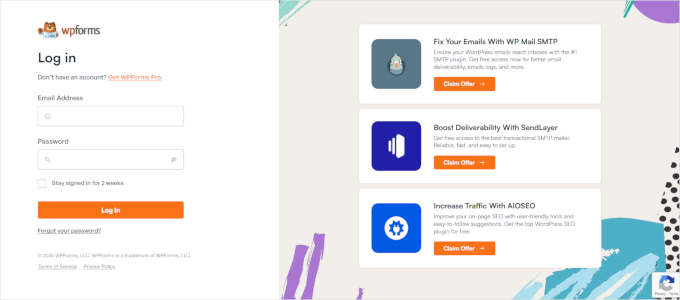
WPForms är det bästa pluginet för kontaktformulär för WordPress på marknaden. Deras plugin innehåller också en utökning för att skapa beautiful WordPress login och registreringsformulär, som vi kommer att visa dig senare i den här artikeln.
Deras anpassade inloggningssida använder en layout med två kolumner. Den vänstra kolumnen innehåller inloggningsformuläret och den högra kolumnen lyfter fram kampanjer och andra uppmaningar till handling.
Deras login page som visas ovan låter sina användare veta om nya funktioner. Den använder customize branding, bakgrundsillustration och varumärkesfärger för att skapa en unik upplevelse av login.

Jacquelynne Steeves är en webbplats för konst och hantverk där författaren publicerar innehåll om att dekorera hem, göra täcken, mönster, broderier och mer.
Deras inloggningssida använder en anpassad bakgrundsbild som matchar temat på deras webbplats, och inloggningsformuläret finns till höger.

Inloggningssidan för detta företag inom rörlig grafik har en färgglad bakgrund som återspeglar företagets verksamhet.
Den använder samma sidhuvud, sidfot och navigeringsmenyer på inloggningsskärmen. Själva inloggningsformuläret är ganska enkelt, med en ljus bakgrund.

MITSloan Management Review använder en popup modal för att visa ett inloggnings- och registreringsformulär.
Fördelen med en popup är att användarna kan logga in utan att lämna sidan. Det sparar dem från en ny sidladdning och ger en snabbare användarupplevelse.
Är du nu redo att lära dig hur du skapar en customize login page i WordPress?
Skapa en login page i WordPress med hjälp av Theme My Login (gratis)
Theme My Login är ett kostnadsfritt plugin som ändrar din inloggningssida så att den matchar ditt WordPress-tema. Det är inte särskilt anpassningsbart, men det kommer att ersätta standardinloggningssidan med WordPress-varumärke och få den att se mer professionell ut.
Det första du behöver göra är att installera och aktivera tillägget Theme My Login. För mer information, se vår steg-för-steg-guide om hur du installerar ett WordPress-plugin.
Vid aktivering skapar Theme My Login automatiskt URL:er för dina customizer-åtgärder för login, logga ut, registrering, glömt lösenord och återställ password.
Du kan customize dessa WordPress login URL:er genom att besöka Theme My Login ” General page. Rulla ner till “Slugs” section för att ändra de URL:er som används av pluginet för login actions.

Theme My Login tillåter dig också att använda shortcodes för att skapa custom login och registreringssidor. Du kan helt enkelt skapa en page för varje action och sedan add to page slug här så att pluginet kan hitta och redirecta användare på rätt sätt.
Låt oss börja med login page.
Head to Page ” Add New för att skapa en ny WordPress-sida. Därefter måste du ge din sida en rubrik och sedan enter följande shortcode [theme-my-login] till sidan.

Du kan nu publicera din page och previewa den för att se din custom login page i action.
Så här ser det ut på vår testwebbplats i WordPress.

Upprepa processen för att skapa andra sidor genom att använda följande kortkod:
[theme-my-login action="register"] För registreringsformuläret
[theme-my-login action="lostpassword"]För sidan med förlorat lösenord
[theme-my-login action="resetpass"] För reset password page
Skapa en Customize Login Page för WordPress med WPForms
WPForms är den bästa WordPress form builder plugin på marknaden. Det allow you att enkelt skapa customize login och registreringsformulär för your website.
WPForms är ett premium WordPress plugin, och du behöver minst deras pro plan för att få tillgång till användarregistrerings tillägget. WPBeginners användare kan få 50% rabatt genom att använda vår WPForms coupon code: SAVE50
Det första du behöver göra är att installera och aktivera WPForms plugin. För mer detaljer, se vår Step-by-Step guide om hur du installerar ett WordPress plugin.
Vid aktivering måste du besöka WPForms ” Settings page för att enter din license key. Du hittar den här informationen i ditt account på WPForms website.

När du har enter license key kommer du att kunna installera utökning.
Gå vidare och besök WPForms ” Addons page och leta reda på User Registration Addon.
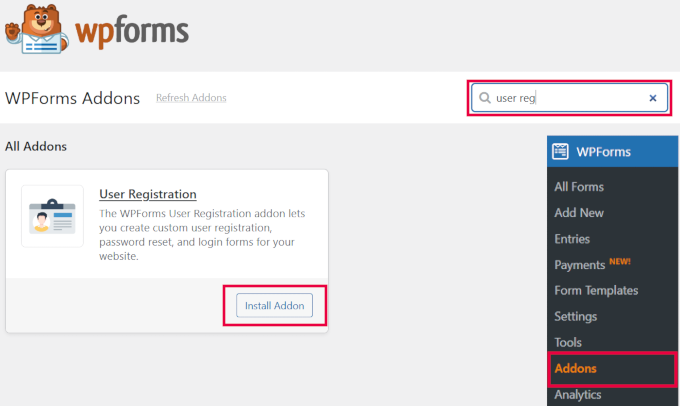
Klicka sedan på knappen “Install Addon” för att ladda ner och aktivera tillägget. Du är nu redo att skapa dina egna inloggningsformulär.
Gå över till WPForms ” Lägg till ny sida. Du kommer att bli ombedd att “välja en mall” för ditt formulär. Sök efter mallen “User Login Form” och klicka på knappen “Use Template” för att fortsätta.
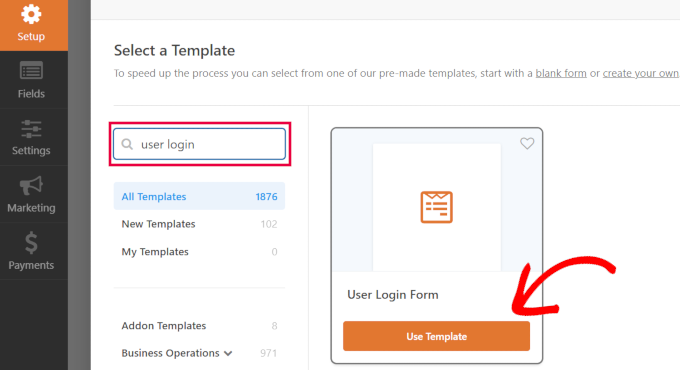
Expert tips: WPForms har också en AI-formulärbyggare som du kan använda. Skriv bara in en beskrivning av vilken typ av formulär du vill ha, så skapar WPForms det åt dig!
WPForms kommer att hämta formuläret för inloggning av användare med de obligatoriska fälten.
You can click on the fields to add to your own description or text around them.

You can change other settings as well.
Till exempel är standardrubriken för knappen “Submit”. Du kan klicka på knappen och ändra texten till “Login” i stället.

Du kan också bestämma vad som ska hända när en användare har blivit inloggad utan problem.
Du måste heada över till Settings ” Confirmation tabs och välja en action. Du kan omdirigera användaren till någon annan URL, omdirigera dem till homepage eller helt enkelt visa dem ett message om att de nu är inloggade.

När du är nöjd med formulärinställningarna klickar du på knappen “Spara” längst upp till höger på skärmen för att stänga formulärbyggaren.
Lägga till ditt Custom Login Formulär till en WordPress Page
WPForms gör det superenkelt att lägga till ditt customiserade inloggningsformulär på valfri WordPress post eller page.
Bara edit sidan där du vill lägga till formuläret för login eller skapa en new. Sedan, på sidan edit vy, add WPForms block till din content area.

Därefter väljer du login-formuläret som du skapade tidigare, och WPForms-blocket laddar det automatiskt inuti innehållsområdet.
Du kan nu fortsätta att editera login page. Känn dig gratis om du vill add to mer text eller främjande block. När du är slutförd, glöm inte att save och publicera dina ändringar.
You can now visit your website to see your login page in action.

Skapa en Customize Login Page för WordPress med SeedProd (rekommenderas)
Som standard kommer din custom WordPress login page att använda ditt temas sidmall och templates. Den kommer att ha ditt temas navigationsmenyer, header, footer och sidebar widgetar.
Om du vill ta över hela sidan helt och designa något från scratch, kan du använda en WordPress page builder plugin.
SeedProd är den bästa landing page buildern för WordPress. Den är nybörjarvänlig och erbjuder en drag and drop-byggare som hjälper dig att skapa alla typer av landing pages, inklusive en login page, coming soon page, maintenance mode page, och mer.
För den här artikeln kommer vi att använda SeedProd Pro-versionen eftersom den innehåller en login page template och avancerade page blocks för customize.
Det finns också en gratis version av SeedProd, men den innehåller inte alternativet att skapa en login page för din WordPress website.
Först måste du installera SeedProd plugin på din website. För mer detaljer kan du följa vår guide om hur du installerar ett plugin för WordPress.
När pluginet är aktivt kommer du att redirectas till SeedProd i din WordPress admin area.
Här måste du enter din license key, som du enkelt kan få från SeedProd account. När du har enter nyckeln klickar du på knappen “Verify key”.

Efter det är du redo att skapa din login page i SeedProd.
För att börja, gå över till SeedProd ” Landningssidor och välj alternativet “ Inloggningssida” genom att klicka på knappen “Ställ in en inloggningssida”.

På nästa skärm kan du välja en mall för din inloggningssida. Du kan också skapa en sida från början med hjälp av Blank Template.
Vi föreslår dock att du använder en template eftersom det är enklare och snabbare att customize login page.

När du väljer en template kommer ett popup-fönster att visas för att enter ett Page Name för din login page. SeedProd kommer att använda sidnamnet som URL för din landing page.
När du har enter dessa details, fortsätt och click the “Save and Start Editing the Page” button.

Nu kan du edit din login page med hjälp av SeedProds drag and drop builder i Design tabs. Med buildern kan du enkelt add to vilket block som helst på sidan genom att helt enkelt dra det från vänster menu och placera det var som helst på sidan.
Du kan till exempel add to text, ett videoklipp eller en ny knapp till din login page. Det finns fler alternativ för customize i Advanced Blocks section, där du kan add to en nedräkningstimer, ikoner för social delning med mera.
SeedProd låter dig även ta bort befintliga page block i templates. Allt du behöver göra är att click the trash can icon för att delete page blocket.

Om du sedan klickar på någon sektion på login page ser du fler alternativ för customize.
You can for example change the text and color of the fields, choose a different font, edit the button’s color, and more.

När du är nöjd med utformningen av inloggningssidan klickar du på fliken “Connect” högst upp.
Du kan nu ansluta olika tjänster för e-postmarknadsföring, till exempel Constant Contact, Drip med flera.

Efter det måste du heada över till tabben Page Settings. Under de allmänna inställningarna låter SeedProd dig redigera sidans titel och ändra sidans status från draft till publicera.
Du kan också välja alternativet att använda en SeedProd Link och add to din SeedProd affiliate länk för att tjäna mer pengar online.

Om du vill optimera din login page för search engines, gå då till sökmotorsoptimeringens settings. Här hittar du en knapp som installerar All in One SEO plugin.
All in One SEO för WordPress (AIOSEO) är det bästa WordPress SEO plugin som gör att du kan optimera din WordPress webbplats för search engines och social media plattformar.
Du kan lära dig hur du använder den på bästa sätt i vår guide om hur du ställer in All in One SEO för WordPress korrekt.

Efter det kan du också add olika code snippets till din login page i Scripts settings tabs.
For instance, you may want to add Google Analytics code, Facebook pixel, or other tracking code here.

Nu när du har ändrat inställningarna för page går du vidare och klickar på knappen “Save” högst upp.
Därefter måste du göra din login page aktiv. För att göra det kan du avsluta Landing Page Builder och sedan gå till SeedProd ” Landing Pages.
Väl där klickar du på knappen för att ändra sidans status från “Inaktiverad” till “Aktiv”.

You can now go to the URL of your login page and see it in action.
Detta är en screenshot av skärmen för login på vår demo site.

Alternativ: Du kan också använda Thrive Architect för att designa en attraktiv login page. Det är ett annat bra drag-and-drop page builder-plugin som vi rekommenderar för att skapa customze-sidor.
Den innehåller över 300+ professionellt utformade templates som allow you att skapa en login page som kan se ut som den under.

Om WordPress page builder plugins inte är din grej, kan du använda custom CSS för att utforma formuläret och själva login page.
Ändra logotypen och URL:en för login på WordPress
Du behöver inte alltid skapa en anpassad WordPress-inloggningssida för din webbplats. Många webbplatser ersätter WordPress-logotypen och logotypens URL medan de fortfarande använder standardinloggningssidan.
Om du vill ersätta WordPress-logotypen på login-skärmen med din egen logga, kan du enkelt använda ett WordPress-plugin eller lägga till custom code. Vi visar dig båda metoderna, och du kan välja den som passar dig bäst.
Metod 1: Ändra inloggningslogotyp och URL för WordPress med hjälp av ett plugin
Det första du behöver göra är att installera och aktivera pluginet Colorlib Login Customize. För mer detaljer, se vår Step-by-Step guide om hur du installerar ett WordPress plugin.
Vid aktivering lägger pluginet till ett nytt menu item till WordPress tema cust omize. Navigera bara till Appearance ” Customize och klicka på det nya objektet “Colorlib Login Customizer” för att starta login customizer.
Observera att det här alternativet inte är tillgängligt om du använder ett blocktema, så vi rekommenderar att du använder kodmetoden i så fall.

Inloggningsanpassaren laddar din standardinloggningsskärm för WordPress, som har anpassningsalternativ till vänster och en live-förhandsgranskning till höger.
Om du vill ersätta WordPress-logotypen med din egen klickar du på tabben “Logo options” till höger.

Härifrån kan du dölja WordPress-logotypen, uploada din egen customize-logotyp och ändra logotypens URL och text.
You can also customize the size of the size and color of the text and the width and height of the custom logo.

Pluginet låter dig också anpassa standardinloggningssidan för WordPress helt och hållet. Du kan lägga till kolumner och bakgrundsbilder, ändra inloggningsformulärets färger och mycket mer.
I grund och botten kan du skapa en custom WordPress login page utan att ändra standard WordPress login URL.
När du är slutförd klickar du helt enkelt på knappen “Publicera” för att save your changes. You can now visit the WordPress login page to see your custom login form in action.

Metod 2: Ändra inloggningslogotyp och URL för WordPress med kod
Denna metod allow you att manuellt ersätta WordPress-logotypen på login-vyn med your egen customize-logotyp utan att behöva ett plugin. Den är också lämplig för block themes.
Först måste du uploada din customze logga till mediabiblioteket. Gå bara till Media ” Add New page och upload your custom logo.
När du har uppladdat en image klickar du på länken “Edit” bredvid den. Detta öppnar sidan edit media file, där du måste kopiera filens URL och klistra in den på ett lämpligt ställe, t.ex. en tom textfil på your dator.
Följaktligen måste du lägga till följande code snippet till ditt temas functions.php-fil eller använda WPCode plugin för att enkelt lägga till custom code utan att bryta din site (rekommenderas):
1 2 3 4 5 6 7 8 9 10 11 12 13 | function wpb_login_logo() { ?> <style type="text/css"> #login h1 a, .login h1 a { background-image: url(http://path/to/your/custom-logo.png); height:100px; width:300px; background-size: 300px 100px; background-repeat: no-repeat; padding-bottom: 10px; } </style><?php }add_action( 'login_enqueue_scripts', 'wpb_login_logo' ); |
Glöm inte att ersätta URL:en för bakgrundsbilden på rad 4 med URL:en för filen som du kopierade tidigare. Du kan också justera andra CSS-egenskaper för att matcha din customze logga image.
Du kan nu besöka WordPress inloggningssida för att se din anpassade logotyp.

Den här koden ersätter dock bara logotypen för WordPress. Den ändrar ej länken till logotypen, som pekar till WordPress.org website.
Låt oss ändra på det här.
Lägg bara till följande kod i ditt temas functions.php-fil eller WPCode. Du kan klistra in den precis under koden som du addade tidigare:
1 2 3 4 5 6 7 8 9 | function wpb_login_logo_url() { return home_url();}add_filter( 'login_headerurl', 'wpb_login_logo_url' ); function wpb_login_logo_url_title() { return 'Your Site Name and Info';}add_filter( 'login_headertitle', 'wpb_login_logo_url_title' ); |
Glöm inte att ersätta “Your Site Name and Info” med namnet på din webbplats. Den anpassade logotypen på din inloggningsskärm kommer nu att peka på din webbplats hemsida.
Inaktivera språkomkopplaren på login page i WordPress
WordPress 5.9 introducerade ett nytt dropdown-inloggningsalternativ som låter användare välja ett nytt språk när de loggar in på en website.
Om det finns mer än ett aktivt språk på webbplatsen visas det här alternativet.

Detta fungerar bra för flerspråkiga webbplatser och team med olika användare som kanske vill komma åt WordPress dashboard på ett annat språk.
Men om du vill hålla din inloggningssida enkel och dina användare inte behöver byta språk ofta kan du ta bort språkväxlaren för att göra den mer överskådlig. Du kan göra detta med hjälp av ett plugin eller en kod.
Metod 1: Inaktivera språkomkopplaren med ett tillägg
Allt du behöver göra är att installera och aktivera pluginet Disable Login Language Switcher. Vid aktivering kommer alternativet för språkväxlare automatiskt att tas bort. Det finns inga ytterligare Settings för you att konfigurera.
Nu, när du går till din inloggningsskärm, ser du standardinloggningsskärmen utan alternativet för språkväxlare.

Metod 2: Inaktivera språkomkopplaren med kod
Ett annat sätt att inaktivera språkomkopplaren är att lägga till kod i WordPress.
Lägg bara till följande code snippet till din functions.php-fil eller i WPCode snippets. För detaljer, se vår tutorial om hur man lägger till custom code snippets i WordPress:
1 | add_filter( 'login_display_language_dropdown', '__return_false' ); |
För mer detaljer, se vår guide om hur du inaktiverar språkomkopplaren på WordPress login vy.
Det var allt. Vi hoppas att den här artikeln hjälpte dig att lära dig olika sätt att skapa en WordPress-inloggningssida för din webbplats. Du kanske också vill se vår handledning om hur du lägger till en Google-inloggning med ett klick i WordPress eller vår guide om hur du väljer det perfekta färgschemat för din webbplats.
If you liked this article, then please subscribe to our YouTube Channel for WordPress video tutorials. You can also find us on Twitter and Facebook.





Hasibul Islam
Hello there, How can I edit the login page without any plugin!??? With HTML and CSS…and in theme file..where is the login file… which I have to edit!!! Please help me.. thanks
WPBeginner Support
For that kind of customization, you would want to look at the WordPress codex for examples: https://codex.wordpress.org/Customizing_the_Login_Form
Admin
S.kamal
My problem is when a user login, he or she will be directed to WP admin dashboard.. How do I fixed that?
WPBeginner Support
You would want to take a look at our article on how to redirect users on login here: https://www.wpbeginner.com/plugins/how-to-redirect-users-after-successful-login-in-wordpress/
Admin
David DLima
I do not see the screens as shown in the article. Is there a paid version of this plugin?
All I can see is the Settings and Extensions options in the TYL admin menu.
David
WPBeginner Support
The Theme My Login plugin had a large overhaul after we created this article, we will certainly look into updating this article.
Admin
David DLima
Hi,
This is an awesome article. I have one doubt in this whole process. How do I validate the username and password ? I do not see anything on that in the article.
For e,g, how does the form know whether the username and password is valid?
Regards
David DLima
WPBeginner Support
It would check your WordPress database to see if the user is valid
Admin
kris
I’m new to WordPress and am trying to set up a small blog on my own.
I’m toying with the idea of having readers ‘sign or log in’ to be able to gain access to extra features.
From what I understand in this thread is how to create the log in form and apply it to your site, but how do you adjust the access to features or essentially what the are logging in for?
WPBeginner Support
For what it sounds like you’re looking for, you may want to look into a membership plugin depending on the features you’re wanting them to have access to: https://www.wpbeginner.com/plugins/5-best-wordpress-membership-plugins-compared/
Admin
Ahsan
This plugin is not available in this time. So, how can i create login page?
WPBeginner Support
While theme my login was updated after this article was created, both plugins should still be available to use to create a login page.
Admin
suresh
Hi ,
Thanks for all your replies and videos. Great help! I have three questions, would highly appreciate, if you answer.
(i)I am also puzzled what could be the use of “login widget”, if it does not include an option for sign-up. So the users, who are not registered, will have to be directed to some other page.
(ii) How to integrate social login, with the “elementor login wigdget”?
(iii) Is there no way for creating ” registration form” using elementor.
Thanks
suresh
Josh
I’m blown away!
I’m not a “tech” guy, but I own 6 or 7 badly, barely managed websites. I have huge aspirations, but not the talent or team to go with it. I may take me until I’m 100, but eventually I’ll build out my vision. I working on it. Regardless, that’s not the point of this post. It’s just to describe me.
I’m looking for more automation, and specifically was looking for a way to create/buy/obtain a pop-up with social logins (FB & Google) to build my list, which, if you can recommend one, I’d be most appreciative.
I read one of your articles and as I was leaving, saw you Ultimate toolkit. In just briefly skimming through it, I found answers to several things I’ve wanted to know about and 2 or 3 questions I didn’t even know I had. I know a truly valuable lead magnet when I see one, and I just wanted to take a second to commend you on this one. FREE VALUE!
Thank you
Joshua Houston
Martin
A really great article, easy to understand and Implemented on my site in minutes. Thank you.
TJ
Theme My Login is no longer an option. They went to an all paid model and rewrote their entire plugin.
Kareem
Hello,
When users try to register through TML they don’t receive activation e-mail .. how can i solve that !?
WPBeginner Support
Hey Kareem,
Please see our article on how to fix WordPress not sending email issue.
Admin
Mukesh Patel
Can I customise my default WordPress login page without any plugin. Actually I need only to change WordPress logo on /wp-login page.
Eymiel
Can I use these forms for a modal? Because im trying to make a modal log in.
WPBeginner Support
Hi Eymiel,
If your modal accepts shortcodes then you can add form shortcode in there.
Admin
Karrie Daze
Is there a way to send members to a login specific page after they have logged in? TIA
WPBeginner Support
Hi Karrie,
Yes both Theme My Login and WPForms allow you to choose where to send users after they have logged in.
Admin
BricABrac
What I would actually like to do is get users to land on a certain page on my website no matter where they come from or which link they use – even if ti is to one of the other pages on my site.
Once they have landed, i want to redirect them to the page they chose to visit.
Can we do this and how?
Nick
I want a section where staff can log in to a single page where there will be a form for them to log in their daily work.
Is this possible and if so which plugin would best suit my needs?
Sierra
Hello!
I’ve created a free resource library for my website and I want to collect emails in exchange for the password in order to grow my email list. I am having such a hard time finding a way to customize a password-entry page because I don’t want anyone to have their own account or anything, I just want them to enter a password that I’ve set so they can gain access to the library. I don’t like the WP password protection feature because I want to be able to collect emails on the same page that they enter the password on so it’s like “If you have the password, enter it here. If you don’t have the password, enter your email and I’ll send it to you.” Would I be able to do something like that here? Do you have any suggestions? I would so greatly appreciate it because I’ve been stuck on this issue for like 3 days now!
Thanks so much,
Sierra
WPBeginner Support
Hi Sierra,
If you are using WPForms, then you can redirect users to the download page. You can also send them an email notification with the download link or password. Another solution could be sending the link or the password in an auto reply using your email marketing software. This way you will also be able to verify their email address.
Hope this helps
Admin
Robert
Hi Sierra, I have come across your post. I have just started building my blog, and I am facing the same issue as you have had. Would you mind sharing your advice on how to create a password protected page for users and obtain their email address for the newsletter? Thank you in advance, Rob
Rahul Tyagi
Thanks for the tutorial really its an awesome plugin..
solomon
I have one customized page for specific user, do you have any plugin for that ?
Mridul
how to add social media login ? i want to add social media login but i cant use any thirdparty plugin. how to do
Alex
This is a great article but how can we do what you currently have at wpbeginner.com/wp-admin
It asks for a password before loading the page. How can we achieve this?
Arize
That’s some bullet proof sh*t going on there.
mike
need to pay $ 199/yeart for having login form addon in WP forms!!!!!!
dean wilson
I am using plugin ‘Admin Custom Login’ and would like this page for normal subscriber login/register. Can I make a menu page in WP with this address?
Thank you.
WPBeginner Support
Hi Dean,
Yes you can add it to the navigation menu and your users will be able to login through this page.
Admin
Chaz H
Hi,
I’d just like to create a login page and link so users can upload posts and photo’s. I tried TML but nothing seems to happen when I refresh my home page. And my version of WPForms is lite. I don’t have money to purchase the full version if thats what is necessary. Just want my users to have a log in page! And tips
WPBeginner Support
Hey Chaz,
Please check your theme my login settings. You can also try updating WordPress permalinks. Simply visit Settings » Permalinks and then click on the save changes button without changing anything.
Admin
numan malik
hi
i’m trying to find the coding for customize the wrodpress login page using my own custom fields. can u help me what is the code for it?
kris
I need help, so I need to be able to add a client login to my website but just for a few pages, I can’t remember how to do this. I don’t build site all the time. I want the site to be free so everyone can look at it I just need a few pages to be for my clients and agents.
WPBeginner Support
Hey Kris,
Please take a look at our article on how to add temporary login in WordPress.
Admin
siri
the username and password for the login page, is that the same for accessing the admin area, or do we need to create a new username and password for the custom login area?
Roger Thomas
TML is a nice plugins that’s we are using on our website. However, login page sometimes redirected to home page on our travel website, but whenever cache are deleted, it’s working fine…
Thanks for your suggestions..
Nishant
I was looking for creating own login page template with all the functionalities. Is there any way of creating our own login page template without plugin. Or codex section where we can learn and create our own login template.
clever ubiagege
Hi,
I tried implementing the theme my login plugin to my website, but now I can not even login as an admin. What could be the problem?
Saurabh Saneja
Hi,
just you can open from yousite/wp-login.php
Replace yoursite with whatever is the name of your website.
If you want to remove the plugin change it name to something else by accessing the plugin through filezilla/winscp or from your cpanel .
Adi Prabhune
Hello, just wanted to know if when you create a login like this, if the members of the site are redirected to their own account. I run a tax company and I want my clients to be able to access their account and then upload files through there, as well as see the status of their specific tax return. Their account would have to be linked to their login IDs that way they can see what is specific to them. Please let me know, thank you.
veer choudhary
Good wordpress theme for developing
RUPESh
Plug-in is amazing,but i it is showing RERGISTRATION NOT ALLOWED
Saurabh Saneja
Same here!! I wish I could find a solution to this!!
Saurabh Saneja
From wordpress backend settings ->general
allow users registration. It will be something like that:
Registration Settings
Allow new registrations New registrations settings Registration is disabled.
User accounts may be registered.
Logged in users may register new sites.
Both sites and user accounts can be registered.
Prasad
Hi, I have installed the TML plugin but I couldn’t find any shortcodes for ‘Registration’ & ‘Login’ pages to show them on the front-end. Please help me. Thanks.
Ewan
Installed TML but no Login showing on the website. ( Latest update of WP
No Page ID available in General settings. so TML does not work.
WPBeginner Support
We tested it with the latest version of WordPress, and we were unable to confirm your report. The plugin works fine at our test sites.
Admin
Tom
You might want to edit the article. TML no longer appears in ‘settings’ but in the main dashboard menu as ‘TML’… Took me ages to realise as there are old issues around it needing you to disable other plugins etc. So I’d gone through a lot of troubleshooting, when it was staring me in the face!
WPBeginner Support
Please take a look at our new article How to add front end login page and widgets in WordPress
Steven Denger
I have been trying for god knows how many days and today several hours installing and uninstalling login/registration plugins. I have followed every lesson along the way and followed yours closely. But – another total failure. This did not work. It created all the pages but put the profile/registration form on all of them. I give up! How do all of these sites get logins? Because nothing what-so-ever works for me. I can write a book on all the plugins and programs that I have tried. I am not going to hire a web developer to put one in because this task should not be that hard. But I can tell you it must be .
I will just have to do without like a lot of things in wordpress that are just not accessable to all – just web developers. It is too bad that one cannot have a decent normal site like the web developers can. Doing without a lot of functions is getting to be a real problem with me and wordpress. When the forums do not help – and the plugins don’t work – I just just have to give up and do without.
kris
it is not hard nor did I use a plugin last time, it is on the menu page but I forgot how to do this, a guy wanted to charge me $80 to do this and I won’t pay either. it is easy I can’t remember how to do it, I have been looking for days.
kathy
Go t fed up trying with this., I’m sure it’s a great plugin but it is inconsistent. I cannot find the login page – it appears intermittently and then I cannot get a registration page to work properly.
Pfft! Tired
Joe Barrett
Is there a way/ any documentation to do this with out a plugin? Please help.
nate
http://www.paulund.co.uk/create-your-own-wordpress-login-page#
Anna
waw, thanks for the video, very helpful.
one further question: I am building a site with a paid membership. I want to customize not only the login page but also the WP default page you get when your are logged in (i.e. with the dashboard on the left etc,…) is there a plugin for that?or coding is necessary?
Thanks
Anna
jonny
Does anybody know how to move a site that has this plugin installed? When I try to move the site, the login page completely stops working.
Thanks for any suggestions.
Raina
Custom login form is the best of all the plugins that i have tried.
Martin
Hi, there could be a few reasons why this could happen.
Try disabling the plugin, then move the site,
Refresh your permalinks, then enable it again.
kkramer2195
I came across this plugin recently and LOVE IT!!!! I am trying to figure out how to verify a person is logged in prior to allowing them to write a post using Gravity Forms.
All forms work properly, I found generic code to redirect to wp-login.php but since I am using the plugin, I want it to redirect to the same as the theme my login screen does.
Here is sample code: (setup as page_loggedin.php)
<?php else:
wp_die('Sorry, you must first log in to view this page. You can register free here.');
endif; ?>
I don’t want hard coded site references, so any help with the PHP code will be appreciated! Preferred choice would be if user not logged in the redirect like the plugin does (but I can’t find how it does it yet)
Ken
WPBeginner Staff
Seems like the code you wanted to share is stripped out by Disqus. Please refer to Syntax Highlighting in Disqus.
DiscreteComponent
I just got Theme My Login, version 6.3.9, and installed it into my wordpress theme (wp version 3.9). I activated the plugin but I see no Theme My Loging inside (under) the Setting what I do see is a TML following under Settings that does show the modules & general but no tabs. Help!
chen
how can i create a platform where visitors to the site can create a profile and edit it.
FRBL
Like this plugin
How do you remove the bullets for ‘lost password’ and ‘register’ if on the login page? And remove ‘lost password’ if on the register page?
I want to keep these options but remove the bullets.
J
Do i need to upgrade my wordpress to enterprise version in order to have the plugin feature for my website and install your custom login feautre?
WPBeginner Support
If you can not see Plugins on your site that’t probably because you are using WordPress.com and not a self-hosted WordPress.org blog. See the difference between WordPress.com and WordPress.org
Admin
Joyce Evans
Can this log-in page be used to log into a specific page of a website? I don’t want people logging into the admin section, but when they click on the link for a particular page, I want people to be able to log in with a username and password for just the one page. They need to be able to set up an account and create their own password, thus the reason I can’t use the password-protected option offered per page by WordPress. All members’ usernames and passwords need to be unique.
Ruchi Agrawal
Its very good plugin to login. But if we want to disable the header and footer using this plugin then how we can do this. If anyone knows this then please upload your answer and give me it on ly email id.
LaShunna R.
This plug-in is fine except if someone loses their password. I don’t know if it’s me, but the plug-in doesn’t seem to communicate with WordPress very well. For instance, James loses his password to my site. He requests that a new password be sent to him. James receives an email saying that he lost his password, but he should go to *blank* website to reset it. Unfortunately, there’s nowhere for James to go to retrieve/reset his password. Now, I could be wrong about this, but so far, I’ve found no way around this problem
subbareddy
It worked for me its nice plugin
Pete
The plugin isn’t compatible with the latest version of wordpress
Editorial Staff
It is compatible. The only reason why the plugin author hasn’t updated the plugin’s readme file is because they haven’t come out with new features yet. It works just fine.
Admin