Ibland kanske du inser att en viss inläggstyp inte passar bäst för ditt innehåll. Att byta till ett annat format kan hjälpa dig att skapa en mer organiserad webbplatsstruktur och till och med öka din synlighet i sökresultaten.
Anpassade inläggstyper är utformade för att organisera och visa innehåll på unika sätt. Genom att konvertera en anpassad inläggstyp till en annan kan du effektivisera webbplatsens struktur utan att behöva återskapa inlägg från grunden.
I den här artikeln visar vi hur du enkelt kan byta custom post types i WordPress utan att använda någon kod.
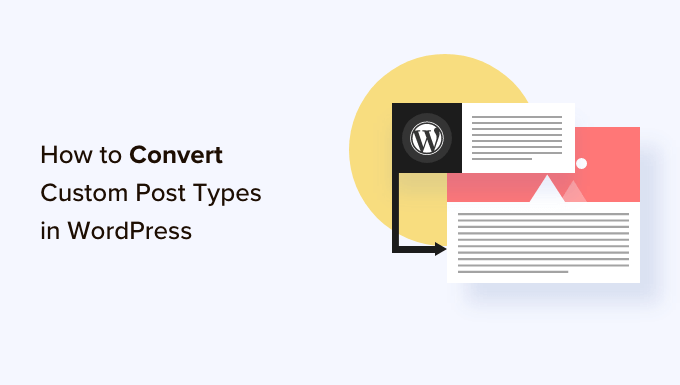
Varför kan du behöva byta post type i WordPress?
Post types är de olika typerna av content som du kan add to your WordPress website. Det finns 5 standard post types:
- posts
- pages
- Attachments
- Revisioner
- menus
Du kan också enkelt skapa dina egna custom post types för att bättre organisera innehållet på din blogg. Till exempel kan du skapa custom post types för att displayed portfolios, testimonials, products, and more.
Men ibland kanske du vill byta ut befintligt content till en annan post type. Detta kan vara till hjälp om du gillar att den befintliga post typen inte längre är lämplig.
Om din WordPress-blogg till exempel handlar om filmrecensioner och du precis har skapat en anpassad inläggstyp för den, är det vettigt att byta innehåll från “Inlägg” till “Filmrecensioner”.
På samma sätt, om du har något content på dina pages som skulle passa bättre i ett blogginlägg, är det en bra idé att byta post type för bättre synlighet i search.
Genom att göra detta förbättrar du inte ej bara användarupplevelsen på din website utan hjälper även till att organisera content, öka engagemanget hos användarna och förbättra navigationen.
Med detta sagt, låt oss titta på hur du enkelt kan byta eller konvertera WordPress custom post types.
Så här byter du post type i WordPress
Först måste du installera och aktivera pluginet Post Type Switcher. För detaljerade instruktioner, se vår guide för nybörjare om hur man installerar ett plugin för WordPress.
Vid aktivering lägger pluginet till en enkel dropdown-meny till block editor som tillåter dig att byta inläggstyper medan du redigerar ditt content.
Dessutom aktiverar det dig också att konvertera posttyper med hjälp av alternativen Quick Edit och Bulk Actions när du tittar på alla inlägg.
Byta posttyper i Block Editor
Först måste du öppna upp sidan/posten för att ändra post typ i WordPress block editor.
När du är där, förstora tabben “Summary” från panelen i blocket i det högra hörnet av vyn.
Här kommer du att notera ett nytt alternativ “Post Type” som läggs till längst ner på tabben. Klicka bara på länken “Post” bredvid alternativet “Post Type” för att öppna dropdown-menyn.
Därefter väljer du den custom post type eller standard post type som du vill byta ditt content till.
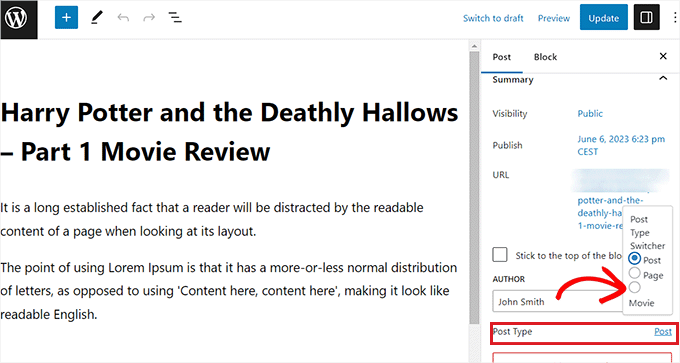
Ett bekräftande message visas på din vy.
När du har bekräftat ändringarna kommer post typen omedelbart att ändras i block editor.
Byta post typer med hjälp av alternativet Quick Edit
Du kan också snabbt edit post typer med hjälp av Quick Edit alternativet när du viewar all posts i WordPress dashpanelen.
Först måste du besöka sidan Posts ” All Posts från WordPress admin sidebar.
Alternativt, om du ändrar post typen för en page, så headar du över till Pages ” All Pages vyn från admin sidebar.
När du är där klickar du bara på länken “Quick Edit” under posten eller sidans titel.
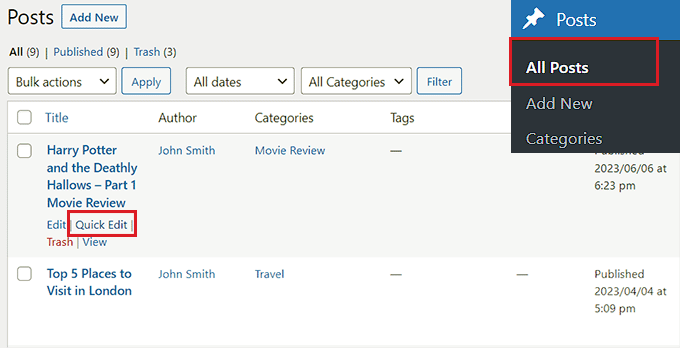
Detta öppnar sektionen “Quick Edit” för posten, där du kommer att notera en dropdown-meny “Post Type” längst ner till höger.
Härifrån väljer du helt enkelt den post type som du vill byta till och klickar sedan på knappen “Update” för att save your changes.

Byta flera posttyper med alternativet Bulk Actions
Du kan också ändra post types för flera posts på en gång med hjälp av inställningen Bulk Actions.
Först måste du besöka sidan Posts ” All Posts från WordPress admin sidebar. Här väljer du alla de posts där du vill ändra post type på din WordPress website.
Efter det väljer du bara alternativet “Edit” från dropdown-menyn “Bulk Actions” högst upp. Klicka sedan på knappen “Tillämpa”.
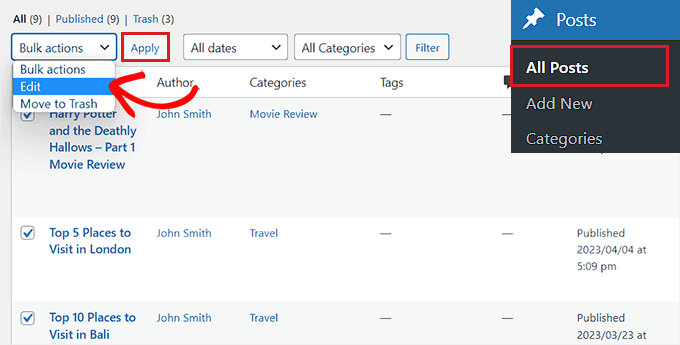
Nu kommer du att se alla valda poster i läget “Bulk Edit”.
Härifrån väljer du den posttyp som du vill tillämpa på ditt content från dropdown-menyn “Post Type” längst ner.
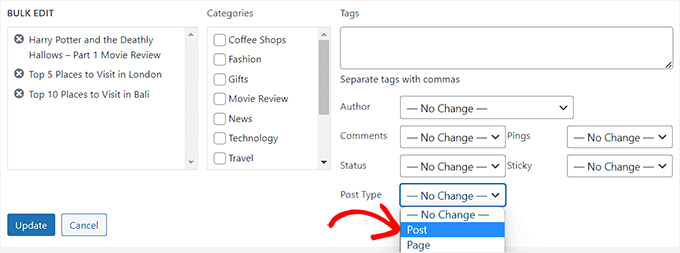
När du har gjort det, glöm inte att klicka på knappen “Update” för att lagra dina ändringar.
Bonus: Add Custom Post Types till ditt huvudsakliga RSS-flöde i WordPress
När du har bytt ditt innehåll till den nya custom post typen vill du också locka trafik till den genom att allow användare att upptäcka RSS-flödet för innehållet.
Ett RSS-flöde är ett webbflöde som allow användare att få regelbundna updates och notifications från en website eller blogg som de själva väljer.
När du lägger till den custom post type till ditt huvudsakliga RSS-flöde i WordPress gör du ditt content lätt att upptäcka för användare. Det kommer också att förbättra din sites sökmotorsoptimering och effektivisera processen med att hantera och distribuera ditt content.
Du kan lägga till custom post types till ditt huvudsakliga RSS-flöde genom att add to följande custom code till ditt temas functions.php-fil:
1 2 3 4 5 6 | function myfeed_request($qv) {if (isset($qv['feed']))$qv['post_type'] = get_post_types();return $qv;}add_filter('request', 'myfeed_request'); |
Tänk dock på att minsta error när du skriver den här koden kan förstöra din website och göra den otillgänglig.
Det är därför vi rekommenderar att du använder WPCode.

Det är det bästa WordPress code snippets plugin på marknaden, vilket gör det supersäkert och enkelt att lägga till custom code på din website.
Det levereras också med ett molnbibliotek med code snippets, smart villkorlig logik, kodprioriteringskontroll, säker hantering av error och så mycket mer.
För mer instruktioner, se vår tutorial om hur du lägger till custom post types till ditt huvudsakliga WordPress RSS-flöde.
Vi hoppas att denna handledning hjälpte dig att lära dig hur du byter eller konverterar anpassade inläggstyper i WordPress. Du kanske också vill se vår steg-för-steg-guide om hur du skapar en arkivsida med anpassad inläggstyp i WordPress och lära dig anatomin för en högkonverterande landningssida.
If you liked this article, then please subscribe to our YouTube Channel for WordPress video tutorials. You can also find us on Twitter and Facebook.





Jiří Vaněk
I would like to ask, if this new post type will have its own category on left menu on WordPress administration. That mean on left menu i have pages and posts now. Will I have this new post type as new category on wordpress admin left menu?
WPBeginner Support
If you are converting to a custom post type then it would depend on the custom post type as categories and tags can be enabled or disabled when creating them.
Admin
Jiří Vaněk
So basically, it is important to choose this option when creating a custom post type. I found it useful to have the articles separated by the left menu at the same time. Thanks
THANKGOD JONATHAN
A greate article that explains what I have been finding hard to understand.
However, I don’t know what is the revision post type is for. Please can you give me some idea about it?
Thank you for the helpful post
WPBeginner Support
If your site has a revision post type, that is likely added via your theme or a plugin and it would depend on what added it to determine what it is used for.
Admin
THANKGOD JONATHAN
Thank you so much. At least I have got some idea.
I really appreciate your free supports.
Moinuddin Waheed
Custom post type is a good way to organise the content in its proper place.
it gives the flexibility to check a particular custom post type and make the required changes and updates whenever needed.
having a custom post type slug I think improves seo performance and helps Google rank the website.
I want to ask if we can have a sidebar navigation in the dashboard for custom post types as we do have for pages and posts?
WPBeginner Support
Custom post types should create their own sections in your wp-admin area similar to posts or pages
Admin
David Eyler
This plugin is genius! Works great with the Blocksy theme for reclassifying Posts to Product Reviews –
Yay thanks!
WPBeginner Support
Glad to hear it was helpful!
Admin
Germans Frolovs
Can I deactivate the plugin after the procedure? In other words, will deleting the plugin force post types to switch back to the previous state?
WPBeginner Support
You can remove the plugin after changing the post types, they will not revert when the plugin is deactivated.
Admin
sam
this is a life saver. thank you very much
WPBeginner Support
Glad our guide could help
Admin
Daniel
If I tried converting categories into tags with this plugin, would it also change the post category to the new created tag ?
WPBeginner Support
This is for modifying posts into pages or other custom post types. What you are asking about would be a different plugin.
Admin
Tracy wilson
hi guys , thanks for your help. love the fact you follow up tutorial with written instructions. This is perfect for newbie like me. I am very excited this worked. You guys are amazing, I am now a lifelong fan and telling anyone who will listen how good you are. tx
WPBeginner Support
You’re welcome, glad our tutorials could be helpful
Admin
Suel Pratt
I just want to say thank you! This is the 3rd time im giving wp another try. I’ve been very frustrated with it in the past but thanks to your website and up-to-date video tutorials, I can finally have the wp site I’ve been dreaming of! Thank you!!!
WPBeginner Support
Glad our content could be helpful
Admin
Brian
Shouldn’t the Post Type Switcher plugin be deacivated after this procedure, I’ve heard that there should not be more than five plug ins installed
WPBeginner Support
Hi Brian,
No, it is a common myth. You can have as many plugins installed as you need. Just make sure those plugins are from reliable sources and recommended by reputable folks.
Admin
Clifton Thrailkill
I am on the Premium Plan, and it does not allow plugins. How can I convert a page to a post without the plugin?
WPBeginner Support
Hi Clifton,
You are probably using WordPress.com. Please see our guide on the difference between self hosted WordPress.org vs free WordPress.com blog.
Admin
Isaac
Wow!!! you are great! thanks!!!!
Ting Ting
Hi,
I just used this method on my page. But now the comment section is gone. How can I fix this?
I hope you can help me, thanks!
Mitch
How does this affect SEO? I do have Yoast Pro so I assume Yoast will 301 redirect it, but before I do this could you give me a little detail on what happens with the links?
Michael
Saved me a lot of time. Thanks a lot.
Stuart Mackey
I have a custom post type that didn’t put the “body” of the post in the same field as normal posts, so when I convert it the post is empty. Is there a way to “remap” this field from the old custom post ype to a normal post?
Curt Stowell
Thanks, very simple and quick.
pamiso
hi thank u for this information but i want to convert page or article to category
Pls help me
Ujjwal
Hi,
In my website I have few custom post types like Services, Professionals. The URL for these posts start as website.com/services/title-of-post.
But there are some limitations in the options available with the custom post types. For example In normal post types, I can have a side bar, a menu bar, enable/disable author info etc. I do not have these options with the custom post types.
So I plan to change the custom post types into normal posts and pages using a plugin. However when I do that, the plugin also changes the url of the post. For example from example.com/services/title-of-post to website.com/title-of-post
Can you please advise of a way using which I can change the custom post type without the changing the url.
WPBeginner Support
Custom post type can have all the options you want. Please take a look at our tutorial on how to create custom post type in WordPress. If you are using Custom Post Type UI plugin, then edit your post type and under the advanced options you can enable support for different features. If you are using the code method to create your custom post type, then see other options section in the code on our tutorial.
Admin
Jean
Hi WPBeginner,
I was looking exactly that kind of post and thank god I found you… and hopefully the right plugin. Not sure if I can ask you this but here’s my issue:
I have imported 20 different websites into 1. Out of 500 pages in the new website, 450 are pages, not posts. I need to convert all these pages into posts as the website template offers an incredible amount of options to posts but not pages. Also the developer says he can’t give the same rights to pages as posts as this would involve rewriting the template almost completely.
I thus need to convert 450 pages into posts however my concern is the URL structure when I change from pages to posts. I’m afraid that it messes up all my internal linking.
– What I’d like to know is if the plugin automatically rewrites or redirects to the right URL ?
ex: /parentpage/thisisagreatplugin (page) becomes automatically /thisisagreatplugin (post) but what if I had another page links to /parentpage/thisisagreatplugin ? do I get a 404 page or does it automatically redirects.
– When rewritten or redirected does it have a negative impact on SEO?
Thanks so much for your answer if you have time,
Jean
WPBeginner Support
Redirects can be very tricky and we will recommend you to check carefully that they are redirected properly. Proper redirects usually don’t have any negative impact on SEO.
Admin
Jean
Thanks much WPbeginner, I’ll make a few tests but it sounds promising!
Sam
I would recommend also to add 301 redirect from the old page to the post. For example:If you convert from page to post:
/your-page/ , http://www.yoursite.com/articles/your-post
javier Diaz
This plugin doesn’t work with multisite place.
Any solution???
WPBeginner Staff
Yes it is possible you can use a Permalinks structure with category name before the post name and then create a category called review and import your CPT into that category. One problem with this solution is that it will change URLs of all other posts as well.
A better approach would be to setup a 301 redirect on your old URLs to let search engines know that the content has move to the new location.
Jonathan Terazzi
Hello. Thank you for this plugin. I am really a noob and need to do something. I have a custom post type called “review” that i want to turn into classic post.
But my problem is that when I use this plugin, my URL changes and I don’t want that.
http://www.example.com/review/name-of-the-article/
to
http://www.example.com/name-of-the-article/
Is it possible to keep this /review/ part ? I don’t want my URL to change…
Thank you !
Megan Pangan
OMG you saved me LIFE! LOVE you forever for this plugin and tutorial!!!
Severine C
Hi,
thanks for this tutorial.
I had to do it on a site using the WPML plugin, and it just didn’t work…
If you use WMPL, you have to do an extra manipulation : go to the WP database, and in the wp_icl_translations table, change the element_type field for the post to convert ; for example, if you switch from a page to a custom post type named “Recipe”, change “post_page” to “post_recipe”.
And to do it for a set of posts, here is the sql command :
UPDATE `wp_icl_translations` SET `element_type`=replace(`element_type`,’post_page’,’post_recipe’) WHERE element_id IN (….)
;
Phil
This. Is. Amazing. Thank you.
Joseph Herb
Thank you WP beginner editorial staff for this post. I am very frustrated for my clients’ this type requirement. First when he told about this type of customization I think how it possible? Then went to search for this issue and found your blog. I take deep breath. Post Type Switcher & Convert post types both plugins are very wonderful. You make me easy to solve this.
Regards.