Vill du massuppladda WordPress media files med FTP?
Som standard kan du inte uploada media files till WordPress via FTP. Detta kan vara frustrerande för website-ägare som vill save tid genom att uploada massor av filer på en gång.
I den här artikeln visar vi dig hur du enkelt kan massuppladda media files i WordPress med hjälp av FTP.
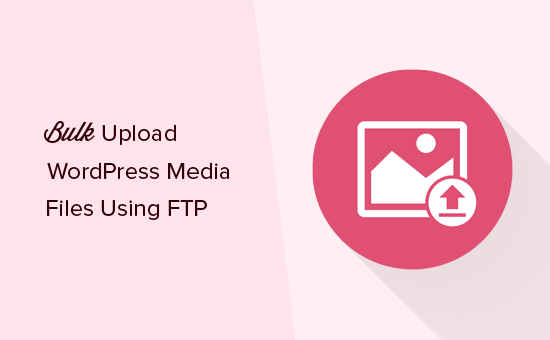
Varför bulkuppladda WordPress media filer med FTP
För det mesta kan du massuppladda flera filer till din WordPress website med hjälp av mediabiblioteket.
Klicka bara på tabben “Upload files” i mediabiblioteket och klicka sedan på “Select Files”.
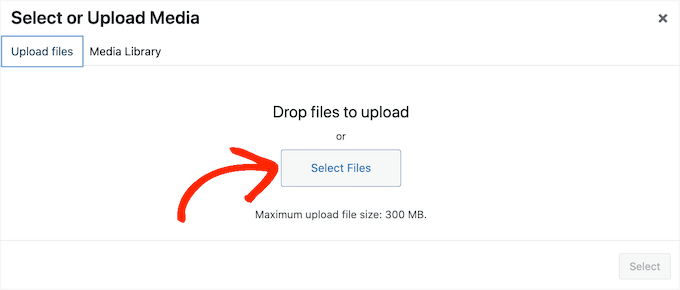
Då öppnas en popup där du kan selecta så många media files som du vill och sedan uppladare dem till WordPress.
Ett annat alternativ är att gå till Media ” Add New i WordPress dashpanelen. Här kan du antingen dra and drop-filer till mediabiblioteket eller clicka på “Select Files” och sedan välja de foton, images, ljud eller andra filer som du vill uploada.

För det mesta är detta all du behöver för att massuppladda filer. Ibland kan du dock få ett WordPress error, t.ex. en limit för maximal storlek på filuppladdningen, eller så kan det ta lång tid att uppladda media filerna.
Om detta händer kan du alltid massuppladda media files med FTP. Problemet är att WordPress inte känner igen filer som har laddats upp via FTP, så dessa media files kommer inte att visas i WordPress dashboard.
Med detta sagt, låt oss titta på en lösning som tillåter dig att bulk uploada media filer med FTP och sedan view dessa filer i WordPress dashboard.
Massuppladdning av media filer i WordPress via FTP
Först måste du ansluta till din WordPress site med hjälp av en FTP-klient som FileZilla. Om du inte har gjort detta tidigare, se vår guide för nybörjare om hur du uppladdar filer till din WordPress site via FTP.
När du har anslutit till din website måste du gå till mappen /wp-content/upladdare/ i din FTP-klient.
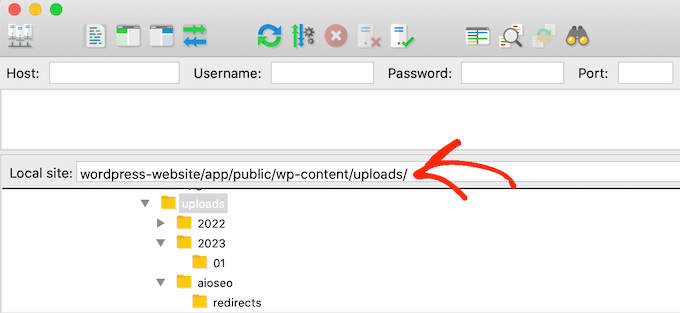
I mappen “uploads” ser du olika mappar för år och månader. Det är så WordPress lagrar media filer som standard, så du måste uppladare dina media filer till den aktuella års- och månadsfoldern.
Om den här foldern inte finns kan du skapa den. Du kan t.ex. öppna mappen “2024” på din WordPress blogg och sedan skapa en new “02” folder för februari månad.
Efter det är det bara att add to all your media files to the folder. Tänk bara på att det kan ta ett tag att uploada dessa media files, beroende på storleken på filerna, din WordPress hosting provider och din internethastighet.
När du har uppladdat alla dina images, ljud, videoklipp eller andra media files till WordPress är du redo att importera dem till WordPress dashboard.
Gör dina FTP-medieuppladdningar synliga i WordPress
Nu har du utan problem uploadat media files till din website’s server. Men när du uploadar filer med FTP, lagrar WordPress inte filinformationen i sin database. Det innebär att dessa media files inte kommer att visas i WordPress dashboard.
Nu fixar vi det här.
Det första du behöver göra är att installera och aktivera pluginet Bulk Media Register . För mer detaljer, se vår Step-by-Step guide om hur du installerar ett plugin för WordPress.
När du är aktiverad måste du gå till Bulk Media Register ” Bulk Register. Du kan nu öppna den första dropdown-menyn och välja den folder där du addade media files med FTP.
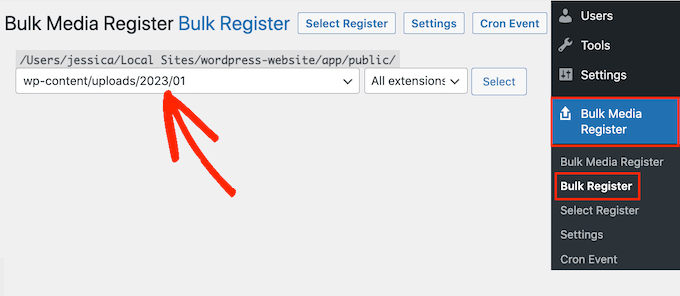
Du kan antingen låta den andra dropdown-menyn vara inställd på “All extensions” eller välja en specifik filutökning.
Om du till exempel bara vill importera PNG media files, kan du öppna dropdown-menyn och välja “PNG”.

När du har gjort det klickar du på “Select Register”.
Plugin kommer nu att visa alla media filer som matchar dina search kriterier. Kontrollera bara boxen bredvid varje fil som du vill importera.
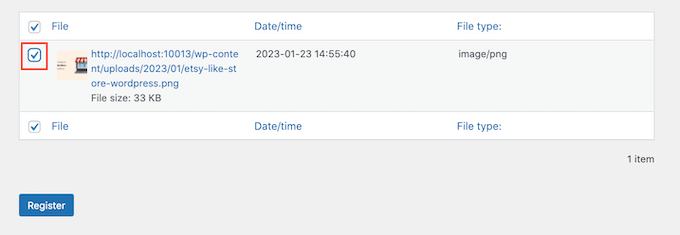
Efter det klickar du på knappen “Registrera”. Bulk Media Register kommer sedan att fortsätta och importera de valda filerna till ditt mediabibliotek.
Om du headar till Media “ Bibliotek ser du alla filer som du har uploadat med FTP.
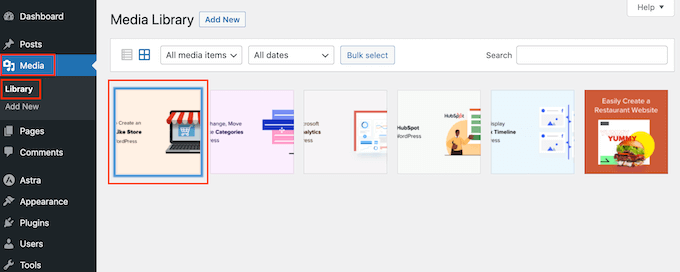
Du kan nu gå vidare och add dessa images, ljud och andra media files till dina WordPress posts och pages.
Vi hoppas att den här artikeln hjälpte dig att lära dig hur du enkelt massuppladdar WordPress media files med FTP. Du kanske också vill se vår guide om WordPress hastighet och prestanda eller våra expertval av de tillägg som du måste ha för din site.
If you liked this article, then please subscribe to our YouTube Channel for WordPress video tutorials. You can also find us on Twitter and Facebook.





Mrteesurez
Helpful guide, thanks.
I used to upload multiple files through default WordPress media library and it usually takes a long time to upload as you have said in this article.
Using FTP is quite helpful and powerful even for uploading other media type.
Carlos Rangel
Thanks for this article. Just what I was looking for
Jiří Vaněk
Fortunately, today’s hostings have a fairly large max execution time and file size that you can upload using php. Thanks to this, fortunately, many users do not have to deal with this problem. However, uploading data via FTP is sometimes really useful, and not just for media. Thanks for the great tutorial.
Muhammad Rafiq
Is there any without ftp solution?
WPBeginner Support
If your hosting provider has a file manager you should be able to use that instead of FTP if you wanted.
Admin
Randy C
As of May 2022, the plug in listed hasn’t been updated in over a year, may not be comparable with the last 3 ver of WP and is heading towards being depreciated. Is there another that you recommend?
WPBeginner Support
We do not have an alternative plugin we would recommend at the moment but for that warning, we would recommend taking a look at our article below:
https://www.wpbeginner.com/opinion/should-you-install-plugins-not-tested-with-your-wordpress-version/
Admin
Janek
Life saver! Thank you, even though the AddFromServer plugin has not been updated for a while I am running WP 5.7.2 an it worked perfectly.
WPBeginner Support
Glad our recommendation was still helpful
Admin
Kam
Awesome, this worked perfectly. Thanks!
WPBeginner Support
Glad our guide was helpful
Admin
Paolo
Thanks for your tutorial mate.
It helped me overcome the limits set by my website maintainer.
WPBeginner Support
Glad our guide was helpful
Admin
James
Is there any alternative to this? This plugin is no longer supported in later releases of WP and I have tried finding another solution.
WPBeginner Support
Not at the moment, we will keep an eye out for alternatives.
Admin
Andrew Marks
I’ve just used it with WordPress 5.4.2 and it worked fine, although it couldn’t bulk upload the 2,000 product images I needed in one go (the process appeared to timeout). To get it to work, I just uploaded the images in groups of 100-200 at a time.
The plugin is no longer being maintained, so I would not leave it installed on a product website, but it is still fit for purpose.
Dan
It seems this plugin no longer works, which is unfortunate.
Here is what I get when installing it:
“This plugin failed to load properly and is paused during recovery mode.”
When having this installed, as an admin you will not be able to log in, only in recovery mode.
This plugin has compatibility issues when used with more recent versions of WordPress.
WPBeginner Support
Thank you for letting us know, we will be sure to look into updating the article when able
Admin
martin
Thanks for this article! just what I needed
WPBeginner Support
Glad our article was helpful
Admin
Kris
Will this method autogenerate thumbnail sizes? The current media uploader adds resized image versions for you.
WPBeginner Support
You would normally need to use a plugin like Regenerate thumbnails to have the other sizes created by your site
Admin
Olagist
My question now is, after importing the files to wordpress media, what is happen going to happen to the original one you imported, is it going to be deleted automatically after importation to the wp media
Thanks.
WPBeginner Support
This method shouldn’t overwrite the images in your media library but it will add the images to your media library
Admin
Mehedy
Thanks a lot. Working Perfectly
scottio
The Add-From-Server plugin seems to be dead as of March 23 2018. You keep saying you’ve replaced the plugin. I don’t see where that applies here.
WPBeginner Support
Hi Scottio,
The plugin is available for download on WordPress.org. It must be a temporary glitch that you witnessed.
Admin
Yacine
Hi,
The plugin is no longer available …
The notice “This plugin was closed on January 11, 2018 and is no longer available for download.”
WPBeginner Support
Hi Yacine,
Thank you for notifying us. We have replaced the plugin.
Admin
Ken
The plugin has been closed and not available to download just now
WPBeginner Support
Hey Ken,
Thanks for notifying us. We have replaced the plugin.
Admin
Sahil Malik
Can you guide me on how to develop price comparison website in WordPress? i mean A website that can show different price for a single product from different shopping websites
Pantelis Koumelas
Thank you for this article.
I wondering if it creates different copies of the same image but with different sizes as it happens I’m case of upload using wp media.