Precis som med e-post kan du arkivera inlägg i WordPress. Detta hjälper till att hålla din webbplats ren och organiserad samtidigt som det tillåter dig att komma åt äldre inlägg när det behövs.
Detta kan vara praktiskt när du har drivit en blogg under lång tid, som vi har på WPBeginner, och har ett stort antal blogginlägg.
Lyckligtvis är det lättare att dölja äldre inlägg utan att borttaget dem än du kanske tror. I den här artikeln visar vi dig hur du arkiverar inlägg i WordPress utan att förlora något innehåll.
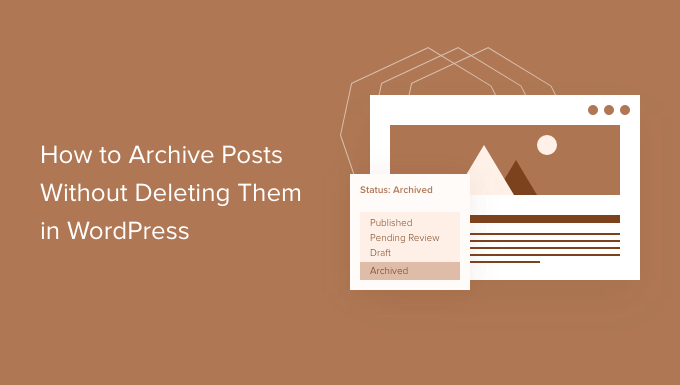
Varför arkivera inlägg utan att usunąć dem i WordPress?
När din WordPress blogg växer kommer det att finnas tillfällen när du vill ta bort ett gammalt inlägg från din website.
Det kan vara så att posten är inaktuell och inte längre relevant. Eller så kanske you har bestämt sig för att ta your website i en new riktning.
Många webbplatsägare gör detta genom att avpublicera ett WordPress-inlägg, göra det privat eller lägga till ett meddelande om ett gammalt inlägg högst upp.
Men ibland är det bara vettigt att arkivera ett inlägg gillar du arkiverar e-post så att du enkelt kan hänvisa till det när det behövs.
Med detta i åtanke, låt oss komma igång och lära oss hur du arkiverar inlägg utan att borttaget dem och hantera dina WordPress inlägg mer effektivt.
Så här arkiverar du inlägg utan att usunąć dem i WordPress
Det första du behöver göra är att installera och aktivera tillägget LH Archived Post Status. Om du behöver hjälp kan du se vår steg-för-steg przewodnik om hur du installerar ett tillägg till WordPress.
Vid aktivering lägger pluginet till en anpassad inläggsstatus som heter “Archived” till dina inlägg, pages och custom post types.
Archiving a Single Post (arkivering av ett enskilt inlägg)
Du kan arkivera ett enskilt inlägg eller en sida genom att redigera det. När du klickar på rullgardinsmenyn “Status” ser du den nya inläggsstatusen “Arkiverad”.

Välj bara statusen “Archive” och klicka sedan på knappen “Update” högst upp på vyn.
Ditt post kommer att markeras som archive, och det kommer att sluta visas on the front end på din site. Your website visitors kommer inte längre att kunna se det.
Men när du besöker Inläggslista ” Alla inlägg i obszar administracyjny i WordPress kommer inlägget fortfarande att vara publicerat och tydligt markerat som arkiverat.
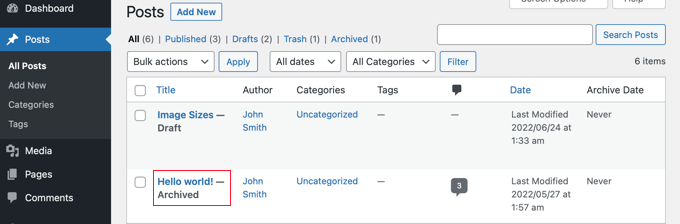
Härifrån kan du helt enkelt låta inlägget vara arkiverat. Och om du vill använda det igen i framtiden kan du redigera det om det behövs och sedan publicera det genom att ändra inläggsstatus tillbaka till “Publicerad”.
Archiving Posts i bulk
Du kan arkivera flera inlägg på en gång genom att gå till sidan Inlägg ” Alla inlägg. Sedan vill du markera alla inlägg som du vill arkivera.
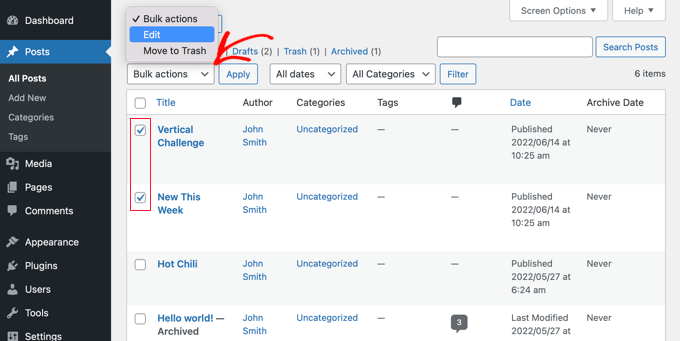
Nästa steg är att klicka på “Massåtgärder” och markera “Redigera” i rullgardinsmenyn. Gå sedan vidare och klicka på knappen “Tillämpa”.
WordPress kommer att visa dig alternativen för att redigera de valda inläggen i bulk. Under alternativet status bör du välja “Arkiverad” och klicka på knappen Uppdatera.
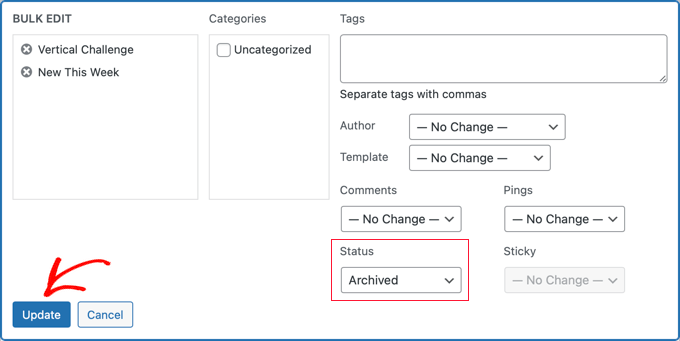
Och där har du det!
Du har utan problem arkiverat de valda inläggen och de kommer inte längre att visas na front-endzie på din webbplats.
Så här felsöker du problem med tillägg
Ibland kan det uppstå problem när du installerar ett nytt tillägg till WordPress. Till exempel har några användare rapporterat konflikter mellan LH Archived Post Status-tillägget och andra tillägg som de använder på sina webbplatser.
Det är osannolikt att detta händer dig, men låt oss ta en kort titt på vad du ska göra om det gör det.
Felsökning av error på din website i WordPress
Det första steget är att följa några grundläggande steg för felsökning på egen hand.
Att göra detta kan faktiskt lösa din problem, men även om det inte gör det, kommer det att ge dig information som du kan delge utvecklaren av tillägget om du behöver kontakta dem.
I vår przewodnik för nybörjare om felsökning av WordPress fel visar vi dig vad du ska göra steg för steg. Om problemet kvarstår måste du kontakta utvecklaren av tillägget.
Be om support för en utvecklare av tillägg till WordPress
Den goda nyheten är att varje plugin och theme i den officiella WordPress repository har sitt eget support forum.
För att hitta forumet för ett visst plugin, gå till pluginets page i repository. You can then click on the “Support” tabs to see that plugin’s support forum.
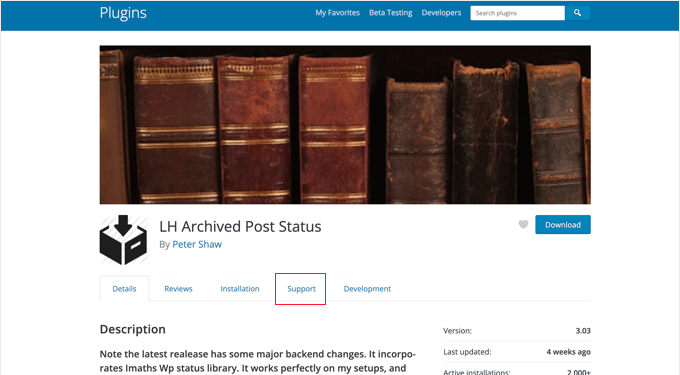
När du gör inlägg i forum för obsługa är det viktigt att komma ihåg att du ber en expert att svara gratis på dina frågor. Med det i åtanke ska du alltid försöka vara respektfull, tydlig och kortfattad.
Det är också bra att förklara alla steg som du redan har tagit. Detta visar att du inte förväntar dig att andra människor ska göra allt det hårda arbetet åt dig. För fler tips kan du läsa vår przewodnik om hur du på rätt sätt ber om WordPress-support och får det.
Kämpar du med konflikter mellan tillägg på din WordPress webbplats? Experterna på WPBeginner Pro Services är här för att hjälpa till! Vår prisvärda Emergency WordPress Support kan snabbt lösa alla tilläggskonflikter eller andra problem på webbplatsen som du står inför. Låt inte problem med webbplatsen stressa dig längre. Boka våra tjänster för WordPress-support idag!
Vi hoppas att denna poradnik hjälpte dig att lära dig hur du arkiverar inlägg utan att usunąć dem i WordPress. Nästa inlägg kanske du också vill lära dig hur du enkelt kan ordna om inlägg och hur du tillåter offentliga förhandsgranskningar av opublicerade inlägg i WordPress.
If you liked this article, then please subscribe to our YouTube Channel for WordPress video tutorials. You can also find us on Twitter and Facebook.





Maria Grace
The Archive Post plugin has not be updated in the last three WordPress updates. My security software says it is a security risk. Is there another alternative to achieve archived status that is not? All the plugins I’ve found for this are also out of date.
WPBeginner Support
We will keep an eye out for alternatives but for if you should install plugins with that warning, you may want to take a look at our article here: https://www.wpbeginner.com/opinion/should-you-install-plugins-not-tested-with-your-wordpress-version/
Admin
Chantelle
Just a question it states that I need to pay for the business part of WordPress in order to have plugins, is there anything I can do to have an Archive?
nick
What happens to these posts when they are archived? What does “Archiving” mean with this plugin? Does it mean 404, noindex, move to a category and keep it live, etc?
I’m curious how to reduce the crawl bandwidth of a site but also keep from creating 404 errors by simply deleting posts
Tuesday Robbins
I don’t have any archive plugins and I have one post when you try to go to it it says the title and then archived after. How can I fix this as I don’t want to archive anything I want my post to be visible but I didn’t archive anything to begin with. This is so weird
Steve
I have the same trouble as Sarah:
If I mark the post as ARCHIVED
It STILL shows up on the main page
It does NOT show up in the ARCHIVES page.
If I mark the post as PUBLISHED
It STILL shows up on the main page
It DOES show up in the ARCHIVES page.
* confused *
nayosha
Does it arises broken links problem to our blog. If we do the above process
Bill Scully
I have the same question as Dan Rickman and Eagle4000 : How can i make the Archived posts visible to VISITORS using the Archive button on the Home page Menu? I have the Fruitful theme. Thanks!!
Sve
When posts are archived, how can I call them for example on a page. I want to be able to remove some posts from the main content and archive the, but also to have a separate page where I can call only archived posts and nothing else. Any ideas how I can do this ?
Tania D. Russell
Thanks for the info. This plug-in was exactly what I was looking for and its working perfectly for me.
Sarah
hello, i did as you suggested, and the posts were marked with Archived: on the title but still shows up on the front page. I also did an archives page as was suggested in this blog so that the archived articles can still be accessed.
What am I doing wrong? See this part:
Lauren
You have to log out to see how it will look to a visitor.
Dan Richman
I need to be crystal clear on this. If I use this plug-in, will archived posts still be visible to visitors using the Search window? I’d be using the Newspaper theme. Many thanks for your help!
Winifred Creamer
The plugin is described as working out of the box. I downloaded the archive plugin and its in my downloads folder. How do I connect it with my blog? Do I need to put it in my WordPress folder that is in programs? What does out of the box mean exactly?
Thanks.
WPBeginner Support
It will work out of the box once you install it. It seems that you have downloaded the plugin but haven’t installed it. Please take a look at our step by step guide on how to install a WordPress plugin.
Admin
Miles
Very interesting read however, not sure if solves my query. I need to archive a large number of posts but want to make them searchable to the website user but NOT to Google. I was hoping that the archiving meant the posts would be moved to a seperate directory e.g. /blog/archive/ whereas up to date content would be in /blog/
Any ideas?
Patrick
If you move them to a different directory, it would change the URL and cause any incoming links for those posts to become broken.
knopf
Great article! Thanks for the help.
Hillary
I archived some of my posts and now I can’t find them. Where do I go to view/edit/un-archive posts that I have archived?
WPBeginner Support
You will find a link to view archived posts on the Posts screen just above the filtering options.
Admin
eagle4000
I still want my visitors to be able to go and search and view the posts that I have archived. But I don’t want my opening page to get increasingly bigger and bigger…. this is only taking care of Half of the issue
Kirsty
I have a new domain name (now pointed at my old blog) and am about to set up a whole new website/blog etc? Is it possible to archive my old blog (in its entirety) to another page or similar so I can have a fresh new start under my new domain name?
Hilary
Hi, this is useful, thanks. I have a further query – I set up a wordpress blog for my class 2014 – 15. I wold like to keep the same template and some of the same information, but change the name (it would be the same but with 15 at the end of it instead of 14 then archive a lot of links and some posts. What is the best way to do this?
thanks
WPBeginner Support
You can do that using multiple ways. For example you can move all your old content into a category titled ‘2014-15’ and then start posting your new content in a new category titled ‘2015-16’.
You can then modify your templates to not show content from 2014-15 category.
Admin
Janelle
Thanks for this help.
WPBeginner Staff
Yes.
WPBeginner Staff
Yes, it will remove the posts from sitemap and links to the post will take the user to 404 page.
patty
Does archiving them remove them from the site map? Would a link to the page then be broken?
WPBeginner Staff
This plugin should work with WooCommerce as well. It can add Archived post status to any custom post types and products in WooCommerce are custom post types.
Dave
Can you just set your posts as Private?
WPBeginner Staff
You can do that but that will not exclude the posts from the loop when a logged in user views the site.
GiniD
Good to know. Do you know if there is a plugin that will do this to products for WooCommerce. If I want to take a product off the site now I have to change it to “drafts”. It would be nice to have an “archive” option for products.