YouTube tillhandahåller analys för att mäta prestandan för din YouTube-kanal. Vore det inte trevligt om du kunde få den analysen för din kanal direkt i WordPress? I den här artikeln visar vi hur du lägger till YouTube-analys i din WordPress-instrumentpanel.
Det första du behöver göra är att installera och aktivera pluginet YouTube Analytics Dashboard. Efter aktivering, gå helt enkelt till WordPress Dashboard och scrolla ner för att se en ny widget för YouTube Analytics Dashboard.
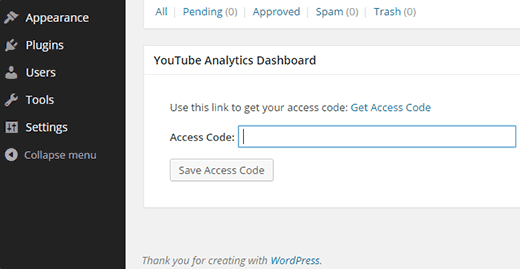
Du måste ge pluginet tillstånd att komma åt ditt YouTube-konto. För att göra det måste du klicka på länken Hämta åtkomstkod i widgeten. Det tar dig till ditt Google-konto, och du kommer att bli ombedd att ge tillstånd.
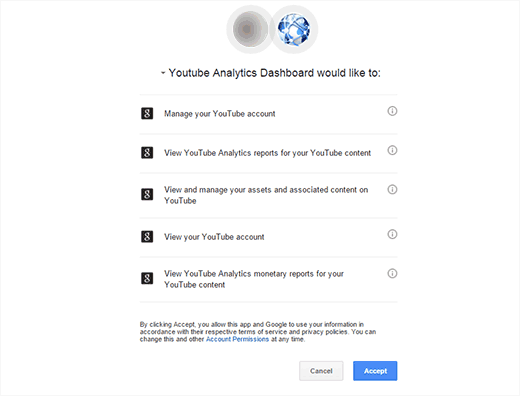
Klicka bara på godkänn-knappen så ser du din åtkomstkod.
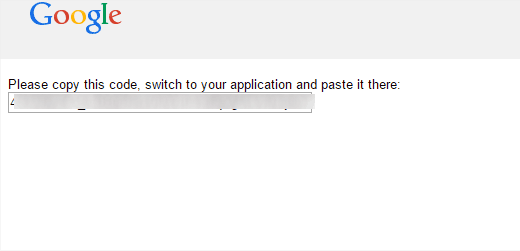
Nu behöver du kopiera och klistra in den här koden i din YouTube-analys-widget och trycka på knappen Spara åtkomstkod. Pluginet kommer nu att hämta dina YouTube-analysdata, och du kommer att se din statistik i en widget som denna:
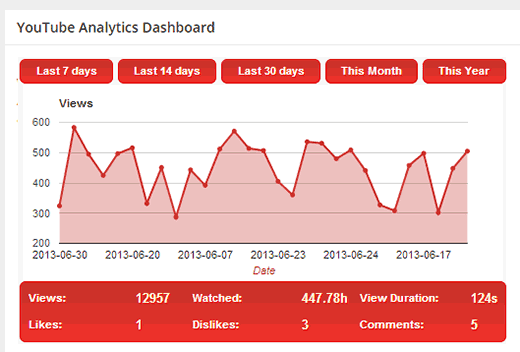
För att konfigurera pluginets inställningar måste du besöka Inställningar » YouTube Analytics.
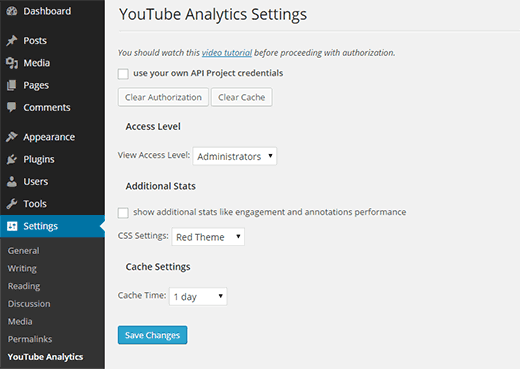
Det första alternativet i plugininställningarna är att använda dina egna API-projektuppgifter. Nedanför finns två knappar för att rensa auktorisering och rensa cache.
Tydlig auktorisering tar bort YouTube-åtkomstkoden du lade till tidigare och rensning av cachen tar bort data som pluginet laddade ner tidigare.
Nästa alternativ är att välja de användarroller som tillåts se YouTube-statistiken. Standardalternativet är administratörer, men du kan ändra det om du behöver dela din kanals analys med andra användare på din webbplats.
För statistik som engagemang och prestanda för annoteringar måste du kryssa i rutan under ytterligare statistik.
Pluginet låter dig också välja ett CSS-tema för widgeten med statistik och tidsperiod för cachen.
När du är klar med anpassningen klickar du på knappen Spara ändringar för att lagra dina inställningar.
Det var allt, vi hoppas att den här artikeln hjälpte dig att lägga till YouTube-analys i din WordPress-instrumentpanel. Du kanske också vill kolla in dessa användbara YouTube-tips för att krydda din WordPress-webbplats med videor.
Om du gillade den här artikeln, prenumerera då på vår YouTube-kanal för WordPress-videoguider. Du kan också hitta oss på Twitter och Google+.





Muneeb Ashraf
när jag klistrar in api från google i wp-instrumentpanelen visas ett fel.. varför händer detta?
WPBeginner Support
Det skulle bero på felet, den vanligaste anledningen skulle vara att du inte kopierade hela koden korrekt
Admin
Rik
Detta är en bra funktion att ha, men det finns ingen logik eller anledning till hur grafen sorteras. Det är inte efter datum eller antal visningar. Jag kontaktade utvecklaren och han säger att en lösning är på gång.
Lee
Trevligt att se detta fungera smidigt, har inte uppdaterats på 8 månader men fungerar med WP 4.3
Omri
Om jag inte misstar mig, gör inte jetpack precis det, Don? (åtminstone sociala nätverksdelen)
Don
Vad jag skulle tycka vore MYCKET användbart är ett program som automatiskt skulle meddela FB-vänner OCH en e-postlista över nya inlägg och sidor till min webbplats... Finns det några sådana för närvarande? Utan att lägga till två eller tre nya plugins? Är det möjligt att uppnå detta med befintliga GRATIS plugins?
Jag skulle tro att om båda dessa funktioner kombinerades i samma plugin, skulle det vara MYCKET användbart, särskilt om du också kunde skicka meddelanden till andra typer av sociala medier som Twitter, LinkedIn, Pinterest... automatiskt med varje nytt inlägg...
Tack
DWA