Vill du ställa in den utvalda WordPress-bilden automatiskt?
Om du nyligen har bytt till ett tema som använder miniatyrbilder, kan det finnas mycket tomrum på din startsida och dina bloggsidor. Att lägga till de saknade utvalda bilderna till dina tidigare inlägg kan dock ta mycket tid och ansträngning.
I den här artikeln visar vi dig hur du automatiskt använder inläggstillbehör som miniatyrbilder på din WordPress-webbplats.
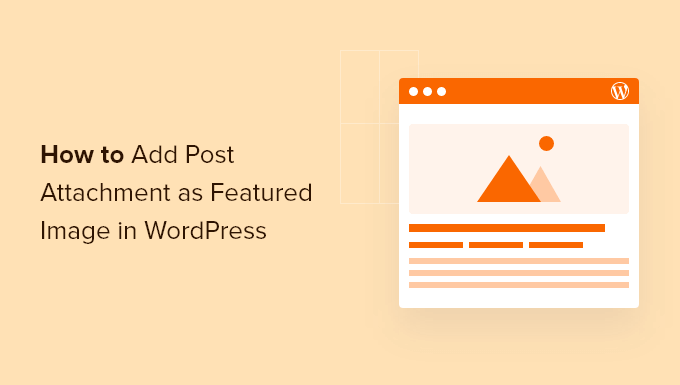
Varför lägga till inläggstillbehör som utvalda bilder?
En iögonfallande miniatyrbild uppmuntrar besökare att kolla in mer av ditt innehåll, så det är ett viktigt sätt att få mer användarengagemang och öka sidvisningar.
Utvalda bilder kan också visas i sökresultat och flöden på sociala medier. Det betyder att en bra utvald bild kan till och med öka din bloggtrafik.
Men om du nyligen bytte till ett WordPress-tema som visar utvalda bilder, då kan det vara mycket arbete att lägga till miniatyrer till alla dina tidigare inlägg.
Lyckligtvis kan du tala om för WordPress att använda en bild från inlägget som utvald bild. Detta är ett enkelt sätt att uppdatera alla dina tidigare inlägg. Med det sagt, låt oss titta på hur man använder inläggsbilagor som utvalda bilder i WordPress.
Hur man lägger till inläggsbilagor som utvald bild i WordPress
Det enklaste sättet att automatiskt lägga till utvalda bilder är att använda Auto Featured Image. Detta gratis plugin kan generera en utvald bild för alla dina sidor, inlägg och anpassade inläggstyper med ett klick.
Det första du behöver göra är att installera och aktivera Auto Featured Image. För mer information, se vår steg-för-steg-guide om hur man installerar ett WordPress-plugin.
Efter aktivering, gå till Auto Featured Image » Inställningar. Du kan nu öppna rullgardinsmenyn 'Genereringsmetod' och välja 'Hitta i inlägg'.
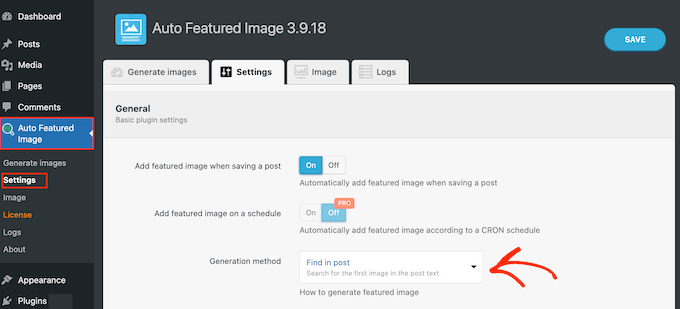
Som standard kan pluginet generera miniatyrbilder för sidor och inlägg.
För att ändra dessa inställningar, avmarkera helt enkelt antingen rutorna bredvid ‘Sidor’ eller ‘Inlägg’.
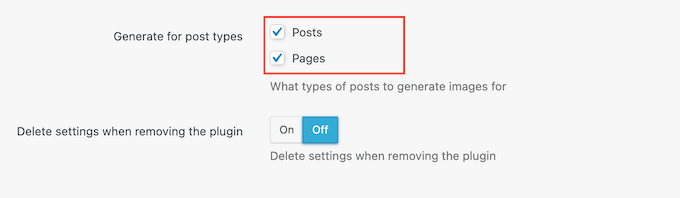
När det är gjort, välj fliken ‘Generera bilder’.
Du kan nu öppna rullgardinsmenyn 'Post Type' och välja antingen 'Posts' eller 'Pages', beroende på innehållet där du vill lägga till utvalda bilder.
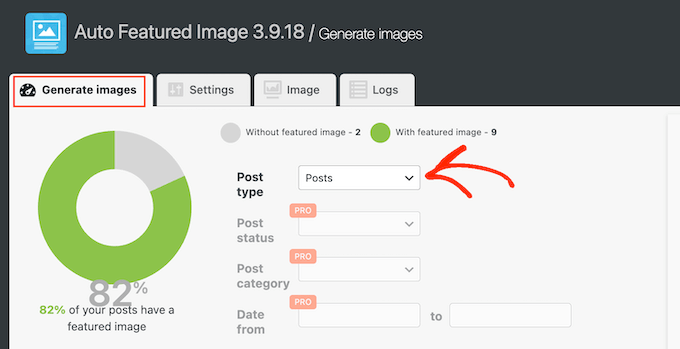
Auto Featured Image kommer nu att skanna din WordPress-blogg och visa det totala antalet sidor som inte har utvalda bilder.
För att lägga till inläggstillbehör som miniatyrbild, klicka på knappen ‘Generera miniatyrbilder’.
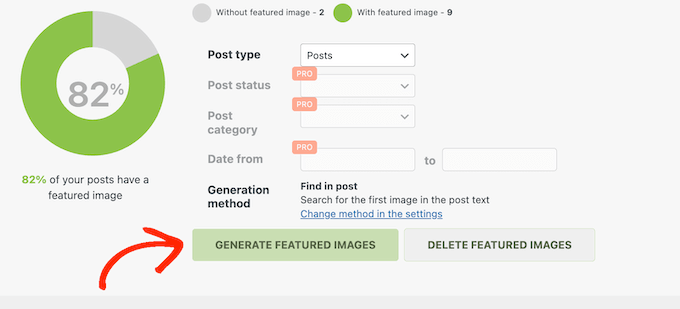
Efter några ögonblick ser du ett meddelande om 'Allt klart'.
Besök nu helt enkelt din WordPress-webbplats för att se de nya miniatyrbilderna i aktion.
Vi hoppas att den här handledningen hjälpte dig att lära dig hur du använder inläggstillbehör som miniatyrbilder i WordPress. Du kanske också vill lära dig hur man skapar automatiserade arbetsflöden i WordPress eller kolla in vår lista över de bästa SEO-plugins och verktyg som du bör använda.
Om du gillade den här artikeln, prenumerera då på vår YouTube-kanal för WordPress-videoguider. Du kan också hitta oss på Twitter och Facebook.





3orod
Tack så mycket, du hjälper mig
WPBeginner Support
Glad we could be helpful
Admin
Wally
Fantastiskt. Jag arbetar med ett nytt Genesis framework child theme, och även om jag är en ganska bra kodare, hade jag ingen aning om vart jag skulle gå i ramverket för att uppnå detta. Bra plugin. Tack!
Beth
Jag har använt en slider högst upp på mina huvudsidor. Jag har inte (eller vill inte ha) bilder på sidan förutom slidern högst upp. Hur ställer jag in den här sliderbilden så att den visas på sociala medier utan att den visas på sidan? Jag vet hur man gör detta på vanliga sidor, men jag har aldrig provat det utanför det. Det är förmodligen en mallfråga som kräver skriptning, men jag ville dubbelkolla innan jag gick för långt. Jag kan inte hitta något som verkar adressera detta problem.
Keith
Jag har arbetat med att lära mig WP under de senaste veckorna, men det uppstår så många problem. Jag har tittat på video efter video, till och med You Tube-videor, vissa är hjälpsamma men tidskrävande. Jag skulle vilja kunna bygga webbplatser och undrade om det finns en kurs i min stad eller en mentor som kan ge vägledning.
Tack!!
WPBeginner Support
Keith, vi rekommenderar att du prenumererar på vår YouTube-kanal. Vi har några videor som är skräddarsydda för nybörjare, och vi kommer att lägga till fler videor regelbundet. Låt oss veta vad du vill se så ska vi försöka täcka det.
Admin