Att lägga till affiliatelänkar för tredjepartsprodukter/tjänster på din webbplats är ett utmärkt sätt att generera passiv inkomst.
Du kan använda ett plugin som ThirstyAffiliates för att förenkla hanteringen och tillägget av affiliatelänkar. Det gör det superenkelt att organisera, spåra och infoga länkar i ditt innehåll.
På WPBeginner använder vi själva verktyget för att bädda in affiliatelänkar i artiklar. Detta har gett oss en djupare förståelse för dess styrkor, svagheter och dolda funktioner.
I den här artikeln visar vi hur du enkelt lägger till affiliatelänkar i WordPress med ThirstyAffiliates. Vi delar också med oss av några tips för att förbättra din affiliate-marknadsföringsstrategi.
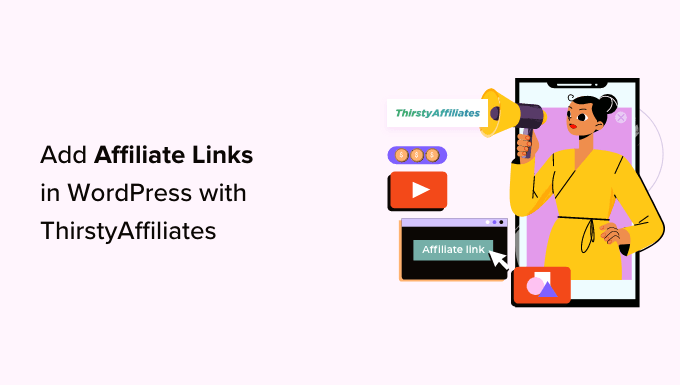
Varför använda ThirstyAffiliates för affiliatelänkar i WordPress?
En affiliatelänk är en speciell typ av länk som du lägger till i ditt onlineinnehåll. Du kan tjäna en provision om en besökare klickar på länken och sedan gör ett köp på den anslutna webbplatsen.
Om du har en WordPress-blogg, kan affiliate-marknadsföring lägga till en stadig inkomstström och förbättra din intäktsstrategi.
För att lägga till affiliatelänkar i WordPress behöver du använda ett plugin för hantering av affiliatelänkar. Detta gör det enkelt att designa anpassade affiliatelänkar, spåra deras prestanda och mer.
ThirstyAffiliates är ett av de bästa plugins för hantering av affiliatelänkar för WordPress. Vi gillar det eftersom det låter dig lagra dina affiliatelänkar, organisera dem i kategorier och hantera dem mer effektivt.
Det hjälper dig till och med att skapa varumärkta URL:er, har en sökfunktion och låter dig automatiskt ersätta nyckelord med affiliatelänkar, vilket gör det till en komplett lösning.
För mer information kan du se vår jämförelse av Pretty Links vs. ThirstyAffiliates: vilken är rätt för din webbplats?
☝ Notera: Vi använder ThirstyAffiliates på WPBeginner för hantering av affiliatelänkar. För att lära dig mer om det kan du läsa vår kompletta recension av ThirstyAffiliates.
Nu ska vi se hur du enkelt lägger till affiliatelänkar i WordPress med ThirstyAffiliates. Du kan använda snabblänkarna nedan för att hoppa till olika delar av vår handledning:
- Hur man installerar och konfigurerar ThirstyAffiliates-pluginet
- Hur man lägger till affiliatelänkar i WordPress med ThirstyAffiliates
- Lägga till affiliatelänkar i WordPress-inlägg och sidor
- Hantera affiliatelänkar i ThirstyAffiliates
- Bonustips för affiliate-marknadsföring
Hur man installerar och konfigurerar ThirstyAffiliates-pluginet
Först måste du besöka ThirstyAffiliates webbplats och klicka på fliken 'Pricing' längst upp till höger på skärmen.
Detta tar dig till sidan ‘Prissättning’, där du måste välja en prenumerationsplan som passar dina behov.
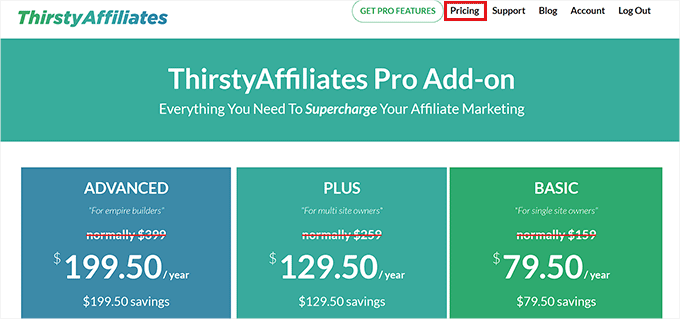
När du har gjort det, besök din WordPress-webbplats för att installera och aktivera pluginet ThirstyAffiliates. För detaljerade instruktioner, se vår nybörjarguide om hur man installerar ett WordPress-plugin.
🚨 Notera: ThirstyAffiliates har också en gratis version som du kan använda. Vi kommer dock att använda pro-pluginet för att låsa upp fler funktioner.
Efter aktivering, besök sidan ThirstyAffiliates » Inställningar från WordPress admin-sidofältet och byt till fliken ‘Licens’ i den vänstra kolumnen.
Klistra här helt enkelt in din licensnyckel för pluginen och klicka på knappen 'Aktivera licensnyckel'.
Du kan hitta denna information i ditt konto på ThirstyAffiliates webbplats.
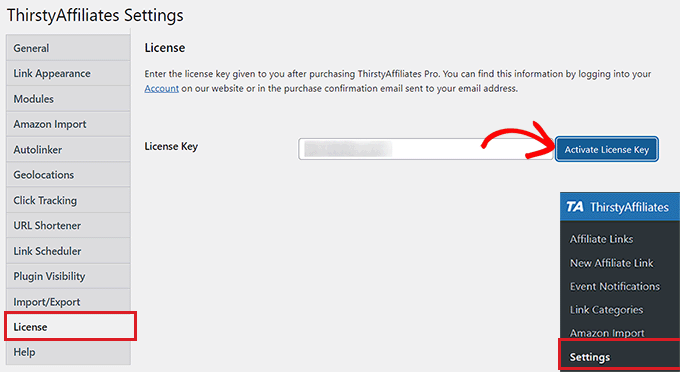
Byt sedan till fliken ‘Länkutseende’ från sidofältet till vänster för att konfigurera några inställningar.
När du är där kan du börja med att välja ett länkadprefix från rullgardinsmenyn. Detta prefix kommer att användas i din maskerade länk före länksluggen.
Om du till exempel väljer alternativet ‘Recommends’ som länkadprefix, kommer dina affiliatelänkar att se ut så här:
http://www.your-site.com/recommends/link-name
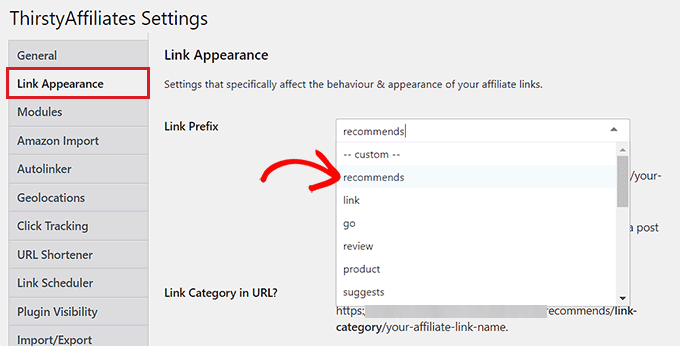
Du kan också skapa ett anpassat länkadprefix genom att välja alternativet ‘Custom’ från rullgardinsmenyn ‘Link Prefix’.
När du har gjort det, skriv helt enkelt in det länkadprefix du väljer i fältet ‘Custom Link Prefix’. I vårt exempel använder vi ‘refer’.
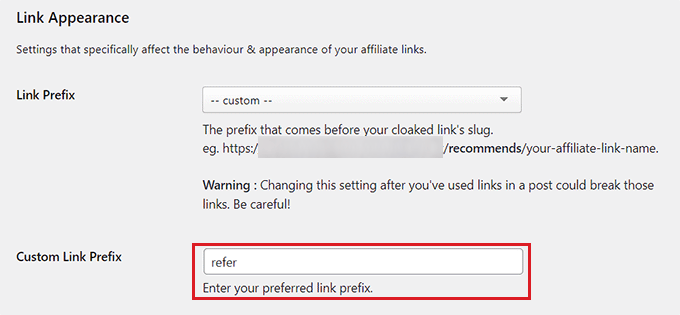
Därefter kan du också kryssa i rutan bredvid alternativet ‘Link Category in URL?’ om du vill visa den valda affiliatelänk-kategorin i URL:en.
Detta lägger till en länkkategori i URL:en efter länkadprefixet och före länksluggen, så här:
http://www.your-site.com/refer/category/link-name
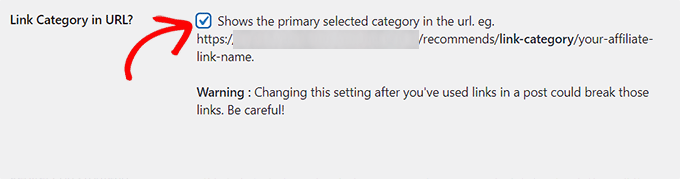
Bläddra sedan ner till avsnittet ‘Use nofollow on links?’ och välj alternativet ‘Yes’ från rullgardinsmenyn.
Detta innebär att nofollow-attributet nu kommer att läggas till alla dina affiliatelänkar, vilket talar om för sökmotorerna att inte skicka en liten del av din auktoritet till den andra webbplatsen.
Vi rekommenderar att du använder detta alternativ eftersom det är en allmän SEO-bästa praxis. För mer information kan du se vår steg-för-steg-guide om hur man lägger till nofollow-länkar i WordPress.
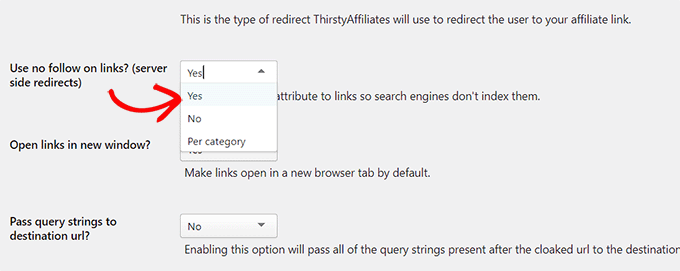
När du har gjort det kan du också öppna alla dina affiliatelänkar i nya flikar genom att välja ‘Yes’ bredvid alternativet ‘Open links in a new window?’.
Därefter kan du lämna de andra inställningarna som standard eller konfigurera dem som du vill.
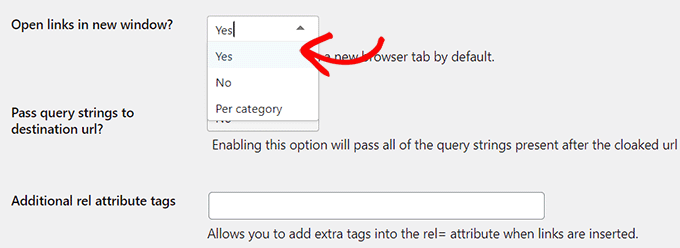
Glöm slutligen inte att klicka på knappen ‘Spara ändringar’ längst ner för att spara dina inställningar.
Hur man lägger till affiliatelänkar i WordPress med ThirstyAffiliates
Nu när du har konfigurerat pluginet, gå till sidan ThirstyAffiliates » New Affiliate Link i WordPress-instrumentpanelen.
Här kan du börja med att skriva ett namn för din affiliatelänk i fältet ‘Add Title’.
Eftersom detta namn kommer att användas i den maskerade URL:en som skapas av ThirstyAffiliates, rekommenderar vi att du använder produkt- eller tjänstenamnet som länktitel.
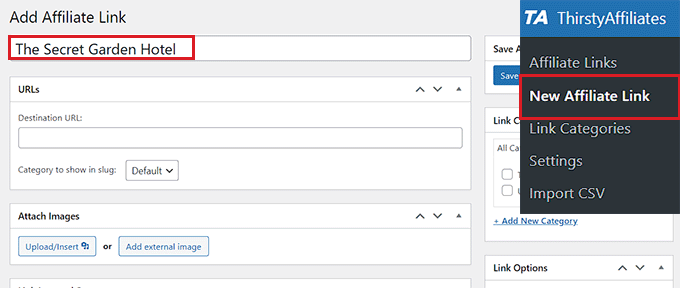
Lägg sedan till hela affiliate-länken med ditt affiliate-ID i fältet 'Destination URL'.
Du kan också bifoga en bild till din affiliate-länk genom att klicka på knappen 'Ladda upp/Infoga' under avsnittet 'Bifoga bilder'.
Detta öppnar mediebiblioteket på skärmen, där du kan ladda upp en bild som du väljer.
Vi rekommenderar att du använder den här inställningen om du vill visa affiliate-länkar i sidofält eller har mallar där länkar kan visas med bilder.
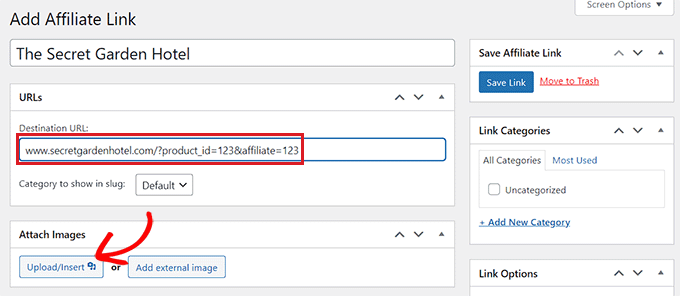
Bläddra nu ner till avsnittet 'Autolänk-nyckelord' och skriv in de nyckelord som du vill automatiskt länka till den här specifika affiliate-länken.
Detta sparar dig mycket tid när du skriver ett blogginlägg på din webbplats, eftersom affiliate-länkarna automatiskt läggs till när du skriver ett specifikt nyckelord.
Sedan kan du också ställa in en gräns för autolänkning i alternativet 'Gräns (per nyckelord):'.
Om du till exempel skriver siffran 3 i det här fältet, kommer ThirstyAffiliates automatiskt att sluta autolänka affiliate-länken med det specifika nyckelordet efter de första tre gångerna.
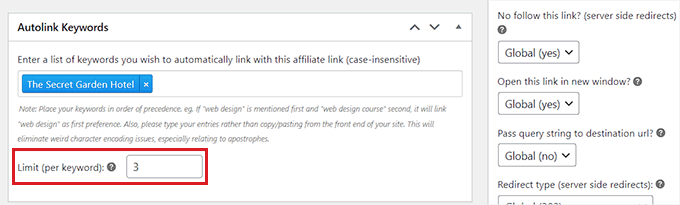
Därefter kan du också sortera dina länkar i kategorier. För att göra detta, klicka helt enkelt på länken '+ Lägg till ny kategori' i avsnittet 'Länk-kategorier' till höger.
Här skriver du in det kategorinamn som passar din affiliate-länk och klickar på knappen 'Lägg till ny kategori'.
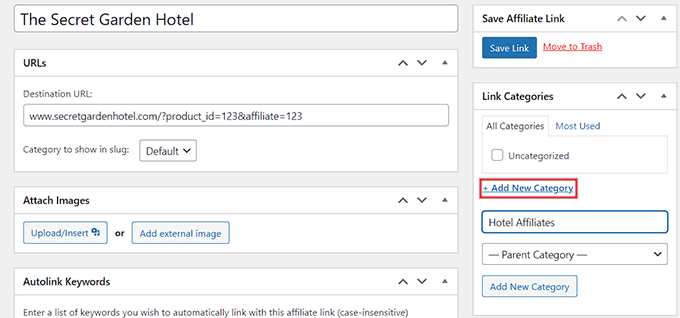
Bläddra sedan ner till avsnittet 'Länk-alternativ' i den högra kolumnen. Här kan du välja om du vill lägga till attributet nofollow, öppna länken i en ny flik, skicka frågesträngen till destinations-URL:en och till och med ändra omdirigeringstypen för din länk.
Du kan också lämna dessa inställningar som de är eftersom de redan kommer att vara konfigurerade enligt de alternativ du valde när du ställde in plugin-programmet.

Klicka slutligen på knappen ‘Spara länk’ högst upp för att lagra dina inställningar och skapa din första affiliatelänk.
Lägga till affiliatelänkar i WordPress-inlägg och sidor
Förutom att använda auto-länkaren kan du ibland manuellt infoga affiliatelänkar i dina WordPress-inlägg och sidor.
För att göra detta, öppna ett inlägg/en sida i Gutenberg-redigeraren från sidomenyn i WordPress.
När du är där kommer du att märka att ThirstyAffiliates har lagt till en knapp för 'Affiliate Link' i verktygsfältet högst upp på dina block.
Nu, för att manuellt lägga till en affiliate-länk till ditt WordPress-inlägg eller din sida, välj helt enkelt ankaret för länken (orden du vill länka till) och klicka på 'TA'-ikonen i blockets verktygsfält högst upp.
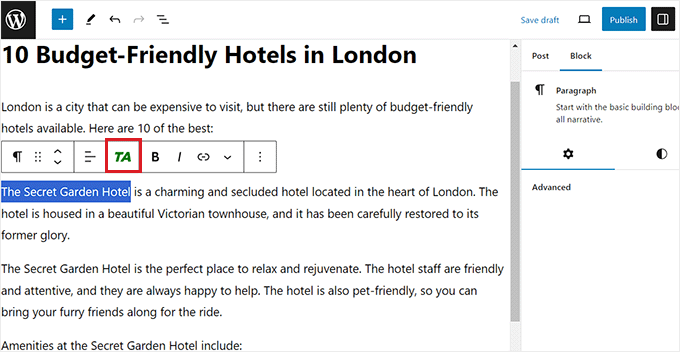
Detta öppnar ett sökformulär på skärmen där du måste skriva namnet på den affiliate-länk du skapade.
När länken visas i sökresultaten, klicka helt enkelt på den för att lägga till den i ankaret.
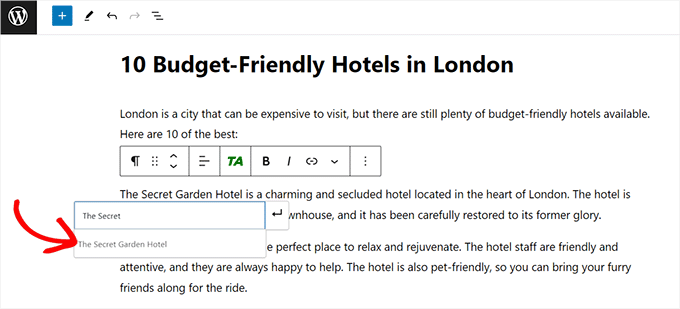
Glöm sedan inte att klicka på knappen 'Publicera' eller 'Uppdatera' högst upp för att spara dina inställningar.
Du har nu framgångsrikt lagt till en affiliate-länk till din WordPress-sida/ditt inlägg.
Hantera affiliatelänkar i ThirstyAffiliates
ThirstyAffiliates använder inbyggd WordPress-funktionalitet för att hantera länkar. Länkar som läggs till via ThirstyAffiliates-pluginet läggs till i en anpassad posttyp, vilket gör det mycket enkelt att lägga till, redigera eller ta bort dem.
För att hantera dina affiliate-länkar, besök helt enkelt sidan ThirstyAffiliates » Affiliate Links från administrationsområdet.
Här kan du klicka på länken 'Redigera' under den affiliate-länk du väljer för att göra några ändringar eller klicka på länken 'Papperskorg' för att ta bort den.
Du kan också använda alternativet 'Filter' högst upp för att filtrera alla dina affiliate-URL:er enligt kategorier.
Om du har tilläggsmodulen för statistik aktiverad, kommer den också att visa antalet klick för varje länk uppdelat på dagliga, veckovisa och månatliga klick.
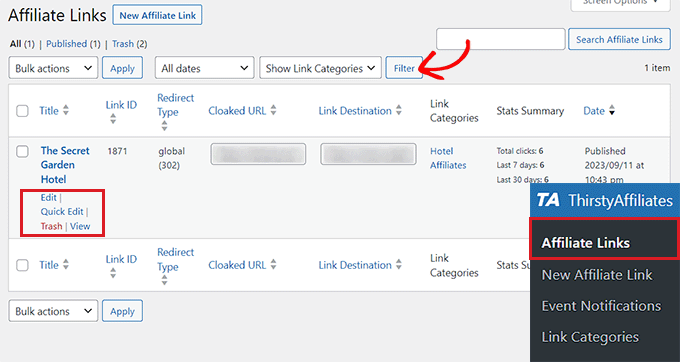
För att se hela statistikrapporten, besök helt enkelt sidan ThirstyAffiliates » Reports från sidomenyn i WordPress.
Härifrån kan du enkelt få en statistikrapport för din affiliate-länks prestanda under det senaste året, månaden eller veckan. Du kan till och med ange ett anpassat datum för din rapport.
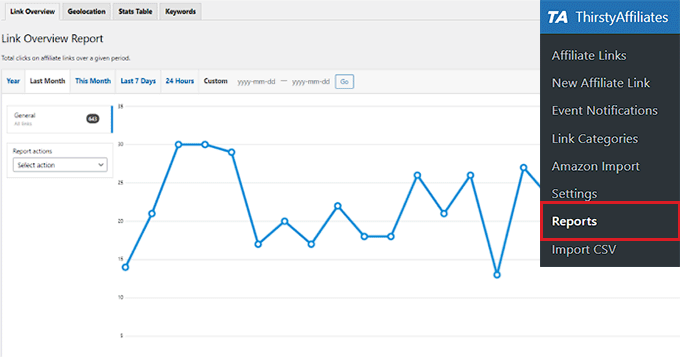
Detta kan hjälpa dig att visa vilka länkkategorier som presterar bättre, vilka länkar som får fler klick och färre registreringar, och vilka som får färre klick och fler registreringar.
Du kan sedan förbättra din innehållsstrategi för att maximera din intjäningspotential.
Bonustips för affiliate-marknadsföring
Affiliate-marknadsföring är ett superenkelt sätt att tjäna pengar online. Om du är ny inom affiliate-marknadsföring är det första steget att hitta en produkt eller ett företag som du brinner för och vill marknadsföra.
När du har gjort det kan du samarbeta med det företaget genom att be att få gå med i deras affiliate-program. Om de accepterar dig kan du sedan använda affiliate-ID:t de ger dig för att sälja deras produkter på din webbplats.
Du kan vanligtvis hitta ett affiliate-program genom att söka efter en sida med namnet 'Affiliates' på ett företags webbplats.
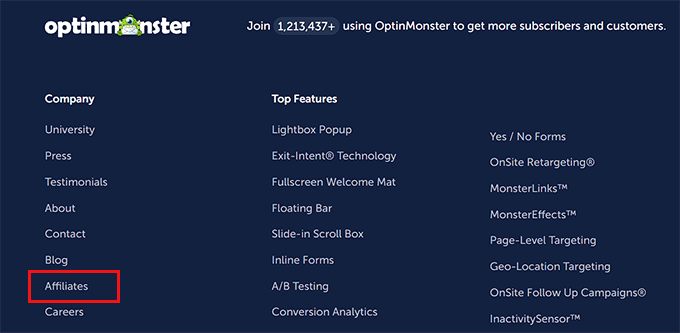
När du väljer ett affiliate-program är det viktigt att välja ett ansett företag och rekommendera en produkt som du personligen använder och litar på.
Försök dessutom att hitta affiliate-program som är relevanta för din publik. På så sätt kan du hjälpa företag att sälja produkter/tjänster som dina besökare genuint kan behöva.
Om du till exempel driver en matblogg, kanske du vill rekommendera köksapparater, kokböcker eller matrelaterade produkter som dina användare redan kan vara intresserade av.
Dessutom, försök inte att överfylla ditt innehåll med irrelevanta affiliate-länkar, eftersom nyckeln till att driva trafik till din webbplats och dina affiliate-produkter är att skapa kvalitetsinnehåll.
För fler tips kan du se vår ultimata guide till affiliate-marknadsföring för nybörjare.
Förutom affiliatelänkar kan du även använda affiliatemarknadsföringsproduktlådor på din webbplats för att ytterligare lyfta fram de produkter du vill marknadsföra.

Denna strategi kan öka försäljningen, öka varumärkesexponeringen och spara tid och resurser.
För mer information, se vår handledning om hur man skapar en affiliatemarknadsföringsproduktlåda i WordPress.
Vi hoppas att den här artikeln hjälpte dig att lära dig hur du lägger till och hanterar affiliatelänkar i WordPress med ThirstyAffiliates. Du kanske också vill se vår handledning om hur du bygger en Amazon-affiliatestore i WordPress och våra experters val för bästa WordPress-teman för affiliate-marknadsföring.
Om du gillade den här artikeln, prenumerera då på vår YouTube-kanal för WordPress-videoguider. Du kan också hitta oss på Twitter och Facebook.





Moinuddin Waheed
Med tanke på effektiviteten av korta och användbara länkar för affiliateprogram är det ett klokt beslut att ha installerat ThirstyAffiliate.
Detta hjälper till att skapa anpassade länkar och hjälper till att hantera alla länkar bättre.
För mig är det alltid ett bättre val att dela en anpassad länk som kan spåras och hanteras bättre.
Kushal Phalak
Finns det något sätt att veta om alla länkar fungerar eller inte? Som en schemalagd kontroll av alla länkar och meddelande om en länk är trasig och leder till en 404-sida. Och hur håller man reda på vilken affiliate-leverantör en viss länk kommer ifrån, till exempel: det finns vissa företag som har sitt eget dashboard, men vissa tillhandahålls av tredjepart som ShareASale, så hur filtrerar/sorterar man länkarna med avseende på leverantörerna?
WPBeginner Support
ThirstyAffiliates har ett verktyg i sin pro-version för att hjälpa till att kontrollera efter 404:or. För affiliatprogrammet i sig skulle det bäst förstås av URL:en för affiliatprogrammet och inte från själva pluginet.
Admin
Kushal Phalak
Åh, vad coolt! Tack för rådet, jag märkte precis att det finns en länk-kategorisering också. Det måste jag ha missat, men det finns där nu när jag läser artikeln en gång till! Bra artikel!
Jiří Vaněk
Med tanke på gratisversionen av pluginet, har den någon fördel utöver nyckelord jämfört med att använda affiliate-länken i artikeln på det klassiska sättet? Så om jag markerar det givna nyckelordet, gör jag det till en affiliate-länk och ställer in ingen indexering (ett val tack vare AIO SEO)?
WPBeginner Support
Om du använder samma länk i flera inlägg hjälper det att uppdatera dem i bulk över hela din webbplats och pluginet har verktyg för att ställa in länkindexering och andra alternativ.
Admin
Jiří Vaněk
Ja, nu är det klart för mig. Detta är uppenbarligen en enorm fördel, med tanke på att jag har hundratals artiklar på min blogg, att jag kommer att kunna redigera dem i bulk och snabbt. Jag hade inte insett detta, och det är en stor fördel som kommer att spara mycket tid. Tack för svaret.
Ralph
Detta ser ut som en användbar lösning men jag tror att jag föredrar att lägga mina egna affiliate-länkar på mitt eget sätt. Varje plugin kan sakta ner webbplatsen och jag skriver ändå artiklar för specifika produkter, så jag ser det inte som något banbrytande. Eller har jag fel?
WPBeginner Support
Hur plugins påverkar din webbplats hastighet rekommenderar vi att du tittar på vår artikel nedan:
https://www.wpbeginner.com/opinion/how-many-wordpress-plugins-should-you-install-on-your-site/
Den största bekymret med att manuellt lägga till affiliate-länkar är om en produkt inte längre är tillgänglig eller om deras affiliate-program ändras, då skulle du behöva hitta alla länkar i ditt innehåll och uppdatera dem manuellt, vilket skulle ta ganska lång tid när en webbplats växer.
Admin
Muhammad Wasim
Du bör uppdatera bilderna, eftersom bilderna ovan är från den äldre versionen.
WPBeginner Support
Thank you for letting us know
Admin
Nancy
Detta plugin har gjort att min inläggsredigerare inte fungerar korrekt. Var tvungen att avaktivera det. Inställningssidan är annorlunda än vad som visas ovan. Inte säker på vad jag gör fel. Men av någon anledning orsakar pluginet en konflikt.
WPBeginner Support
Om du kontaktar pluginets support och berättar om felet, bör de kunna hjälpa till att ta bort problemet.
Admin
Karl
Hej. Är det möjligt att namnge en viss länk “https://company.com” istället för “https://mysite/recommends/company.com”
Med andra ord: Är det möjligt att hålla länken helt ren?
WPBeginner Support
Du skulle behöva ha din webbplats i URL:en om du maskerar en affiliate-URL, annars länkar du bara till den andra webbplatsen
Admin
Karl
Ok, jag förstår.
Sanjay Sajeev
Hej, Thirst affiliate är ett utmärkt plugin för att få våra affiliate-länkar att se mer varumärkesanpassade ut. Jag installerade och aktiverade Thirsty Affiliates (gratisversionen) på min webbplats.
Och jag maskerade mina affiliate-länkar. Men när jag klickar på den maskerade länken visas bara destinations-URL:en. Jag ställde in 301-omdirigeringar i konfigurationen. Vänligen ge mig en lösning på detta.
WPBeginner Support
Hej Sanjay,
Om du klickar på länken öppnas den maskerade URL:en och omdirigerar dig till destinations-URL:en. När du har omdirigerats ser du destinations-URL:en i din webbläsares adressfält.
Admin
Sanjay Sajeev
Tack för ditt svar. Men när jag klickar på länken går den direkt till destinations-URL:en. Istället för att först gå till den maskerade URL:en.
WPBeginner Support
Hej Sanjay,
Försök att uppdatera din permalänkstruktur. Gå helt enkelt till Inställningar » Permalänkar och klicka sedan på knappen "Spara ändringar" utan att ändra något.
Mo Gibb
När jag tittar på den sparade affiliate-länken visas hela webbplatsen som länken hänvisar till.
När jag infogar en affiliate-länk i ett inlägg visas bara länken i inlägget och användaren måste klicka på länken för att gå till relevant webbplats.
Finns det något sätt att inlägget kan se ut som hela webbplatsen som i affiliate-länken?
Tack
Ahad Arzi
Massor av tack. Du räddade verkligen min tid.
Cathy Sinkeus
Ovan säger du att du använder prefixet "refer" för länkar, detta alternativ finns inte på min som jag precis laddade ner. Av de "16" listade, vilken rekommenderar du?
Tack, Cathy
WPBeginner Support
Hej Cathy,
Det är helt upp till dig, du kan välja vilket prefix som helst som hjälper användare att förstå att detta är en affiliate-länk eller som tar dem någon annanstans.
Admin
Michael
Jag skulle vilja se en video om hur det exakt fungerar på en WordPress-webbplats.
kunal
Jag vill lägga till flera affiliate-länkar på min WooCommerce-produktsida, är det möjligt?
Neelam
Hej, jag har precis lagt till törstiga affiliates för min webbplats för hårförlängningar. Problemet är att jag har sparat både länkar och bilder, men när jag försöker lägga till länkar är en enkel länk enkel, men när jag klickar på en bild visas alla bilder. Vad händer om jag inte kommer ihåg vilken länk som är associerad med vilken bild? Den borde bara lägga till den specifika bilden. Är det en bugg eller är det något alla upplever?
shamsher
Kan du guida mig om jag vill lägga till en affiliate-länk för en annan sida: till exempel, jag har min affiliate-länk från ThemeForest. Men när jag länkar till en annan sida/produkt, hur lägger jag till affiliate till den specifika sidan?
sukhoi
Tack för ditt inlägg. Jag har en fråga. Har ett plugin som automatiskt postar produkter i sunfrog till wordpress. Tack
rob
Jag ska försöka installera detta, tack för hjälpen. Så få människor förklarar saker ett steg i taget. De flesta videor går alldeles för fort och förklarar sedan inte vad de gör.
thanks
sanjeev Kumar
Herr, jag använder detta plugin nyligen, det har ingen kolumn för klick. Så snälla berätta för mig hur jag kan korrigera det och hur jag kan använda en alternativ metod för att spåra länkräkningar
Gurjit Singh
Hej, tack för ditt inlägg
Var snäll och ge råd om hur man skapar en separat sida för flera olika affiliate-annonslänkar.
Tack
Yaseen
Kommer Amazon att straffa mig om jag döljer mina anslutna länkar?
Yash
Jag har skapat en ny länk i dessa törstiga anslutna företag.
Efter att ha skapat den, lade jag till länken på min sida. När jag klickar på den visas "Ingen sida hittades".
Gå en gång till denna länk
och klicka på länken "Amazon" och se problemet jag står inför.
Ge mig en relevant lösning på detta problem.
Mark
Detta gör att du kan lägga till länkar för andra produkter som du är ansluten till. Har du en rekommendation för ett plugin för att hantera anslutna företag där vi är huvudleverantören och anslutna företag säljer vår produkt. Woocommerce är vårt butiksplugin.
Kalifa Atia Mueen
hej
Jag har många länkar i mina wordpress-inlägg, jag behöver lägga till affiliate-kod i slutet av dem, finns det något verktyg eller plugin som kan hjälpa mig att uppdatera dem i bulk?
väntar på din hjälp tack
Raza
Jag har också samma problem. Om du har fått någon hjälp med det. Låt mig också veta det. Jag ville också lägga till en kupongkod i min anslutna länk.
Md. Fakrul Islam
Orsakar detta plugin webbsidor långsammare? Om inte, kommer jag definitivt att köpa det.
DanCarr
Ska du använda 301 eller 302 omdirigering dock?
Mark
Hej, tack för denna information. Jag har använt Pretty Links under lång tid nu och tenderar att bara installera det som standard och har inte riktigt brytt mig om att leta efter något annat. Kan du låta mig veta vad som fick dig att välja Thirsty Affiliates framför Pretty Links?
Tack,
Mark.
A.K.Andrew
Thirsty ser riktigt bra ut för att hantera affiliates i sidor, inlägg och sidofältet. Men om jag vill sälja affiliateprodukter på en "butikssida" behöver jag då ett separat e-handelsplugin för butiken och i så fall vilket skulle du rekommendera. Ditt andra inlägg om detta är nu 4 år gammalt. Jag har tittat på Woo & Wp ecommerce med Affiliates, men vill inte spendera en massa pengar utan att vara klar över resultaten. För att vara tydlig skulle det bara vara för affiliateprodukter så en varukorg kommer i praktiken att vara till ingen nytta. Uppskattar dina rekommendationer. Tack
Loni
min "thirsty affiliates"-fil visas på webbplatskartan – i WordPress. Behöver jag förbjuda den???
kommer spindlarna "se" de maskerade affil. länkarna .....??? någon ..??
tack
Loni
WPBeginner Support
ja du bör förbjuda den.
Admin
sunil
Tack så mycket, min sökning efter ett plugin för affiliate marketing slutar vid detta inlägg. Detta är ett mycket användbart plugin och jag hoppas att jag kommer att rekommendera det på min blogg också.
Jennifer
Jag trodde att vi inte fick använda affiliate-länkar med WordPress. Jag är orolig att om jag använder detta och lägger till länkar att WP kommer att radera mitt konto. Kan du ge mig mer information om detta?
WPBeginner Support
Du använder WordPress.com som har vissa begränsningar och affiliatelänkar är en av dem eftersom WordPress.com inte tillåter dig att lägga till affiliatelänkar. Vad du behöver är en självhostad WordPress-webbplats. Se skillnaden mellan självhostad WordPress.org-webbplats vs gratis WordPress.com-blogg .
Admin
Jess Molly Brown
Kan du snälla berätta hur jag visar affiliatelänkar i sidofältet?
WPBeginner Support
du kan använda en textwidget för att lägga till affiliatelänkar i ditt sidofält.
Admin
Amy Eliza George
Så jag har använt en textwidget för att lägga till affiliatelänkar i mitt sidofält, men hur använder jag nu Thirsty Affiliates och omdirigerar med en ny URL som jag skapar?
tack
Keith Davis
Hej alla
Har precis köpt pluginet och börjat leka med det.
Finns det någon chans att ni kan lägga till lite mer om kategoridelen… namn, slug, beskrivning etc.?
Med vänliga hälsningar
Keith Davis
Har tittat på Thirsty affiliates och Pretty links plugin – jag tror att du har pushat mig mot Thirsty Aff.
Tack för att ni delar med er av de inställningar ni använder. Alltid användbart att veta vad ni använder.
Möjligheten att begränsa antalet länkar på en sida är ganska bra – vill inte ha för många länkar.
Bästa recensionen av Thirsty affiliates som jag har hittat – bra jobbat.
Gillian
Riktigt bra handledning, tack så mycket.