Vill du add to en FTP-liknande filhanterare i din WordPress admin area?
En filhanterare allow you to edit your WordPress configuration, themes, plugins, and other files right from the WordPress adminpanel. Detta är perfekt när du behöver ändra filerna på din website men inte har tillgång till FTP eller cPanel.
I den här artikeln visar vi dig hur du enkelt kan add to en FTP-liknande filhanterare i WordPress.
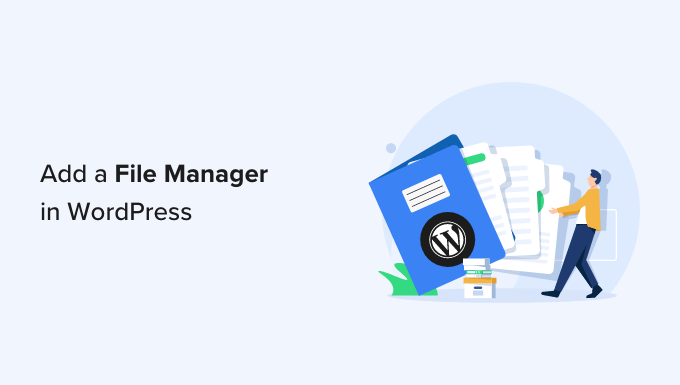
Varför behöver du en FTP-liknande filhanterare i WordPress?
När du behöver överföra WordPress-filer på ett säkert sätt rekommenderar vi alltid att du använder en FTP-klient som har support för SSH- eller SFTP-protokollen.
En filhanterare är dock till stor hjälp om du inte har tillgång till FTP eller det cPanel-konto som tillhandahålls av din hosting provider. Du kan t.ex. bidra till en blogg i WordPress med flera författare och bara ha begränsad åtkomst och behörighet.
I det här fallet tillåter en filhanterare dig att editera, previewa, uploada och downloada WordPress-konfigurationen och andra filer. Du kan se det som en webbaserad FTP-klient.
Med detta sagt, låt oss ta en titt på hur du enkelt kan add to en FTP-liknande filhanterare till din WordPress website.
Video Tutorial
Om du inte vill titta på videoklippet kan du fortsätta att läsa textversionen under.
Lägga till en FTP-liknande filhanterare i WordPress
Det enklaste sättet att add to en FTP-liknande filhanterare till din WordPress website är genom att använda File Manager plugin. Det allow you att edit filer på en fjärrserver med hjälp av ett enkelt användargränssnitt.
Det första du behöver göra är att installera och aktivera pluginet File Manager. För mer detaljer, se vår Step-by-Step guide om hur du installerar ett plugin för WordPress.
När du har aktiverat den kommer du att se ett new alternativ för WP File Manager i sidebaren i WordPress. Klicka bara på det för att öppna filhanteringsappen, som visar alla dina WordPress-filer och -folders.
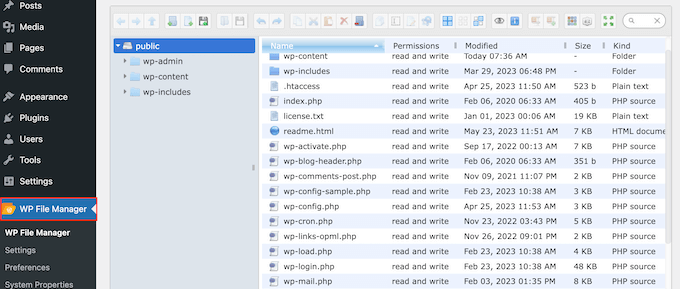
Ovanför filerna ser du en toolbar som visar alla inställningar för File Manager.
Den här toolbaren liknar inställningarna i en FTP-klient, och den har allt du behöver för att previewa, edit, upload, download och delete filer eller foldrar.
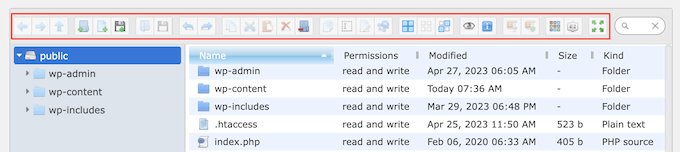
Om du vill arbeta med en fil eller en folder klickar du bara på den och väljer sedan någon av inställningarna i toolbaren File Manager.
Om du är bekant med FTP-klienter fungerar foldrarna på exakt samma sätt. Klicka bara på en folder för att öppna den och se dess content.
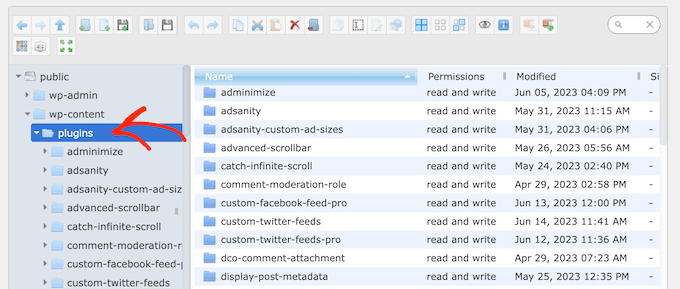
För att edit en fil på din WordPress blogg, click på knappen “Edit file”.
Då öppnas filen i ett new fönster, där du kan göra dina ändringar.
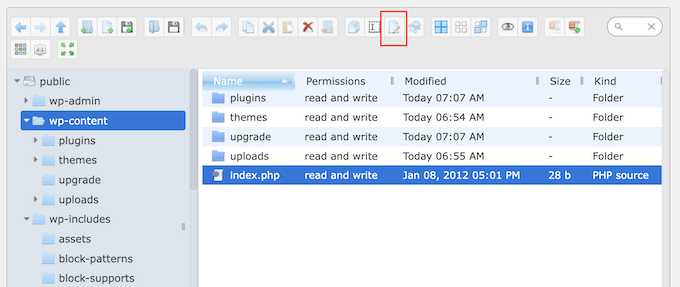
Om du bara vill titta på innehållet i en fil kan du klicka på knappen “Preview”.
Det här är knappen som gillar en liten icon i form av ett öga i toolbaren.
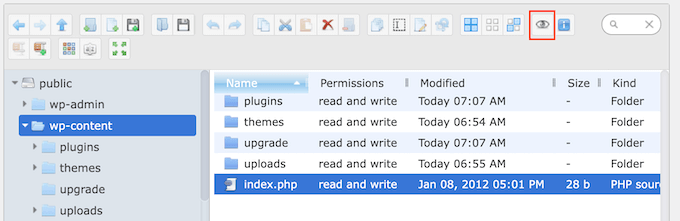
You can also delete unnecessary or corrupted files, which may improve your website’s performance.
Ibland kanske du vill göra ändringar i bilderna på din website. Ofta kan du till exempel spara tid genom att massuppladda media files i WordPress.
I så fall går du bara till wp-content ” upload s folder och klickar sedan på knappen ‘Upload Files’.
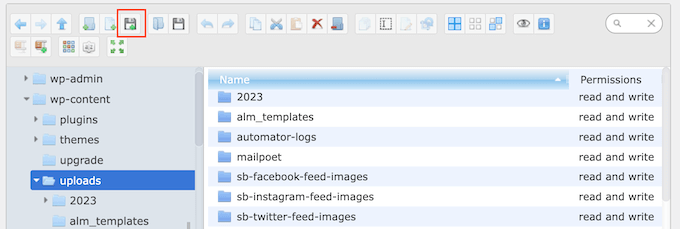
Du kan också uploada ZIP-filer och extrahera dem i filhanteraren.
Vi hoppas att den här artikeln hjälpte dig att lära dig hur du lägger till en FTP-liknande filhanterare i WordPress. Du kanske också vill se vår guide för nybörjare till hantering av WordPress database, eller se våra expertval för de WordPress tillägg som du måste ha för att få din website att växa.
If you liked this article, then please subscribe to our YouTube Channel for WordPress video tutorials. You can also find us on Twitter and Facebook.





Jiří Vaněk
Is there an option in the plugin to also set permissions for folder files, or is full FTP access required for this?
WPBeginner Support
File permissions would still require FTP or the hosting provider’s file manager.
Admin
Jiří Vaněk
I understand. So it’s basically just a lightweight version of some webftp client, for example for websites that don’t have regular access to FTP, but at the same time it doesn’t fully replace access to FTP. It doesn’t matter, it can be useful as an emergency alternative and it’s good to know. Thanks
Prateek
Upload folder is not opening in my file manager. Its keep on trying for a long and then shows below error:
“Unable to connect to backend.
Backend not found.
HTTP error 404”
How to resolve this isssue
WPBeginner Support
You would want to reach out to the plugin’s support and they should be able to assist.
Admin
ajit
Can I access the file manager plugin from outside wordpress dashboard in case of not able to reach admin dashboard because of http https error? plz help
WPBeginner Support
No, you would not be able to use the plugin outside your WordPress site, for that you would want to use FTP or a file manager if your host has one.
Admin
Ashkan
This plugin has been removed from WordPress and is no longer available. Can you please recommend another good FTIP like plugin_
WPBeginner Support
Not at the moment but the plugin should still be available when visiting the link in our article
Admin
Rintesh Roy
Thanks a lot! This is what I was looking for.
Thinus
I would like my client do upload different files in to different directories. Is this possible?
Sanket Bhardwaj
Yes, This is Possible. You Can do it with the Help of FTP Client Called Filezilla.
kathy
Thanks for the plug-in. It works great to access individual files. Now I want to do some things in bulk. How can I download a folder with all of it’s files and sub-folder files? I am only seeing a download option on individual files and that would take forever.
WPBeginner Support
You can drop a message for plugin author in the support tab of the plugin page.
Admin
Marcus Vinicius
The best solution ever!!!
exzavia
I need major help. Well I have the plugin… and I uploaded a pdf to folder in which I want to see it displayed but when I log back into the site its not showing up to be viewed or printed like the other documents
jade
Can you use this to display files within folders to blog visitors – allowing them to download files?
WPBeginner Support
yes you can.
Admin
rick
How?
WPBeginner Support
In the plugin’s admin panel there is a check box to allow downloads, please see the screenshot in the article.
Anant Shrivastava
Those who were facing issues are requested to try 1.4.0 version of the plugin that should solve all errors and issues.
Andrei Goea
Hi,
Great plug-in.
Om WordPress 3.6 I get quite a few errors:
Notice: Undefined index: action in /home4/mediapo1/public_html/prportal/wp-content/plugins/wp-filemanager/wp-filemanager.php on line 65
Notice: has_cap was called with an argument that is deprecated since version 2.0! Usage of user levels by plugins and themes is deprecated. Use roles and capabilities instead. in /home4/mediapo1/public_html/prportal/wp-includes/functions.php on line 2969
Notice: has_cap was called with an argument that is deprecated since version 2.0! Usage of user levels by plugins and themes is deprecated. Use roles and capabilities instead. in /home4/mediapo1/public_html/prportal/wp-includes/functions.php on line 2969
I am running on a multi-site installation.
Also, how can I increase the upload file size to more than 256mb?
Thank you.
anantshri
Hi All,
thanks for taking time to review the plugin.
I am the plugin author and i have recently updated the plugin to 1.3.0 lots of warnings and issues have been fixed as well as compatibility with advance access manager is resolved now.
Please update your plugin to enjoy.
wimmm
I followed the instructions described here above, but get the message ‘Invalid home folder.’ above the file management screen. I left the filemanager default home location on ../
AdelRaouti
I couldn’t install it in multisite wp
I had this message :
Warning: require_once(../wp-config.php) [function.require-once]: failed to open stream: No such file or directory in /home/********/public_html/wp-content/plugins/wp-filemanager/fm.php on line 3 Fatal error: require_once() [function.require]: Failed opening required ‘../wp-config.php’ (include_path=’.:/usr/lib/php:/usr/local/lib/php’) in /home/*********/public_html/wp-content/plugins/wp-filemanager/fm.php on line 3
m.wijnberger
would this option be available on the client-side or only on the admin (dashboard) page ?
m.wijnberger
i answered my own question just yet
—-
from the plugin-page:
WP-Filemanager is your one stop solution for all file management work right from the wordpress admin page.
—-
dinislambds
Thanks for the right reply.
mskai
My problems with clients and ftp access are solved!