På WPBeginner publicerar vi artiklar regelbundet, och vi har drivit vår blogg i över 16 år. Eftersom vi alltid ser till att inkludera massor av engagerande bilder i våra inlägg, betyder det att det finns många filer i vårt mediebibliotek.
Vi har varit tvungna att prioritera bildoptimering under en mycket lång tid, och vi vet att det bästa sättet att göra detta är genom komprimering. Vi har nu tusentals bilder på vår webbplats, och som du kan se laddas våra sidor fortfarande snabbt och effektivt. Det beror på att alla dessa bilder är komprimerade!
Om du arbetar med ett stort antal bilder kan det vara mycket tidskrävande att komprimera var och en manuellt. Den goda nyheten är att bildkomprimeringsplugins gör att du enkelt kan optimera bilder i WordPress automatiskt.
I den här artikeln har vi jämfört de bästa tilläggen för komprimering av images för WordPress.
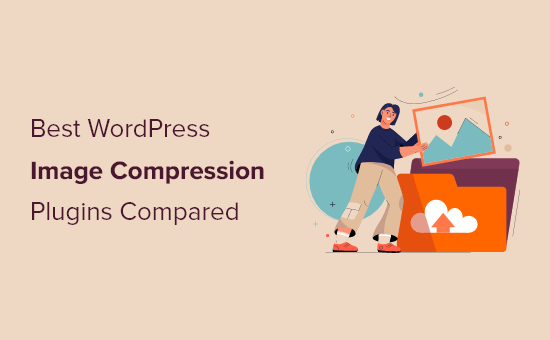
När behöver du ett tillägg för komprimering av images i WordPress?
Images är större än plain text, vilket innebär att de tar längre tid att hämta och kan göra din website långsammare.
Men du har säkert hört talesättet: “En bild säger mer än tusen ord”. Images gör ditt content mer engagerande och interaktivt.
För att förbättra hastigheten på din WordPress website måste du optimera dina images för webben.
Eftersom optimering av dina images kan göra att din site hämtar snabbare, kommer det att förbättra din sökmotorsoptimering i WordPress och hjälpa dig att få mer trafik.
Det bästa sättet att göra detta är genom att använda Photoshop eller ett annat bildredigeringsprogram innan du uploadar bilden till WordPress. Detta ger dig mycket mer control på kvaliteten på images på din website.
Men det är inte alla användare som är bekväma med att arbeta med ett program för att redigera images. För vissa människor gillar det att optimera varenda image de uploadar.
Som tur är finns det flera tillägg för komprimering av images i WordPress som kan hjälpa dig med det. Dessa tillägg optimerar dina images genom att automatiskt komprimera dem och använda den mindre versionen på din website.
Med detta sagt, låt oss ta en titt på de bästa tillägg för bildkomprimering för WordPress, och hur de står sig i termer av optimering av image, prestanda och kvalitet.
1. EWWW Image Optimizer

EWWW Image Optimizer är det bästa tillägget för komprimering av images för WordPress. Det är användarvänligt och kan automatiskt optimera images you upload on the fly.
Det kan också komprimera och optimera dina tidigare uppladdade images i bulk.
Även om dina images komprimeras kommer det att vara mycket svårt att se skillnaden mellan komprimerad och okomprimerad i termer av kvalitet.
Dessutom är hela processen med komprimering och optimering automatiserad. Detta inkluderar skalning av images för att passa rätt storlek på page och device, lazy loading och till och med konvertering till nästa generations WebP-format.
Det kan också optimera images som genereras av andra tillägg till WordPress och som lagras utanför dina mappar i mediabiblioteket. Detta tillägg stöder JPG-, PNG-, GIF- och till och med PDF-optimering.
Det finns också en gratis version av tillägget available, som låter you utföra image-optimeringar på your egen server. Detta kan vara bra för WordPress website ägare som oroar sig för integritet.
Men webbplatser med många bilder eller webbplatser som får mycket trafik kommer att vilja tacka ja till den betalda planen, eftersom den innehåller ett CDN för bildoptimering, som automatiskt komprimerar och konverterar images när de viewas.
Det bästa av alltihop är att EWWW Image Optimizer är mycket prisvärd. Planerna börjar på $ 7 per månad och stöder obegränsade images. Om du har mer än en site behöver du en plan med högre price.
I din plan ingår en motor för caching, CSS/JS-optimering och Google Font-optimering för att hjälpa din webbplats att ladda ännu snabbare.
För att lära dig mer, se vår kompletta EWWW Image Optimizer review.
2. Optimol
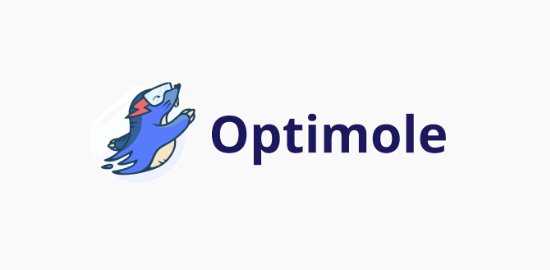
Optimole är ett annat utmärkt alternativ för ett WordPress plugin för komprimering av images.
För att använda detta plugin är det obligatoriskt att snabbt skapa ett account och en API key. Efter det är det enkelt att använda och ger dig fullständig control över din image-optimering.
Optimole drivs av ett CDN för images, så dina images kommer att hämtas snabbt oavsett varifrån dina besökare kommer. Med ett CDN optimeras dina images i realtid och levereras till dina website visitors i perfekt storlek.
You can view all your optimized images in a single dashboard, making it easy to customize compression settings for individual images.
Det låter dig justera saker som komprimeringskvalitet, resize av stora images, lazy loading och mer.
Det finns till och med en unik inställning som automatiskt vattenstämplar dina images åt dig. Detta är bra för fotografer som försöker skydda sitt arbete.
Priset baseras på antalet besökare du har per månad. Det gratis tillägget allow för upp till 5.000 visitors per månad. Medan de betalda planerna börjar på $19,08 per månad vid fakturering årligen och support för upp till 25.000 besökare per månad.
För mer detaljer, se vår kompletta Optimole review.
3. ShortPixel Image Optimizer

ShortPixel Image Optimizer är ett annat bra plugin för komprimering av images för WordPress.
Det är fullpackat med utvalda funktioner och ger dig möjlighet att välja format för komprimeringen. Det börjar komprimera bilder så snart du aktiverar plugin och lagrar dina originalbilder i en separat folder.
Om du använder det gratis pluginet, kräver det att du får en API key genom att ange din email address.
Det grundläggande gratis accountet allow you to compress up to 100 images per month, and you will need to upgrade to their paid plans to increase this limit.
Du kan till och med konvertera PNG till JPEG och vice versa med ett enkelt click på en knapp.
Den är också kompatibel med WooCommerce, NextGEN Gallery och WPML-tilläggen för översättning.
Om du använder Cloudflare som din WordPress CDN kan du integrera tjänsten så att dina images automatiskt uppdateras med den nya versionen.
ShortPixel är också mycket prisvärd. Planerna baseras på antalet images och börjar på $4.99 per månad för upp till 5,000 images per månad.
4. reSmush.it
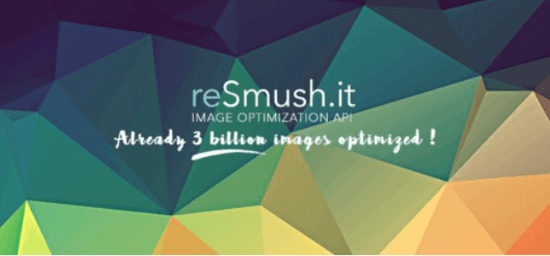
reSmush.it är ett annat bra val för ett WordPress plugin för komprimering av images. Det allow you att automatiskt optimera images vid upload samt erbjuda ett bulkoptimeringsalternativ för äldre images.
You have full control over the image quality and compression with an användarvänlig slider.
Det använder reSmush API för att optimera images och allow you att välja optimeringsnivå för your uploads.
Nackdelen är att den inte har olika komprimeringsnivåer. Den limitar också optimeringen till uploadar som är mindre än 5 MB. Du kan utesluta enskilda images från komprimering om du behöver add to en image i full storlek.
5. Komprimera JPEG- och PNG-images

Compress JPEG & PNG är skapat av teamet bakom TinyPNG, och du måste skapa ett account för att använda pluginet. Du kan bara optimera 500 images varje månad med det gratis accountet.
Den kan automatiskt komprimera images vid upload, och you kan även bulkoptimera äldre images.
Plugin-inställningarna allow you to choose which image sizes you want to optimize. Du kan också ställa in en maximal storlek för dina ursprungliga uppladdare. Images som är större än den storleken kommer automatiskt att resizes av pluginet.
Du kan också välja att spara image-data som gillar tid och datum, copyrightinformation och GPS location på JPEG-filer.
6. Envira Gallery
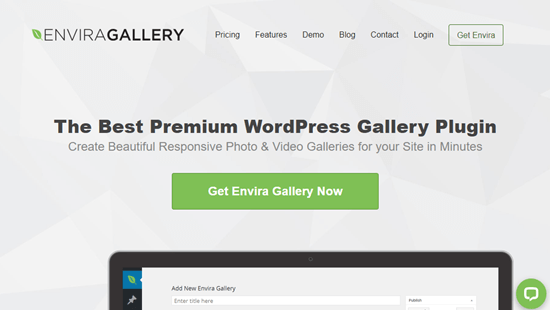
Envira Gallery är det bästa tillägget för WordPress-gallerier som är både kraftfullt och användarvänligt. Det allow you to create beautiful and responsive images galleries for your WordPress site.
Envira har ett built-in verktyg för bildkomprimering som optimerar dina images, minskar deras filstorlek och snabbar upp laddningstiden för dina pages.
Med bara några click kan du aktivera komprimering av images och ställa in komprimeringsnivån på lossy, glossy eller lossless. Därefter komprimeras dina images i galleriet automatiskt.
Dessutom erbjuder Envira Gallery vattenstämpling, bildprovning, bildutskrift, bildskydd, zoomfunktion och mycket mer.
Det finns en gratis version av Envira Gallery som du kan använda. Men för att få tillgång till funktionen för komprimering av bilder måste du uppgradera till Pro-planen, som börjar på $ 99,50 per år.
För att lära dig mer, se vår detaljerade Envira Gallery review.
7. WP raket
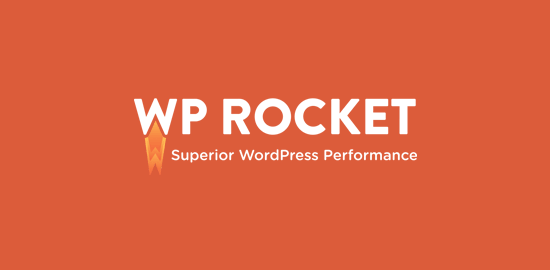
WP Rocket är det bästa pluginet för caching för WordPress på marknaden. Det är mycket nybörjarvänligt och kommer att hjälpa till att göra din site blixtsnabb.
Det finns funktioner för bildoptimering i WP Rocket, som lazy loading, som bara laddar images när de viewas.
De har också utvecklat ett tillägg som heter Imagify. Detta plugin låter dig optimera alla dina images med ett enda click. Det kommer också att resize dina images i farten och låter dig återställa dina images till sin ursprungliga storlek.
You have also full control over your image optimization and compression settings. Alla dina images kommer att optimeras efter dina alternativ. Du kan lära dig mer i vår Imagify review.
Bonus: Jetpack
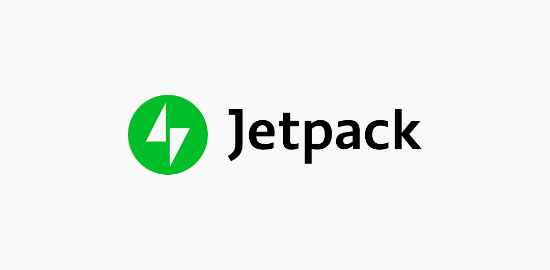
Jetpack är en kraftfull plugin-svit för WordPress som kombinerar viktiga funktioner i WordPress i ett enda plugin. Det primära fokuset är säkerhet, prestanda och marknadsföring.
Funktionerna för optimering av image hör till kategorin prestanda. För att aktivera komprimering av images behöver you bara aktivera en enda inställning. Det finns inga ytterligare Settings som du måste ställa in.
Vad den gör är att automatiskt optimera din image och servera images till dina visitors med hjälp av ett CDN. Detta minskar belastningen på din server och ger snabbare laddning av images för dina visitors.
För att få tillgång till image-optimeringen kan du också använda den gratis versionen av plugin.
Om du gillar idén med Jetpack, men letar efter tillägg som kan ersätta Jetpacks alla funktioner, se vår guide om de bästa alternativen till WordPress Jetpack plugin.
Jämförelse av testresultat för tillägg för komprimering av images
Nu när du känner till de olika alternativen för komprimering av bilder WordPress, låt oss ta en titt på hur de står sig mot varandra i termer av prestanda.
För att mäta detta körde vi ett test genom att ladda upp samma image med hjälp av vart och ett av dessa tillägg.
Test av JPEG-komprimering av images
Vi använde följande JPEG image för våra tester, den är 118,3 KB i filstorlek.

Vi rörde inte någon av plugin-inställningarna och testade komprimeringen med out of the box-inställningar. Här är våra testresultat:
| Plugin | Compressed Size | Saved (%) | Method |
|---|---|---|---|
| EWWW Image Optimizer | 64 KB | 54.24% | Lossless |
| Optimole | 64 KB | 54.24% | Lossless |
| ShortPixel Image Optimizer | 72 KB | 39.30% | Lossless |
| reSmush.it | 78 KB | 20.81% | Lossless |
| Compress JPEG & PNG images | 118.1 KB | 2 % | Lossy |
Testa komprimering av PNG-images
Därefter ville vi testa en PNG-image för att se hur våra konkurrenter optimerar den.
Vi använde följande PNG image för testet, och den är 99,4 KB i filstorlek.

Här är våra testresultat:
| Plugin | Compressed Size | Saved (%) | Method |
|---|---|---|---|
| EWWW Image Optimizer | 97 KB | 1.9% | Lossless |
| Optimole | 41 KB | 64% | Lossless |
| ShortPixel Image Optimizer | 36 KB | 56% | Lossy |
| reSmush.it | 36 KB | 56% | Lossless |
| Compress JPEG & PNG images | 34.3 KB | 54% | Lossy |
Vilket är det bästa pluginet för komprimering av images för WordPress?
Om du letar efter det bästa pluginet för komprimering av images är EWWW Image Optimizer det bästa valet.
Det erbjuder höga komprimeringsnivåer som inte offrar bildkvaliteten, plus att det är utrustat med en CDN för image och andra funktioner som optimerar hastigheten på din website.
Ett annat bra alternativ för webbplatser som får mindre trafik är Optimole. Det fungerar helt i bakgrunden och tar hand om image-optimering åt you, plus att det är gratis upp till 5.000 visitors per månad.
Om du letar efter ett prisvärt plugin som erbjuder höga nivåer av komprimering och konvertering av images, är ShortPixel värt att kontrollera.
Vi hoppas att du tyckte att denna jämförelse av de bästa tillägg för komprimering av images för WordPress var användbar. Du kanske också vill se vår Beginnarens guide till Image SEO för att optimera images för search engines, och våra expertval av de bästa email marketing-tjänsterna för företag.
If you liked this article, then please subscribe to our YouTube Channel for WordPress video tutorials. You can also find us on Twitter and Facebook.





Moinuddin Waheed
image compression plugin is a must for having blazing fast websites.
most of the website slow speed is caused by having heavy images on that.
I have used image optimizer and lately I was anxious about its usage.
But after my confusion about plugin and its role in website performance, I am optimistic about using it.
Brad Scott
Can you please explain why you recommend EWWW, considering that it performs so poorly compared to the others in your PNG compression test? Thanks.
WPBeginner Support
Our recommendation was based on the JPEG as that is what most users tend to add to their site instead of PNGs
Admin
mike
Nice article but is there a way to delete the original unoptimized image ? because you’ll use the optime one in its place
is there a way? a hook , something?
thanks
WPBeginner Support
Depending on the plugin you use there is an option to remove the original image in the plugin’s settings.
Admin
mehedionion
Personally I am using ShortPixel.
I have one question:
can I use two of them in the same website?
thank you for the very useful article!
WPBeginner Support
We would not recommend more than one image compression plugin on the same site to prevent certain compression issues.
Admin
Janice
I’m torn between getting the Shortpixel plugin or just continue to use the Shortpixel website tool. (One less plugin). Are there extra advantages to having the plugin? All my photos to date were already optimized with the Ewww Image Optimizer (which I have now deleted).
WPBeginner Support
Unless we hear otherwise, the benefit of using the plugin mainly means that you would not go to their site to optimize your images.
Admin
Ondrej
thank you for the very useful article! I have one question:
If I optimize the images before upload, do I need then any image optimization plugin?
WPBeginner Support
If you already optimize the image, you do not need to worry about adding a plugin to help you optimize them again.
Admin
Rico
Hello ,
Thanx for the article and share.
I do have a question about this if I used a compression plugin and used another one on the same website.
How will this affect the image?
Will this be a compression on a compression if I used another plugin>?
Thanxx
WPBeginner Support
Yes, it would likely cause that issue, we would recommend keeping the compression to a single plugin for the time being.
Admin
Sara Meyers
The short pixel image optimizer is fantastic. Thanks.
WPBeginner Support
Glad you liked the recommendation
Admin
festus
Great article to date compared to other content out there. I think my best is shortpixel.
Do you still think it is among the top five this month?
WPBeginner Support
We still recommend these plugins
Admin
Iain
I sell prints on Storefront. They all have white backgrounds. An image (eg a car) takes less than half the page space and is surrounded by white. The white surround (requiring zero resolution) adds to size but shows depth and space for mounting and framing. If I crop the white space a buyer will not see the print in context. How can one manage this conflict between large areas of “dead” space that serve a purpose and the reduction of image sizes for uploading to WordPress?
WPBeginner Support
The image compression plugins should not remove the white space that you say is required, they would only reduce the size of the data that makes up the images.
Admin
Enry
reSmushit hasn’t been updated in 10 months and its support forum is filled with unresolved tickets saying it doesn’t work any more. Looks abandoned unfortunately.
WPBeginner Support
Thank you for reaching out, it appears the plugin was recently updated and they are replying to tickets. The plugin does not appear to be abandoned.
Admin
Una
Thanks so much for this article – it’s really helpful! I’m going to install reSmush.it now thanks to your recommendation.
WPBeginner Support
You’re welcome, glad our recommendation could be helpful
Admin
Owen Jones
Hi,
Thanks for the info, it was very useful.
I needed compression because my blog had ground to a halt, and support told me mo optimise ‘image and js files’.
Do you have a suggestion for the latter too?
Thanks for your help,
Owen
WPBeginner Support
You would likely need to reach out to the support for the plugin that has the JS file that is giving you trouble but for some tips, you may want to take a look at our article here: https://www.wpbeginner.com/wordpress-performance-speed/
Admin
Owen Jones
Thanks for replying.
I absolutely no idea which js file is causing problems, or even whether any are at all.
That is beyond my current ability
Regards,
Owen
WPBeginner Support
You would want to take a look at the article in our previous reply and that should help with the process
David
If I were to try a few of the different free plugins will each re-optimize the images? This is for a photo website, images already optimized using Photoshop “Save for Web” feature. I use the NextGen Pro plugin. When I run a test on GTMetrix I keep seeing a note to optimize my images. I’ve tried EWWW Image Optimizer, Smush and Imagify.
My concern is that trying these different plugins keeps optimizing the images over and over. Do each of the plugins store their own version of the optimized original?
Thanks for the article and any comment!
WPBeginner Support
It would depend on the plugin for how they handle the original but you are correct. If you are using an image optimization plugin, you would only want to use one to prevent multiple types of compression on an image.
Admin
Amir Abbas
Thanks for sharing list of cool compression plugins. I downloaded smush.it
WPBeginner Support
Glad our list was helpful
Admin
Stéphane
I would be interresting to see the WordPress default compression results in your comparison list. At my knowledge, WordPress use jpeg compression at 80% or something, but does not recompress the various thumbnails sizes so it slows down the admin dashboard a bit. For best visual results, I already tried Photoshop manual compression and disabled the WordPress compression. Because even if you work hard to display the perfect image with Photoshop, WordPress will recompress it in the upload process.
Donna McMaster
I don’t understand how these percentages can be meaningful without evaluating the quality of the resulting product. I can reduce images by 20-80% in Photoshop by changing the JPEG quality, but at some point they degrade and below that they look awful. Did you compare the quality of the results, looking for artifacts, color changes, perceived sharpness?
Thanks,
Donna
WPBeginner Support
Hi Donna,
All these plugins attempt to compress images without quality loss. They keep their settings lower to ensure minimal quality loss. However, when you do the same thing in Photoshop you can compress more to the point where quality is acceptable to you.
Admin
Eamon Moriarty
I prefer Imsanity.
Not only can you set the images to various levels of compression, but it will also resize huge images to more manageable sizes for web.
Frankly Frank
I’d like to point out that the PNG compression by ReSmush.it is NOT lossless. I checked their API and while JPGs can be lossless, PNG compression is NOT. Article needs to be updated to reflect that.
In addition, ReSmush.it’s interface is vague in compression options because the only thing you can set is image quality value, which is default at 92. There’s no way to tell if that means lossless compression or not. I checked their site again and they indicate anything below 90 will result in loss of value, so I’m ASSUMING then that an image quality value of 90+ will be lossless.
BUT because they didn’t explain it clearly and because there’s no option to use lossless PNG compression, I’ve had to look for another plugin solution.
Nayeem
reSmush.it use my hosting CPU to compress the image???
prince
hi ! after reading this article, i downloaded the resmush.it plugin on my few site, and activate it, and compressed all my images. according to it’s dashboard worked perfect and save more than 50% but when i checked the size of my images on my site they are still same, and mysql database also.
sorry for my bad english, i hope you will understand.
bye take care
WPBeginner Support
Hi Prince,
Please try other plugins mentioned in the list.
Admin
Prince
hi !
thanks for your reply. yes i will try other plugins
bye tk cr
prince
hi ! please help . i deleted the resmush.it plugin from stayfitpros.com site. Now images are not showing on desktop . images are present but not showing. if you click any product and go to their main page images are not displaying.
WPBeginner Support
Hi Prince,
You can reinstall the plugin. You can also ask plugin author for support.
prince
hi !
i contacted with my theme developer , he told me to deactivate all the cache plugins. I deactivated cache plugin and also wp loader option from speed tab of cloudflare now problem is solved.
bye tk cr
ranjot singh
such a great article
Andrzej
Great article, thank you. I’ve got WP Smush, but after that, I’m going to try reSmush.it
I hope it be better.
Best regards
Tim Bowers
ANDRZEJ, I’m not sure if you’re using the free or premium one here. If using the pro you would see savings of around 47.4% on the first image and on the full image it’s 55.5%.
http://take.ms/IVUBa
On the second image, it’s 78.6% for the full one and overall with thumbs it’s 72.3%.
http://take.ms/WpgS0
One last thing to mention is that we’re close to releasing a new version that will offer further improvements to your image optimisation percentages and get your site loading even quicker.
Just wanted to throw this out.
Andrzej
Thank you Tim. I’m using free version… for now. But I’m thinking about premium
Json
Thanks for comparision
Jules Webb
Great comparison, thank you. I was hoping to see Imagify in the lineup and am curious how it would stack up against the others.
Norman Zee
Hi,
I use Imagify (from WP Rocket team)
Very easy to use you can optimize JPGs, PNGs & GIFs in 3 compression levels
Isn’t Free but purpose interressing One time plans.