Vi har drivit WPBeginner-bloggen i mer än 15 år och vårt team har samarbetat för att skriva tusentals WordPress-inlägg. När det gäller författarskap gillar vi att dela kredit som ett team under “Redaktionell personal”. Även om detta fungerar bra för oss, kanske det inte är rätt för din WordPress-blogg.
Om du driver en nyhetssajt eller arbetar med många gästbloggare kan du behöva ett annat tillvägagångssätt. Du kanske till exempel vill lägga till flera författare för inlägg i WordPress. Men som standard låter plattformen dig bara lägga till en enda författare på en sida.
Som WordPress-bloggningsexperter har vi provat och testat många verktyg som hjälper till att effektivisera publiceringsarbetsflöden. Och vi har kommit fram till att det bästa sättet att lägga till flera blogginläggsförfattare är att använda ett plugin. På så sätt kan du ge kredit där den är berättigad och hålla alla dina skribenter nöjda.
I den här artikeln visar vi dig hur du lägger till flera författare för poster i WordPress.
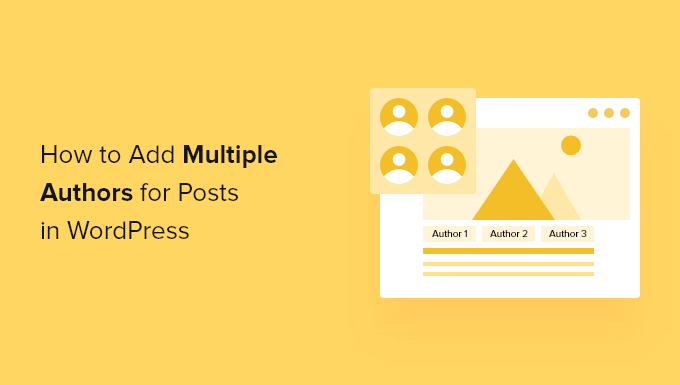
Så här skapar du flera författare (medförfattare) för inlägg i WordPress
Det enklaste sättet att add to flera författare till ett WordPress post är genom att använda den gratis Co-Authors Plus plugin.
I följande image kan du se att detta plugin tillåter dig att kreditera alla användare som redan är registrerade på din WordPress website.
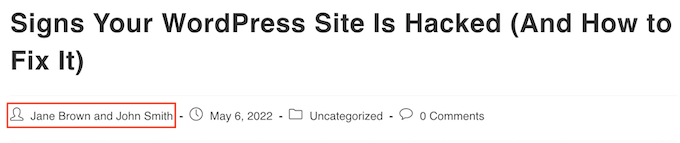
Co-Author Plus lägger också till en ny användartyp Guest Authors, som gör att du kan kreditera författare som inte har ett konto på din WordPress-blogg. Detta kan vara mycket praktiskt.
Först måste du installera och aktivera insticksprogrammet Co-Authors Plus. Om du behöver hjälp kan du läsa vår guide om hur du installerar ett WordPress-plugin.
När pluginet är aktiverat behöver du bara editera den post där du vill kreditera flera författare.
I den högra tabben i content editor rullar du bara till den nya sectionen “Authors” och förstorar den med ett click.
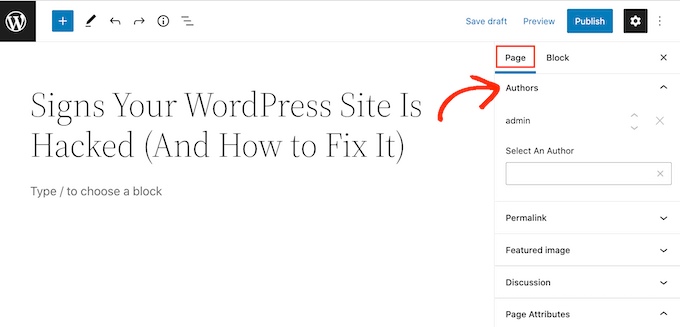
På fliken “Authors” kan du klicka på fältet “Select An Author” (välj en författare). Sedan skriver du bara in namnet på den registrerade användare som du vill kreditera.
När rätt person visas i rullgardinsmenyn klickar du bara för att lägga till den här författaren i ditt inlägg.
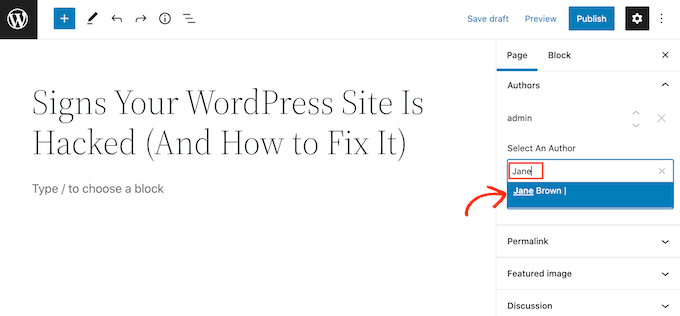
Du kan nu add to flera författare genom att följa processen som beskrivs ovan.
Som standard kommer WordPress att visa dessa medförfattare i den ordning du lade till dem i inlägget. Om du behöver ändra denna ordning klickar du bara på upp- och nedpilarna som visas bredvid varje namn.
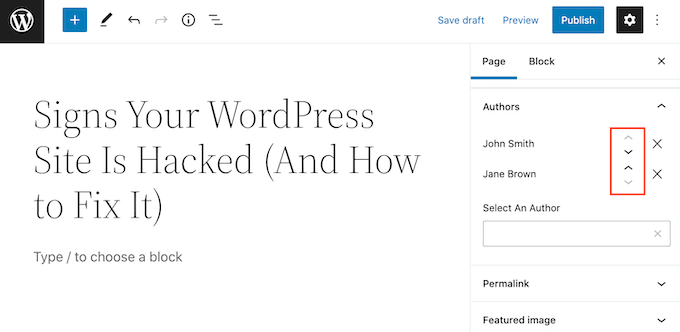
Om du vill ta bort en medförfattare från inlägget klickar du bara på ikonen “X” bredvid den personens namn.
När du har krediterat alla dina medförfattare kan du publicera eller updating detta post. För hjälp med att hantera dina författare kan du se vår guide om hur du effektivt attraherar och hanterar gästbloggare i WordPress.
Visa flera författare på din blogg med flera författare
Beroende på ditt WordPress theme, kanske detta plugin inte automatiskt visar flera författare för poster i WordPress. Detta innebär att du måste editera dina theme-filer.
Om du inte har editerat dessa filer tidigare, vänligen se vår guide om hur du kopierar och klistrar in kod i WordPress.
Innan du editerar koden i ditt theme är det också en bra idé att skapa en backup. Backups allow you to quickly återställ your WordPress site in case something goes wrong.
Det finns många gratis och betalda plugins för säkerhetskopiering av WordPress som du kan använda, inklusive Duplicator. För en detaljerad genomgång kan du också se vår guide om hur du säkerhetskopierar din WordPress-webbplats.
När du har skapat en backup måste du editera koden som ansvarar för att visa författarens namn.
Denna kod är vanligtvis antingen funktionen_author() eller funktionen_author_posts_link().
Beroende på ditt tema kan du hitta den här funktionen i ditt temas single.php, content.php eller functions.php-fil. För mer information, se vår guide om hur du hittar vilka temafiler som ska editeras i WordPress.
När du har hittat en av dessa funktioner måste du ersätta den med följande snippet:
1 2 3 4 5 | if ( function_exists( 'coauthors_posts_links' ) ) { coauthors_posts_links();} else { the_author_posts_link();} |
Låt oss se hur du kan skapa en blogg med flera författare med hjälp av det populära OceanWP-temat.
Om du öppnar det här temats functions.php-fil hittar du en the_author_posts_link-funktion:
1 2 3 4 5 6 7 8 9 10 11 12 | public static function the_author_posts_link( $link ) { // Add schema markup. $schema = oceanwp_get_schema_markup( 'author_link' ); if ( $schema ) { $link = str_replace( 'rel="author"', 'rel="author" ' . $schema, $link ); } // Return link. return $link; } |
För att visa flera auktoriseringar i WordPress behöver vi bara ersätta denna section med code snippet under:
1 2 3 4 5 6 7 8 9 10 11 12 13 | public static function the_author_posts_link( $link ) { // Add schema markup. if ( function_exists( 'coauthors_posts_links' ) ) { coauthors_posts_links(); } else { the_author_posts_link(); } // Return link. return $link; } |
När du har lagt till den här koden rullar du längst ner på vyn.
You can then go ahead and click on the “Update File” button.
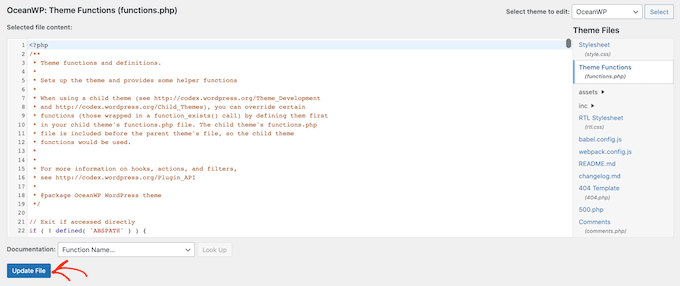
Om du nu besöker din site ser du att flera författare krediteras på din WordPress post.
Alternativ: Istället för att redigera dina temafiler, vilket kan förstöra din webbplats, kan du på ett säkert sätt lägga till koden ovan med hjälp av plugin-programmet WPCode. För steg-för-steg-instruktioner, se vår handledning om hur du enkelt lägger till anpassad kod i WordPress.
Lägga till gästförfattare till din WordPress-blogg med flera författare
Co-Authors Plus plugin kan leta upp och visa registrerade användare på din multi-author WordPress blogg.
Men vad händer om du vill kreditera en gästförfattare som inte redan har ett konto på din webbplats?
Även om du kan skapa ett konto för författare är detta inte alltid det säkraste alternativet.
Även om WordPress har användarroller och funktioner är det alltid förenat med en risk att ge någon tillgång till ditt adminområde eller skrivrättigheter på din webbplats.
Om du vill ha mer information om hur du skyddar din webbplats kan du läsa vår ultimata säkerhetsguide för WordPress.
Med detta i åtanke kan du använda Co-Authors Plus för att skapa gästförfattare. Du kan sedan kreditera flera gästförfattare på ett enskilt inlägg utan att de någonsin har tillgång till ditt WordPress admin area.
För att skapa en gästförfattare, head över till Användare ” Gästförfattare. Härifrån kan du klicka på “Add New”.
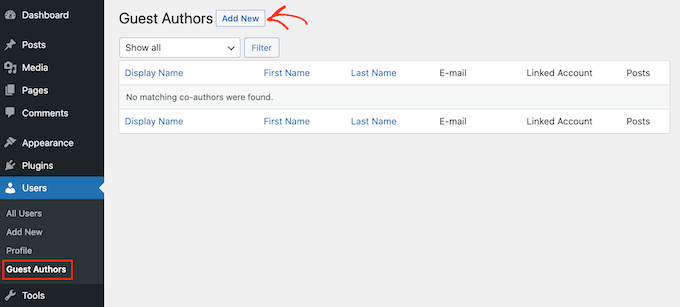
På nästa vy måste du skriva in all information om den här personen i formuläret “Add New Guest Author”.
Du kan också uppladare en image som kommer att fungera som denna författares avatar. Så länge ditt theme stöder avatarer kommer den här bilden att visas tillsammans med författarens namn på din website.
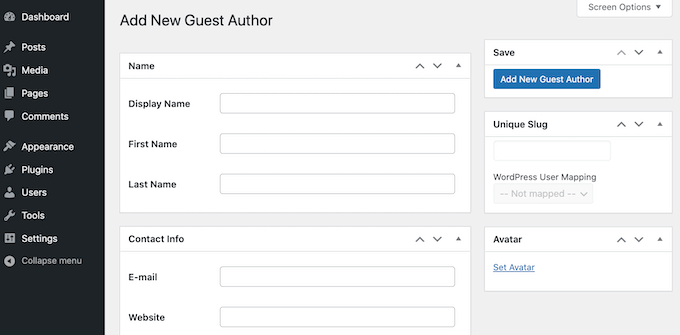
Om du inte uploadar en avatar kommer WordPress att leta efter en Gravatar som är linkad till gästförfattarens email address. För More information, vänligen se vår guide om hur du ändrar standard Gravatar på WordPress.
När du har skrivit in all denna information fortsätter du och klickar på knappen “Lägg till ny gästförfattare”.
WordPress kommer nu att skapa denna person som gästförfattare. För att kreditera dem som medförfattare följer du helt enkelt samma process som beskrivs ovan.
Expertguider: Så här hanterar du WordPress-författare på ett bättre sätt
Här är några ytterligare expertguider som hjälper dig att bättre hantera författare i WordPress:
- Så här ändrar du författaren till ett inlägg i WordPress
- Så här begränsar du författare till deras egna inlägg i WordPress Admin
- Så här skriver du om gästförfattarens namn med anpassade fält i WordPress
- Så här begränsar du författare till en viss kategori i WordPress
- Hur man hindrar författare från att radera inlägg i WordPress
Vi hoppas att den här artikeln hjälpte dig att lära dig hur du lägger till flera författare (medförfattare) för inlägg i WordPress. Du kanske också är intresserad av våra guider om hur du begränsar redaktörer till att bara redigera vissa sidor eller hur du inaktiverar Gravatars i WordPress.
If you liked this article, then please subscribe to our YouTube Channel for WordPress video tutorials. You can also find us on Twitter and Facebook.





Dennis Muthomi
hi, I’m about to hire my first inhouse writer for my website, and I want to make sure they get proper credit for their work. I noticed that in this article, you have “Written by:” and “Reviewed by:” sections at the top.
It’s a great way to acknowledge the different roles people play in creating content. I’m curious – are you using a plugin to achieve this, or did you add a custom code snippet?
WPBeginner Support
For the moment ours is a custom snippet.
Admin
Dennis Muthomi
thank you for responding and confirming that you’re using a custom snippet to display multiple authors sir.
well, I will just have to use the Co-Authors Plus plugin, it will get the job done.
AL
How to add “Updated By” or in this article, “Reviewed By”? Is there a specific plugin for this? Thanks.
WPBeginner Support
For the moment that is something we are testing, if we have a way we would recommend adding it we will be sure to share, for the moment you would need to modify your theme’s templates.
Admin
Muhammad Qamar Shafique
Hi
I want to add 2 profiles to a blog, 1 for the author who wrote that blog and the second for the editor, who reviewed that blog. Is there any way to do so? Any plugin?
WPBeginner Support
Unless we’re misunderstanding, you can use the method from this article
Admin
Kadon Hodson
For the site I am trying to use this plugin on, I don’t care about showing the multiple authors somewhere on my post. In fact, I am using it on a custom post type that does not show the authors on the front-end, anyway. What I need is for two authors to have the ability to edit the post in the back-end. When I set the plugin up, only the top author is able to view or edit the post. Do I still need to change the code to make it work? Or is there some other code that needs changed?
WPBeginner Support
You would sadly need to reach out to the plugin’s support if it is not giving access to the coauthors to edit.
Admin
santiago
Guys,
im having troubles with the name displayed on the post.
for example i have added an author filling the fields how the pluging recommend. Display name Aaaa Bbbb, name Aaaa, surname Bbbb, email etc.
And the post display “aaaa-bbbb” and don´t display name “Aaaa Bbbb”.
Im using Zeen themme. Do you know what´s happening here?
Thanks-
WPBeginner Support
You would want to ensure that you replaced the correct tag in your theme’s files. If you reach out to your theme’s support they should be able to point you toward the correct template tag
Admin
sumit
Hi Techies,
So to get both author in posts you have to customize single.php
Cedric N
I found the single.php file but it contains no “the_author_posts_link” line
I’m using the poseidon theme
Is the theme simply incompatible with the plugin?
WPBeginner Support
Hi Cedric,
Your theme may be using template parts, in that case you may need to edit the template references in single.php file. Many WordPress themes use their own template_tags to display author bio, in that case you will need theme author’s help to add this.
Admin
uday
Hello sir,
I want select 2 authors by default.
When I have add new post the me as authors selected right…but I want 2 different author selected….
Antoninf
Hi, always wondering how can I place the co-authors’ box below the articles. Using this plugin for many time but still only for the top name. Can you help me out? Thanks.
Rustyn Rose
I am not sure why anybody would promote this plug-in. The only real point of co-authors is for them to get public credit. A plug-in that only does the back-end and requires coding for the front-end defeats the point of a plug-in which is for people who don’t know how to do coding. That and they don’t keep it up to date anyway. How is this plug-in helpful?
Stacey P
In addition, the plugin performance has degraded since recent WP upgrades. It uses a wp_query using SQL_CALC_FOUND_ROWS, which, on large sites, causes huge processor overload. I’ve read good things about the BYLINES plugin, which has recently been acquired by the folks at PublishPress.
But I’d love to explore other options as well to get around the problem.
Cedric N
Are there any alternative plugins though?
Waqas Ahmad
is there any one have idea about Genesis framework single.php file because i design my theme in Genesis framwork and there is only this code available genesis(); in single.php so how to add this code?
if ( function_exists( ‘coauthors_posts_links’ ) ) {
coauthors_posts_links();
} else {
the_author_posts_link();
}
Ally
Hi! So I installed the plugin and added the guest authors, but I can’t quite find where to insert the code. My site is ran by WordPress, so the only place I can insert code is in “additional CSS,” and this doesn’t seem to do anything. Any ideas?
WPBeginner Support
Hi Ally,
If you are running a self hosted WordPress.org site, then you will find the code in single.php, content.php, or a template tag in your theme’s functions.php file. On the other hand, if you are on WordPress.com, then you cannot directly edit the theme files. Please see our comparison of WordPress.org vs WordPress.com
Admin
John Romaine
Useful if you have only a few authors, but on large sites with hundreds of authors, this plugin is pretty much useless, especially if you have no idea who contributed to the post.
I cant understand why you have to “search” for the authors. Shouldn’t this software be smart enough to know who contributed???
saad
Hi this is great plugin but can we show on which date we added the new author
Joe Ferris
I’m using a child theme of the SuperNews theme. I’ve searched the entire theme directory for any mention of the word ‘author’ and found none.
How can I make it work if I don’t have that template tag in my theme?
Svend Rugaard
I cant seem to get it to work – my theme is “Premium” – but i cant seem to found what files to edit, i have put that command in functions.php –
I can choose persons but it only show the “original” poster on my post.
I have try to look for those files you mention, but they doesnt exist, or i dont exactly sure what i should look for
My Theme is “Gauge”
WPBeginner Support
Hey Svend,
Please contact your theme’s support they will be able to tell you which files you need to edit.
Admin
Umair
i have installed Co Authors Plus and added guest author successfully,
after assigning post to guest author, when i click on author name, instead of showing all posts from that guest author, it redirects to main home page
Fahad Ur Rehman Khan
This is a great tutorial!
Jennifer
This plugin’s functionality should be baked into WordPress. It’s staggering that WordPress continues to tout itself as a CMS (no longer just a blog), but it has no concept of groups, or multiple authors working on a piece of content. Staggering. Good plugin though. Thanks
Matus
Could you please make a tutorial on how to use, create and embed dynamic favicons?