Visste du att din WordPress-webbplats kan placera cookies i dina besökares webbläsare? Olika bestämmelser, t.ex. EU:s dataskyddsförordning, kräver att webbplatser inhämtar användarens samtycke innan de placerar cookies på datorer.
Den goda nyheten är att du i WordPress enkelt kan ställa in cookie-samtycke med hjälp av olika plugins. Vi har testat flera verktyg och implementerat dem på våra egna webbplatser, och vi har kommit fram till att de bästa alternativen är WPConsent och Cookie Notice.
I den här artikeln visar vi hur du addar en cookies popup i WordPress.
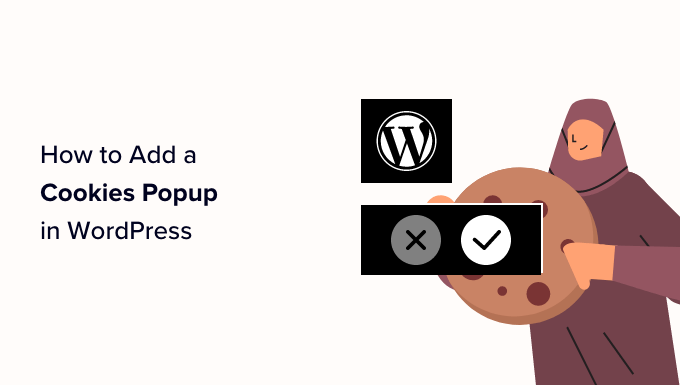
Varför är Cookie popups nödvändiga?
Webbläsarcookies är små filer som innehåller data som skickas av en webbplats för att lagras i användarens webbläsare. De flesta WordPress-webbplatser sätter cookies för olika ändamål.
Till exempel använder WordPress som standard cookies för autentisering för att lagra sessionsinformation för inloggade användare. Det webbplatser också en cookie när någon lämnar en comment på din site.
Förutom dessa kan WordPress tillägg också ställa in sina egna cookies för att lagra olika information eller känna igen återkommande besökare.
You can learn how your site uses cookies by checking our guide on how to know if your WordPress website uses cookies.
Även om cookies är mycket användbara kan de också användas för att samla in information om en användare och dela den med tredjepartsannonseringsplattformar.
Därför är det i Europa och några andra länder obligatoriskt för ägare av websites att informera användarna om hur de använder cookies. If your website targets audiences in those regions, then you need to show a cookie consent disclaimer.
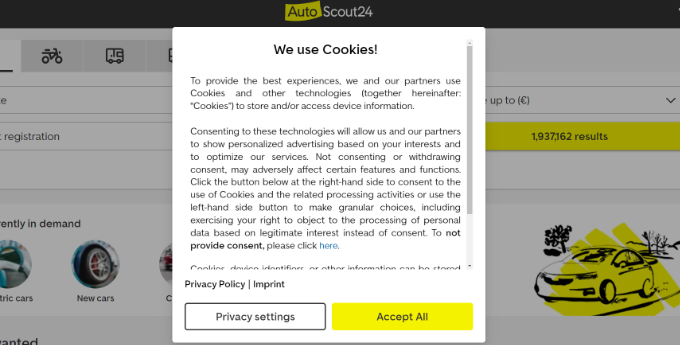
Det enklaste sättet att göra det är med ett WordPress GDPR-plugin. WPConsent och Cookie Notice är två av de mest populära plugin-programmen för cookie-meddelanden och är kompatibla med många andra populära WordPress-plugin-program.
Med detta sagt, låt oss ta en titt på hur du enkelt kan displayed en cookie samtycke popup i WordPress.
Metod 1: Lägg till en cookie-popup med WPConsent (rekommenderas)
Det bästa sättet att lägga till en cookie-popup på din WordPress-webbplats är att använda WPConsent.
Med WPConsent kan du enkelt skapa anpassade popup-fönster och banners för cookie-samtycke som passar din webbplats design.
Till skillnad från de flesta plugins för cookie-meddelanden som bara visar varningar skyddar WPConsent faktiskt användarnas integritet genom att automatiskt blockera alla spårningsskript och cookies tills besökarna ger sitt samtycke. Detta bidrar till att säkerställa att din webbplats följer GDPR-lagstiftningen på rätt sätt.
För att lära dig mer om plugin-programmet, se vår fullständiga WPConsent-recension.
Obs: Det finns en gratis version av WPConsent som du kan använda. Vi kommer dock att använda Pro-versionen för den här handledningen eftersom den kommer med mer avancerade funktioner.
För att komma igång behöver du installera och aktivera insticksprogrammet WPConsent. Om du behöver hjälp kan du läsa vår steg-för-steg-guide om hur du installerar ett WordPress-plugin.
När pluginet är aktiverat kommer det att starta den enkla guiden för ombordstigning. Gå vidare och klicka på knappen “Låt oss komma igång” för att ställa in pluginet på 5 minuter.
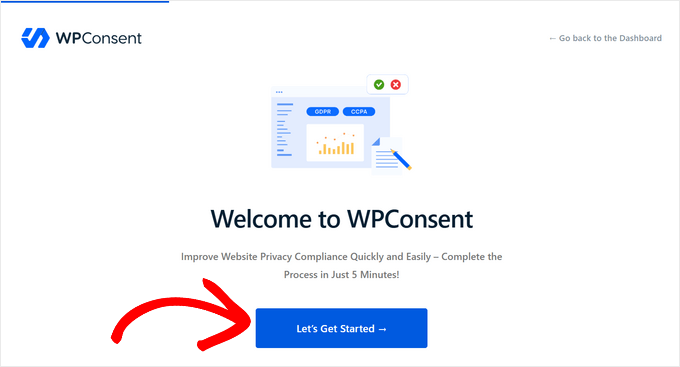
Först måste du kopiera och klistra in din licensnyckel i fältet “Licensnyckel” och klicka på knappen “Verifiera nyckel”. Du hittar din licensnyckel i ditt kontoområde på WPConsents webbplats.
När din licensnyckel har verifierats klickar du på knappen “Scan Your Website”.
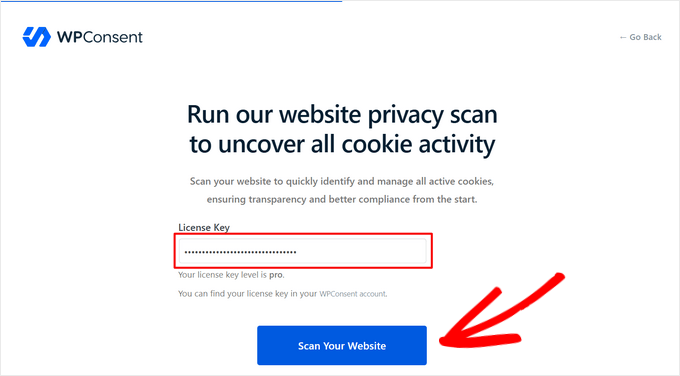
WPConsent kommer sedan att skanna hela din webbplats efter kända tredjepartsskript, kärnfunktioner och WordPress-plugins som kan använda cookies.
När sökningen är klar kommer WPConsent att meddela dig hur många tjänster som har hittats som ställer in cookies. Klicka på knappen “OK” för att granska dem.
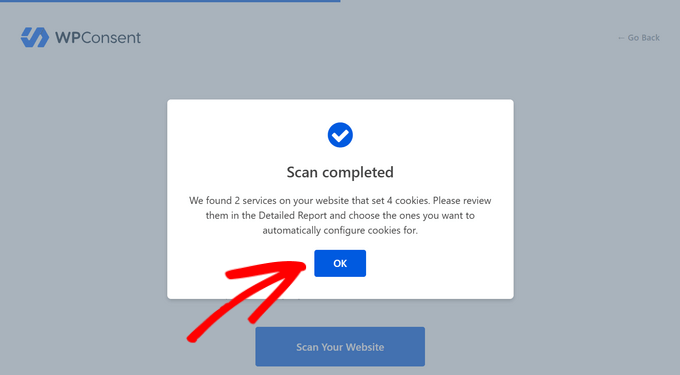
Nu kan du se vilka tjänster som använder cookies på din webbplats. På vår testsida visar det sig att WordPress-kommentarer och WPForms använder cookies.
Klicka på knappen “Auto-Configure Selected” för att automatiskt importera och konfigurera all cookie- och sekretessinformation för de upptäckta tjänsterna, inklusive deras beskrivningar, cookietider och webbadresser för datapolicy.
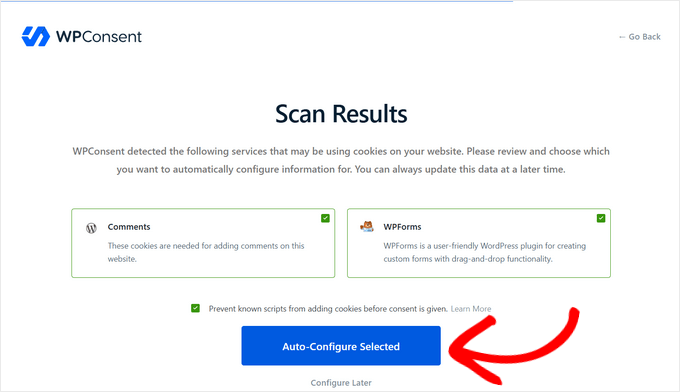
Nu när cookie-data har konfigurerats kan du välja layout och position för cookie-popupen eller -bannern som ska visas på din webbplats.
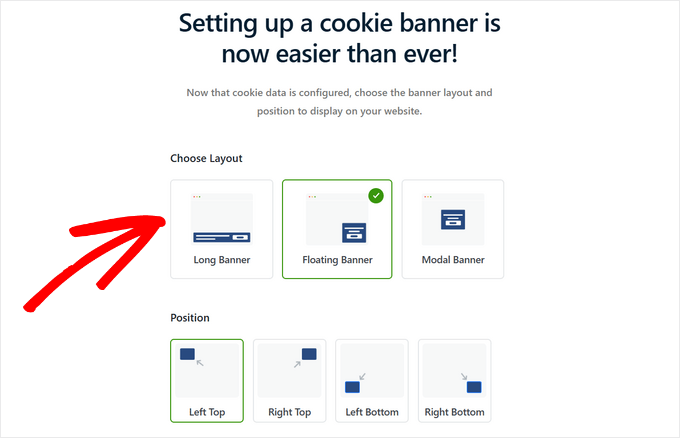
När du väljer en layout kan du skrolla nedåt på sidan för att se en förhandsgranskning av hur den kommer att se ut.
Härifrån kan du klicka på “Save & Complete Setup” om du är nöjd med cookiebannerns design. Eller så kan du välja “Further Configure Banner Styles” för att anpassa din cookie popup, vilket är vad vi kommer att göra i den här handledningen.
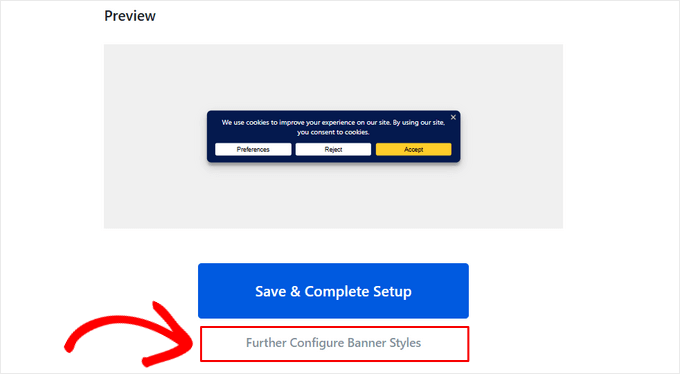
Customize din Cookie Popup Notice
Genom att klicka på “Further Configure Banner Styles” kommer du till sidan WPConsent ” Banner Design.
Härifrån kan du ändra stilen på din cookie-popup, inklusive bakgrundsfärg, textfärg, teckenstorlek, knapptyp, knappfärg med mera.
Glöm inte att klicka på knappen “Spara” för att spara dina ändringar av stilinställningarna.
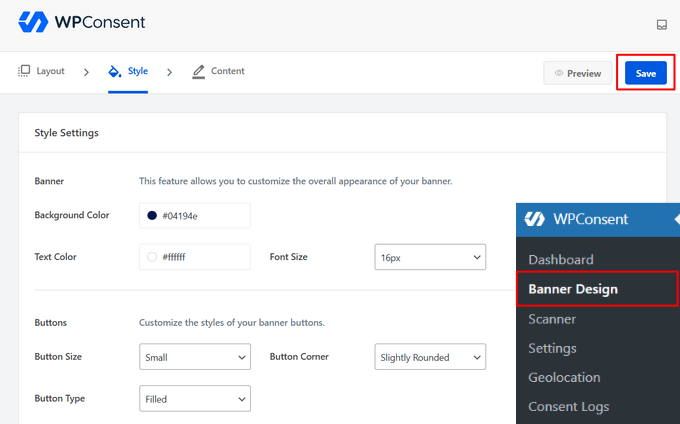
Sedan kan du klicka på fliken “Innehåll” för att anpassa popup-meddelandet för cookies. Du kan också bläddra nedåt på sidan för att redigera knapptexten, ändra knappordningen och ladda upp en logotyp eller ikon.
När du är nöjd med designen klickar du på knappen “Spara”.
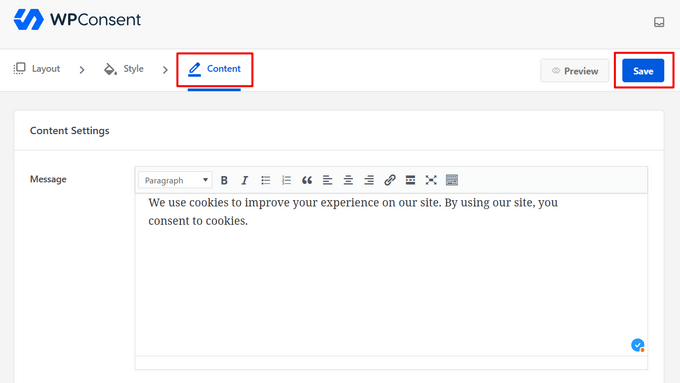
Nu kan du besöka din WordPress-webbplats för att se hur din cookie-popup ser ut live i aktion.
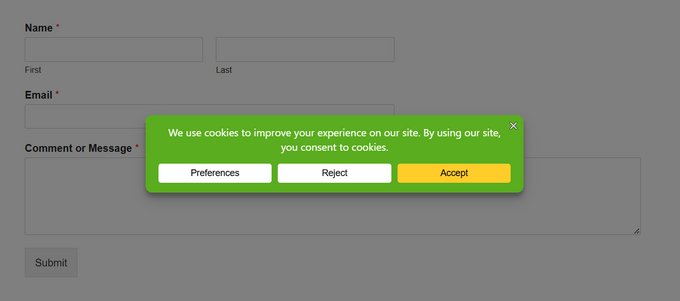
Lägg till en cookiepolicy på din WordPress-webbplats
Du bör också lägga till en cookie-deklaration i din webbplats integritetspolicy. Om du inte redan har skapat en sida med en integritetspolicy kan du följa vår guide om hur du skapar en sida med en integritetspolicy i WordPress.
WPConsent gör det enkelt att skapa en cookiepolicy. Programmet skannar automatiskt din webbplats för att upptäcka alla aktiva cookies och genererar sedan en detaljerad cookiepolicy som dokumenterar varje cookies syfte, varaktighet och typ.
För att konfigurera cookiepolicyn, gå till WPConsent ” Dashboard från ditt WordPress-adminområde och klicka på knappen “Konfigurera” bredvid “Cookie Policy”.
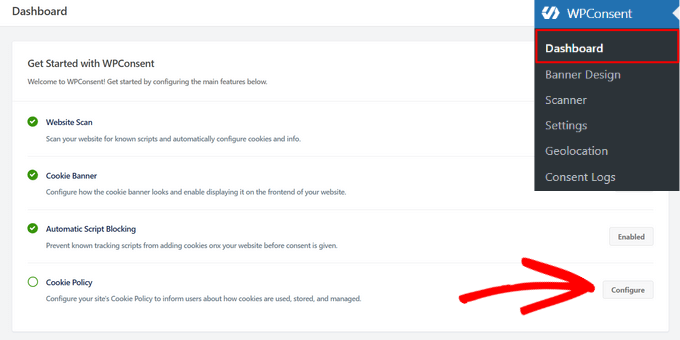
Detta kommer att leda dig till WPConsents “Inställningar”-sida. Härifrån rullar du ner på sidan till avsnittet “Cookie Policy”.
Du kan välja vilken sida du vill använda för din cookiepolicy från rullgardinsmenyn. I den här handledningen lägger vi till cookiedeklarationen på vår sida med sekretesspolicy.
Du måste också kopiera den kortkod som WPConsent tillhandahåller.
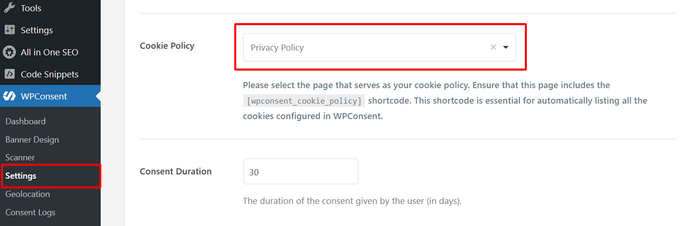
Glöm inte att klicka på knappen “Spara ändringar” längst ner på sidan.
Därefter behöver du bara redigera din sekretesspolicy-sida och infoga kortkoden där du vill visa cookie-deklarationen.
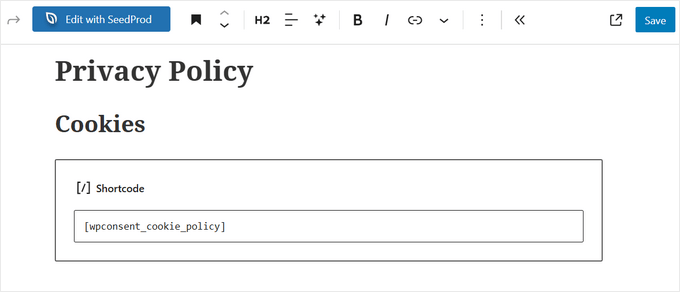
Om du vill se cookie-deklarationen måste du spara och förhandsgranska sidan. Så här ser de första styckena ut på vår testwebbplats:
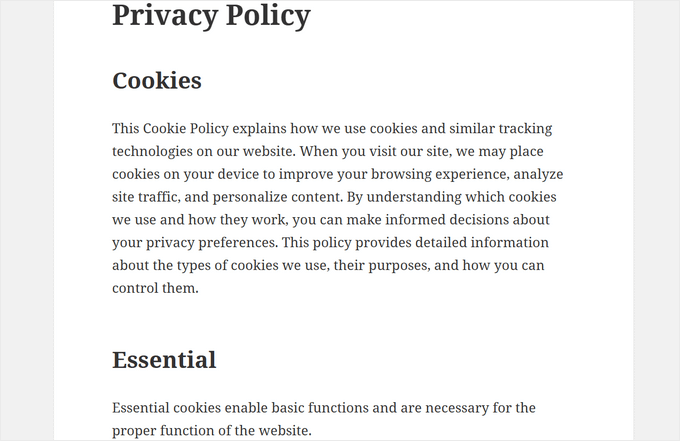
Metod 2: Lägg till en cookie-popup med cookie-meddelande
Du kan också lägga till en cookie-popup på din WordPress-webbplats med Cookie Notice. Det är ett kostnadsfritt plugin som är enkelt att använda. Det är dock inte lika funktionsrikt som WPConsent.
Först måste du installera och aktivera plugin-programmet Cookie Notice & Compliance for GDPR / CCPA. För mer detaljer, se vår Step-by-Step guide om hur du installerar ett plugin för WordPress.
Vid aktivering kommer pluginet att börja visa en grundläggande cookies-popup för dina besökare omedelbart utan någon ytterligare konfiguration. Standardmeddelandet är lämpligt för de flesta webbplatser.

Om du gillar att customize aviseringen, måste du besöka Cookies menu item i din WordPress dashboard.
Därefter rullar du bara ner till Notice Settings section.
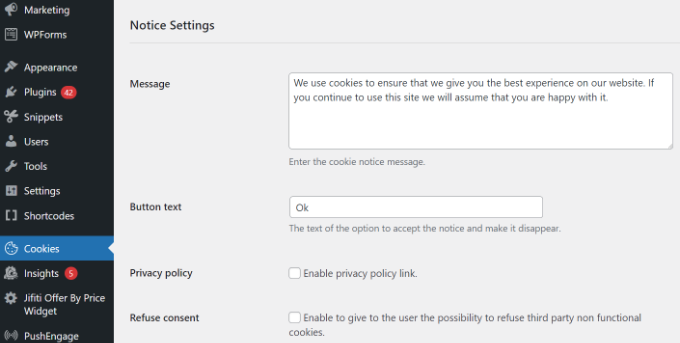
På den här page kan du customize popup-meddelandet och texten på knappen.
You can also add a link to your privacy policy page. Om du inte redan har skapat en sådan kan du följa vår guide om hur du skapar en page med integritetspolicy i WordPress.
Efter det kan du välja den sidan från dropdown-menyn Integritetspolicy.
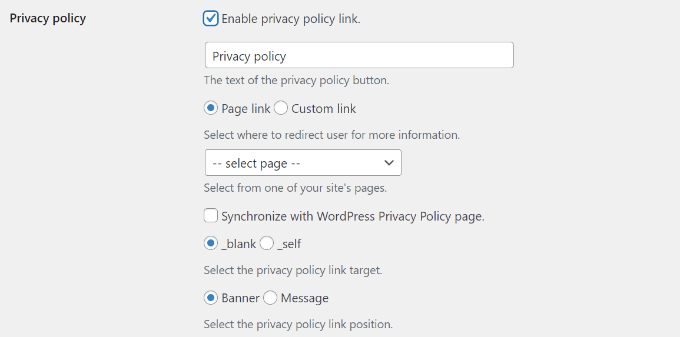
WordPress cookie plugin ger också dina besökare alternativet att vägra och återkalla samtycke.
För att göra det klickar du bara på checkboxarna “Refuse consent” och “Revoke consent”. Standardinställningarna fungerar för de flesta websites.
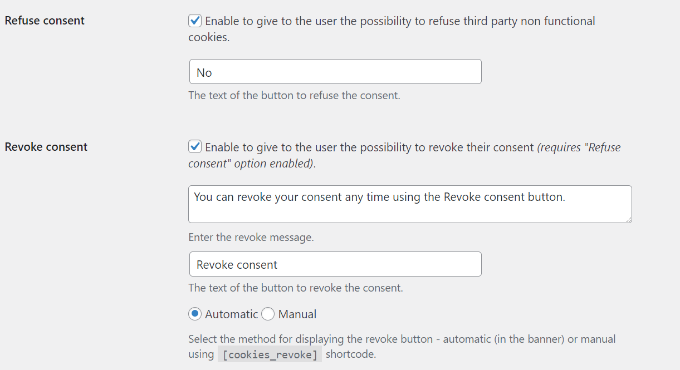
If you scroll down to the Notice Design section, then you can choose the position, animation, button style, and colors of your cookie consent popup.
Du kan också ange en klass för knappar för att add to custom CSS för din popup.
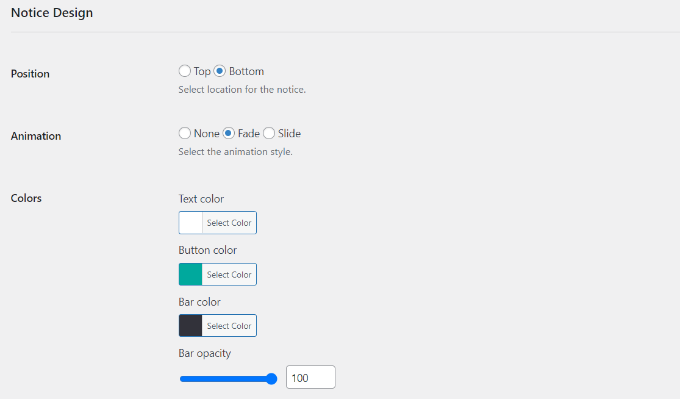
När du är slutförd klickar du på knappen “Save Changes” kl. 14.00 för att spara dina inställningar.
You can now visit your website to see your cookie consent popup in action.

Bonus: Förbättra efterlevnaden av GDPR med MonsterInsights
MonsterInsights är den bästa analyslösningen för din site i WordPress. Det är också det enklaste sättet att förbättra efterlevnaden av GDPR och andra bestämmelser om integritet.
Det beror på att MonsterInsights erbjuder ett EU Compliance addon som fungerar direkt ur boxen. Det kommer automatiskt att ändra dina analysinställningar för att hjälpa dig att följa lagar om integritet.

EU Compliance Addon ingår i Premiumpaketet. Det bästa är att det automatiskt integreras med både Cookie Notice och Cookiebot.
Du kan läsa vår kompletta MonsterInsights review för mer detaljer.
Det första steget är att installera pluginet MonsterInsights och ansluta det till ditt Google Analytics account. För mer information, se vår guide om hur du installerar Google Analytics med hjälp av MonsterInsights.
När MonsterInsights är installerat och aktiverat måste du installera och aktivera EU Compliance addon.
Du kan göra det genom att navigera till Insights ” Addons page i WordPress dashboard. Därefter hittar du addon EU Compliance och klickar på knappen “Install”.
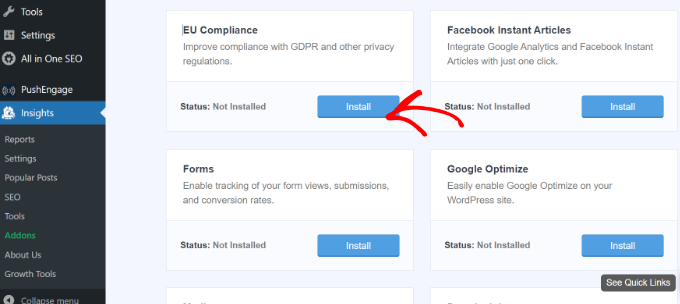
Addon aktiveras automatiskt.
You can check this by going to the MonsterInsights ” Settings page and switching to the ‘Engagement’ tabs.
När du tittar på EU Compliance section ser du att addon har aktiverats.
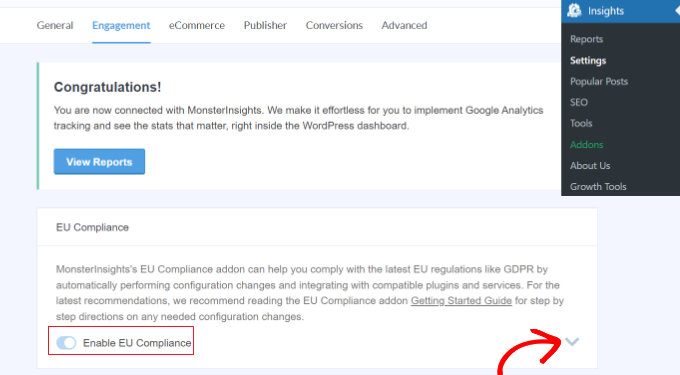
Om du klickar på nedåtpilen på höger sida av vyn kan du se en detaljerad lista över de konfigurationsändringar som addon har gjort på din website.
Du kan t.ex. se att IP-adresser automatiskt anonymiseras i Google Analytics, att demografiska data och intresserapporter inaktiveras, att spårning av användar-ID inaktiveras och mycket mer.
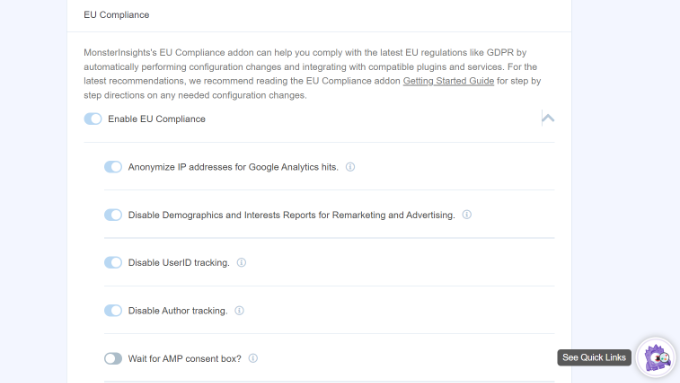
Därefter kan du rulla ner för att se MonsterInsights kompatibilitet med olika cookie tillägg som Cookie Notice och CookieBot.
MonsterInsights kommer automatiskt att ändra spårningskoden i Google Analytics om något av insticksprogrammen är installerat på din webbplats. På så sätt väntar den på samtycke innan den spårar användare i Google Analytics.
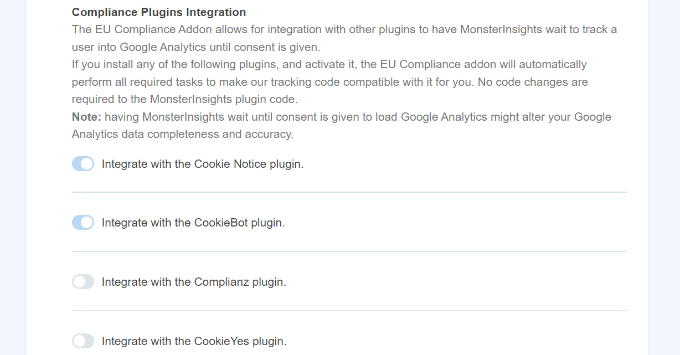
Vi hoppas att den här artikeln hjälpte dig att lägga till en popup för cookie-samtycke på din WordPress-webbplats. Du kanske också vill se vår steg-för-steg-guide om hur du skapar en ja/nej-optin för WordPress och de bästa popup-pluginsen för WordPress.
If you liked this article, then please subscribe to our YouTube Channel for WordPress video tutorials. You can also find us on Twitter and Facebook.





Ralph
Thank God there are plugins for that. I wish we as a whole internet could get rid of all that cookies, gdpr and other things and replace it with one but only one thing. It is absurd when we visit new website and before we even see content we have to close so many pop-ups.
WPBeginner Support
It may be annoying but the GDPR was set up with good intentions, hopefully there will be better implementations as time goes on.
Admin
Chanel Burth
Thank you for the article. Does this plugin give the option for people to accept or decline?
WPBeginner Support
It does not as that would require it to interact with everything that sets a cookie and have the power to disable it which isn’t something a plugin would have easily.
Admin
Elliot Jolesch
This article was very helpful but I wonder if it’s a little out of date.
The plugin that you recommended, GDPR Cookie Consent Banner, has not been tested for the latest version of WP and apparently hasn’t been updated in 11 months.
Are you planning an update to this article?
WPBeginner Support
For the not tested warning, you would want to first go through our guide below:
https://www.wpbeginner.com/opinion/should-you-install-plugins-not-tested-with-your-wordpress-version/
We will be sure to take a look at this article for a future update.
Admin
Stephanie
Thank you this was really helpful. One thing done on the site in under 5 minutes. Amazing!
WPBeginner Support
Glad our guide was helpful
Admin
Declan Howard
How do I make sure my website does not drop cookies into a visitor’s computer? I do not need to do this.
WPBeginner Support
It would depend on what tools and plugins you are using on your site, you would want to reach out to those to see if they add any cookies or not.
Admin
Deb Smith, Small Details
We can ALWAYS count on WPBeginner to give us solid plugin recommendations. I’ve been a “beginner” for over a decade haha!
WPBeginner Support
Thank you, glad our articles have been helpful
Admin
Farukh Hussain
Hi,
Thanks for sharing this useful post. However, many plugins make site loads slower. Can you please suggest some code to display this notification.
WPBeginner Support
We do not have a beginner friendly method to add this using strictly code at the moment. For your statement about plugins, they are lines of code as well so as long as the plugin is properly coded it should not have a noticeable impact on your site compared to directly coding it. We would recommend taking a look at our article here: https://www.wpbeginner.com/opinion/how-many-wordpress-plugins-should-you-install-on-your-site/
Admin
Aurora
Can you recommend a way to add a cookie consent without the use of a plugin? My site has too many plugins already.
Sarah A
Hi,
Can you recommend a cookie consent for ‘opt in’ that is suitable for the new GDPR law?
Julia
Hi,
I’m trying to set up an e-commerce website and have to comply with EU law regarding the use of cookies. How can I find out which cookies my website is using?
Thanks
Samuel
Hi,
I’m looking for a pop up box that imitates the one on the gucci website as it is a square, do you know of any?
kulbir singh kang
hi me kulbir singh
something problem in my website ,,,,,when i open to this ,,it is automatically redirect on another multi pal site ,,,,when i open second time it is working properly
and if when i clear cache cookies of browser (problem in all browser) ,then i go to ,,,same problem display on system
please visit on my website ,,,and please tell me ,,,, what is solution of this problem
is this problem of cookies or not ,,,,
WPBeginner Support
Your website looks infected with malware. See our guide on how to scan your site for malicious code.
Admin
Maninder Pal Singh
Thank you wpbeginner. I was looking for something exactly like this. Light weight plugin with a simple notification for the cookie policy.
Thanks.
Muhammad Ishfaq
Thanks the post, the plugin works perfectly on all of my websites including link to the policy page.
Eva B
It has a glitch. The link to the policy page goes to an error page. I double-checked my spelling and looked on their support forum. There I saw that others left the same request for a fix. No response from developer. This plugin still works for me, but without the link.
WPBeginner Support
@Eva thank you for notifying us, we have tried to contact plugin author as well. It seems like the plugin author didn’t mean to add this functionality. Currently the plugin is only good for adding a simple notification without a link, which satisfies the requirement for the cookie law in most EU countries. However, there should be a link so that users can read privacy policy.
Admin
Keith Davis
Looks good guys and the developer says it is lightweight.
I think I should be using this.