WordPress 5.5 släpptes tidigare idag, och det är den andra stora releasen 2020.
Den här nya versionen är fullspäckad med många förbättringar, många av dem fokuserar på WordPress blockredigerare. Den innehåller också några efterlängtade funktioner som gör debut med den här versionen.
I den här artikeln delar vi med oss av vad som är nytt i WordPress 5.5, och vilka funktioner du bör prova efter att ha uppdaterat dina webbplatser.
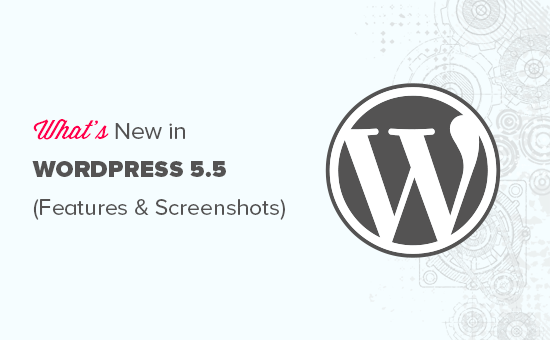
WordPress 5.5 är en stor uppdatering, och om du inte använder en hanterad WordPress-hosting-tjänst, måste du initiera uppdateringen manuellt.
Viktigt: Glöm inte att skapa en fullständig WordPress-säkerhetskopia innan du påbörjar uppdateringen.
Förbättrad blockredigerare i WordPress 5.5
Blockredigeraren är där du spenderar mest av din tid med att skapa innehåll för din WordPress-blogg. Den har underhållits regelbundet och varje WordPress-utgåva ger förbättringar till blockredigeraren.
WordPress 5.5 medför några betydande förändringar som hjälper dig att använda blockredigeraren mer effektivt.
Integrerad blockkatalog
WordPress 5.5 levereras nu med en integrerad blockkatalog. Det innebär att om du vill lägga till ett block som inte finns tillgängligt på din webbplats, kommer du automatiskt att se förslag från blockkatalogen.
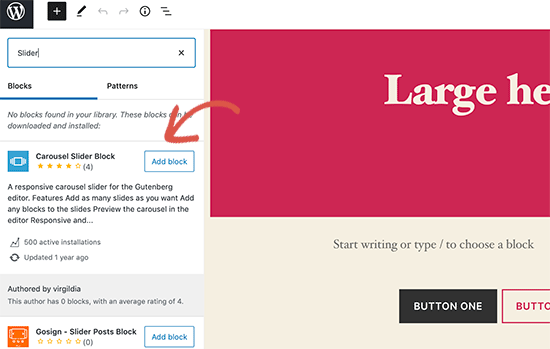
Blockkatalogen är i princip en samling WordPress-plugins som låter dig lägga till olika typer av block på din webbplats. Detta inkluderar inte blockbiblioteksplugins som levereras med flera användbara WordPress-block som du kan använda direkt genom att installera ett enda plugin.
UI-ändringar i blockredigeraren
Kanske det mest märkbara i WordPress 5.5 är de visuella förbättringarna av blockredigeraren. Ramar och markeringar har förbättrats för att göra blockredigeraren mer tillgänglig.
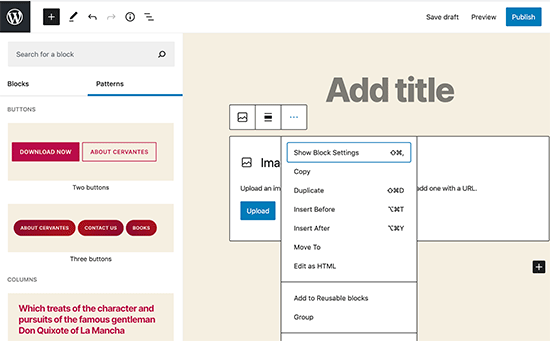
Knappen 'Lägg till nytt block' (+) är nu mer framträdande och ser mer ut som en knapp med svart bakgrund.
Redigera bilder inuti blockredigeraren
WordPress 5.5 tillåter användare att redigera bilder inuti blockredigeraren. Du kan justera bildhöjd, bredd, bildförhållande, beskära och rotera utan att lämna inläggsredigeraren.
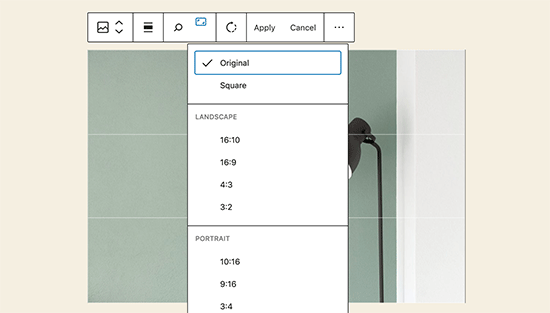
Självklart kan du fortfarande utföra grundläggande bildredigering i mediebiblioteket också. Men inline-bildredigering kommer nu att hjälpa nya användare att enkelt upptäcka dessa inbyggda redigeringsalternativ.
Introduktion av blockmönster
Blockredigeraren hade redan återanvändbara block och grupper som tillät användare att spara de mest använda blocken och återanvända dem.
WordPress 5.5 lägger till en ny funktion som kallas blockmönster. Dessa är vanliga block med förkonfigurerade inställningar som du omedelbart kan lägga till.
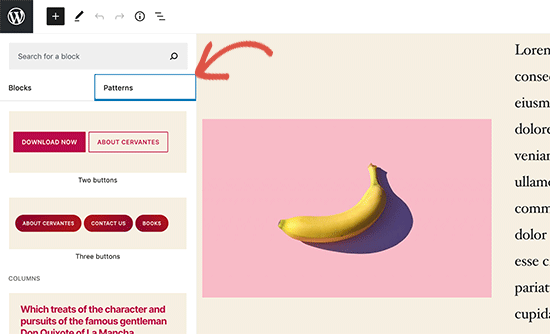
Detta gör att du snabbt kan skapa sidlayouter samtidigt som du bibehåller konsekvens i stilen över hela din webbplats. Det finns redan några av dem tillgängliga i 5.5. Fler kommer att anlända när WordPress-teman och plugins registrerar sina egna blockmönster.
Förbättrad blocknavigering och flyttning
Ett vanligt problem som många nybörjare kämpade med är blocknavigering. Särskilt om du använder kapslade block som kolumner eller grupper, blev det lite svårt att välja föräldrablocken eller flytta ett barnelement inuti det.
WordPress 5.5 kommer nu med mycket bättre blocknavigering vilket gör det enklare att välja ett överordnat block eller ett nästlat element inuti det. Du kan också flytta block genom att dra i handtaget och släppa dem.
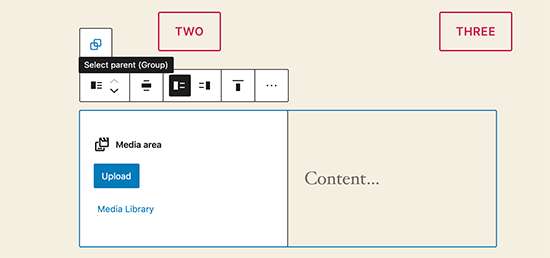
Uppdatera ditt WordPress-tema och plugins automatiskt
WordPress 5.5 tar ett stort steg mot säkerhet genom att introducera automatiska uppdateringar för WordPress-plugins och teman.
Du kan nu helt enkelt gå till sidan Plugins och aktivera automatiska uppdateringar för alla WordPress-plugins som du har installerat på din webbplats.
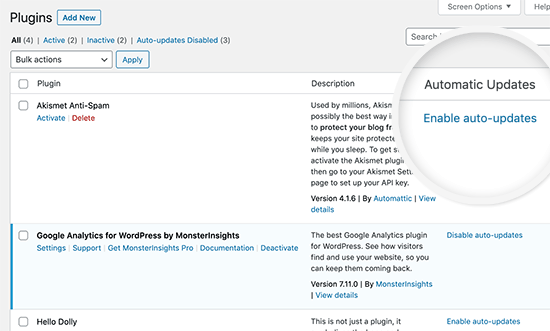
Du kan också göra samma sak för WordPress-teman. Gå helt enkelt till sidan Utseende » Teman och klicka på ett tema för att välja det. I popup-fönstret för temageneralisering hittar du alternativet för att aktivera automatiska uppdateringar för det temat.
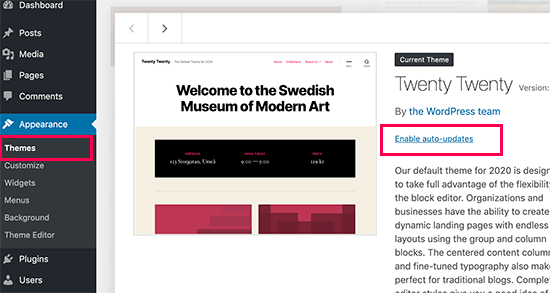
Denna funktionalitet var redan tillgänglig i WordPress men du var antingen tvungen att ändra WordPress-konfigurationen eller använda ett tredjepartstillägg för att hantera automatiska uppdateringar. WordPress 5.5 har nu gjort det otroligt enkelt att säkerställa att dina webbplatser alltid körs med den senaste koden.
Uppdatera plugins genom att ladda upp en ny version
Normalt skulle du uppdatera WordPress-plugins med automatiska uppdateringar eller genom att klicka på uppdateringsmeddelandet. Ibland kan du dock behöva uppdatera ett plugin manuellt.
I det fallet var ditt enda alternativ att använda en FTP-klient för att ladda upp den nya versionen. WordPress 5.5 har åtgärdat detta problem och nu kan du helt enkelt gå till sidan Plugins » Lägg till ny och ladda upp den nya versionen som du skulle ladda upp vilken ny plugin-zipfil som helst.
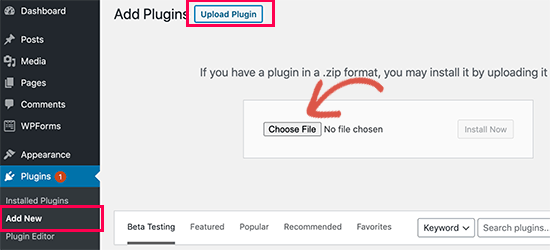
WordPress kommer automatiskt att upptäcka att du redan har detta plugin installerat och den nya filen innehåller en annan version. Det kommer då att ge dig möjlighet att 'Ersätt nuvarande med uppladdad' version.
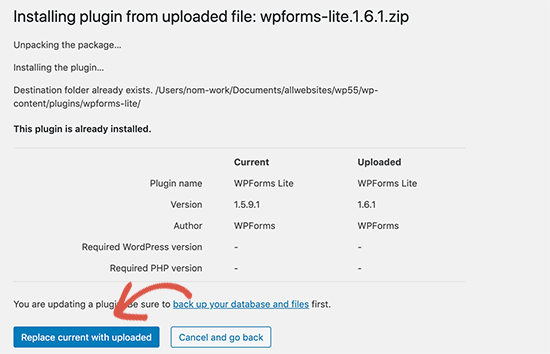
Du kan göra samma sak för teman också. Gå helt enkelt till sidan Utseende » Teman och klicka sedan på knappen 'Lägg till nytt' högst upp.
Klicka sedan på knappen Ladda upp tema för att ladda upp din tema zip-fil. WordPress kommer automatiskt att upptäcka det befintliga temat och ge dig möjlighet att 'Ersätt nuvarande med uppladdad' version.
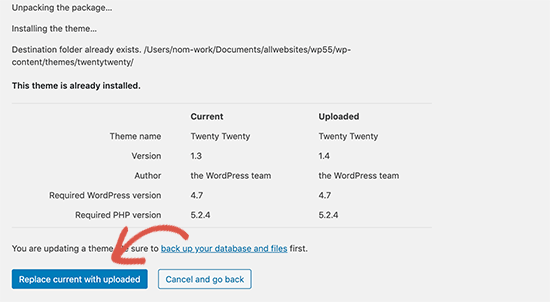
Lazy Loading för bilder
WordPress 5.5 laddar nu bilder på din webbplats med lazy loading. Detta innebär att den bara laddar de bilder som är synliga för användaren på skärmen och fördröjer laddningen av andra bilder.
WordPress gör nu detta till en standardfunktion för alla webbplatser genom att lägga till attributet ‘loading’ till img-taggen. Detta attribut stöds av alla moderna webbläsare (utom Safari).
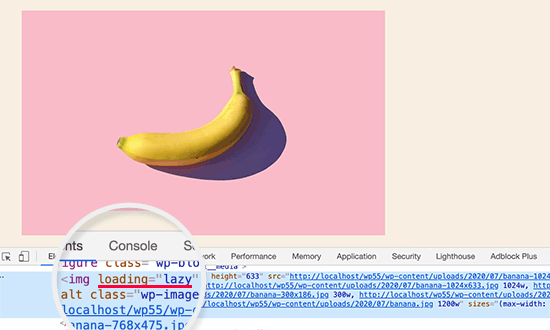
Detta förbättrar din webbplatshastighet och prestanda avsevärt. Detta är också bra för WordPress-värdföretag, internetleverantörer och det allmänna internet.
WordPress driver mer än 35% av alla webbplatser på internet, denna stora förbättring av hastigheten kommer att spara mycket bandbredd, serverresurser och elektricitet.
Standard-XML-webbplatser i WordPress
WordPress 5.5 kommer nu automatiskt att publicera XML-sitemaps för din webbplats. En XML-sitemap är en fil som listar allt ditt webbplatsinnehåll i XML-format. Detta hjälper sökmotorer som Google att enkelt upptäcka och indexera ditt innehåll.
Webbplatser är en avgörande del av WordPress SEO och den här funktionen skulle hjälpa många nybörjare som inte följer bästa praxis för SEO.
Dock är standard WordPress XML-webbplatser ganska begränsade i funktioner och funktionalitet. Det är därför både topp WordPress SEO-plugins, All in One SEO och Yoast SEO kommer att fortsätta att tillhandahålla sina egna XML-webbplatser.
Om du redan använder ett SEO-plugin eller Sitemaps-plugin, behöver du inte göra något. Dessa plugins kommer automatiskt att inaktivera standard WordPress XML-sitemaps.
Under huven-ändringar i WordPress 5.5
WordPress-teman som använder get_custom_logo() eller the_custom_logo() kommer inte att lägga till en länk till startsidan när startsidan visas. (Se detaljer)
Temautvecklare kan nu skicka argument mellan mallfiler. (Se detaljer)
Utvecklare kan nu definiera standardtermer för anpassade taxonomier. (Se detaljer)
WordPress 5.5 inkluderar uppdaterade externa bibliotek som phpMailer, SimplePie, Twemoji och mer. (Se detaljer).
Utvecklare kan styra alternativen för automatiska uppdateringar genom att inaktivera, aktivera eller selektivt blockera dem för specifika plugins eller teman. (Se detaljer)
Dashicons kommer att uppdateras och inkludera 65 nya ikoner. (Se detaljer)
WordPress 5.5 kommer med möjligheten att skanna efter PHP-kompatibilitetsproblem mer effektivt. (Se detaljer)
Vi hoppas att den här artikeln hjälpte dig att lära dig vad som är nytt i WordPress 5.5. Vi är särskilt glada över lazy loading av bilder och ändringar i blockredigeraren.
Vilken är din favoritfunktion i WordPress 5.5? Låt oss veta i kommentarerna nedan.
Om du gillade den här artikeln, vänligen prenumerera på vår YouTube-kanal för WordPress-videoguider. Du kan också hitta oss på Twitter och Facebook.





Dayo Olobayo
Jag gick precis igenom tidigare uppdateringar av WordPress och hur de har utvecklats genom åren. Möjligheten att uppdatera teman och plugins manuellt genom att ladda upp ZIP-filer är en funktion som jag tycker är användbar även i den senaste versionen.
Paul Sadler
Är blocket ”katalog” dött? Jag verkar inte kunna se det på min webbplats när jag försöker söka efter block?
WPBeginner Support
Det skulle vara ett block som lagts till av ett plugin, du skulle vilja kontrollera dina aktiva plugins för att se vilket som skulle ha lagt till den funktionen.
Admin
Titto mk
Kan jag använda samma gamla WordPress 5.0 Gutenberg-redigerare i 5.5?
WPBeginner Support
Om du menar den tidigare formen av Gutenberg/blockredigeraren så inte i nuläget vad vi vet.
Admin
Alan O'Brien
Tack för din artikel. Jag uppgraderade till 5.5 men verkar inte kunna få automatiska uppdateringar av plugins och teman att fungera. Det står "Automatiska uppdateringar inaktiverade" i svart text (inte en länk) i kolumnen Automatiska uppdateringar för alla plugins. När jag väljer Aktivera automatiska uppdateringar i Massåtgärder och trycker på Verkställ (med en eller flera plugins markerade) händer ingenting. Några förslag?
WPBeginner Support
Du kanske vill prova att inaktivera dina plugins för att säkerställa att du inte har ett som inaktiverar funktionen för automatisk uppdatering
Admin
graficgod
Efter all denna tid får vi Gutenberg och block, men fortfarande ingen standardwidget för att placera inlägg från en kategori på en sida
WPBeginner Support
Baserat på vad du verkar vilja ha, kanske du vill titta på vår artikel nedan för att skapa en kategorisida:
https://www.wpbeginner.com/beginners-guide/how-to-add-navigation-menu-in-wordpress-beginners-guide/
Eller vår guide som täcker blocket med senaste inläggen:
https://www.wpbeginner.com/wp-tutorials/how-to-display-recent-posts-in-wordpress
Admin
Matthew Henderson
Det är viktigt att kunna flytta innehåll från en kolumn till en annan eller en sektion till en annan. Det brukade finnas grepphandtag på vänster sida av blocket. Nu kan jag inte hitta det. När jag klickar på alternativet ”flytta” ser jag inte hur jag faktiskt ska flytta objektet.
WPBeginner Support
När du väljer den specifika kolumnen snarare än blocket inuti kolumnen bör du ha en pil i din redigerare för att hjälpa dig att flytta innehållet
Admin
Adrian
Är det värt att ha något som Elementor utöver att använda Gutenburg
Finns det någon större fördel med att använda en sidbyggare nu?
Tack
WPBeginner Support
Sidbyggare är fortfarande användbara för dem som letar efter en specifik design för sin webbplats innehåll.
Admin
Shelly
Jag hatar den här nya uppdateringen! Två saker jag gör mycket av kan jag inte längre göra! Jag försökte markera en del av texten och göra den till en länk, men när jag markerade den hände ingenting. Ingen verktygsfält dök upp alls. Jag kunde inte heller klicka på ett block och göra om text till en rubrik som jag brukade göra. Nu måste jag klicka för att lägga till ett nytt block, hitta rubrikblocket, lägga till det och sedan skriva om min rubrik och radera den gamla (som jag inte kunde göra större). ugh!
WPBeginner Support
Du kanske vill se till att dina redigeringsalternativ inte ligger överst i redigeraren om den inställningen markerades efter ändringen av blocken.
Admin
booker talk
Nedslående att få meddelandet att min webbplats inte stöder många av de nya mönsterblocken. Jag antar att detta meddelande betyder att det är mitt tema som är problemet?
WPBeginner Support
Det finns några möjligheter, du vill först kontrollera med ditt tema för den mest troliga boven.
Admin
martijn
Jag gillar inte den här uppdateringen, jag kan inte lägga till några nya bilder via lägg till media, det fungerar inte längre. Har någon annan samma problem?
WPBeginner Support
Du vill först gå igenom rekommendationerna i vår artikel nedan:
https://www.wpbeginner.com/beginners-guide/beginners-guide-to-troubleshooting-wordpress-errors-step-by-step/
Admin
Jen
Var finns sektionen för att lägga till en utvald bild, eller tilldela den till en kategori?
WPBeginner Support
Det skulle finnas i inläggets alternativ och inte något som specifikt ingår i 5.5-uppdateringen av WordPress.
Admin
keri
Jag kämpar med det nya alternativet Flytta till. Eftersom jag inte har prickarna att dra runt, kan jag inte lista ut hur jag flyttar en grupp formaterade block till ett kolumnblock, om jag senare bestämmer mig för att jag behöver använda flera kolumner i en rad. Kan du ge råd?
Tack!
WPBeginner Support
You would want to manually add your content into a column rather than dragging content from below the column. You should have arrows at the top of your page for changing where blocks are located in your content
Admin
Joe
Jag kämpade också mycket med detta. Jag installerade och aktiverade Gutenberg-pluginet och det verkade göra att det fungerade mer förutsägbart.
I mitt fall ville jag flytta innehåll mellan kolumner, och jag behövde bara se till att jag hade minst ett tomt stycke i kolumnen, men sedan kunde jag klicka på kolumnen och en blå linje skulle dyka upp och sedan tryckte jag på enter på tangentbordet och blocket flyttades.
Miki
Tack för en tydlig och kortfattad översikt av den nya versionen av WP!
WPBeginner Support
You’re welcome
Admin
Sujeet
Fungerar den nya funktionen för lat laddning av bilder även för tidigare inlägg, eller bara för nya inlägg som skapas efter WP 5.5-uppgraderingen?
WPBeginner Support
The lazy loading should affect all of your content and not only new content
Admin
Taco
Bra uppdatering, jag väntar på punktutgåvan så att alla problem löses i denna nya stora utgåva. Jag kommer definitivt att testa den på mitt lokala system för att testa den.
WPBeginner Support
We hope your testing goes well with the new update
Admin
Celeb
Hej, jag använde tidigare A3 lazy loading, borde jag ta bort detta plugin eftersom lazy loading är inbyggt i 5.5-uppdateringen?
Jag har uppdaterat till 5.5, så nu kan jag ta bort plugins som lägger till lazy loading?
WPBeginner Support
You certainly can and see if the new WordPress lazy loading works better for you
Admin
SAURABH TIWARI
hej jag uppdaterade men förlorade min webbplats hur gör jag en nedgradering uppdatering eftersom jag inte kan logga in
WPBeginner Support
Istället för att försöka rulla tillbaka WordPress, skulle vi rekommendera att prova stegen i vår artikel nedan:
https://www.wpbeginner.com/beginners-guide/beginners-guide-to-troubleshooting-wordpress-errors-step-by-step/
Admin
Teresa Britton
Lazy load kommer att vara fantastiskt! Jag kommer att vara glad att ha det utan ett plugin.
WPBeginner Support
We hope it will be amazing for everyone too
Admin
Rajesh
Tack för den här artikeln. Har inte hört talas om funktionen "Uppdatera plugins genom att ladda upp en ny version" än.