WordPress 5.4 släpptes tidigare idag, och det är den första stora releasen 2020.
Den här nya utgåvan är fullspäckad med många funktioner, många av dem fokuserar på WordPress blockredigerare. Den här utgåvan kommer att förbättra hur du skapar innehåll på dina webbplatser massivt.
I den här artikeln delar vi med oss av vad som är nytt i WordPress 5.4, och vilka funktioner du bör prova efter att ha uppdaterat dina webbplatser.
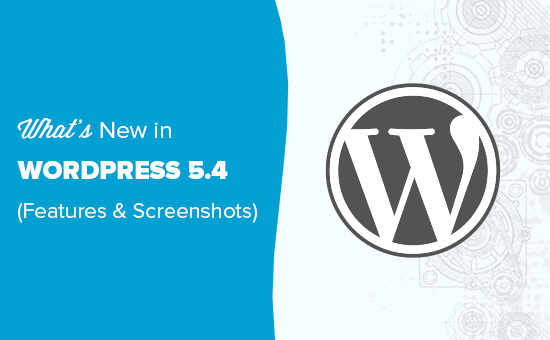
WordPress 5.4 är en stor release, och om du inte använder en hanterad WordPress-hosting-tjänst, måste du manuellt initiera uppdateringen.
Viktigt: Glöm inte att skapa en komplett WordPress-säkerhetskopia innan du påbörjar uppdateringen.
Ny och förbättrad blockredigerare i WordPress 5.4
WordPress 5.4 fokuserar på att förbättra innehållseditor. Detta inkluderar nya funktioner, förbättringar och nya block.
Låt oss börja med förbättringarna först.
Helskärmsläge blir standard i WordPress 5.4
WordPress 5.4 visar blockredigeraren i helskärmsläge som standard.
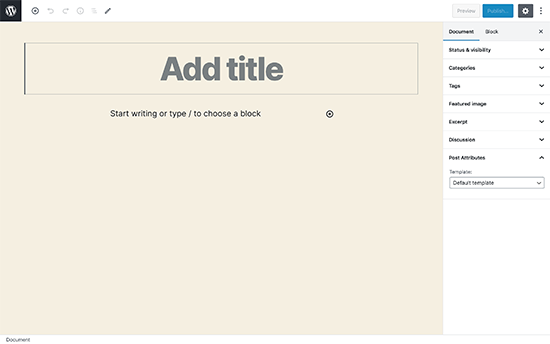
Den här ändringen kommer att märkas på nya WordPress-installationer, eller om du får åtkomst till WordPress-administratörsområdet från en ny enhet, webbläsare eller i inkognitoläge.
Om du uppgraderar från WordPress 5.3 med samma webbläsare och enhet som du regelbundet använder, kommer din editor att öppnas med det senaste läget du hade aktiverat.
Du kan avsluta helskärmsläget genom att klicka på redigeringsinställningarna och avmarkera alternativet 'Helskärmsläge'.
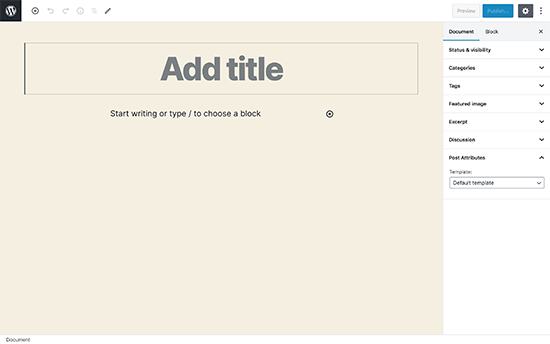
Uppdatering: Om du permanent vill inaktivera helskärmsläge, se vår handledning om hur du inaktiverar helskärmseditor i WordPress.
Nya block i WordPress 5.4
WordPress 5.4 introducerar två nya block som du kan använda när du skriver innehåll.
1. Block för sociala ikoner
Som namnet antyder tillåter blocket för sociala ikoner dig att lägga till ikoner för sociala medier i dina inlägg och sidor.
![]()
Därefter kan du klicka på lägg till-knappen och välja ett socialt nätverk som du vill lägga till. Du kan sedan klicka på ikonen för det sociala nätverket och ange länken till din profil.
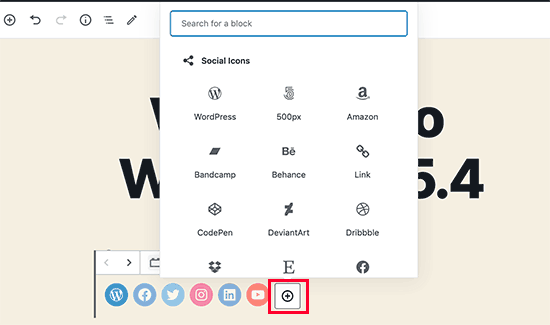
Block för sociala ikoner tillåter dig bara att lägga till ikoner för sociala medier med länkar till dina profiler. Det lägger inte till knappar för social delning. För det behöver du fortfarande ett plugin för sociala medier med delningsfunktioner.
2. Blocket Knappar
WordPress 5.4 introducerar Block för knappar som kommer att ersätta Block för knapp. Som du kan gissa från namnet på det nya blocket, låter det dig lägga till flera knappar sida vid sida.
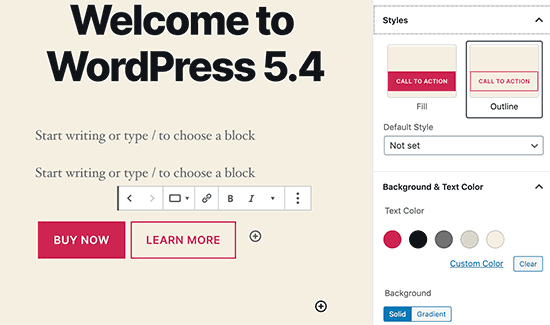
Du kan välja bakgrunds- eller gradientfärger för varje knapp och välja mellan två olika stilar.
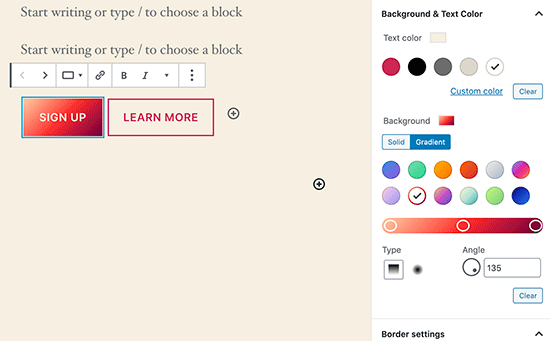
Förbättrade block du bör prova i WordPress 5.4
Flera block i WordPress 5.4 har förbättrats med nya tillägg. Här är de viktigaste ändringarna som kommer att göra stor skillnad i din skrivupplevelse.
Fler färgalternativ för block
WordPress 5.4 erbjuder nya färgval för flera block. Detta gör att du kan skapa mer engagerande layouter för dina inlägg och sidor.
Tidigare kunde användare bara ändra färgen på all text i ett stycke. Med WordPress 5.4 kan du nu ändra färgen på valfri text inuti ett styckesblock.
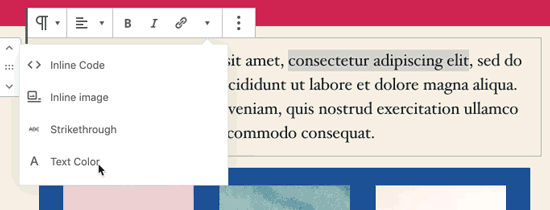
Du kan också välja text- och bakgrundsfärger med gradienter för omslagsblocket, och du kan till och med välja bakgrunds- och textfärger för alla block inuti ett gruppblock.
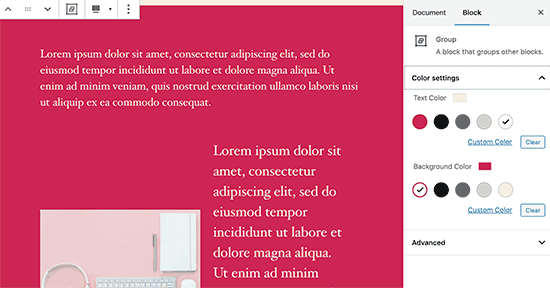
Om du regelbundet använder Kolumnblock, kan du också använda färger för att separera kolumner från vanliga stycken.
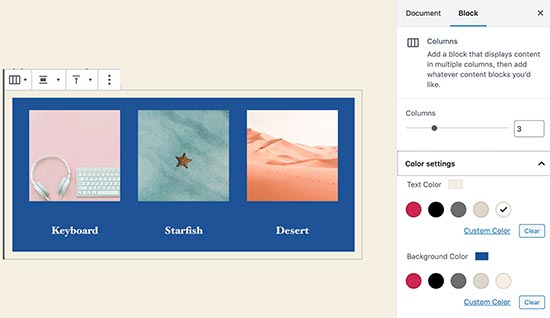
Verktyg för blockval
En ny knapp i verktygsfältet låter dig nu enkelt välja block. Detta är ett riktigt användbart verktyg, särskilt när du har kapslade block inuti ett gruppblock.
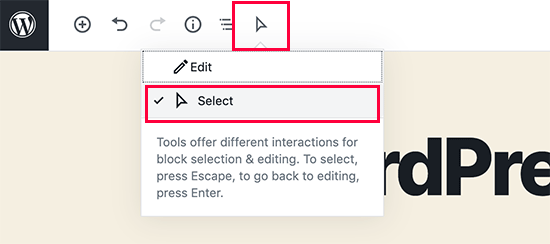
Klicka helt enkelt på markeringsverktyget och för sedan musen till blocket du vill markera.

Dra och släpp för att lägga till framhävda bild
Tidigare behövde du manuellt välja att ladda upp och ställa in den utvalda bilden. Detta matchade inte dra-och-släpp-funktionen i innehållseditor.
Nu med WordPress 5.4 kan du helt enkelt dra och släppa en bild till sektionen för framhävda bild.

Bättre mobilverktygsfält för blockredigeraren
Tidigare, om du var tvungen att redigera ett blogginlägg med en mobil enhet, kanske du märkte hur verktygsfältet för blockinställningar flyttades runt.
Detta gjorde det ganska svårt att använda redigeraren på mobila enheter. WordPress 5.4 har åtgärdat detta med en fast verktygsfält högst upp.
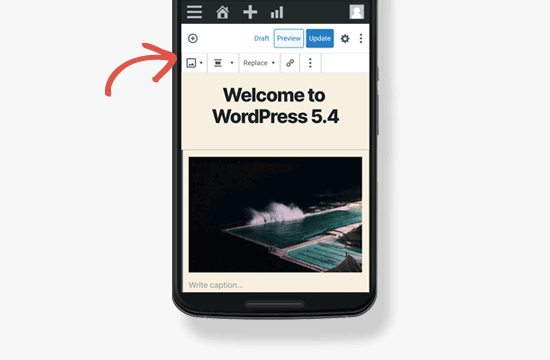
Välj bildstorlekar i galleribladet
Tidigare kunde du inte välja bildstorlekar för bilder i bildgalleri-blocket. Nu kan du välja bildstorlek direkt i galleri-blockets inställningar.
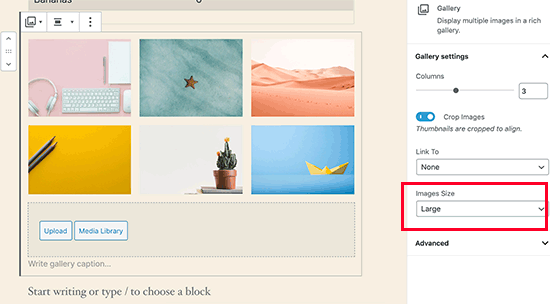
Förbättrat block Senaste inläggen
Tidigare inkluderade blocket Senaste inläggen inte de markerade bilderna. Du kan också välja storlek och justering för den markerade bilden. Detta gör blocket Senaste inläggen mycket mer engagerande och användbart.
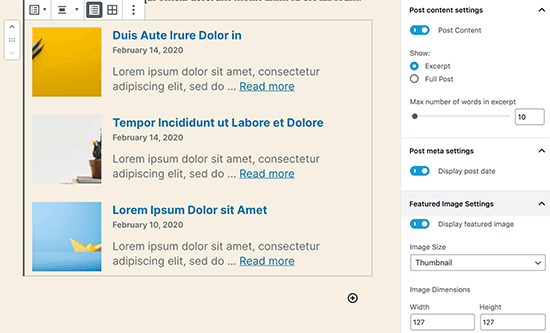
Du kan nu bädda in TikTok-videor i WordPress
WordPress 5.4 inkluderar oEmbed-stöd för TikTok-videor. I grund och botten kan du nu lägga till TikTok-videor i dina WordPress-inlägg och sidor precis som du skulle bädda in YouTube-videor.

Klistra bara in videons URL så bäddar WordPress automatiskt in den.
Uppdaterade integtygsverktyg i WordPress 5.4
WordPress 5.4 ger förbättringar till de inbyggda integritetsverktygen. Export av personuppgifter inkluderar nu sessions-tokens, plats för community-evenemang och anpassad användarmetadata.
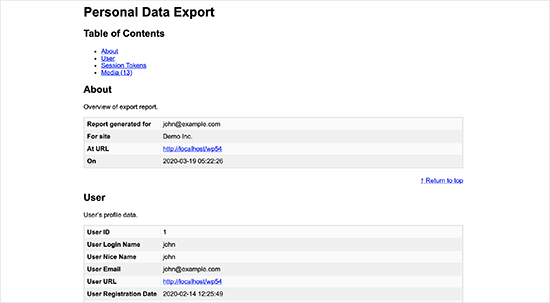
Export av personuppgifter kommer nu i två filer, HTML och JSON. HTML-filen innehåller en innehållsförteckning högst upp för enklare navigering.
Utvecklarändringar i WordPress 5.4
WordPress 5.4 har flera förbättringar för utvecklare. Dessa förbättringar påverkar främst tema- och pluginutvecklare.
Nya krokar i WordPress 5.4 tillåter utvecklare att lägga till anpassade fält till navigeringsmenyobjekt. (Detaljer)
Utvecklare kan nu lägga till kortkommandon till blockredigeraren. (Detaljer)
WordPress 5.4 ändrar HTML-utdata för Kalender-widgeten. Den flyttar navigeringslänkarna till ett <nav> HTML-element direkt efter <table>-elementet för att producera giltig HTML. (#39763)
En ny funktion apply_shortcodes() är nu tillgänglig som ett alias för funktionen do_shortcode(). (#37422)
Vissa oanvända anpassningsklasser är nu formellt föråldrade i WordPress 5.4. (#42364)
Vi hoppas att den här guiden hjälpte dig att lära dig om vad som är nytt i WordPress 5.4. Vi är glada över de nya funktionerna och förbättringarna i blockredigeraren, särskilt färgval och knappblocket.
Vilken är din favoritfunktion i WordPress 5.4? Låt oss veta i kommentarerna nedan.
Om du gillade den här artikeln, vänligen prenumerera på vår YouTube-kanal för WordPress-videoguider. Du kan också hitta oss på Twitter och Facebook.





Sunshiney
Om du tittade noga, kommer du att se att kärleken kommer från personer som är designers eller oerfarna eller som inte kodar alls. Missnöjet kommer från dem som bygger anpassade teman från grunden.
Gabriel Cevales
Tack WPBeginner-Team för att ni delade den här artikeln med oss!
Dina tips är mycket hjälpsamma.
Med vänliga hälsningar
Gabriel
WPBeginner Support
You’re welcome, glad you found our content helpful
Admin
T Mills
Behöver vi uppdatera till den nya Wordpress även om vi använder Divi-temat för webbplatsen?
WPBeginner Support
Om du är orolig för om det är säkert att uppdatera din webbplats eller inte, rekommenderar vi att du skapar en staging-webbplats med hjälp av vår guide nedan och testar uppdateringen på staging-webbplatsen för säkerhets skull:
https://www.wpbeginner.com/wp-tutorials/how-to-create-staging-environment-for-a-wordpress-site/
Admin
Louis
så var tog grabben för att flytta elementet vägen?
WPBeginner Support
Det bör finnas en pennikon högst upp i din redigerare som du kan klicka på för att byta till verktyget för blockval
Admin
Jim O'Sullivan
Vi arbetar mycket med WordPress-webbplatser, inklusive våra egna, och vi kan helt enkelt inte vänja oss vid den nya blockredigeraren. Det första plugin jag någonsin installerar på en ny WordPress-webbplats är Classic Editor!
Är det bara jag, eller ändrade de det för mycket för snabbt?
WPBeginner Support
The goal of the block editor was to update WordPress’ interface to be more up to date similar to other platforms. It is difficult to say if something was changed too fast but that is a strength of WordPress that users are able to install the classic editor
Admin
karan4official
Några förbättringar för hastigheten?
WPBeginner Support
För att snabba upp WordPress rekommenderar vi att du tittar på vår guide om att snabba upp din webbplats här:
https://www.wpbeginner.com/wordpress-performance-speed/
Insticksprogrammen, värdskapet, teman och innehållet på din webbplats skulle avgöra hastigheten på din webbplats och WordPress i sig är relativt optimerat.
Admin
Michael
Är det möjligt att öppna ett nytt webbläsarfönster när du använder det nya blocket för sociala ikoner istället för att navigera bort från den aktuella sidan? Tack
WPBeginner Support
Not by default at the moment but we will keep our eyes out for a method or update
Admin
Franklyn Fosu
Vänligen korrigera grammatikfelen i denna underrubrik.
(Förbättrade block du bör prova i WordPress 5.4) bör vara “Förbättrade block *DU* bör prova…..”
WPBeginner Support
Thanks for letting us know about the typo, we’ll be sure to fix that
Admin
Franklyn Fosu
Jag älskar blockredigeraren.
WPBeginner Support
Glad you’ve been enjoying the block editor
Admin
Toni Weidman
Det verkar som att de av oss som föredrar att använda Classic Editor blir ignorerade eller bortrensade. Finns det något för oss i den här nya releasen?
WPBeginner Support
The Classic editor is the previous editor for WordPress so there likely won’t be updates to it unless there is an update to the classic editor plugin. For those using the classic editor, the developer enhancements will indirectly assist and in the future, we hope you’ll give the block editor a chance
Admin
Sarah Böttger
Till en början hade jag också problem med blockredigeraren och jag behöll den klassiska redigeraren med pluginet. Jag bytte till blockredigeraren strax därefter och jag har precis byggt om min webbplats med den och enligt min mening är den så mycket bättre. Den har fler alternativ, varför det tar tid att lära sig hur man använder den. Jag kan rekommendera den. Jag letade i flera år efter ett plugin för att skapa block som post-it-lappar, nu kan du bygga det.
Aman
Vad sägs om lazy load-meddelandet för bilder i 5.4? Är det inkluderat i den här releasen?
WPBeginner Support
Lat laddning sköts upp till en möjlig framtida version.
Admin
Somnath Jadhav
Jag använder sidbyggare som Elementor, Divi etc.
Hur kommer det att påverka mitt liv?
WPBeginner Support
Om du använder en annan redigerare än blockredigeraren bör du inte se mycket förändring om det inte sker en uppdatering av det du använder.
Admin
David
Ser bra ut! Jag gillar ärligt talat både klassisk och blockredigerare. Snabb fråga: hur nödvändigt är det att säkerhetskopiera databaser innan uppdatering till 5.4? Vilken plugin skulle du rekommendera?
Tack på förhand, älskar er webbplats:)
David
WPBeginner Support
Det beror på din webbplats, vi skulle alltid rekommendera att skapa en säkerhetskopia för säkerhets skull och följa uppdateringsguiden här:
https://www.wpbeginner.com/beginners-guide/ultimate-guide-to-upgrade-wordpress-for-beginners-infograph/
Admin
Pragati kumar sheel
Det är ett betydande steg. Även om jag inte använder det ofta, gillar jag ändringarna. Av alla dem var "Fler färgalternativ för block" mycket behövligt. Pang, nu har vi det.
WPBeginner Support
Glad you like the update
Admin
Ogbonnia Victor
Jag är rädd för att uppdatera den nya versionen eftersom jag såg en varning om att jag borde försöka säkerhetskopiera filerna på min webbplats, men jag vet inte hur jag ska säkerhetskopiera dem. Finns det något alternativ?
WPBeginner Support
Som ett alternativ kan du testa uppdateringen med en staging-webbplats, vi har en guide om hur du skapar en här: https://www.wpbeginner.com/wp-tutorials/how-to-create-staging-environment-for-a-wordpress-site/
Admin
Bhoye jyoti
Jag vill uppdatera till den nya versionen 5.4. så guida mig tack.
WPBeginner Support
För hur du uppdaterar din webbplats vill du titta på vår guide här: https://www.wpbeginner.com/beginners-guide/ultimate-guide-to-upgrade-wordpress-for-beginners-infograph/
Admin
zig
inte illa alls. Jag tycker att WP rör sig i rätt riktning trots det senaste hatet de fick för blockredigeraren
WPBeginner Support
Glad you like the changes planned for 5.4
Admin
Rob
Inget av detta intresserar mig, det första jag gör är att installera klassisk redigerare på varje webbplats!
WPBeginner Support
We hope you give the block editor another chance in the future as it gains new tools
Admin
Joseph Quinn
Blockredigeraren kan ta lite tid att vänja sig vid men det är värt ansträngningen. Med block kan du snabba upp utvecklingen, särskilt om du har globalt innehåll. Du kan spara formaterade block för att använda överallt på din webbplats och när du uppdaterar ett, uppdateras alla, vilket sparar dig värdefull tid från att redigera varje instans.
Ron Cunningham
Mycket hjälpsam guide. Tack så mycket.
WPBeginner Support
You’re welcome, glad our guide was helpful
Admin
prabhuling
Hej, hur kan jag uppdatera till den här versionen utan att störa min webbplats?
WPBeginner Support
Du kan testa att uppdatera till den nya versionen med en staging-webbplats genom att följa vår guide här: https://www.wpbeginner.com/wp-tutorials/how-to-create-staging-environment-for-a-wordpress-site/
Admin