WordPress 5.0 släpptes för bara några timmar sedan. Det är den första och enda stora WordPress-releasen 2018 med en helt ny uppsättning förbättringar och några stora förändringar. I den här artikeln visar vi dig vad som är nytt i WordPress 5.0 och vilka funktioner du bör prova efter att ha uppdaterat dina webbplatser.
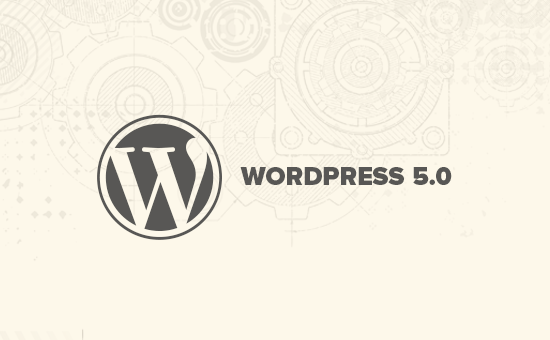
WordPress 5.0 är en stor utgåva och om du inte använder en hanterad WordPress-hosting-tjänst måste du initiera uppdateringen manuellt.
Viktigt: Glöm inte att skapa en komplett WordPress-säkerhetskopia innan du påbörjar uppdateringen.
Introduktion av Gutenberg Den nya blockbaserade redigeraren
WordPress 5.0 levereras med en helt ny redigerare med kodnamnet Gutenberg. Det är en blockbaserad redigerare som gör det möjligt för användare att skapa vackra layouter med hjälp av innehållsblock.
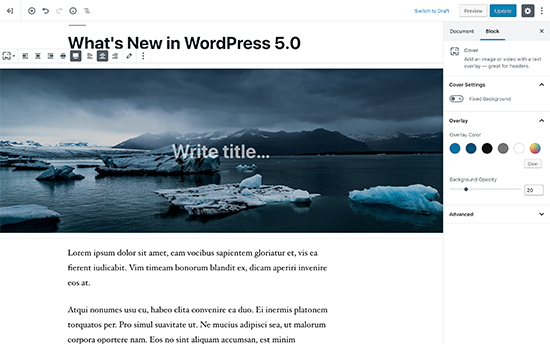
Den gamla WordPress-redigeraren var ett enkelt textfönster. Även om den fungerade bra, var du tvungen att använda olika metoder för att lägga till bilder, skapa gallerier, kortkoder, videoinbäddningar och andra innehållselement.
Den nya redigeraren ersätter dem med en strömlinjeformad skrivupplevelse där varje innehållselement är inneslutet i ett block. Du kan flytta dem runt i redigeraren, ändra deras inställningar och skapa engagerande layouter utan att skriva kod.
Som standard kommer den med flera block för att lägga till de vanligaste innehållselementen. Detta inkluderar block för att lägga till bilder, ljud, video, fotogalleri, omslagsbild, listor, citat, media, text, knappar och mer.
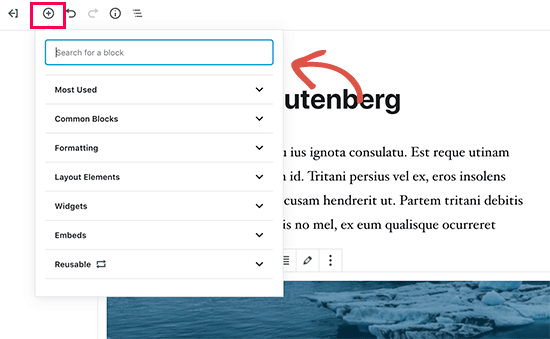
Blocken kommer med sin egen verktygsfält och inställningar. Förutom grundläggande formateringsalternativ kan du också ändra bredd, färger och andra attribut.
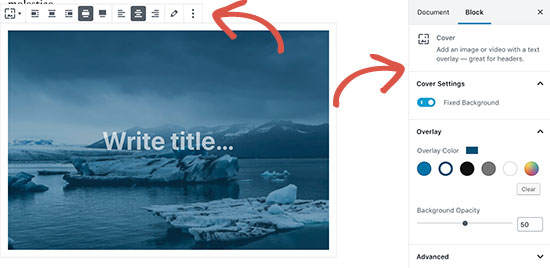
Widgets ingår också som block, så du kan enkelt lägga till kortkoder, senaste inlägg, senaste kommentarer, kategorier och arkiv.
Om du förlitade dig på att lägga till kortkoder i dina artiklar, kan du fortsätta att använda dem som ett block.
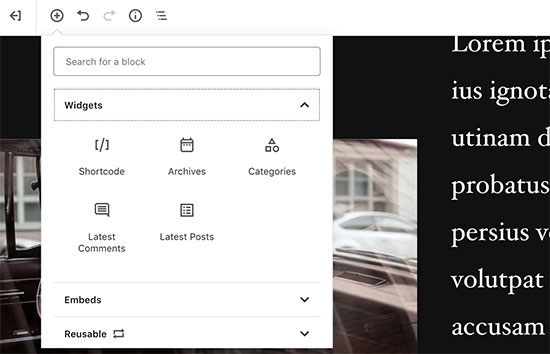
Den nya redigeraren gör också inbäddningar mycket enklare. Expandera bara avsnittet för inbäddningar under knappen "lägg till block", så ser du alla stödda inbäddningsalternativ.
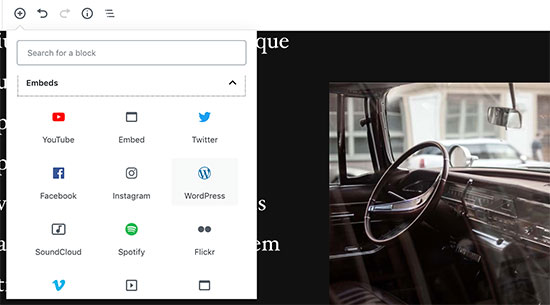
Detta gör det mycket enklare att lägga till videor, tweets och Facebook-inbäddningar. Varje inbäddning är sitt eget block, så du kan justera dess inställningar precis som alla andra block.
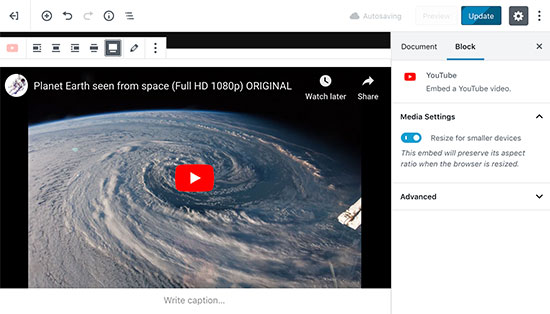
Om du känner dig lite distraherad av sidofältet i WordPress-admin, byt helt enkelt till helskärmsläget utan distraktioner. Detta döljer sidofältet i WordPress-admin, och du får mycket mer utrymme att designa ditt innehåll.
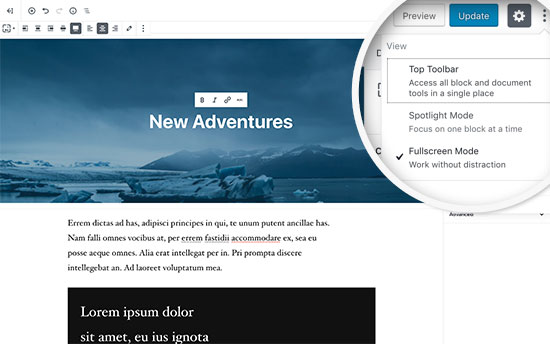
Du hittar alla dina vanliga funktioner för inläggsredigering prydligt samlade under sidopanelen. Detta inkluderar publicerings- och sparalternativ, permalänk eller inläggs-slug, kategorier och taggar, utdrag och mer.
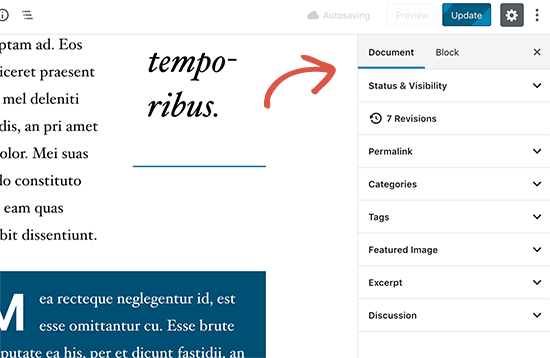
Skapa och återanvänd block
Om du ofta lägger till saker med samma stil eller innehåll kan du nu spara dem som återanvändbara block för att använda senare när det behövs.
Redigera helt enkelt ett block du vill göra återanvändbart. När du är nöjd med det, klicka på menyprickarna i blockets verktygsfält och välj 'Lägg till i återanvändbara block'.
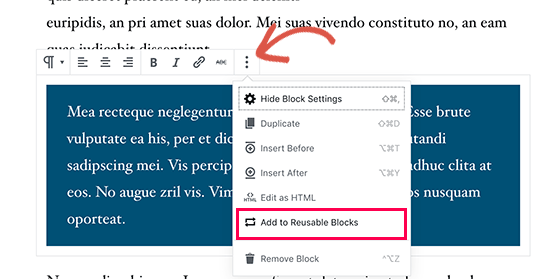
Du kommer att bli ombedd att ange ett namn för detta block. Därefter kommer WordPress att spara detta som ett återanvändbart block. Du hittar det under knappen Lägg till block och kan återanvända det i andra inlägg.
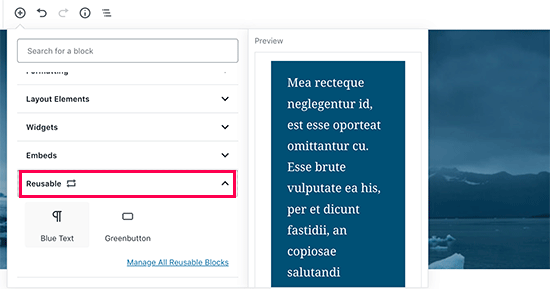
Redigera befintligt innehåll efter uppgradering till WordPress 5.0
WordPress 5.0 kommer inte att påverka något av ditt gamla innehåll, och du kommer fortfarande att kunna redigera äldre artiklar. När du redigerar en äldre artikel kommer du att se ditt innehåll inneslutet i ett "Klassiskt" redigeringsblock.
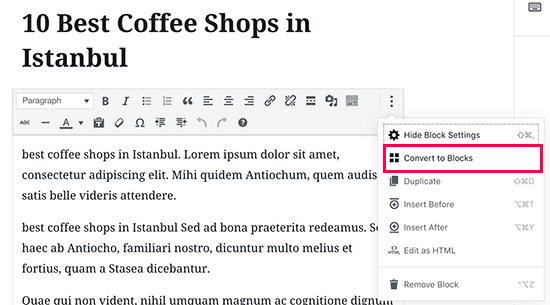
Du kan fortsätta att redigera artikeln inuti det klassiska blocket. Du kan också dela upp den i flera block, vilket gör att du kan använda alla funktioner i den nya WordPress-redigeraren.
Kan jag fortfarande använda den gamla WordPress-redigeraren?
Ja, du kan använda den gamla WordPress-redigeraren genom att helt enkelt installera och aktivera pluginet Classic Editor. För mer information, se vår steg-för-steg-guide om hur man installerar ett WordPress-plugin.
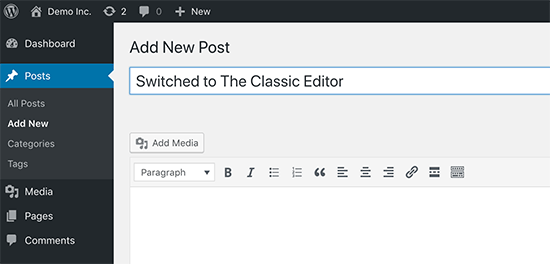
Vid aktivering kommer pluginet att inaktivera den nya blockbaserade redigeraren, och du kommer att kunna använda WordPress med den gamla klassiska redigeraren som du är van vid. För mer information, se vår artikel om hur du inaktiverar Gutenberg och behåller den klassiska redigeraren i WordPress.
Twenty Nineteen – Det nya standardtemat för WordPress
WordPress 5.0 levereras med ett nytt standardtema som heter Twenty Nineteen. Det är ett mångsidigt och minimalistiskt WordPress-tema som kan användas för att starta en blogg eller skapa en webbplats.
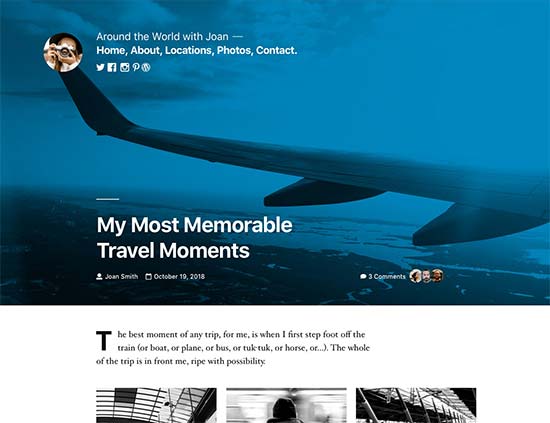
Twenty Nineteen är baserad på Gutenberg starter theme, vilket innebär att den är helt kompatibel med den nya WordPress-editorn. Den erbjuder en ren yta med minimala distraktioner, vilket ger dig friheten att experimentera med den nya editorn och skapa vackra layouter för dina WordPress-inlägg och sidor.
WordPress 5.0 Kompatibilitet med teman och plugins
WordPress 5.0 medför en stor förändring i hur användare skapar innehåll med WordPress. Det har varit under utveckling under ganska lång tid, vilket gav plugin- och temautvecklare tillräckligt med tid att testa sina produkter och lägga till kompatibilitet för den nya redigeraren.
De flesta väsentliga WordPress-plugins som WPForms och Yoast SEO är redan kompatibla med WordPress 5.0 och den nya redigeraren.
Alla bästa WordPress-temabutiker har också gjort sina teman kompatibla med den nya redigeraren.
Men om ett plugin eller tema på din webbplats inte fungerar korrekt, kontakta då utvecklaren av det pluginet eller temat och be dem att uppdatera det.
Om du inte hör något från dem kan du tillfälligt inaktivera pluginet/temat och hitta ett alternativ. Alternativt kan du installera Classic Editor tills ditt favoritplugin/tema har bytts över.
Vi hoppas att den här artikeln gav dig en bra inblick i vad som är nytt i WordPress 5.0. Vi är särskilt glada över den nya WordPress-redigeraren och de nya sätten att skapa innehåll i WordPress. Vad är du exalterad över?
Om du gillade den här artikeln, prenumerera då på vår YouTube-kanal för WordPress-videoguider. Du kan också hitta oss på Twitter och Facebook.





Jay bro
Okej, jag har gått igenom de nya uppdateringarna och jag hatar det verkligen. WordPress är ett community-centrerat CMS och de bör undvika uppdateringar av snygga utseenden. Redigeraren är sämst formaterad. Med nästan alla element som visas vid hovring. Det kommer att vara mycket svårt för nybörjare att anpassa sig till detta röriga format. Det kommer att slösa timmar av tid för förstagångsanvändare bara för att förstå redigeraren.
WPBeginner Support
Som med alla uppdateringar finns det problem med gjorda ändringar som behöver åtgärdas. Oavsett om du håller med eller inte håller med den nuvarande redigeraren, är det vad vi har för tillfället.
Admin
chris
inte så nöjd med hela blockgrejen. jag hittade massor av problem själv
tog bort allt och installerade om den gamla versionen.
WPBeginner Support
Istället för att installera om den gamla versionen kan du vilja använda den klassiska redigeraren så att du fortfarande kan få säkerhetsuppdateringar för din webbplats.
Admin
Isaac
Efter uppgradering till 5 blev våra webbplatser helt inaktiverade. Ingen kan längre redigera sidorna med vår betalda Visual Composer.
Vi slutade med att behöva betala för Visual Composer igen för WP 5-kompatibla versionen.
WP borde ha informerat användarna om påverkan och åtgärder vid uppgradering.
WPBeginner Support
Hej Isaac,
Kom ihåg att alltid skapa en fullständig säkerhetskopia av din WordPress-webbplats innan du uppdaterar den. Detta hjälper dig att enkelt felsöka problem efter uppdateringen.
Admin
Charles
Tack för riktlinjerna. Snälla, hur gör jag för att marginaljustera text i nya Gutenberg? Och hur hittar jag infoga sidbrytning? Tack.
Vaishnavi Patel
Vänligen kontrollera denna andra artikel från wpbeginner endast :
https://www.wpbeginner.com/plugins/how-to-add-underline-and-justify-text-buttons-in-wordpress/
Cath
Hej,
Hur ändrar jag storleken på mitt bildgalleri?
Jag har redan skalat ner bilderna till 150 pixlar. Men galleriet visar dem fortfarande i sin ursprungliga storlek.
Cath
Hur kan jag ändra storlek på galleriet? Bilderna är för stora. Jag har bara 2 i det och jag vill bara att de ska vara i miniatyrstorlek.
hafid
Med wp 5.0, behöver vi fortfarande en sidbyggare som 'visual composer', 'DIVI', 'UX builder'? Det kommer att förändra WordPress-branschen.
WPBeginner Support
Hej Hafid,
Just nu kan du fortsätta använda ett sidbyggarplugin om du vill. Det skulle vara intressant att se hur sidbyggare utvecklas och vad som händer härnäst när blockredigeraren förbättras ytterligare i framtiden.
Admin
ian
Den här WP-uppdateringen är en katastrof, gör det bara inte. Jag har bara haft problem. För det första, av någon anledning visas inte längre funktionsbilden på sociala delningar, även om og:image-taggen är korrekt enligt metakoden. Dessutom, plötsligt efter funktionsbilden och artikelrubriken är innehållet dolt och läsare måste klicka på en 'läs mer'-knapp för att se hela artikeln. Redigeraren är förvirrande och inbäddningar var redan superenkla med den klassiska redigeraren. WP måste tänka om den här ändringen och vem som nu tjänar pengar på den här skräpiga redigeraren och ändringar som gör våra webbplatser mindre användarvänliga.
WPBeginner Support
Hej Ian,
Du kan installera classic editor och du kommer inte att påverkas av den nya editorn.
Admin
Habib
Ja, det stämmer. wordpress 5.0 är inte för bekväm användning. Installera bara klassisk redigerare och känn dig fri som förr på din webbplats.
Andy
Tack för ditt inlägg – det är informativt. Version 5.0 är lite otymplig att arbeta med för första gången.
Jag undrar bara hur man lägger till alt-beskrivning för bilder om jag laddar upp några samtidigt.
tack
Elise
Jag är fascinerad av alla potentiella fördelar med WP 5! Jag leker med det men rekommenderar ni några handledningar för att komma igång? Tack.
Flueras
Hej. Hur kan jag infoga flera kolumner eftersom det i den gamla versionen var mycket enklare... Till exempel vill jag ha 4 ikoner på en rad infogade i artikeln och sedan peka dem mot några externa länkar...
Ikechukwu
Hur lägger jag till en utvald bild i mina inlägg? Jag försökte använda omslagsbilden i 5.0 men den fungerar inte som en utvald bild
WPBeginner Support
Hej,
WordPress 5.0 har fortfarande alternativet för funktionella bilder placerat i den högra kolumnen.
Admin
Amber Humphries
Av någon anledning är miniatyrbilden när man delar på sociala medier nu alltid vår blogglogotyp. Är det något som inte fungerar med det nya formatet eller gör jag på något sätt fel? Skulle gärna vilja att den visas som den miniatyrbild jag väljer.
Bryan F
De flesta rapporter jag har sett anger att WP 5 kommer att förstöra många webbplatser. Jag driver webbplatser för att presentera innehåll, inte för att öva mina programmeringsfärdigheter.
Att tvinga Gutenberg på alla WP-användare är en kolossal uppvisning av hybris, särskilt med tanke på den överväldigande negativa feedbacken som gavs när idén först presenterades. Att tala om för folk vad de vill ha är en av de mest arroganta saker någon kan göra, och WP-ledningen är skyldig till detta.
Istället för att "fixa" mina webbplatser för att fungera med Gutenberg, kommer jag troligtvis att byta till forken ClassicPress.
WPBeginner Support
Hej Bryan,
Vi rekommenderar dig att installera pluginet Classic Editor. Det kommer att hålla din WordPress-webbplats som du gillade den.
Admin
Haseeb
Hur kan jag lägga till en knapp på en inläggs-sida. vilken krok kan användas för att lägga till en anpassad knapp
Jag skulle vilja placera den bredvid, eller nära, inställnings- eller publiceringsknappen, för att hämta innehåll från den nya Gutenberg-redigeraren till en webbtjänst.
Kingsley
så detta är den enda ändringen som gjordes i wordpress 5.0?
Redaktionell personal
Ja, men detta var en enorm plattformsförändring. Det nya blockbaserade redigeringssättet kommer att implementeras i andra områden av WordPress under de kommande månaderna.
Admin
EMB
Vad i helvete var poängen med detta? Hur infogar jag enkelt en bild? Varför behövde ni göra detta så onödigt komplicerat? VEM BAD OM DETTA??
Redaktionell personal
Vi kan förstå din frustration. Riktningen för WordPress bestämdes av kärnteamet som bidrog, och vi tror att det är rätt steg framåt. Detta kommer bara att bli bättre under de kommande månaderna.
Under tiden, om du inte gillar Gutenberg Block Editor, kan du byta tillbaka till Classic Editor.
Admin
Bryan F
Ingen bad om Gutenberg.
WP-ledningen beslutade att en ny redigerare behövdes för att konkurrera med andra CMS. Baserat på vad jag har läst var den initiala feedbacken på Gutenberg överväldigande negativ, men WP-ledningen beslutade att gå vidare ändå. Det verkar som att beslutet var ekonomiskt, inte ett som drevs av communityn.
Martin N
Bryan F: 100% korrekt. Det fanns inget behov av en så drastisk förändring.
Ta en titt på de 2 000+ mestadels negativa kommentarerna på plugin-hubben – jag tror att det säger en hel del.
Jag ser från redaktionspersonalen här kommentaren att fler "block"-ändringar är på gång.
Nu kan du helt enkelt inte driva ett företag där WP är en kärnkomponent med sådan osäkerhet.
Förstår de som beslutar om dessa ändringar detta? Konsulterades den bredare WP-gemenskapen?
Detta är ett vattendelande ögonblick i WordPress historia, ett som jag tror kommer att vara början på dess nedgång.
Låt oss hoppas att de kommer till sans.
GetAwpTheme
Kan jag fortfarande använda den klassiska redigeraren efter att ha uppdaterat min webbplats till 5.0?
Redaktionell personal
Ja, allt du behöver göra är att installera pluginet Classic Editor.
Vi har en steg-för-steg-guide om hur man återställer den klassiska redigeraren i WordPress.
Admin
Asuu.com.ng
Den här uppdateringen är för tung lol, den är förvirrande och bryter ner webbplatser, hatar bara den där guterbeng-grejen
Redaktionell personal
Tack för din feedback. Det finns definitivt en blandad påse av känslor kring Gutenberg, men vi tror att det är rätt steg framåt för att göra WordPress ännu enklare och nybörjarvänligare under de kommande åren.
Admin
Wojciech Pietrzak
Hej,
Har du någon information om prestandaförbättringar mellan 4.9 och 5.0, eller kan du ge några tester? Jag skulle gärna läsa om det!
I feel that my site is loading faster with 5.0 but maybe is a placebo effect
Redaktionell personal
Det är en intressant observation.
Det är så mycket som påverkar webbplatsens hastighet att det är svårt att göra ett ordentligt test.
But I’m glad to hear that your website feels like it’s loading faster with 5.0
Admin
anne huffman
hur kan jag flytta bilder runt till vänster, höger eller mitten och placera text runt dem? Tack
WPBeginner Support
Hej Anne,
Du kan använda blocket Media & Text som gör att du kan lägga till en bild till vänster eller höger och lägga till text bredvid den.
Admin
Cynthia U.
För några av oss som ännu inte är redo att byta, hur kan vi inaktivera eller dölja notifikationsblocket så att vi inte av misstag uppdaterar eller något.
Jag vill ge alla plugins lite tid att anpassa sig, sedan kan vi byta. Det är ingen brådska
WPBeginner Support
Hej Cynthia,
Vi rekommenderar inte att dölja uppdateringsmeddelanden. Det är en stor release och du bör uppdatera så snart som möjligt. Men om du måste göra det, kan du använda pluginet Easy Updates Manager för att göra det.
Admin
Sammy Jnr
Vad sägs om Jetpack. Det har plötsligt försvunnit. Vad gör jag för att kontrollera min webbplats statistik?
Redaktionell personal
Hej Sammy, jag är inte säker på varför Jetpack skulle ha försvunnit efter 5.0-uppdateringen. Kan du se till att pluginet är aktivt.
Alternativt rekommenderar vi att du använder MonsterInsights för mer detaljerad analys. Det är vad vi använder på vår webbplats.
Admin