Många WordPress -nybörjare har frågat oss hur WordPress lagrar bilder och vad de kan göra för att organisera sitt mediebibliotek mer effektivt.
Som standard sparar WordPress mediefiler, inklusive bilder, i katalogen wp-content/uploads.
Dessa filer organiseras sedan i undermappar baserat på år och månad för uppladdningen. Men när din webbplats växer och du lägger till fler bilder kan det bli svårt att hitta eller hantera dem.
På WPBeginner har vi använt WordPress i över 16 år, och med så många bilder lagrade i vårt mediebibliotek blev det en utmaning att hantera dem effektivt. Med tiden har vi utforskat olika verktyg och tekniker för att hålla vårt mediebibliotek organiserat, minska röran och samtidigt säkerställa snabb åtkomst till viktiga filer.
Denna erfarenhet har hjälpt oss att hitta bättre sätt att hantera våra bilder och optimera lagringen av dem, vilket förbättrar webbplatsens prestanda och användarupplevelsen.
I den här artikeln förklarar vi hur WordPress lagrar images på din website. Vi kommer också att dela med oss av tools och tillägg som du kan använda för att enkelt organisera dina images mer effektivt.
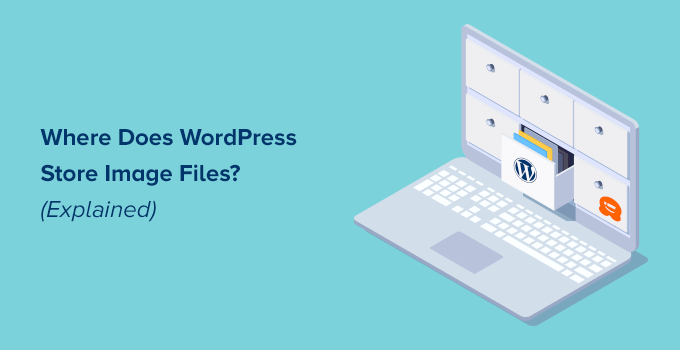
Hur lagrar WordPress images?
WordPress har ett inbyggt system för att hantera mediauppladdningar som bilder, videor, ljud och dokument på din WordPress-webbplats.
This system allows you to easily upload images and other media to a specific folder on your WordPress hosting server.
Dessa filer visas sedan i ditt mediabibliotek, som du kan view genom att besöka sidan Media ” Library.
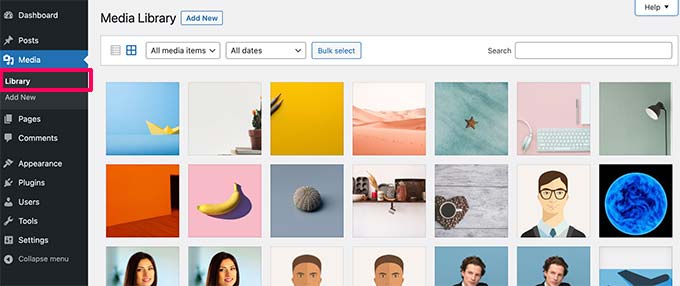
Härifrån kan du editera dessa filer, manipulera dem eller till och med ta bort dem.
Den specifika mappen där image-filerna lagras i WordPress anropas mappen uploads och ligger i mappen /wp-content/.
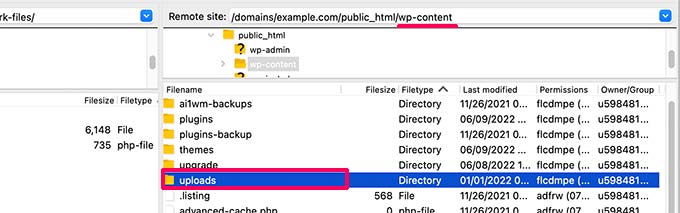
I den här foldern lagras dina media files i mappar för år och månad. Dessutom ser du mappar som skapats av dina tillägg till WordPress för att saved andra uploads.
For instance, all your media files uploaded in June 2022 will be stored in:
/wp-content/upladdare/2022/06/
Du kan se dessa filer och foldrar genom att ansluta till ditt WordPress webbhotell-konto med en FTP-klient eller via appen File Manager under webbhotell-kontrollpanelen.
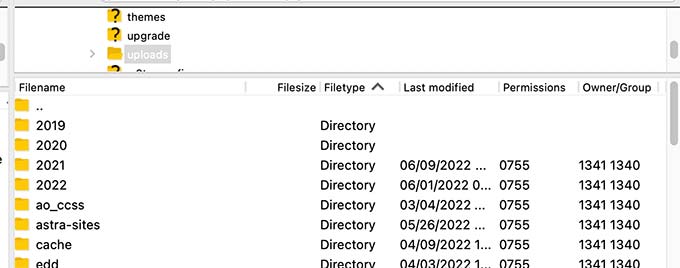
You will notice that there are several copies of each image uploaded on your server.
Dessa bildstorlekar genereras automatiskt av WordPress när du uploadar en image.
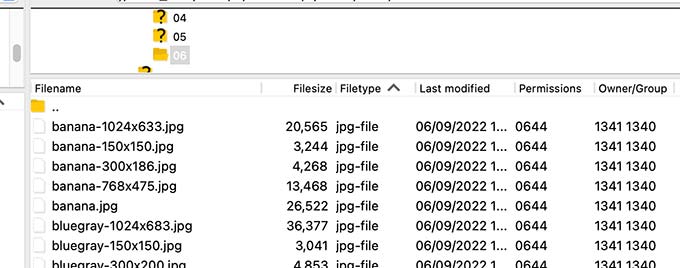
Som standard kan du se en thumbnail, medium och stor storlek av imagen tillsammans med den ursprungliga uploaden.
Bortsett från det kan ditt WordPress theme eller tillägg också generera ytterligare image-storlekar för dem att använda.
Nu kanske du undrar hur WordPress visar information om dessa filer i mediabiblioteket.
För att göra detta lagrar WordPress också information om dina uppladdningar av images i databasen som en attachment post type under posts table.
Utöver det sparar WordPress också information i tabellen Metadata för inlägg när du infogar images i inlägg/ pages eller någon annan custom post type.
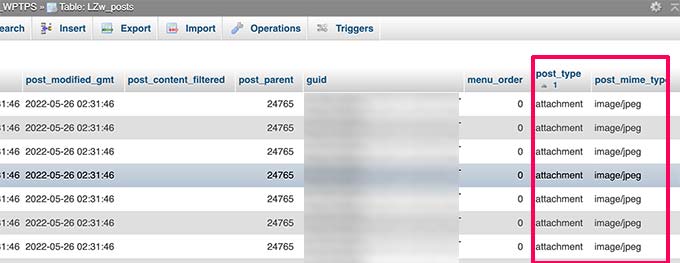
När du till exempel ställer in en featured image, WordPress saved denna information som en meta-nyckel _thumbnail_id.
Den lagrar sedan den i Metadata för inlägg tabellen i din database.
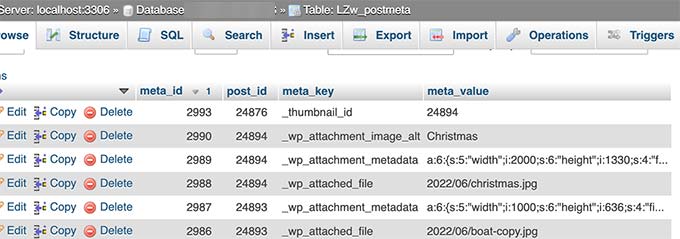
Informationen i din database talar om för WordPress vilken location filen har på ditt webbhotell server.
Om du nu tar bort en fil från din server med FTP, så kommer WordPress att visa dessa images som trasiga.
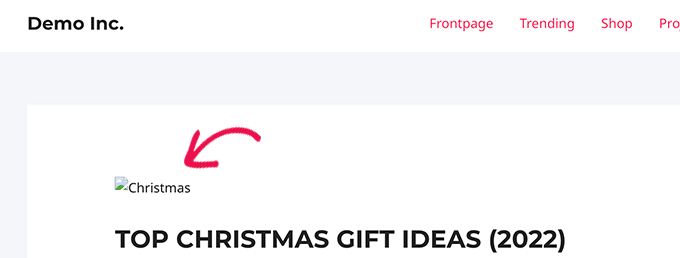
På samma sätt, om du usunąć referensen till en bild från din WordPress-databas, kommer filen fortfarande att vara intakt på din värdserver men kommer inte att visas i ditt mediebibliotek.
Ändra hur WordPress lagrar Images och mediauppladdningar
Som standard tillåter WordPress inte att du ändrar location för upload från WordPress admin area.
Den enda ändring du kan göra är att inaktivera de månads- och årsbaserade foldrarna genom att besöka Settings ” Media page från WordPress dashboard.
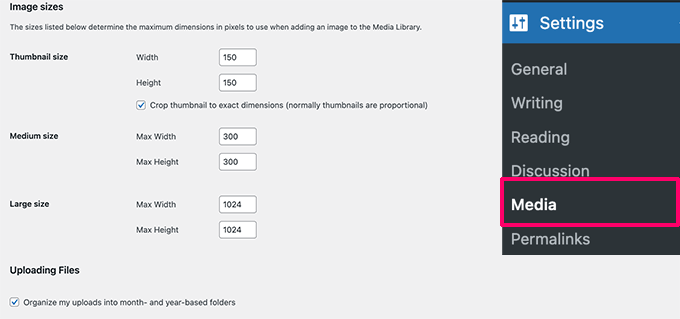
Härifrån kan du också justera de maximala dimensionerna i pixlar för dina uppladdare av images.
Avancerade WordPress-användare kan följa vår tutorial om hur man manuellt ändrar standard WordPress uploads folder för mer detaljer.
Organisera dina images i WordPress
För de flesta användare fungerar WordPress standard mediabibliotek alldeles utmärkt.
Men om images spelar en viktigare roll i din WordPress blogg, då kan du behöva ytterligare tools för att organisera dina uppladdare.
For instance, if you run a photography website, then you may want to organize your content in Albums or tags.
För det behöver du ett plugin som Envira Gallery. Det är det bästa WordPress-pluginet för bildgallerier på marknaden som allow you att organisera dina images i album, taggar och gallerier.
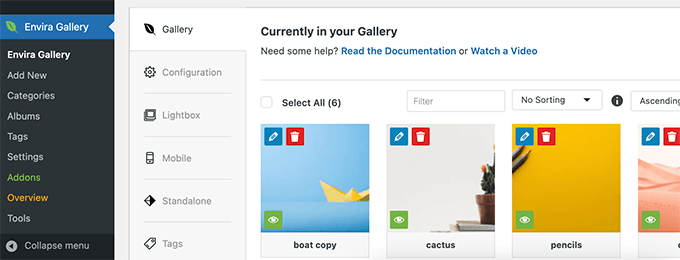
Allowing Users to Upload Images i WordPress
Som standard tillåter WordPress alla användare som kan skriva posts på din website att uploada images. Detta inkluderar användare med användarrollerna Administrator, Author, Editor och Contributor.
Men tänk om du vill att andra användare ska kunna uploada images på din website utan att logga in på admin area?
För att göra det behöver du WPForms plugin. Det är det bästa pluginet för kontaktformulär för WordPress som tillåter dig att enkelt skapa alla typer av formulär för din website.
Den levereras också med ett filuppladdningsfält som gör det möjligt för användare att enkelt ladda upp images, documents och andra filer utan att skapa ett användarkonto eller komma åt WordPress admin area.
Först måste du installera och aktivera WPForms plugin. För mer detaljer, se vår Step-by-Step guide om hur du installerar ett WordPress plugin.
Vid aktivering, besök WPForms ” Settings page för att enter din license key. Du hittar den här informationen under your account på WPForms website.

Därefter måste du head till WPForms ” Add New page för att skapa ditt formulär för uppladdning av image.
Ange först en Rubrik för ditt formulär. Efter det kan du leta efter File Upload Form template för att komma igång.
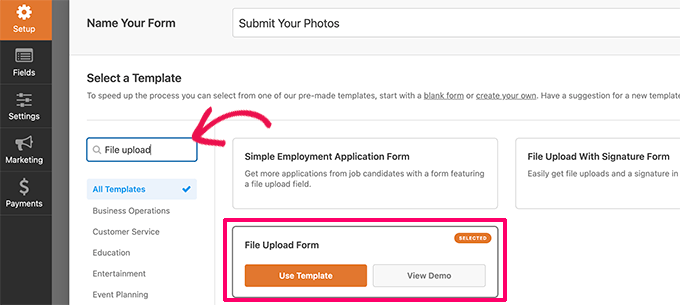
WPForms kommer nu att ladda gränssnittet för form builder, där du kommer att se en form preview till höger med formulärfält i den vänstra colonnen.
Den här formulärmallen innehåller som standard ett fält för filuppladdning. Du kan lägga till eller ta bort fält, ändra deras etiketter eller flytta dem uppåt eller nedåt.
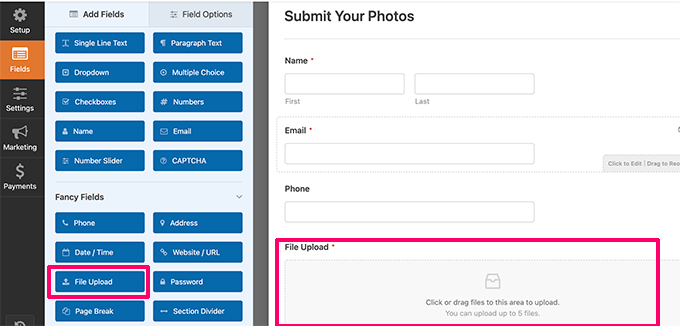
Du kan klicka på fältet File Upload för att ändra dess inställningar. Här kan du ställa in vilka filtyper och hur många filer en användare kan ladda upp, samt en maximal filstorleksgräns.
Om du vill ha mer detaljer kan du läsa vår tutorial om hur du skapar ett formulär för upload av filer i WordPress.
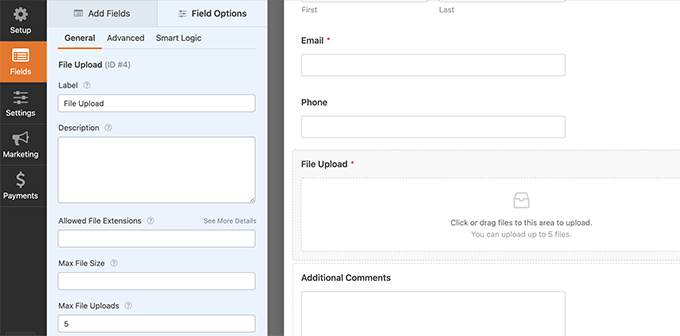
När du är slutförd kan du save ditt formulär och lämna form buildern.
Nästa måste du skapa ett nytt inlägg eller en page eller editera en befintlig. På vyn post edit, gå vidare och add WPForms block till din content area.
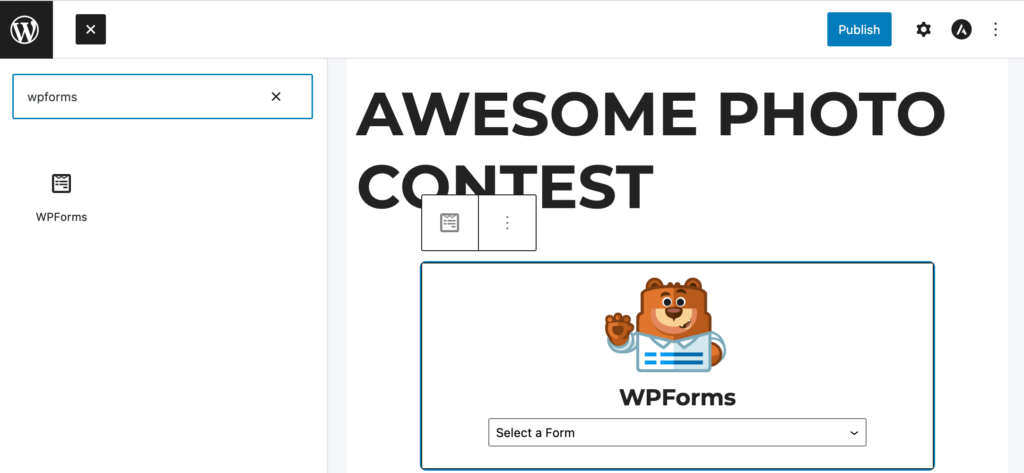
Klicka sedan på rullgardinsmenyn i blocket WPForms för att selecta formuläret som du skapade tidigare.
You can now save your changes and preview your post or page to see your file upload form in action.
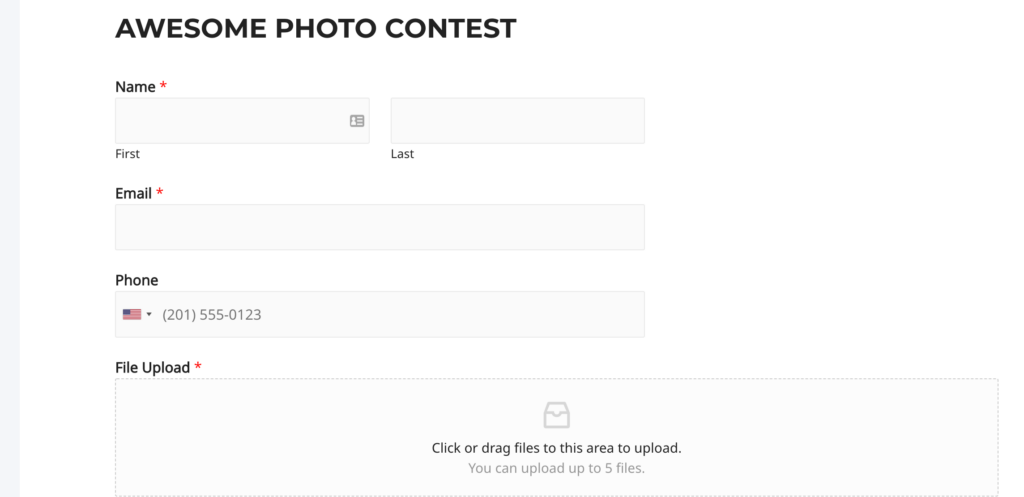
Du kan sedan se alla filer som har laddats upp av användare genom att besöka WPForms ” Entries page från WordPress dashpanelen.
Här klickar du på ditt filuppladdningsformulär för att visa en post och se de uppladdade filerna.
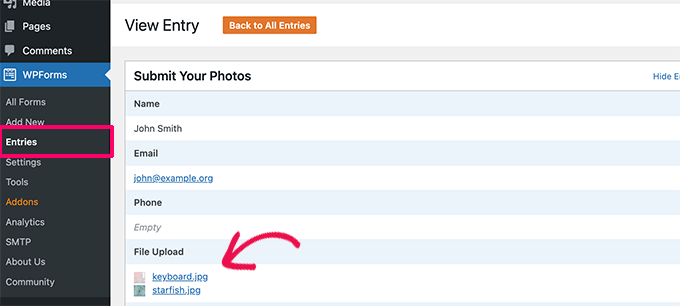
För mer detaljer, se vår kompletta guide om hur du tillåter användare att ladda upp images i WordPress.
Bonus: Optimera WordPress Images för utförd prestanda
Images är mycket engagerande, så de gör ditt content mer intressant för användarna. Men de tar också längre tid att hämta än plain text.
Det innebär att om du har flera stora bilder på en sida kommer din webbsida att laddas långsammare. Denna långsamma sidhastighet påverkar användarupplevelsen såväl som SEO.
Som tur är finns det massor av tools för att enkelt optimera dina images för webben innan du uppladdar dem till WordPress.
Instance, you can use a WordPress image compression plugin like EWWW Image Optimizer to automatically optimize each image that you upload to your website.
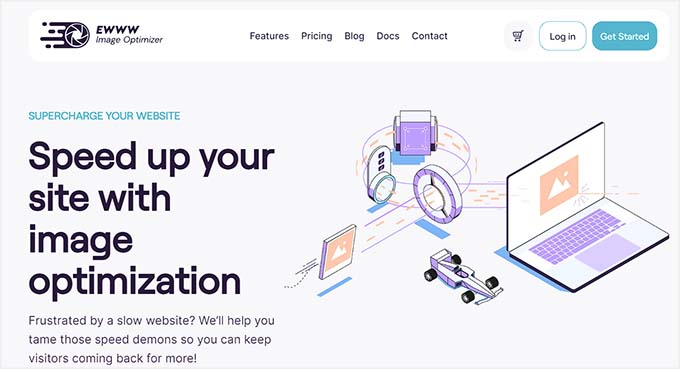
Du kan öka prestandan ytterligare genom att använda ett CDN (content delivery network). This allows you to load images from a global network of servers instead of your hosting server.
Vi rekommenderar att du använder Bunny.net, som är den bästa CDN-tjänsten på marknaden. Det är superenkelt och kommer med ett eget plugin för WordPress för snabbare installation.
Vi hoppas att den här artikeln hjälpte dig att lära dig var WordPress lagrar bilder på din webbplats. Du kanske också vill se vår przewodnik om hur du hittar royaltyfria bilder för din WordPress-blogg eller se vår nybörjarguide om hur du använder AI för att generera bilder i WordPress.
If you liked this article, then please subscribe to our YouTube Channel for WordPress video tutorials. You can also find us on Twitter and Facebook.





Mrteesurez
Happy to learnt this from your article, all possible possible location where wordpress images are stored. Is it possible to save the images to remote location and serve them inside posts and within website ?
WPBeginner Comments
We have a guide on how to set up a remote connection to the media library with Google Drive: https://www.wpbeginner.com/plugins/how-to-connect-google-drive-to-your-wordpress-media-library/
Jiří Vaněk
By default, WordPress media is stored in the wp-content/upload folder. Is it possible to change it to another folder in the configuration?
WPBeginner Comments
Yes! This can be done using the the method in this guide: https://www.wpbeginner.com/wp-tutorials/how-to-change-the-default-media-upload-location-in-wordpress-3-5/
Moinuddin Waheed
While we upload any image it gets uploaded inside the media gallery of the wordpress.
while it gets into different months folders by default it becomes handy to organise and access them but at times it becomes hard to find a particular image if not informed of the month of upload.
Does images of all kinds whether posts or pages gets into monthly folder or only the posts or articles images go inside monthly folder?
WPBeginner Support
All of the images should be included in the folders but you should be able to search by title to find the image in your media library.
Admin
Omar Abrahim
Hi,
The uploads folder is critical, correct? While there are probably references to the images / files stored in the WP database, the actual files in the uploads folder are needed, as they are not stored in the databse. Do I have that right?
WPBeginner Support
You are correct
Admin
guy
hi
i have about 100 images in my gallery.
when i looked at the download images in the server, i sow almost 1000.
same image 10 times.. with different resolution.
why is that?
how do wordpress store images?
thanks
WPBeginner Support
Those are generated image sizes, you would want to take a look at our guide below for preventing duplicates:
https://www.wpbeginner.com/wp-tutorials/how-to-prevent-wordpress-from-generating-image-sizes/
Admin
Gabriel Bartholomeu
If I only move the files to wp-content folder, does it still creates a reference in database?
WPBeginner Support
No, it would not.
Admin
Pratik Patel
Hello Admin,
I have some issues in automated Generated URLs,
I have some URLs that includes only individual images in body from the rest of the website URLs, and they are indexed in Google. I wanted to remove this type of URLs from the Google Index.
WPBeginner Support
If you mean the image attachment page then you would want to set up your robots.txt: https://www.wpbeginner.com/wp-tutorials/how-to-optimize-your-wordpress-robots-txt-for-seo/
If they are pages you created then you can use a plugin like Yoast SEO to noindex the page: https://www.wpbeginner.com/wp-tutorials/how-to-hide-a-wordpress-page-from-google/
Admin
Luis Garcia
Hi,
I have been working in a website. It is a redesign of an already existing page, so what I did was: I exported all posts and pages through WP Exporter, but the images were missing. So, now the posts that had galleries don’t have the galleries, they don’t show up. Later, and as I was really advanced, I realized I should’ve exported and imported the database as well. Long story short, now I am trying to recover those images and make them appear in my current site. Is there a way to blend the last database with the new one?
Thanks a lot.
Lucy
Hi,
Thanks a lot for your help!!!
Is there a plugin which can help to remove all the images not actualy used in any posts or pages?
Thank you.
John Cena
Is this possible in WooCommerce?
Thanks in advance
Nitish
Hello
how to upload user images from custom template to custom folders and also in database table.
Pls help
Thanku.
Adam
Hello – Are there other places that WP can store images? I’ve taken over a legacy site (a pretty new site) and an image i need to replace is not located in the media library but does not appear to be hosted outside the site.
John
Hi Adam, did you ever figure this out? I’m running into the same issue. I have a list of images that are too big in file size, so I am going through the site and reducing these to optimize our site upload time. I’m having no luck with finding ANY images that contain “/legacy” in the URL.
Mahmoud Momani
Hello,
Thanks for the article.
I have a question about converting an ASP.NET website to wordpress, if you can write an article describing the required tables and how to insert data in it.
Thanks.
Holly
If I delete and image from my media library after posting it to my site will it delete the image off of my site as well?
WPBeginner Support
Hi Holly,
Yes, it will delete the image from your site as well.
Admin
Ruth Billheimer
Am I right in thinking that having a lot of images in the media library doesn’t slow up the site? I’m trying to get my head round the way pages load, to try and get a better speed. So if you have a lot of images on a page, they will slow it up but it doesn’t matter how many images you have stored. Is that right?
WPBeginner Support
Yes. You can store as many images on your site as you want. However, WordPress will only load the images displayed on the page. You need to make sure that your images are optimized for speed and performance.
Admin
nilesh nolkha
I had one question regarding SEO of images. When you upload pics in media library, you can suggest a title, caption and alt text. Similarly when you are actually adding that media to the post pr image widget on page builder, you again can enter title, caption, alt image etc. Does it matter if we do it once or we have do it again for the media while adding it to a post ? How it is different
Ruth Billheimer
I think the caption can vary depending on where you’re using the image but the others stay the same. The alt text should be different from the title, or you can mark the image as decorative. If you have an accessibility plugin for people with a visual impairment, you also have to fill in the description.
Sandy Ellingson
Is there a way to export a list of items in the media file with the associated links? I found this post while trying to answer this question. I have looked for the wp_post file via phpmyadmin and can’t find it. Perhaps this is an old post?
Marc Connor
Do you guys recommend using your own image folder structure via FTP?
I like to create a folder in the root called “images”, and store the images there. Well, as many as that particular WordPress t heme would let me.
Is that better or worse than the default date-based structure?
Sincerely,
Marc
Bob
I built a website on my churches server. So now when I’m building my personal site which is a different server. I see all of the media of my churches site with my personal. Oh I built them on my laptop.
Ronnie
Please make the website responsive on phone
jabbo126
It’s shame, that WordPress still haven’t better media files upload solution with better folder organization.
Ikramullah
Hi,
My attached one of images are not shown as image tag beside starting paragraph as a tag.
How to enable this feature?
I need this info.
Thanks.
arya
good post
vijay jangra
Hello editorial staff members, i have read and seen your many blog posts. I have a question in mind.
How to build these beautiful images for your blog posts.
kif
hello, can you tell us why wp crop images? even when i upload i single one?
thank you for your daily edition emails!
Nawaze
I do not know better, but I think after uploading you should change the size to full.
Kevin
WP automatically creates thumbnails, and versions for various sizes (small, medium, large, etc) for use with various devices on responsive website. So generally you’ll have the original size + the various auto-created sizes. You can then pick the appropriate size when adding an image to a page/post and WP will then serve the correct version for the device being used.