När nya användare började använda WordPress hade många av dem liknande funderingar: Ska jag använda inlägg eller sidor för mitt innehåll?
Om du också kliar dig i huvudet över detta, oroa dig inte. Du är inte ensam om det. Det är en av de vanligaste frågorna vi får från nya WordPress-användare.
Vid första anblicken kan inlägg och sidor se likadana ut. Men de är faktiskt ganska olika, och att använda rätt kan göra din webbplats mycket bättre. I den här guiden förklarar vi vad inlägg och sidor är, hur de skiljer sig åt och när du ska använda dem.
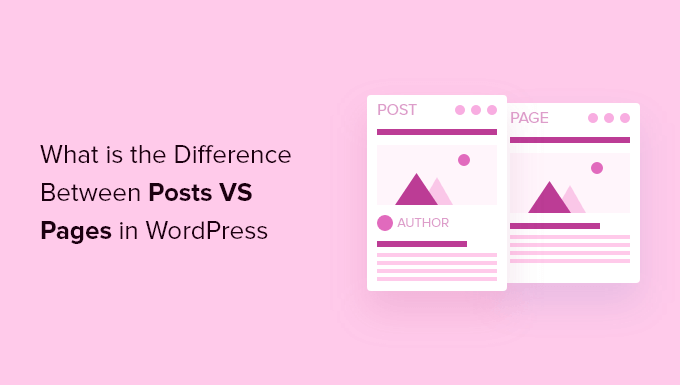
Här är vad vi kommer att diskutera i vår artikel:
Vad är publicerade posts i WordPress?
Inläggslistor används för att skapa blogginnehåll, artiklar och annat content som listas på din blog page. De visas i omvänd kronologisk order så att det nyaste innehållet (dina senaste posts) visas högst upp i listan.
Om du använder WordPress som ett blogginlägg kommer du troligen att använda posts för majoriteten av innehållet på din website.
You can add and edit your WordPress posts by clicking the “Posts” menu option in your dashpanel. Så här gillar du WordPress post editor.
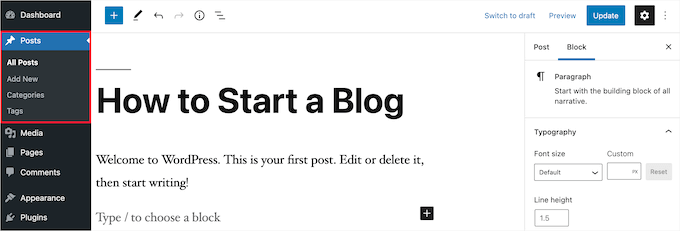
Som standard kommer dina inlägg att listas från det mest aktuella till det minst aktuella. Med detta sagt kan du också använda WordPress verktyg för ” sticky post ” för att lyfta fram ett inlägg som du tycker att alla borde läsa.
Du kan också organisera dina inlägg baserat på kategorier och taggar, som är WordPress taxonomisystem. Det gör det lättare för besökarna att hitta relaterat innehåll och navigera på din webbplats på ett mer effektivt sätt.
Om du till exempel driver en matlagningsblogg kan du använda kategorier som aptitretare, huvudrätter och desserter och taggar som vegetariska, snabba måltider eller semesterrecept.
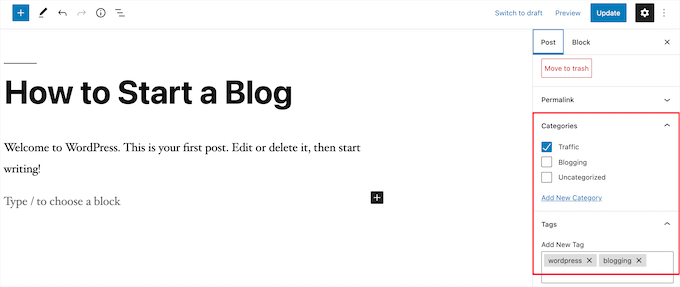
Blogginlägg är också avsedda att uppmuntra till konversationer. De har en inbyggd kommentarsfunktion som gör det möjligt för användare att kommentera ett visst ämne.
Som standard är kommentarer, pingbacks och trackbacks aktiverade.
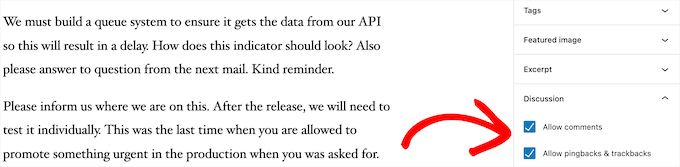
Du hittar kommentarsfältet efter innehållet i blogginlägget. Å andra sidan kommer WordPress vanligtvis att inaktivera kommentarer på dina sidor.
WordPress-inlägg visar också metadata för inlägget. Denna information visas efter titeln på blogginlägget i enskilda inlägg och på din bloggsida.

Det visar vanligtvis publiceringsdatum, författarens namn, kategorier, taggar och mer. Du kan helt customize dina metadata för inlägg. För mer detaljer, se vår guide om hur du visar metadata för blogginlägg i WordPress themes.
Nu när du vet vad WordPress posts är, låt oss ta en titt på pages och hur de skiljer sig åt.
Vad är pages i WordPress?
Pages är statiska “engångs” content types som gillar din About page, integritetspolicy, kontaktsida, och mer. Medan WordPress database lagrar sidans publiceringsdatum, är pages tidlösa enheter.
Till exempel har din About page inte ett datum då den löper ut. Visst, du kan gå tillbaka och updating det, men chansen är att du inte kommer att ha About page 2012, About page 2013, och så vidare.
Vi har alla typer av statiska sidor på WPBeginner, gillar vår homepage, start here page, About page, contact page, archive page, och customize pages gillar vår gratis business tools page.
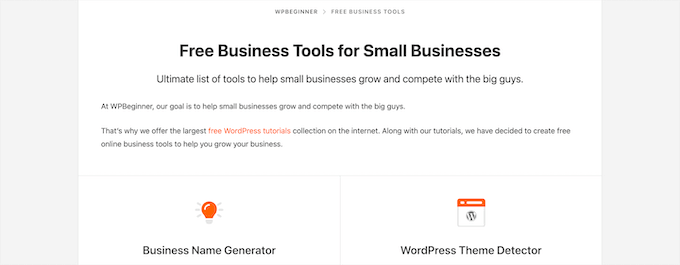
Du kan lägga till och editera sidor i din WordPress adminpanel genom att clicka på alternativet “Pages” i menyn.
Så här gillar du vyerna för page editor.

Pages är inte avsedda att vara sociala, så de har vanligtvis inte delningsknappar för sociala medier. Till exempel vill du förmodligen inte att visitorerna ska dela din page med integritetspolicy på Twitter.
Pages inkluderar inte heller comments. You don’t want users to comment on your contact form or terms of service page. Det finns ett alternativ för att aktivera comments. Det är dock inaktiverat som standard för dina WordPress pages.
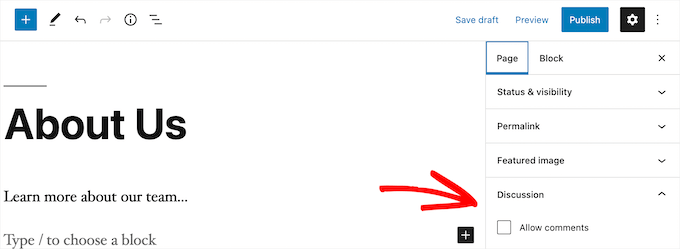
Till skillnad från inlägg är sidor hierarkiska till sin natur. Du kan till exempel ha undersidor eller barnsidor inom en sida.
Du kan enkelt göra en sida till en undersida genom att välja en överordnad sida i avsnittet “Sidattribut” när du redigerar en sida.
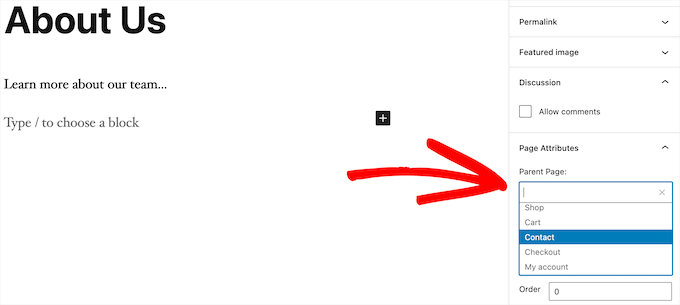
Dessutom kan du skapa helt egna WordPress-sidor med hjälp av ett drag-and-drop WordPress Page Builder-plugin. Detta gör att du kan använda andra sidlayouter än standardalternativet som tillhandahålls av WordPress.
För mer detaljer, se vår guide om hur du skapar en custom page i WordPress.
WordPress Pages vs. Posts (viktiga skillnader)
Ett post är avsett för content som du publicerar regelbundet, gillar blogginlägg och new artiklar. En page är avsedd för statiskt content som inte uppdateras lika ofta, gillar en homepage, en About page, en contact page och så vidare.
Här är några andra viktiga skillnader mellan posts och pages i WordPress:
- Posts är aktuella och pages är tidlösa.
- Du kan använda kategorier och taggar för att organisera posts, medan pages är hierarkiska och organiserade som child- och parent-sidor.
- Publicerade posts har en författare och ett publiceringsdatum, medan pages ej har det.
Trots dessa skillnader finns det vissa likheter mellan pages och posts i WordPress.
För det första används de båda för att publicera content. Du kan add to text, images, videoklipp, formulär och mer till både posts och pages. Det finns support för featured images på både pages och posts.
Du kan bygga en WordPress-webbplats utan att någonsin använda inlägg eller bloggfunktionerna i WordPress. Du kan också skapa en företagswebbplats med sidor och ett separat bloggavsnitt för dina nyheter, meddelanden och andra artiklar.
Posts vs. Pages: Vanliga frågor och svar (FAQ)
Följare är några av de vanligaste frågorna vi har hört från våra användare om posts vs. pages och hur man använder dem på rätt sätt i WordPress.
Hur många posts och/eller pages kan jag ha i WordPress?
Du kan ha hur många inlägg och/eller sidor du vill. Det finns ingen begränsning för hur många inlägg eller sidor som kan skapas.
Finns det några sökmotorsoptimering fördelar med posts jämfört med pages?
Inte helt och hållet. I allmänhet gillar search engines vintergrönt content som är organiserat och uppdaterat. Det finns också tools som AIOSEO som hjälper you att optimera både blogginlägg och pages så att de båda kan rankas på resultatsidorna i search engine.
All in all rekommenderar vi att du fokuserar dina ansträngningar på att göra din website användarvänlig och värdefull för din målgrupp. Om du vill veta mer kan du läsa vår ultimata guide till sökmotorsoptimering i WordPress för Beginner.
Är det samma sak att lägga till pages som att lägga till posts i WordPress?
Ja, menyn för att add pages och posts i WordPress är separerad, men processen för att skapa ett nytt post och en ny page är likartad.
För pages kan du gå till Pages “ Add New i WordPress admin area. Under tiden kan du skapa ett nytt post genom att gå till Posts ” Add New. Oavsett vilket kommer du att skickas till Gutenberg editor för att börja lägga till dina content block.
Vilka pages ska jag skapa på min website eller blogg?
Det beror på vilken typ av blogg eller WordPress site du gör. Men du kanske vill se vår lista över viktiga pages för alla websites.
Kan jag byta posts till pages och vice versa?
Många Beginner råkar av misstag add content till posts när de vill skapa pages. På samma sätt kan vissa new bloggare komma att save blogginlägg som pages.
Om du precis har börjat kan du enkelt fixa det med hjälp av pluginet Post Type Switcher. För mer detaljer, se vår guide om hur du byter post types i WordPress.
Finns det andra content types i WordPress än posts och pages?
Ja, det finns det. Dessa andra standard content types inkluderar attachments, revisioner och navigation menus. De används dock inte på samma sätt som posts och pages.
WordPress allow you också att skapa dina egna custom post types. Denna funktion används av tillägg för att skapa ytterligare content types i WordPress.
Om du till exempel run en online store med WooCommerce, då kommer du att se en “Products” post type i din WordPress admin area.
För mer details, se vår Step-by-Step guide om hur man skapar custom post types i WordPress.
Vi hoppas att den här artikeln hjälpte dig att lära dig skillnaden mellan sidor och inlägg i WordPress och hur du använder dem. Du kanske också vill se våra handledningar om skillnaderna mellan en landningssida och en webbplats och de bästa populära inläggspluginsen för WordPress.
If you liked this article, then please subscribe to our YouTube Channel for WordPress video tutorials. You can also find us on Twitter and Facebook.





Sam Victor
Hi all,
I just understand the difference between the page and posts.
Thanks buddy.
Mark Cross
As a beginner this little tutorial was helpful. I was getting into a default blog when trying to create a website. I hope to get to the point of moving in-between the website, dashboard, preview, publish and other tools that word press offers. So time to start learning.
forhad
Every post must be in a page but a page contain many article.
sarath
Please how did you enter meta keywords in a site used in wordpress
Rita
Can I have pages that display different posts on one blog?
I mean to have one page with News (updated daily) and one page Articles (updated weekly). Is it possible to do it on WordPress.
Should I create a custom post type?
Monjur
Thanks for an awesome article … all of my confusion about post Vs page has been removed by this one article.
Alexander Okpara
Please I want to inquire on how to make different Blog pages for different posts
Shraddha Shakya
hello !
I am new to wordpress and recently I have started ablog for celebrity gossips. I have written all the contents in pages and then linked it with the post in homepage.I dont want post to be shown in homepage .So I posted a post and then linked them with pages .But the problem is my pages arenot showing up in google.Only posts are shown .
So , is it that pages arenot shown in google??
My page is half a month old , so that maybe a reason for google to not show up but then a post which was just 1 day old showed up .So it worried me .
So inorder to show up in google , which one is better , pages or post ?
Pankaj Choudhary
please check your front page code and wp reading setting choice a static page in reading setting of wordpress.
Subhendu
What is the difference between COMMENT AND POST in WordPress?Please help.
Roy Randolph
A Comment is the discussion thread that you can (if you wish) have for a page or a post. In other words you are commenting on a Blog “Post” for an example. Basically the same thing you are doing now, you are commenting by asking a question. Hope that helps.
Ray Foucher
I’m new to WP, have just started a WP site and have a top menu link “Articles” which will link to a page listing all my articles (static content) with short descriptions of each and links to an individual page for each article.
The person hosting my site insists posts are the way to go rather than pages. I am used to using HTML for other sites and have no problem with building the links. I like the idea of being able to have my own descriptions and order for the articles list and fail to see the advantages of posts for this. Any insights?
If I used posts I belief I could assign them to an articles category to keep them together but could I then arrange them in my preferred order and write or change my own descriptions?
janz
I have started to write on Pages. How do I link one page to the next in chronological order on each Page published? For example, in posts, there is a link to the previous and the next post. I cannot find this in Pages. Can you help please?
WPBeginner Support
Please take a look at our guide on the difference between posts vs pages in WordPress.
You may also want to check out our guide on the difference between self hosted WordPress.org vs free WordPress.com blog.
Admin
neil henderson
hi, i am developing a holiday site and using wordpress. i am having property style pages and then also looking at having category pages (hotels, cottages, campsites). i have been considering the following format:
property pages as custom post types
category pages with ability to insert category lists (so can format a little more)
i was just wondering as seo is absolutely critical for this project to work would i be better to do the property pages as “pages” and if so is it possible to add any kind of taxonomy to a page so that i can pull them through to a category page?
thanks
neil
akhil raj shrivastava
hi all
Any one please attention in my index,php i have a menu, a banner , after that slogan , slogan some content regarding site and three content regarding read more, and a footer option , problem is this . any how read content is not published, or not shown in index.php my i created read more in post option.
any one understand this
where i m wrong,
Rados
Please be so kind to help me invert the order of appearance of new sections in a page – I want new sections to appear on top, not on the bottom of the page. Many thanks in advance!
Ian Player
Thanks for a very interesting article. It would be *really* helpful too to hear the reasons as to why you chose to write this article as a Post rather than a Page. Thanks!
Mikey
What a great point! This is very much timeless or “evergreen” content.
I suppose the main reason for publishing it as a Post is that the author wants us to share it! As I have just done on Twitter.
John Morris
If I read the article correctly you wanted to receive comments and posts enable that more easily than pages. Also this content may change as new releases alter functionality. Just a thought
Pat
This is a useful and very clear post. But it doesn’t address the one issue about posts and pages that is really confusing me, as a WP newbie. If I wish to add products to a WP site, should they be added as Pages or Posts? In my case, the Products in question are books by various authors. If I list them as Posts then website visitors can use Categories to filter them by Author. However I cannot see how to add Author photo and biographical info to the same result page. And if I list then as Pages (so that I can have a section with Author photo and biographical note, etc, I cannot see how to generate and filter (through Categories) the results so that X Author’s page will show only X author’s books. I have even tried a number of dedicated book and ecommerce themes, but none of them seems to provide for what I thought would be a basic ingredient. Am I missing something? Thanks in any case for the good work!
WPBeginner Support
You may want to check our guide on Why do you need a custom post type or taxonomy in WordPress.
Admin
Prash
how to apper recent posts on top ???
SHRADDHANSHU SHEKHAR
Write a post> see SETTING in bottom, press IMMEDIATELY and decide on which date & time you want to show your post is published. then publish. latest post is shown on top.
Randa
now I guess that I’m commenting now on a post not a page !!!
WPBeginner Support
Yes.
Admin
Patricia
Awesome! Short and to the point. I spent all night going through the blog support site with no answers… only to have this clearly explained in a less than 2 minute video!
WPBeginner Support
Glad to help. Thanks for the feedback.
Admin
Hugh Boyde
This article is very useful. I have a question though. I have been experimenting with putting Categories in the Menu as described, in order to have certain posts appear on a single display if you click on a certain menu item. This seems to work EXCEPT that the posts then appear without titles, dates or anywhere for a reader to leave a comment. Is there a way to get these details to display please?
Suraj
Hey its a great article . I just wanted to know one thing that if the sites like, use a page or post to give in contents i am really confused because there are separate plugins that allow a user to post like feature on a page.
Geri
Im a total noob at WP.. Can i ask how do I add categories in the posts? For eg. Baking and Homestuffswedo
I understand that posts are categorize in different timings so I hope I am able to categorize them in different themes.
WPBeginner Support
Please see our guide on Categories and Tags in WordPress.
Admin
Keith Gardner
I don’t understand why on earth you would not want to have a template for a post, just as you would for a page. I have a website built mostly from pages, and we are now trying to enable blogging, and it refuses to play nicely because of there being no way to specify template for posts. The site is based on Twenty Eleven. Some pages (using “default template”) are full-width, some (using “sidebar template”) are three-column. In the three column mode, there’s a “Main Sidebar” on the left and “Extra Sidebar” on the right.
I’ve created a “posts page” for my blog, and this too looks fine. But when I click to view one of the posts, I go to a full-width format, and the content from the Main Sidebar is laid directly on top of the content from the post. It’s not in a column to the left of the blog content, it’s sitting right on top of it. At the end of the post, there’s the Extra Sidebar content shoved way down to the bottom.
I have pulled what little hair I have left out over this, and I am no further along than I was days ago. Anyone able to provide me with links to ideas, solutions, workarounds, similar situations? Anything?
And also, back to my original question, if this is a “feature” rather than an “oversight,” why on earth would people want it this way? I’m missing something on this.
Thanks.
Walid
Hi,
Thanks for the explanation.
May I know if this article is a post or a page?
Thanks
W
WPBeginner Support
It’s a post.
Admin
WPBeginner Staff
Perhaps what you need is categories not pages.
Lets say you have a news site and you want posts to appear on Local News, Sports, Opinion pages. You can do that by creating categories local news, sports, opinion. When writing a post simply select the category you want to file that post into.
You can also add categories to appear in your site’s navigation menu. Simply go to Appearance > Menus and add categories to your navigation menu. Now if someone clicks on Sports they will go to the page where all your sports related posts will appear.
Lauren
This is on track with my question. I have it so my posts go in the correct category pages, but once in there the entire post shows up. Is there a way to display only a preview or grid after selecting a category page? For news articles I see how this layout makes sense. I am posting recipes and would like my readers to be able to view a grid of all my posts and then selecting individually. When I tried using the Post Grid plug-in, it made all of my posts, regardless of category, show up.
MarionD
How on earth does one “post” on a PARTICULAR PAGE? Add new post makes it go to your website’s lala land. There must be a way to add a post to only the page you want it visible on. What am I missing? I’m getting really frustrated with WordPress. It seems not at all intuitive or user friendly.
Justin Young
Add post category to menu. Add the posts you want displayed to that page.
WPBeginner Staff
You should use Categories for sorting your posts.
erika
thanks the explanation is clear. however i believe wordpress is complicated and not logical. i would like to use it as a travel blog, so i would have a page for each country and of course i would like to be able to see my post under the country however the post does not show under the given country page??? can you explain?
Chandu
Erica,I have the same doubt while Iam building a travel website,can you please email me with details how many pages and posts you added in your site which one is more seo friendly.
Please share the hierarchy on pages > posts
Syed Balkhi
You can try to hide posts from your template and remove it from the SEO plugin.
Capain Pat
Dear Syed you have totally lost me. As per my post above I have created a whole site with “posts” instead of “pages”. Your reply is not clear.
Capain Pat
Thanks for this article. I have built a few word press web sites but am a tad confused. I chose “posts” way back over “pages”. Not sure why. But I notice that Google shows the date of the post in snippet preview. This worries me as my posts are timeless and not specific to any particular time. I would prefer not to see the date of the article – I am concerned that in five years time people may not read my article in preference to a “page” that shows no date. I’d appreciate any suggestions on changing this and the benefits or dangers in doing so. Thanks. Pat
Mark
A very clear explanation of the difference between posts and page
Joyce
I’m new to WP and to your site; great info. I now have a much greater understanding about the difference between the two subject elements (i.e. Posts, Pages). Still, though, my issue seems to fall in between all the great information I have read here (and a couple other sites), that being, what’s best way to handle my old articles (real, full-length articles) from my Microsoft FrontPage site. There is not that many, so manual work doesn’t bother me. I want them to remain readily available for readers. It seems that creating a new “Post” for each article wasn’t correct, as, seemingly, that would be presenting them as “fresh or new” and even giving them some new date. I stopped what I began, due to uncertainty. – I set my Genesis Lifestyle Pro Theme to have a STATIC Page and “Posts” goes to a BLOG. I created a NEW PAGE – not post – (e.g. “12 Old Articles Bucket”) to hold the 12 links for the individual articles. As for the 12 ARTICLES, I CREATED a NEW PAGE (not a post) for each, and then, copied/pasted plain text to each. I opened “12 Old Articles Bucket” and linked to each article. I added “12 Old Articles Bucket” to the PRIMARY NAVIGATION menu.
Technically, is it wrong to place the text directly onto the PAGES (12) as I’ve done? For one thing, there seemed to be no way of adding categories or tags by doing it this way. I’ve read about articles vs. posts, migrating from one system to another, etc., but this issue seems to fall through the cracks. I’m hoping to “POST” all “new” articles of this category as a Blog. Sorry about the length. Thanks.
David Scoggin
thanks for the article. I’m still not clear on this: When you create a new Page you get a new menu that opens that page. Is it the same with Posts? When you create a new Post do you get a new menu that opens that Post?
Or are Posts on Pages?
When you want a Blog “page” you want a Post, not a page, right? Is every new Blog entry a new Post or are they all contained within one Post?
Thanks
Sam
I agree with Stacy, this was an excellent and very clear post on the subject. Given the search phrase I used, this article turned up as result #2, but it was far superior to WordPress’ own official response that happened to be the #1 result.
Thank you, now I understand!
Steven Barnes
Fantastic post! I am directing my blogging students here to settle the debate about what exactly IS the difference between a post and a page.
Stacy
Thank you for such super clear information! I’ve been working online for 4 years, been on dozens of lists for ‘beginners’ and still never had posts vs. pages explained so clearly as you’ve done here. I wish I had known that at the beginning, I would have saved days worth of time! Thanks again.
Andres
Thanks,
Well I assume that if you have just 20 posts in a category they will never go away unless you write new posts that push them further down in the category. i was just wondering what happen when people write too many posts in a single category? Will WP automatically file them somewhere or just leave them there indefinetely?.
I don´t know what happens to older posts as times goes by and new entries start displacing the old ones…
WPBeginner Support
your posts will remain filed under that category. Depending on your theme and wordpress settings your category page will show a limited number of posts on the category page with a link to older posts at the bottom of the page.
Admin
Andres Rueda
Hi,
I have a question: Does wordpress automatically archive posts after a certain period of time?.
I want to create a gallery of images and I want to write about every single image. I don´t know if I should use pages or posts. I would like to use posts because people can give their opinion and because I can place them in different categories, but i´m afraid that if I use posts they will dissapear eventually.
I want to create a category, add a post with the main gallery of images and then write individual posts explaining every image of the gallery. I will do like this for every image gallery. At the end, every category should not have more than 20 posts or so.
Would it be a mistake if I create this whole layout using posts instead of pages?. I want to use posts but as I´ve said, i´m afraid that after a while wordpress removed (or achived) them automatically. In which case I will lose all of my work :(.
What do you recommend?. Should I use posts or pages?. Can you explain if wordpress automatically removes posts after a certain period of time?.
Thanks
WPBeginner Support
Andres, By default WordPress displays your most recent posts on the front page of your website. You are right about using posts because with posts you can use categories.
If you want some of your posts to remain on the front page then you can use the Sticky Posts feature in WordPress. Another possible solution is to file all the posts you want to stay on the front page in a “Featured Posts” category and then use conditional tags to display your featured posts on top. Some WordPress themes come with built in functionality for featured posts as well.
Admin
Mary Cahalane
Thank you for a clear and simple article. I appreciate it! I remain a little confused as to one aspect of posts vs pages – if posts are designed to land on one particular page, does that mean that if we have content that will change, we will need to create some sort of custom coding in order to have different posts land on different pages? Or do we create new pages each time and somehow dispose of the old ones?
I’m working on a new website for our organization – an arts organization. So new information will constantly be created for new events. I’d want that info to display on the appropriate page (say, gallery or performance space). I can see how I could make many pages work that way pretty easily. But I’m unsure of a) how you move that out when its time is done and b) whether that’s the best practice, even if it’s the easiest.
WPBeginner Support
Mary, you can sort your content into categories like gallery, performance space, etc. When creating a post in WordPress you can choose or add categories. You can also add those categories into your site’s main navigation menu.
Admin
Kim
Thank you for a succinct and clear answer for a newbie like me!
David
Thanks, this article is very useful and also the different points of view brought in by Jason with the answers given by Syed. I find myself in the middle, from beginner to something more but not yet an expert, so that is not always easy to understand how to create great landing pages with posts connections and so on. I think it’s correct to say to start with the knowledge written in this article as a beginner because the risk is to make a mess in the entire organization of the own site. Afterward, I suppose you need a good knowledge of the concepts you want to share with your blog and then well organize them between posts and pages, but it’s something I’ve just started to dig and it’s not always easy to understand. Also, it seems to me that it would better to change the template of a landing page to make it more attractive but I don’t know if it’s something very easy to do.
Editorial Staff
David thanks for dropping by and leaving a comment. Organizing between posts/pages is something you will do for the life of your blog. When the topic becomes too hot, or you notice that you have written a lot of articles on it, then you can create a landing page for that. Some will just use tags, others create a manual landing page for looks/feel.
Changing the landing page template would require you to create a custom page template (need knowledge of HTML/CSS + WordPress theming).
Admin
David
Thank you for your reply. Well, I have a doubt on how to do that. For example, I’ve written a long post on Instagram, more than 5000 words, and lots of related articles around that subject already. I regularly update that post and there are more that 600 comments now, and lots of internal links that points to other related posts. At this point I think it’s just too late and I suppose that that article became just a landing page. Also, If I would create a landing page for that subject now, wouldn’t I create a keywords conflicts between the main post and maybe the landing page?
Now, I’m creating another long guide (around 6000 words) for another similar social network and I’m not really sure if I should create a post or a landing page for that, really no idea.
So I’m thinking I probably should create one only landing page for all those kind of guides together and point to all the internal long articles, that point to all the minor articles.
For the template, I’m now studying Objective-C and don’t have any time to fit in my mind another language. If it’s something easy I would do it otherwise I’d wait for later, thank you in any case.
Trace
I seldom leave comments, but this one, I couldn’t resist. I am refering to the previous debate between Jason and Syed.
I can give an honest comment and unbiased as I am by no means an aquaintance to either party, and as well, a “beginner.”
After reading the difference between “post and page” I have to say that it helped me out tremendously in being able to get a basic foundation of what the two do (or what they’re functions are).
So with that said, as a beginner, I can only vouch and say it was helpful to me.
And after reading Jason’s comment, it obviously would be more sensible to someone who is more knowledgeable about WP or designing websites. In other words, it confuses a beginner like myself, so call me dumb, lol.
Darshan Vapi
Thanks WPB. I got the point but still not satisfied with relation to SEO.
Can you elaborate more on it pl?
Editorial Staff
Darshan, search engines like organized sites. Pages can rank high, but if your site is not organized, then it will hurt you more than it will help.
Admin
Kara
Thank you so much!
Astrid
Hi Guys,
This post nailed it right on! Very clear and to the point. It is funny because as a former Developer who just migrated her static site to WP I had those questions of whether to post or add a page. I am well aware of site structure and how to organize it so that was a no brainer. However, where it really hit home was the section with “Posts vs. Pages (Key Differences)”.
It almost makes me want to redo my main page (Find you condition) into posts or something. Yes, I add conditions periodically but honestly I keep my FB page pretty active and that doesn’t drive traffic where I want to.
I decided that I’m going to post some of the content I’d otherwise post on FB on my blog starting now being I am not getting much traffic. Would you agree? I’d love to hear some suggestions as I am concerned as I see the importance of updated posts.
Regards and thanks in advance
RW
Nice idea Astrid. I would recommend posting your newsworthy content on your blog and then link to it from your facebook page. This will get you incoming links/traffic from your facebook page.
Thanks…
Astrid
RW ~ Thanks for your feedback
Question please: What would be an effective way to do this? Via a widget or simply pasting the link on my FB page? If so, what widget would you recommend.
Regards…
RW
Facebook used to allow blogsites (platforms like wordpress) to automatically post published content to a user’s facebook page. I believe they’ve changed the API and it might still be possible, but I like more control over what goes on my facebook page.
There are some good plugins, that will take your posts, and automatically post them to your twitter feed which can be setup to post to facebook. I could be wrong about this, but this is what I’m aware of.
It only takes 5 seconds to cut and paste in your blog url to facebook, and then you can edit the facebook intro as well, so I like the manual method for this. There are so many plugins that are worthwhile, I don’t feel this action needs one.
Thanks.
Nando
If you have a twitter account, you can actually have your post sent to twitter and then from twitter, post to FB. That’s what I do. One plug-in to post to TWO sites.
Robert Wilkins
Very nicely put. Simple, to the point and accurate! Well done.
Jean
I read a lot of articles on WPBeginner and this one is aimed at beginner level. Many of the other articles are more intermediate (I would say) which is fine by me because that’s my level. But I think many “real” beginners would find this article useful.
Eric
Yeah this article is very helpful, I think this is one of the most popular questions people ask me when they start a new WordPress website.
Well said.
Navneet
Man this post is awesome ….. Can I know whether this blog’s newsletter is on Aweber or Mailchimp and do we need to pay for either of these services.
Editorial Staff
We are using MailChimp. You can see the full list of tools that we are using here: https://www.wpbeginner.com/blueprint/
Admin
Lisa Kalandjian
I work with a lot of businesses that are new to WordPress and this is definitely one area that creates a great deal of confusion among my clients. Personally I think you explained it very well
Jason Witt
I have to say that I disagree with this entire article. Comparing Post and Pages is like comparing apples and dynamite.
“Posts” are a tool for publishing and “Pages” are what you display “Posts” on. As you start to delve into WordPress you’ll begin to create custom post types for different parts of a site, and you’ll have to create pages to display these custom Posts. The index.php and single.php are pages just like the custom pages you can create with the page template, but they’re just pages with a more specific purpose.
This article would only hold true if one was to “only” use WordPress as a blog, but let’s face it WordPress has evolved far beyond just a simple blog. It’s a CMS, and there are developers even starting to use it as a Application Platform.
If I didn’t know better. I’d say this article was written by someone with little to no knowledge of the capabilities of WordPress. This is a really disappointing article coming from a site I’ve come to rely on for WordPress related tips and tutorials.
Editorial Staff
Hi Jason,
This article is written in the beginners guide category for the very beginners. Surely, we understand that WordPress has evolved as a platform itself. However, an infant does not just start running. They have to learn to crawl, then walk, and then they can run. I suggest you look at some of the other articles in the category, and see how they are covering the very basics of WordPress. This category usually covers items that comes out of the box with WordPress (in most cases).
Custom Post Types does not have a visual interface for a beginner to play around with. Even if it did, to utilize its maximum power, they would need to write code. It would be a great deal of ignorance on our part to assume that everyone is a developer. Developers make up a very small part of WordPress industry. Majority of the WordPress users are just average folks (using the platform) without touching any code.
For you to say “Posts are tools for publishing ad Pages are what you display Posts on” is correct and incorrect. By the vary definition of “webpages” every thing on the web is a page. You can’t generalize things to that extent because then we would be arguing semantics. An archive page would be a page. Dashboard would be a page. Everything would be a page. That would not make any sense to a beginner because there is no way to differentiate. Now lets look at it from a WordPress perspective. Posts and pages are both custom content types, and I’d rather not restate the whole article here.
As for displaying custom post types, yes you display those on Archive Pages. If you have to create a custom page template every time to display a custom post type (chances are you are doing it wrong). Sure there are times when you don’t want to have an archive display of CPT’s, and in which case you use a custom page template. However, it is not required to use a Page and a Page template to display custom post types.
Hopefully, what I said in the comment makes sense. I have been running this site since 2009, and I have been using WordPress since 2006. I would not publish something if I didn’t think it was useful to the larger audience.
Best Regards,
Syed Balkhi
Founder of WPBeginner
Admin
Frederick
I think this guide is pretty good as a simple intro for beginners using WordPress out of the box. You’re generally right that CPTs are not something beginners are likely to build.
However, despite the withdrawal of post formats UI from 3.6, I still disagree with this point:
On the technical point, you’re right that “templates” are exposed for pages but not posts.
Rather, instead, we have post formats with different frontend views like Gallery and Video and Quote. Those don’t require coding for a beginner to use, and work with default themes and many of the free ones on the Theme Directory.
So, to summarize all the ways of customization:
– page templates: pages only
– post formats: posts only (right?)
– custom post types: they’re neither posts nor pages, in the sense of WordPress core!
Editorial Staff
Frederick,
I should clarify that when I say pages have custom templates and posts do not. It means that you can customize each specific page with a different template if you decide to. A lot more themes offer that kind of functionality for pages (i.e showcase page template, full-page template, etc).
Post formats are a broader way of categorization/grouping and styling. It is also a much newer feature thus it is not supported by many themes. Before post formats, devs used custom taxonomy to achieve this.
You are correct, this article is meant to give an overview of posts vs. pages for beginners.
Technically speaking, a developer can add template functionality to posts if they wanted to. Theme frameworks like Genesis do this via post-meta and call it Layouts. There are also plugins that allow you to create post template in a similar fashion as page templates. Here’s an example:
http://wordpress.org/plugins/single-post-template/
As a developer, you can pretty much extend both posts and pages the way you want to with meta fields. However the differences above are highlighted for beginners not developers thus it is important that we keep things simple and easy rather than over complicating it.
-Syed
John Smith
Jason, With all due respect – I disagree. This article isn’t about page templates – I feel it was written to target users that are starting with WordPress and trying to work out whether to go to the posts or pages part of the admin dashboard to publish their content!
I guess it’s obvious that not everyone who frequents this site is an expert – hence the name ‘wpbeginner’.
Trolling by any chance?