Att byta WordPress-teman kan vara spännande, men det är viktigt att veta vad man kan förvänta sig. Med så många fantastiska teman tillgängliga kan det vara frestande att byta tema. Det finns dock flera saker du bör tänka på innan du gör bytet.
I den här artikeln förklarar vi vad som händer när du byter ditt WordPress-tema. Den här guiden hjälper dig att förstå ändringarna och förbereda dig för en smidig övergång.
Du kommer att lära dig om potentiella effekter på din webbplats layout, widgets och anpassade inställningar. Att vara medveten om dessa ändringar kan spara tid och säkerställa en smidig temabyte.
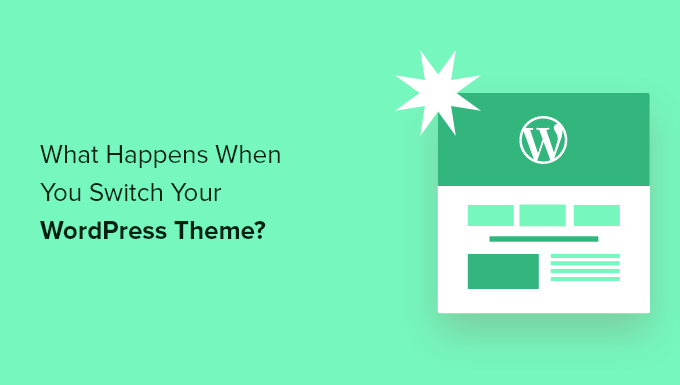
Vad händer om du byter teman i WordPress?
När du överväger att byta tema på din WordPress-webbplats, kan det vara svårt att veta vilka funktioner och egenskaper ditt tema ansvarar för.
Det beror på att vissa WordPress-teman är enkla och minimalistiska och inte inkluderar många funktioner utöver en grundläggande design. Andra WordPress-teman är mångsidiga och har många olika mallar, anpassningsalternativ och funktioner som hjälper dig att anpassa din webbplats.
Beroende på ditt temas funktioner kan du vara rädd att byte av det skulle orsaka att du förlorar innehåll eller till och med raderar allt på din webbplats.
Lyckligtvis är det inte så. Du kommer inte att förlora allt ditt webbplatsinnehåll om du byter tema.
Ändå kan du förlora mer än du tror. Därför är det viktigt att förstå vad som händer när du byter tema och hur du byter WordPress-teman utan att förlora innehåll.
Med det sagt, låt oss gå igenom vad som händer när du byter WordPress-tema.
Temamenyer ändras med det nya WordPress-temat
WordPress har ett inbyggt navigeringsmeny-system. Varje WordPress-tema har ett annat sätt att visa och använda dessa menyer.
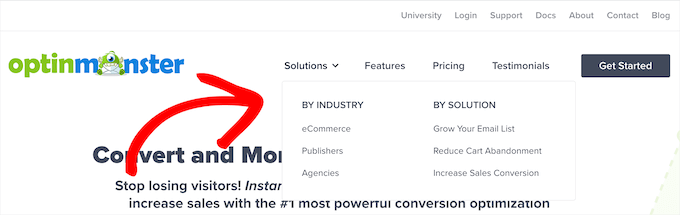
Det är därför det kommer att finnas nya menyplatser när du byter ditt WordPress-tema.
Om du tidigare har tilldelat en meny till en viss temaplats, måste den tilldelas på nytt efter att ditt tema har ändrats.
Om du använder ett blocktema med stöd för fullständig webbplatsredigering kan du redigera menyer genom att besöka sidan Utseende » Redigerare.
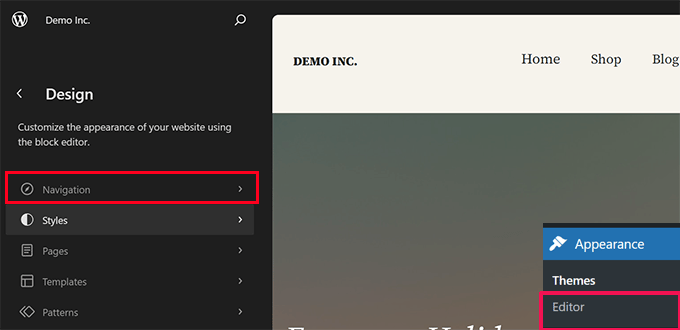
Detta startar webbplatsredigeringsgränssnittet.
Klicka på fliken Navigation i den vänstra panelen för att redigera eller lägga till menyer.

Klicka och peka för att redigera ett menyalternativ eller klicka på knappen Lägg till (+) för att lägga till ett objekt.
När du är klar, glöm inte att klicka på Spara-knappen för att lagra dina ändringar.
Å andra sidan, om du använder ett klassiskt tema (teman som inte stöder hela webbplatsredigeraren), kan du redigera menyer från sidan Utseende » Menyer.
Välj helt enkelt din meny från rullgardinsmenyn högst upp för att ladda den.
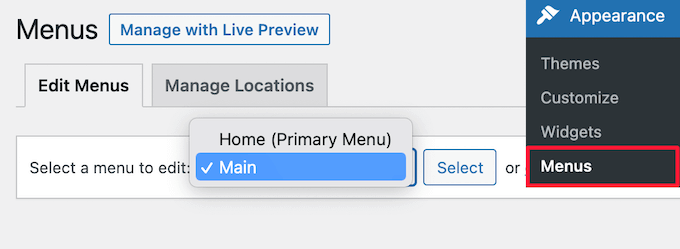
Kontrollera sedan rutan för den plats där du vill att menyn ska visas.
Du kan välja flera platser för en enda meny.
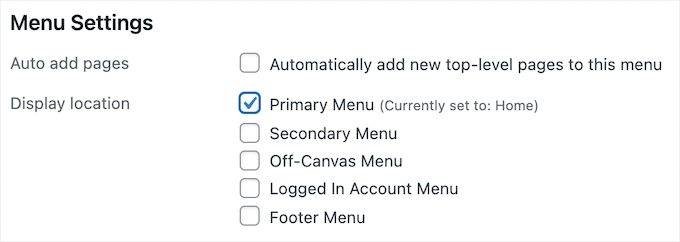
För mer information, se vår nybörjarguide om hur man lägger till en navigeringsmeny i WordPress.
WordPress-widgetinställningar kommer att vara annorlunda
Widgets låter dig lägga till olika element i dina WordPress-temas sidopaneler, footers och andra widget-redo områden.
När du ändrar dina WordPress-teman kommer dessa widgetområden att ersättas, och dina aktiva widgets kommer att inaktiveras.
Du kan lägga tillbaka dessa på din webbplats genom att gå till Utseende » Widgets och gå till sektionen 'Inaktiva Widgets'.
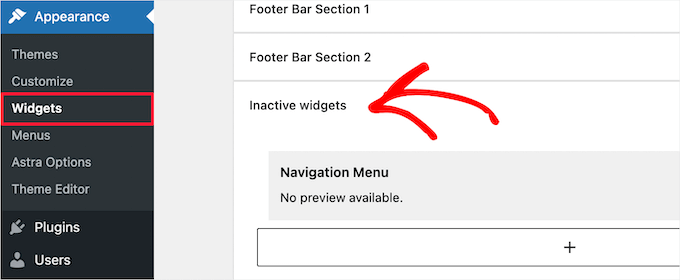
För mer information, se vår guide om hur man lägger till och använder widgets i WordPress.
Om temat du använder kommer med egna widgets, kommer dessa att vara otillgängliga när du byter tema.
WordPress-temainställningar försvinner
Alla WordPress-teman har olika anpassningsalternativ. Vissa teman kommer helt enkelt att förlita sig på WordPress temaanpassare, men andra kommer att styras med en panel för temaalternativ.
Ett panel för temainställningar kan styra många aspekter av din webbplats, som till exempel:
- Webbplatslogotyp
- Favicon-bild
- Sidhuvud och sidfot
- Bakgrundsbild
- Fontval
- Och mer
Här är ett exempel på panelen för temaalternativ för Sydney.
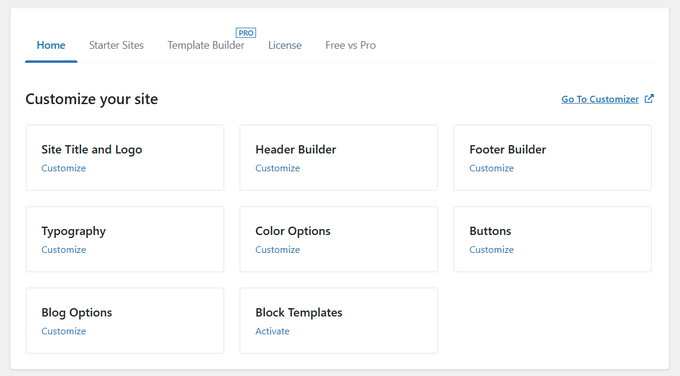
Det kan också inkludera eventuella WordPress-analyser, annonser och andra spårningskoder som du har lagt till direkt i alternativpanelen.
Alla dessa inställningar som görs via ditt temas alternativpanel kommer att försvinna.
Om du gjorde en lista över ändringar i WordPress-temat innan du bytte tema, kan du försöka ställa in samma inställningar med ditt nya tema. Ditt nya tema kan dock ha en annan uppsättning funktioner.
I de flesta fall bör förlust av designinställningar inte påverka din webbplats hastighet och prestanda eller sökmotorrankningar.
Men om ditt tema inkluderar analys- eller SEO-inställningar i panelen för temaalternativ, då behöver du använda ett plugin för att installera Google Analytics och optimera din WordPress SEO.
För analys rekommenderar vi att du använder MonsterInsights, det bästa analyspluginet för WordPress. Genom att använda ett plugin istället för dina temainställningar, kommer du inte att förlora någon data när du byter tema.
För sökmotoroptimering rekommenderar vi att du använder AIOSEO eftersom det är det bästa WordPress SEO-pluginet på marknaden och används av över 3 miljoner webbplatser.
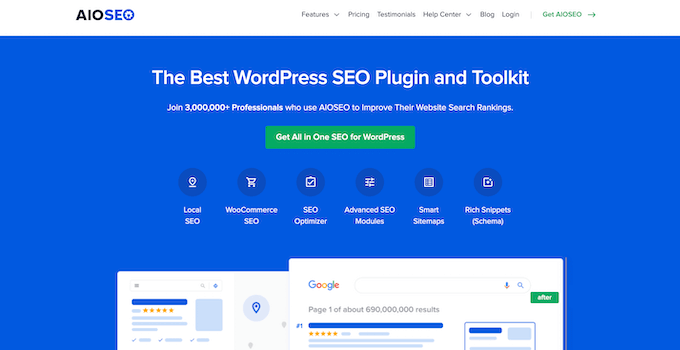
Det låter dig enkelt optimera din webbplats för sökmotorer utan att behöva lära dig några komplexa tekniska färdigheter.
För mer information, se vår guide om hur du ställer in All in One SEO för WordPress korrekt.
Kodavsnitt i functions.php fungerar inte
Många webbplatsägare anpassar funktionaliteten i sina teman genom att lägga till kod i WordPress.
Om du har lagt till kod direkt i din functions.php-fil eller andra temafiler, kommer denna kod inte att användas när du byter tema.
Se till att du noterar alla kodavsnitt du har lagt till i dessa temafiler, så att du kan lägga till dem i ditt nya tema.
Ett bättre sätt att lägga till kodsnuttar på din webbplats är att använda ett plugin för kodsnuttar som WPCode.
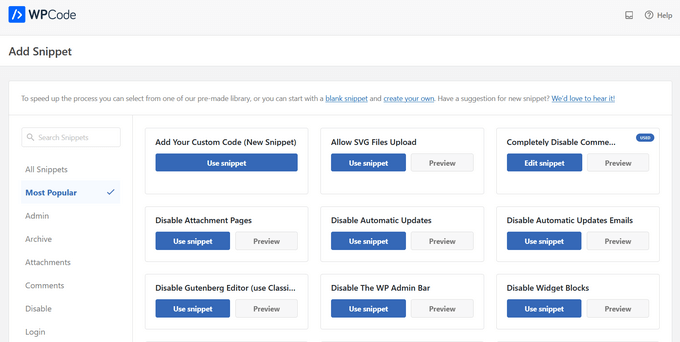
Se vår guide om att klistra in kodavsnitt från webben i WordPress för steg-för-steg-instruktioner.
Temaspecifika inläggstyper och taxonomier försvinner
Förutom att ändra designen på din webbplats, kommer vissa WordPress-teman också med sina egna anpassade inläggstyper och taxonomier.
Detta görs vanligtvis för att visa innehåll som portföljer, böcker, kundrecensioner och mer.
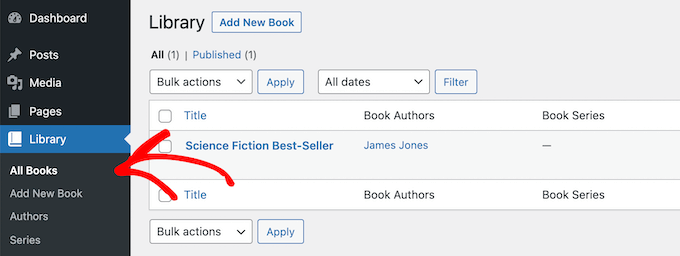
Om ditt tema använder anpassade inläggstyper och taxonomier, blir dessa otillgängliga när du byter tema.
De kommer fortfarande att lagras i WordPress-databasen, men du behöver göra ytterligare anpassningar för att visa dem med ditt nya tema.
Det är därför vi rekommenderar att använda ett WordPress-plugin för att lägga till dessa funktioner istället för ett tema. På så sätt kan du enkelt fortsätta använda dem när du byter WordPress-teman.
För att hitta ett plugin för den funktion du behöver kan du se vårt expertval av de bästa WordPress-pluginsen, eller helt enkelt söka på Google och lägga till ”WPBeginner” i din sökning för att hitta våra beprövade rekommendationer.
WordPress-temaspecifika sliders försvinner
Många WordPress-teman har inbyggda skjutreglageinställningar för att lägga till ett helskärmsskjutreglage på startsidan. När du byter tema försvinner dessa skjutreglage.
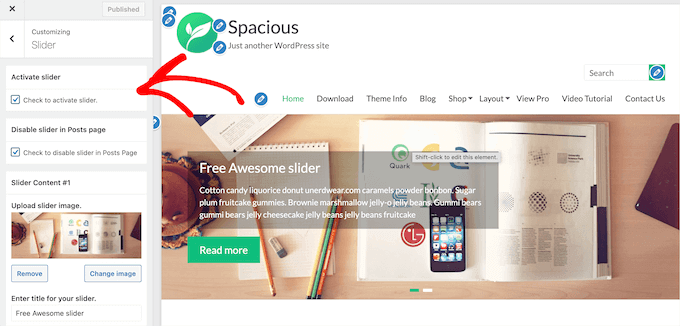
Om du vill lägga till sliders var som helst på din webbplats rekommenderar vi att du använder ett WordPress-slider-plugin. För mer information, ta en titt på vår jämförelse av de bästa WordPress-slider-plugins.
WordPress-temaspecifika kortkoder försvinner
Kortkoder ger dig ett sätt att lägga till ny funktionalitet till dina inlägg, sidor och widgetområden.
Många populära WordPress-teman kommer med egna kortkoder för att lägga till funktionalitet som:
- Knappar
- Bildgallerier
- Bildspel
- Kolumnlayouter
- Och mer
När du byter WordPress-teman kommer dessa kortkoder inte längre att fungera. Som ett resultat kommer kortkoden helt enkelt att visas som text i dina innehållsområden.
Om du vill framtidssäkra kortkoder för teman kan du lägga till koden med ett webbplatsspecifikt plugin istället. Detta låter dig lägga till anpassningar med ett plugin som inte ändras, även när du byter teman.
För mer information, se vår guide om hur man skapar ett webbplatsspecifikt WordPress-plugin.
Vad förblir detsamma när du byter WordPress-teman?
Vissa delar av din WordPress-blogg kommer att förbli desamma när du byter WordPress-teman. Till exempel kommer dina WordPress-inlägg och sidor inte att påverkas av temats byte.
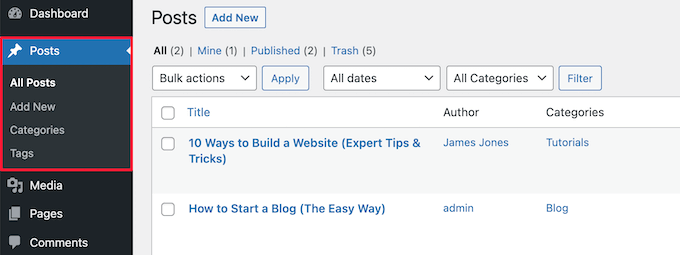
Beroende på hur ditt gamla tema visade inlägg, bilder, bilagor och sidor kan de dock se lite annorlunda ut.
Ditt mediamotekiv kommer också att förbli detsamma. Däremot kan ditt WordPress-tema ha olika bildstorlekar för utvalda bilder och miniatyrer.
Om så är fallet kan du behöva återskapa miniatyrbilder för att visa rätt bildstorlek.
Alla dina allmänna WordPress-inställningar, som permalänkar, visningsinställningar och mer, kommer att förbli desamma.
Det är detsamma med andra WordPress-plugins du har installerat, även om de kan fungera annorlunda med ditt nya tema.
Hur förbereder man sig för att byta WordPress-teman?
Innan du byter WordPress-tema finns det några saker du bör göra för att säkerställa att det blir en smidig och felfri upplevelse.
Först och främst är det mycket viktigt att du skapar en fullständig säkerhetskopia av din webbplats med hjälp av ett WordPress backup-plugin. Detta sparar en kopia av dina inlägg, sidor, plugins, media och databaser.
Vi rekommenderar Duplicator, som är ett av de bästa WordPress-backup-plugins på marknaden.
Behöver du hjälp? Se vår guide om hur du säkerhetskopierar din WordPress-webbplats med Duplicator.
När din webbplats är säkerhetskopierad bör du ägna tid åt att granska ditt nuvarande tema.
Du kan notera eventuella anpassningar du har gjort, som anpassad CSS, widgets och mer som kan läggas till ditt nya tema.
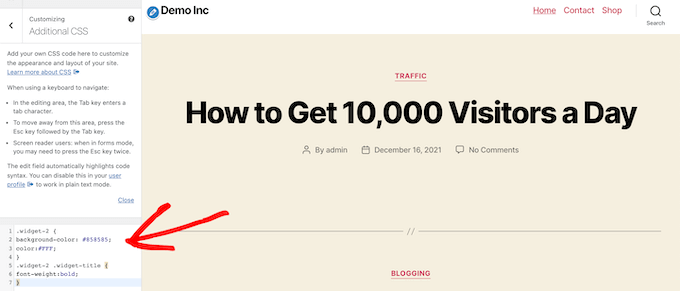
För mer information, se vår checklista med saker du måste göra innan du byter WordPress-teman.
Innan du aktiverar ditt nya WordPress-tema kan du använda den inbyggda förhandsgranskningsfunktionen för att se hur det kommer att se ut. WordPress låter dig installera och förhandsgranska teman i realtid utan att aktivera dem på startsidan.
Gå helt enkelt till Utseende » Teman och håll sedan muspekaren över temat och klicka på knappen 'Förhandsgranska' för att se hur det kommer att se ut.
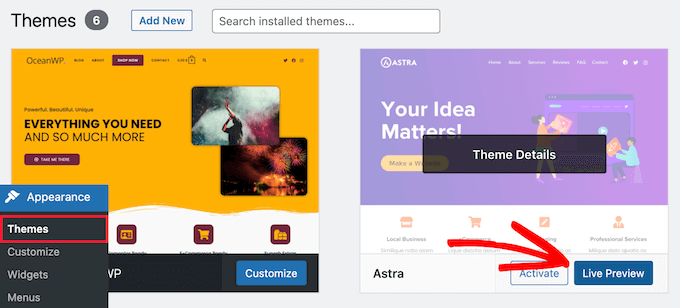
När du förhandsgranskar ditt tema, notera eventuella visuella ändringar som kommer att träda i kraft.
Du kan bläddra på din webbplats startsida, inlägg, andra sidor, arkiv och mer med menyn till vänster.
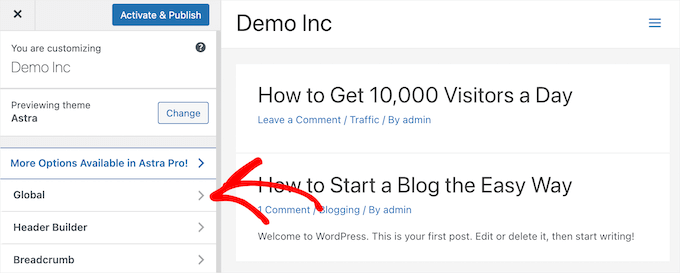
Därefter kan du avgöra om du kan justera de nya temainställningarna och layouten för att matcha funktionerna på din gamla webbplats som är värda att behålla.
För mer information, se vår guide om hur man byter WordPress-tema på rätt sätt.
Vi hoppas att den här artikeln hjälpte dig att lära dig vad som kommer att förändras när du byter WordPress-teman. Du kanske också vill se vår guide om hur du väljer den bästa programvaran för webbdesign och våra val av de bästa företagsteletjänsterna för småföretag.
Om du gillade den här artikeln, prenumerera då på vår YouTube-kanal för WordPress-videoguider. Du kan också hitta oss på Twitter och Facebook.





Samuel
för mig, jag gillar att testa mitt nya tema i en staging-miljö innan jag går live. Detta gör att jag kan upptäcka och åtgärda eventuella problem utan att påverka min aktiva webbplats.
bra artiklar som alltid. tack.
Olaf
Den här artikeln skulle också kunna kallas en myt-avfärdare. Många nybörjare tror att byte av tema bara ändrar utseendet och att allt annat förblir detsamma. Jag stöter ofta på kunder som tror att det är ett jobb på tio minuter. Bara ladda upp ett nytt tema och aktivera det. Men så är det inte. Jag kanske börjar skicka dem din artikel så att de kan förstå hur mycket arbete som faktiskt kan gå in i att "bara" byta tema. Det kan öppna deras ögon.
David Lim
Detta temabyte påminner mig lite om migrering av webbplatsen, eftersom det också finns möjlighet till dataförlust.
Faktum är att jag tror att det är bäst att spara innehållet innan du gör några ändringar på webbplatsen.
Jiří Vaněk
Bra. Ibland frågar våra kunder oss vad som händer när de byter tema och om det kommer att vara lätt att återgå till originalet utan att skada webbplatsen och grafiken. Även om jag alltid sa till dem ja, att det inte finns någon betydande risk, var jag inte säker på om jag hade helt rätt. Tack för den här artikeln, som jag nu kan hänvisa till. Utmärkt jobb.
WPBeginner Support
You’re welcome, happy to hear our guide is helpful
Admin
Moinuddin Waheed
Huvudbekymret när jag byter från ett tema till ett annat, som jag har gjort, har varit innehållet, speciellt blogginläggen och sidinnehållet.
Det är bra att inse att oavsett tema kommer de att ha minimal eller ingen inverkan på innehållet. Kanske det visuella utseendet kan ändras och det är okej. faktiskt är det anledningen till varför någon skulle vilja byta till andra teman.
Tack wpbeginner för att ni klargör alla möjliga överväganden för att byta tema.
WPBeginner Support
You’re welcome, glad we could clear up any confusion
Admin
Nadiia
Hej!
Jag har redan ändrat ett tema, jag gjorde det tidigare och jag vet att jag behöver arbeta med inställningar, men jag tänkte välja en faktisk webbplatsmall, kommer det att påverka mina inlägg och media på något sätt? Jag menar, kommer jag att förlora det? Jag har inte importerat webbplatsen, men behöver jag trycka på ”ta bort en tidigare importerad webbplats?”
WPBeginner Support
Det skulle bero på ditt tema, vissa har mallar som skulle skriva över och ta bort ditt gamla innehåll om du kontaktar ditt temas support kan de klargöra.
Admin
Manju
Kommer byte av tema att påverka plugins?
WPBeginner Support
Om inte temat har en uppsättning plugins som specifikt åtföljer temat, kommer de flesta om inte alla plugins att påverkas av ändringen.
Admin
srini
Om du byter till ett tema och sedan tillbaka till det gamla temat – kommer det att fungera som tidigare?
WPBeginner Support
Det skulle bero på det specifika temat.
Admin
Sam Doying
Tack för detta innehåll – det var mycket hjälpsamt. Min fråga är denna: Jag skapade min webbplats för ungefär 2 år sedan med OceanWP-temat. Nu skulle jag vilja göra en fullständig ombyggnad från grunden med Hello Elementor-temat. Medan jag bygger min nya webbplats, vill jag att min gamla webbplats bara ska finnas där, som den är, och vara tillgänglig om någon vill besöka den. Jag vill inte att den ska anamma det nya temat och bli helt konstig eftersom det kommer att ta mig väldigggggggggt lång tid att bygga den nya webbplatsen. Finns det något sätt att göra detta? Tack, Sam
WPBeginner Support
Du vill skapa en staging-sida genom att följa vår guide nedan:
https://www.wpbeginner.com/wp-tutorials/how-to-create-staging-environment-for-a-wordpress-site/
Admin
shanzah
hej jag ville bara fråga om jag kan byta tillbaka till mitt specialgjorda tema när jag har bytt till ett annat tema? vad händer om jag vill komma tillbaka till mitt tidigare tema? kommer det att sparas i min databas?
WPBeginner Support
När du byter tema bör du ha möjlighet att byta tillbaka senare om du vill.
Admin
Glen
Tack för dessa bra förklaringar. Men min fråga är lite enklare: vad händer om jag bara byter till barn-temat? Kommer detta att förstöra något i mina inställningar?
WPBeginner Support
Även om det inte borde orsaka några problem, beroende på barn-temat skulle du troligen behöva ställa in dina anpassningar.
Admin
Michal
Tack, även om jag saknar information om fler aspekter:
– är det att byta tema en destruktiv operation? Raderar det data från databasen, eller kan jag säkert byta tillbaka till originaltemat utan dataförlust?
– kan jag avaktivera/ta bort ett gammalt tema, sedan installera/aktivera det igen, och min webbplats kommer att se likadan ut som tidigare, eller inte?
– var lagras egentligen temarelaterad data? per-tema databastabell, eller filer?
WPBeginner Support
Att byta tema skulle bara ta bort data om ditt tema lade till egna inläggstyper, vilket de flesta teman inte borde göra. Att radera ett gammalt tema tar normalt bort informationen eftersom det är en process som normalt ingår i borttagningen av ett plugin eller ett tema. Var data för temat lagras beror på det specifika temat.
Admin
Claudia
Hej, jag bytte precis tema från Envo till Astra. Övergången har varit smidig hittills men jag fick på huvudmenyn de objekt jag hade på Envo-temat plus objekten på Astra-menyn så jag har två hemflikar, en säger original och den andra har URL:en till min webbplats. Av dessa två, vilken ska jag behålla i menyn? eller spelar det ingen roll?
WPBeginner Support
That is a question of personal preference on which you should keep.
Admin
Taran jeet
Först och främst tack till ditt team. Tack vare er inspiration skapade jag en webbplats. Jag använder Hestia. men efter några dagar kontrollerade jag slumpmässigt temaredigeraren. Det finns 13 temafel. Jag vill fixa dem. Jag såg ditt inlägg ovan. Men min fråga är, vad händer om jag helt tar bort temat och installerar om det, kommer jag att förlora alla mina inställningar för det temat? Eller finns det något säkert sätt att fixa dessa fel? Kan någon hjälpa mig?
WPBeginner Support
Om du manuellt tar bort temat i ditt wp-admin-område skulle det ta bort de inställningar du hade gjort för det temat
Admin
Michaela
Och vad händer om jag bara behöver installera om samma tema? Kommer alla inställningar och innehåll att finnas kvar?
Tack ☺
WPBeginner Support
Beroende på temat kan utseendet ändras, men ditt innehåll bör finnas kvar.
Admin
David
Tack för att du delade med dig av en så insiktsfull tanke. Informationen var verkligen hjälpsam.
WPBeginner Support
Glad our post could be helpful
Admin
Patricia
Det verkar som att mycket kommer att försvinna. Jag omprövar mitt beslut att byta tema nu.
Nikita Smith
När jag gör detta verkar jag tappa min “portfölj”, har någon några tips på hur jag kan säkerställa att detta inte händer?
Paul
Jag installerade nyligen ett nytt tema för min portfölj men inget av innehållet visas i liveförhandsgranskningen, men det visas i backend-redigeraren. Att ta bort projektinnehåll och ange ny data gör ingen skillnad heller.
WPBeginner Support
Hej Paul,
Det verkar som att du använder ett sidbyggarplugin. Vänligen kontakta din temautvecklare för support så kan de hjälpa dig eller kontakta sidbyggarpluginets support för hjälp.
Admin
GABRIELA MORENO
Min fråga är, vad händer med mitt gamla tema när jag installerar det nya?
Kan jag justera det nya temat utan att det är live?
WPBeginner Support
Hej Gabriela,
Ditt gamla tema kommer att vara inaktivt men det kommer att förbli installerat på din webbplats om du inte tar bort det. Du kan klicka på förhandsgranskningsknappen för att se en liveförhandsgranskning av det nya temat på din webbplats.
Admin
Gabriel Marmitt
Hej allihopa.
Jag använder Twenty Ten-temat sedan jag startade min webbplats 2013, jag har redan 5 års webbplats! Men nu ser jag att det är viktigt att ha ett responsivt, snabbt och vänligt tema med SEO. Jag försökte göra ett test med Twenty Sixteen-temat, det fungerade bra uppenbarligen, men när jag tittade på analysrapporten insåg jag att jag inte hade några besök längre, jag försökte komma åt min sida via telefonen och jag såg i analysverktygets realtidsvisualisering att mitt besök kom, så jag vet inte vad som kan ha orsakat det och vad jag ska göra? Tacksam för uppmärksamheten.
mohamedali shurbaji
Om jag byter tema och saker försvinner i det nya, hur kan jag städa upp röran och börja om från början eftersom jag har gjort stora framsteg med det gamla. Tack.
Rob Manser
Hur påverkar byte av teman SEO-rankingen för enskilda sidinlägg, förutsatt att jag använder permalänkar?
WPBeginner Support
Hej Rob,
Det beror faktiskt på ditt WordPress-tema. Om det följer WordPress bästa kodningsmetoder så kommer det inte att påverka SEO. Om det är långsammare eller snabbare än ditt tidigare tema, använder dåliga designmetoder, har dålig användarupplevelse, då kan den här typen av saker också ha en liten inverkan på din SEO.
Admin
Raddy
Jag skulle vilja fråga om jag byter tillbaka till temat igen efter att ha aktiverat ett nytt, kommer det att behålla sina inställningar och anpassningar eller måste jag börja om från början? Tack
WPBeginner Support
Den kommer att behålla alla sina inställningar.
Admin
Katie Keith
Användbar artikel tack. Många av våra WordPress-kunder tror att det att byta tema är lika enkelt som att klicka på en knapp och inser inte att det faktiskt kan vara dagar av arbete på grund av temakopplade kortkoder, layouter, widgets etc. Detta är en bra översikt över konsekvenserna av att byta tema.
Connor Rickett
Och en vacker dag kommer "förhandsgranska"-knappen faktiskt att ge ett resultat som matchar det du ser när temat faktiskt har bytts.
Mione C
Tack så mycket för denna fantastiska, detaljerade artikel. Jag kommer att känna mig mycket mer säker när jag gör mitt kommande temabyte nu! Jag har skjutit upp det för länge. Ni är bäst!
RW
Tack för detta. Det är därför jag tar skärmdumpar av alla mina inställningar och widgets innan jag byter tema...
Matthew
Go idea RW