Om du är nybörjare på WordPress kan det kännas skrämmande att installera och aktivera plugins. Installationsprocessen kan vara förvirrande om du inte har gjort det tidigare.
Men det är insticksprogrammen som gör WordPress så mångsidigt. Du kan t.ex. använda ett plugin för att förbättra webbplatsens SEO eller bygga en webbutik – utan att behöva koda.
Oroa dig inte – vi har guidat många webbplatsägare genom denna process, och vi är här för att hjälpa dig också! 💪 I den här guiden går vi igenom de olika metoderna du kan använda för att installera ett WordPress-plugin.
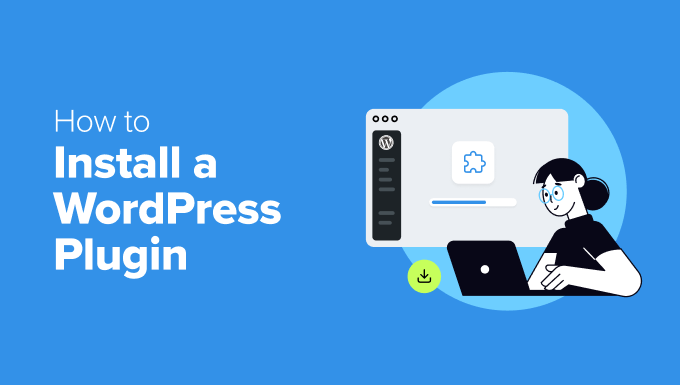
Innan du börjar
Om du använder WordPress.com kan du inte installera plugins om du inte uppgraderar till deras Business-plan eller högre.
Vi får ofta klagomål från användare som säger att de inte kan se menyn tillägg i sin WordPress dashboard. Detta beror på att de använder WordPress.com, som har sina limiter.
Å andra sidan kan du installera alla plugins du vill ha på din egen serverade website WordPress.org direkt från boxen.
Om du fortfarande har några frågor kan du kontrollera vår artikel om diskussionen mellan WordPress.org och WordPress.com som drivs på en egen server.
Och om du vill byta från WordPress.com till WordPress.org, läs bara vår handledning om hur du flyttar från WordPress.com till WordPress.org på rätt sätt.
Med det sagt, här är en snabb översikt över alla metoder vi kommer att ta upp för att installera ett WordPress-plugin på din webbplats:
Är du redo? Låt oss komma igång.
✋ B ehöver du hjälp med att installera ett WordPress-plugin? WPBeginner Pro Services kan göra det åt dig! Med våra prisvärda Emergency WordPress Support Services kan du anlita experter för att installera ett plugin, åtgärda plugin-fel, installera ett WordPress-tema och mycket mer.
Sluta stressa över din webbplats och se till att den blir omhändertagen. Registrera dig för prisvärda supporttjänster för WordPress idag!
Metod 1: Installera ett plugin med hjälp av WordPress Plugin Search
Efter att ha installerat WordPress är det första varje Beginner behöver lära sig hur man installerar ett WordPress plugin. Att behärska denna färdighet är nyckeln till att unlocka den fulla potentialen på din website.
Det enklaste sättet att installera ett tillägg till WordPress är att använda plugin search. Den enda nackdelen med det här alternativet är att ett plugin måste finnas i WordPress plugin directory, som är limit till gratis tillägg.
Det första du behöver göra är att besöka Plugins ” Lägg till nytt plugin -sidan i ditt WordPress-adminområde.

Nu kan du hitta det plugin du vill installera genom att skriva in namnet på pluginet eller den funktionalitet du behöver.
Här kommer vi till exempel att skriva“WPForms” i sökfältet.
När hämtar är completed, you will see a bunch of listings like the example below:
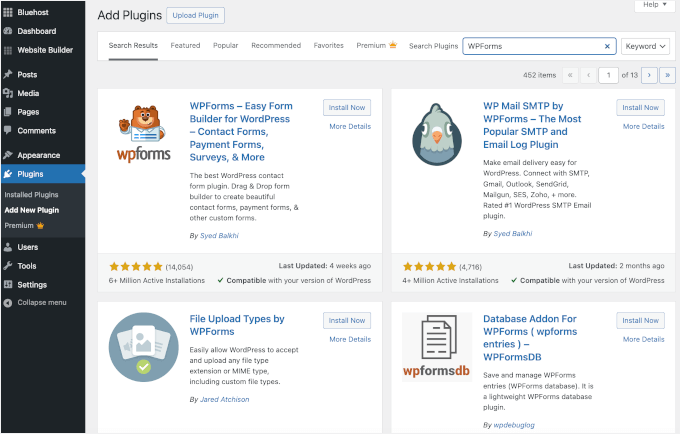
Eftersom vi letade efter WPForms, som är det bästa kontaktformulärpluginet för WordPress, klickar vi på knappen “Installera nu” bredvid den.
WordPress kommer nu att downloada och installera pluginet åt dig. När installationen är klar kommer du att notera att knappen “Install Now” ändras till knappen “Activate”.
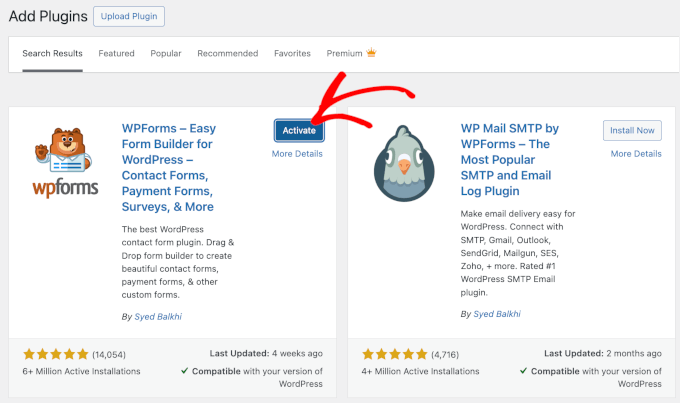
Observera nu att ett WordPress-plugin inte fungerar förrän du aktiverar det. Så gå vidare och klicka på knappen “Aktivera” för att börja använda pluginet på din WordPress-webbplats.
Nu är allt klart! Du har installerat ditt första WordPress plugin utan problem.
Nästa steg är att konfigurera inställningarna för pluginet. Eftersom dessa inställningar varierar för varje plugin, kommer vi ej att täcka dem i detta post.
Metod 2: Installera ett plugin med hjälp av WordPress Admin Plugin Upload
Betalda WordPress-plugins finns inte i WordPress-pluginkatalogen och kan inte installeras med den första metoden.
Det är därför WordPress levereras med uppladdningsmetoden för att installera dessa plugins. I det här avsnittet visar vi dig hur du installerar WordPress-plugins med hjälp av uppladdningsalternativet i adminområdet.
Först måste du ladda ner pluginet från den plats där du köpte det, vilket kommer att vara en zip-fil. När det är gjort kan du navigera till Plugins ” Lägg till nytt från WordPress adminområde.
Efter det klickar du bara på knappen “Upload Plugin” högst upp på sidan.

Detta kommer att visa uppladdningsformuläret för plugin.
Här vill du klicka på knappen “Choose File” och välja plugin-filen som du laddade ner tidigare till din dator.

När du har valt filen går du vidare och klickar på knappen “Install Now”.
WordPress kommer nu att uploada plugin-filen från din dator och installera den åt dig. När installationen är slutförd kommer du att se ett success message som gillar detta.
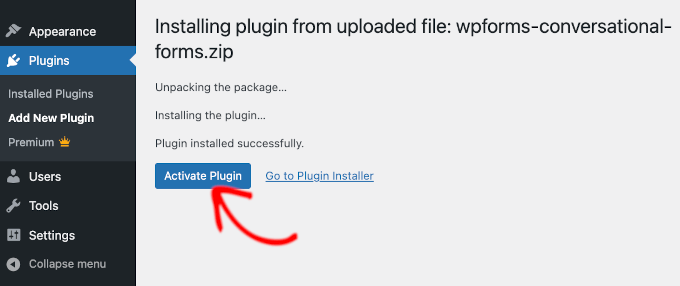
Sedan är allt som återstår att göra att klicka på knappen “Activate Plugin” för att börja använda pluginet.
Nästa steg är att konfigurera pluginets inställningar så att de passar dina behov. Återigen, eftersom dessa inställningar varierar för varje plugin, kommer vi ej att täcka det i detta post.
Metod 3: Installera ett WordPress-plugin manuellt med FTP
I vissa sällsynta fall kan din WordPress hosting provider ha filbegränsningar som begränsar din möjlighet att installera ett plugin från admin area.
I den här situationen är det bästa alternativet att installera plugin-programmet manuellt med FTP. FTP-hanteringsmetoden är dock det minst vänliga alternativet för nybörjare.
Innan vi sätter igång måste du downloada tilläggets ZIP-fil och extrahera den på din dator.
När du extraherar zip-filen för plugin skapas en new folder med samma namn. Du måste manuellt installera WordPress plugin i den här mappen med en FTP-klient.
Nu ska vi se till att du har tillgång till ditt webbhotell via FTP-hanteraren. Om du inte har ditt FTP-användarnamn och lösenord kanske du vill kontakta din WordPress-värdleverantör och fråga dem.
När du har den extraherade ZIP-foldern och FTP login detaljer redo, kan du öppna FTP-klienten på din dator.
Det första du måste göra är att ansluta till din website med hjälp av FTP credentials som tillhandahålls av ditt webbhotell. När du är ansluten kan du heada över till /wp-content/plugins/ folder på din website.
Här är det bara att uploada mappen you extraherade från zip-filen till mappen /wp-content/plugins/ på din web server.
Mer information finns i vår guide om hur du använder FTP för att ladda upp filer till WordPress.
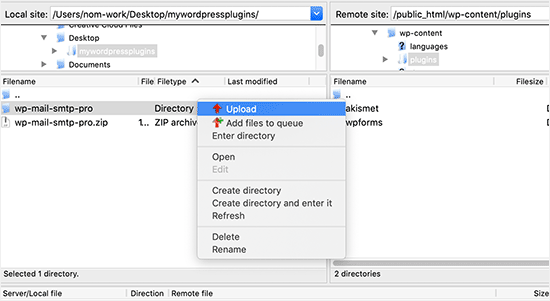
När du har uploadat filerna måste du gå till admin area i WordPress och clicka på menu item “Plugins”.
You should see that your plugin was installed without problem on the plugins page. För att börja använda pluginet, gå vidare och klicka på länken “Activate” i dess section.
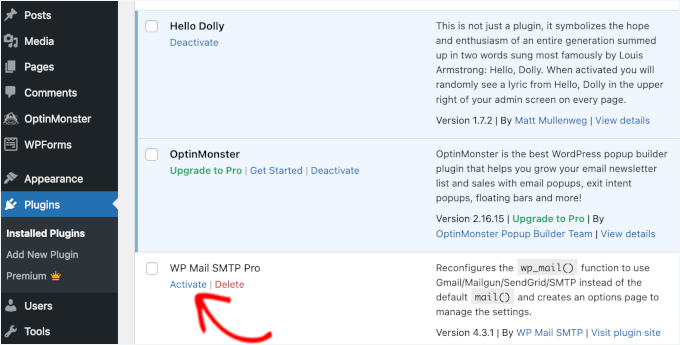
Efter aktiveringen kan du behöva konfigurera plugin-inställningarna. WordPress Plugins har sina egna inställningar som skiljer sig åt från plugin till plugin, så de beskrivs inte här.
Vanliga frågor om att installera tillägg till WordPress
Som Beginner har du kanske några frågor om hur du installerar WordPress plugins. Som den största WordPress resource site, har vi hört så många av dem.
I det här Section svarar vi på några av de vanligaste frågorna om hur du installerar tillägg till WordPress.
1. Hur hittar jag de bästa WordPress-tilläggen att installera på min website?
Det finns mer än 59.000 WordPress tillägg bara i den gratis WordPress plugin directory, och många fler är tillgängliga som premium tillägg. Detta gör det lite svårt att hitta det bästa tillägget för den funktion man behöver.
Vi har sammanställt en lista med alla viktiga tillägg för WordPress som de flesta WordPress websites behöver.
Vi har också en detaljerad handledning om att välja det bästa WordPress-pluginet som visar vad du ska leta efter när du undersöker plugins.
2. Vad är skillnaden mellan installerade och aktiva tillägg?
WordPress tillåter dig att installera ett plugin och inte använda det all. För att använda ett plugin på din site måste du “Activate” det.
Du kan se aktiva plugins genom att besöka sidan “Plugins” i WordPress adminområde. Dessa plugins är markerade med en blå bakgrund.
Du kanske också ser en “Upgrade to Pro”-etikett eller något liknande. Detta berättar för dig att det finns en premiumversion av pluginet som du kanske vill kolla in.
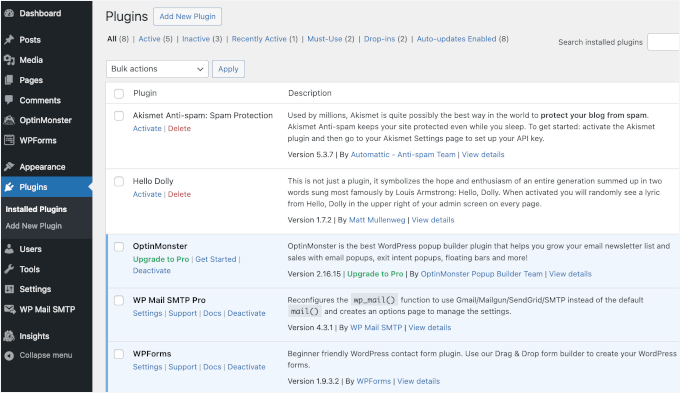
Tillägg med vit bakgrund är installerade på din website men är ej aktiva.
3. Ska jag radera inaktiverade tillägg?
Om du ej använder ett plugin rekommenderar vi att du tar bort det från din website. Om du vill veta mer om ämnet kan du läsa vår artikel om varför du bör delete inaktiverade tillägg i WordPress.
4. Hur många tillägg kan jag installera i WordPress?
Du kan installera så många tillägg till WordPress som du behöver. Det är ej antalet tillägg som påverkar hastigheten på din website utan kvaliteten på dessa tillägg. För More information, läs gärna vår artikel om hur många tillägg till WordPress du bör installera.
5. Hur avinstallerar jag ett tillägg till WordPress?
Du kan avinstallera ett WordPress tillägg genom att besöka sidan “Plugins” i WordPress admin area.
Om det plugin du vill ta bort för närvarande är aktivt måste du först deactivate det. Efter det kan du helt enkelt clicka på knappen “Delete” för att ta bort det från din website.
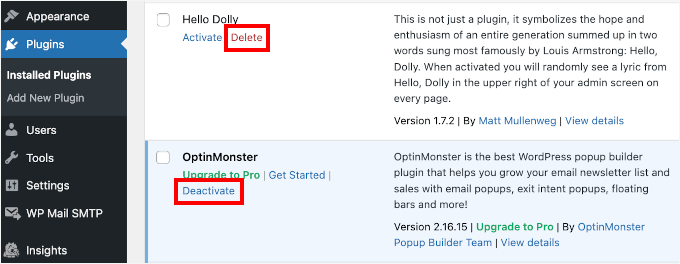
Om du vill ha mer detaljerade instruktioner kan du kontrollera vår guide om hur du avinstallerar ett WordPress-tillägg på rätt sätt.
6. Är det säkert att använda ett föråldrat plugin?
Om du använder föråldrade plugins kan din webbplats utsättas för säkerhetsproblem, kompatibilitetsproblem och prestandaproblem. Det är viktigt att hålla alla plugins uppdaterade för att upprätthålla en säker och effektiv webbplats.
Se vår guide om huruvida det är säkert att använda föråldrade WordPress-plugins för mer information.
Video Tutorial – Så här installerar du ett WordPress-plugin
För att göra det enkelt har vi skapat en tutorial video om hur man installerar en WordPress plugin, som du kan titta på under.
Vi hoppas att detta hjälpte dig att lära dig hur du installerar WordPress-plugins. Du kanske också vill se vår guide om vilka WordPress-plugins som saktar ner din webbplats och vårt expertval av de bästa roliga WordPress-plugins som du missar.
If you liked this article, then please subscribe to our YouTube Channel for WordPress video tutorials. You can also find us on Twitter and Facebook.





Ann
Thank you for all your tutorials. I have learned a lot, & they’ve been instrumental to me getting my WordPress website up and going. I have a “credits” page on my site & have added you to it.
WPBeginner Support
Thank you, glad our tutorials have helped you set up your site
Admin
Jeff
Thank you for sharing this article for beginners, I remember how anxious I was when I first started my WordPress website years ago installing plugins. I also shared this on my Facebook page for others to take advantage of, I thank you again for providing this article for beginners.
Jeff
WPBeginner Support
Thanks for sharing our article, glad you found it helpful
Admin
Offiong
Please help me out. I have a new site but after installing and activating plugin i cant edit my header and footer. Please i need your help on how to edit the header and footer.
WPBeginner Support
You can use the plugin in our article here to add code to your header: https://www.wpbeginner.com/plugins/how-to-add-header-and-footer-code-in-wordpress/
Admin
Sharron Wilkie
I have the WooCommerce plugin on my online store. I have a plugins menu but it is YITH plugins and there is no other plugins menu. I want to install Partial.ly but cannot access a normal plugins menu
Ravi
can i add captcha to “visual form builder” plugin
Julie
I just purchased a personal site to build a portfolio and read your suggestions for the best builders (Elementor, Beaver, etc.) Unless I upgrade to business subscription for $299 I can’t use any of them, is that correct? No plugins for anything less than business plan?
WPBeginner Support
Hi Julie,
You are probably using WordPress.com. Please see our guide on the difference between self hosted WordPress.org vs free WordPress.com blog.
Admin
Iman
Is the All in One SEO Plugin free?
Erica
I am using WordPress.org (as confirmed by the WordPress logo in the upper left of my Dashboard), but the plugin menu is still not there. Could it be that my hosting company has a multi-tenant version that hides certain features from me?
WPBeginner Support
Hi Erica,
Please contact your WordPress hosting provider. It is likely that the user account you are using doesn’t have administrator privileges.
Admin
tom
Hello, I bought a woocommerce site for real estate.
I have properties for rental but also for sale, so I want to remove the button -book- not on my pages for sale. How can I do this? Thanks in advance
Tom Gunterman
No instructions on how to put it on a page or any particular place.
WPBeginner Support
Hi Tom,
WordPress has more than 50,000+ free plugins. Each one of them does different things. Depending on the plugin you are trying to install you will find instructions on how to use it on the plugins website.
Admin
rose
Hi. I’m uploading a plugin like in the second example…. but which file do I upload? The maps one I have purchased is a folder with all the files inside i.e. documentation – I don’t know which bit to upload! Please help
WPBeginner Support
Hi Rose,
When you purchase a WordPress theme you get it in a zip file. You don’t need to unzip that file and upload it.
You try again by downloading the plugin again.
Alternately, you can upload the plugin folder to your WordPress website manually using FTP. You will need to upload the folder to /wp-content/plugins/ folder.
Admin
Digember
Thanks for the guide, very helpful.
Upload via WordPress directory gives error to me, so I used the FTP method to upload a downloaded plugin and it worked.
Jake Sullivan
I am trying to upload a plugin onto my site. I have followed it up to the point where you click “Upload Plugin” on the Add New section of the plugin page. However, whenever I click the button nothing happens at all.
Niels Tang Graverholt
Thanks for a great page
BUT: When I have installed and activated, what do I do then to use the plugin??
WPBeginner Support
Hi Niels,
It actually depends on the plugin you are using. Some plugins add a new page where you can configure plugin settings. This page is typically located under Settings menu in your WordPress admin bar. Other plugins may place it under other menu items in admin area. Check the plugin’s details page for instructions.
Admin
Rizwan
You guys are the best! Your style of teaching is simply amazing! Please make more videos on WP.
WPBeginner Support
Hi Rizwan,
Thank you for kind words. You may also want to subscribe to our YouTube Channel for WordPress video tutorials.
Admin
Ruby Moseley
I installed and activated Email Subscribers. I filled in the contact/subscribers list. I posted a blog…but no mail was sent out? what am I leaving out?
Sidhant
I installed a plugin manually and activated it. I can not see plugin page, where it is?
Martyna
Hello,
I would love some assistance with a plugin please. I have uploadd a new theme to my site with all of the required plugins, all of which have successfuly installed, but one (Revolution Slider).
I am getting the following message:
Unpacking the package…
Installing the plugin…
Destination folder already exists…./public_html/wp-content/plugins/revslider/
Plugin install failed.
I have gone into my file manager and can see that there is already a folder with the required plugin installed, however when I try to access the plugin from the WP dashboard, it still says it’s not been installed (and I can’t find it in inactive either).
If anyone has any advice, I’d be super grateful! Thanks!
WPBeginner Support
Hi Martyna,
You’ll need to delete the plugin folder from your website using the File Manager. After that you’ll be able to upload and install the plugin again.
Admin
Deborah
Hi
How do I install a plugin in localhost?
I’ve tried adding it manually in : xampp/htdocs/mywebsite/wp-content/plugins
but when I got back to the site plugins area its still not there. I’ve cleared cache just in case there was a bit of a lag but still nothing.
I used this process to add a new theme and it worked fine.
Is there something else I should be doing?
Thanks
WPBeginner Support
Hey Deborah,
May be the plugin you are trying to add has incorrect plugin header which could stop WordPress from showing it as a plugin. Try adding some other plugin, to make sure this isn’t the case.
Admin
Lisa
I just want to say that I am 52 and pretty much computer illiterate and I was just able to install a plug in from this. So so easy!!!
Dicognito
HI, I am receiving following error when i try to test contact for i add: “site is currently unable to handle this request.
HTTP ERROR 500” . I checked e mail address and it is ok , so could you suggest how to solve
Thank you !
shakeel khan
hi,i how to use urdu in word press? please help me
WPBeginner Support
Hey Shakeel,
WordPress is available in many languages and can be used in almost any language. Please see our guide on how to install WordPress in other languages for more details.
Admin
Jake
Hello,
After successfully installing and configuring the header and footer plug in, I was wondering how I can go back and change what appeara in the header after i saved and exited the plug in? Can’t find a way to do this
Brock
Hello, thanks for the great info. I’ve purchased Yoast premium, downloaded it, but then when i try to upload to my site, its has broken the download into a bunch of individual folders. I’m certain i probably need all of them, but it will only let me choose one?
So how should i proceed?
WPBeginner Support
Hi Brock,
Premium plugins come as a zip file. After downloading it to your computer, you don’t need to unzip or open that file. If you do that, then you will see individual folders packed inside the plugin.
If for some reason you cannot locate the plugin’s zip file, then you can try uploading it using FTP.
Admin
Nia
I DID IT!!! I manually uploaded a plugin for the very first time and I DID IT. The video was excellent! Thank you!
WPBeginner Support
Hey Nia,
Glad you found it helpful Don’t forget to subscribe to our YouTube Channel for WordPress video tutorials.
Don’t forget to subscribe to our YouTube Channel for WordPress video tutorials.
Admin
Gelu Nastac
Hi,
I have installed your plugin “insert-headers-and-footers”, and this broken my website (don’t load).
This get back the error:
Fatal error: Can’t use function return value in write context in /home2/gnastac/public_html/topbusinessgrowth.com/wp-content/plugins/insert-headers-and-footers/ihaf.php on line 102
Could you help me to fix it?
WPBeginner Support
Hi Gelu Nastac,
First you will need to deactivate the plugin. If you are unable to access the WordPress admin area, then see our guide on how to deactivate plugins when not able to access admin area.
After that you will need to install the updated version of the plugin. Let us know if this worked.
Admin
Gelu Nastac
It works
Thank you
sarina
what could be the reason for the add new button for the new plugin istall area showing this message “unexpected error occurred. Something may be wrong with WordPress.org or this server’s configuration.
Keith Williams
Thanks! Your website has helped this newbie and I just wanted you to know that you are appreciated. This is a long way from how I learned to build a website back in the early 2k’s. You’ve made my life better knowing there is a place to find information that doesn’t talk down to me but shows me in plain, step-by-step, English.
WPBeginner Support
Hi Keith,
Thanks for the kind words We really appreciate your support and feedback.
We really appreciate your support and feedback.
Admin
Sneha
Thanking You Sir,
It’s very helpful for me…
Apata
Hello,
I want to create my site through my android tab, but please is there any mobile Ftp to use for uploading files. And is it possible to create site through android tab?
Thanks
WPBeginner Support
Hi Apata,
Yes, you can do it using a tab. However, it will be a little difficult and you may not be able to do certain things. Some plugins and themes may be difficult to setup.
Admin
ABHILASHA SHARMA
What if the plugin failed to install? I actually tried to install the contact form 7 plugin but it didn’t worked.
Rick rommers
Did you activate the plugin after you hit the install button
mourine
hello i have installed a questionnaire plugin in a word press website that was developed by someone else, and i don’t know how to view them from the front end? am not well conversant with word press… need help
Justin Lanouette
verry helpfull thank you
Keith
I would like to ask for help on plugins. I’m new to this area and I’m currently taking an online course. However, I haven’t gotten an answer from them yet.
I’m trying to activate/add my first plugin. I understand a plugin can be 1 file. In my case it’s a php file and its contents is just comments at this point.
When I go to plugins in my admin site I dont see the file. so I’ve tried using the ‘add new’ link and I proceed to upload the file both as a singe file and as a zip file and here are the errors I get:
Unpacking the package…
Installing the plugin…
The package could not be installed. No valid plugins were found.
Plugin install failed.
OR i get this error:
Unpacking the package…
The package could not be installed. PCLZIP_ERR_BAD_FORMAT (-10) : Unable to find End of Central Dir Record signature
I’ve installed XAMPP and WordPress on my local host
Why am i getting these errors and how do I correct it?
How do I add my plugins that I develop myself to my site? I’m using my localhost with XAMPP to do testing
Valerie
Can you still install plugins on a template/theme you have already downloaded?
Tess
Hiya,
I also cannot see the plug-in menu on my dashboard. I’ve recently moved from wordpress.com to .net (which, I’ve been told, is essentially the same as .org, right?) How do I fix this? My site has not been hacked or anything.
Thank you.
WPBeginner Support
If you cannot see the plugins menu, then most probably your site is still redirecting you to the WordPress.com dashboard. It is also possible that your site is still hosted with WordPress.com and you just added a domain name to your existing WordPress.com blog.
Admin
Rajat insa
Hi,
i downloaded few slider plugins and activated.
.where i place the shortcode ?.Thereby i can see the plugin in page div.
Please help
Randall
Hi – I followed your tutorial on how to dump wordpress.com for wordpress.org.
I hosted my site on bluehost.com and downloaded wordpress on bluest (per another one of your tutorials… Thanks!)
But now i am logging into wordpress as an admin through the bluehost cPanel and still no plugging tab showing on my dashboard… any ideas what I could have done wrong?
John
I do NOT have a “plugins” menu item between Appearance and Users! Why not?
?
John
PS So how can and WHERE do *I* install any WP plugins?
WPBeginner Support
You are probably using WordPress.com. Please see our guide on the difference between self hosted WordPress.org vs free WordPress.com blog.
Admin
Mike
I installed the lite version and now I want to enter the contest for the full version but I don’t see where. I tried putting in the address provided but it says “page not found”.
Ingeborg
Do you know if there are any way we may filter the search result? If I could filter out those plugins that are not updated to my version of WordPress, and sort by for instance grade or popularity, I might find the plugin I need!
WPBeginner Support
Nope there isn’t a way to do this right now. You may also want to see our guide on installing plugins not-tested with your WordPress version.
Admin
Neha
I install plugin, but how can access it on wordpress theme or page or post.
plugin name is easy randome quotes. How codes write and where write for calling this plugin.
WPBeginner Support
Please refer to plugin’s page on WordPress.org, or plugin’s website for instructions.
Admin
Luis Montes de Oca
After upgrade wordpress its looking for ajaxformpro-es_ES.mo. and showing this errors:
WPBeginner Support
Please contact plugin author for support, or try reinstalling the plugin.
Admin
Nadia
I don’t have the plugin option on my dashboard. Not sure how to work around that. Any ideas?
WPBeginner Support
You are probably using WordPress.com. Please see our guide on the difference between self hosted WordPress.org vs free WordPress.com blog.
Admin
Rachel
I’ve installed and activated a plugin, but it’s not popping up on my dashboard the way others have, nor is it listed under Appearance. I get the sense I somehow need to register it in functions.php the same way I registered the nav menu, but I just can’t figure out what functions I need to call. Are there any general guidelines about how to start using a plugin that doesn’t appear on the dashboard after it’s been activated? Thanks!
WPBeginner Support
No, you do not need to register a plugin anywhere. Not all plugins will add menu items into your WordPress admin bar. If there is a settings page for the plugin you are using then the most like position for it is under the Settings menu. Check the plugin’s website for screenshots.
Admin
anilina
Hi,
I am new sto wordpress. i downloaded few slider plugins and activated.
But how i can enable it on my favorite pages?
it’s showing suggestions like below. where i have to keep this code?
Add this Short code [display_fade_slider] from your page.
For template
Ravi Verma
Dear Anilina
Add the given short code by the slider plugin into that page where you want to show the slider. Go to post or page> click on Edit > Paste it. Now it depends on you.
Thanks and Regards
Roxana
How can install a plugin in wordpress for android i have not access to PC?
C. Morway
Hello, thank you for the step-by-step instructions. Unfortunately, I also do not have the “Add New” plugin as an option, and I am working from a WordPress.org site. My site has recently been hacked and I’m wondering if this has anything to do with it. I wanted to download the Sucuri scanner plugin, but I can’t do that without the plugin menu.
Could you point me in the right direction to get this functionality back?
Thanks,
Carolyn
WPBeginner Support
Please take a look at our beginner’s guide to fixing your hacked WordPress site.
Admin
Prabal
C Morway,
I also have same problem. I dont get ‘Add New’ option for plugins. Were you able to get around this problem.
muthu
i like this how to add plugin details
Edward Foye
im confused becuase on my dashboard, I don”t see plug in as a option.
WPBeginner Support
You are probably using WordPress.com. Please see our guide on the difference between self hosted WordPress.org vs free WordPress.com blog.
Admin