Att ladda upp PDF-filer till din WordPress-webbplats kan vara mycket användbart. WordPress låter dig ladda upp PDF-filer och göra dem lättillgängliga för nedladdning.
Vi har använt PDF-nedladdningar på många olika sätt, inklusive för att utöka vår e-postprenumerantlista och sälja digitala nedladdningar i ett medlemsområde. PDF-filer erbjuder ett mångsidigt sätt att dela innehåll och engagera dina besökare.
Den här handledningen visar dig hur du laddar upp PDF-filer till din WordPress-webbplats. Vi kommer också att diskutera hur du använder PDF-filer för att utöka din e-postlista, acceptera användargenererat innehåll eller skapa ett område endast för medlemmar.
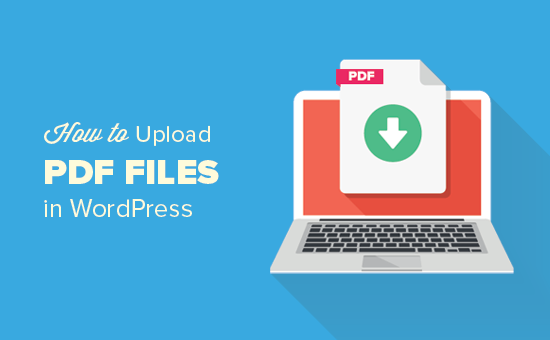
Varför ladda upp PDF-filer i WordPress?
PDF-filer är ett av de mest populära filformaten, och att ladda upp dem till din WordPress-webbplats har många fördelar.
Vi har framgångsrikt använt PDF-filer som lead magnets för att öka antalet e-postprenumeranter på våra webbplatser, inklusive WPBeginner (Fallstudie: Se beprövade och testade metoder vi använder på WPBeginner för att öka vår e-postlista).
Att ladda upp PDF-filer kan också öka användarnas engagemang. Att låta besökare ladda ner PDF-filer och utföra åtgärder kan hjälpa till att minska en hög avvisningsfrekvens.
Du behöver inte skapa nytt innehåll. Du kan återanvända ditt befintliga långa innehåll eller kombinera flera artiklar till en för att skapa en mycket användbar nedladdning. Denna strategi håller användarna på din webbplats längre och uppmuntrar interaktion med ditt innehåll.
PDF-filer är också utmärkta för att erbjuda exklusivt medlemsinnehåll. Du kan använda dem som en del av din onlinekurs eller medlemskapswebbplats för att ge ytterligare värde till dina betalande prenumeranter.
Nu ska vi se hur man laddar upp PDF-filer i WordPress.
- Hur man laddar upp PDF-filer i WordPress
- Hur man lägger till en PDF-fil i ett inlägg eller en sida i WordPress
- Pro Tips for Making the Most Out of Your PDF Uploads
Hur man laddar upp PDF-filer i WordPress
Om du vill ladda upp en PDF-fil och dela den med alla på din webbplats, är detta den enklaste metoden eftersom den fungerar utan att installera några plugins.
Att ladda upp PDF-filer i WordPress liknar att ladda upp bilder och andra mediefiler på din WordPress-webbplats.
För att komma igång måste du logga in på ditt WordPress-administratörsområde och sedan gå till Media. Klicka sedan på knappen 'Lägg till ny'.
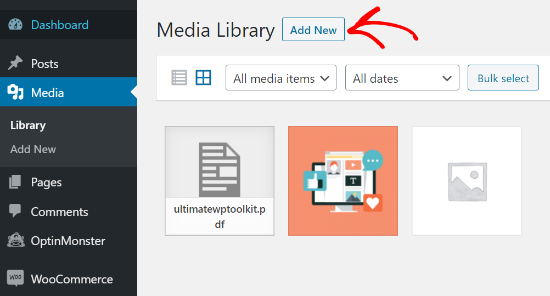
Dra och släpp bara din PDF-fil i WordPress.
Eller så kan du klicka på knappen 'Välj filer' för att ladda upp den.
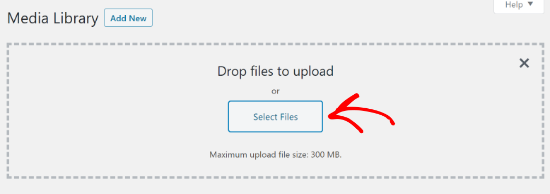
Därefter laddas PDF-filen upp till din WordPress-blogg.
Hur man lägger till en PDF-fil i ett inlägg eller en sida i WordPress
När du har laddat upp PDF-filen är nästa steg att lägga till den i dina inlägg eller sidor.
WordPress låter dig enkelt bädda in PDF-filer eller visa dem som länkar som användare kan klicka på för att ladda ner filerna.
För att komma igång måste du redigera inlägget eller sidan där du vill lägga till PDF-filen.
På skärmen för redigering av inlägg måste du klicka på knappen ‘+’ för att lägga till ett block och sedan lägga till blocket Fil i innehållsområdet.
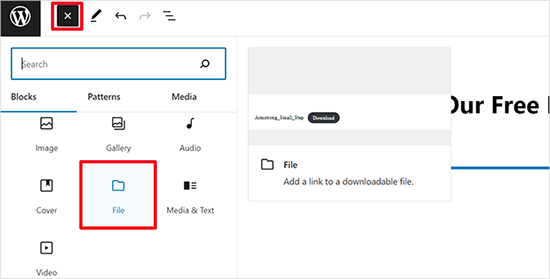
Klicka sedan på alternativet ‘Mediebibliotek’.
Detta öppnar ett popup-fönster där du kan välja PDF-filen som ska läggas till i inlägget eller sidan.
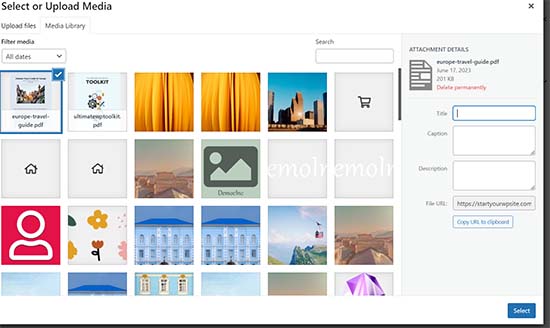
Klicka på ‘Välj’ för att fortsätta.
WordPress kommer nu automatiskt att bädda in din PDF-fil i ditt inlägg eller din sida. Du kommer också att se en liveförhandsgranskning av PDF-inbäddningen i redigeraren.
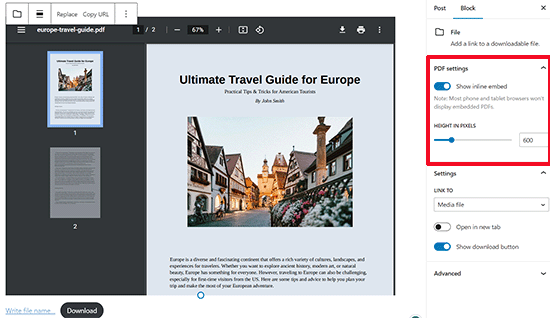
Om du bara vill visa nedladdningen istället för hela PDF-inbäddningen, kan du stänga av växlingsknappen bredvid alternativet "Visa inline-inbäddning" i blockinställningarna.
När du är nöjd med ändringarna, förhandsgranska uppladdningen av PDF-filen och publicera den sedan.
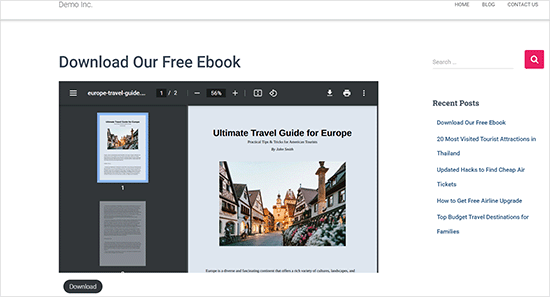
Detta är det snabbaste och enklaste sättet att visa dina uppladdade PDF-filer på en WordPress-webbplats.
Men om du vill visa PDF-dokument med fler alternativ och bättre PDF-visare, behöver du ett WordPress PDF-plugin.
Vi rekommenderar att du använder pluginet PDF Embedder, som låter dig enkelt bädda in mobilvänliga PDF-filer i WordPress.
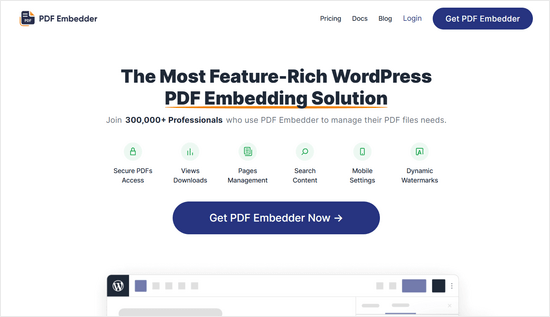
PDF-visaren levereras med en verktygsfält, så användare kan zooma in, navigera till specifika sidnummer, gå till helskärmsläge, ladda ner PDF-filer och mer.
Det finns också en gratis version av PDF Embedder som du kan börja med.
För mer information, följ vår detaljerade guide om hur man bäddar in PDF:er, kalkylblad och annat i WordPress-blogginlägg.
Proffstips för att få ut mesta möjliga av dina PDF-uppladdningar
Efter att ha laddat upp en PDF-fil finns det mycket mer du kan göra.
Här är några proffstips om hur du använder dina PDF-uppladdningar för att växa din e-postlista, mäta antalet nedladdningar, tillåta användare att ladda upp PDF-filer eller till och med sälja PDF-nedladdningar som premium-innehåll.
1. Erbjud innehållsuppgraderingar för att bygga din e-postlista
Ett av de snabbaste sätten att växa din e-postlista är att erbjuda innehållsuppgraderingar till besökare på webbplatsen.
Innehållsuppgraderingar är bonusinnehåll som folk kan ladda ner i utbyte mot sina e-postadresser. Du kan omvandla dina blogginlägg till PDF-filer och sedan låta användare ladda ner dem när de registrerar sig för e-postlistan.
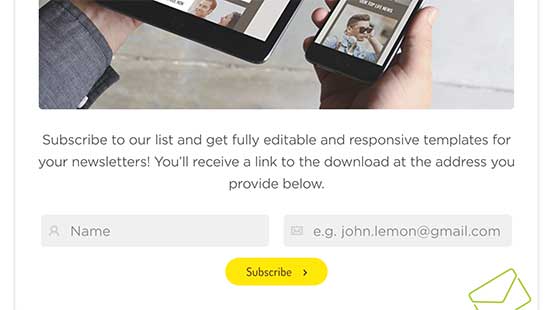
Det enklaste sättet att lägga till innehållsuppgraderingar i WordPress är med OptinMonster.
Det är det bästa pluginet för leadgenerering som låter dig skapa vackra opt-in-formulär som popup-fönster, anmälningsformulär i innehållet, flytande fält, scrollboxar, etc.
Med deras dra-och-släpp-byggare och olika förbyggda mallar kan du bygga och visa ett innehållsuppgraderingsalternativ med bara några få klick.
Här är ett exempel på resultaten av innehållsuppgraderingar från en av våra andra webbplatser:
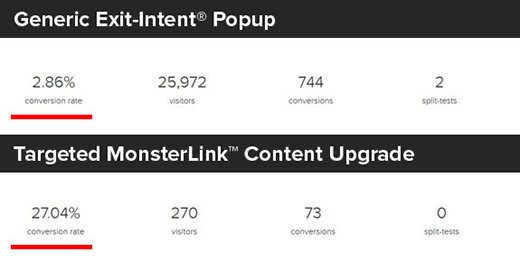
OptinMonster-bloggen har ännu fler idéer för innehållsuppgraderingar som du kan använda för att få fler e-postprenumeranter.
2. Mät PDF-nedladdningsstatistik i WordPress
När du börjar erbjuda olika PDF-filer för nedladdning är det viktigt att ta reda på vilka filer som presterar bra och vilka som inte gör det.
För att mäta nedladdningar av PDF-filer i WordPress kan du använda MonsterInsights. Det är det bästa Google Analytics-pluginet för WordPress, som används av över 3 miljoner webbplatser.
När det är aktiverat spårar det automatiskt filnedladdningar på din webbplats.
MonsterInsights rapport över de mest nedladdade länkarna hjälper dig att se vilka PDF-filer som får flest nedladdningar. Du kan använda denna information för att skapa fler PDF-dokument om liknande ämnen.

3. Tillåt användare att ladda upp PDF-filer
Du kan ladda upp PDF-filer i WordPress själv, eller tillåta användare att skicka PDF-filer till din webbplats utan att ge dem administratörsåtkomst.
För att göra detta behöver du skapa ett formulär för filuppladdning. Vi rekommenderar att du använder WPForms, den bästa WordPress-plugin för kontaktformulär som används av över 6 miljoner webbplatser.
När det är aktiverat behöver du bara skapa ett formulär för filuppladdning med WPForms och låta användare skicka in PDF-dokument.
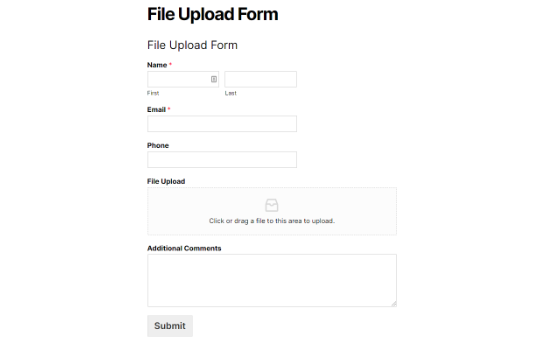
4. Skapa ett område för PDF-dokument endast för medlemmar
Om du vill sälja PDF-filer som digitala nedladdningar eller ladda upp premium-PDF-innehåll till ett område endast för medlemmar, kan du göra det i WordPress med hjälp av en medlemskapsplugin.
Vi rekommenderar att använda MemberPress, den ledande medlemskapsplattformen som låter dig skapa kurser, lägga till medlemsinnehåll och mer.
Vi har skapat en komplett steg-för-steg-guide om hur man skapar en medlemskapswebbplats i WordPress.
Videohandledning
Om du inte gillar att följa skriftliga instruktioner kan du titta på vår videoguide om hur du laddar upp PDF-filer i WordPress:
Vi hoppas att den här artikeln hjälpte dig att lära dig hur du laddar upp PDF-filer till din WordPress-webbplats. Du kanske också vill gå igenom vår guide om hur man skapar ett e-postnyhetsbrev eller hur man tjänar pengar på WordPress.
Om du gillade den här artikeln, prenumerera då på vår YouTube-kanal för WordPress-videoguider. Du kan också hitta oss på Twitter och Facebook.





Jeanne
Hej!
När jag laddar upp en interaktiv PDF-fil till mediebiblioteket är området i dokumentet som har de klickbara länkarna helt svart. Det ser bra ut och länkarna fungerar när jag öppnar det från min dator. Någon idé om varför detta händer?
Tack,
Jeanne
WPBeginner Support
Det finns några möjliga anledningar till detta, som en startpunkt skulle vi rekommendera att prova pluginet från vår artikel nedan:
https://www.wpbeginner.com/plugins/how-to-add-a-pdf-viewer-in-wordpress/
Admin
Neil Jones
Utmärkt arbete! Det fungerar. Många andra är föråldrade och ber dig lägga till oanvändbara plugins. Tack för att du räddade en eftermiddags arbete!
WPBeginner Support
Skönt att vår guide kunde hjälpa till!
Admin
Harriet
Tack för artikeln! Finns det en gräns för hur många pdf:er som kan laddas upp på vissa planer? (dvs. inte mer än 5000 pdf:er, inte mer än 1000 MB totalt, etc.)
WPBeginner Support
Även om det finns en gräns, skulle det bero på din värd och hur snabbt en fil av den storleken skulle laddas för dina besökare.
Admin
Harriet
Tack för att du lät mig veta! Skulle det vara möjligt att få mer information om den gränsen så att jag kan fatta ett informerat beslut om att anamma Wordpress eller inte? Helst skulle jag vilja veta om det skulle vara genomförbart att lagra 2000+ dokument på cirka 200KB-1MB vardera.
WPBeginner Support
Eftersom det finns många olika värdleverantörer och planer, skulle du behöva kontakta den värd du tänker använda och de kan informera dig om deras specifikationer.
Karen Tankersley
När jag laddar upp pdf:en till mediebiblioteket och sedan placerar den i inlägget, visas inte bara namnet och nedladdningsknappen utan hela PDF:en visas ovanför länken. Hur kan jag undvika att det faktiska dokumentet visas och bara länken visas? Jag ser inget sätt att ta bort dokumentet från att visas. Missar jag något?
WPBeginner Support
Det verkar som att PDF:en bäddas in. Du bör kunna lägga till URL:en som en länk till text eller använda en knapp enligt vår guide nedan för att förhindra inbäddning.
https://www.wpbeginner.com/plugins/how-to-add-buttons-in-wordpress-without-using-shortcodes/
Admin
Karen Tankersley
Ja, det var precis vad som hände. Tack för den informativa videon. Jag kunde skapa en knapp för nedladdningen med informationen från videon.
WPBeginner Support
Kul att det var till hjälp!
Gin
Hej,
Jag försöker förstå varför, när jag raderade en PDF-fil från mitt mediebibliotek i WordPress, fortfarande fungerar URL-länken till PDF:en och visar dokumentet. När jag raderar PDF:en borde inte den URL:en inte längre vara tillgänglig?
WPBeginner Support
Det skulle ta bort filen från din webbplats, du vill se till att du rensar cachen på din webbplats för att säkerställa att du inte ser den cachade versionen av filen.
Admin
Sam Onuegbu
Tack för den här handledningen.
Jag skulle vilja veta om lagring av PDF-filer på min WordPress-webbplats kommer att sakta ner webbplatsens hastighet på något sätt?
WPBeginner Support
Endast om du börjar få ont om lagringsutrymme hos din webbhotell för din webbplats.
Admin
Anjana
Hej... Jag försöker ladda upp en PDF-fil som är så liten som bara 3,5 MB, men det går inte att ladda upp den på min WordPress-webbplats. Jag försökte också ladda upp den via Internet Explorer men det fungerade inte. Jag försökte också ändra filplatsen på min dator. Vänligen föreslå hur jag laddar upp filen.
WPBeginner Support
För att ändra den maximala uppladdningsstorleken vill du följa vår guide nedan:
https://www.wpbeginner.com/wp-tutorials/how-to-increase-the-maximum-file-upload-size-in-wordpress/
Admin
Sheila Goldberg
Jag försöker ladda upp en PDF till min Word Press-webbplats men det står att den är för stor för att förhandsgranskas. Den är cirka 750 MB. Finns det något sätt för mig att få upp PDF:en på min webbplats?
WPBeginner Support
För en så stor fil, om du inte kan minska filstorleken, skulle vi rekommendera att ha filen på en tredjepartstjänst som Google Drive eller Dropbox och bädda in en nedladdningslänk på din webbplats.
Admin
Gabor Szendrei
Hej,
Jag försöker hitta nedladdningsantalet för en PDF som jag laddade upp till ett blogginlägg.
Jag installerade ingen plugin för att spåra nedladdningar – jag antar att jag bara antog att detta skulle vara lättare att lista ut.
Godaddy är värd för webbplatsen och de vill ta betalt 50 dollar för att undersöka.
Google-sökningar leder mig ständigt till plugins som jag kan ladda ner, men ingen verkar kunna räkna nedladdningar retroaktivt.
All hjälp skulle uppskattas mycket!
Tack,
Gabor
WPBeginner Support
Vi har för närvarande ingen rekommenderad metod för att räkna nedladdningar retroaktivt.
Admin
rahul sharma
hej,
WordPress-pluginet “Google Doc Embedder” har dragits tillbaka (endast gview-kortkoden fungerar fortfarande).
vänligen föreslå några fler plugins för att göra det enklare och säkrare när det gäller uppladdning eller nedladdning.
tack
Glenda
Vi använder WordPress för vår blogg. Bloggen underhålls av en person men inläggen skrivs av många andra personer och skickas via e-post till den som ansvarar för att underhålla bloggen. Våra inlägg skrivs med bilder placerade på specifika områden i texten, vissa har ramar och vissa har citat med bilden. De skrivs med Word med bilder infogade på lämplig plats i texten.
Problemet är att personen som underhåller bloggen säger att hon måste kopiera och klistra in texten och sedan gå tillbaka och lägga till bilderna manuellt eftersom det bara finns tomma platser där bilderna borde vara. Detta orsakar problem med det publicerade blogginlägget som inte är detsamma som det skrivna blogginlägget, eftersom det finns problem med storlek, inramning och placering av citat för bilden.
Det har föreslagits att vi konverterar Word-dokumentet till en .pdf-fil och publicerar det, men jag ser inget på WordPress-webbplatsen som talar om för mig att dokumentet kommer att visas i bloggen i samma layout som originalet (bilder på exakt plats, samma storlek, inramning och citat på plats). Eller om vi fortfarande skulle behöva ladda upp bilderna separat.
Dessutom, om det finns ett sätt att ladda upp Word-dokumentet som det är skrivet till WordPress utan bildproblem, vänligen låt mig veta vad det skulle vara.
Snälla hjälp,
WPBeginner Support
Hej Glenda,
Tyvärr finns det inget pålitligt sätt att göra det. Du kan lägga till användare i din WordPress-blogg och tilldela dem rollen som bidragsgivare. Bidragsgivare kan lägga till nya inlägg och redigera sina egna inlägg men de kan inte publicera dem. De kommer att kunna skriva i WordPress adminområde och spara sitt arbete.
Personen som ansvarar för att underhålla bloggen kan granska sina artiklar och publicera dem.
Admin
Maureen
Jag startade en blogg nyligen och den här webbplatsen har visat sig vara mycket användbar. Men jag har en fråga angående filuppladdningar. Vad händer om filen jag vill ladda ner inte bara är PDF utan snarare PSD-filer och andra filer. Kan jag göra det också? Eller behöver jag registrera mig hos en annan filvärdleverantör om jag har för många att ladda upp? Eftersom det kommer att ta upp mycket utrymme. Vad är ditt förslag på det?
Leighann
Tack så mycket – den här handledningen var ett svar på böner, seriöst!
Rosana
Hej!
Jag försöker ladda upp en pdf till ett inlägg med den första metoden.
Hittills så bra, allt fungerar som det ska men PDF-titeln har specialtecken och länken som skapas av WordPress ser normal ut inuti inläggsredigeraren. Men när den publiceras visas vissa fel som extra mellanslag mellan tecken.
Om jag kopierar och klistrar in länken i en vanlig textredigerare kan jag se några fel och om jag tar bort specialtecknen i inläggsredigeraren och skriver igen fungerar det bra.
Det skulle lösa problemet men jag kommer att infoga några filer och jag önskar att jag kunde lita på något annat än att skriva varje specialtecken själv.
Tidigare hade WordPress problem med text som klistrats in från Word. Är det fallet?
Kan du hjälpa mig, tack?
Mariam
Jag skulle vilja lära mig hur man använder wordpress och vill installera det på min persondator. Är detta möjligt
…och. Vad är wamp…behöver jag detta också?
Jag har windows 10 är de kompatibla?
WPBeginner Support
Hej Mariam,
Se vår guide om hur du installerar WordPress på din Windows-dator.
Admin