Att se samma utvalda bild visas två gånger i ett WordPress-inlägg kan vara irriterande. Det stör layouten och får inlägget att se opolerat ut.
Vi får ofta höra om detta problem från våra WordPress-användare på nybörjarnivå. Det kan vara riktigt förvirrande för nya användare att räkna ut varför de ser den utvalda bilden två gånger.
Den goda nyheten är att detta är ett vanligt problem med en enkel lösning. När du har identifierat orsaken kan du stoppa WordPress från att visa duplicerade bilder.
Vi kommer att gå igenom stegen för att snabbt åtgärda detta problem. I slutändan kommer dina inlägg att visas precis som du tänkt dig.
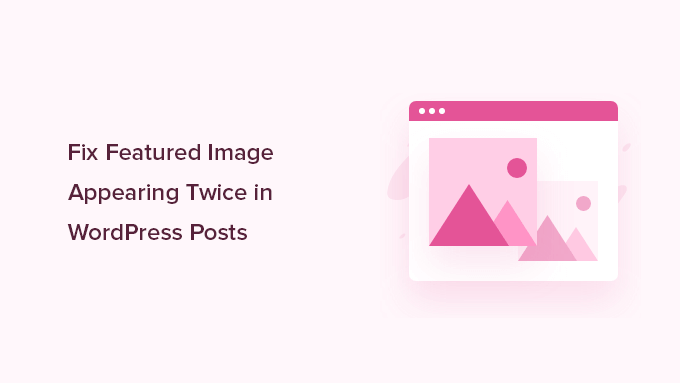
Varför visas den utvalda bilden två gånger i WordPress?
Utvalda bilder spelar en stor roll för hur dina inlägg ser ut, men ibland visas de två gånger av misstag. Detta händer när samma bild läggs till på två ställen – en gång på fliken “Featured Image” och en gång i inläggsredigeraren.
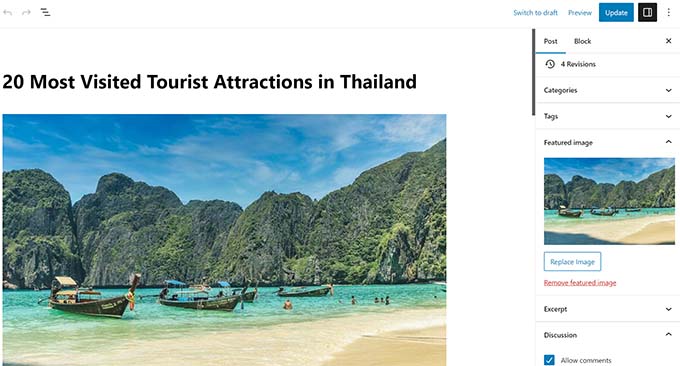
Vi har sett att detta ofta händer, även för erfarna WordPress-användare. Det är ett lätt misstag, särskilt när du börjar vänja dig vid hur WordPress hanterar bilder.
Till en början verkar det logiskt att ladda upp bilden igen. När du ställer in en featured image visas den inte i inläggsredigeraren, så att lägga till den manuellt känns som rätt sak att göra. Men detta leder till att WordPress visar den två gånger.
Utvalda bilder hanteras av ditt WordPress-tema. Ditt tema bestämmer var och hur de visas på din webbplats.
De flesta teman placerar utvalda bilder bredvid inläggstitlar på din bloggsida eller högst upp i enskilda inlägg. Vissa använder dem som förhandsvisningar av miniatyrbilder på arkivsidor.
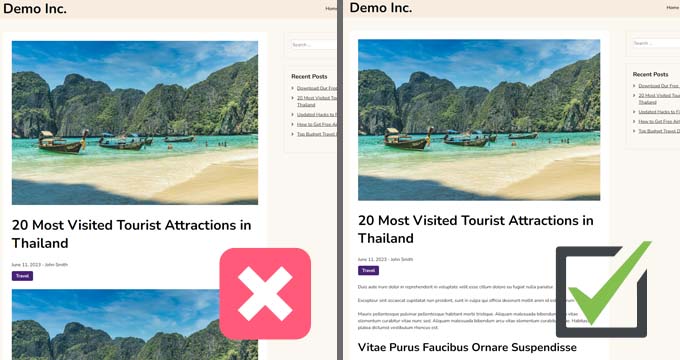
Tänk på en utvald bild som ett bokomslag. Du skulle inte klistra in omslaget i varje kapitel – det finns redan där så att läsarna kan se det.
☝ O bs: Utvalda bilder skiljer sig från omslagsbilder. Den utvalda bilden representerar inlägget och visas på arkivsidor, enstaka inlägg och nyhets- eller tidskriftsliknande webbplatser.
En omslagsbild, å andra sidan, är en bred banner inuti inlägget. Den hjälper till att bryta upp sektioner och göra innehållet mer visuellt engagerande.
För en djupare jämförelse, kolla in vår nybörjarguide om omslagsbild vs. utvald bild i WordPress blockredigerare.
Nu när du vet varför detta händer, låt oss gå igenom hur du åtgärdar det.
Metod 1. Fix Featured Image som visas två gånger i WordPress inlägg
Att fixa den duplicerade featured image i WordPress blogginlägg är ganska enkelt. Öppna bara upp det post där bilden visas två gånger och ta bort bilden i postens editor.
För att delete bilden klickar du bara på den, klickar sedan på de tre prickarna för att få upp dropdown-menyn och väljer “Remove Image”.
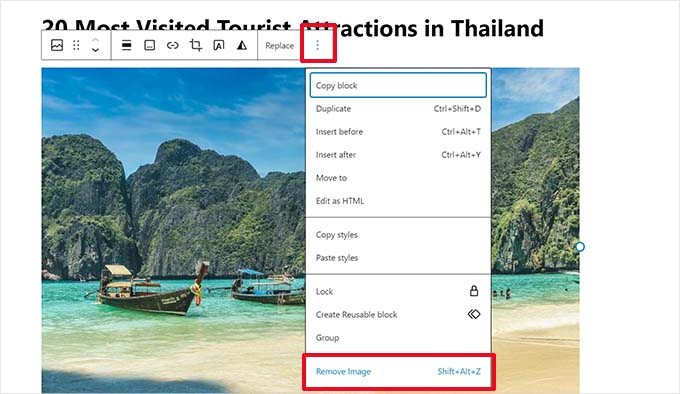
Glöm sedan inte att clicka på knappen “Update” för att save your changes.
Nu, när du utvalt inlägget, kommer den featured image bara att visas en gång. Om det inte gör det, och du fortfarande ser den featured image två gånger, fortsätt att läsa.
Metod 2. Fix Featured Image som visas två gånger i Full Site Editor
Om du använder ett modernt blocktema med fullständig webbplatsredigeringsfunktion kan du prova den här metoden för att åtgärda den utvalda bilden som visas två gånger.
Full Site Editor allow you to edit your WordPress theme using the block editor. Du kan editera templates och använda blocks för att skapa/redigera din site layout.
Om du av misstag har add to ett extra featured image block i en mall, så kommer Site Editor att visa featured image två gånger.
För att fixa detta, starta Site Editor genom att besöka sidan Appearance ” Editor.

Härifrån kan du bläddra i “Pages” eller “Templates” för att navigera till den skärm där du ser att utvalda bilder visas två gånger.
Därefter klickar du på det area där den extra featured image visas.
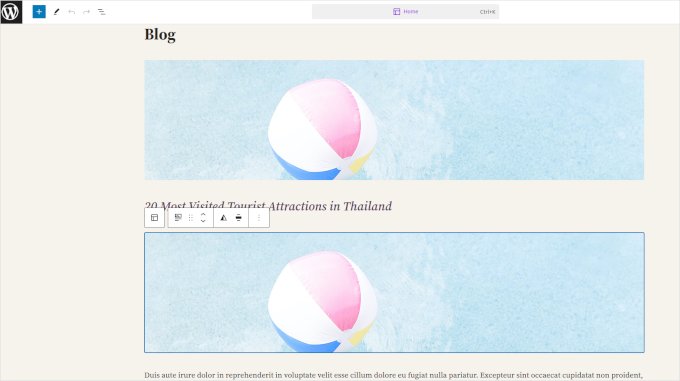
Klicka för att välja blocket med extra featured image och klicka sedan på menyn med tre punkter i blockets toolbar.
Välj “Delete” i menyn för att ta bort blocket.
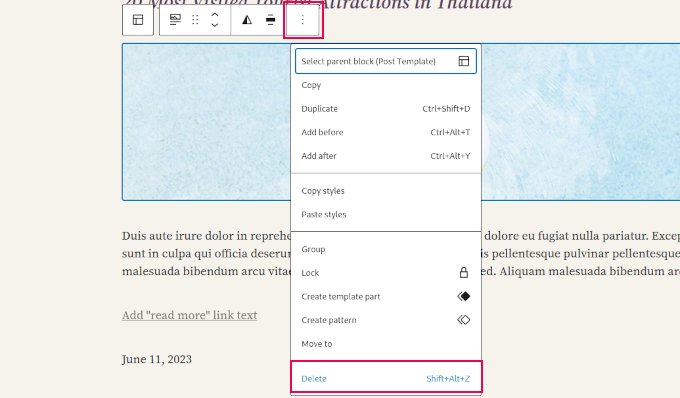
När du har tagit bort det extra blocket, glöm inte att save dina ändringar.
Video Tutorial
💡 Bonus Tips: Få professionellt WordPress-underhåll
Små WordPress-problem, regelbundna uppdateringar och rutinmässiga underhållsuppgifter kan vara tidskrävande. Så varför låter du inte oss ta hand om dessa uppgifter åt dig?
Med WPBeginners professionella WordPress Maintenance Service får du tillgång till ett av de mest erfarna teamen av WordPress-experter som tar hand om din webbplats. Denna plan inkluderar:
- WordPress-support på begäran
- 24/7 övervakning av webbplatsen
- Automatiska säkerhetskopior och uppdateringar
För en överkomlig avgift kan du glömma bort underhållet av webbplatsen och fokusera på att utveckla ditt företag. Läs mer om WordPress underhållstjänst.
Expertguider om Featured Images i WordPress
Om du fortfarande upplever ytterligare problem med dina WordPress-bilder, kanske du vill se våra andra guider om featured images i WordPress:
- Så här fixar du vanliga problem med images i WordPress
- Hur man fixar featured image som inte visas i WordPress
- Hur man kräver featured images för utvalda inlägg i WordPress
- Så här ställer du in en utvald image baserad på kategorin för inlägg i WordPress
- Hur man massredigerar featured images i WordPress
- Hur man lägger till flera inläggsminiatyrer / Featured Images i WordPress
Vi hoppas att den här artikeln hjälpte dig att lära dig hur du åtgärdar utvalda bilder som visas två gånger i WordPress-inlägg. Du kanske också vill se våra guider om hur du hittar royaltyfria bilder för dina WordPress-blogginlägg och genererar AI-bilder i WordPress.
If you liked this article, then please subscribe to our YouTube Channel for WordPress video tutorials. You can also find us on Twitter and Facebook.





jamy jorden
DO having both images affect speed? actually have two images but my theme has a feature to hide feature image in a a post
WPBeginner Support
If the images are large then it may affect speed but if the images are optimized then it would have a minimal effect on your site’s speed.
Admin
Nitesh Kumar
DO having both images affect speed? actually have two images but my theme has a feature to hide feature image in a a post
WPBeginner Support
It would depend on the image but as long as you have optimized your images for the web then it would not be a noticeable change in your site’s speed.
Admin
Aviansh sahu
I have a dought about featured image.
Should i use same image or it’s wrong for seo like duplicacy.
WPBeginner Support
While you can use the same image, that would likely confuse your users over time which is why sites attempt to have something different in each image.
Admin
Brianna
Hi,
When going to my post I don’t have the option of “set featured image” on the side. Actually, my posts tab looks nothing like yours.
WPBeginner Support
You may want to ensure your site is not on WordPress.com, we explain the differences in our article below:
https://www.wpbeginner.com/beginners-guide/self-hosted-wordpress-org-vs-free-wordpress-com-infograph/
Admin
Shaye
I tried removing the top image in my post so that it wouldn’t duplicate. Now it shows up at the top when I go to my main blog address. I was pretty happy about that, except that when I went directly to the post where I set the featured image, the image isn’t visible there because I deleted it from the actual post. I’m part of communities where we link to direct posts and so now my fellow community members cannot see the feature photo unless they exit back out to my “home” page.
WPBeginner Support
That design is determined by your specific theme, you would first want to reach out to your theme’s support for displaying the featured image on the post’s page.
Admin
Robin
I actually want the featured image to appear later in the post but with Featured Image function, it shows at the top.
I like to use this feature as otherwise Facebook shares will just show whatever is the first picture in the post, which I do not want.
How do I get this control?
WPBeginner Support
Sadly, for that type of customization, you would either need to reach out to your theme’s support about customization or use a page builder plugin
Admin
viji
thank you
WPBeginner Support
You’re welcome
Admin
Faizan
I have just migrated from blogger so there are several posts. Removing post images and adding to featured images would be time-consuming. Can I do it all at once?
Haider
if both images are different means the media and feature image so what to do?
Sandy
Thank you!! Double pics were driving me nutty! You’re the best!
Indika
Hey thanks man! This post really helped me out as I was getting duplicate images after changing my theme!
Toni
This worked for my site, which runs on the Divi Elegant template. I wish there was a way to do this for all my posts though, instead of having to go manually and delete the images from the posts.
Jessica A.
I deleted the image in the article and left it as the Featured Image (more than once) and now it does not show in the article at all?
calvin
i accidentally deleted some codes from homepage..now my sliders appear twice on the homepage ..what should i do to avoid this
RAVI kUMAR GUPTA
how do i give credit to copyright images while using it in feature image
of the post
WPBeginner Support
You can give credit in your post.
Admin
giselle
woo hoo thanks!!!!
Tom
I’ve just taken over a blog & WP is driving me insane. I have an issue similar to this but not quite the same. If I delete the second image (so I now only see the featured image once and it’s not repeated) how do I get the 1st paragraph of copy to appear above the image, not below it?
Thanks
WPBeginner Support
Your theme displays featured image before the content or next to it. If you want to display an image after the first paragraph then you need to add it as a normal image instead of featured image.
Admin
Sandra Evans
I had the same problem, but when I do what you said, I don’t have a thumbnail show for prior posts.
Katina
Thank you SO much for this info!!! I have been searching forever!!!
It works for me however when I open the post the image is left aligned and all the other images are centered. How do I set the featured image to centered once I open the post?
THANKS AGAIN
K
WPBeginner Support
Your WordPress theme handles how featured images are displayed on your website. You can use CSS in your child theme to adjust image alignment.
Admin
Paravada
Did you find the solution for image alignment?
annie
I have a self-hosted WordPress blog running the Sela theme. I have set in my pages a featured image. Yesterday I changed the page to full width page in page attributes. When I check my featured image in page preview it appears. When I visit my site the featured images do not appear at all.
How can I solve this?
Many thanks!
annie
WPBeginner Support
Please contact your theme developer for support.
Admin
zana
Hi,
My issue is different. I normally get a text code from the licensor of the photo and I insert the text onto the body of the post and the photo will show normally. Now, I want to know how can I use the same photo as featured image? Because the photo won’t show unless you open the article and see it.
And If I select the featured image option, then two photos will show. The one that I put in the body with the text code and the one as a featured image.
Thanks
Ankit
Thanks for the wonderful info. I want to know that if the thumnail photo and blog photo is different, then what we have to do in that case
Alice Baker
This works but what if I don’t want a thumbnail image in my post? What If in the post I want a full sized image? The other issue I have is that sometime I con’t want the lead image in my post to be the same image as the thumbnail used other places.
Cali Swahili
I have been looking everywhere for a solution to this and this simple step have solved my problem. Thanks so much!
WPBeginner Staff
Yes this article does not help you with that.
Featured images are a theme feature, usually when it is added to a theme it becomes available to all posts by default. Disabling support for featured images in the theme will disable them on all future post as well.
To disable featured image support for your theme you need to find this line in your theme’s files (the location of this line varies but most of the time it is found in functions.php file)
add_theme_support( ‘post-thumbnails’ );
On the other hand you can avoid altering your theme and keep using featured images. For your past posts you can display a generic default fallback image, or you can display a fallback image based on post category.
Alex Smith
Some themes have the option to display a featured image in your posts; some don’t. So for someone like me, who switched from a theme that didn’t support them, to one that by default automatically does, I’m looking for a way to disable them in all past posts in this new theme. This article does not help with that.
Frances
Just found this post and it really was an eye opener. I have changed my post accordingly and understand now why I was getting the double images. The other issue I’m having is that I just changed my theme and now my featured images are not showing when publicized to FB. Trying to figure out what happened. Do you have any advice for fixing this issue?
Thanks so much.
Frances
Deepak
I am fresh beginner in wordpress.
Johnny
But when i have a big blog and now i will change to show feature images directly in theme? Any function to automaticly delete the first picture in all posts?
shrikant
May i resize this feature image at the time of setting is as a featured image plz help me
Nanette
In WP, it used to be you could designate a picture within a post as the featured image. This did not produce a duplication of the image (usually now top right thumbnail) on the blog post. With one of the upgrades (not too long ago), I started having problems with any imagine showing up when posting to FB, Google+ et. al. without a second step declaring a feature image. Often I only have one image in a post. Is there any way to designate a feature image for sharing without having it show up as a thumbnail on the blog post (but instead, later as a larger imagine within the blog text)? I’m using the Headway theme, by the way, but don’t imagine that matters. Thanks for any help you can provide!
WPBeginner Support
You can use the first attachment in your post as the post thumbnail or featured image. Check out our guide on how to set a default featured image, particularly the second section ‘Adding the First Post Image as the Default Fallback’ might be helpful.
Admin
Gary Neal Hansen
Thank you! You answered my question before I had to go searching for it. Very helpful.