Att hantera bilder i WordPress är inte alltid helt enkelt. Utan rätt verktyg eller tekniker kan det vara frustrerande och tidskrävande att åtgärda bildrelaterade problem.
Även om bilder är nyckeln till att göra din WordPress-webbplats engagerande och visuellt tilltalande, kan det fortfarande uppstå problem. Vi har hört från många användare som misstänker att deras bilder påverkar webbplatsens laddningstider, visningskvalitet eller storlek.
Dessa problem kan ha en negativ inverkan på webbplatsens prestanda och användarupplevelse.
På WPBeginner har vi använt WordPress i över 16 år och laddar konsekvent upp bilder för att förbättra vårt innehåll och öka engagemanget. Under denna tid har vi lärt oss de bästa sätten att hantera dessa problem på ett effektivt sätt.
I den här guiden visar vi dig hur du åtgärdar vanliga bildproblem i WordPress, vilket hjälper dig att förbättra din webbplats hastighet, utseende och övergripande prestanda.
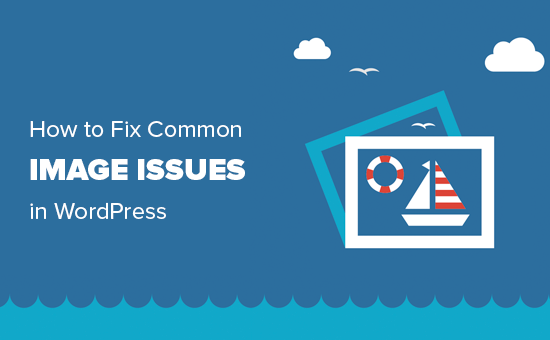
Eftersom det här är en detaljerad artikel följer här en lista över frågor som rör images och som vi kommer att cover i den här artikeln. Du kan använda dessa links för att hoppa till ett visst ämne:
- How to Upload Images in WordPress
- How to Align an Image to the Left or Right in WordPress
- How to Add Captions Below Images
- How to Display Photos in Columns and Rows
- How to Create Responsive Image Galleries in WordPress
- How to Fix Missing Post Thumbnails / Featured Image
- How to Add Cover Images in WordPress Posts and Pages
- How to Fix the Featured Image Appearing Twice Issue
- How to Crop Images in WordPress
- How to Add a Header Image in WordPress
- How to Add a Background Image in WordPress
- How to Optimize Images for WordPress Without Losing Their Quality
- How to Add Title Attributes to WordPress Images
- How to Find Free Images for Your WordPress Blog Posts
- How to Categorize and Tag Images in WordPress
- How to Import External Images in WordPress
- How to Require Featured Images for Posts in WordPress
- How to Set a Default Featured Image in WordPress
- How to Create Additional Image Sizes in WordPress
- How to Prevent WordPress from Generating Image Sizes
- How to Prevent Image Theft in WordPress
Behöver du hjälp med att åtgärda WordPress-bildproblem? På WPBeginner Pro Services erbjuder vi prisvärd Emergency WordPress Support för att lösa alla dina WordPress-bildproblem eller andra webbplatsproblem – snabbt och pålitligt. Sluta stressa över din webbplats och få den omhändertagen. Kolla in våra akuta WordPress-supporttjänster idag!
Så här uppladdar du images i WordPress
WordPress gör det superenkelt att uploada images till dina posts, pages och non-content areas som sidebars.
För att uploada images i WordPress posts och pages behöver du bara add to blocket Image i content editorn.
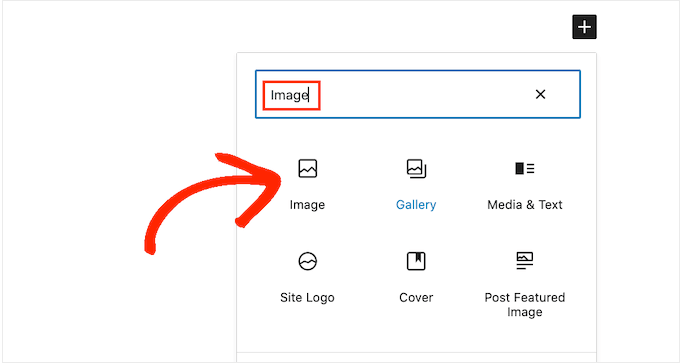
Du kan också lägga till Imageblocket genom att helt enkelt skriva /image i ett “Paragraph”-block.
Editorn börjar visa block som du kan insertera så snart du börjar skriva.
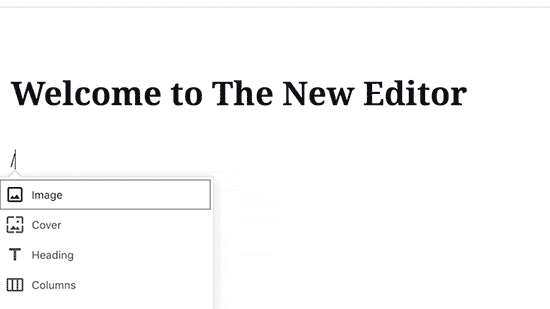
WordPress lägger nu till blocket Image i editorn.
You need to click on the “Upload” button to select and upload the image from your computer.
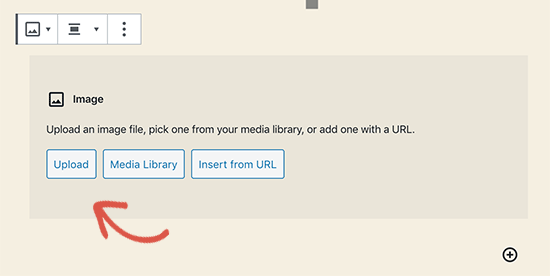
Du kan också välja en tidigare uppladdad bild från ditt “Media Library”.
När du har uppladdat bilden kommer du att se en live preview av imagen i content editor.
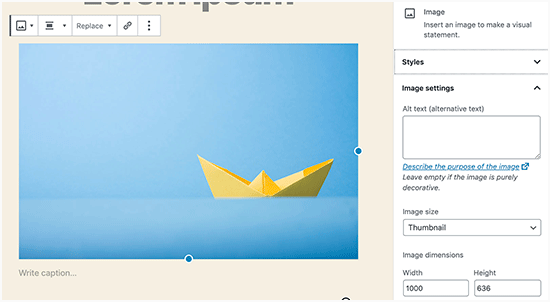
Du kommer också att se inställningar för images i den högra panelen. Därifrån kan du ange alt-text för bilden, välja bildstorlek och customize bildstilen.
Proffstips: Upplever du problem med att ladda upp bilder till WordPress? Kolla in vår guide om hur du åtgärdar problemet med bilduppladdning i WordPress.
Så här justerar du en image till vänster eller höger i WordPress
Med WordPress är det enkelt att justera bilder till vänster, höger eller i mitten.
Välj helt enkelt bilden genom att klicka på den och klicka sedan på justeringsknappen i blockverktygsfältet.
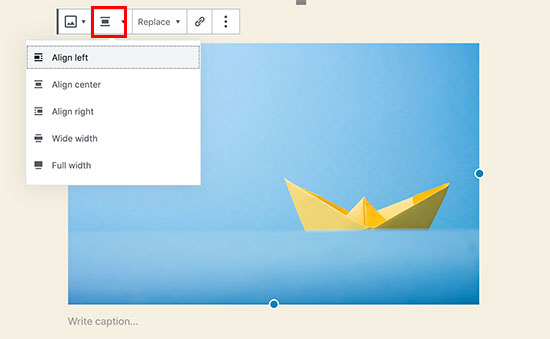
Du kanske har lagt märke till hur vissa populära WordPress-bloggar använder bilder med text runt.
Detta görs genom att använda funktionen för justering.
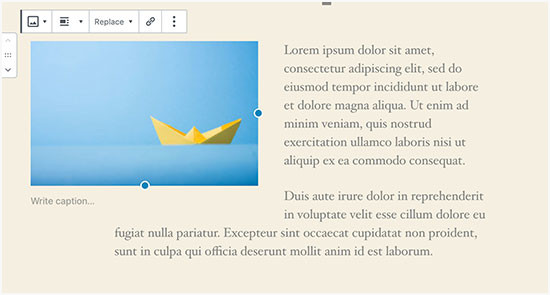
Alternativt kan du också använda blocket “Media & Text” i stället för blocket “Imagely”.
Detta block är gjort specifikt för att lägga till bilder bredvid texten.
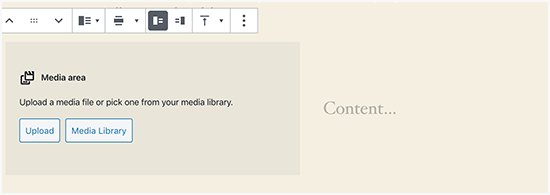
Du kan sedan uploada en image och en text sida vid sida.
Du kan också använda blockets toolbar för att ändra image- eller textsidan.
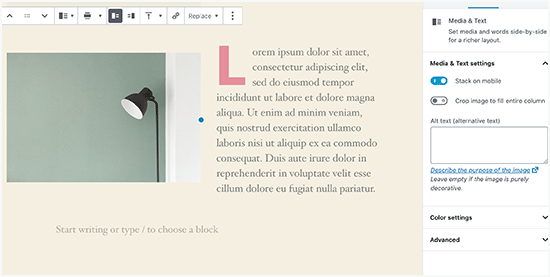
För detaljerad vägledning kan du kontrollera vår guide om hur du justerar images med hjälp av WordPress Block Editor.
Hur man addar captions under images
WordPress allow you to add captions for images på ett enkelt sätt. När du har laddat upp en image kommer du att se alternativet att add to a caption precis under image preview.
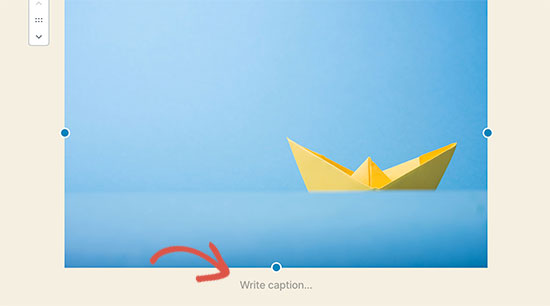
På samma sätt kan du också lägga till bildtexter i bildgallerier i WordPress. Mer information finns i vår guide om hur du lägger till bildtexter i bilder i WordPress.
Så här visar du foton i Column och Row
Ofta frågar användare oss hur man snyggt visar foton i columns och rows.
Låt oss säga att du vill dela med dig av bilder från en födelsedagsfest eller semesterbilder. You can add them one by one into a post, but this will look like a lengthy list of images.
Det bästa sättet att gruppera dina images är att skapa gallerier.
WordPress har ett inbyggt “Gallery”-block som gör att du enkelt kan lägga till bilder i rader och kolumner med förhandsgranskning av miniatyrbilder.
Lägg helt enkelt till blocket “Galleri” i inläggsredigeraren och välj de bilder du vill ladda upp.
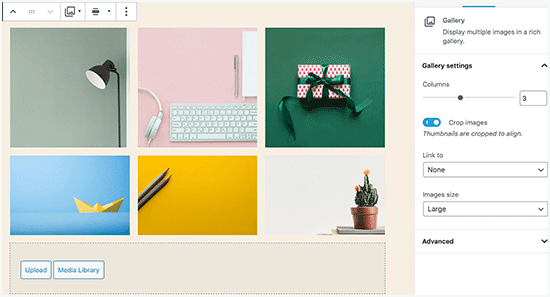
Om du vill ha mer detaljerade instruktioner kan du läsa vår guide om hur du skapar ett bildgalleri i WordPress.
Hur man skapar responsiva gallerier för images i WordPress
You will notice that the standard WordPress image galleries lack several features. Till exempel är de inte heller särskilt lätta att browsa.
Om du ofta uploadar images och fotografier till din WordPress site, då behöver du ett WordPress photo gallery plugin.
Vi rekommenderar att du använder Envira Gallery. It allows you to easily create beautiful and fully mobile-friendly image galleries on your WordPress site.
För mer information om pluginet kan du kolla in vår fullständiga recension av Envira Gallery.

Det bästa är att det lägger till ytterligare funktioner som album, gallerimallar, social delning, bildspel, vattenstämpel, paginering, lösenordsskydd, taggning, helskärmsvisning och mycket mer.
Ett annat populärt tillägg för fotogalleri i WordPress är NextGEN Gallery. Det erbjuder många layouts för gallerier och ett beautiful lightbox-galleri för att displayed images i WordPress.
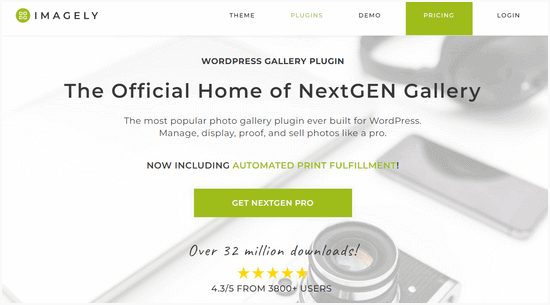
NextGEN Gallery innehåller också utvalda funktioner för professionella fotografer som gillar fotokorrektur, utskriftsuppfyllelse, bildskydd, Adobe Lightroom addon, PayPal och Stripe betalningslösningar, och mycket mer.
För mer information kanske du vill kolla in vår fullständiga NextGEN Gallery-recension.
Hur man fixar saknade inläggsminiatyrer / Featured Image
De flesta teman i WordPress allow you to prominently display a featured image with your articles. Låt oss titta på hur du ställer in en featured image i WordPress för att undvika att thumbnails saknas.
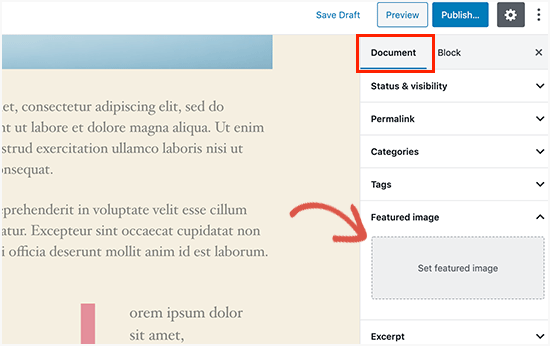
Först måste du klicka på “Set Featured Image” för att uploada din inläggsminiatyr.
När du har laddat upp bilden kommer du att kunna se ditt inläggs thumbnail i metarutan featured image så här.
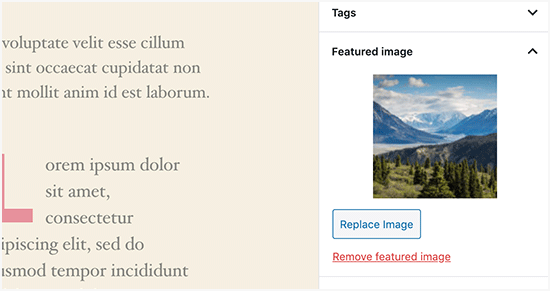
För mer details, se vår guide om hur du lägger till en featured image eller inläggsminiatyr i WordPress.
Så här lägger du till Cover Images i WordPress Posts och Pages
Cover images är breda eller full width images som kan användas som separator mellan olika sections i en artikel eller en lång sales page.
De är mycket engagerande och hjälper användarna att enkelt skanna av en page utan att känna sig överväldigade av för mycket text.
För att lägga till en cover image behöver du bara lägga till blocket Cover i content editor.
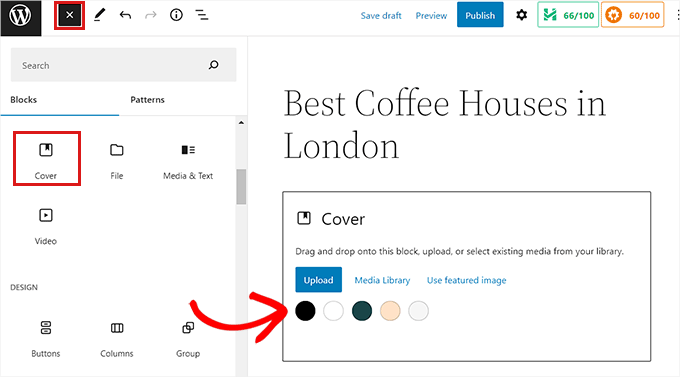
Därefter måste du uploada den image du vill använda från din dator eller välja en från mediabiblioteket. Om du inte vill använda en image kan du också välja en bakgrundsfärg som cover.
Experttips: Det är bäst att använda en stor bild för att få ett bättre resultat.
Du kommer nu att se en live preview av din cover image i editorn. Du kan ändra alternativen för visning av cover image från blockets toolbar eller använda inställningarna till höger.
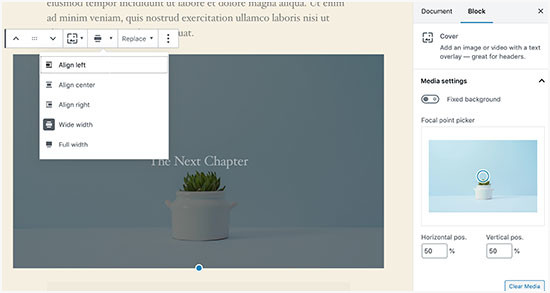
För att lära dig mer, se vår guide om skillnaden mellan cover image vs. featured image i WordPress och hur du använder dem effektivt.
Hur man fixar problemet med den utvalda bilden som visas två gånger
Att infoga den featured image inuti content är ett vanligt misstag som begås av nybörjare.
När du har ställt in en featured image behöver du inte insert den i inlägget tillsammans med ditt content.
Om du gör det kommer din featured image att visas två gånger. En gång som den utvalda image och en gång som en image inuti inlägget.
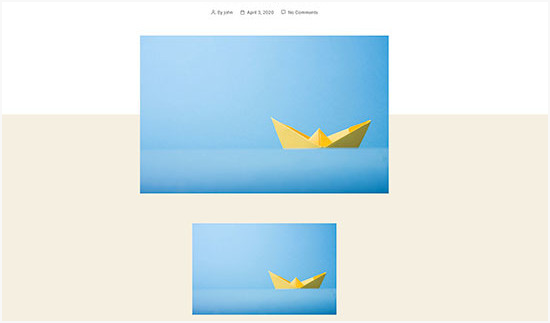
Du kan add to andra bilder i ditt inlägg, men din featured image hamnar i featured image box.
För mer information, läs gärna vår guide om hur du åtgärdar utvalda bilder som visas två gånger i WordPress-inlägg.
Så här cropar du images i WordPress
När du uppladdar images från din telefon eller kamera är de oftast för stora.
WordPress skapar automatiskt små, medelstora och stora images för din ursprungliga upload. Men ibland kan du behöva cropa imagen i en annan storlek.
WordPress är ingen Photoshop, men det finns några grundläggande funktioner för redigering av bilder som gillar att skala, crop, flip och rotera images.
Gå bara till Media ” Add New och ladda upp din image. När du har uppladdat bilden kommer du att se en “Edit”-länk bredvid den uppladdade bilden.
Om du klickar på den öppnas skärmen “Edit Media”, där du ser en “Edit Image”-knapp precis under bilden. Detta kommer att öppna WordPress bildredigerare.
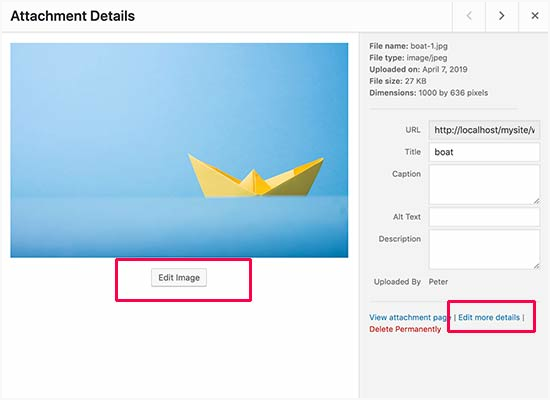
Härifrån kan du klicka på knappen “Edit Image” under bilden “Preview”. Detta öppnar vyn för redigering av images.
På bildredigeringsskärmen ser du knappar för att utföra några grundläggande bildredigeringsuppgifter som beskärning, rotation, storleksändring etc.
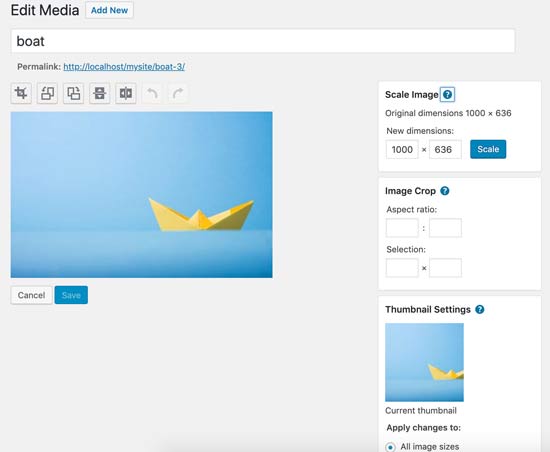
Om du använder blockredigeraren kan du beskära bilder genom att använda den inbyggda beskärningsfunktionen i bildverktygsfältet.
Klicka helt enkelt på ett block i bilden och välj ikonen “Crop” i toolbaren.
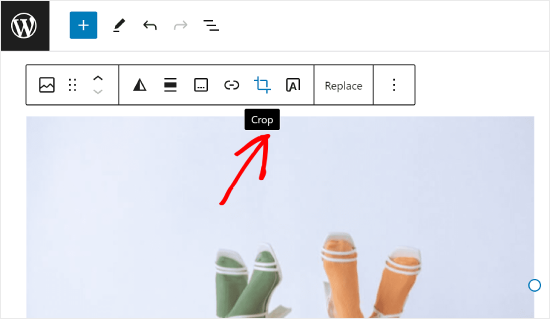
Efter det kan du justera bildens bildförhållande och det cropade area av din image efter ditt alternativ.
You can use your original aspect ratio or a predefined one by WordPress.
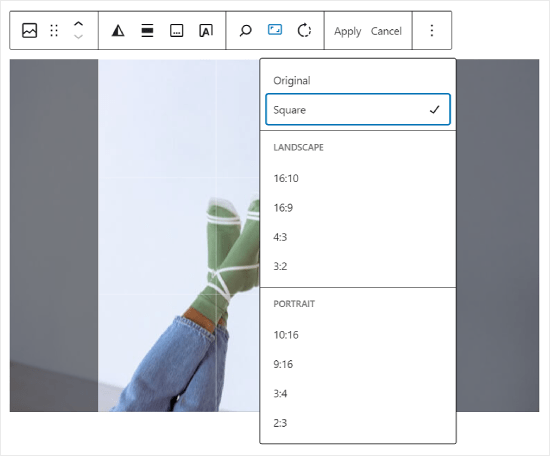
För mer detaljerade instruktioner kan du se vår guide om hur du beskär, roterar, skalar och vänder på bilder i WordPress.
Så här addar du en header image i WordPress
En header image i WordPress är en featured image i temat. Många gratis- och premiumteman för WordPress har support för header images.
Vissa WordPress themes allow you to set a site-wide header image, medan andra bara tillåter dig att ställa in en header image för homepage.
Du kan uploada din egen anpassade sidhuvudbild från sidan Appearance ” Customize.
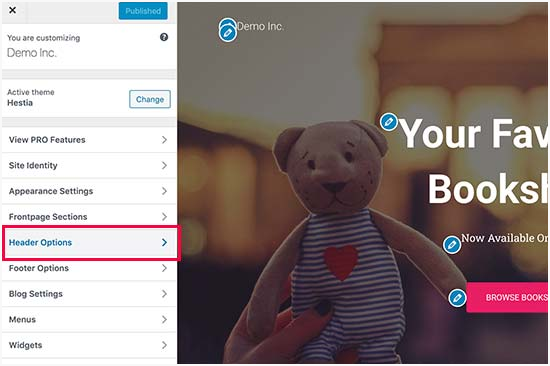
Om du använder ett Block-tema är location för att editera ditt temas header annorlunda.
Först måste du gå till Appearance ” Editor.

Gå sedan vidare och välj “Mönster”.
Detta kommer att leda dig till en page där du kan komma åt ditt temas header-mönster.
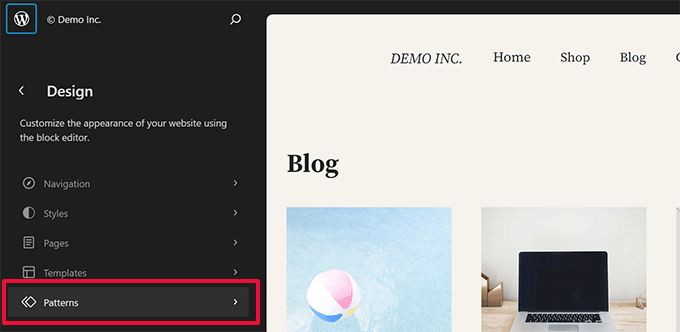
Efter det vill du bläddra ner till avsnittet “Malldelar”.
När du har gjort det väljer du bara “Header” och klickar på templaten för header för att editera den.
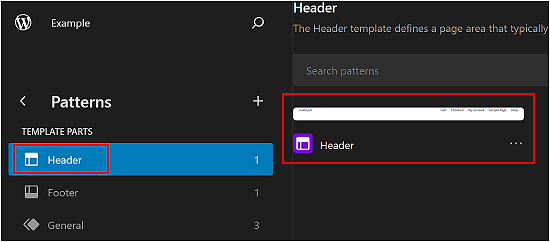
Därifrån kan du add to ett block image till header pattern som du gillar i den första sectionen i denna artikel.
Så här addar du en bakgrundsbild i WordPress
Precis som den anpassade header-bilden är en anpassad bakgrundsbild en funktion i ett WordPress-tema. Många WordPress-teman stöder anpassade bakgrundsbilder.
Gå till Utseende ” Anpassa för att öppna “Theme Customizer”.
Om du kan se alternativet “Bakgrundsbild” har ditt tema stöd för anpassade bakgrunder.
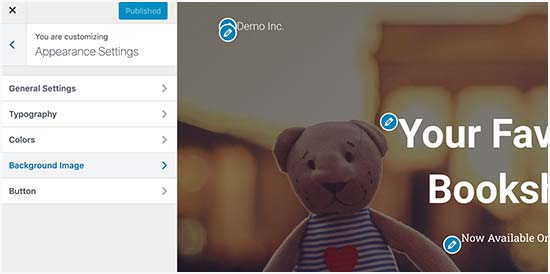
Det är en utvald funktion för temat, vilket är anledningen till att den varierar från ett tema till ett annat. Beroende på ditt theme kommer du att se olika alternativ för styling av bakgrundsbilden.
Om ditt theme inte stöder en bakgrundsbild kan du fortfarande använda ett plugin för att add to full-screen bakgrundsbilder till din website.
Så här optimerar du images för WordPress utan att förlora deras kvalitet
Ett av de vanligaste problemen med images som användare av WordPress stöter på är hur man komprimerar sina images utan att förlora kvaliteten.
Förutom att de går snabbare att uploada laddas optimerade images snabbare på framsidan, vilket förbättrar användarupplevelsen och minskar avvisningsfrekvensen. Detta beror på att de förbrukar mindre bandbredd, vilket sparar på dataanvändningen för användare med begränsade anslutningar till internet.
Search engines tar också hänsyn till page speed när de rankar websites. Optimerade images bidrar till snabbare hämtartider, vilket kan öka din search ranking.
Lyckligtvis är det ganska enkelt att optimera bilder. Allt du behöver är ett bra bildoptimeringsverktyg som Optimole för att köra dina bilder genom det.
För mer information, se vår guide om hur du optimerar bilder utan att förlora kvalitet.
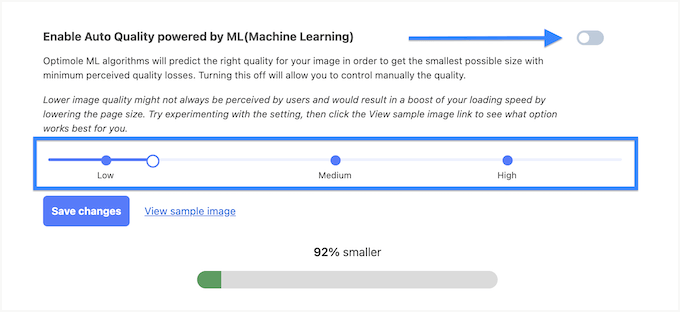
Dessutom kanske du vill överväga lazy-loading av dina images. Denna taktik förhindrar webbläsare från att hämta bilderna på din website tills användaren rullar ner till bildens location.
Så här addar du rubrik-attribut till Images i WordPress
Rubrikattributen är inte nödvändiga för att bilden ska fungera, men de ger en kort beskrivning av bilden som visas när en användare håller muspekaren över den.
Detta kan förbättra användarupplevelsen genom att ge ytterligare sammanhang för dina besökare. Om du till exempel har en image av en utsökt chokladkaka kan en rubrik som gillar “Hemlagad chokladkaka” vara till hjälp.
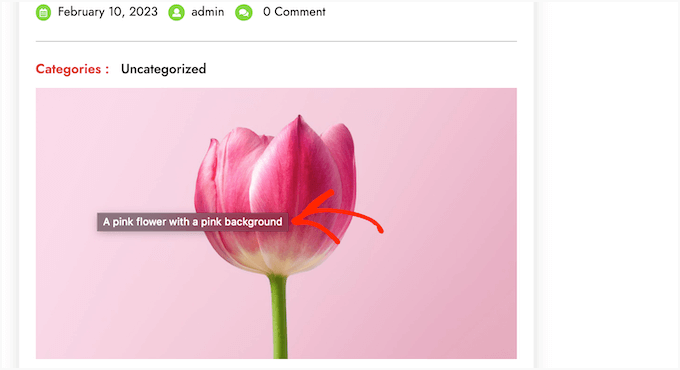
Attribut för rubriker kan också vara till nytta för sökmotorsoptimering i WordPress. Även om de inte direkt påverkar ranking, kan de hjälpa search engines att förstå innehållet i din image och förbättra tillgängligheten på din website.
För steg-för-steg-instruktioner, kontrollera vår guide om hur du lägger till titelattribut till dina images i WordPress.
Så här hittar du gratis images för dina blogginlägg i WordPress
Images kan få dina artiklar att sticka ut. Du måste dock respektera andras upphovsrätt och hitta images som du har laglig allow to use.
Vi får ofta frågor från våra Läsare om hur man hittar de bästa, royaltyfria images att använda i sina posts.

Det finns många websites där du kan hitta royalty gratis images att använda. However, you will soon notice that images on those sites look overused and generic.
Du kan se vår lista över de bästa källorna för gratis domäner och CC0-licensierade images för fler referenser.
Alternatively, you can also use AI to generate unique images and make your visuals stand out from the competition.
Hur man kategoriserar och taggar images i WordPress
Om du run en fotografi blogg, då kommer du att notera att WordPress inte är allowed to sortera foton och images.
Vore det inte bra om du kunde add to tags till dina images så att du och dina användare enkelt kan browsing dem?
Lyckligtvis finns det några bra tillägg som tillåter dig att göra just det. För mer detaljer, se vår artikel om hur du lägger till kategorier och tags till mediabiblioteket i WordPress.
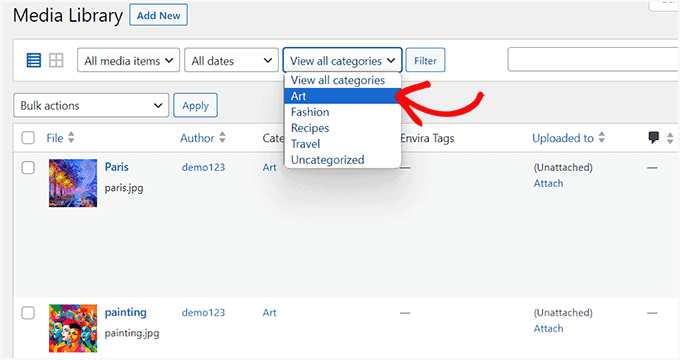
För en fotorelaterad blogg är det bästa alternativet att använda Envira Gallery, som kommer med en utökning för att lägga till taggar.
Envira Gallery allow you to create beautiful, mobile-ready photo galleries in WordPress. Med hjälp av taggar kan dina användare enkelt filtrera och sortera foton utan att ens ladda om en page.
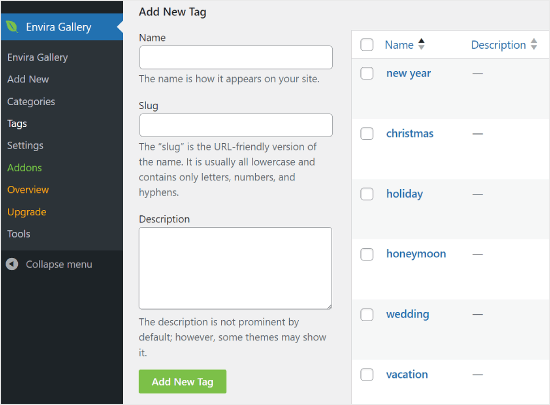
Så här importerar du externa images i WordPress
Den här frågan dyker ofta upp när du flyttar din site till WordPress. Vissa images på din website kanske fortfarande pekar på en äldre location.
Detta gäller särskilt för användare som importerar bloggar från Blogger, Squarespace eller WordPress.com.
Även om bilderna på din site kan visas korrekt, hämtar de fortfarande från en extern källa. För att lösa detta issue, behöver du bara installera och aktivera Auto Upload Images plugin.
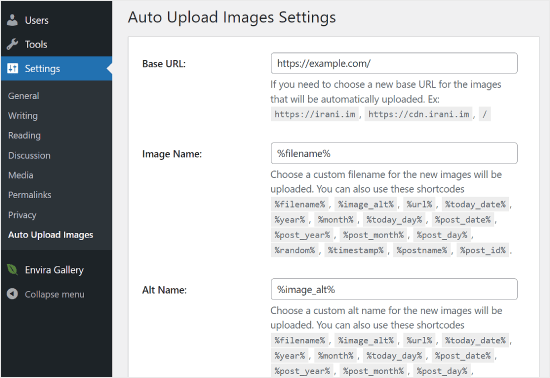
Se upp! Detta plugin har inte testats med de senaste WordPress-uppdateringarna. Vi har dock testat det själva, och det fungerar bra för våra behov. Om du är orolig för att använda otestade plugins rekommenderar vi att du läser vår artikel om detta: Bör du installera plugins som inte har testats med din WordPress-version?
Upptäcker du ett plugin som fungerar bättre för detta ändamål? Då vill vi gärna höra dina förslag i kommentarerna!
Pluginet kommer att kontrollera om det finns externa images när du uppdaterar eller sparar ett post eller en page. Du kan göra det manuellt för varje post eller page, eller så kan du massredigera alla posts och helt enkelt click the update button.
Detaljerade anvisningar hittar du i vår guide om hur du importerar externa images i WordPress.
Hur man kräver featured images för utvalda inlägg i WordPress
När du driver en webbplats med flera författare i WordPress kanske vissa av dina författare inte känner till funktionen för utvalda bilder.
I det här fallet kanske du vill påminna dig själv eller dina användare om att uploada en featured image när de skickar in ett inlägg i WordPress.
Du kan göra detta genom att installera och aktivera PublishPress Checklists plugin.
När pluginet har aktiverats visas ett rött utropstecken och en flik “Checklista” som informerar användarna om att det här inlägget kräver en featured image.
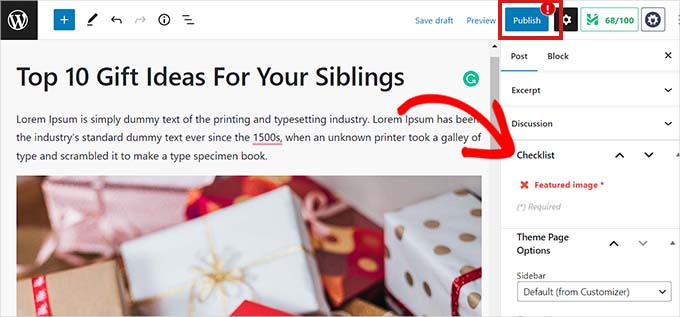
You och dina användare kommer att kunna save posts som drafts, men du kan inte publicera inlägget förrän du har addat en featured image.
Se vår artikel om hur du kräver featured images för utvalda inlägg i WordPress för mer instruktioner.
Så här ställer du in en standard featured image i WordPress
Att hitta den perfekta featured image för varje inlägg eller artikel är en tuff uppgift. Ibland kanske du ej vill add to en featured image till ett inlägg, men ditt theme kan se konstigt ut utan en.
Det är här en standard featured image kan komma till nytta. En standard featured image används när en artikel inte har en egen featured image.
Du kan ställa in en standard featured image genom att använda Default featured image plugin.
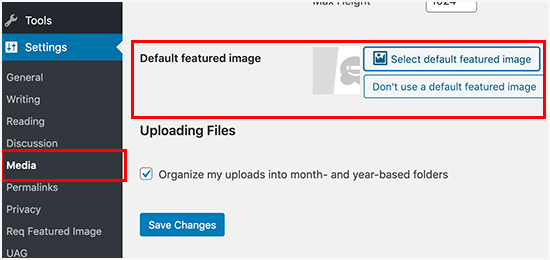
För mer instruktioner, vänligen se vår guide om hur du ställer in en standard featured image i WordPress.
Så här skapar du ytterligare storlekar på images i WordPress
Som standard skapar och sparar WordPress olika storlekar på dina uppladdade bilder, inklusive miniatyrbilder. Ditt WordPress-tema kan också generera olika bildstorlekar.
Om du vill skapa ytterligare storlekar på images för din website i WordPress måste du registrera dem genom att lägga till custom code i functions.php-filen i ditt theme.
Mer information finns i vår guide till hur du skapar ytterligare storlekar på images i WordPress.
Så här förhindrar du att WordPress genererar storlekar på images
Som förklarats tidigare skapar WordPress flera storlekar på images för dina uppladdare, inklusive thumbnails, medium och stora storlekar. Dessa är användbara för att visa images i olika sammanhang på din website.
Men om du använder customize image-storlekar eller vill optimera din websites lagringsutrymme, kan du förhindra WordPress från att generera dessa extra storlekar.
Hur du gör det kan du läsa i vår tutorial om hur du förhindrar att WordPress genererar flera olika storlekar på images.
Så här förhindrar du stöld av images i WordPress
Ibland kan det hända att användare stjäl bilder från din WordPress-webbplats för att använda på sina egna webbplatser. Detta kan vara mycket frustrerande, särskilt om du tar egna foton eller skapar egen grafik.
Som tur är kan du förhindra stöld av images genom att inaktivera högerklick, lägga till en vattenstämpel på dina images, inaktivera hotlinking och lägga till copyright notices.
Mer information hittar du i vår guide om hur du förhindrar stöld av images i WordPress.
Behöver du hjälp med din WordPress-design? WPBeginner Pro Services erbjuder också stressfri WordPress-webbplatsdesign för att lösa alla dina problem med webbplatsdesign. Få din webbplats att se bättre ut med professionell designhjälp. Schemalägg en konsultation för WordPress-design nu!
Vi hoppas att den här artikeln hjälpte dig att åtgärda några av de vanligaste bildproblemen i WordPress. Du kanske också vill se vår nybörjarguide till felsökning av WordPress-fel och vår praktiska guide om hur du återställer din WordPress-databas till standardinställningarna.
If you liked this article, then please subscribe to our YouTube Channel for WordPress video tutorials. You can also find us on Twitter and Facebook.





Jiří Vaněk
I really like your Gutenberg editor tutorials. I learned WordPress with Elementor and ignored Gutenberg the whole time. It’s catching up with me now when I have to make sites for people who don’t have Elementor and sometimes the items in Gutenberg are really pretty hidden. Your how to and what to do series with the block editor are great.
Mike
I am out of things to try. All of a sudden, when I upload a photo to the media, it uploads normally, but when it opens up it is a blank page.
WPBeginner Support
The most common reason for that would be if your folder permissions were acting strange, you may want to try the recommendations from our article below:
https://www.wpbeginner.com/beginners-guide/how-to-fix-file-and-folder-permissions-error-in-wordpress/
Admin
Chevonne
Hi When I upload an image to the page in edit screen it shows put when I preview the pages nothing shows. The images space is there but the website won’t display the image please help.
WPBeginner Support
If it is only on the front end of your site, you may want to check with any caching you have on your site as that would be the most likely reason for it not displaying for your visitors but will display for you.
Admin
Mickey
Hi,
I have experienced similar issues, I exported my post from another website to another new site I am building when I tried importing, it didn’t come with the featured images. So after a serious research, I realized that, I need to export both post and media as well. When I exported post and media and imported on my new site everything was fine eventually. I felt I should post it here for those having same issues.
Niek Biemond
I got a shop page and the product pictures won’t load clearly and they are all blurry but when I use the zoom tool they are fully clear ( the pics are 3000×3000 px and 300 dpi) how can I fix the render quality?
WPBeginner Support
You would want to check with your theme’s support to ensure you’re not having the images reduced due to the image sizes.
Admin
Daniel T
Is there a way of setting the thumbnail/feature image, but not having that same picture in the actual post? This seems to be standard with my Theme (or is it for all?) , but i cant find an option to change that.
WPBeginner Support
It would depend on your specific theme for how that is set.
Admin
adam smith
My site, I changed themes, but the header image doesn’t show up. I can see it in the theme options, I can crop it, I can publish it, but it just doesn’t show on the page. Help!
WPBeginner Support
For an issue like that, we would recommend reaching out to the support for your specific theme and they should be able to assist if clearing your cache does not work. For how to clear your cache you would want to take a look at our guide below:
https://www.wpbeginner.com/beginners-guide/how-to-clear-your-cache-in-wordpress/
Admin
Caroline Street
When I add featured image and then check the preview to see if everything is correct this text appears under featured image and the post text disappears?
<p value="
Please help! Thank you.
WPBeginner Support
That appears to be an issue with your theme itself, we would recommend reaching out to the support for your specific theme and they should be able to assist.
Admin
Kym
Great article – thanks!
I was looking for info on ‘missing images’
There were images on my site yesterday and today there is not!
Would you have a resource or article you could point me to please?
WPBeginner Support
For the most common reason for that, you would want to take a look at our article below:
https://www.wpbeginner.com/wp-tutorials/how-to-fix-the-http-image-upload-error-in-wordpress/
Admin
Somy
THAK YOU
I love you ..you solved all my problems
WPBeginner Support
Glad our guide was helpful
Admin
Moazzam
When I upload image from header image option in 2017 theme or even 2016 theme the next thing I see is nothing, image does not appear, only I see the select and crop button at bottom left. I’ve tried even changing browsers, using various sizes of images, small large, jpg, png…but can’t get the image. What am I missing?
WPBeginner Support
If none of the methods in this article help, you would want to try taking a look at our article below:
https://www.wpbeginner.com/wp-tutorials/how-to-fix-the-http-image-upload-error-in-wordpress/
Admin
Ken
My featured image are all of different sizes. I have set the Thumbnail size 150×150 in the Settings=> Media, but the featured image does not seem to follow any standard sizing. What could be wrong?
WPBeginner Support
You would want to reach out to your specific theme’s support and they would be able to help fix that issue.
Admin
Gaby
Hello,
I am having the worst time uploading an image that is the right size for the thumbnail photo in WordPress.
I tried changing the setting in media, the customized feature, changed in illustrator and still cannot get the main image or thumbnail to not be “zoomed” and “blurry”. Any advice?
WPBeginner Support
Reach out to the support for your specific theme you are using to ensure they’re not doing something that would be overriding what you are doing.
Admin
sachintha
Ihad a word press website , but when loading the website some images on my homepage are not loading(alt text is show on that image ). The same problem is on some article images .How am i fix this ?
WPBeginner Support
For the most common method to fix that issue, you would want to take a look at our article below:
https://www.wpbeginner.com/wp-tutorials/how-to-fix-the-http-image-upload-error-in-wordpress/
Admin
Kobby Nartey
Please my site icon is showing on every blog post as the thumbnail and not my featured image when I share it on WhatsApp. Please what should I do to make the featured image visible instead?
WPBeginner Support
You would want to reach out to your theme’s support to ensure there is not an issue with the theme itself.
Admin
Curtis
Hello,
I have a new developer working on my WordPress (Art Portfolio) site. He’s posted many horizontal images, but one kept coming up vertical. He tried and tried to post the image horizontally, but nothing worked. He checked the site and told me he saw no problems.
I then went to view my site on Chrome (I’ve always used Firefox to view it). When I got to the image, it was posted horizontally! Why would this happen?
WPBeginner Support
For that issue, you would want to take a look at our article below for the reason and how to prevent the issue
https://www.wpbeginner.com/plugins/how-to-fix-upside-down-or-flipped-images-in-wordpress/
Admin
Cur
Thank you… much appreciated!
Sivuyile
Hi there, i have a problem with displaying background images on mobile devices. all images show on all devices but background images do not show on a mobile device, i have uploaded these images for all devices (desktop, tablet, and mobile) but background images won’t show when i view my site using my mobile phone and others, they do show when i use my PC, even when i reduce my screen to mobile they show, the problem occurs only when i view the site using a mobile. Your help will be highly appreciated, thanks.
WPBeginner Support
You would want to reach out to your theme’s support for them to be able to take a look for any theme specific styling that could be causing your issue.
Admin
Ian Whyte
Thanks for a very comprehensive post on WordPress image problems.
A short while ago I was very frustrated after loading an image onto a site.
It appeared to load fine and looked great in the Images file. However when it was looked at on the site it was slightly out of focus. Nothing I seemed to do made any change on the post.
Then an ‘expert’ whispered in my ear and said use the full sized image. Not the small or medium one which WordPress will choose by default. Voila – once this was done the out of focus disappeared just like that.
WPBeginner Support
You’re welcome, and thanks for sharing what was able to help you with your image issue
Admin
Arun Verma
really good Article for everyone who wants to start learning something about how to use images in WordPress, and superb stuff by sharing an outbound link of the different site for free pics.
WPBeginner Support
Glad you found our article helpful
Admin
Byron Gordon
Hello, got a question for wpbeginner.com. When you embed a link into an image in WordPress, it doesn’t seem to make the entire image clickable. For example, I’ve uploaded an image on the homepage of our website with an embedded link but when you put your mouse over the image, only the left and right portions of the image become clickable while the center portion of the image is not clickable. Is there anyway to get that fixed?
WPBeginner Support
You may want to go through our troubleshooting steps here:
https://www.wpbeginner.com/beginners-guide/beginners-guide-to-troubleshooting-wordpress-errors-step-by-step/
As that sounds like there could be a conflict with your theme or a plugin causing that
Admin
mahmoud
Hi, I am using a Publisher theme. But when I share the link on Facebook, the picture does not appear. i Use Yoast plugin too
WPBeginner Support
For that issue, you would want to take a look at our article here:
https://www.wpbeginner.com/wp-tutorials/how-to-fix-facebook-incorrect-thumbnail-issue-in-wordpress/
Admin
fereshteh
Hello
thank you for really useful article. I can see My Featured Image section but I can’t edit it when I want to change its image to new one. Is this for updating my woocommerce to new version (3.7.1)? how can I fix this? or how can I find the previous version?
WPBeginner Support
For being unable to change your featured image, you would want to start by going through our troubleshooting steps here:
https://www.wpbeginner.com/beginners-guide/beginners-guide-to-troubleshooting-wordpress-errors-step-by-step/
Admin
Lori
My Featured Images are not showing up on my Home Page. In fact, my Home Page is blank except for the right side bar, which works perfect. I’ve watched SO MANY videos and believe I have set up all my widgets correctly…I even compared my settings with another successful blogger, but my Home Page is still blank. Any suggestions? Thank you so much!
WPBeginner Support
For this question, you would want to reach out to the support for your current theme to ensure there isn’t a theme-specific setting that is overriding the default home page setting
Admin
anurag dubey
You can choose static 2 diffrent page for homepage and blog. I recommend go to reding into setting and choose your homepage display you latest post and delete the page name home and blog and then in the menu you copy your site link and make custom link and name it to home.
Robb
Thank you SOOOOO MUCH for this article!
Especially the “6. How to Fix Missing Post Thumbnails / Featured Image?” section. I’ve been pulling my hairs out about those greyed-out thumbnails on my portfolios, I’ve tried a lot a fixing routines, but this simple and effective article did the trick!
Thank you very much!
WPBeginner Support
Glad our recommendations could help
Admin
ViralMusk
Hello,
My website isnt displaying images at the front homepage, but all images appears on the post page….What’s the issue and how to resolve it
WPBeginner Support
There are multiple possible reasons, to start you would want to go through our troubleshooting guide here: https://www.wpbeginner.com/beginners-guide/beginners-guide-to-troubleshooting-wordpress-errors-step-by-step/
Admin
Dominic
Kindly advice what the issue may be image not showing on website
WPBeginner Support
There are a few possible reasons, for starting out you may want to take a look at: https://www.wpbeginner.com/wp-tutorials/how-to-fix-the-403-forbidden-error-in-wordpress/
Admin
Wendy
Hi… I am using WordPress 5.2 (latest version) and php is 7.2. I have been trying to set featured images on posts but the image is not displaying? However my images are showing for my previously loaded posts ( from several years ago) but not the two new additional posts. I upload and attach from within the WordPress Editor. I have tried everything suggested on the WP Site and other sites and cannot find any useful information, anywhere that is helping. Featured image is still not showing on pages. Do you have any insight or suggestions?
WPBeginner Support
It is hard to say the specific reason, have you had any error messages on your site or when you’re uploading the image?
Admin
Ashley
Hi! I am having difficulty editing the image that comes up when someone sends our website link via facebook or messenger, how do I change this? Thanks!
WPBeginner Support
For fixing that, you would want to take a look at our article here: https://www.wpbeginner.com/wp-tutorials/how-to-fix-facebook-incorrect-thumbnail-issue-in-wordpress/
Admin
Denise
I am using WordPress 5.2 (latest version). I have been trying to set my featured image. I upload and attached from within the WordPress Editor. Within moments, the featured image disappears! So does my written excerpt. I cannot find any useful information, anywhere. I have installed the Health Check plug in. I updated my PHP. I went through all of my JetPack setting. Nope. Featured image still keeps disappearing. Do you have any insight?
WPBeginner Support
It could likely be a plugin conflict. For a starting point, you would want to try the steps in our troubleshooting article here: https://www.wpbeginner.com/beginners-guide/beginners-guide-to-troubleshooting-wordpress-errors-step-by-step/
Admin
Arun Dixit
Thanks for amazing article. I am a new blogger. I use twenty seventeen theme (default wp theme). I have one image at the start of every post. (Not a featured image). I have a blog page where latest 3 posts are listed WITHOUT image I put on the post. My query is what needs to be done so that this blog page lists latest 3 posts WITH images?
awaiting reply on my above mail.
thanks again
Arun Dixit
WPBeginner Support
For the image that appears on the blog page, you would need to set the featured image on the post itself and be sure to clear any caching on your site for it to appear properly.
Admin
Alexandra
The issue I am having is with Kale (Basic) Header Image. My header image yesterday was definitely centered with the rest of my main page. Today it goes all the way to the right of the screen. It looks really unprofessional and very off centered. I can’t figure out for the life of me why this is happening.
WPBeginner Support
For errors with a specific theme, if you reach out to the theme’s support they should be able to assist you with the site not displaying correctly.
Admin
Carol
My problem is different from any of the above. I added some Amazon graphics of book covers and all was well. Now they have disappeared completely, instead little boxes show as placeholders. Clicking on a box takes you to the Amazon site, however. I had done nothing in the meantime except create content, and suddenly this happened. The html coding was added in the Text part of the page. What happened and how do I fix it?
WPBeginner Support
You may want to check your media library that the images are still there as well as ensure there hasn’t been a hiccup with your site’s file permissions: https://www.wpbeginner.com/beginners-guide/how-to-fix-file-and-folder-permissions-error-in-wordpress/
Admin
Kirtish
While trying to insert image in the middle of post, cursor auto jump to top of the page and unable to add image .Looking for help tried in explorer,chrome and firefox
Jason McGathey
Hi everyone. I’m trying to create an image with multiple links inside of it, depending upon where the mouse is clicked. I believe this is known as creating an HTML map for the image. All of the explanations seem really simple and straightforward online – and are pretty much the same wherever I go – but none of it works. Does anyone know of some common reasons why this wouldn’t work correctly on WordPress? Someone suggested I might have an image optimization plug-in which is blocking this feature somehow. Someone else suggested I try changing themes. So far following through on these ideas hasn’t helped, however. Any advice would be appreciated!
WPBeginner Support
Hi Jason,
You can try using a plugin to achieve that. Please see our article on how to create interactive images in WordPress.
Admin
Glasgow
When sharing my blog posts, the featured image of the post doesn’t appear as the post’s favicon anymore. Can you help?
esther
I have just updated my WP theme (to Revelar). In most of my previous posts I have actually not used a featured image. Since the change, my posts display the first image twice, unless I had set a featured images- where the featured image is set, the post displays the featured images first, followed by the actual first image. I have checked the Setting for Featured Images for each post and they are empty (where not set in the past). What I would expect is the post to look as designed and the Featured image only to be visible in FB and the like. Certainly no duplication within the post. Is this an issue with that theme, or are there any other settings that I might have missed?
Molly
I’m having issues with my custom header. Ive added it to my blog and it looks perfectly fine on a desktop and tablet, but it doesn’t fit properly on a mobile. its really zoomed in and cut off. Do you have any tips/advice on how to fix this? thanks!
Dan
When I post my blog on FaceBook or Twitter, my featured image doesn’t appear; only a blank box to the left of my title. Can this be fixed?
WPBeginner Support
Hi Dan,
Please see our guide on Facebook incorrect thumbnail issue in WordPress.
Admin
Steven Green
Good article, but for some reason my photos and text are not displaying properly now when they did before. When I align left or right it shows the text next to the photo in the edit page screen (visual) but when I load the site up the text is all below the image leaving a big gap. I’d appreciate some advice please.
Thanks
Norma elliott
Hi great site and lots of helpful information. I was wondering if you would have some advice on something I’m having a problem with on my blog . I post an article and attach pictures then few weeks down the line the articles can only be viewed on large electronic devices and not mobile devices . They were seen originally on mobile devices then disappear. I have attached a plug in update which was advised by HostGator. This did not rectify anything though
WPBeginner Support
Hi Norma,
You can go go to Appearance > Themes page and then switch to a default WordPress theme like twenty seventeen. See if this solves the problem, if it does, then your theme is causing the issue and you need to find a different theme.
Admin
Hannah
All of my images, no matter where I place them on the page will only show at the top of the post when published or previewed.
How do I make them stay in place within the text?
David
I’ve scaled all my featured images down to 320 x 200 from 800 x 500, to enhance load times, but I’m not seeing any savings in Pingdom and GT Metrix.
It’s as if WordPress is telling me the images are now minute, 14 kb instead of 80 kb, but the actual full size original images are still being downloaded?
Frustrating!! Can you please advise. Thanks.
Ken James
I have an image that is 1700 X 500 of a product label I need to show clearly. I upload it at the regular size, I have my settings to accept an image this large, yet it puts a miniscule picture on the page – everytime. What do I need to do to put a picture on a page the size I want it? Is that something too difficult to ask for? Why does WP make everything so ^)&)*)_) complicated. This is basic stuff here.
Susan Dawson
On my WP site the featured image sometime needs to be a different size. It appears to be set to populate in my blog at the same size which happens most posts. But every once in a while the image comes into the blog through the featured image extra big. How can I adjust this?
Laura
Hi there, this is a great article, thanks. I’ve followed the instructions for adding a header image but all I get is grey. It thinks there is an image because it shows a thumbnail in the customization panel. What am I doing wrong? Thanks
Danielle
Hello! Thank you so much for this article. It was very helpful.
Perhaps I missed this information, but I am still having an issue.
My readers and I cannot see my sitewide banner when we access my website.
I can see the sitewide banner when I access my website from my account on WordPress but when I look at it through my phone, an incognito window, or someones else’s laptop the banner is not visible. Instead, a question mark or tiny image box is where the banner usually is.
Any suggestions on how to fix this issue would be absolutely amazing.
Thank you in advance!
Prasad Dusane
hi,
my website is not showing the images,
I deactivate wp smush, w3total catch and jetpack still this problem is happening.
please tell me what should I do?
WPBeginner Support
Hi Prasad,
Please check your file and folder permissions.
Admin
Stuart Simpson
My problem with WordPress 2017 is that the featured image appears on the blog post and website, but does not appear as a thumbnail when posting to Facebook. I have Yoast and all seems okay but when try to post, only website link appears, but no featured image!
Ali
Websites like you is the reason we use adblockers. DO NOT USE FULLSCREEN ADS
Editorial Staff
Hi Ali,
You saw a fullscreen ad on our website? We do not sell any ads of this sort.
Are you talking about our email optin exit-pop? If so that should only show once for a user.
-Syed
Admin
Shawn
Could not resist this.
States they use A Blockers, assuming. But still got a popup.
Lets ponder on that for a few here……..
Any ways… what we need is tutorials on how NOT to send your images to your web developers. Nothing beats chopped up images that generate faceless thumbs o.O. Feaken awesome when you receive camera photos, but not all the same size and odd shapes that cause faceless (Chopped at mouth in some instances) photos. WP does great thumb generation. Now to deal with user flaws.
framipek
Can you help me… i would like to delete and upload new illustration image. I start to upload to gallery and then a system goes wrong…
Uploaded file cannot be moved to wp-content/uploads/2015/11
Shannon Costill
Wow – such a great article!! Lots of tips I need to revisit later.
Do you know of a plugin that finds unused images you may have uploaded and never used?
I had a habit of doing this, not realizing it would slow down my site…. now I can’t remember what I used and what I didn’t use.
Thanks so much!
Shannon
Ehtisham
Hello there, I have posted some posts in my category and they all have featured images but they are all showing different sizes on the page…So is there any method that I can fix all of ’em with exact one size …
Mean they all show with one size
Here it is