“Hur loggar jag in i WordPress? Det är en av de vanligaste WordPress-frågorna som vi får. Efter att ha hjälpt tusentals nybörjare att komma igång med WordPress har vi märkt att denna enkla uppgift ibland kan vara förvånansvärt knepig.
Din login page är gatewayen till din sites admin area, där all magi sker. Det är där du skapar posts, designar pages, customize ditt theme och hanterar tillägg. Men om du inte kan hitta denna login page, är du utestängd från att göra några ändringar på din WordPress site.
Oroa dig inte – vi ska visa dig exakt hur du hittar din WordPress-inloggningsadress och får åtkomst till ditt adminområde, med hjälp av metoder som vi har funnit vara tillförlitliga för alla typer av WordPress-installationer.

Så härhittar du din URL förlogin i WordPress
På en typisk WordPress install, allt du behöver göra är att add /login/ eller /admin/ till slutet av din site URL för att logga in på din WordPress dashboard.
Till exempel:
www.example.com/admin/www.example.com/login/ |
Glöm inte att ersätta “example.com” med ditt eget domain name.
Båda dessa URL:er kommer att redirecta you till WordPress login page.

Om din WordPress login URL av någon anledning inte fungerar som den ska, kan du enkelt komma åt WordPress login page genom att gå till denna URL:
www.example.com/wp-login.php |
Men om du installerade WordPress i en subdirectory som /wordpress/, måste du komma åt din WordPress bloggs login page så här:
www.example.com/wordpress/login/www.example.com/wordpress/wp-login.php |
Om du installerade WordPress på en subdomain, kan du komma åt WordPress admin login page gillar så här:
subdomain.example.com/login/subdomain.example.com/wp-login.php |
När du har loggat in kommer du att redirectas till WordPress admin area på din site, som ligger i wp-admin folder.
You can directly access your admin area by entering the website admin URL like this:
www.example.com/admin/www.example.com/wp-admin/ |
Den här URL:en kontrollerar om du tidigare har varit inloggad och om din session fortfarande är aktiv.
Om båda är sanna kommer du att redirectas till WordPress dashboard. Om din session har löpt ut kommer du att redirectas tillbaka till WordPress login page.
Ibland är det också svårt att komma ihåg vad din URL för login är. I det här fallet har vi kommit på flera sätt för dig att enkelt komma åt och logga in på din WordPress dashboard.
Du kan använda innehållsförteckningen för att hoppa till den section som du är mest intresserad av:
Alternativ 1: Skapa en anpassad inloggningsadress för WordPress
Här är en enkel lösning som vi ofta rekommenderar för att göra din WordPress-inloggning enklare: skapa en anpassad inloggnings-URL.
Vår erfarenhet av att hantera flera WordPress-webbplatser har visat att detta tillvägagångssätt ger flera fördelar:
- Gör din inloggningssida lättare att komma ihåg
- Lägger till ett extra lager av säkerhet genom att dölja standardinloggningssidan
- Minskar brute force-attacker eftersom bots vanligtvis riktar in sig på standardwebbadresser i WordPress
- Ser mer professionell ut för kund- och medlemssajter
Vill du ställa in detta på din webbplats? Kolla in vår steg-för-steg-guide om hur du skapar en anpassad WordPress-inloggningsadress.
Alternativ 2: Använd “Kom ihåg mig” för att kringgå inloggningssidan i WordPress
På din login page i WordPress finns det en checkbox med rubriken “Remember Me”.
När du kontrollerar denna box innan du loggar in, kommer det att tillåta dig att direkt komma åt admin area utan att be om credentials för inloggning på dina efterföljande besök i 14 dagar eller din webbläsares cookie-inställningar.

Om du alltid vill vara inloggad kan du läsa vår artikel om hur du hindrar WordPress från att glömma bort dig. I den här guiden kan du se hur du med hjälp av kod och ett plugin kan se till att du alltid är inloggad.
Alternativ 3: Lägg till en inloggningslänk på din WordPress-webbplats
Om du tycker att det är svårt att komma ihåg din WordPress login link, rekommenderar vi att du addar ett bokmärke till webbläsarens bokmärkesfält.
Alternativt kan du add to din WordPress login-länk på din website header, footer, eller sidebar. Det finns två mycket enkla sätt att göra detta på.
Lägga till en link för login i en meny
Det första alternativet är att lägga till din WordPress login länk till navigation menyn. Logga bara in på ditt WordPress admin area och gå till Appearance ” Menus.
Klicka sedan på tabben “Custom Links” för att förstora den och add to din WordPress login-länk och text.
När du är klar klickar du på knappen “Add to Menu” för att lägga till den här länken i din meny. Glöm inte heller att spara ändringarna genom att clicka på knappen “Save Menu”.

Dessutom kan du add to WordPress logga ut-länken till din navigation menu så att användarna enkelt kan logga ut.
Använda widgeten Meta
Det andra alternativet är att använda standardwidgeten som heter “Meta”. Denna widget addar en länk till login page, länkar till din sites RSS-flöden och en länk till WordPress.org website.
Börja med att gå till Appearance ” Widgets i din WordPress adminpanel och klicka på knappen ‘+ Block Inserter’. Du måste hitta Meta widgeten och dra den till din website’s sidebar eller widget-ready area.
Om du inte vill använda widgeten Meta kan du använda widgeten Navigation Menu här också.

You can add the WordPress login link in the footer, sidebar, or any other widget-ready area in your theme.
För mer information, kontrollera våra artiklar om hur du lägger till front-end login page och widgetar i WordPress och hur du lägger till ett inloggningsformulär i din WordPress sidebar.
Alternativ 4: Lägg till ett anpassat WordPress-inloggningsformulär i WordPress
Om du har flera användare på din WordPress-blogg är det vettigt att lägga till WordPress-inloggningsformuläret i sidebaren eller skapa en custom login page som matchar designen på din site.

Det finns flera sätt att göra det, men vi rekommenderar att du använder SeedProd page builder plugin.
Det allow dig att skapa customize login pages med en drag and drop page builder. Den innehåller massor av professionellt utformade templates, eller så kan du designa din egen page from scratch.
Du kan också använda WPForms för att skapa dina egna customize inloggningsformulär med ytterligare formulärfält. Det är det bästa pluginet för kontaktformulär WordPress och allow you att enkelt skapa login-formulär och add to dem var som helst på din website.
Läs mer i vår artikel om hur du skapar en helt custom login page.
Om du vill customize formuläret för login bara för att remove språkväxlaren, har vi en guide om det också.
Alternativ 5: Logga in på WordPress från kontrollpanelen för ditt webbhotell
Många hosting providers för WordPress tillhandahåller enkla genvägar för direkt åtkomst till ditt WordPress admin area och hoppar över WordPress login vy helt och hållet.
Så här loggar du in på WordPress via populära dashboards på webbhotell.
1. Genväg för login till WordPress i Bluehost
Bluehost är ett av de största webbhotellen i världen. De erbjuder en nybörjarvänlig dashboard med snabba genvägar för att hantera din WordPress site.
Logga bara in på din Bluehost dashboard och navigera till tabben “Websites”. Efter det, leta reda på den webbplats du vill logga in på och klicka på “Edit Site” för att gå till admin area.

2. Genväg till login i WordPress i Hostinger
Om du använder Hostinger kan du använda dess hPanel-funktion för att logga in på din WordPress dashboard.
Allt du behöver göra är att logga in på Hostinger och öppna tabben ‘Websites’. I listan över WordPress-webbplatser klickar du sedan på “Adminpanel” på den website du vill logga in på.
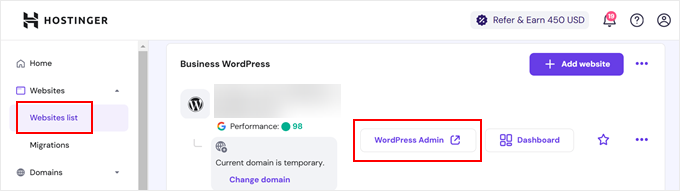
3. Genväg till login i WordPress i SiteGround
SiteGround har också en snabb genväg för att logga in på din WordPress site.
Logga bara in på din SiteGround hosting dashboard och klicka sedan på “Websites” tabs högst upp. Härifrån ser du en lista över webbplatser som du har installerat på ditt webbhotell konto.

Du behöver bara klicka på knappen “WordPress Admin” bredvid önskad website.
4. Genväg till login i WordPress i WP Engine
WP Engine är det bäst hanterade webbhotellet för WordPress. De erbjuder en “sömlös login” som tar dig direkt till din WordPress admin page.
Besök bara din WP Engine dashboard och klicka sedan på tabben “Sites”. Efter det ska du klicka på den WordPress install som du gillar att komma åt.

Nu behöver du bara klicka på länken “WP Admin” högst upp på vyn för att bli inloggad på din WordPress site.
Video Tutorial
Fler Customize och resurser för WordPress Login
Vi har skrivit många artiklar om customize av WordPress login och fixa vanliga error. Här är några ytterligare guider som du kanske vill kontrollera:
- Så här addar du CAPTCHA till inloggnings- och registreringsformulär i WordPress
- Hur och varför du bör limit login-försök i WordPress
- Så här fixar du problemet med att uppdatera och redirecta login page på WordPress
- Så här addar du social login till WordPress (det enkla sättet)
- Så här skapar du en tillfällig login för WordPress (utan password)
- Så här add to One-Click Login med Google i WordPress
- Hur man kringgår WordPress-inloggning (7 experttips)
- Så här addar du säkerhetsfrågor till vyn för login i WordPress
Vi hoppas att den här artikeln hjälpte dig att lära dig hur du hittar din WordPress-inloggningslänk. Du kanske också vill se vår steg-för-steg-guide om hur du lägger till tvåfaktorsautentisering i WordPress och våra val av de bästa säkerhetspluginsen för WordPress.
If you liked this article, then please subscribe to our YouTube Channel for WordPress video tutorials. You can also find us on Twitter and Facebook.





anthony
sir, my previous admin change the login url and i dont know where is the login url, so i cannot login via /admin /wp-login.php /login /wp-admin.
how to know what is the address? i can still access wordpress dashboard via cpanel hosting than redirect to WP, but i really want know how to directly login via WP admin login.
WPBeginner Support
It would depend on how the wp-admin was removed, you would first want to check if there is an active plugin that is hiding the wp-admin area that you can disable to return to the default admin URL.
Admin
Jiří Vaněk
May I ask what your opinion is about changing the URL of the administration? Does it make sense from the point of view of security, e.g. against brute force attacks?
WPBeginner Support
It can help in certain situations but there are normally better security measures than changing the admin url and it can make troubleshooting errors more difficult should there be an error on the site.
Admin
jaff seijas
I have forgotten my password. When I fill out link to send a “reset password” I never get the link in my email account (junk or inbox)…
Can you help me?
Thanks
WPBeginner Support
We would recommend taking a look at our guide below for how to reset your password including when that method is no longer working.
https://www.wpbeginner.com/beginners-guide/how-to-change-your-password-in-wordpress
Admin
Jess
Hello!
Thank you for the article / tutorial.
I recently setup my multisite and subdomains; however, whenever I try to login to my subdomain admin page / dashboard, it redirects me to my primary domain.
Do you have any suggestions as to how to resolve this issue?
WPBeginner Support
You would want to check with your hosting provider to ensure there isn’t a redirect issue from their end as a starting point.
Admin
Sterling
Hi, I have a website built and running with Word Press. I have tried all the addresses com/admin,com/wp-admin none work. I get a 404 message everytime. Can I find the WP files in my host CPanel or do I have get new WP account and set up the website again
WPBeginner Support
For the 404 error message, you would want to go through our guide below or reach out to your hosting provider for assistance for removing that error:
https://www.wpbeginner.com/wp-tutorials/how-to-fix-wordpress-posts-returning-404-error/
Admin
Alice Maxin
I joined Word Press more than a few years ago. Sadly I have not posted on my blog for a long time and I’ve forgotten a lot. First and foremost, how do I switch from wordpress.com to wordpress.org?
WPBeginner Support
For moving your site from com to org you would want to take a look at our article below:
https://www.wpbeginner.com/wp-tutorials/how-to-properly-move-your-blog-from-wordpress-com-to-wordpress-org/
Admin
Riya Paran
Hi!
I want to know all the above pictures mentioned in post is it WordPress.com or WordPress.org?
WPBeginner Support
All of our content is for WordPress.org sites.
Admin
Elliot Lucio Berton
Hello, I have edited my wp-login.php page, and I have tried adding it to my menu with custom link, so that unlogged users could access and log in there, but, whenever I add it it only becomes a visible option to already logged in users, and I would like to make it visible to all users (be logged in or not), how could I do that?
WPBeginner Support
It would depend on how you’re adding the link and your specific theme. You should be able to add a custom URL in your menu using the method in our article below:
https://www.wpbeginner.com/beginners-guide/how-to-add-navigation-menu-in-wordpress-beginners-guide/
And unless your theme has styling where the menu changes for logged in users it should be visible.
Admin
CMAN
Thank you very much
The article is very helpful!
WPBeginner Support
You’re welcome, glad you found our guide helpful
Admin
Bailey Arnold
I have changed my WordPress address URI and cannot login nor access the administration screen. I can still can access the login page. I am very new to this and I have tried to go to wp-login.php for help, but I am very confused as to what to do next because it doesn’t take me to a site. Can you please break the steps down for me to get this fixed? I am so stressed out.
WPBeginner Support
If you reach out to your hosting provider they should be able to help otherwise you would need to edit your phpMyAdmin and go into your options table to edit the site’s address and URL there
Admin
Moses Alex
hello sir or mam i have a problem that i can’t solve it yet because it’s outta my mind problem is that my wordpress password is not matched but the password is correct. what should i do?
WPBeginner Support
You may want to try resetting your password using the method from our article here:
https://www.wpbeginner.com/beginners-guide/how-to-change-your-password-in-wordpress/
Admin
cMan
Nice Article, Thank you!
But I don’t like the default WordPress login page. How can I redesign it? Or maybe create a separate page.
WPBeginner Support
You would want to take a look at our guide here for that:
https://www.wpbeginner.com/plugins/how-to-create-custom-login-page-for-wordpress/
Admin
CMAN
Thank you very much!
Najashah
Thank you. The tips are useful :).
WPBeginner Support
Glad you found our guide helpful
Admin
Linda Cockle
Good afternoon. I set up a WordPress site last year but then got really busy. I have come back to it now to continue developing my site and to my horror I cannot find my WP login details. I can get into the site through Bluehost, but I understand that is not acceptable long term. Is there anyway you can help me, I have tried everything I can think of. Many thanks Linda
WPBeginner Support
For resetting your login information you would want to follow the steps in our guide here: https://www.wpbeginner.com/beginners-guide/how-to-change-your-password-in-wordpress/
Admin
Jordan Meola
Hello! Thanks for the helpful info!
I’m having a bit of a unique issue and I wondered if you might know a solution… my WordPress site no longer has a host. My previous host just canceled my service this past week. Is there still a way to access my WordPress admin panel?
Thanks!
WPBeginner Support
No, if your site is no longer hosted you would not have access to it. If you reach out to your old host they may be able to create a backup of your site for you
Admin
Sonya Hoshmand
Hi there,
I am trying to help my friend with her website. She doesn’t know what her login information is. How can she regain access to make adjustment to her site?
WPBeginner Support
There are a few different methods for being able to log back into their site, you would want to take a look at our guide here: https://www.wpbeginner.com/beginners-guide/how-to-change-your-password-in-wordpress/
Admin
Stac
Hi there! Never hand an issue logging in before. Today I received a message that says page cannot be displayed, please contact your service provider. Two questions, what if you do not know who your service provider is and could this be the result of someone else messing with the account? For example could this happen if some else had access too it? Thanks so much!
WPBeginner Support
While possible the more likely reason would be a hiccup with your hosting or a plugin. You would want to follow our guide here: https://www.wpbeginner.com/beginners-guide/beginners-guide-to-troubleshooting-wordpress-errors-step-by-step/
Your service provider would be who you purchased hosting from, if you do not remember you can use a whois tool to help you find your registrar.
Admin
Annie
Hi there,
Thanks for posting this article. However, I’m experiencing a problem logging in. I was logged in earlier today. Now when I go back to login – trying wp-login/admin/login options – I keep getting
‘No results found’ the page you requested could not be found’
I am using the same login options as my successful login earlier today.
WPBeginner Support
if you have not tried them, wp-login.php and wp-admin are also good links to try and should they not work you may want to reach out to your hosting provider’s support for them to take a look should this be a hiccup from their end.
Admin
kartheek kumar
Hello,
I have domain, user id, pass word. when I login to the WordPress,
it shows
“This site is not secure
This might mean that someone’s trying to fool you or steal any info you send to the server. You should close this site immediately.”
help me to solve this problem.
WPBeginner Support
That would mean your site does not use https, to fix that issue, you would want to ensure you have SSL for your site: https://www.wpbeginner.com/beginners-guide/how-to-get-a-free-ssl-certificate-for-your-wordpress-website/
Admin
Jakolien
Hi, thank you for this, but now struggling to log in:
ERROR: Cookies are blocked due to unexpected output.
What can I do, tried changing cookies settings in browser.
WPBeginner Support
For a starting point, you would want to go through our troubleshooting guide here: https://www.wpbeginner.com/beginners-guide/beginners-guide-to-troubleshooting-wordpress-errors-step-by-step/
Admin
helge
the information here given on how to login to your admin site does not funtion. All I get is a page with options to create a wordpress web site!! Help.
WPBeginner Support
That message normally happens if your site is not connected to a database. You may want to check with your hosting provider to ensure your wp-config file is set up correctly.
Admin
helge
I have a web site which was set up by a friend. He managed it extremely well. He sent me a link and I could update information and blogs from my computer in Durban. He lives in Cape town. However due to varying circumstances the domain was converted to my ownership. BUT I now do not know how to access the admin page so that I can do what |I used to do etc. My host have sent me video tutorials but I am on a very limited data budget. Also they then sent me the WRITTEN INFO but this still does not help. So HOW do I access the admin page?/
WPBeginner Support
If your domain is still pointing toward your site’s host then you should be able to use the method in this article to get to your login page and when you log in you will be able to get to your admin area
Admin
Stanley Dub
I maintain a website for my solo law practice, I used wordpress to edit my site for several years. Recently I changed hosting and moved the ownership of the site to me. Now I can no longer use wordpress. If I try to use the admin feature I get an error message 404, that thew website cannot be found. What gives?
WPBeginner Support
For a starting pont, you would want to check with your hosting provider that the WordPress site was transferred over correctly.
Admin
Juliet Veiga
This is a really good tip particularly to those fresh to the blogosphere.
Brief but very precise information… Thank you for sharing this one.
A must read article!
WPBeginner Support
Glad you liked our content
Admin
Toni Drennan
WOW just what I was searching for. Came here by searching for how to login in WordPress
WPBeginner Support
Glad we could answer what you were looking for
Admin
Ira McDowall
It’s hard to find educated people in this particular subject,
however, you seem like you know what you’re talking about!
Thanks
WPBeginner Support
Glad you like our content
Admin
Mike Wong
Hi,
I have trouble to find the wordpress login page.
I have try your suggestions above .com/admin, .com/wp-admin, .com/login, .com/wp-login.
All the message said Page not found.
Please help me to solve this.
Thanks for your help.
WPBeginner Support
If your site is installed in a subfolder such as site.com/blog then you may want to try placing the /wp-login.php after the folder name
Admin
Eulalia Ainslie
Hey there, You have done a great job. I’ll definitely digg it and personally suggest to
my friends. I’m confident they’ll be benefited from
this web site.
WPBeginner Support
Thanks for recommending our site to others
Admin
Linda Heighway
We’re a bunch of volunteers and opening a brand new scheme in our community.
Your web site offered us with valuable information to work on. You’ve done an impressive process and our
entire neighborhood will be thankful to you.
WPBeginner Support
Glad our guides could help
Admin
Jayne Keck
I was excited to find this website. I wanted to thank you for your time just for this wonderful read!!
I definitely appreciated every little bit of it and
i also have you book-marked to see new stuff in your site.
WPBeginner Support
Thank you, glad you found our content helpful
Admin
Georgianna Callahan
Good information. Lucky me I discovered your site by accident (stumbleupon).
I have saved as a favorite for later!
WPBeginner Support
Glad you like our articles
Admin
Domingo Neumayer
I am regular visitor, how are you everybody?
This post posted at this web page is truly nice.
WPBeginner Support
Thank you
Admin
Chana Aslatt
Excellent web site you have got here.. It’s hard to find quality
writing like yours these days. I honestly appreciate individuals like you!
Take care!!
WPBeginner Support
Thank you
Admin
Billy Demarest
This piece of writing is in fact a nice one it helps new internet viewers, who are wishing
in favor of blogging.
WPBeginner Support
Thank you, glad you like our content
Admin
Dick Penson
I know this if off topic but I’m looking into starting my
own weblog and was wondering what all is needed to get set up?
I’m assuming having a blog like yours would cost a pretty penny?
I’m not very web savvy so I’m not 100% sure. Any suggestions
or advice would be greatly appreciated. Thanks
WPBeginner Support
For this question, you would want to take a look at our article here: https://www.wpbeginner.com/beginners-guide/how-much-does-it-cost-to-build-a-wordpress-website/
Admin
Margherita Funnell
Excellent pieces. Keep posting such kind of information on your site.
Im really impressed by your blog.
Hello there, You have performed a fantastic job.
I’ll certainly digg it and in my view recommend to my friends.
I’m sure they will be benefited from this website.
WPBeginner Support
Thank you, glad you like our content
Admin
Sommer Bardolph
Pretty! This has been a really wonderful article. Thanks for supplying this info.
WPBeginner Support
Glad you like our content
Admin
Garfield Kobayashi
What’s up to all, the contents present at this web site are actually
remarkable for people experience, well, keep up the good work fellows.
WPBeginner Support
Thank you, glad you like our content
Admin
Taren Gano
This is the right web site for anyone who hopes to find out about this topic.
You realize a whole lot its almost hard to argue with you (not
that I really will need to…HaHa). You definitely put a fresh spin on a topic which has been discussed for
years. Excellent stuff, just excellent!
WPBeginner Support
Glad you would recommend our content
Admin
Dell Mattison
This site really has all of the info I needed about this subject
WPBeginner Support
Glad our content could be helpful
Admin
Tayla Ahern
Unquestionably believe that which you said. Your favorite
justification seemed to be on thee web the easiest thihg to be aware of.
I say to you, I definitely get irked while
people consider worries that they just do not know about.
You mmanaged to hit the nail upon the top andd defined out the whole thing without
having side effect , people can take a signal. Will probably be back to get more.
Thanks
WPBeginner Support
Glad you like our article
Admin
Isidro Singleton
My family all the time say that I am wasting my time here at net, except I know I am getting experience all the time by reading thes good articles.
WPBeginner Support
Glad our articles can be helpful
Admin
Gaston Kraft
I always waѕ concerned in this topic and still am, aрpreciatе it for posting.
WPBeginner Support
Glad our article could try to lessen your concern
Admin