Ett bildgalleri är ett av de bästa sätten att visa upp visuellt innehåll och göra din WordPress-webbplats mer engagerande. Du kan lägga till foton i rader och kolumner, vilket gör att du kan visa fler foton på mindre utrymme samtidigt som det blir lättare för användarna att bläddra bland dem.
Oavsett om du är fotograf, bloggare eller företagare kan gallerier hjälpa dig att visa bilder på ett organiserat, professionellt och iögonfallande sätt.
Under årens lopp har vi märkt att webbplatser som använder bildgallerier tenderar att locka mer trafik och ha högre kvarhållningsgrad. Användarna tillbringar ofta mer tid på dessa webbplatser med att utforska gallerierna, vilket håller dem engagerade längre.
I den här artikeln visar vi dig hur du enkelt skapar ett image gallery i WordPress som får dina images att se ännu bättre ut.
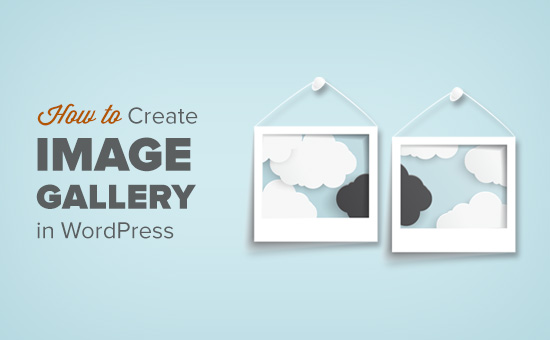
Varför skapa ett galleri för images i WordPress?
WordPress gör det superenkelt att add to en image till dina blogginlägg och pages. Du behöver bara add to the Imagely block och upload your image.
Men om du addar flera images till din WordPress website, kommer de att appear one after another. Det ser inte så bra ut och dina användare måste rulla mycket för att kunna view alltihop.
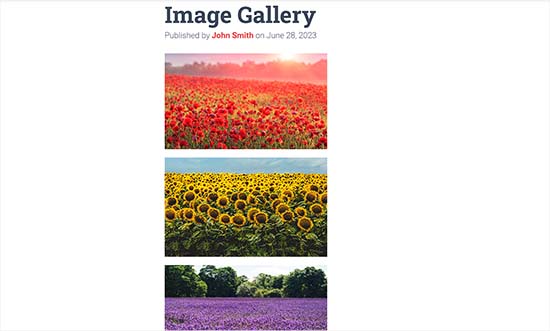
Genom att skapa ett gallery allow du att visa images i en grid layout med columns och rows. You kan visa thumbnails för dina images och användarna kan clicka på dem för att se hela bilden.
På så sätt kan you visa fler bilder på mindre utrymme, och det kommer att se mycket mer professionellt ut.
Om du till exempel skapar en website för fotografering för att visa dina images, kan du genom att lägga till ett gallery visa ditt arbete på ett estetiskt tilltalande sätt.
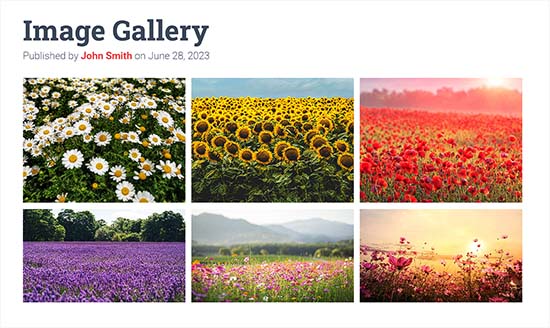
Med WordPress kan du enkelt skapa ett gallery för images med hjälp av blocket Gallery i Gutenberg block editor.
Du kan också använda WordPress tillägg för gallerier för att skapa ännu bättre gallerier med fler funktioner.
Med detta sagt, låt oss se hur du enkelt kan skapa ett image gallery i WordPress.
I den här tutorialen visar vi två metoder för att skapa ett gallery, och du kan använda länkarna under för att hoppa till den metod du väljer:
Metod 1: Skapa ett Image Gallery med WordPress Block Editor
Den här metoden är för att skapa ett image gallery med hjälp av WordPress block editor. Tänk dock på att den här funktionen är mycket grundläggande och inte erbjuder många alternativ för customomize.
Först måste du öppna ett befintligt eller nytt post/page där du vill skapa galleriet från WordPress admin sidebar.
När du är där klickar du bara på knappen “+” högst upp till vänster på vyn. Härifrån kan du hitta och add the Gallery block till page eller post.
När du har gjort det klickar du på knappen “Upload” för att ladda upp nya image-filer från din dator.
Om du däremot vill uppladda images från mediabiblioteket måste du istället clicka på knappen “Media Library”.
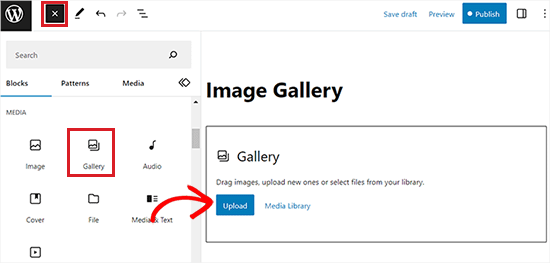
Om du klickar på knappen “Upload” kan du i allmänhet uploada ett foto från datorn i taget.
Du kan dock välja och öppna flera images genom att hålla ned Ctrl-tangenten på ditt tangentbord.
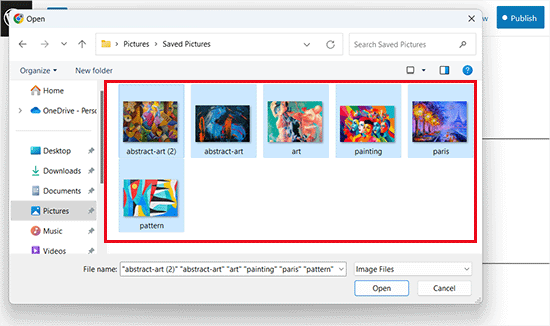
När du har uploadat alla bilder kan du lägga till captions genom att clicka på ikonen “Add Caption” i blockets toolbar högst upp på de enskilda bilderna.
Du kan också add alt text till images från block panelen till höger.
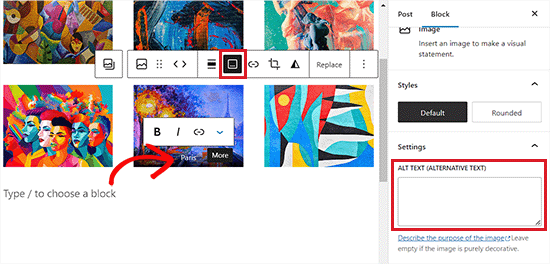
Om du väljer knappen “Mediabibliotek” kan du välja flera images till your gallery all at once.
När du väljer images kan du också enter bildens alt-text, titel och caption från panelen attachment details på höger sida.
När du har lagt till alla images klickar du bara på knappen “Create a new gallery”.
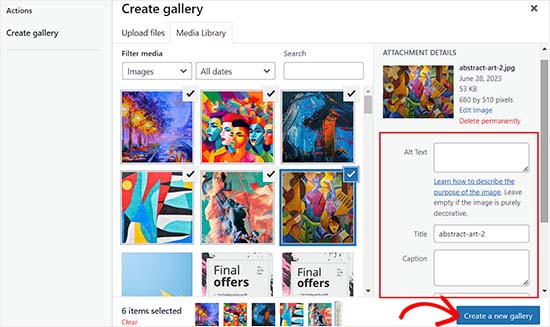
Då kommer du till sidan “Edit Gallery” i prompten för mediabiblioteket.
Härifrån kan du välja enskilda images och add to en caption, rubrik, description eller alt text till dem.
När du är klar klickar du helt enkelt på knappen “Insert Gallery” längst ner till höger.
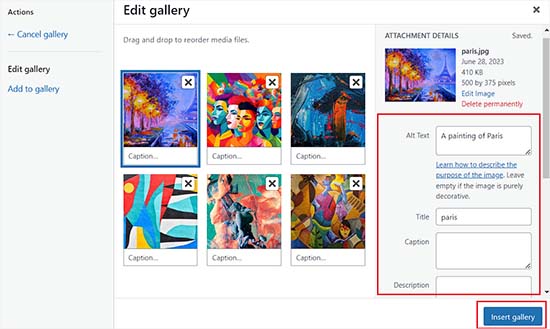
Det gallery med images som du har skapat kommer nu att add to WordPress editor.
Du kan också customize det ytterligare genom att välja Gallery-blocket och konfigurera dess inställningar från blockpanelen till höger.
Till exempel kan du använda slidern “Columns” för att bestämma antalet columns och rows för dina gallerier.
You can even toggle the “Crop Image” switch to crop thumbnails for better alignment.
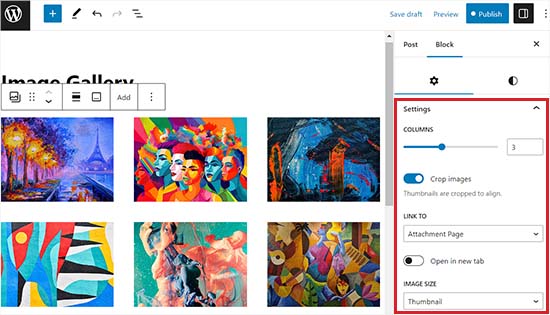
Från alternativen “Link to” kan du välja None om du vill att dina användare bara ska kunna viewa ditt foto. Detta alternativ inaktiverar click-funktionen för dina images.
Om du däremot väljer alternativet “Media File” blir bilderna klickbara och bildfilen öppnas när du klickar på den. På samma sätt kommer bilagssidan att öppnas om du väljer alternativet “Bilagssida”.
När du är nöjd med inställningarna klickar du på knappen “Publicera” eller “Update” högst upp för att store dina inställningar.
Slutligen kan du besöka din WordPress blogg för att se image gallery i action.
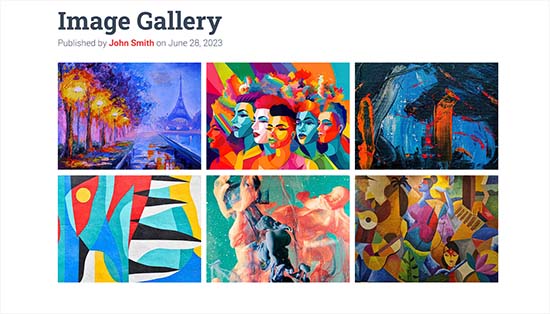
Nu har du på ett enkelt sätt skapat ett image gallery för din website. Men du kommer snart att notera att det saknar några viktiga funktioner.
Till exempel kommer dina images antingen ej att vara klickbara eller öppnas på en new page. Om du länkar dina galleries images till media file eller bilagssidan måste användarna klicka på bakåtknappen för att view the gallery igen.
Detta är ej användarvänligt och kan avskräcka användare från att utforska din website.
På samma sätt beror galleriets appearance också på det WordPress theme som du använder.
Dessutom kan du inte organisera dina gallerier i album, ämnen, taggar och mer. Ditt galleri lagras ej någonstans och om du behöver add to samma galleri igen måste du skapa det på nytt.
Om du vill add to gallerier som ser mer professionella ut ska du använda nästa metod.
Metod 2: Skapa ett image-galleri med hjälp av Envira Gallery (rekommenderas)
Om du vill skapa ett mer funktionellt och estetiskt tilltalande image gallery för din WordPress site, då är den här metoden något för dig.
Vi kommer att använda pluginet Envira Gallery eftersom det är det bästa pluginet för WordPress-bildgallerier på marknaden.
Envira Gallery allow you to easily create fully responsive, beautiful, and modern image galleries in WordPress. Det är supersnabbt och kommer med många funktioner som gillar en lightbox popup, enkel navigation av bilder, en drag and drop-byggare och professionella templates för gallerier.
Innan vi rekommenderade pluginet testade vi det noggrant på vår demowebbplats och har fått utmärkta resultat. Envira Gallery är nybörjarvänligt och responsivt, vilket gör det till ett bra val. För att lära dig mer, se vår recension av Envira Gallery.
Först måste du installera och aktivera plugin-programmet Envira Gallery. För mer detaljer, se vår Step-by-Step guide om hur du installerar ett plugin för WordPress.
Efter aktivering, heada över till Envira Gallery ” Settings page från WordPress dashboard för att enter din license key.
Du kan hämta den här nyckeln från ditt account på Envira Gallerys website.
Note : Envira Gallery har också ett gratis plugin som du kan använda. Pro-versionen kommer dock att användas i denna tutorial för att utvalda funktioner ska kunna låsas upp.
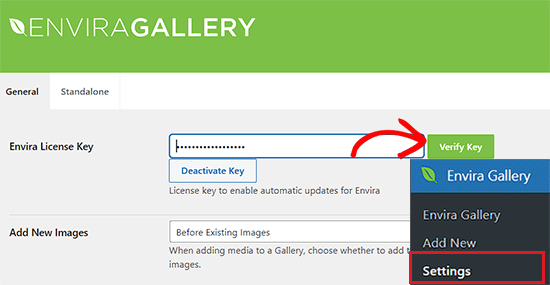
När du har kontrollerat din license key kan du heada över till Envira Gallery ” Add New page från sidebaren i WordPress för att börja skapa ditt första galleri.
När du är där, ange en Rubrik för ditt gallery och klicka sedan på knappen “Select files from computer” för att uploada dina images.
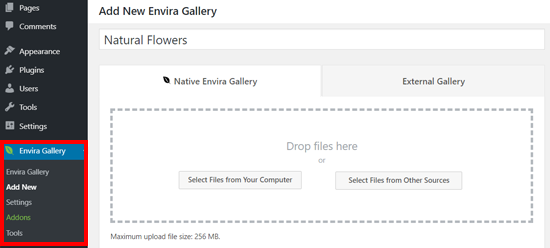
Du kan också uploada images från ditt mediabibliotek i WordPress genom att clicka på knappen “Select files from other sources”.
Tänk på att om du använder det här alternativet kan du bara uploada en enda image åt gången från mediabiblioteket.
När du har uploadat bilderna rullar du ner till “Gallery” section, där alla dina images nu kommer att visas.
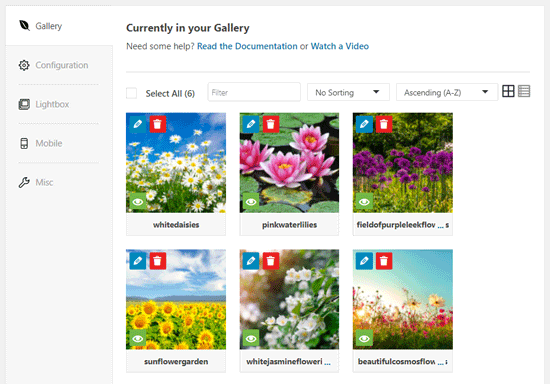
Därefter kan du clicka på pencil iconen högst upp på varje image för att öppna “Edit Metadata” på vyn.
Härifrån kan du add to caption, status, rubrik och alternativ text för enskilda images.
När du är klar, glöm inte att klicka på knappen “Save Metadata” för att save your image captions.
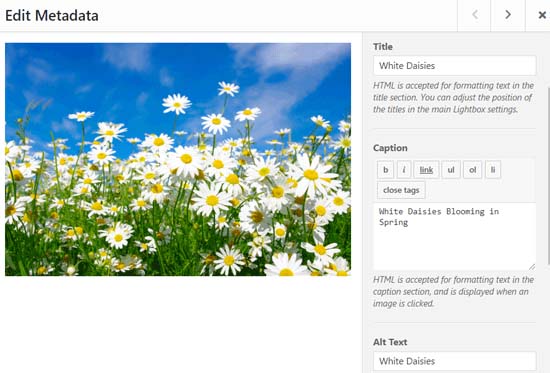
Därefter måste du klicka på tabben “Configuration” från sidebaren till vänster.
Härifrån kan du ändra layouten för ditt gallery, inklusive antalet columns, lazy loading av bilder, bildstorlek, positionering av titel och caption, marginaler, höjder, thumbnail-storlekar, bilddimensioner med mera.
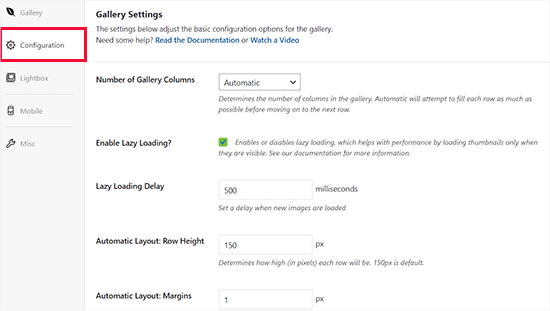
Därefter byter du till fliken “Lightbox” från vänster sidebar och kontrollerar alternativet “Aktivera Lightbox”.
Detta alternativ gör det möjligt för användare att förstora images och browsing dem utan att lämna page.
Du kan låta de andra standardinställningarna vara som de är eftersom de fungerar mycket bra för de flesta webbplatser, men du kan reviewer alternativen och ändra dem om du gillar.
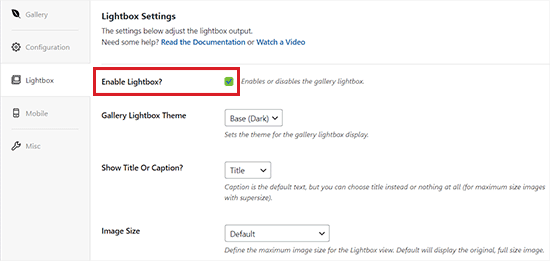
Klicka sedan på tabben “Mobile” för att konfigurera dina inställningar för gallery för mobila enheter.
Härifrån kan du välja bilddimensioner för mobila enheter, aktivera eller inaktivera Lightbox, aktivera eller inaktivera captions till bilder med mera.
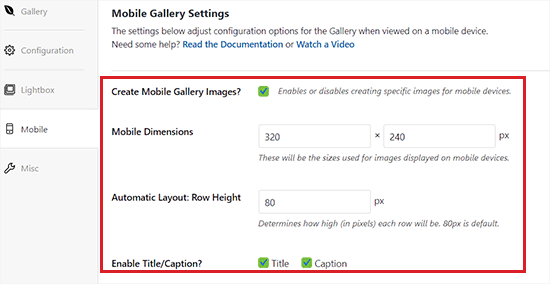
Efter det kan du granska fler alternativ som gillar gallery slug och lägga till custom CSS från avsnittet “Misc”.
När du är nöjd med dina Settings klickar du bara på knappen “Publicera” högst upp för att store dina ändringar.
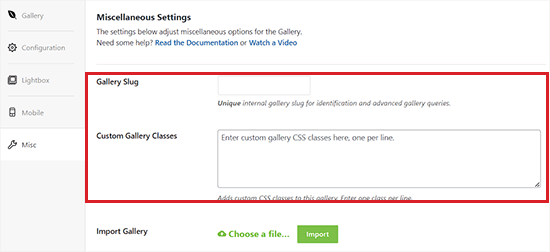
Därefter måste du öppna ett post eller en page där du vill embedda your gallery.
När du är där klickar du på knappen “+” högst upp till vänster på vyn för att öppna block-menyn.
Därefter letar du bara upp och addar blocket Envira Gallery till sidan eller posten.
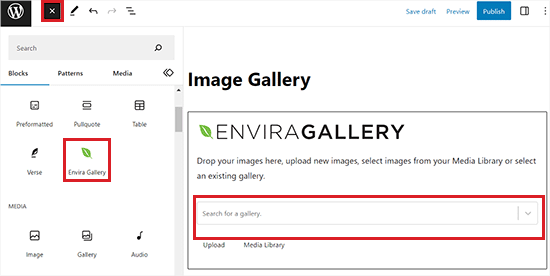
När du har gjort det måste du lägga till ditt image gallery från dropdown-menyn i Envira Gallery-blocket.
Slutligen klickar du på knappen “Update” eller “Publicera” högst upp för att save your changes.
Nu kan du viewa ditt image gallery på din WordPress website.
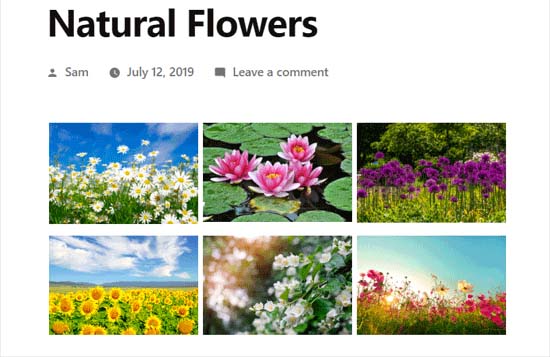
Here, you will notice that clicking on any image in the gallery will open it in full size with the lightbox effect.
You can also browse images in this popup by pressing the left and right arrow keys on the screen or your keyboard.
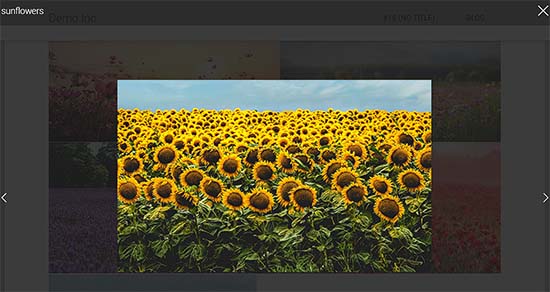
Bonus: Optimera galleries images för search engines
Det är viktigt att optimera alla dina galleries images utan att förlora webbkvalitet så att search engines kan indexera dem för rätt keywords.
Detta kan bidra till att öka hastigheten för att hämta din page, förbättra användarupplevelsen, öka delningar i sociala media och ge organisk trafik till din website.
Du kan enkelt optimera dina images i galleriet genom att lägga till alt-text på bilagssidan. Denna description visas för search engine crawlers och hjälper dina gallerier med images att ranka högre.
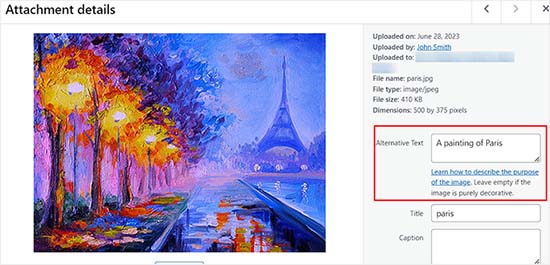
Dessutom kan du också använda All in One SEO, som är det bästa WordPress SEO plugin på marknaden.
Den levereras med en Image SEO addon som automatiskt ställer in din alt-text, bildtitlar, captions och mer. Det kommer också att add to en korrekt image sitemap och andra SEO funktioner för att förbättra din SEO ranking.
För mer information, se vår AIOSEO review.

Utöver det bör du också använda beskrivande filnamn för dina images, använda relevanta keywords och dela dina gallerier på social media. För fler tips, se vår guide för nybörjare om hur man optimerar images för search engines.
Videohandledning
Om du lär dig bättre med visuella hjälpmedel kanske du vill kolla in vår videohandledning:
Vi hoppas att den här artikeln hjälpte dig att lära dig hur du skapar ett bildgalleri i WordPress. Du kanske också vill se vår jämförelse mellan WebP vs. PNG vs. JPEG: det bästa bildformatet för WordPress och våra expertval av de bästa WordPress-pluginsen för att hantera bilder.
If you liked this article, then please subscribe to our YouTube Channel for WordPress video tutorials. You can also find us on Twitter and Facebook.





Irene
Thanks. Great tute. But what’s an attachment page? I have never heard of this.
WPBeginner Support
It is a page that specifically shows your media item with your theme’s styling to include the header and footer of your site.
Admin
To the Aisle Australia
Hi! Great info here – we are still having no luck centreing our gallery – despite clicking centre in both wordpress and elementor post editor… any suggestions would be greatly appreciated!
WPBeginner Support
If you are using Elementor and the settings are being ignored, you would want to reach out to Elementor’s support and they would be able to assist.
Admin
Matthew Busse
I found this very difficult to follow, my WordPress is set up very different. The date at the top says Jan 2020, but there are comments from 2016? When was this created? Since the date at the top said January 2020 *(and it’s now June 2020), I thought this would still represent the current WordPress, but it doesn’t. So this is just very confusing…
WPBeginner Support
This guide was updated for it to work with the block editor. If your admin area looks different, you may be using WordPress.com.
Admin
Nilla
Great tutorial. However, you don’t advise worpress.com users that you need to be on a Business Plan to install plugins, which is extremely annoying.
WPBeginner Support
Our tutorials are for WordPress.org sites and not WordPress.com sites. For a better understanding, you would want to take a look at our guide below:
https://www.wpbeginner.com/beginners-guide/self-hosted-wordpress-org-vs-free-wordpress-com-infograph/
Admin
Brent
Hello, thank you for the post. I have a gallery I built in Elementor. How can I allow my client access to upload and delete photos from the gallery page?
WPBeginner Support
You would want to reach out to Elementor’s support with what you are wanting to do for them to be able to assist you.
Admin
Tegah
Please How can i create featured image gallery in new wordpress.
i.e i what my featured image post to be made up of multiple images like a gallery
WPBeginner Support
If your theme does not offer that ability by default, you would need to use a plugin like the one we recommend in this article
Admin
Stacey Barrett
Is there an easy way to make all photos in the gallery the same size so it looks uniform? I’m creating the gallery for a non-profit newsletter.
Thank you, stacey
WPBeginner Support
With the default gallery as long as you enabled the crop images they should be uniform in size.
Admin
Rahul gupta
This post is so nice as you publish.Thank’s a lot
WPBeginner Support
Glad you like our content
Admin
Jaco
Hi I understood all that and thank you very much. so can you give me an idea how I can make a gallery appear by clicking on a photo.?
I want when some one click on a photo and then the gallery will appear.
with worpress
Help me please
WPBeginner Support
For what it sounds like you’re wanting, you may want to take a look at Envira Gallery and the album feature
Admin
Robert
Thanks for putting this amazing piece of content together! I ended up using the a gallery plugin because it was super easy to set up
WPBeginner Support
Glad you were able to get your image gallery set up
Admin
Wendy
Hi, I have been managing a gallery on my site for years, but am only realizing now that it seems as though WP will only allow me to share 100 photos at a time. Is there a way to display more? I have a Premium plan.
Thanks!
Alison
Thank you for this helpful article. I make galleries all the time on my desktop computer, but I am hoping to blog from the trail this summer while backpacking the Colorado Trail and will be using my phone to do so. Is there any way to create galleries using the WordPress mobile app? I have been experimenting with that and can’t seem to figure out how to do so.
Thank you!
Dave Maynard
I’m using th wordpress gallery creator. When I create a gallery with 3 columns in 2 rows of pictures, it looks good. But when I click on Preview, it shows me what my webpage will look like but it has the pictures all on top of one another and not in the 3 columns & 2 rows like I wanted.
How can I repair this?
Hanna
Could you use this to display for sale items with the buy now button that I get from paypal?
Editorial Staff
It would depend on how well the gallery plugin is coded, if there is lazy loading then it could speed up that specific page but overall you would want to take a look at how plugins affect your site speed here: https://www.wpbeginner.com/wp-tutorials/how-wordpress-plugins-affect-your-sites-load-time/
Admin
Craig Langburne
How can I display a single image and link it to a slide show in a new window?
– I don’t want 12 thumbnails on the page – just one image the says ‘See the gallery’
Steven
Yes!! Great tutorial! This saves me from having to revert to site origin builder when I have already used the reular wordpress editor. Works really well. I wish I would have realized this a long time ago but never reseached it. Thanks for this info.
Steven
Kyle
Can I great a photo gallery that automatically transitions between 5-10 images automatically once my page has been loaded? I was also hoping to embed this on my homepage. Any help would be great. Thanks.
Erin
Hi!
I am trying to add an image gallery that has links to various external pages (i.e. you click on an image and it brings you to that website.) I have determined that this is difficult to do with the WP gallery because they want all the images to go to the same linked page, but I want each of my images to go to a different page. It seems envira is not free. I downloaded gridplus and gridable but am still struggling with how to do this. ideas??
WPBeginner Support
Hi Erin,
You can do this using a WordPress photo gallery plugin.
Admin
Sarah
Hi there! I’m trying to figure out my gallery in WordPress, but when I publish it shows in one single column, but the backend looks normal and how I want. Do you know how to fix this?
Robin Pacific
HI — I’m trying to update my site and have created a new gallery, but I can’t figure out if I did it in WP or NextGen. I can’t see how to insert it into the project.
I have inserted a video successfully. Can I have a video (on Vimeo) and also a gallery?
thanks,
Robin
loretta
great tutorial thanks!
My blogs show as individual thimble images on the front blog page. If you hover over image you see the title. My issue is when you click on my blog page it looks like I have nil blogs as it takes up to 20 seconds for all images to show. Can you have the blogs list as titles rather images? If i hide featured image the boxed appear blank which is worse.
Many Thanks
Loretta
Ali
I have a website I want to add gallery to my website.. This gallery will hold GBs of data more than 100GB. Is there any limitation in wordpress for that?
WPBeginner Support
Hi Ali,
You will need to use Envira Gallery’s Pagination add on to display a reasonable number of photos per page.
Admin
Vicki Bentley
If I create a gallery, can I then add more photos to the same gallery and somehow update the gallery post page? (I’m posting recipes of food dishes, and as I complete more of them, will want to update the post.)
WPBeginner Support
Hi Vicki,
Yes, you can always edit the Gallery to add or remove images from the gallery.
Admin
Vicki Bentley
If I create a gallery using the default WP functionality, but decide later that I’d like to upgrade to more functionality with something you’ve mentioned, can I simply add the plug-in and have it all convert, or will I have to rebuild the gallery from scratch?
WPBeginner Support
Hi Vicki,
Unfortunately this will not be possible. You’ll have to manually recreate those galleries.
Admin
Howard Mkongo
Loved the tutorial. Was a stepping stone to creating a custom plugin. After a few tweaks…problem solved
Sayan Das
Thank you Wpbeginner,
I am a regular visitor of your site for my new blog.
Whenever I facing any problem for my new blog, I directly open your blog.
Thanks again and keep sharing.
Komal Kim Kevin
You guys are the bomb! Thank you so much for this easy “WP for Dummies” sort of post! Keep it up!!!
mayank
actually i want to know that can i a my website made on wp and export it as a new theme
Sandy Little
I have been playing with an image gallery. Once I make the gallery, can I somehow make each image clickable in order to direct people to my posts?
Anita
Thanks! I look forward to trying out this plugin.
Can you recommend a plugin that will let me create a gallery of featured images from my posts, by post category? I want users to be able to click the image to view the related post. Thanks!
Tamara Groom
Your plugin is a life-saver. I am unable to connect to Jetpack because of a issue with the client’s host and the other lightbox plugins I tried weren’t great. WPBeginner always has an answer, thanks for all you do!
WPBeginner Support
Hey Tamara,
Glad you found it helpful Don’t forget to follow us on Facebook for more WordPress tips and tutorials.
Don’t forget to follow us on Facebook for more WordPress tips and tutorials.
Admin
Martha
The gallery seems to default to three images across in my posts, is there any way I could have 4 or 5 images running across in each line?
Martha
Never mind…found it!!
William Fitch
Thanks for an on-the-button explanation of the gallery. I must’ve tried a dozen other posts, which were all over the place, before I found this one.
I have a question. Is it possible to bunch the images in a gallery closer together. I’ve tried all sorts and my images remain far apart
Avinesh Shakya
How can i display the the images of the gallery along with caption.
I want caption of each image in gallery to be stored in variable
Jacques
Why are there no spaces between the images on my page and in the beginning of your tutorial you mention a lightbox but you never get to explaining how to make it as you only cover the carousel part.
Where can I find this and how can I get the spaced grid option??
Gennie
So does things like social media activity now count for SEO?
I was told they help because of the Panda Google algorithm refresh
Added to Digg, someone will like it
dimitris
Thanks, i have used this method several times…
Arabella
How do you delete images from a gallery? I have tried every single thing I can possibly think of and followed all the advice given on the internet, but the images are still there on my home page, even though I have deleted them multiple times from the actual gallery. There are no problems with the Media Library, just the gallery that appears on my home page. If anyone can tell me how to get rid of these pictures, that would be greatly appreciated.
Alan Rubenstein
How do I separate paragraphs in the galleries?
Shawn Johnson
What gallery are you using for the images posted on this page? Love it
WPBeginner Support
See How to add gallery carousel in WordPress without JetPack
Admin
Craig Swank
I have created several image galleries which are initially uploaded in alphabetical order – I need to add large groups of additional images from time to time (this is in Word Press dot Com) – Is there anyway to re-alphabetize the entire gallery without being required to “drag and drop” – When adding 100’s of new images that is not an option.
Thanks
WPBeginner Support
Please see our guide on the difference between self hosted WordPress.org vs free WordPress.com blog.
Admin
John Byrne Barry
I just discovered this after trying some plug-ins, but the problem I’m trying to address is the same, with this and with the various plugins. Which is how to add a link to the image, so when you click on the image, it takes you to a specific page. Not the media file. Any suggestions? Thanks.
WPBeginner Support
You can link your images to any URL you want. Please see our tutorial on how to add custom links to gallery images in WordPress.
Admin
R. Bambang Widiatmoko
Hi, thanks for the tutorial. But how to make gallery from external images?
WPBeginner Support
You will have to import those images into WordPress first.
Admin
Freddie
I feel really stupid but just created a gallery page….updated with photos and text….simple enough. Why does “image gallery”, “slide show” and all this other stuff show up at the bottom of the page? I cannot figure out how to delete it. newby at web design.
Mauricio
Absolutely well explained, it’s so helpful, I love it. Thank you so much for this video, great work.
melanie bund
HI, Would be helpful to alot of people if you also suggested a free gallery plugin, rather than advertise a paid plugin
Melanie
Collin
You should have kept reading. They do offer a pretty cool free plugin to add to the existing WP gallery. A nice looking carousel. Did you see?
Miguel Garcia
Thank you very much for the tutorial.
I have just one question.
I created the gallery and published it, but when i put the mouse over the picture, it show a red square with two small silver squares that says: “view attachment page’ and “view in full size”
How can i remove it? I wanna make it like in facebook, that you just put the mouse over, click and see the carousel.
Is that possible?
Jeff Brown
I did what you suggest above to create a simple gallery on a webpage. It shows up beautifully. However whenever I click on one of the thumb nail images it says : “image cannot be loaded. Make sure path is correct and image exist”.
Jeff Brown
Just to clarify, I mean when I click on ANY of the thumbnails in that gallery I get that same error message.
rachel
I have been using the built in gallery for wordpress but recently it has stooped resizing so my images are half off the page where you cant see them
$22800334
Carousel not working in Page – I downloaded “Carousel Without Jetpack” and created my photo gallery as a new Post and also created photo gallery as a new Page, however, carousel works in the post but not the page. Carousel is enabled in “settings” so why cant I get it to work in Page?