Första intrycket är viktigt. När du skickar ett e-postmeddelande är din adress en av de första sakerna som folk lägger märke till.
Om du använder ett gratis Gmail- eller Yahoo-konto för affärsändamål kan det få ditt varumärke att se opolerat och mindre trovärdigt ut.
Jag har satt upp företagsmejl för mina egna varumärken och arbetat med tusentals småföretagare som har bytt. Varje gång är skillnaden som natt och dag – kunderna tar dig på större allvar när din e-post matchar din webbplats.
Och det bästa av allt? Du kan till och med få en företagsmejladress gratis. I den här guiden går jag igenom de exakta stegen för att skapa en gratis företagsmejladress på bara fem minuter.
Följ anvisningarna och i slutet kommer du att ha ett professionellt e-postmeddelande som hjälper dig att bygga upp ett förtroende hos kunderna samtidigt som du håller din varumärkesidentitet stark.
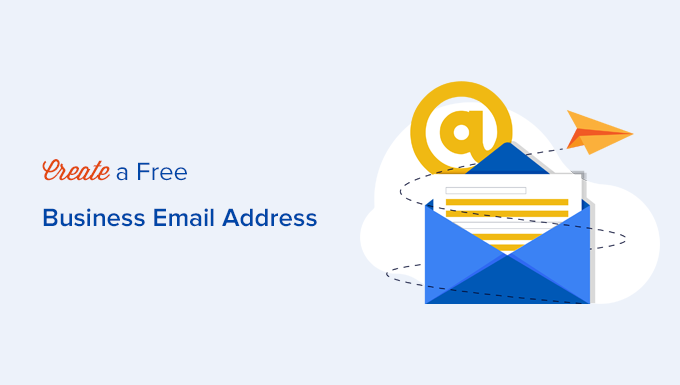
Vad är en e-postadress för företag och varför är den viktig?
En e-postadress för företag använder ditt företags domännamn istället för en generisk e-postleverantör.
Till exempel ser john@examplebusiness.com mycket mer professionellt ut än ett gratis e-postmeddelande som john.smith2019@gmail.com.
Många småföretagare börjar med gratis e-postkonton eftersom de är lätta att konfigurera. Men här är problemet – vem som helst kan skapa ett Gmail- eller Yahoo-konto, vilket gör det svårare för kunderna att lita på e-postmeddelanden från okända avsändare.
Jag har sett företag kämpa med trovärdigheten bara för att deras e-postadress inte såg professionell ut. Att byta till en företagsmejl ger omedelbart legitimitet och gör att kommunikationen känns mer officiell.
Här är fyra viktiga skäl till varför jag anser att alla företag behöver en anpassad e-postadress:
- ✅ Ett företagsmejl får dig att framstå som mer professionell och pålitlig.
- 📧 Det är kort, tydligt och lättare för kunderna att komma ihåg.
- 🔒 Kunderna känner sig säkrare när de skickar e-post till en officiell företagsadress.
- 📢 Varje e-postmeddelande du skickar förstärker ditt varumärke och bygger trovärdighet.
Med så många fördelar och utan extra kostnad finns det ingen anledning att fortsätta använda en personlig e-post för affärsändamål. En anpassad e-postadress sätter rätt ton redan från början.
Om du menar allvar med ditt varumärkes rykte är det ett enkelt men kraftfullt steg att uppgradera till en professionell företagsmejl.
Vad behöver du för att skapa en email address för företag?
Du måste ha ett domain name och en website för att skapa en gratis email address för företag.
Efter det behöver you en email service provider för att hantera your business emails.
Det finns några olika lösningar som du kan använda för att skapa en professionell email address för företag.
Jag kommer att visa dig två olika metoder, och du kan välja den som bäst passar dina behov.
Den första metoden är gratis och ganska lätt att ställa in. Däremot har den andra metoden en liten avgift, men den erbjuder mycket fler funktioner.
Använd bara länkarna nedan för att hoppa till den metod du vill använda:
Metod 1. Skapa en gratis email address för företag
Den här metoden är enkel och tillgänglig för nästan alla som har en website. It allows you to create a business email address for free.
När du skapar en webbplats för småföretag måste du köpa en domän och registrera dig för webbhotell.
Vad de flesta Beginnare inte vet är att många WordPress webbhotell erbjuder en gratis tjänst för företags email som en del av paketet.
Normalt kostar ett domännamn 14,99 USD per år och webbhotell kostar från 7,99 USD per månad. Om du skulle använda en betald e-posttjänst kan du lägga till ytterligare 5 USD per e-postkonto.
Lyckligtvis har Bluehost, ett av de största WordPress-hostingföretagen i världen, gått med på att erbjuda WPBeginners användare ett gratis domännamn och 83% rabatt på hosting med vår Bluehost-rabattkod.
Detta innebär att du kan starta ditt företags website för 1,99 USD per månad (och det kommer med en gratis email address för företag).
Varför rekommenderar jag Bluehost?
- Gratis företagsmail med din domän, så att du ser professionell ut från första dagen.
- Enkel installation med WordPress-installation med ett klick – inga tekniska kunskaper behövs.
- Gratis SSL och starka säkerhetsfunktioner för att skydda dina e-postmeddelanden och din webbplats.
För mer information, se bara min fullständiga Bluehost-recension med fördelar och nackdelar.
Här är de kompletta Step-by-Step-instruktionerna för att skapa din gratis företags email address med Bluehost.
Steg 1. Konfigurera din företagsadress (domännamn)
Först måste du besöka Bluehost-webbplatsen och klicka på den gröna knappen “Kom igång nu”.

Du kommer då till en prissida där du klickar på knappen “Select” under det abonnemang du vill använda.
Basic- och Choice Plus-planerna är de mest populära bland småföretag som precis har kommit igång.

När du har valt din plan kommer du att bli ombedd att välja ditt domännamn i nästa fönster.
Du måste ange ditt företagsnamn och klicka på knappen “Nästa”.

Bluehost kommer nu att kontrollera om ett domain name som matchar ditt företagsnamn är available.
Om så inte är fallet visas några alternativa förslag, eller så kan du leta efter ett annat domain name.
Här är några av mina experttips för att välja det perfekta domännamnet för ditt företags e-postadress:
- Välj alltid ett .com-domännamn. Läs vår artikel om skillnaden mellan .com- och .net-domännamn om du vill veta mer.
- Håll ditt domain name kort och lätt att komma ihåg och uttala.
- Använd inte siffror eller bindestreck i ditt domännamn.
- Försök att använda keywords och ditt företags location i ditt domain name för att göra det unikt. Till exempel, om stargardening.com inte är available, sök efter stargardeninghouston.com
För fler tips, ta en titt på min guide om hur du väljer det bästa domännamnet för ditt nya företag.
Att välja ett bra domain name är avgörande för your business, men lägg inte för mycket tid på det, för då kommer you aldrig att komma förbi det här steget.
När du har valt ditt domain name måste du add to din account-information och slutföra paketinformationen för att completed processen.
På den här skärmen ser du tillval som du kan köpa. Jag rekommenderar inte att du väljer dem just nu. Du kan alltid lägga till dem senare på ditt konto om du behöver dem.

Slutligen måste du enter din betalningsinformation för att slutför köpet.
Du kommer att få ett email med personuppgiftsansvarig för hur du loggar in på webbhotellets kontrollpanel. Det är här du hanterar allt, inklusive hantering av website, business accounts för e-post och andra settings.
Bonus tips: Behöver du en professionell webbplats för ditt företag? WPBeginner erbjuder tjänster för WordPress-webbplatsdesign. För en liten avgift kan vårt expertteam skapa en professionell webbplats som får ditt företag att sticka ut.
Steg 2. Skapa din gratis email address för företag
I dashpanelen för ditt webbhotell måste du clicka på tabben “cPanel Email”.
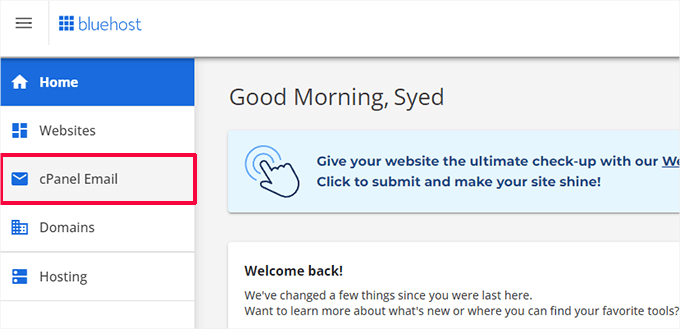
Detta kommer att visa en popup med olika email-relaterade alternativ.
Klicka för att selecta alternativet “Email Accounts” och klicka sedan på “Continue”.
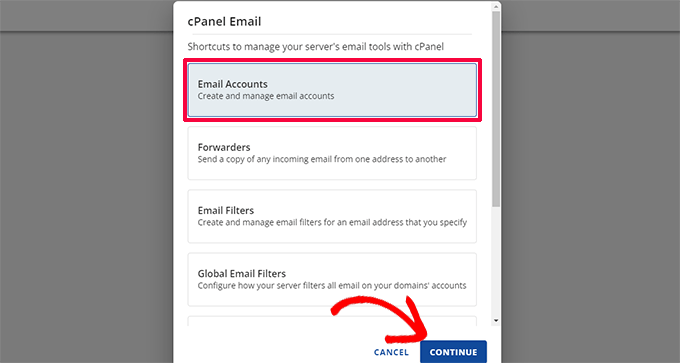
Då kommer du till sidan Email Accounts i cPanel.
Härifrån måste du klicka på knappen “Skapa” för att lägga till ett nytt email-konto.
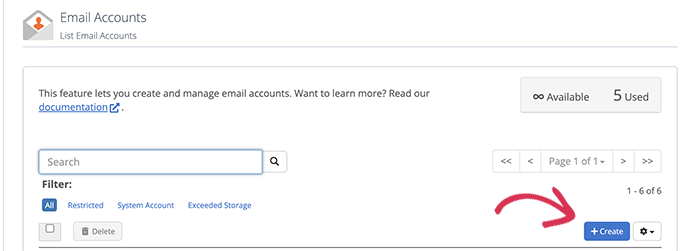
Därefter kan du enter ett användarnamn för ditt email account. Användarnamnet kommer att appear före @-tecknet i din email address.
You need also to enter a password for your email account. Du kan klicka på knappen “Generate” för att automatiskt skapa ett unikt, starkt password.
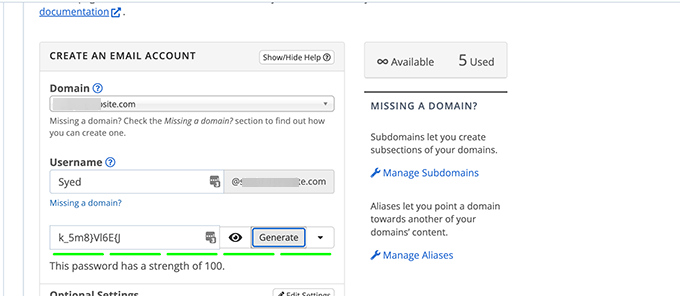
När du är slutförd rullar du ner och klickar på knappen “Skapa”.
Bluehost kommer nu att skapa email account, och du kommer att se ett success message.
Step-by-Step 3. Använda ditt business account för e-post
Nu när du har skapat ditt gratis business account är nästa steg att lära dig hur du använder det för att skicka och ta emot email.
När du har skapat din email kommer du att redirectas till “Email Accounts” page. You will see your newly created email address listed there.
Klicka på länken “Check Email”, så tar Bluehost dig till ett webbmailgränssnitt.
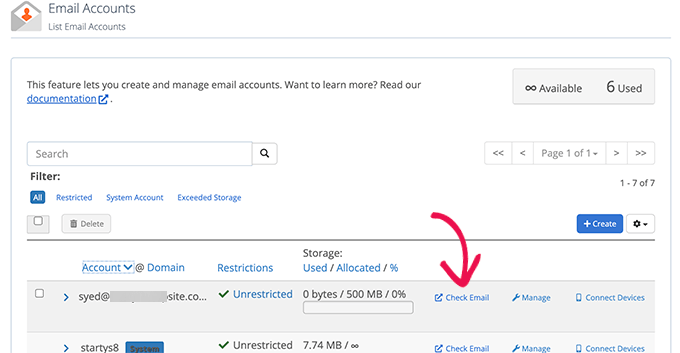
Klicka på knappen “Öppna”.
Därefter kommer du till din inbox för webbmail.
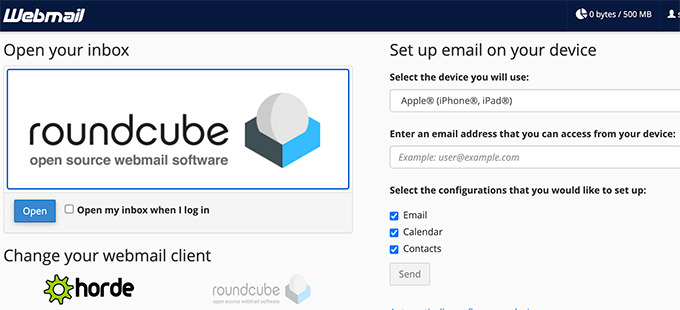
Det här är ett bra alternativ om du inte vill använda en email-klient på din dator eller en app på din smartphone. Nackdelen är att du måste logga in på ditt konto på webbhotellet varje gång du vill kontrollera din email.
För att ansluta din email till din mobiltelefon eller dator kan du följa instruktionerna för att ställa in den på höger sida av vyn.
Obs: Processen för att skapa en företags e-post är ganska mycket densamma som andra webbhotellleverantörers instrumentpaneler som SiteGround, Hostinger, HostGator och DreamHost.
Metod 2. Skapa en e-postadress för företag med hjälp av Google Workspace (tidigare G Suite)
Google erbjuder professionella email addresses för företag med Google Workspace (tidigare G Suite), som inkluderar Gmail och andra produktivitetsverktyg som Docs, Sheets, Drive, Google Meet och Calendar för företag.
Den här metoden är inte gratis, men den tillåter dig att använda ett Gmail-konto för din professionella business email med ditt eget företagsnamn.
Även om det innebär en liten kostnad har det många fördelar:
- Du kommer att använda Gmails bekanta användarvänliga gränssnitt och appar för att skicka och ta emot email från din website domain.
- Google har en mycket bättre teknik, som säkerställer att dina e-postmeddelanden levereras direkt och inte hamnar i skräppostmappar.
- Ditt webbhotell har delade serverresurser. Det innebär att de inte vill att du ska skicka för många e-postmeddelanden. Gmail, å andra sidan, tillåter dig att skicka upp till 2 000 e-postmeddelanden per dag.
Jag använder Google Workspace för mina företags e-postadresser här på WPBeginner.
Det kommer med all den bästa email-funktionalitet som du behöver. Det inkluderar ett smart skräppostfilter, villkorlig vidarebefordran av e-post, tvåfaktors-autentisering för säkerhet, integrationer med Google Apps och mycket mer.
Nu ska vi titta på hur du skapar en e-postadress för företag med hjälp av Google Workspace.
Step-by-Step 1. Registrera dig för ett Google Workspace Account
Google Workspace startplan kostar $ 6 per användare varje månad. Det ger dig tillgång till Gmail, Docs, Drive, Calendar ochljud-/videokonferenser med 30 GB molnlagring för varje användare.
Du behöver också ett domain name, som du kan köpa när du registrerar dig. Om du redan har ett domain name och en website kan du använda din befintliga domän med Google Workspace.
För att komma igång besöker du helt enkelt Googles website för Workspace och klickar på knappen “Kom igång”.
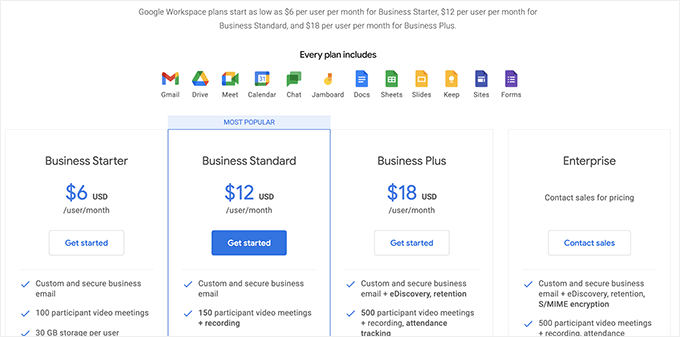
På nästa vy kommer du att bli ombedd att enter ditt företagsnamn, antalet anställda och det land där du är location.
Du kan välja bara dig själv för ett användarkonto eller välja antalet anställda.
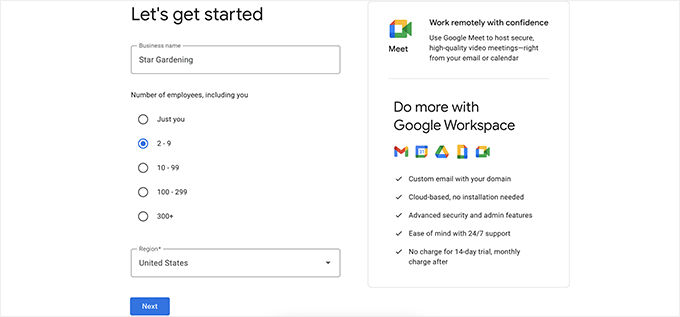
Note: Du kommer att debiteras för varje användares account, så det är bättre att börja i liten skala. Du kan alltid add to fler användare när det behövs.
Klicka på knappen “Nästa” för att fortsätta.
I nästa steg kommer du att bli ombedd att ange dina personliga kontaktuppgifter, inklusive ditt namn och din e-postadress.
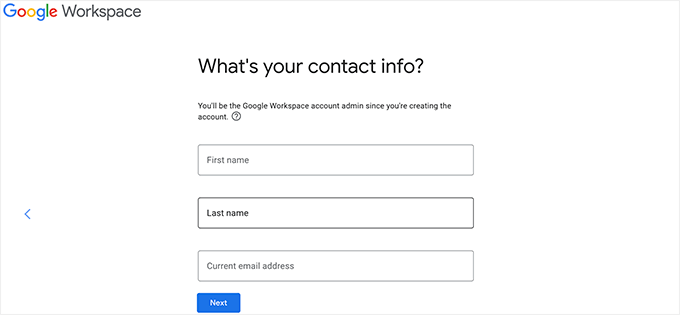
Efter det kommer du att bli ombedd att välja ett domain name. Om du redan har ett domain name klickar du på “Yes I have one I can use”.
Om du inte har någon domän klickar du på “No, I need one” för att registrera ett domain name.
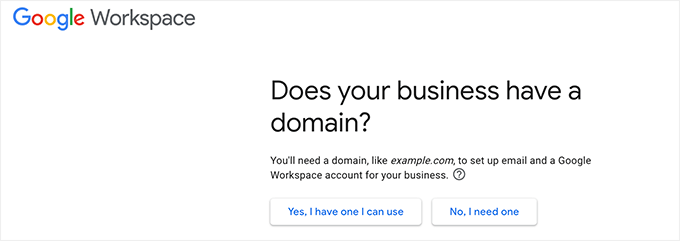
Om du behöver registrera ett nytt domain name kommer du att debiteras separat för att registrera ett nytt domain name. Kostnaden för ett domain name visas på vyn och börjar vanligtvis från 14,99 USD.
Om du använder ett befintligt domännamn måste du verifiera att du äger det domännamnet. Jag kommer att visa dig hur du gör det senare i den här artikeln.
När du har valt ditt domain name kommer du att bli ombedd att skapa ett konto för din användare genom att enter ett användarnamn och password.
Det här användarnamnet kommer också att vara din första email address för ditt företag, så du måste välja ett användarnamn som du vill använda som din email address för ditt företag.
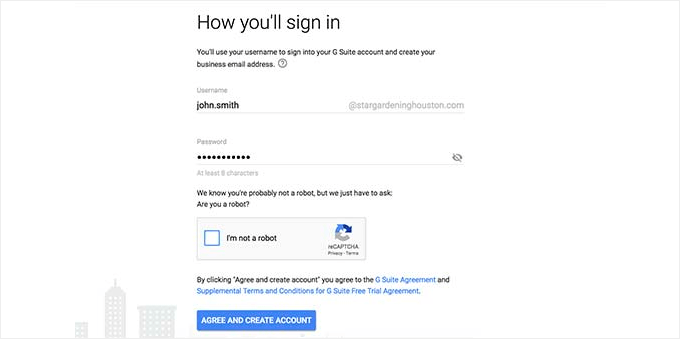
Därefter kommer du att se ett success message och en knapp.
Gå vidare och klicka på knappen för att fortsätta med installationen.
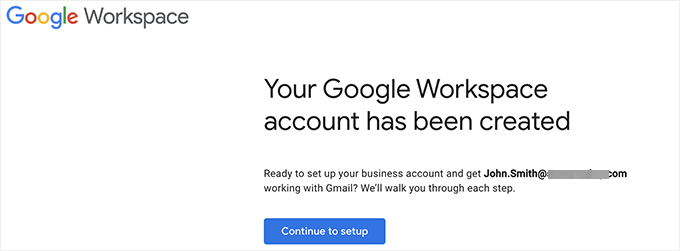
Step-by-Step 2. Konfigurera företags email med Google Workspace / G Suite
I det här steget slutför du installationen av Google Workspace genom att ansluta den till ditt domain name och lägga till nya användare och email accounts.
Först kommer du att bli ombedd att skydda din domän genom att kontrollera att du äger den.
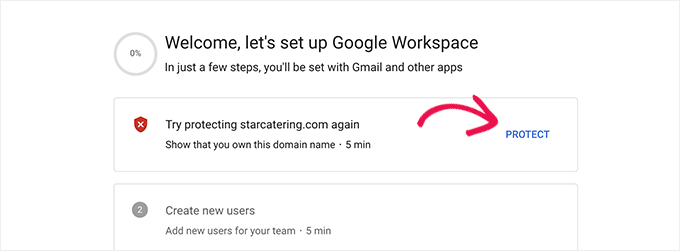
Klicka bara på knappen “Protect” för att viewa instruktionerna.
I princip måste du uppdatera webbplatsdomänens DNS-inställningar genom att lägga till en ny post i DNS-informationen.
Följ bara instruktionerna på skärmen så hittar du en TXT-postkod som du behöver lägga till i din domän.
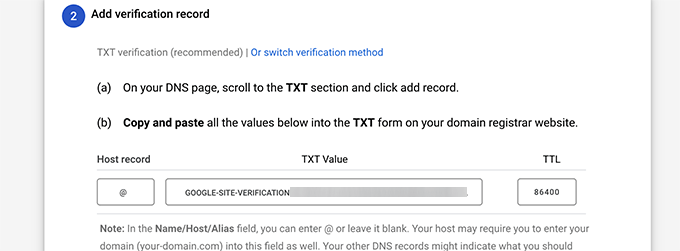
Därefter måste du byta till din hosting provider för WordPress (om du köpte ditt domain name separat måste du logga in på din domänregistrators website).
I kontrollpanelen för webbhotellet går du till avsnittet Domäner och klickar på knappen “Inställningar” bredvid din domän.

På nästa vy rullar du längst ner till section Advanced Tools och clickar för att förstora den.
Därefter klickar du på länken “Hantera” bredvid alternativet “Avancerad DNS-post”.

Då kommer du till vyn Avancerade registrerade DNS.
Klicka sedan på knappen “Add Record” för att fortsätta.

Detta kommer att visa en popup där du först måste välja en typ av DNS-post (t.ex. TXT).
Därefter väljer du @ som Refererar till. Under det, enter TXT-värdet som du kopierade i det tidigare steget under installationen av Google Workspace.
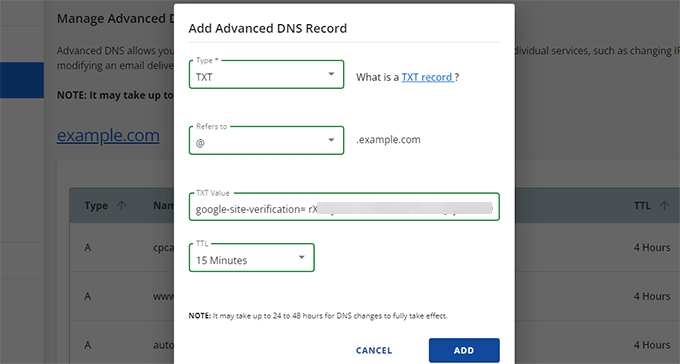
Klicka på knappen “Add” för att spara din post på DNS.
När du har updating dina DNS-poster måste du växla tillbaka till installationssidan för Google Workspace.
Nu klickar du bara på knappen “Skydda domän”.
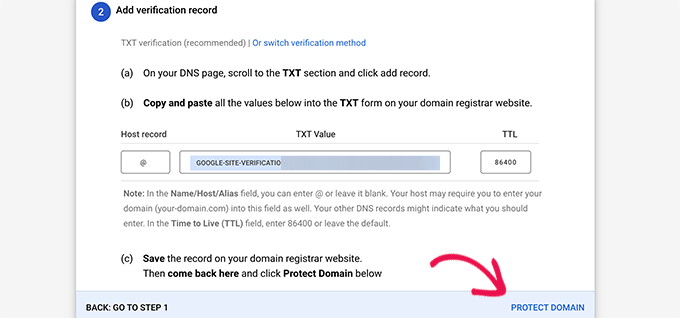
Google Workspace kommer nu att kontrollera din domän och visa dig ett success message.
Därefter måste du lägga till användarkonton och e-post till ditt Google Workspace account.
Härifrån kan du add to fler personer till your account. You can for instance add accounts for employees, departments, and more.
Alternativt kan du också bara klicka på “I have added all user email addresses” och klicka på knappen “Next”.
Kom ihåg att du alltid kan lägga till fler användare till ditt account och skapa deras email addresses senare när det behövs.
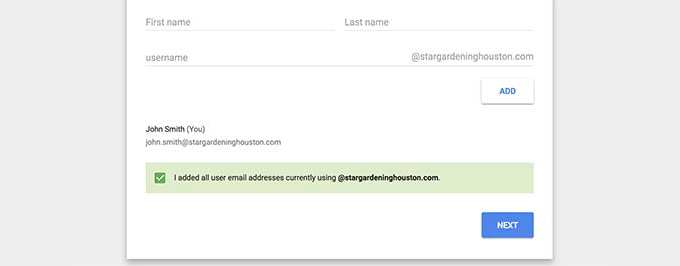
Step-by-Step 3. Lägga till MX-poster för domäner
Obs/observera: Det här avsnittet är för användare med befintliga domain names och websites. Du behöver inte läsa det här om du har registrerat ett new domain name via Google.
Slutligen måste du klicka på “Activate Gmail for yourdomain.com” section för att dirigera email genom Googles servrar.
Följ instruktionerna på skärmen tills du får fram de MX-post details som du behöver add to.
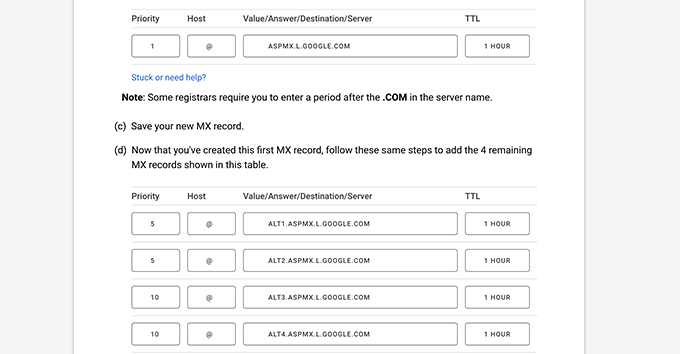
Domain names talar om för internetservrar var de ska leta efter information.
Eftersom ditt domain name inte är registrerat hos Google kommer dina emails att nå ditt domain name men ej Googles servrar.
Du måste konfigurera rätt MX-poster i inställningarna för ditt domain name så att Googles servrar kan skicka och ta emot email för ditt företag.
För att göra det måste du logga in på ditt konto på webbhotellet eller på ditt konto hos domänregistratorn.
Jag har skapat en detaljerad guide som beskriver hur du ändrar MX-poster för din webbplats som täcker alla registratorer.
I den här handledningen visar jag dig hur du lägger till MX-poster i Bluehost, men de grundläggande inställningarna är desamma på alla värdar och domänregistratorer.
I kontrollpanelen på webbhotellet går du till section Domains och klickar på knappen Settings bredvid din domän.

På nästa vy rullar du längst ner till section Advanced Tools och clickar för att förstora den.
Därefter klickar du på länken “Hantera” bredvid alternativet “Avancerad DNS-post”.

Då kommer du till vyn Avancerade registrerade DNS.
Klicka sedan på knappen “Add Record” för att fortsätta.

Detta kommer att visa en popup där du först måste välja en typ av DNS-post (t.ex. MX).
Efter det anger du @ som Refererar till. Under det lägger du till MX-posten för Google Workspace under Mail Server.

Ställ in prioritet till 1 och TTL till vad you vill.
Klicka på knappen “Add” för att save your MX post settings.
Upprepa bara processen för att add to andra MX post records.
När du är slutförd går du tillbaka till tabben Google Workspace och klickar på knappen “Activate Gmail”.
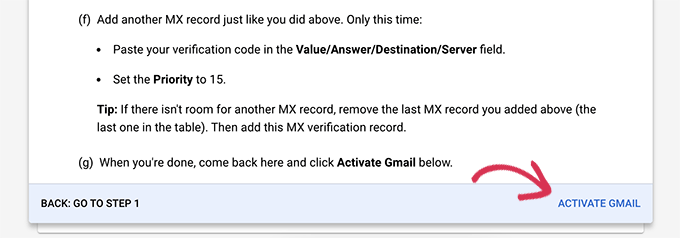
Google Workspace kommer nu att kontrollera dina inställningar för MX-poster.
Efter det kommer du att se ett success message.
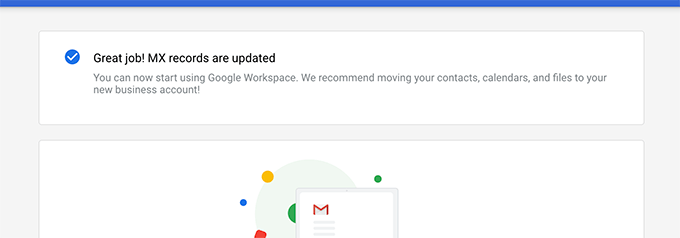
You are now all set to use Google Workspace and use Gmail to send and receive your business emails.
Steg 4. Hantering av email i Google Workspace
Google Workspace gör det superenkelt att hantera ditt email account. Du kan helt enkelt besöka Gmails website för att kontrollera din email eller använda den officiella Gmail appen på din telefon för att skicka och ta emot new emails.
Du måste logga in med ditt företags email address som användarnamn.
Du kan skapa fler email addresses för företag genom att gå till Google Workspace Admin-konsolen. Härifrån kan du lägga till nya användare, öka lagringsutrymmet för e-post på ditt mail account, göra Payments och justera inställningarna för ditt Google Workspace-konto.
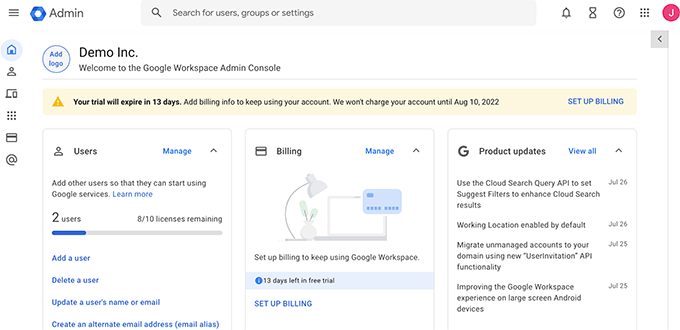
Dessutom bör du skapa en professionell e-postsignatur för att säkerställa att du gör ett bra första intryck. Du kan prova mitt gratis verktyg Email Signature Generator för att skapa en på några minuter.
Video Tutorial
Vanliga frågor om företags email address
Nedan följer några av de vanligaste frågorna från företagare och användare om e-postadresser för företag och hur man använder dem.
1. Kan jag skapa fler custom email addresses för mitt företag gratis?
Om du använder Bluehost, då ja, du kan gå vidare och skapa fler e-postkonton gratis (Du får 5 e-postkonton med grundläggande och obegränsade konton med Plus och Choice Plus värdplaner).
Om du använder Google Workspace kan du skapa e-postaliaser, som är separata adresser för samma e-postkonto. Men om du vill lägga till ett annat e-postkonto eller en ny anställd kommer du att debiteras enligt din plan.
2. Kan jag skapa en gratis email för företag utan en domän?
Nej, du kan inte skapa ett gratis business account utan en email domain. Du kan skapa ett gratis email account med Gmail, Outlook, Apple Mail, med mera.
Du kan dock inte använda ditt företagsnamn med dessa gratis leverantörer av e-posttjänster. Utan ditt företagsnamn kommer det inte att betraktas som en företags email address av customers och andra företag.
3. Kan jag använda e-postappar på datorn och i mobilen med min customize email address?
Ja, du kan använda din företagsmejladress med alla mejlprogram på datorn eller i mobilen, inklusive Microsoft Outlook, Thunderbird, Airmail med flera,
Dessa appar använder IMAP eller POP3 för att hämta email till din stationära klient. You can save drafts locally when offline, use templates, and sync mail across your mobile and desktop devices.
De flesta av dessa appar kan automatiskt räkna ut e-postinställningar. Du kan också få dessa inställningar från Bluehost eller Google Workspace documentation.
4. Kan jag byta mitt gratis business account till en annan provider om det behövs?
Ja, du kan byta till någon annan e-posttjänst, webbhotellstjänst eller domänregistrator och ta med dig din företags e-postadress. Bortsett från Google Workspace finns det också andra professionella e-postadressleverantörer som Microsoft Office 365, Zoho Mail, ProtonMail, Titan och mer.
5. Vilka är några exempel på email addresser som jag bör använda?
Det beror på dina affärsbehov. Till exempel:
- Du kan skapa ett custom-branded email för dig själv eller enskilda anställda som gillar john@examplebusiness.com
- Du kan ställa in ett business account för avdelningar som försäljning, support, HR, etc., gillar sales@examplebusiness.com
6. Kan jag skapa en gratis email address för företag utan att skapa en website?
Ja, det kan du. Men du måste fortfarande betala för webbhotell eftersom du får email tjänsten och domain name gratis med ditt webbhotell paket.
När du har registrerat dig kan du välja en domän och skapa din email address.
7. Kan jag använda min företags email address för att skicka bulk emails från min website?
Ja, jag rekommenderar alltid att du skickar e-postmeddelanden till din webbplats med SMTP för att säkerställa bästa möjliga leveransförmåga.
För mindre nystartade webbplatser och eCommerce stores kan du använda Gmail SMTP servrar för att driva din website e-post.
För större webbplatser kommer du dock att överskrida SMTP-limiterna för din hosting provider.
I så fall behöver du en SMTP-tjänst från tredje part med tillförlitlig drifttid. Du kan också använda den gratis plan som erbjuds av vissa SMTP providers. Denna gratis plan kommer dock fortfarande att sätta limiter på hur många email du kan skicka.
För funktioner för massmarknadsföring via e-post rekommenderar jag att du använder en ordentlig tjänst för e-postmarknadsföring tillsammans med din företagsadress. Detta gör att du kan ställa in avancerade funktioner som autosvar, marknadsföringsautomation, ett CRM för att hantera affärskommunikation och mer.
8. Ska jag dela med mig av min nya email address på nätet?
Nu när du har en professionell email address kan du fundera på att dela den på din website och på social media så att folk vet hur de kan nå dig.
Detta är dock inte alltid en bra idé. Om du delar din email address offentligt kan du få massor av skräppost och phishing-meddelanden.
Istället rekommenderar jag att du lägger till ett kontaktformulär på din webbplats. Du kan få e-postmeddelanden till din nya e-postadress när någon skickar in ett formulär.
Det är allt. Jag hoppas att den här artikeln hjälpte dig att lära dig hur du skapar en gratis e-postadress för företag eller en professionell företagsadress med Google Workspace.
Du kanske också vill se vår guide om hur du får ett gratis företagstelefonnummer för ditt onlineföretag. Och om du har problem med att e-postmeddelanden från din webbplats inte levereras, ta en titt på vår guide om hur du åtgärdar problemet med att WordPress inte skickar e-postmeddelanden.
If you liked this article, then please subscribe to our YouTube Channel for WordPress video tutorials. You can also find us on Twitter and Facebook.





Dennis Muthomi
I currently use the free version of Zoho Mail for my business email. I chose it originally because the VPS I use for my website hosting does not include free email.
But, I’m running into limitations on Zoho.
I am so used to the Google Ecosystem, so I’m planning to upgrade to Google Workspace soon based on your recommendation.
WPBeginner Support
We hope you find it helpful!
Admin
Dayo Olobayo
A professional email address shows that you take your business seriously. I use Hostinger and the hosting package came with free email which I’ve set up already. I however noticed that posting the email address on my contact page made it easy for bots to crawl. I’ll consider adding a contact form so that unsolicited emails from spammers will be reduced.
Mrteesurez
Thanks for the advice of not sending email account to social media or just put it online, everyone should learn it, I have learnt my own lesson when I received some emails (although they landed into spam box) telling me he found my email online and started promoting his service to me, keeping sending me emails.
Moinuddin Waheed
Having a business email gives a sense of brand establishment.
we often get into thinking by seeing business email as a genuine entity and sense of security.
I have used business email addresses that comes with the hosting free of charge.
I wanted to have those emails to get delivered in my Gmail.
is there a way that I can ensure to have those email from business email addresses gets delivered inside my gmail account?
WPBeginner Support
You would want to check with your hosting provider and they can normally help with connecting your inbox to gmail.
Admin
Moinuddin Waheed
I had checked with my hosting service provider and it has support for adding the custom email with my free gmail account.
The only things I needed is to add those details inside my gmail settings to receive and send mail with my custom email address from inside my free gmail account.
Thanks for the suggestion.
A Owadud Bhuiyan
I have a website for agency services. I would like to make my business mail.
As you have mentioned about the Google Workplace, can’t I use it for free?
What I literary want, I want to make business mail but I will get the mail into my Gmail account.
Is it possible for free?
WPBeginner Support
Google Workspace does not have a free option at the moment, you would want to connect gmail to your hosting email for what it sounds like you are wanting.
Admin
Ahmed Omar
Thank you for the detailed post, specially with the video you make it easy
although google service is not free, but it gives many advantages
thank you
WPBeginner Support
You’re welcome!
Admin
Manuel Boro
I already have a website created and a domain name set up.
Is there any way I can use WP services to create a business email account while by-passing the domain name process?
WPBeginner Support
You should be able to follow these steps even if you already purchased your domain.
Admin
Myra
When I am in bluehost and click on Email, as adivsed, there isn’t an option to add an email address, it just gives two paid options i.e. google and outlook.
You have to click into Advanced to add an email account ( I managed to find it!)
WPBeginner Support
Thanks for sharing the update to their interface!
Admin
hesvey martin barbadillo
Thanks for this Myra! Got mine set up also!
Very helpful article WPBeginner as always! thanks!
Karen Ann Barros
Thank you so much for all of this great information. I am brand new to creating a website and business address I am also 70 years Young. I look forward to checking anything with you as I feel comfortable now. Have a very blessed day everyday! This email address is the one I’ve had for years I am about ready to make my business one now that I have information from you. Thank you so much! Karen
WPBeginner Support
Glad our guide was able to be helpful
Admin
Nadrah
When I create the free email domain with Bluehost, can the other admis of my site have access to the business mails as well?
WPBeginner Support
If they have access to your BlueHost account they can view the emails. You can also forward the emails to different email services if you do not want them to log into BlueHost.
Admin
Naeem Rana
Maximum how many email address we can creat on wordpress
WPBeginner Support
You would want to check with your hosting provider for their email limitations.
Admin
Charles
how can one get more than 3 business emails in his domain?
WPBeginner Support
If it is a limit on your hosting provider you’re running into then you would need to reach out to your specific host for how to remove that limit.
Admin
Ksenya
THANK YOU! I was so mad when it looked like I still had to pay for G-suite/ 365 to get my business email after following this article and paying for the bluhost domain. I wish they would update it to show what you said
WPBeginner Support
Glad our guide was helpful
Admin
Eris
Are there any email providers that allow larger sending capacities per day/hour?
WPBeginner Support
Over time different email providers change their allowances, we would recommend reaching out to the ones you would be interested in using for what is available and if there are plans on increasing the available amount.
Admin
Abhishek
Hello. Thanks for your useful information in setting up blogs and websites. I was trying to create a business email following the steps you mentioned. I am using Bluehost but I don’t see an email tab in my Bluehost account. In fact, the tabs look quite different. They are – Homes, Themes, Plugins, Services, Staging, Settings, Help. Am I looking in a wrong place?
WPBeginner Support
BlueHost may have updated their interface since the last update to this article, we will look into updating the article when we are able but for the time being, if you reach out to their support they can let you know where the location for this is currently.
Admin
Joan Jackson
Hello,
I recently set up my Word Press.org blog through Bluehost. Thank you for your wonderful offer, by the way! I wanted to set up my free email account, but, the instructions above don’t seem to match up with what I see on my side panel.
WPBeginner Support
We will be sure to take a look and see if we can update the article to be more helpful
Admin
Lana Mimes
Thank you for all your wordpress tutorials. I would be totally lost without your instruction. I’m only partially lost. Lol. Its very frightening, especially at my age, to be doing all “the things” that are needed to set up a new on-line business and blog. BUT…. you have made this a little less scary with all the info you provide. Thank you for sharing your knowledge with so many. You guys rock!!!!!
WPBeginner Support
You’re welcome, glad our content has been helpful
Admin
Dilip K
Hi, It is very useful information. I have one query, I do have bluehost choice plus hosting plan. But as you have mentioned that you are using google mail for your business.
Should I go with bluehost or just head over to google suit?
Some clarifications will be highly appreciated.
Thanks
WPBeginner Support
That would be a personal preference question, we list out the advantages in the article and the question would be if you wanted to invest the extra money at the moment.
Admin
Abe Femi Emmanuel
I want to use to improve my business
WPBeginner Support
We hope our guide helps
Admin
Jon N
Hi. I followed your instructions and created a Domain through Bluehost but when it comes to creating an email there is no free option. Only options are collaboration with MS of gmail. Both cost. Main reason for getting the domain was to get a domain specific email for my company. Did I go wrong somewhere or are your instructions out of date?
WPBeginner Support
BlueHost may have updated their services since this video. If you reach out to BlueHost they should be able to let you know what is currently available.
Admin
Olaluwoye tobiloba
Thanks for the information
WPBeginner Support
You’re welcome
Admin
Annmarie
Question: I am working with a local business to launch my website. If I decide to do this myself, will I find deals like the one I’m reading about today?
WPBeginner Support
Anyone can use the deals from our articles, not just businesses.
Admin
lauren
from what I can see on Bluehost that they no longer offer the free email address? You would have to pay for G-Suite and Microsoft 365
WPBeginner Support
Thank you for letting us know about this update, we’ll be sure to look into it and update the article as we are able.
Admin
Sophia
Hi Lauren,
This happened to me as well, however I found a commenter below that figured out a way to fix this. As Michelle Sweeten states below “The free option is no longer presented in the “email” tab as it appears to have been when this tutorial was written. I found it in the “advanced” tab, under “email” > “email accounts”.
This worked for me, I hope it works for you
Best,
Sophia
Ashish
Awesome content. Thanks for sharing.
WPBeginner Support
You’re welcome, glad you found our content helpful
Admin
Lennox
First time making one
WPBeginner Support
We hope our guide helps simplify the process for you
Admin
Gab
Very well explained, very helpful. Thank you.
WPBeginner Support
You’re welcome
Admin
Leloko Mothebe
I really appreciate your help. Very insightful content
WPBeginner Support
Thank you, glad our content could be helpful
Admin
Michelle Sweeten
The free option is no longer presented in the “email” tab as it appears to have been when this tutorial was written. I found it in the “advanced” tab, under “email” > “email accounts”
WPBeginner Support
Thanks for sharing this for anyone looking for the new location.
Admin
Stefan
Thank you so much! I appreciate your comment!
Tiffany
Hello,
I have a website with wordpress and I find I am confused about creating an email from wordpress in the sense that this article says you can create a FREE business email account when it seeming is in fact not free. Unless I am missing something here, I am redirected to Bluehost where I need to sign up and pay another monthly subscription for a domain I already own. Am I missing something here?
WPBeginner Support
This guide is saying that if you’ve already purchased hosting with a provider like BlueHost it would be free. If you created your site on WordPress.com then you do not have this option. Our tutorials are for WordPress.org sites which is likely the cause of your confusion.
Admin
BossLady Peace
Thanks so much for this information. It was really helpful. I’d successfully created one business mail but now am getting an error report when I tried to check a mail. Please, how do I fix that?
WPBeginner Support
It would depend on what method you used as well as the error you’re receiving in your error report
Admin
ASOORE FATAI DAMILARE
This was helpful
so insightful
WPBeginner Support
Thank you, glad it could help
Admin
Vincent mukema
Thank you
WPBeginner Support
You’re welcome
Admin
April
As a beginner, your articles have been extremely helpful. Thank you!
In the FAQ section above, you note that: “You can set up a business email account for departments like sales, support, HR, etc. sales@stargardening.com“. I have used my host’s panel, to create an email address like: “membership@mysite.com”. If I create an email address like “webmaster@mysite.com”, should I enter that as the WordPress > Settings > General Settings > Email Address? If they don’t match, will that cause an error?
Hopefully plugins, like for membership will allow me to use the other domain based email. So that all of the email does not come to one account.
I do see the host function to easily set up email forwarding rules. And I will also follow your directions for setting up the most popular SMTP plugin.
Regards,
~April
WPBeginner Support
The email address under Settings>General is not required to be your custom address. That is the address your WordPress site will send notifications to and most plugins have the option to use a different email address.
Admin
April
Thank you for your prompt advice! Note my new “Free Business Email Address”. My host also provides a function to forward that email, to one I regularly have open.
Hitesh Desai
After Creating business E-mail Address, Can I Send Bulk Mail Via BCC ??
What Is the limit for mail sending In one time ???
WPBeginner Support
You would need to reach out to who you created the business email with for their limits but we would not recommend using bulk BCC when sending emails.
Admin
Adi
Thank for this guide …. How to create bussiness email address if I using siteground hosting?
Thank before
WPBeginner Support
The steps are similar, you would go under the mail area in your cPanel to find the link to email accounts on SiteGround.
Admin
harubel
Unnecessarily enlarge the article to sell their products.
WPBeginner Support
Apologies if it appears that way, we increased the information in this article as we had users reach out to us who previously had issues or questions about the article we felt needed clarification.
Admin
Bob
A bit misleading as neither of these are free.
WPBeginner Support
Apologies about that, the method of going through hosting is free for those who already have a site created. Gsuite was previously free but changed their pricing.
Admin
Anuj Mishra
how can i create work email?
WPBeginner Support
Hi Anuj,
If by work email you mean an email address with your business name in it, then this article describes it step by step. Please follow the instructions, let us know if you run into issues.
Admin
Richard Philip Mel
Please I need a personal email account
WPBeginner Support
Hi Richard,
You can create an email account for personal usage using the same instructions.
Admin
Deepti Kapoor
Thanks for sharing this in depth information about creating business E-mail Address.
Numan inam
hello
i read this article it is perfect and i want to tell you that after the second heading “What Do You Need to Create a Business Email Address?”
in second paragraph the spelling of method is wrong
i told you so you can make it completely perfect please don’t mind
WPBeginner Support
Hi Numan,
Thank you for pointing this out. We have fixed it.
Admin