Att skapa en child page i WordPress är ett enkelt sätt att hålla din site organiserad. Det är ett av våra bästa tips om du behöver ett bättre sätt att ordna dina pages i WordPress.
Som tur är kan du med WordPress skapa pages som ansluter till varandra, gillar ett släktträd.
Om du till exempel har en page som heter “Case Studies” kan du separera varje studie med pages child. Den här metoden hjälper besökarna att snabbt hitta det de letar efter.
I den här artikeln kommer vi att guida you genom stegen för att skapa en page child och göra din site WordPress lättnavigerad.
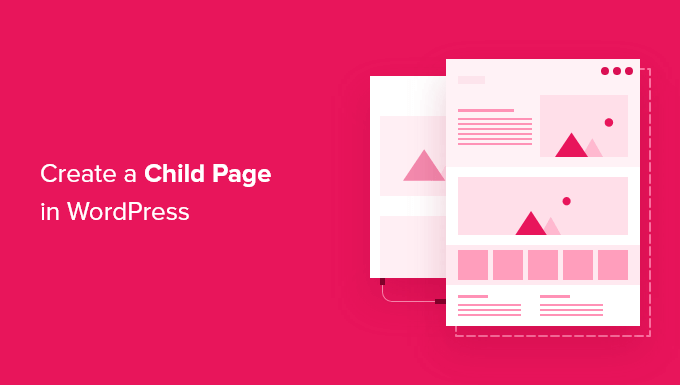
Vad är en “Child Page” i WordPress?
WordPress levereras med två standard post typer som heter posts och pages.
Posts är blogginlägg och visas i omvänd order. På så sätt kommer de som besöker din WordPress blogg att se de nyaste posterna först.
Nu är inlägg normalt organiserade med kategorier och tags, vilket gör det enkelt för besökare att hitta relaterat content.
Pages är enstaka eller fristående content som ej ingår i en blogg.
Företagare kan till exempel bygga en website för sitt företag utan att skapa en blogg. Men om de vill add to en blogg till sin strategi för marknadsföring av content kan de göra det genom att helt enkelt skapa en separat page för bloggen.
Andra exempel på pages är “About Us” eller “Contact Us”.
Om du har för många pages kan det bli svårt att organisera dem. Det är här pages med child kommer in i bilden. Pages kan dessutom vara hierarkiska, så att du kan organisera dem med parent- och child-sidor.
You can create a parent page and then add to child pages to better organize your navigation menus and your website as a whole.
Till exempel har MonsterInsights website en “Features” parent page med en separat child page för varje utvald funktion. Detta gör det lättare för customers att hitta den funktion de vill läsa om.
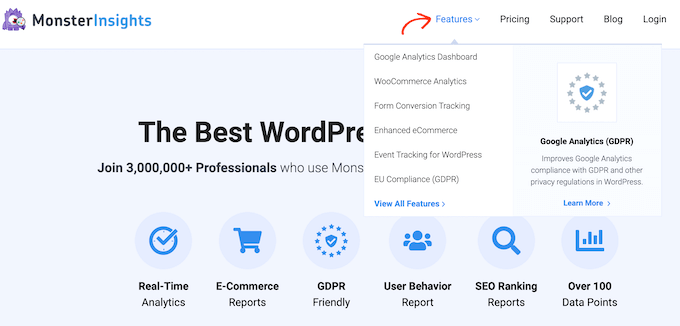
Många onlinebutiker använder också child- och parent pages för att hjälpa besökarna att utforska deras site och hitta produkter att köpa.
Nu kan varje child page också ha sina egna child pages. Detta aktiverar dig att bygga relationer mellan dina pages och skapa en logisk struktur som gör det lättare för besökarna att navigera.
När pages är organiserade i parent och child kategorier tenderar de också att vara lättare att hantera i WordPress admin area. Detta gäller i viss mån när din WordPress website fortsätter att växa.
Med detta i åtanke, låt oss ta en titt på hur du enkelt kan skapa en child page i WordPress.
Så här skapar du en “Child Page” i WordPress
För att skapa en child page behöver du först en parent page. Du kan använda vilken page som helst som parent eller skapa en new page.
När du har en parent page är du redo att add to child pages. Återigen kan du göra en befintlig page till ett child eller skapa en helt new page som blir din child page.
Sedan är det bara att öppna barnets page för edit.
I den högra menyn, låt oss gå till tabben “Page”. Efter det vill du hitta sektionen “Page Attributes” och ge den ett klick för att förstora.
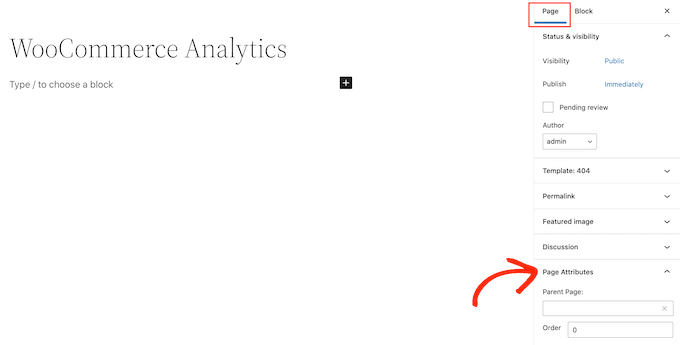
Låt oss nu ta en titt på fältet “Parent Page”. Det ska vara tomt, eftersom sidan är en parent page kl. denna punkt.
För att göra denna parent till en child page öppnar du helt enkelt dropdown ‘Parent’. Sedan kan du välja den page som du vill använda som parent page.
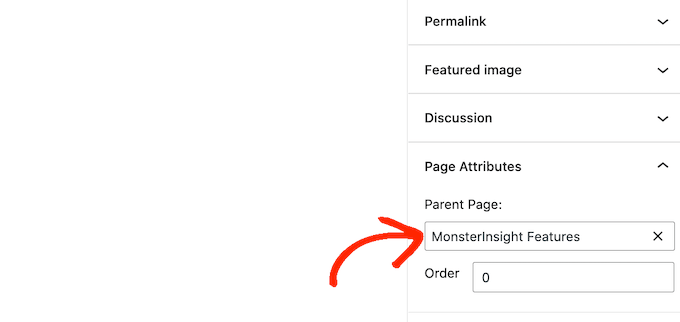
Därefter går du vidare och sparar dina ändringar genom att klicka på knappen “Update” eller “Publicera”.
För att skapa fler “child pages”, upprepa processen som beskrivs ovan.
För att se alla dina child-sidor kan du heada över till Pages ” All Pages. WordPress kommer att visa all your child pages listade under deras parent page med ett – prefix.
I följande image kan du se att “Google Analytics dashboard” och “WooCommerce Analytics” är child pages av “MonsterInsight Features”.
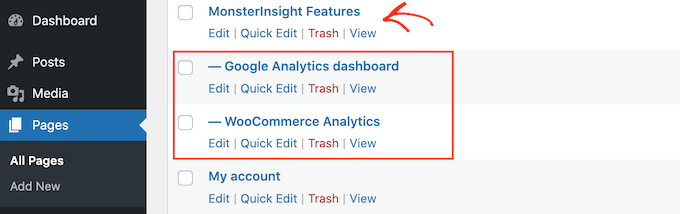
Där har du det!
Du har lärt dig hur du skapar en child page i WordPress.
Experttips: När du har skapat några child pages kanske du vill add to en lista med child pages för en parent page på din WordPress website. Genom att allow visitors att se all related content på ett ställe hjälper du dem att navigera lättare på din site.
Vi hoppas att den här artikeln har hjälpt dig att lära dig hur du skapar en page child i WordPress. Sedan kanske du också vill se vår kompletta guide om hur du skapar en landing page i WordPress och hur du delar upp WordPress-poster i flera pages.
If you liked this article, then please subscribe to our YouTube Channel for WordPress video tutorials. You can also find us on Twitter and Facebook.





Mrteesurez
This is an insighful article, Creating child pages makes it easy to organize site contents effectively as child pages stays immediately below their parent page making it straight forward to manage pages.
I want to ask, can this be done to a custom post type ?
WPBeginner Support
As long as the custom post type has hierarchical enabled you would be able to do something similar with custom post types
Admin
Moinuddin Waheed
One of my client has asked me to make child pages for his website as he want to list medical colleges continent wise, like Asian Countries, European countries colleges and others.
This is very helpful guide as I will be making child pages for him for this purpose so that he can show all the colleges continent wise.
This is very helpful in case related things like features and then different child pages for each feature.
WPBeginner Support
Happy to hear our guide was helpful
Admin
Gaz
I want the subpage to have the same format URL as this guide ie: Sitename/subject/sub-page. If I use the above method will it automatically create this URL structure? If not how do I create this to get my subpage with its correct URL structure?
WPBeginner Support
You can use child pages for that permalink style and it should be in that organization, if you do it with posts you can use categories. For customizing the permalink structure, we would recommend taking a look at our article below:
https://www.wpbeginner.com/wp-tutorials/how-to-create-custom-permalinks-in-wordpress/
Admin
Ian Jackson
Why do you have to set the child page in the editor? Can’t you just create your page and then using Menu set it as a submenu? Is there a reason for having to assign a parent page in the editor that I’m missing?
Justine
Thank you. This was very useful to structure my blog like a website. I appreciate the free content.
WPBeginner Support
You’re welcome, glad our guide could assist
Admin
Jaime
This option seems to be gone now, or was it moved somewhere else? I can’t find it.
WPBeginner Support
In the block editor, it would be under the document settings under Page Attributes
Admin
Jaime
It’s no longer an option for me after updating to WordPress 5. I had it on 4.99 though
WPBeginner Support
You may want to try disabling your plugins to see if you have a possible plugin conflict that is preventing that section from appearing in the document settings.
Darien
Where has this feature gone now that the Guttenburg Block Editor is in use? Child Page no longer shows as an option under Page Attributes in this new editor. Does anyone have any tips on where it’s now located?
WPBeginner Support
From taking a look it should still be an option in page attributes for pages. Just to be sure, are you editing a post rather than a page with the most recent WordPress?
Admin
Aniela Lucian
Thank you for this very useful post! I tried for YEARS to figure out how may be possible to create a good structure for my website, and never knew what the hack is ‘child page’ in WordPress (although I am new to make myself the website….). Your brief and very clear explanations make everything so clear and easy!
Thanks again for your wonderful work!