Att lägga till din WordPress-webbplats i Google Search Console (tidigare Google Webmaster Tools) är ett viktigt steg för SEO eftersom det ger viktiga verktyg som hjälper webbplatsägare att övervaka sin ranking i Googles sökresultat och upptäcka problem som kan påverka deras ranking.
GSC är ett av WPBeginner-teamets viktigaste verktyg. Vi använder det för att identifiera nyckelord som användare söker efter, hitta fel och förstå vår ranking på sökmotorernas resultatsidor (SERPs). På så sätt kan vi fatta datadrivna beslut för att förbättra vår SEO och öka vår trafik.
Genom att regelbundet granska informationen i Google Search Console kan du göra samma sak för att säkerställa att din webbplats är väloptimerad och följer Googles bästa praxis.
Den här guiden visar dig hur du enkelt lägger till och verifierar din WordPress-webbplats i Google Search Console så att du kan använda dess kraftfulla funktioner för att förbättra din sökbarhet.
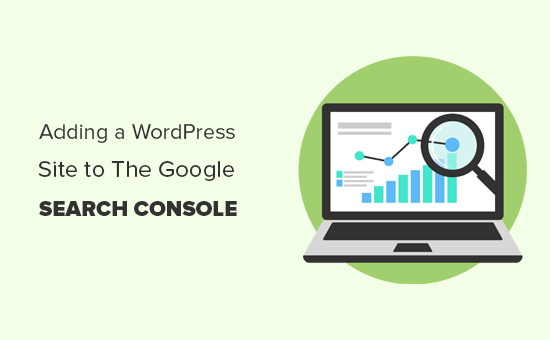
Vad är Google Search Console?
Google Search Console är ett gratis verktyg som erbjuds av Google för att hjälpa webbplatsägare att övervaka sin webbplats närvaro i Googles sökresultat.
Det hjälper dig att spåra ranking av sökningar och håller dig uppdaterad om site error, säkerhetsproblem och indexeringsproblem som kan påverka din websites sökprestanda.
Om du menar allvar med sökmotorsoptimering av WordPress måste du lägga till det i Googles webmaster tools från dag ett.
Med detta sagt, låt oss ta en titt på hur du enkelt kan add to din site till Google Search Console.
Video Tutorial
Om du föredrar skriftliga instruktioner är det bara att fortsätta läsa.
Lägga till din WordPress-webbplats till Google Search Console
Först måste du besöka Google Search Consoles website och klicka på knappen “Start Now”.

Därefter måste du logga in med ditt Google / Gmail account.
När du är inloggad ombeds du att enter URL:en till din website.
Det finns två metoder för att verifiera en site: domain name eller URL-prefix. Vi rekommenderar metoden med URL-prefix eftersom den är mer flexibel.
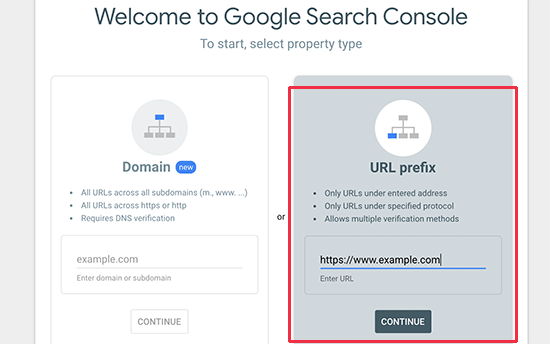
Tänk på att Google betraktar HTTP och HTTPS som två olika protokoll. De betraktar också https://www.example.com och https://example.com som två olika websites.
Du måste enter den korrekta website URL som används av WordPress.
Om du är osäker finns det ett enkelt sätt att ta reda på den exakta URL som du behöver enter. Logga bara in på din WordPress admin area och gå till Settings ” Allmänt page.
There you will see your website’s URL in the site address field.
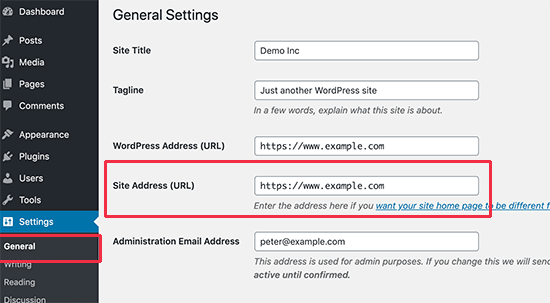
När du har enter din korrekta website-adress i Google webmaster tools setup wizard, click på “Continue” knappen för att gå till nästa steg.
Nu kommer du att bli ombedd att kontrollera äganderätten till din website. Det finns flera sätt att göra det på, men vi kommer att visa HTML tagged-metoden eftersom det är den enklaste.
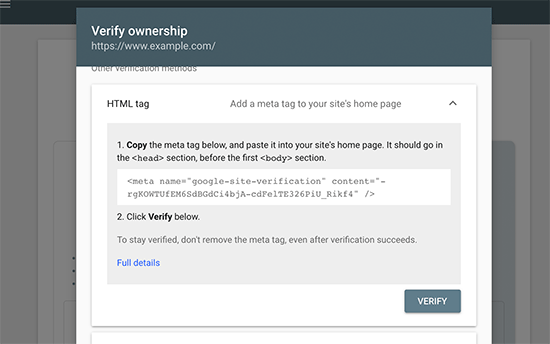
Klicka på HTML-taggen för att förstora den och kopiera sedan koden inuti den.
Nu måste du add to denna Google site verification meta tag i WordPress, så att Google kan kontrollera att du är ägare till webbplatsen.
De flesta WordPress tutorials kommer att guida dig att bara redigera header.php-filen i ditt WordPress tema och lägga till koden precis ovanför <body> taggen.
Vi rekommenderar dock inte den här metoden eftersom HTML-taggen kommer att försvinna om du uppdaterar eller ändrar ditt theme.
Google kontrollerar regelbundet HTML-taggen och inaktiverar din åtkomst till webbplatsens data i search-konsolen om den inte kan hitta verifieringstaggen.
Så här gör du för att se till att Google alltid kan kontrollera att du äger din website.
Först måste du installera och aktivera pluginet All in One SEO. För mer detaljer, se vår steg-för-steg guide om hur du installerar ett plugin för WordPress.
Efter aktivering, gå till All in One SEO ” Allmänna Settings ” Webmaster Tools page och klicka på “Google Search Console”.

Klistra sedan in koden som du kopierade från Google Search Console i boxen “Google Verification Code”.
Glöm inte att clicka på knappen “Save Changes” för att store dina ändringar.
Du kan nu gå tillbaka till inställningarna för Google Search Console och klicka på knappen “Verify”.
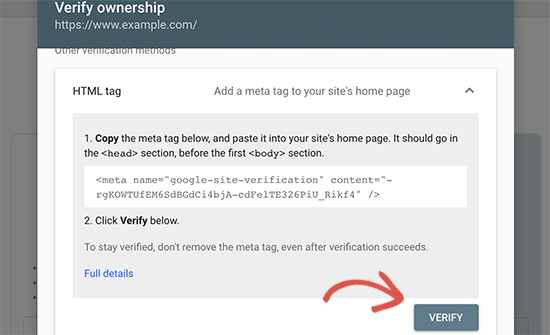
Google Search Console kommer nu att leta efter HTML-taggen i koden på din website och visa dig ett success message.
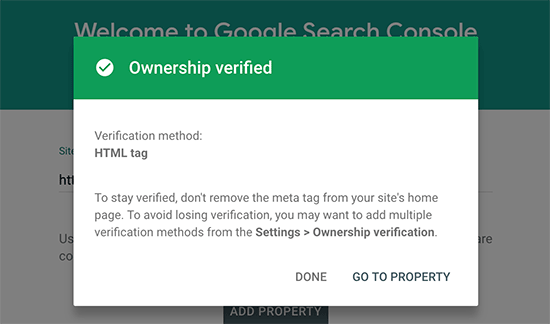
Obs/observera: Om du inte ser något success message måste du cleara din WordPress-cache. Detta säkerställer att Google kan hämta den senaste versionen av din website.
Nu är allt klart. Du har utan problem addat din site till Google Search Console (Webmaster tools). You can now click on the “Go to Property” link to visit your Google Search Console dashpanel.
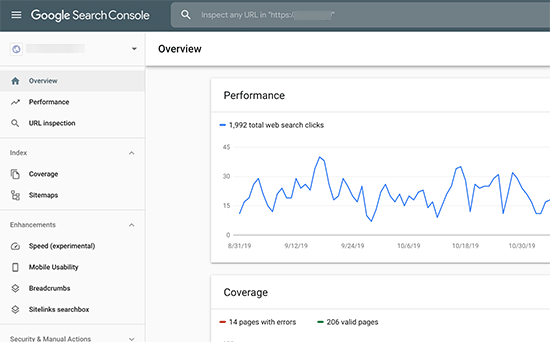
From here, you can see your website’s performance reports and index coverage.
Innan du gör det, låt oss berätta lite mer för Google om din website. Detta kommer att hjälpa Google att crawla din website lite mer effektivt.
Add XML Sitemap till Google Search Console
En XML sitemap är en fil som listar all content på din website i XML-format, så att search engines som Google lätt kan hitta och indexera ditt innehåll.
Den goda nyheten är att om du installerade pluginet All in One SEO i stegen ovan har du redan lagt till en XML sitemap på din webbplats automatiskt.
För att se din webbplatskarta, gå till All in One SEO ” Sitemaps. Härifrån kan du se att sitemap automatiskt aktiveras för dig.

Därefter måste du hämta länken till XML-webbplatskartan. Klicka bara på knappen “Open Sitemap”, så ser du en länk till din XML-simplot.

Härifrån kan du bara kopiera URL:en från webbläsarens adressfält.
Alternativt kan du få direkt tillgång till din XML-webbplatskarta genom att lägga till sitemap .xml i slutet av adressen till din website. Till exempel
https://www.example.com/sitemap.xml
Nu när du har XML-webbplatskartan klar ska vi hjälpa Google att hitta den snabbt.
Gå bara till dashboarden i Google Search Console och clicka på menyn Sitemaps i den vänstra colonnen.

Efter det måste du lägga till den sista delen av din sitemap URL under “Add new sitemap” section och klicka på knappen Submit.
Google kommer nu att add to din sitemap URL till din Google Search Console.
AIOSEO kommer också med flera andra webbplatskartor, gillar video sitemap, news sitemap och RSS sitemap, som alla hjälper dig att få en konkurrensfördel och rankas högre i SEO.
Processen för att skicka in dessa sitemaps är densamma som ovan.
Det var allt, du har utan problem addat din website till Google Search Console.
View Google Search Console-data inuti WordPress med AIOSEO
Nästa steg är att lära dig hur du använder informationsskatten i Google Search Console för att få ditt företag att växa.
Vi har en komplett Google Search Console guide för nybörjare, som visar hur du får ut det mesta av Google Search Console-data.
Men du kan också enkelt view många av dessa viktiga data direkt från din WordPress dashboard med hjälp av AIOSEO Search Statistics addon.
Med AIOSEO’s Search Statistics kan du spåra dina keywords, viewa ditt högst upp utförda content, upptäcka värdefull sökstatistik och mycket mer, i WordPress. Det innebär att du inte behöver slösa tid på att växla från WordPress till Google Search Console för att hitta de data du letar efter.
När Search Statistics har anslutits till Google Search Console klickar du bara på “Search Statistics” i AIOSEO-menyn från WordPress dashboard.

Då kommer du till dashboarden Search Statistics. From here, you can see SEO Statistics, such as the search impressions, total clicks, average click through rate (CTR), and average position of all of your content.

Du kan också använda rapporten Keyword Performance för att se vilka keywords som din websites content rankas för i Googles search-resultat. Genom att clicka på tabs “Top Winning” och “Top Losing” kan you se vilka keywords som har sett de största förändringarna i position.

Dessutom kan du med den kraftfulla Content Rankings report enkelt upptäcka innehållsförfall och viktiga trender för innehållsprestanda.
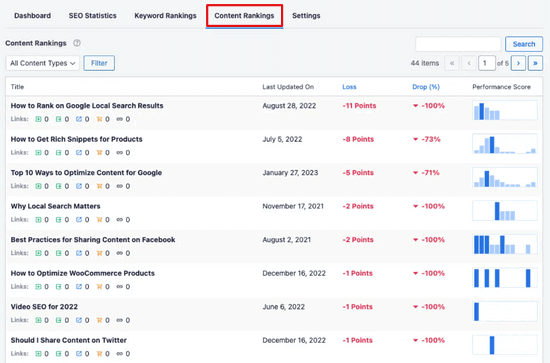
Det visar dig det datum då en URL senast uppdaterades, details om hur snabbt ditt content förfaller och andra viktiga metrics för sökmotorsoptimering och innehållsmarknadsföring.
Med hjälp av AIOSEOs built-in SEO-rekommendationer kan du enkelt optimera ditt förfallna content för att öka din ranking igen.
Du kommer också att få användbara rapporter för att förbättra användarupplevelsen (UX) på din site, tips för felsökning av issues som påverkar din sökmotorsoptimering negativt, med mera.
Google Search Console och Vanliga frågor om WordPress
Efter att ha hjälpt tusentals läsare att add to och kontrollera sina websites i Google Search Console har vi fått nästan alla frågor du kan tänka dig. Här är svaren på några av de vanligaste frågorna.
1. Hur kan jag uploada en Google HTML-verifieringsfil till min WordPress blogg?
Google Search Console allow några olika sätt att kontrollera ägandet av en website. I den här artikeln täckte vi den enklaste metoden, som är att använda Googles metatagg för verifiering av site. Vissa webbplatsägare föredrar dock att uploada HTML-filen för att kontrollera ägandet av webbplatsen.
För att uploada HTML-verifieringsfilen för Google Search Console till WordPress måste du logga in på cPanel på ditt WordPress-webbhotell eller ansluta till ditt webbhotell-konto med FTP.
Därefter måste du uploada HTML-verifieringsfilen i /public_html/ foldern på din website. Detta är rotkatalogen där du ser andra WordPress-mappar som /wp-admin/, /wp-content/, etc.
2. Ska jag använda ett plugin för verifiering av Google Site för WordPress?
Det finns många tillägg till WordPress som är utformade specifikt för att hjälpa dig med verifiering av Googles site. Du behöver dock inte använda dem eftersom du sannolikt kommer att behöva kontrollera ägandet på andra webmaster tools och plattformar som Bing, Yandex, Pinterest, etc.
Det är mycket bättre att använda pluginet All in One SEO eftersom det låter dig add to site-verifiering för alla plattformar (i ett enda plugin). För att ej nämna, det har också massor av andra funktioner för sökmotorsoptimering i WordPress som hjälper dig att ranka bättre och få mer trafik.
3. Hur kan jag bli en avancerad användare av Google Search Console?
Google Search Console har mycket användbar information som du kan använda för att få ditt företag att växa. Vi har skapat den ultimata Google Search Console guide som du kan använda för att bli en kraftfull användare.
4. Jag har problem, finns det ett telefonnummer till Google Search Console som jag kan kontakta?
Nej, det finns inget telefonnummer till Google Search Console som du kan kontakta. Om du runar på problem med Google Search Console kan du använda deras online support center. För specifika frågor om WordPress kan du alltid gå med i vår gratis WordPress-hjälpgrupp för att ställa dina frågor.
Vi hoppas att den här artikeln hjälpte dig att lära dig hur du enkelt lägger till din WordPress-webbplats i Google Search Console. Du kanske också vill läsa vår guide om hur du får mer trafik till din webbplats, och vår lista med tips om hur du använder Google Search Console för att öka trafiken på din webbplats.
If you liked this article, then please subscribe to our YouTube Channel for WordPress video tutorials. You can also find us on Twitter and Facebook.





Dennis Muthomi
very informative guide! I found it really helpful for adding my site to Google Search Console. The step-by-step instructions made the process a breeze
I also have a question: Since my site is now on Google, I’m thinking about adding it to DuckDuckGo as well. I know they’re different search engines, but is the process similar, or should I take a different approach when submitting my website to them?
I’d love to hear your thoughts on this
WPBeginner Comments
We happen to have a guide on how to submit your site to other engines like DuckDuckGo. For details, check out: https://www.wpbeginner.com/beginners-guide/how-to-submit-your-website-to-search-engines/
Dennis Muthomi
Thank you for linking me to the guide on submitting sites to other search engines.
I have read through the guide, I can see that the process for each search engine does vary a bit.
The steps you provide for submitting to DuckDuckGo is very straightforward though
Thanks again for all the helpful resource!
Ben
Hello. I followed the steps, waited about 30 minutes, and my website is still not showing up on google search. Is there a setting on WordPress I need to change to allow my site to be found via AIOSEO?
WPBeginner Support
For having your site appear in search results, you would want to take a look at our guide below that covers how to have your site in Google’s search results:
https://www.wpbeginner.com/beginners-guide/how-do-i-get-my-wordpress-site-listed-on-google-beginners-guide/
Admin
Jiří Vaněk
Is there any way I can easily change the domain name in the google search console if there is a migration, or do I have to add the domain again using the same instructions and will I lose the previous data? I am also concerned with a situation where the client, for some reason, decides to use a domain without www instead of a domain with www at the beginning.
WPBeginner Support
If you change your domain then Google has a change of address tool that you can use to migrate your information to the new domain’s search console.
Admin
Wilfried HOUNTON
This content save my life
WPBeginner Support
Glad our guide could help get your site in Google Search Console.
Admin
Moinuddin Waheed
I have faced this problem with one of my blog while adding it to Google console. Actually I couldn’t find the option to complete the authentication part where by I need to put the code snippet inside the domain name to verify. I opened my GoDaddy dashboard and followed the steps that the option was not available in my dashboard.
Thanks for the guide on adding sites to Google search Console.
WPBeginner Support
You’re welcome, glad our guide was helpful
Admin
Lewis
Is it normal for Google Search Console to add a trailing slash after the website URL for the URL prefix method?
WPBeginner Support
It is normal
Admin
penny H
Hi, is there a method that I don’t need to install any plugins, just copy the code to my WordPress Site, add it Google Search Console?
WPBeginner Support
It would require you to edit your theme’s files which would cause a problem if you update your theme which is why we recommend plugins to also make the process easier and not run into the issue of losing it when updating your theme. If you’re worried about the number of plugins we recommend taking a look at our article below:
https://www.wpbeginner.com/opinion/how-many-wordpress-plugins-should-you-install-on-your-site/
Admin
Haniya mubeen
I found this helpful. Thanks
WPBeginner Support
Glad our guide was helpful!
Admin
Ezra Chisom Eze
Thanks this was helpfull
WPBeginner Support
Glad our guide was helpful!
Admin
PV Ramakrishna
just all setup the google search console and when do my subdomain will appear in google when search ?
WPBeginner Support
There is no specific time for expecting your site to be listed but for ways to help your site get ranked faster we would recommend taking a look at our article below:
https://www.wpbeginner.com/beginners-guide/how-do-i-get-my-wordpress-site-listed-on-google-beginners-guide/
Admin
Nelly
Does my site have to be live and active for it to verify successfully for google console?
WPBeginner Support
Your site would need to be findable online for Google Search Console to see the site. Some coming soon page plugins offer the ability to add the tag for the search console to be found while the coming soon page is active to help with this.
Admin
umar hameed
I have one question.
Does the website have to be re-added to the google search console after changing the theme
if yes then how?
WPBeginner Support
No, changing your theme should not remove you from Google Search Console.
Admin
Sophia
Am having issue adding my site map, as the result came back with not fetch. what can i do about this
Daniel Ikenna
I just want to know whether I can add Google search console on my WordPress subdomain. Please I’ll be grateful if you comply with my query. Awaiting your reply!
WPBeginner Support
Yes, you can add a subdomain to Google Search Console.
Admin
Tejraj Mahanand
Hi there, I was using the Wix website. right now I have created a website in WordPress if I am pointing wix domain to wordpress then may I need to reverify my google search console?
WPBeginner Support
For safety, you would likely want to verify your site.
Admin
Steve
So when I go into WordPress/Setting/General, there is no url. I see site title and tagline, language and timezone, then privacy settings below that.
WPBeginner Support
It sounds like you are on WordPress.com, you would want to take a look at our article below for a better understanding:
https://www.wpbeginner.com/beginners-guide/self-hosted-wordpress-org-vs-free-wordpress-com-infograph/
Admin
karima
to the point , thank you
WPBeginner Support
Glad it was helpful
Admin
Monika
Very helpful, thank you so much!!
WPBeginner Support
You’re welcome
Admin
Rose Obom
This was very helpful. Thank you.
WPBeginner Support
Glad our guide was helpful
Admin
Benedict
Thanks for this complete guide.
WPBeginner Support
You’re welcome
Admin
Abayomi Ayo-Kayode
Very helpful article, many thanks!! Why does google wait 6-12 months before they rank articles at all? I’m looking to organically drive traffic to my blog; 2 months old.
WPBeginner Support
How quickly articles are ranked is not specified by Google and it is more based on the popularity of the search term.
Admin