På WPBeginner pratar vi med webbplatsägare varje dag, och en vanlig källa till förvirring är länken med attributet ‘nofollow’. Det är ett ämne som låter tekniskt, och många nybörjare oroar sig för att göra fel.
Vi ser ofta användare som är oroliga för att ett enkelt misstag kan skada deras webbplats SEO. Detta är en giltig oro, och vi har hjälpt tusentals användare att navigera detta framgångsrikt.
De goda nyheterna är att hantering av nofollow-länkar är förvånansvärt okomplicerat med rätt vägledning. Erfarenhetsmässigt räcker det med några enkla steg för att hantera dem korrekt.
I den här guiden visar vi dig de exakta metoder vi använder på våra egna webbplatser för att lägga till nofollow-länkar. Vi kommer att täcka de enklaste, steg-för-steg-metoderna för WordPress.
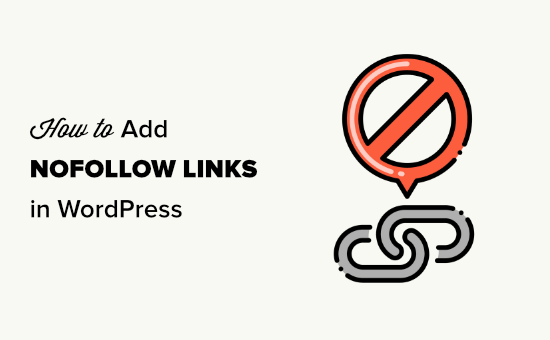
Här är en snabb översikt över vad vi kommer att täcka i den här artikeln. Klicka bara på dessa snabblänkar för att hoppa direkt till olika sektioner:
- Vad är en Nofollow-länk?
- Hur man kontrollerar om en länk är nofollow
- När ska du lägga till nofollow-länkar?
- Hur man lägger till nofollow-länkar i WordPress med All in One SEO (enkelt)
- Hur man manuellt lägger till Nofollow-länkar i WordPress Blockredigerare
- Hur man manuellt lägger till Nofollow-länkar i WordPress Classic Editor
- Hur man manuellt lägger till många nofollow-länkar i WordPress
- Hur man lägger till nofollow-länkar i WordPress-menyer
- Hur man automatiskt gör alla externa länkar nofollow
- Vanliga frågor om nofollow-länkar
- Ytterligare resurser om användning av länkar i WordPress
Vad är en Nofollow-länk?
En nofollow-länk är en typ av länk som talar om för sökmotorer att inte skicka någon länkkraft från din webbsida till den andra webbplatsen som du länkar till. Du kan göra vilken länk som helst till en nofollow-länk genom att lägga till länkatributet rel="nofollow".
Länkar eller bakåtlänkar är en viktig faktor för sökrankning.
När du länkar till en extern webbplats ser sökmotorer detta som en rankningssignal. Som standard skickar de en liten del av din webbplats auktoritet (även känd som ‘länk-ekvitet’ eller ‘rankningskraft’) till den andra webbplatsen, vilket kan hjälpa den att rankas högre.
Medan nofollow-attributet tidigare var en strikt instruktion, behandlar Google det nu som ett tips. Detta innebär att Google inte kommer att skicka rankningsauktoritet genom en nofollowed-länk, men den kan fortfarande följa länken för att upptäcka nya sidor för genomsökning och indexering.
Vissa SEO-experter tror att det kan hjälpa din egen WordPress-webbplats att ranka högre om du gör externa länkar nofollow. Detta har dock inte visat sig vara fallet.
För några år sedan meddelade Google att deras sökalgoritm nu använder nofollow som en ledtråd snarare än en direktiv för att krypa och indexera.
Hur man kontrollerar om en länk är nofollow
Alla nofollow-länkar innehåller HTML-attributet rel="nofollow".
Här är HTML-koden för ett exempel på en nofollow-länk:
<a href="https://google.com" rel="nofollow">Google</a>
För att kontrollera om nofollow-taggen har lagts till en länk på en webbplats, måste du föra muspekaren över länken, högerklicka på den och sedan välja 'Inspektera' i din webbläsare.
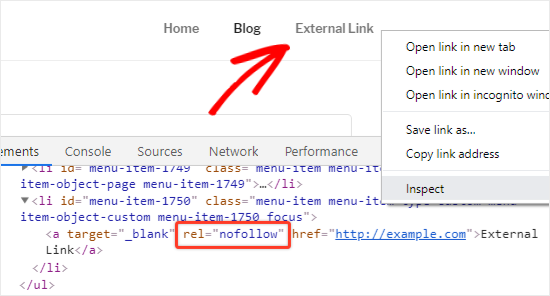
Ditt webbläsarfönster delas nu i två delar.
I Inspektionspanelen kommer du att kunna se HTML-källkoden för länken tillsammans med nofollow-attributet.
Alternativt kan du använda Chrome-tillägget All in One SEO Analyzer by AIOSEO. Det kan automatiskt markera nofollow-länkar så att du kan se dem med en blick.
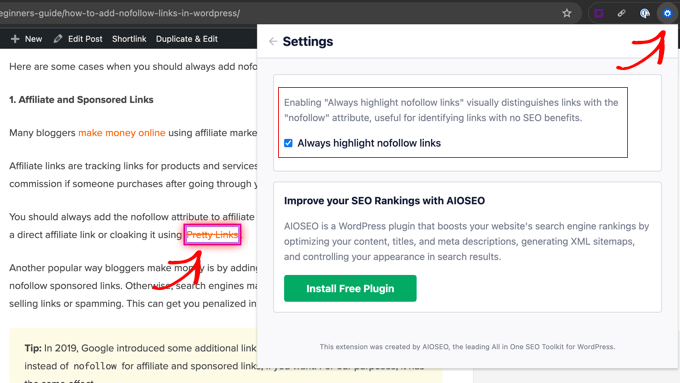
När ska du lägga till nofollow-länkar?
Som en allmän SEO-bästa praxis bör du lägga till nofollow till alla externa webbplatser som du inte litar på.
Det är helt acceptabelt och faktiskt rekommenderat att länka till auktoritetswebbplatser som Wikipedia, WPBeginner och New York Times utan nofollow-attributet. Länkning till auktoritetswebbplatser hjälper till att lägga till trovärdighet till din egen webbplats.
Vi rekommenderar dock att du använder nofollow-länkar till mindre trovärdiga webbplatser.
Här är några fall då du alltid bör lägga till nofollow-attribut till länkarna:
1. Affiliate- och sponsrade länkar
Många bloggare tjänar pengar online med affiliate-marknadsföring.
Affiliate-länkar är spårningslänkar för produkter och tjänster som du rekommenderar. Du får en hänvisningsprovision om någon köper efter att ha gått igenom din länk.
Du bör alltid lägga till nofollow-attributet till affiliatelänkar. Detta gäller oavsett om du använder en direkt affiliatelänk eller döljer den med hjälp av Pretty Links.
Ett annat populärt sätt för bloggare att tjäna pengar är genom att lägga till sponsrade länkar. Du bör alltid göra sponsrade länkar nofollow. Annars kan sökmotorer anse att din WordPress-webbplats säljer länkar eller spammar. Detta kan leda till att du straffas i sökresultaten.
Tips: År 2019 introducerade Google attributet sponsored. För affiliate- och sponsrade länkar är det bästa praxis att använda rel="sponsored" eftersom det ger Google en mer exakt signal om länkens natur. Om du föredrar kan du använda båda, som rel="nofollow sponsored". Medan nofollow ensamt fortfarande fungerar, är användningen av sponsored det modernare och rekommenderade tillvägagångssättet för dessa specifika fall.
2. Externa länkar
Du bör lägga till attributet nofollow när du länkar till en extern webbplats men inte vill överföra din webbplats auktoritet till den. Detta betyder inte att du ska nofollow alla externa länkar.
Om du länkar till en trovärdig webbplats med hög auktoritet som källa, är det god praxis att låta länken följas. Men om du länkar till en webbplats du inte helt litar på eller stöder, är det ett säkert val att lägga till attributet nofollow.
Enkelt uttryckt säger du till sökmotorerna att du länkar till en källa, men att det inte är något du kan gå i god för.
Notera: Du behöver inte använda nofollow-länkar till auktoritativa webbplatser.
3. Sidofältslänkar
Vissa bloggare lägger till en lista med externa eller affiliate-länkar i sidofältet på sin WordPress-blogg. Dessa externa länkar kan vara från auktoritetssidor eller webbplatser som de litar på.
Problemet är att varje gång en ny sida skapas på din webbplats, skapar du också en ny bakåtlänk för dessa webbplatser från sidofältet på den sidan.
Det är viktigt att göra dessa länkar nofollow. På så sätt skickar du inte SEO-värde från varje sida till vissa länkar.
Hur man lägger till nofollow-länkar i WordPress med All in One SEO (enkelt)
Det enklaste sättet att lägga till nofollow-länkar på din webbplats är att använda pluginet All in One SEO (AIOSEO) för WordPress. Detta låter dig lägga till nofollow-attributet utan att behöva redigera någon HTML-kod. Du kan använda den kostnadsfria eller premiumversionen av AIOSEO-pluginet.
Installera och aktivera först All in One SEO Premium eller AIOSEO gratis plugin. För mer information, se vår steg-för-steg-guide om hur man installerar ett WordPress-plugin.
Vid aktivering, skapa en ny sida eller ett nytt inlägg och lägg till ankaretexten för din länk. Markera sedan ankaretexten och klicka på länklikonen.
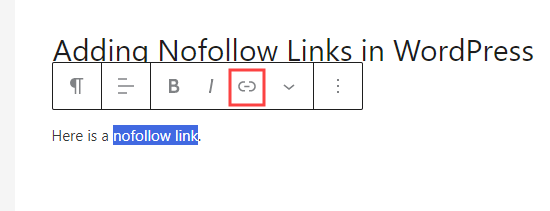
Detta öppnar en ruta för din länk, med flera alternativ som du kan aktivera eller inaktivera.
Vi rekommenderar att du aktiverar både alternativet 'Öppna i en ny flik' och 'Lägg till "nofollow" till länk'.
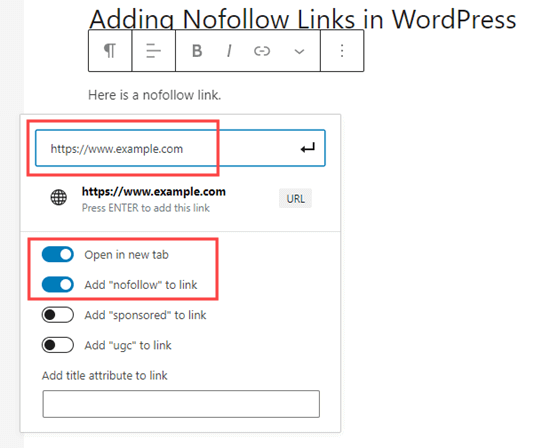
Tips: Många bloggare väljer kryssrutan ‘Öppna länk i en ny flik’ när de lägger till en extern länk. Detta är ett utmärkt sätt att förbättra engagemanget och hindra dina besökare från att lämna din webbplats.
När du är klar, klicka bara på pilknappen ↵ eller tryck på 'Enter' på ditt tangentbord. Detta lägger omedelbart till nofollow-länken till din sida eller ditt inlägg.
Använda All in One SEO för att lägga till en Nofollow-länk i Classic Editor
Även om vi rekommenderar att använda blockredigeraren, föredrar vissa användare fortfarande att använda Classic Editor för att skriva inlägg och skapa sidor.
AIOSEO låter dig enkelt lägga till nofollow-länkar även i den klassiska redigeraren. Öppna helt enkelt inlägget eller sidan du vill redigera.
Lägg sedan till lite ankartext för din länk, markera den och klicka på länknappen. Ange sedan din länk.

Klicka nu på kugghjulsikonen för att öppna inställningarna för länken. Kontrollera därefter rutan för ‘Lägg till rel="nofollow" till länk’.
Du kanske också vill ställa in din länk så att den öppnas i en ny flik. När du är klar klickar du på knappen ‘Lägg till länk’.
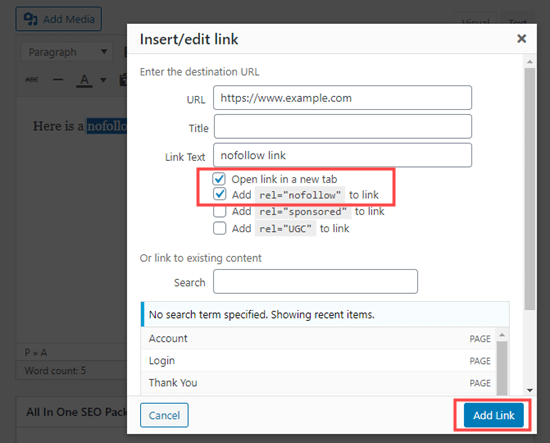
Din nofollow-länk kommer sedan att läggas till ditt WordPress-inlägg.
Hur man manuellt lägger till Nofollow-länkar i WordPress Blockredigerare
Om du inte vill använda AIOSEO-pluginet måste du manuellt lägga till nofollow-länkar i WordPress blockredigerare.
Låt oss ta en titt på steg-för-steg-processen för hur man lägger till nofollow-länkar i WordPress inlägg eller sidor med blockredigeraren.
Börja först med att skapa ett nytt inlägg (Inlägg » Lägg till nytt) eller en sida (Sidor » Lägg till ny).
Välj som tidigare ankaret för din länk och klicka på länksymbolen. Ange sedan din länk.
Om du vill att länken ska öppnas i en ny flik, aktivera helt enkelt det alternativet.
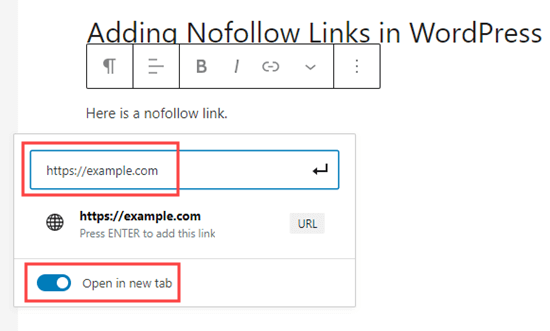
När du är klar, klicka bara på pilknappen ↵ eller tryck på 'Enter' på ditt tangentbord för att lägga till länken.
För att lägga till nofollow-attributet till din länk måste du välja blocket som innehåller din länk och sedan klicka på ikonen med 3 vertikala punkter i toppfältet.
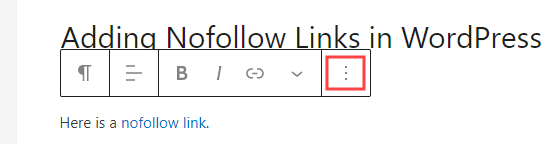
Detta öppnar en rullgardinsmeny.
Du måste klicka på alternativet 'Redigera som HTML'.
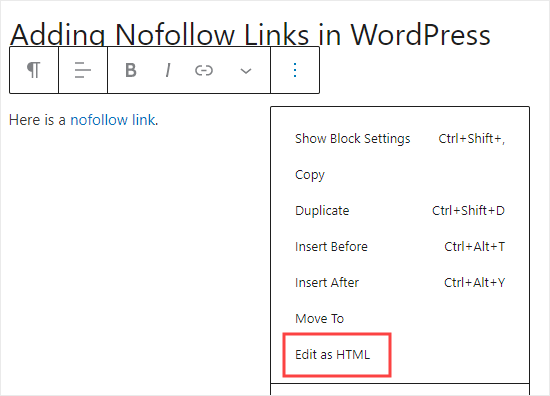
Du kommer nu att se HTML-koden för din länk. Lägg till attributet rel="nofollow" till länkelementet.
Om du ser attributet rel="noopener noreferrer" i HTML-koden, lägg då helt enkelt till nofollow inom citationstecknen.
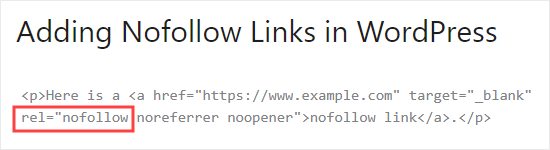
När du är klar, klicka bara på 3-punktersikonen igen.
Välj sedan 'Redigera visuellt' för att återgå till det vanliga visuella formatet.
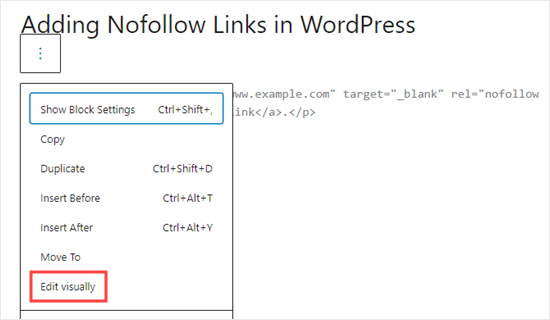
Detta konverterar din vanliga länk till en nofollow-länk. Du kan följa samma process för att lägga till nofollow-attributet till alla andra externa länkar.
Hur man manuellt lägger till Nofollow-länkar i WordPress Classic Editor
Även om AIOSEO är det enklaste sättet att lägga till nofollow-länkar, kan du också lägga till länkar manuellt om du använder den klassiska redigeraren.
Gå först till Sidor » Lägg till nytt för att skapa en ny sida. Lägg till lite ankaretext för din länk, markera den sedan och klicka på länknappen. Ange sedan din länk.

Om du vill att din länk ska öppnas i en ny flik, klicka bara på kugghjulsikonen och markera kryssrutan 'Öppna länk i ny flik'.
Klicka sedan på knappen 'Lägg till länk'.
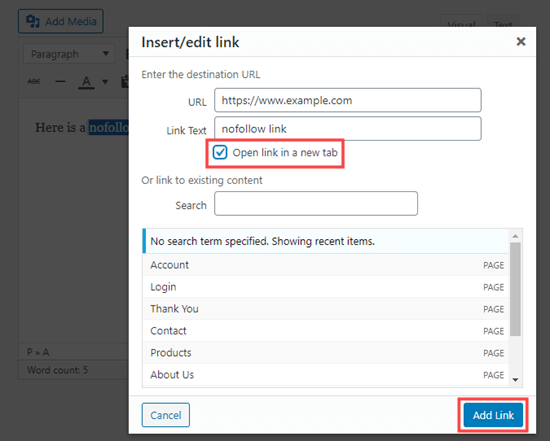
Klicka nu på fliken Text i den klassiska redigeraren. Du behöver bara lägga till rel="nofollow" till länken här.
Om rel="noopener" redan finns, lägg då helt enkelt till nofollow också.
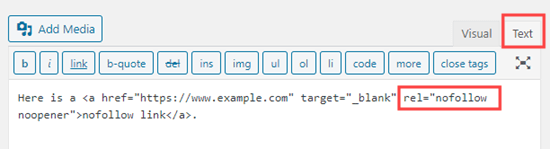
Hur man manuellt lägger till många nofollow-länkar i WordPress
Du har redan lärt dig hur du manuellt lägger till enskilda nofollow-länkar i Gutenberg-redigeraren. Den metoden är dock bäst när du bara planerar att lägga till några få nofollow-länkar.
Om du har många externa länkar och affiliatelänkar i ditt inlägg bör du byta till kodredigeraren. Detta gör att du snabbare kan lägga till nofollow-attributet.
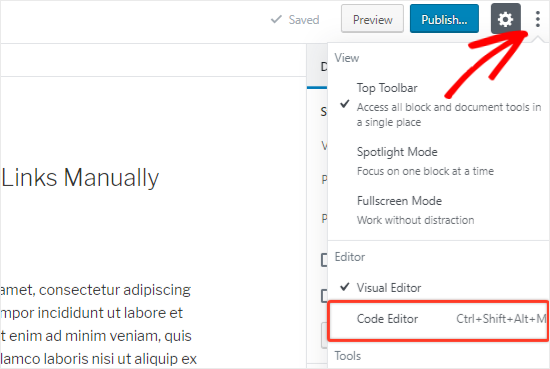
På skärmen för att redigera inlägg eller sida, klicka på ikonen med 3 vertikala prickar i det övre högra hörnet. Detta öppnar en rullgardinsmeny.
Välj helt enkelt alternativet 'Kodredigerare'.
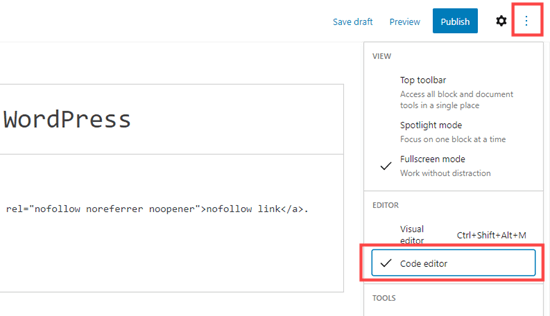
Du kommer nu att se HTML-koden för din sida. Gå vidare och hitta alla dina externa länkar och lägg till attributet nofollow till var och en av dem.
När du är klar måste du klicka på alternativet 'Visuell redigerare' för att växla tillbaka.
Hur man lägger till nofollow-länkar i WordPress-menyer
Att lägga till ett nofollow-attribut till dina WordPress-meny-länkar är extremt enkelt, men alternativet är inte särskilt synligt. Det är därför många WordPress-användare inte ens inser att det finns där.
Låt oss titta på hur man lägger till nofollow-länkar i WordPress navigeringsmenyer.
Först måste du gå till sidan Utseende » Menyer i din WordPress-admin.
Välj sedan menyn där du vill lägga till den externa länken. Klicka på knappen 'Välj' för att öppna den.
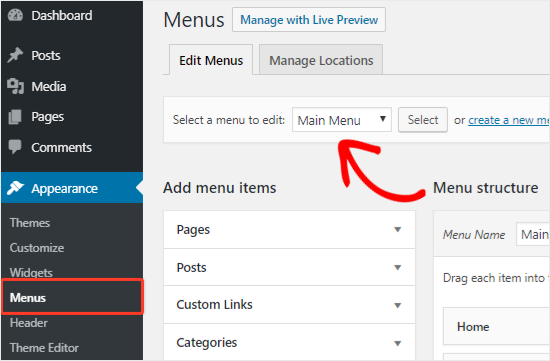
Därefter behöver du klicka på fliken 'Anpassade länkar' för att lägga till länktexten och URL:en för den externa länken.
När du är klar, klicka på knappen 'Lägg till i meny' för att skapa ett nytt menyalternativ.
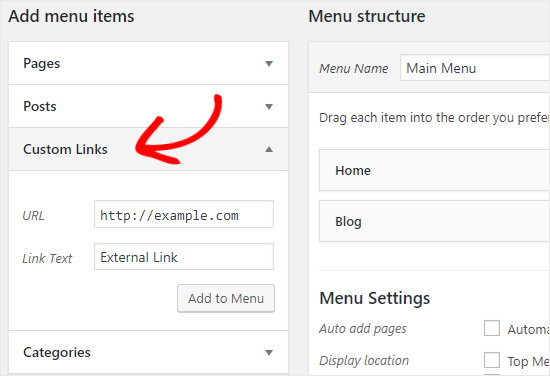
Den externa länken kommer nu att visas i kolumnen Menystruktur tillsammans med de andra menyalternativen.
Klicka sedan på knappen 'Skärmalternativ' längst upp till höger på sidan.
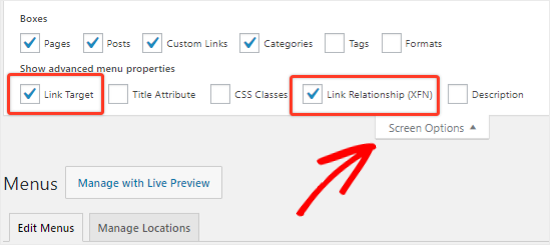
Du behöver bara välja alternativen 'Länkrelation (XFN)' och 'Länk Mål'.
Skrolla nu tillbaka ner och klicka på nedåtpilsikonen för det nya menyalternativet för att expandera det.
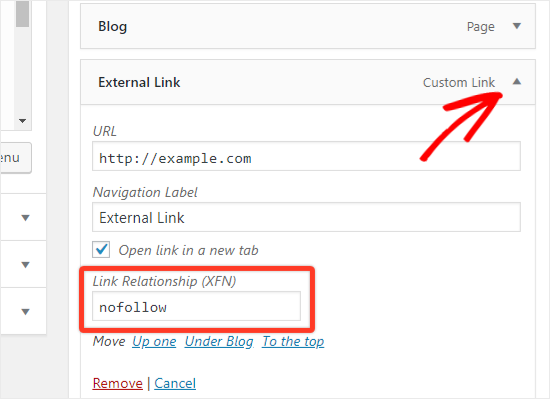
För att lägga till attributet nofollow, skriv bara nofollow i textrutan 'Länkrelation (XFN)'. Du kan också markera alternativet 'Öppna länk i ny flik' om du vill.
Glöm inte att klicka på knappen 'Spara meny' för att spara dina ändringar.
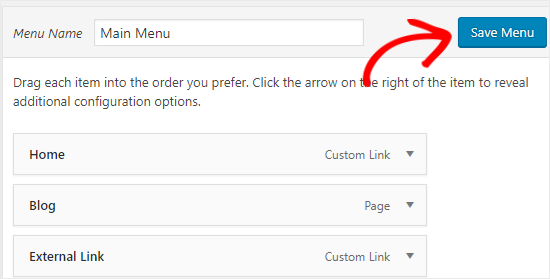
Hur man automatiskt gör alla externa länkar nofollow
Vissa WordPress-användare vill automatiskt lägga till nofollow-attributet till alla externa länkar på sin webbplats.
De flesta lösningar som erbjuder detta görs med hjälp av JavaScript. Detta är inte till hjälp för Google eller för din webbplats SEO. Istället bör du manuellt nofollow-länkar med ovanstående metoder.
Vissa bloggare oroar sig för kommentar-länkar. De goda nyheterna är att WordPress lägger till nofollow-attributet till alla kommentar-länkar som standard.
Viktigt: Vi rekommenderar generellt inte att automatiskt nofollow alla externa länkar. Detta tillvägagångssätt är ett trubbigt instrument som hindrar dig från att överföra auktoritet till trovärdiga webbplatser med hög auktoritet, vilket är en positiv SEO-signal. Att manuellt kontrollera dina länkar är nästan alltid den bättre strategin. Men om du förstår avvägningarna och ändå vill fortsätta, här är hur du kan göra det med hjälp av ett plugin.
Om du fortfarande letar efter en lösning för att automatiskt nofollow alla externa länkar, kan du använda pluginet WP External Links. Det lägger till nofollow-attributet till alla externa länkar i dina inlägg, sidor, navigeringsmenyer och sidofältet.
Först måste du installera och aktivera pluginet WP External Links. För mer information, se vår steg-för-steg-guide om hur man installerar ett WordPress-plugin.
Efter aktivering, gå till den nya sidan Externa länkar i din WordPress-instrumentpanel.
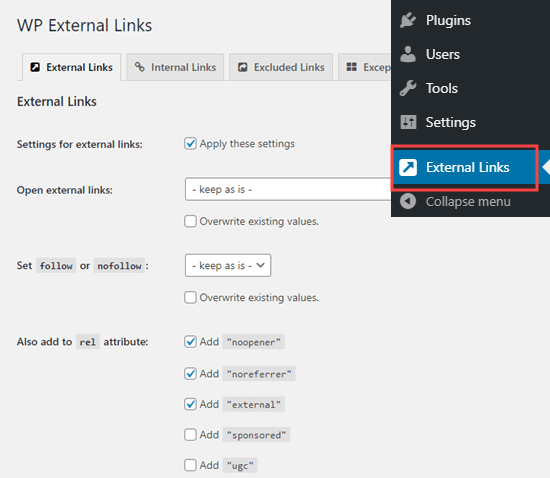
Här behöver du ändra rullgardinsmenyn 'Ange följ eller nofollow' till 'nofollow'.
Ovanför detta har du möjlighet att ställa in länkar att öppnas i en ny flik med rullgardinsmenyn 'Öppna externa länkar'.
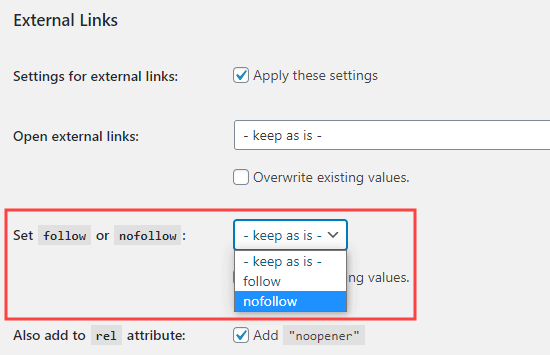
Glöm inte att klicka på knappen 'Spara ändringar' när du är klar. Detta plugin kommer nu automatiskt att göra alla externa länkar på din webbplats till nofollow-länkar.
Vanliga frågor om nofollow-länkar
Vi har hjälpt tusentals användare med sina WordPress-webbplatser, och några frågor om nofollow-länkar dyker upp regelbundet. Här är snabba svar på de vanligaste.
1. Vad är skillnaden mellan nofollow, sponsored och UGC?
Dessa attribut hjälper Google att förstå naturen av dina länkar. Här är en enkel sammanfattning:
rel="nofollow": Använd detta för länkar till webbplatser du inte helt stöder eller litar på, där du inte vill överföra auktoritet.rel="sponsored": Detta är det bästa valet för alla betalda länkar, som affiliate-länkar eller annonser.rel="ugc": Detta står för “User-Generated Content” (användargenererat innehåll). WordPress lägger automatiskt till detta till länkar i kommentarer, så du behöver inte oroa dig för det.
2. Ska jag lägga till nofollow till interna länkar?
Nej, du bör aldrig lägga till nofollow-attributet till dina interna länkar. Interna länkar är avgörande för SEO eftersom de hjälper sökmotorer att genomsöka din webbplats och överföra auktoritet mellan dina egna sidor.
3. Skadar användningen av nofollow min webbplats SEO?
Inte alls. När nofollow-attributet används korrekt skyddar det din webbplats SEO. Det signalerar till sökmotorer att du inte överför auktoritet till potentiellt opålitliga eller betalda länkar.
4. Behöver alla externa länkar vara nofollow?
Nej, det är faktiskt en bra praxis att länka till webbplatser med hög auktoritet utan ett nofollow-attribut. Att länka till trovärdiga källor som Wikipedia eller stora nyhetsmedier kan öka trovärdigheten för ditt eget innehåll.
Ytterligare resurser om användning av länkar i WordPress
Vi hoppas att den här guiden hjälpte dig att lära dig hur du lägger till nofollow-länkar i WordPress. Du kanske också vill se några andra WordPress-handledningar relaterade till användning av länkar:
- Nybörjarguide om hur du lägger till en länk i WordPress
- Hur man lägger till nofollow-länkar i WordPress-navigeringsmenyer
- Hur man lägger till titel och NoFollow till popup-fönstret för att infoga länk i WordPress
- Intern länkning för SEO: Den ultimata guiden med bästa praxis
- Bästa interna länk-plugins för WordPress (automatiskt + manuellt)
- Hur man öppnar externa länkar i ett nytt fönster eller en ny flik med WordPress
- Hur man enkelt lägger till ankarlänkar i WordPress (steg för steg)
- Hur man hittar och fixar brutna länkar i WordPress (steg för steg)
Om du gillade den här artikeln, prenumerera då på vår YouTube-kanal för WordPress-videoguider. Du kan också hitta oss på Twitter och Facebook.





David Lim
Den här informationen är mycket användbar för mig. Eftersom jag också vill arbeta med sponsrade länkar är kunskapen jag läser i den här artikeln avgörande.
Kzain
Bra artikel om att använda "nofollow"-attributet! Detta hjälper till att säkerställa att länkkraft inte skickas vidare till externa webbplatser som du inte nödvändigtvis stöder. Och jag tror att när man lägger till nofollow-länkar till sponsrat innehåll eller affiliatelänkar, är det god praxis att också avslöja den relationen med den länkade webbplatsen för dina läsare. Detta bygger förtroende och transparens med din publik.
Dennis Muthomi
det är fantastiskt att den nya WP-versionen (6.5) nu inkluderar möjligheten att lägga till no-follow-attributet inbyggt. Jag har väntat på ett enkelt sätt att lägga till nofollow-länkar i bilder
Moinuddin Waheed
Det är en bra idé att använda nofollow-länken från standardredigeraren.
Men med tanke på vikten av SEO använde nästan alla AIOSEO eller några andra SEO-plugins. Vi kan alltid använda detta för att göra länken till en nofollow-länk.
Jeff
Varför skulle du inte bara lägga en global nofollow i robots.txt och sedan individuellt tillåta vissa länkar att vara "follow" inlägg för inlägg?
WPBeginner Support
Din robots.txt skulle normalt sett bäst användas för endast din webbplats länkar, vilket är anledningen till att vi inte rekommenderar den metoden.
Admin
Moinuddin Waheed
Att lägga till en nofollow-länk till externa länkar verkar lovande för SEO och ranking.
Det är bäst att argumentera för att vi inte bör använda nofollow till trovärdiga webbplatser utan bara till mindre trovärdiga webbplatser.
Jag tvivlar här angående mindre trovärdiga webbplatser.
Varför skulle någon använda externa länkar som referens för mindre trovärdiga eller inga trovärdiga webbplatser?
WPBeginner Support
Det skulle bero på innehållet som täcks av webbplatsen för vilka externa länkar som skulle vara vettiga.
Admin
mohadese esmaeeli
Jag har tidigare läst att förhållandet mellan följ- och icke-följ-länkar bör beaktas och vara logiskt. Enligt mänsklig logik bör antalet icke-följ-länkar naturligtvis vara högre. Att använda följ-länkar från värdefulla webbplatser kan dock också vara effektivt för webbplatsens tillväxt. Vilka faktorer bör vi beakta när vi bestämmer om en länk ska betraktas som följ eller icke-följ?
WPBeginner Support
Det viktigaste att komma ihåg är att en webbplats med högt värde eller auktoritet, och det är normalt då du inte skulle behöva använda nofollow.
Admin
Jiří Vaněk
Jag har läst att ur ett SEO-perspektiv är det bättre att ha externa länkar som nofollow. På så sätt fokuserar sökmotorroboten mer på interna länkar på webbplatsen. Därför har jag ställt in alla externa länkar som nofollow via ett plugin. Är detta en bra teknik, eller är det bättre att göra undantag för högkvalitativa länkar från domäner med hög domänauktoritet?
WPBeginner Support
Vi har för närvarande ingen definitiv uppfattning om detta är bästa praxis eller inte.
Admin
Joseph Mucira
Visst! Att skapa externa länkar är ett utmärkt sätt att ge dina saftiga backlinks utrymme att andas och en chans att ranka högre på sökmotorernas resultatlistor för till exempel Google, Bing, Yandex, Yahoo, DuckDuckGo, etc. Kom ihåg att för många länkar på en sida/blogg kan kännas som spam i ögonen på sökmotorernas krypande bottar. Så, för att kompensera för arbetsbelastningen, hjälper en dofollow-länkfunktion till att minimera risken för överanvändning av länkar på ett givet inlägg. Den här artikeln har hjälpt oss (webbansvariga) med fler sätt att hantera samma sak på ett adekvat sätt. Vi hoppas få se fler resurser från dig snart.
Beröm för det utmärkta jobbet!
WPBeginner Support
Tack för att du delar denna feedback och ja, för många länkar kan se spamaktiga ut för sökmotorer.
Admin
TLThomas
Vad gör en webbplats till en "auktoritetswebbplats" och därmed bättre att INTE lägga till en "no follow"?
WPBeginner Support
Det skulle bero på din nisch, normalt sett skulle det vara en webbplats du litar på som du med säkerhet skulle skicka dina användare till.
Admin
Hibble Dibble
“Vissa WordPress-användare vill automatiskt lägga till attributet nofollow till alla externa länkar på sin webbplats. De flesta lösningar som erbjuder detta görs med hjälp av JavaScript. Detta är inte till hjälp för Google eller för din webbplats SEO.”
Jag förstår lite varför det inte är hjälpsamt för Google eftersom det ser på dofollow-länkar som en rankningsfaktor. Men varför skulle det vara dåligt för din webbplats SEO att ha alla externa länkar som nofollow?
WPBeginner Support
Att länka till trovärdiga webbplatser kan vara hjälpsamt för att visa att du vet vilka webbplatser som är pålitliga källor för dina användare, vilket kan hjälpa din ranking.
Admin
Profcyma Global
Tack för att du delade alla möjliga alternativ för att rendera nofollow externa länkar.
Men tycker du inte att noreferer noopener också betyder nofollow?
WPBeginner Support
Det finns en viss skillnad, du vill titta på vår guide nedan för mer om detta:
https://www.wpbeginner.com/beginners-guide/what-is-relnoopener-in-wordpress-explained/
Admin
Christina Henry
Jag har fått höra att min integritetspolicy-sida ska vara nofollow. Hur gör jag det för en sida?
WPBeginner Support
Om du har ett SEO-plugin finns det normalt ett alternativ som läggs till i sidans inställningar för att ge en sida nofollow.
Admin
Himanshu Thakur
Är det obligatoriskt att ge nofollow-länkar?
WPBeginner Support
Det är inte obligatoriskt
Admin
Susan
Hur lägger jag till en nofollow till länkar i bildtexten? Bildkrediter innehåller länkar till fotografen och webbplatsen jag laddade ner den från.
WPBeginner Support
För den enklaste metoden kan du använda pluginet för externa länkar från den här artikeln.
Admin
Bala
Trevligt inlägg,
Kan jag veta att rel=”nofollow noreferrer opener” och rel=”noreferrer opener nofollow ” båda är samma? Jag vet inte exakt var jag behöver infoga ”nofollow” när det gäller ”noreferrer opener”.
WPBeginner Support
The order does not matter, they are the same
Admin
Jeremiah Pittmon
Jag aktiverade pluginet för externa länkar och sparade ändringarna, men när jag kontrollerar HTML-koden i inlägget ser jag inte "no follow" någonstans i koden. Ska det visas där?
WPBeginner Support
Om du använder "inspektera element"-verktyget medan det pluginet är aktivt bör du se nofollow när du inspekterar externa länkar. För hur man använder "inspektera element" har vi en guide du kan följa här:
https://www.wpbeginner.com/wp-tutorials/basics-of-inspect-element-with-your-wordpress-site/
Admin
Mariza
Hej där,
Kan du kanske föreslå ett annat plugin att använda med Classic Editor?
Det verkar som att 'Title & No Follow for links' är föråldrat. Jag får detta meddelande:
"Denna plugin har inte testats med de senaste 3 stora versionerna av WordPress. Den kanske inte längre underhålls eller stöds och kan ha kompatibilitetsproblem när den används med nyare versioner av WordPress."
TIA
WPBeginner Support
Vi kommer absolut att hålla utkik efter ett alternativ, men för det meddelandet kan du vilja titta på vår artikel här:
https://www.wpbeginner.com/opinion/should-you-install-plugins-not-tested-with-your-wordpress-version/
Admin
Graham Drew
Varje gång jag försöker uppnå detta bryter jag mitt inlägg och får ett felmeddelande, men jag misstänker att meddelandet orsakas av att jag inte anger koden korrekt (jag har ingen kodningserfarenhet) min lilla kodsnutt ser annorlunda ut än ditt exempel. för enskilda länkar
Lösning Jag angav koden manuellt med kodredigeraren som beskrivs i din handledning och det verkade fungera, den här metoden var mycket enklare för mig.
WPBeginner Support
Glad our recommended alternate method was able to help
Admin
Graham Drew
Hej. Påverkar externa länk-plugins webbplatshastigheten.
WPBeginner Support
Externa länkar påverkar inte din webbplats hastighet
Admin
Graham Drew
Den här handledningen är felaktig. Jag får ständigt felmeddelanden som har förstört mitt inlägg och jag kan inte återställa dem. Detta block har stött på ett fel och kan inte förhandsgranskas
WPBeginner Support
Vår handledning är inte felaktig, du kanske vill säkerställa att felet inte orsakas av ett plugin genom att använda vår guide här: https://www.wpbeginner.com/beginners-guide/beginners-guide-to-troubleshooting-wordpress-errors-step-by-step/
Admin
Marnick
Hej, finns det ett sätt att lägga till en no-follow till en WooCommerce-produktlänk (utan plugin).
Ex. Jag kan lägga till en produkt i WooCommerce och ändra från en "Enkel produkt" till en "Extern/Affiliate-produkt". Jag kan infoga länken, men inte redigera någon HTML eller alternativ för att ställa in no-follow.
Tack.
WPBeginner Support
Du bör kontakta WooCommerce support för hur du anpassar den externa länken till att vara nofollow när det inte finns något standardalternativ för det.
Admin
Ruth
Bra information och klargjorde min förståelse av follow/nofollow mycket bra. Fortsätt det goda arbetet.:-)
WPBeginner Support
Thank you, glad our tutorial could be educational
Admin
Bijay
Tack så mycket, sir. Detta kan hjälpa oss.
WPBeginner Support
Glad our article could be helpful
Admin
Abdul Razzaq
Tack kära sir
WPBeginner Support
You’re welcome
Admin
Swapnil Harpale
Tack för att du delade alla möjliga alternativ för att göra externa länkar till nofollow.
Men tycker du inte att noreferer noopener också betyder nofollow?
WPBeginner Support
Även om de ser likadana ut, används de av lite olika skäl än nofollow. Nofollow är mer för crawlers som Google att inte följa den länken när det gäller SEO, medan noreferrer och noopener begränsar hur mycket webbplatsen du länkar till vet om din länk till webbplatsen.
Admin