När jag först ville lägga till mina podcastavsnitt på min WordPress-sida, trodde jag att det skulle vara en enorm teknisk huvudvärk. Jag var orolig för att sakta ner min sida med stora filer och var inte säker på var jag ens skulle börja.
Jag ville bara ha ett enkelt sätt att låta mina besökare lyssna utan att skicka dem till en annan plattform.
Om du någonsin har känt likadant, då är du på rätt plats. Det visar sig att lägga till ljud i WordPress är mycket enklare än det verkar. Du kan använda en inbyggd funktion, bädda in från tjänster som Spotify, eller till och med skapa dina egna spellistor med ett plugin.
I den här guiden visar jag dig exakt hur du gör det steg för steg. Jag kommer också att täcka viktiga detaljer som de bästa ljudformaten att använda och var du bör lagra dina filer för bästa prestanda.
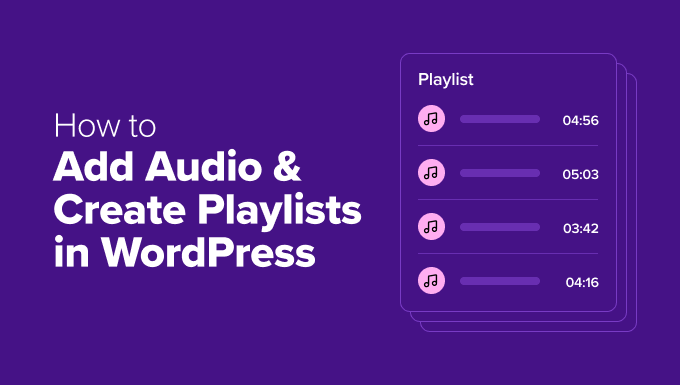
Här är vad jag kommer att täcka i den här handledningen. Du kan klicka på snabblänkarna för att hoppa direkt till ett specifikt avsnitt.
- Varför lägga till ljudfiler på din WordPress-webbplats?
- Hur man lägger till en ljudfil i WordPress
- Hur bäddar man in en spellista från Spotify eller SoundCloud (enklast)
- Hur man lägger till en ljudspellista med ett plugin (fler funktioner)
- Hur man redigerar detaljer för ljudfiler (metadata)
- Ljuddkompatibilitet: Varför transkriptioner är viktiga
- Bonus: Hur man säljer dina ljudfiler i WordPress
- Vanliga frågor om att lägga till ljudfiler i WordPress
- Ytterligare resurser för att lägga till ljud i WordPress
Varför lägga till ljudfiler på din WordPress-webbplats?
Att lägga till ljud kan verkligen hjälpa dig att koppla samman med dina besökare och få fler personer till din webbplats. Här är varför det är en bra idé:
- Om du har en podcast, då är det ett måste att lägga ut avsnitt på din sida för dina lyssnare.
- Musiker kan enkelt dela samplingar av sina låtar.
- Även för vanliga blogginlägg kan du erbjuda en ljudversion. Detta är perfekt för personer som gillar att lyssna medan de gör andra saker.
Ljud gör ditt innehåll mer engagerande och lättare för alla att använda. Detta kan få folk att stanna längre på din webbplats och bli återkommande besökare. Det är ett enkelt sätt att lägga till något extra på din webbplats.
Vilka ljudformat fungerar i WordPress?
WordPress använder en modern spelare som fungerar bra på datorer, surfplattor och telefoner. Den stöder de vanligaste ljudformaten. Här är de viktigaste:
- MP3: Detta är den vanligaste ljudtypen online. Den erbjuder bra ljud utan att filerna blir för stora. För bästa resultat på alla enheter är MP3 ditt bästa val.
- OGG: Detta är ett gratis alternativ som fungerar bra istället för MP3. De flesta webbläsare stöder det.
- WAV: Detta format erbjuder högsta ljudkvalitet eftersom det är okomprimerat. Detta resulterar dock i mycket stora filstorlekar, vilket kan göra att din webbplats laddas långsamt.
Om en sida tar för lång tid att ladda, är det troligt att besökare lämnar sidan, så det är bäst att undvika att använda WAV-filer om det inte är absolut nödvändigt.
Var ska du lagra dina ljudfiler?
Innan du lägger dina ljudfiler på din webbplats måste du bestämma var de ska finnas. Detta val påverkar verkligen hur snabb din webbplats är och hur många som kan lyssna samtidigt.
Du har två huvudalternativ:
- Själv-värd: Ladda upp filer direkt till din WordPress-webbplats.
- Tredjeparts-hosting: Använda en särskild tjänst enbart för ljud, som SoundCloud.
När en besökare kommer till din webbplats skickar din server dem de filer de behöver, som text och bilder. Detta använder en viss mängd av din webbhotellsplans bandbredd. Eftersom ljudfiler är mycket större än text, använder de upp mycket mer bandbredd varje gång någon spelar dem.
För att hjälpa dig att förstå effekten har jag skapat en snabb jämförelsetabell som bryter ner de viktigaste skillnaderna.
| Själv-värd (Uppladdning till WordPress) | Tredjeparts-hosting (t.ex. SoundCloud) | |
| Prestanda | Kan sakta ner din webbplats avsevärt eftersom ljudfiler förbrukar mycket serverbandbredd. | Din webbplats förblir snabb eftersom ljudet levereras från specialiserade servrar byggda för streaming. |
| Skalbarhet | Dåligt. En ökning av lyssnare kan leda till höga värdkostnader eller till och med att din webbplats stängs av. | Utmärkt. Byggd för att hantera stora publiker och trafikökningar utan problem. |
| Kontroll | Du har 100% kontroll och äganderätt till filerna i ditt mediebibliotek. | Tjänsten hanterar de tekniska aspekterna, men du äger fortfarande ditt innehåll och kan bädda in det var som helst. |
| Bäst för | Ett litet antal mycket korta ljudklipp på en webbplats med låg trafik. | Podcasters, musiker eller alla som är seriösa med att regelbundet publicera ljudinnehåll. |
Mitt enkla råd: Om du har mer än bara några korta ljudklipp, bör du använda en tredjeparts ljudvärdtjänst. Jag har sett många webbplatser bli super långsamma eftersom en populär podcast hostades på en vanlig webbserver.
Att använda en bra tjänst för ljudhosting är det bästa sättet att säkerställa att dina lyssnare får en smidig upplevelse och att din webbplats förblir snabb.
Hur man lägger till en ljudfil i WordPress
Att lägga till ett enskilt ljudspår i ditt inlägg eller din sida är superenkelt med WordPress blockredigerare. Du behöver bara använda ljudblocket.
Först kan du öppna inlägget eller sidan där du vill lägga till ljudet. Klicka sedan på '+' -knappen för att lägga till ett nytt block.
Hitta sedan ljudblocket och dra det till din sida.
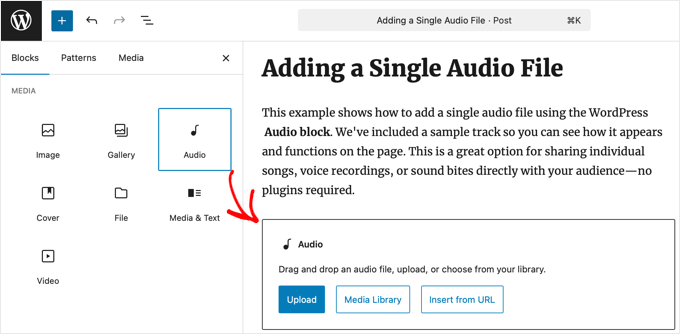
Blocket ger dig tre val. Du kan 'Ladda upp' en ny fil från din dator, välja en från ditt 'Mediebibliotek', eller 'Infoga från URL' om din fil lagras någon annanstans online.
När du har valt din ljudfil kommer WordPress automatiskt att placera en enkel spelare på din sida.
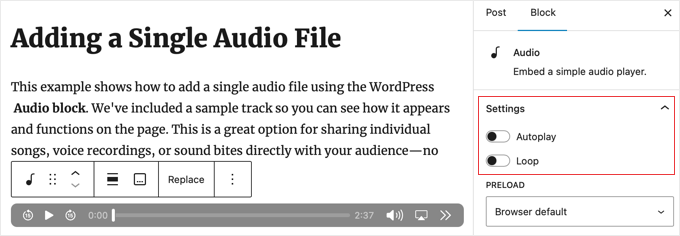
Du kan se fler inställningar på höger sida i blockpanelen. Här kan du aktivera ‘Autouppspelning’ (men det är ofta irriterande för besökare, så jag rekommenderar det inte) eller ‘Loop’ (för att spåret ska spelas om och om igen).
Om du vill ha mer detaljerade instruktioner om hur du lägger till en ljudfil på din webbplats, se min guide om hur man lägger till MP3-ljudfiler i WordPress.
Hur bäddar man in en spellista från Spotify eller SoundCloud (enklast)
Vill du visa många låtar eller podcast-avsnitt samtidigt? En ljudspellista är perfekt!
Det enklaste sättet att göra detta är genom att bädda in en spellista direkt från populära tjänster som Spotify eller SoundCloud. Detta fungerar tack vare en WordPress-funktion som kallas 'oEmbed'.
oEmbed känner automatiskt igen länkar från stödda tjänster och förvandlar en enkel URL till en fungerande ljudspelare på din sida.
Först måste du hämta delningslänken. Gå bara till Spotify, SoundCloud eller en annan tjänst du använder och hitta spellistan du vill dela, kopiera sedan dess 'delnings'-länk.
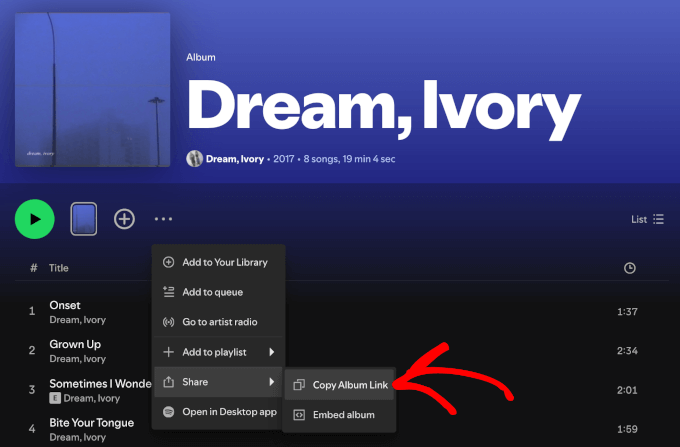
Beroende på plattformen kan du normalt kopiera delningslänkar från spellistor, artister, album och till och med enskilda ljudfiler.
Därefter kan du klistra in den länken i ett nytt Stycke-block i WordPress-redigeraren. WordPress kommer automatiskt att känna igen länken och skapa spelaren åt dig. Även om du kan använda ett plugin för fler alternativ, är denna oEmbed-metod supersnabb.
Du kan lära dig mer i dessa handledningar:
- Hur man bäddar in Spotify i WordPress
- Hur man bäddar in SoundCloud i dina WordPress-inlägg med hjälp av oEmbed
- Hur man bäddar in Apple Podcasts i WordPress
- Bästa podcast-värdarna jämförda (många är gratis)
Hur man lägger till en ljudspellista med ett plugin (fler funktioner)
För att få störst kontroll över hur din spellista ser ut och vad den gör, är det bäst att använda ett speciellt plugin för ljudspelare. Detta gäller särskilt om du lagrar dina ljudfiler på din egen webbplats. Plugins ger dig en modern, professionell spelare med många alternativ.
Mitt favorit gratis plugin för att skapa rena spellistor från dina egna filer är AudioIgniter. Det är lätt att använda och hjälper dig att snabbt bygga snygga spellistor.
Först måste du installera det gratis AudioIgniter-pluginet. Om du behöver hjälp kan du kolla in min guide om hur man installerar ett WordPress-plugin.
Efter att du har aktiverat den ser du ett nytt objekt 'Spellistor' i din WordPress-instrumentpanel. Gå till Spellistor » Lägg till ny spellista och ge din spellista en titel så att du kan hitta den senare.
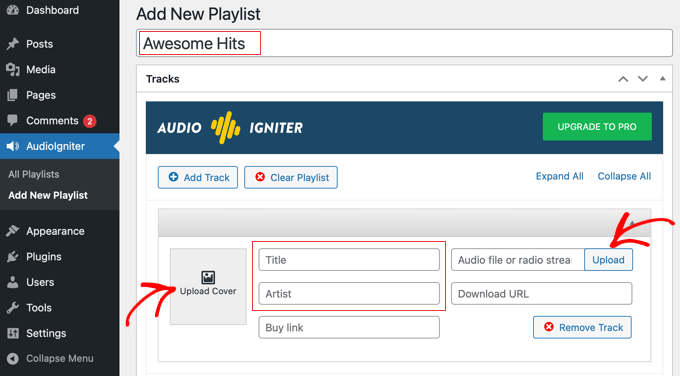
Därefter kan du lägga till dina spår genom att klicka på knappen 'Lägg till spår'. Detta öppnar ditt mediebibliotek, där du kan ladda upp nya ljudfiler eller välja de du redan har laddat upp.
När dina spår är valda kan du dra och släppa dem för att ändra ordningen. AudioIgniter hämtar automatiskt detaljer som artist och låttitel om du har ställt in dem tidigare.
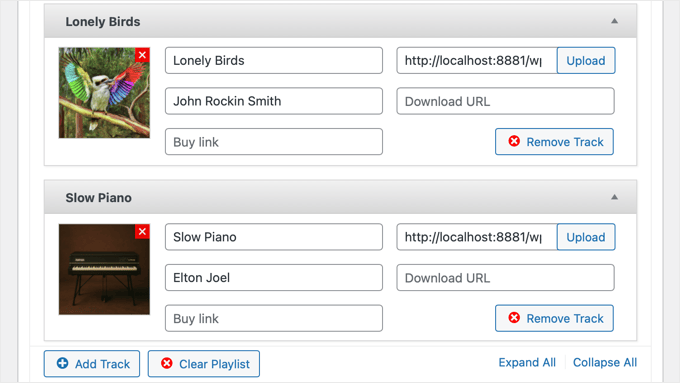
Om du säljer ditt ljud kan du till och med lägga till en länk för besökare att köpa varje spår. Detta är ett utmärkt sätt att tjäna pengar online genom att blogga med WordPress.
Under sektionen ‘Spelarinställningar’ kan du ändra hur din spelare ser ut och fungerar. Lek gärna med dessa alternativ för att få spelaren att matcha din webbplats stil.
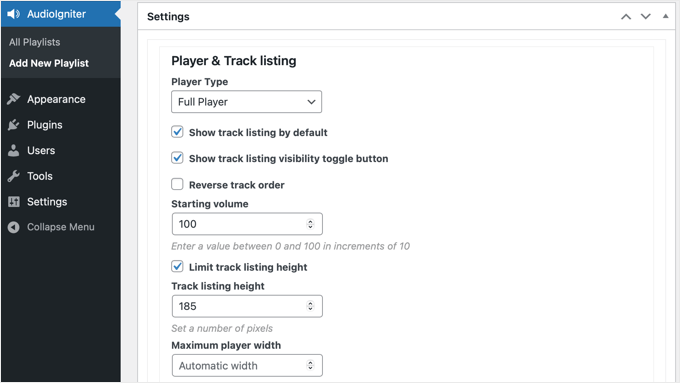
När du är nöjd med din spellista klickar du bara på knappen ‘Publicera’ eller ‘Uppdatera’ högst upp.
När den är publicerad, leta efter rutan 'Kortkod' på höger sida av redigeraren och kopiera koden.
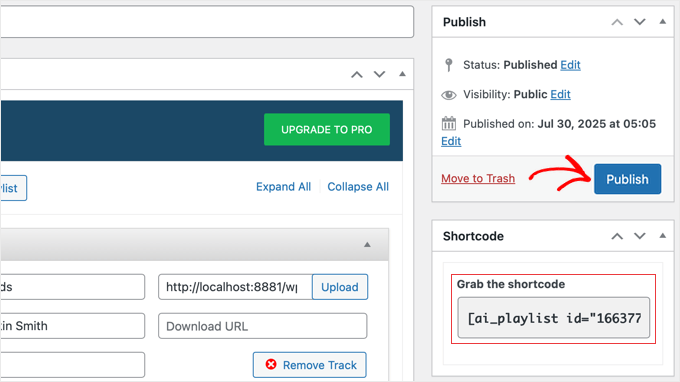
Nu kan du gå till inlägget eller sidan där du vill visa spellistan. Lägg helt enkelt till blocket för kortkod i din redigerare och klistra in koden du kopierade tidigare inuti det.
När du sparar eller publicerar ditt inlägg kommer din professionella ljudspellista att visas direkt i ditt innehåll.
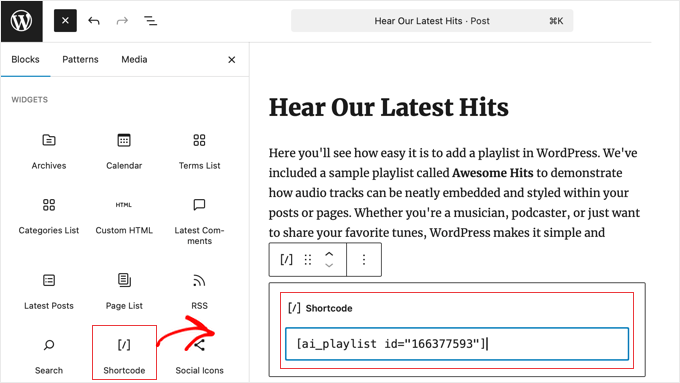
En cool sak med kortkoder är att du också kan lägga till din ljudspellista i ett widgetområde, som din sidofält eller sidfot, genom att klistra in samma kortkod där.
För mer information kan du kolla in min fullständiga guide om hur man lägger till en kortkod i WordPress.
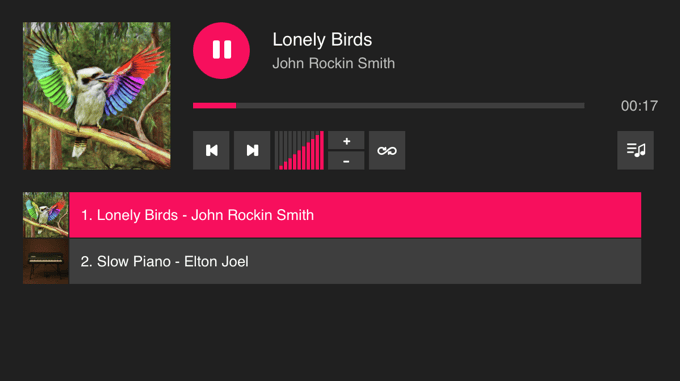
Om du vill utforska andra alternativ kan du kolla in min fullständiga guide om de bästa ljudspelartilläggen för WordPress.
Hur man redigerar detaljer för ljudfiler (metadata)
Metadata är som en digital etikett för dina ljudfiler. Den innehåller viktig information som låttitel, artistnamn, album och till och med omslagsbilden. Att se till att dessa detaljer är korrekta hjälper dina ljudfiler att se snygga och professionella ut i en spellista.
När du laddar upp en ljudfil försöker WordPress läsa denna information på egen hand.
För att kontrollera och ändra det kan du först gå till ditt mediebibliotek. Klicka sedan på ljudfilen du vill redigera. På höger sida ser du rutor där du kan fylla i eller ändra detaljer som 'Titel', 'Artist' och 'Album'.
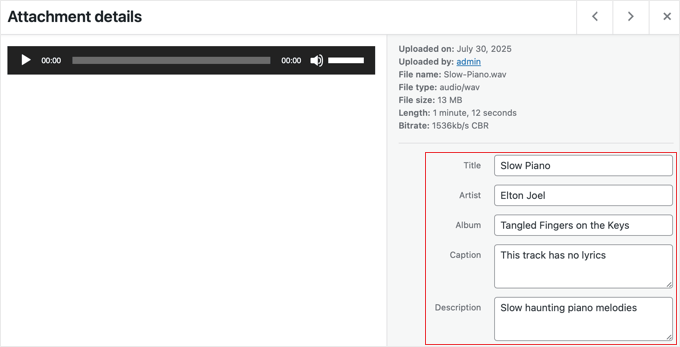
Till exempel, om du laddade upp 'podcast-episode-1.mp3', då kan du ställa in 'Titel' till 'Avsnitt 1: Hur man startar en blogg' och 'Artist' till 'Min podcastshow'.
För att lägga till eller ändra omslagsbilden för ett spår behöver du bara ställa in en miniatyrbild för den ljudfilen. Klicka helt enkelt på länken 'Redigera mer detaljer' under metadata för att se mer information. På nästa sida hittar du ett alternativ för att ställa in en utvald bild.
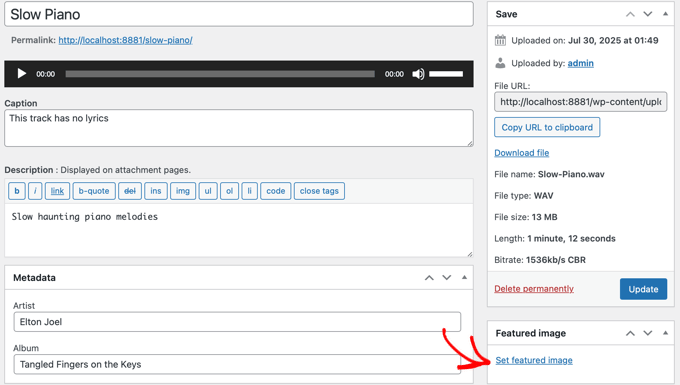
De flesta bra ljudplugins kommer sedan att använda dessa detaljer för att visa dina spår snyggt i en spellista.
Ljuddkompatibilitet: Varför transkriptioner är viktiga
För att göra ditt ljudinnehåll tillgängligt för alla bör du definitivt tillhandahålla en texttranskription.
- För människor: Transkriptioner hjälper användare som inte hör bra att njuta av ditt innehåll. De hjälper också alla som föredrar att läsa, eller som befinner sig på en plats där de inte kan lyssna.
- För AI och sökmotorer: Transkriptioner är en enorm vinst för sökmotorer och AI-modeller! De kan läsa och förstå texten i din transkription. Detta hjälper ditt innehåll att visas för fler sökord och plockas upp av AI för svar.
Du kan helt enkelt skriva ut transkriptionen och lägga till den som vanlig text direkt under din ljudspelare.
För hjälp med transkriptioner, kolla in våra rekommendationer för bästa transkriptionstjänsterna.
Bonus: Hur man säljer dina ljudfiler i WordPress
När du känner dig bekväm med att lägga till ljud på din webbplats, kanske du undrar om du kan sälja dina filer direkt till din publik. Detta är perfekt för musiker som säljer låtar, skapare som erbjuder ljudeffektpaket eller podcasters som tillhandahåller premiumavsnitt.
Det bästa sättet att göra detta är med ett plugin som Easy Digital Downloads (EDD). Det är speciellt utformat för att sälja digitala produkter som ljudfiler.

Du kan helt enkelt skapa en ny produkt i WordPress, ladda upp din ljudfil och sätta ett pris. EDD hanterar den säkra utcheckningen och filleveransen åt dig efter att kunden har betalat.
Jag har en komplett guide som leder dig genom hela installationen från början till slut. För detaljerade instruktioner, se hur du enkelt säljer musikfiler i WordPress.
Vanliga frågor om att lägga till ljudfiler i WordPress
Jag har gått igenom de viktigaste sätten att lägga till ljudfiler, men jag vet att vissa frågor ofta dyker upp. Här är svaren på några som jag får ofta.
Hur stoppar jag användare från att ladda ner mina ljudfiler?
Standardspelaren för ljud i WordPress inkluderar en nedladdningslänk och har ingen möjlighet att inaktivera den. Om du behöver skydda dina filer från att laddas ner, är din bästa chans att använda en tredjeparts strömningstjänst som SoundCloud och bädda in deras spelare, eftersom de erbjuder mer kontroll över nedladdningsinställningar.
Kan jag sälja ljudfiler med WordPress?
Ja, absolut. Du kan enkelt sälja ljudfiler som musikspår, ljudböcker eller premium-poddar. Det bästa sättet att göra detta är med ett plugin för digitala nedladdningar som Easy Digital Downloads. Det hjälper dig att hantera hela försäljningsprocessen, från integration med betalningsgateways till att tillhandahålla säker filleverans efter ett köp.
Vad är det bästa sättet att starta en podcast med WordPress?
Den bästa konfigurationen, enligt min erfarenhet, är att använda en dedikerad podcast-värdtjänst som Buzzsprout för att lagra och servera dina ljudfiler. Sedan kan du använda ett plugin som Seriously Simple Podcasting på din WordPress-webbplats för att hantera din podcast-feed och publicera nya avsnitt. Detta ger dig professionell prestanda och full kontroll över din webbplats.
Ytterligare resurser för att lägga till ljud i WordPress
Jag hoppas att den här artikeln hjälpte dig att lära dig hur du lägger till ljudfiler och skapar spellistor i WordPress.
Du kanske vill se några andra artiklar om att lägga till ljud och video på din webbplats:
- Hur man startar en podcast med WordPress (steg för steg)
- Hur man enkelt bäddar in videor i WordPress-blogginlägg
- Bästa WordPress-teman för musiker och band
Om du gillade den här artikeln, prenumerera då på vår YouTube-kanal för WordPress-videoguider. Du kan också hitta oss på Twitter och Facebook.





Rachel E
Rekommenderar du att optimera ljudfiler för att minimera filstorleken, som rekommenderas för bilder?
Tack för en annan informativ artikel!
WPBeginner Support
Vi skulle normalt inte rekommendera att hosta ljud eller video på din webbplats och istället bädda in det från en annan tjänst, men om du planerar att ladda upp filerna till din webbplats vill du optimera dem för reducerad filstorlek.
Admin
Afaque
Ovanstående skärmdumpar av WordPress är mycket gamla. kan inte lägga till spellista i det nya WordPress-gränssnittet.
Kan du snälla guida hur man lägger till en spellista och även guida hur man låter användare välja sin egen spellista i wordpress?
WPBeginner Support
This article was last updated in 2015, we’ll be sure to look into updating this article once we are able
Admin
Danica
Fungerar inte detta nu? När jag laddar upp en enskild mp3-fil som är mindre än 5 MB stor, säger den "Tyvärr är den här filtypen inte tillåten av säkerhetsskäl."
Hur fixar jag det här?
WPBeginner Support
För det felet vill du titta på vår artikel nedan:
http://www.wpbeginner.com/wp-tutorials/how-to-add-additional-file-types-to-be-uploaded-in-wordpress/
Admin
Joey
Från och med Wordpress 5.4 fungerar enskilda låtar, men jag tror inte att du kan göra spellistor (om jag inte missar något). Jag gissar att det fortfarande kan göras med HTML, men en extern inbäddning som Sound Cloud kan vara enklare. Postar bara detta ifall någon annan har problem med att hitta hur man gör en spellista, så att du inte slösar din tid.
WPBeginner Support
Korrekt, för tillfället finns det ingen spellistblock med blockredigeraren, vi kommer att se över vad vi kan uppdatera med för andra alternativ.
Admin
Tianna
Är det möjligt att ha en spellista på min startsida
Jag har skapat den på en ny sida och den fungerar utmärkt precis vad jag vill ha för startsidan men jag verkar inte kunna få det att hända.
TACK FÖR ALL HJÄLP
WPBeginner Support
Det skulle bero på ditt specifika tema och om du använder en statisk startsida, annars skulle du behöva lägga till spellistan i en widget
Admin
Anna
Tack så mycket!
Det är en mycket användbar artikel.
WPBeginner Support
You’re welcome
Admin
naijahot
hur kan jag ladda upp musik som folk kan ladda ner, t.ex. om jag laddar upp musik en gång när min besökare klickar på ladda ner kommer det att börja laddas ner
WPBeginner Support
För att tillåta filnedladdningar vill du titta på vår guide här: https://www.wpbeginner.com/plugins/how-manage-track-control-file-downloads-wordpress/
Admin
taylor holden
Jag har gjort allt detta men mina filer visar inte attachment_id. det är bara filnamnet som jag har sparat det som.
vad jag hoppades göra var att ha en sida med föreläsningsanteckningar per ämne och det verkar inte fungera.
Några idéer eller gör jag fel. inga problem att lägga till i functions.php men jag har inte lagt till en textwidget eftersom jag inte vill se widgeten på varje sida.
Klippa
Jag kan infoga en ljudfil i ett inlägg med din ovanstående metod. Den är i Wav-format. Ljudfilen spelas dock inte upp i förhandsgranskningen. Måste jag faktiskt publicera inlägget för att ljudet ska spelas upp?
Yesenia Latorre
Hej, jag har kommit på hur man lägger till ljudfilen i både ett inlägg och i Footer 1, jag gillar det faktiskt bättre längst ner på sidan, det var ganska lätt att ladda upp, det är cirka 3 minuter av en låt, men som ditt foto ovan visar det 00:00 och jag publicerade det och när jag trycker på play, fungerar det inte? hjälp? Dessutom är det här min första webbplats, så jag har inte lanserat den än, har det något att göra med det? Kan jag också få den att spela automatiskt när någon besöker webbplatsen?
Natasha Lane
Hej,
Jag fortsätter att följa den här metoden för att lägga till mitt ljud, men det blir bara tillgängligt som en nedladdning och kan faktiskt inte spelas på min webbplats. Kan du tala om varför det är så?
Tack på förhand.
Natasha D. Lane
Hej! Jag är en författare som försöker lägga till en kort ljudinspelning av min bok under varje beskrivning. Jag har följt handledningen men ljudspelaren dyker inte upp. Istället blir länken bara nedladdningsbar.
Hur kan jag fixa detta?
Tack.
WPBeginner Support
Hej Natasha,
Din ljudklipp måste vara i stödda format MP3, OGG och WAV.
Admin
Lynne
Bra handledning. Följde den till punkt och pricka, men filerna laddas inte. Filerna är kompatibla eftersom de är MP3, och de fungerade när jag startade min webbplats. Nu finns det en gräns på 2 MB. Några idéer? Alla låtar är längre än 2 MB. Det fungerar i ett inlägg, men inte som detta antyder i ett mediebibliotek. Jag har inte provat en widgetspellista eftersom jag trodde att det skulle göra samma sak. Har försökt från både URL och genom att välja filer, men som sagt, gränsen hindrar mig från att lägga till något. TIA.
WPBeginner Support
Hej Lynne,
Du kan öka den maximala filuppladdningsgränsen i WordPress.
April Perez
Jag behöver lägga till en spellista på min webbplats. Jag är DJ och behöver att brudar och vänner får tillgång till spellistan och kan lägga till låtar och artister samt kunna lägga till MP3-filer i listan om det behövs. Jag behöver att den är specifikt tillgänglig för varje part separat. Jag är inte säker på vilken plugin som är bäst. Jag använder WordPress regelbundet för min webbplats. Kan du ge råd?
Casey
Vilken storlek ska fotot ställas in på för att jag ska kunna se det med korrekt bildförhållande? Det visar bara den övre 1/3 till 1/2 av mitt foto.
Marcio Motta
Jag har en blogg med ett ansenligt antal besökare och skulle vilja göra en ljudversion av inläggen tillgänglig, det vill säga att alla inlägg skulle reproduceras, även i ljud.
Min fråga är om detta skulle kunna karakteriseras som dubbelt innehåll för Google.
Tack för ditt svar.
Kumar saptam
Hur man ökar storleken på mediauppladdning från 2 MB till 10000 MB
Christian Wameh
Mycket bra handledning men jag vill veta om det är möjligt att lägga till en "ladda ner"-knapp på en enskild låt och hur.
joel
Jag har sett många handledningar om hur man lägger till ljud och skapar spellistor men jag kan inte hitta en handledning/lektion om hur man lägger till nedladdningsalternativ i spellistan.
Jesse
Jag vill skapa en spellista som en widget, men permalänkarna för mina ljudfiler visas som artist/låt-namn, inte som bilage-ID med siffror. Därför, när jag vill skapa en spellista som består av låt-ID:n, är jag inte säker på hur jag ska göra det. Finns det ett sätt att ändra detta eller få ID:t som jag inte ser?
Randy
Jag sänder ett veckovis radioprogram. För tillfället använder jag HTML-tabeller för att skapa min spellista. Finns det ett enklare, mindre tidskrävande sätt att göra detta? Mina radioprogram finns på min värdplats i mp3-format. Alla idéer skulle uppskattas mycket!!
Jag använder Google Sheets för att skriva ut min spellista för en viss show och använder sedan onlineverktyget Tableizer för att konvertera texten till en tabell. Sedan tar jag den koden och klistrar in den på min WordPress-sida. Jag går igenom många steg och skulle gärna vilja förenkla den här processen.
Tack!!!!
WPBeginner Support
Hej Randy,
Instruktionerna ovan hjälper dig att skapa en spellista i WordPress. Du kan också kolla in dessa ljudspelare-plugins för WordPress för att göra saker enklare.
Admin
Alison
Hej, jag försöker lägga till en ljudspellista (mp3-filer) på min startsida i en widget och jag lyckas inte. Jag har Maxwell-mallen. Tillåter den här mallen den här funktionen? När jag laddar ner musikfiler visas inte funktionen "Skapa spellista". Jag har också försökt installera Cue-pluginet, som låter mig lägga en spellista på ett inlägg eller en sida, men inte i en widget på den statiska startsidan. Tack för all hjälp!
Prosper Ezenwa
Någon idé om vad som kan orsaka att musik spelas upp när man klickar på nedladdningslänken istället för att ladda ner?
zee
Jag har lagt upp ljudfilen. Men hur gör jag den nedladdningsbar för allmänheten istället för att strömma?
John Stephens
Den här handledningen var fantastisk. mp3-filen fungerar jättebra på min inläggssida. Men den fungerar inte på min webbplats när den nås via en Android-telefon eller surfplatta. Den gör ingenting när man klickar på startknappen, några förslag?
Steve
Hej, kan jag visa musiken med ett annat utseende? Större knappar för att hantera låtarna. Ett annat musiktema.
francesca
hej där,
är det möjligt att ha en låt som spelas på hela webbplatsen, som inte stannar och startar igen i samma ögonblick som jag navigerar på den?
thanks in advance for your reply!
have a nice day
best
francesca
Asif
Kan delat webbhotell klara belastningen av musikuppspelning från webbplatsen?
WPBeginner Support
Ett par musikfiler som inte nås av många användare samtidigt kommer att fungera bra. Men om du får många besökare och har flera musikfiler, då behöver du uppgradera ditt webbhotell till hanterat WordPress-webbhotell.
Admin
Sergio
Jag lade till en spellista med sidofältswidgeten men den visas bara på datorn, inte på telefoner eller surfplattor
WPBeginner Support
Hej Sergio,
Visar ditt tema sidofält och widgets på mindre skärmar?
Admin
Jill Bedford
Är det möjligt att bädda in en audioboo-länk i gratisversionen av wordpress? Detta är för en ideell organisation. Tack så mycket
Jill
WPBeginner Support
Hej Jill,
Ja, naturligtvis kan du bädda in en ljudbok på din WordPress-webbplats.
Admin
Jill Bedford
Tack – är det möjligt att lägga till videofiler i en gratisversion av Wordpress? Med temat Twenty Thirteen.
Jill Bedford
…eller bädda in länkar till ‘audioboo’ – en plattform för ljudinspelning i gratisversionen av Wordpress….?? Inte en ljudbok – även om det låter coolt!!!
Tack, Jill
Ed Smith
Finns det ett sätt att dela detta ljud på sociala medier som Facebook eller Twitter, etc?
Melissa
Jag kommer aldrig mer att lyssna på vad WP Beginner säger. Jag försökte lägga till en kod för en annan musikspelare eftersom den jag har inte gör spellistor. Det står att Wordpress kan göra det själv, så jag lade till vad det stod där det stod och följande hände.
Att lägga till ljudfiler och spellistor i sidofältswidgetar är det jag lade till. Nu får jag det här felet när jag försöker göra något på min webbplats
Parse error: syntax error, unexpected ‘add_filter’ (T_STRING) in /home/user/public_html/example.com/wp-content/themes/mystore/functions.php on line 365
Kopiera och klistra bara in den koden i functions.php som du sa. Bra, TACK SÅ MYCKET.
WPBeginner Support
Hej Melissa,
Se vår guide om hur man fixar syntaxfel i WordPress. Du kanske också vill se vår nybörjarguide om hur man kopierar och klistrar in kod i WordPress.
Felet du ser indikerar att det i dina WordPress-funktioner finns ett oavslutat uttryck före add_filter på rad 365. Troligtvis bara ett saknat semikolon. Du kan enkelt fixa det genom att redigera din functions-fil med en FTP-klient eller filhanterare i ditt hostingkontrollpanel.
Admin
marcos ferreira
Tack för att du delade den här videon. Den var mycket hjälpsam
Mark Bigland-Pritchard
Jag försökte precis lägga till 4 ljudfiler i mediebiblioteket för vår webbplats och nekades. Det gav en lista över acceptabla filtyper, varav ingen är ljud.
Aragon
HEJ, finns det något sätt att sortera låtarna i spellistan baserat på antal visningar
Shirley
Jag skapade den här ljudspellistan. Älskar den. De fungerar bra på webbplatsen. MEN upptäckte precis att de fortsätter att loopa den första delen av ljudfilerna när de spelas upp på iPad och iPhone. Vänligen guida.
Cristian Balan
Finns det ett sätt att skapa en spellista med externa (fjärranslutna) mp3-filer?
Kevin Gilbert
Jag vet hur man bäddar in ljudspelaren för en låt och sedan redigerar den för att tillhandahålla både en mp3- och en ogg-fil så att den rätta spelas baserat på besökarens webbläsare. Vet någon om det är möjligt när man skapar en spellista? Jag kan inte hitta om det är möjligt eller inte, och hur man gör det.
Jesse Cann
Finns det ett sätt att ställa in mp3-filerna så att de spelas automatiskt och loopar när sidan laddas upp? Tack.
Juksaa
Hur kan jag lägga till en spellista från min egen karta på min webbplats FTP, inte via medieuppladdning till WP?
Hur kan jag spela en karta, hur är länken?
eraxe
Fin artikel, allt fungerar.
Så jag skulle vilja veta om du har en idé om hur man gör ljudfilerna nedladdningsbara, förmodligen genom att infoga en nedladdningsknapp tillsammans med spellistan för varje spår?
Tack
Chris Mueller
Det verkar som att varje gång jag skapar en spellista kan ljudfilerna enkelt laddas ner av användare. I videon verkar det som att låtarna inte kan laddas ner av tittaren. Kan någon erbjuda hjälp med att göra dessa ljudfiler icke-nedladdningsbara?
Sem
Jag har samma problem!
Spellistan visas på webbplatsens sida, inte med möjlighet att spela den, utan att ladda ner den.
Hur kan jag fixa det?
Tack
Angela Bowman
Hej, jag har definitivt använt det här tillvägagångssättet tidigare. Jag migrerar en klient från Host Gator till WP Engine och insåg att de har över 1 GB ljudfiler som de är värd för (och strömmar naturligtvis) på sin webbplats. Detta är ett enormt bandbreddsproblem, som du kan föreställa dig. Inte för att filerna nås frekvent, men det slog mig att själv-värd för ljud kan vara lika illa som själv-värd för video.
Tidigare har jag lagt filerna på ett Amazon S3-konto och använt ett plugin för ljudströmning för att hämta dessa filer. Jag tror att det skulle vara en bättre lösning för att undvika problem med nedladdning/bandbredd på webbhotellet.
Jag undrar dock om en ännu bättre lösning är att vara värd för och strömma filerna via SoundCloud eller liknande tjänst, och sedan bädda in SoundCloud-filen på webbplatsen?
Jag försöker bedöma vad som kommer att ge bästa prestanda, tillförlitlighet och minst bandbreddsanvändning för WP-webbhotellskontot.
Tack!
erase
Observera: alla som försöker göra detta bör inte kopiera och klistra in koden för 'spellista', utan manuellt skriva in den på din egen webbplats eftersom citattecknet här verkar ge ett falskt resultat. Tack, det fungerar.
Redaktionell personal
Förlåt för det. Jag har precis åtgärdat det formateringsproblemet.
Admin
emeka nkeze
Älskar den här handledningen. Tack för att du delade. Vad sägs om att lägga till en spellista från soundcloud eller andra medier som hulkshare och reverbnation??
Emily Barney
Någon vägledning om vilka ljudfiler du kan posta och vilka du inte bör av upphovsrättsskäl? Även några länkar skulle vara användbara.
Det är väldigt enkelt att ladda upp filer, men det är också väldigt enkelt för artist/skivbolag/upphovsrättsinnehavare att skicka en DMCA Takedown-anmälan till din internetleverantör eller hostingtjänst:
WPBeginner Support
Som en allmän tumregel bör du inte ladda upp ljudfiler som innehåller verk som du inte har skapat själv. Du kan skapa och ladda upp dina egna ljudfiler, eller ljudfiler som för närvarande är i public domain.
Admin
Alpha
Bra inlägg! Tack så mycket!
Jag har bäddat in olika strömmande radioapparater på min webbplats. När jag väljer dem en efter en spelas de alla samtidigt. Finns det ett sätt i Wordpress att automatiskt stänga av den spelande radion när man väljer en annan?
WPBeginner Support
Nej, användarna måste manuellt stoppa och spela dem.
Admin
Peter
Några plugin-förslag för situationer med stora MP3-filer som är för stora för att laddas upp till mediebiblioteket. Snarare än musik är detta pedagogiska föreläsningar. Filstorlekar runt 40 – 45 MB
Kevin Gilbert
Peter, be ditt webbhotell att öka din gräns för filuppladdning för WordPress. Om de inte vill eller kan, och det är något du verkligen behöver, kanske du vill byta webbhotell. För en av mina kunders webbplatser på WPEngine har de ökat vår uppladdningsstorlek till 200 MB. En gång om året laddar vi upp cirka 10 ljudfiler från en konferens, och vi behövde de extra filstorleksinställningarna eftersom filerna vanligtvis är en timmes långa samtal, så de är större än en vanlig ljudfil med en låt.