Vi har byggt WordPress-webbplatser i flera år och vi rekommenderar alltid att nya företag lägger till en sida med integritetspolicy innan de gör sina webbplatser offentliga.
En integritetspolicy är ett dokument som krävs enligt lag och som beskriver den information du samlar in om besökarna på din webbplats. Oavsett om du är bloggare, frilansare eller företagare kan en integritetspolicy bygga förtroende hos din publik och hjälpa dig att undvika juridiska problem.
Problemet är att de flesta nybörjare inte vet hur man skapar en legitim integritetspolicy och sedan visar den på sina webbplatser. Lyckligtvis har vi tittat på detta i detalj och är här för att dela våra testade och testade tips med dig.
I den här artikeln visar vi dig hur du enkelt kan add to en integritetspolicy i WordPress.
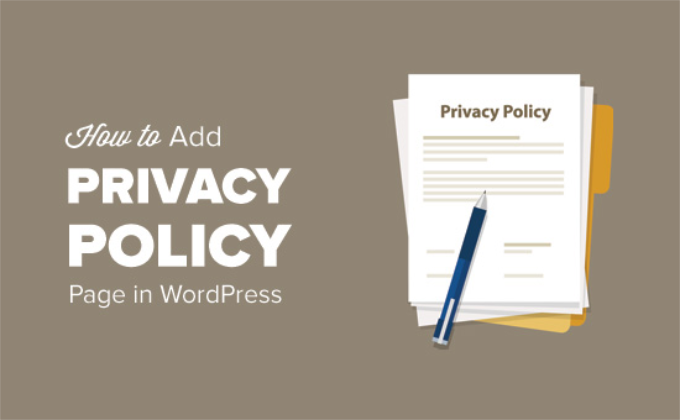
Vad är en Integritetspolicy, och behöver du en sådan på din website?
Alla websites samlar in information om sina besökare på olika sätt.
I många länder (inklusive USA) är websites obligatoriska enligt lag att offentliggöra den information som de samlar in om sina visitors och hur denna information används.
Här är några av de sätt på vilka en typisk WordPress site samlar in information om användare:
- Namn och email address i formulär för comments
- Cookie för kommentarsformulär, som kommer ihåg en användares namn eller email address
- Namn och e-postadresser som skickas in av en användare via ett kontaktformulär
- Name and email address submitted to sign up for an email list
- Information som samlas in när användare registrerar sig på en website
- Google Analytics tracking
- Plugin för Facebook page och cookies för knappen Gilla
- Andra widgetar för plattformar för social media som trackar användare
- Advertising-program som Google Adsense, som trackar användare
Alla websites bör ha en page med en Integritetspolicy. Detta skyddar your business från juridiska issues och hjälper till att bygga upp konsumenternas förtroende.
You need also to add a privacy policy page to comply with the General Data Protection Regulation (GDPR).
För den som inte vet det är GDPR en lag från Europeiska unionen (EU) som ger medborgarna control över sina personuppgifter. Denna lag gäller för alla företag (inklusive WordPress bloggar) runt om i världen, även om du inte kommer från ett EU-land.
För mer detaljer, kan du läsa vår ultimata guide om GDPR och förstå dess inverkan på din WordPress site.
Vad bör du inkludera i en Integritetspolicy?
De grundläggande kraven på en Integritetspolicy är ganska enkla. You need to list all the ways you collect or intend to collect user information on your website.
En enkel page med Integritetspolicy bör innehålla följande information:
- Information som du samlar in om användare som besöker din website.
- Metoder som används för att samla in information, som cookies och web beacons, registrering, registrering, kommentarformulär med mera.
- Nämn alla tredjepartsannonsörer som samlar in information om användare på din website, gillar Google AdSense.
- Inkludera links till Integritetspolicyn för varje reklamprogram you deltar i.
- Hur användare kan blockera cookies och tacka nej till tredjepartsannonsering.
- Your contact information så att användarna kan kontakta dig om de har frågor.
Det finns många websites på internet som allow you att automatiskt generera text till your privacy policy or terms of service pages.
WordPress själv kommer med en grundläggande integritetspolicy generator som du kan använda.
Du kan också ta en titt på WPBeginners page om integritetspolicy som utgångspunkt. Ersätt bara alla referenser till WPBeginner med namnet på din website eller ditt företag.
Lägga till en sida med Integritetspolicy i WordPress
WordPress gör det enkelt att generera en page med integritetspolicy för din website. Det finns också en generisk template med instruktioner om hur du addar content till den.
Först måste du gå till Settings ” Privacy page. You’ll notice that WordPress has already created a Integritetspolicy page draft for you.
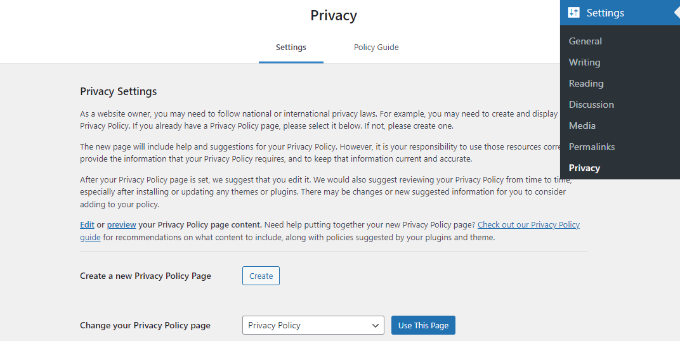
You can click on the “Use this Page” button to save this page as your privacy policy.
Du kan också klicka på knappen “Skapa” för att generera en new page med Integritetspolicy. WordPress kommer automatiskt att skapa en new page och öppna den så att du kan göra ändringar.
Om du använder standard draft måste du clicka på länken “Edit” för att göra ändringar och publicera det.
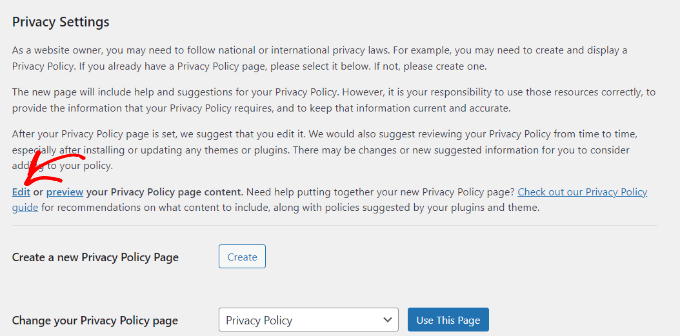
När du öppnar sidan med integritetspolicyn för edit kommer du att se en notification högst upp.
Den har en länk till WordPress standard guide till sidan för integritetspolicy.
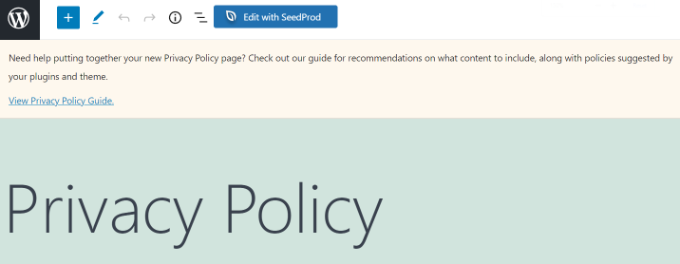
Innehållet i integritetspolicyn innehåller också instruktioner om hur du kan editera och ändra varje section.
Du kommer att märka att det finns avsnitt för olika sätt som en WordPress-webbplats kan samla in personuppgifter på. Till exempel listas kommentarer, inbäddningar, inloggningscookies med mera.
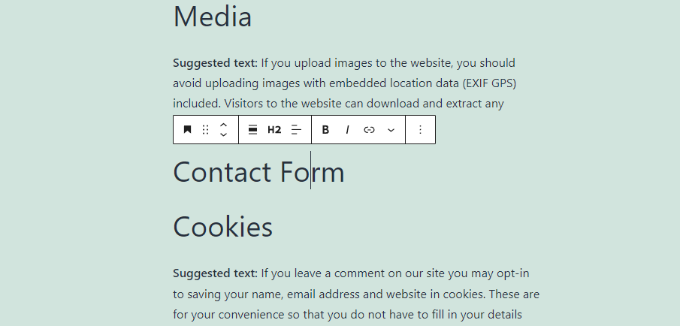
Det kommer också att finnas sections utan information under dem, inklusive kontaktformulär och analys.
Standardmallen nämner inloggningscookies, men du måste lägga till information om eventuella ytterligare cookies som används av dina WordPress-plugins, kärnfunktioner eller tjänster från tredje part.
Du kan använda plugin-programmet WPConsent för att automatiskt generera omfattande cookie-dokumentation för din integritetspolicy.
Plugin-programmet skannar din webbplats för att skapa en detaljerad, alltid uppdaterad lista över alla cookies som används på hela webbplatsen.
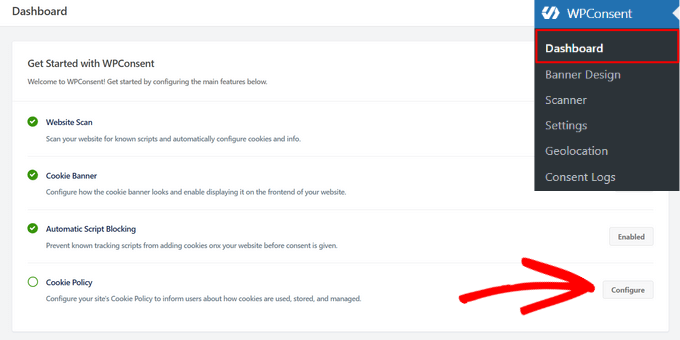
Den här automatiserade cookiepolicyn kan enkelt integreras i din integritetspolicy med hjälp av en enkel kortkod, vilket säkerställer att du upprätthåller korrekt dokumentation av alla datainsamlingsmetoder på din webbplats.
När det gäller kontaktformulär kan du nämna vilken information du samlar in och vad den används till. Om du använder pluginet WPForms för att skapa ett kontaktformulär kan du redan skapa GDPR-kompatibla kontaktformulär.
För Google Analytics kan du följa denna kompletta guide för Google Analytics och efterlevnad av GDPR.
Efter att du noggrant har reviewerat sidan med Integritetspolicy kan du klicka på knappen “Publicera” för att save your changes.
Lägga till en länk till sidan om integritetspolicy i WordPress
De flesta webbplatser visar en link till deras integritetspolicy page i footern area på deras website. På så sätt appear the link on every page but does not take space in your main navigation menu.
Det finns flera sätt att göra detta på. Låt oss börja med det enklaste.
Lägga till Link till Integritetspolicy Page i Classic Themes
Många WordPress teman har widget-klara area i footern, även anropat Footer sidebar. You can go to the Appearance ” Widgets page to confirm if your theme has a footer widget area.
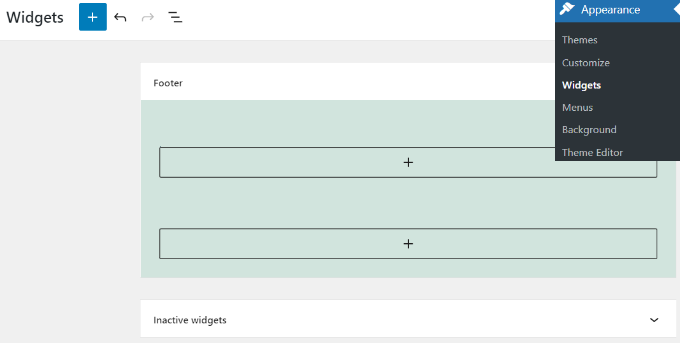
Om ditt theme har en sådan kan du använda widgeten navigation menu för att displayed a list of links to your informational pages, including the privacy policy.
Först måste du skapa en new custom navigation menu.
Du skapar en ny anpassad meny genom att gå till sidan Utseende ” Menyer och klicka på länken “Skapa en ny meny” högst upp.
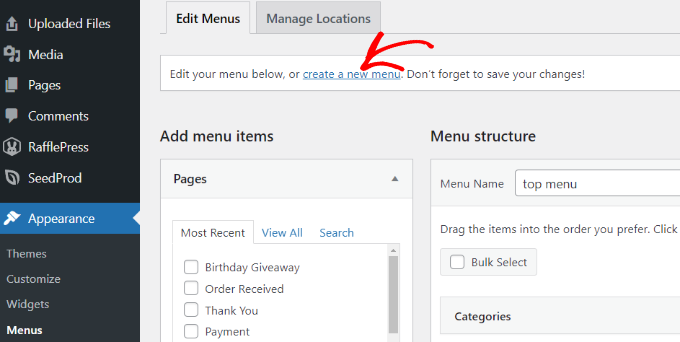
Efter det kan du enter ett namn för din menu.
Klicka sedan på knappen “Create Menu”.
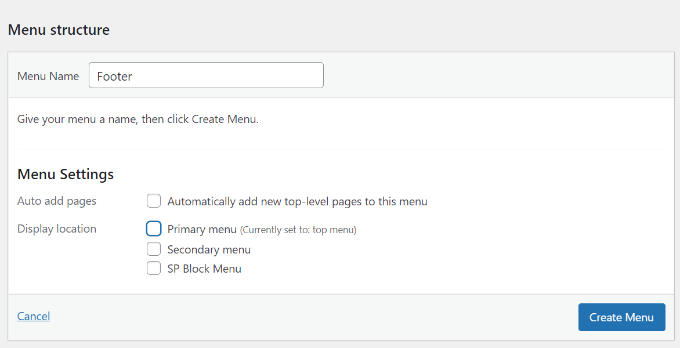
Därefter måste du välja pages från den vänstra columnen för att add to your menu.
När du har valt dem klickar du helt enkelt på knappen “Add to Menu”.
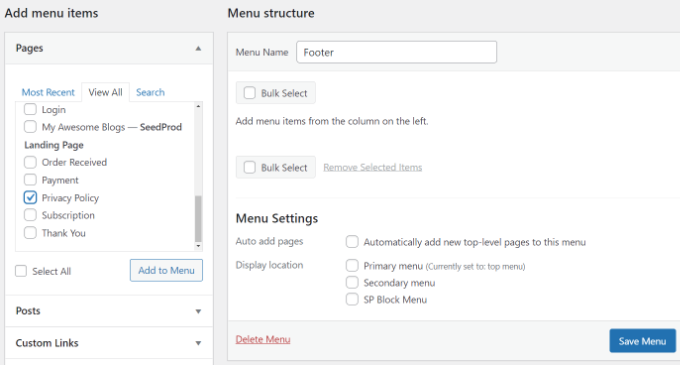
You should notice your selected pages appear under your newly created menu. Du kan nu ordna menu-items genom att clicka och dra dem uppåt eller nedåt.
När du är klar, glöm inte att clicka på knappen “Save Menu” för att store dina ändringar.
Om du vill ha mer hjälp med att skapa menyer kan du läsa vår guide för nybörjare om hur du skapar navigeringsmenyer i WordPress.
Gå nu till sidan Appearance ” Widgets och klicka sedan på knappen “+” för att lägga till ett widgetblock för “Navigation Menu”.
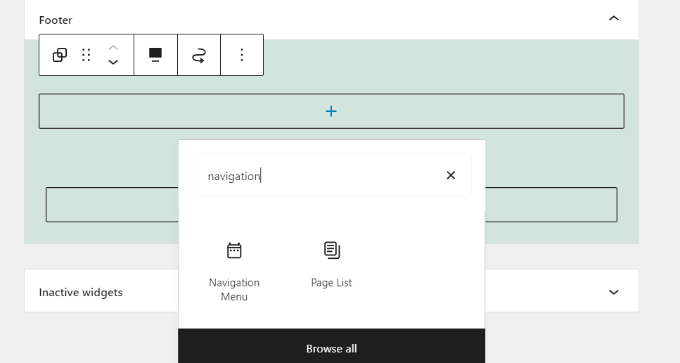
Därefter kan du valfritt ange en rubrik för ditt widget.
Välj sedan din menu från dropdown-menyn.
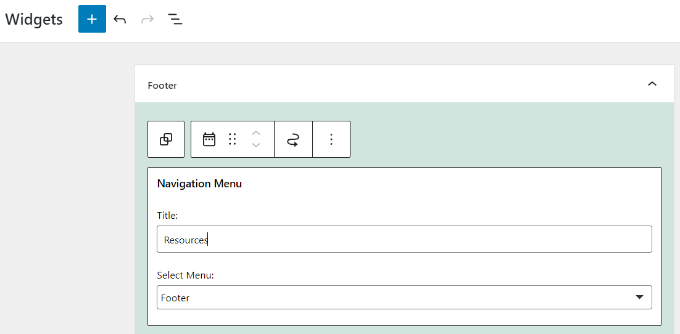
När du har gjort ändringarna, glöm inte att click the “Update” button on your widgets page.
You can now visit your website to see the privacy policy links in the footer area of your website.

Lägga till Link till Integritetspolicy Page i Block Themes
Om du använder ett block editor-tema kan du använda den här metoden för att add to links till din page med integritetspolicy med hela Site Editor.
För att add a navigation menu using the full site editor, besök Appearance ” Editor från din WordPress dashboard.
Vi kommer att använda standardtemat Twenty Twenty-Two i denna tutorial.

Nu måste du klicka på objektet “Navigation” för att editera din menu.
Därefter kommer du att se olika alternativ för att customize blocket navigation menu från panelen till höger.
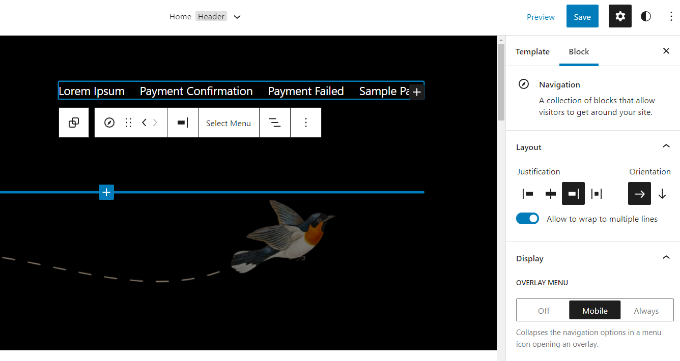
Om du vill edit navigations menyn på din website kan du clicka på alternativet “Select Menu” för att öppna en dropdown meny.
Du kan till exempel välja en meny som du tidigare har gjort under Classic Menus section.

När du har selectat en menu kan du add to fler pages till den, inklusive länken till din integritetspolicy.
Klicka bara på “+”-tecknet för att add to ett block till din navigation menu och välj sedan länken till din integritetspolicy från dropdown-menyn.

När du är klar kan du göra en preview på ändringarna för att se hur menyn ser ut i realtid. Glöm sedan inte att clicka på knappen “Save” högst upp.
För mer detaljer, se vår guide om hur du använder hela Site Editor i WordPress.
Lägg manuellt till en Link till en page med Integritetspolicy i WordPress
Om ditt theme ej har ett widget area i footern eller en navigation menu i footern kan du manuellt lägga till en länk till din sida med integritetspolicy med hjälp av HTML-kod.
Du måste editera footer.php-filen för ditt theme. Men i stället för att editera den direkt rekommenderar vi att du använder WPCode istället. Det är det bästa code snippets-pluginet som låter dig customize din footer utan att röra koden direkt.
Du behöver bara gå till Kodsnuttar ” Header & Footer i din WordPress-adminpanel.
Sedan kan du add to följande kod i boxen “Footer”:
1 | <a href="http://example.com/privacy-policy">Privacy Policy</a> |
Glöm inte att ersätta href-värdet med URL:en till din page med integritetspolicy. Du kan nu save dina ändringar och previewa din site för att se länken i action.
För mer details, se vår guide om hur du editerar footern i WordPress.
Det var allt! Du har utan problem addat en page med Integritetspolicy till din WordPress site.
Video Tutorial
Vi hoppas att den här artikeln hjälpte dig att lära dig hur du lägger till en sekretesspolicy i WordPress. Du kanske också vill se hur du gör Google Fonts sekretessvänliga i WordPress eller vårt expertval av de bästa GDPR-pluginsen för WordPress.
If you liked this article, then please subscribe to our YouTube Channel for WordPress video tutorials. You can also find us on Twitter and Facebook.





Oz
How can I insert a a button or a check box to make customer accept my privacy policy?
WPBeginner Support
It would depend on how you are implementing your privacy policy, most sites have a page that they link to in the footer but you could use a popup plugin or a form if you specifically wanted to have users tick a checkbox.
Admin
Dayo Olobayo
This article has been helpful. I was checking out the Google Adsense policy violation page and noticed that my blog must conform to the privacy practice that clearly discloses any data collection, sharing and usage that takes place on my site. A simple search on your blog led me here. I sincerely hope my Adsense application is approved henceforth.
Mrteesurez
Please, can you help me differentiate between “term of service or term & condition” and “privacy policy”.
Can I combine it in a page or must be separate pages ??
Also, Google use to rejected those blogs and site with privacy policy page and terms of condition. So, it is necessary for Google AdSense approval.
WPBeginner Support
They should be separate pages, the best way to think about it is your Privacy policy is how you protect your user’s information while the terms of use is there to protect your site/app.
Admin
Jiří Vaněk
I use the GDPR Compliance plugin due to the European GDPR regulation. This plugin automatically generates a privacy policy page as well as a page with information about cookies and a cookie banner. A great choice, because with one plugin you can really solve everything, not only regarding the law in the European Union, but this plugin can handle other regulations than just GDPR.
Moinuddin Waheed
I have seen almost all big brands and businesses include privacy policy on their websites.
I was not aware of its importance.
Thanks for this tutorial, it made clear the concept in lucid and concise way.
I have a question though, is it necessary to include privacy policy of every website?
second, is it compulsory for Adsense approval?
WPBeginner Support
It depends on the site but is not required for every site and Google AdSense would want you to have a privacy policy.
Admin
Susan
Can we have an alternate privacy footer? We have an entire subfolder of content with a separate privacy policy. I’m wondering if there’s a way to select a different Privacy Footer to reflect this, instead of showing two privacy policies.
WPBeginner Support
It would depend on your specific theme for if that would be afailable.
Admin
pruthvi
i had privacy policy page on site. i had submited my site to Google Search Console. It had not index my privacy policy page and showing error ( Duplicated content)..
Should i no index the privacy poliicy page ?
WPBeginner Support
You wouldn’t want to worry about the duplicate content warning for pages like your privacy policy.
Admin
Rhonna
Hi,
I don’t have that option in my settings – is it only available if you have a business account? I have a premium account.
Thanks,
Rhonna
WPBeginner Support
Our tutorials are for WordPress.org sites, you may want to take a look at our article here: https://www.wpbeginner.com/beginners-guide/self-hosted-wordpress-org-vs-free-wordpress-com-infograph/
Admin
Gabby
thank you so much! my site now has a privacy policy, and your tutorial was easy to understand.
WPBeginner Support
You’re welcome, glad our article was helpful
Admin
Indranil
Great work and update, I really appreciate it.
WPBeginner Support
Glad you like our article
Admin
Paula
Very useful information! After researching and trying to find a solution on how to add a link properly, I got it thanks to you!
Cheers!
WPBeginner Support
Thank you, glad our guide could be helpful
Admin
Serena Son
This is a really great and aimple step by step guide. You really publish great content. All your posts have helped me alot.
WPBeginner Support
Thank you, glad our articles are helpful
Admin
Megan Krat
Thank you for this! I have been working on my privacy policy for a while, with a legal background I figured it would be easier for me but I was struggling with making sure I understood all the background things happening that I needed to cover. This was so helpful!
WPBeginner Support
Glad our guide could help
Admin
Jo M
Thank you very much for offering to use your PP! I have a question: how to stop Privacy Policy page display in main “Pages” area. I currently ticked “Pending review” within “quick edit” of Pages category. Then add a text link in the footer area.
WPBeginner Support
If you mean your menu, then you would want to create a custom menu without the page included: https://www.wpbeginner.com/beginners-guide/how-to-add-navigation-menu-in-wordpress-beginners-guide/
Admin
Atreyi
Hi WP Beginner,
Firstly, I would like to thank you for the wonderful beginner’s guide you have shared with newbies like us. It has helped me immensely in designing and building my website. I have modified and reused your Privacy Policy. I would like to share the credit for the same on my website. Is there any text you would like to recommend?
Had a question. My website is not about a company. I am the only person involved here and I have created this website to spread awareness about my service as a Life Coach. What name should I use in place of Awesome Motive? Will it be my website name or my name?
Thanking you,
Atreyi
WPBeginner Support
Hi Atreyi,
You can use your website’s title or its domain name.
Admin
Mathukutty P. V.
WordPress version 4.9.6 has Privacy creator option under settings. It shows a sample page and you can edit the page. You can use an existing page also. I already have a small privacy page. Can I use it or create another good one from WordPress.
Noticed that most sites have updated their privacy policy due to change in European Union policy change. Can you tell what changes should be done in existing privacy policy?
WPBeginner Support
Hi Mathukutty,
The new GDPR law requires you to disclose how your website collects user information and how this information is used. Depending on your website and what plugins and features you are using, you will have to modify your privacy policy accordingly. For more on this topic please see our ultimate guide to WordPress and GDPR compliance.
Admin
AMAN KUMAR SINGH
What should i use instead awesome motive
WPBeginner Support
Hi Aman,
You will need to use your own business or website name.
Admin
Beathe
Hi,
I used your Privacy Policy to create mine in Dec 2017.
Has it now been changed to comply with GDPR, so that I need to redo it?
Many thanks in advance.
WPBeginner Support
Hey Beathe,
WordPress will address this issue soon in an upcoming version 4.9.6. We will update our privacy policy accordingly and hopefully you will be able to do the same from WordPress admin area.
Admin
chasity
When i copy and paste your privacy policy and I have to change the name over to my own, do I need to change the “Awesome Motives” as well?
WPBeginner Support
Yes, you will have to change that too.
Admin
K Roos
Thanks. I think I can handle this, but what is the simplest way to put a checkbox (so people have to confirm they have read the privacy policy) on comment forms (which I use for enquiries) so they can’t send the enquiry until they have confirmed they have read the privacy policy?
Thanks in advance.
Kavita
Hi,
Firstly, I would like to thank you for this blog. It has been really helpful in starting my website. I added the privacy policy, but how to synchronize it with my theme?
My website is and I’m using simple catch theme. In Footer, the privacy policy is seen as a white tab which doesn’t fit in the footer. Is there any code, so it will appear in the footer?
Thanks so much
WPBeginner Support
Hi Kavita,
You can add the link in your theme’s footer.php file.
Admin
Kavita
Thanks for your reply. I added in the footer by using insert header and footer plugin. Is there any code which will add it to footer rather than creating a separate white block at the bottom?
WPBeginner Support
Hi Kavita,
Insert header and footer plugin adds code after your WordPress theme code. That’s why it appears as a white block. You will need to add it directly in your theme’s footer.php file. Alternately you can add the code in a text widget and display it in your sidebar.
Frank Smith
Maybe I missing something here but I have the latest install of WordPress Ver. 4.9.4 and there is no “custom menu” widget available in widgets so this article did not help. Any other suggestions? Thanks appreciate it.
WPBeginner Support
Hi Frank,
Thank you for notifying us. The custom menu widget is now called ‘Navigation Menu’ widget. We have updated the article with new screenshot.
Admin
Frank J Smith
Thanks. Took some work, my theme only supports 2 menus the layout wasn’t exactly the way I wanted it. Hard to explain but it is working to my satisfaction. Once again thanks for the tutorial.
Dhruba
Dear Sir, Do I need to add privacy policy for Facebook page that I connected to my WordPress website? If yes , do I need to create separate privacy policy for Facebook page or and where to add it. Kindly give me suggestion.
Thanking you
Muhammad Ibrahim
will I be bound to give you credit if I want to use the text of your privacy policy page?
Adrienne
Thanks WP Beginner…I’m using your policy with a few updates…Okay just name changes for now…Thanks for us newbies to use it…I’ve given you credit – well you deserve it and have linked to site.
Good Lord it’s a lot of work building a business and a website for that business…The only way I know I’m on to something (and don’t ask me what that is) is that I just keep going…The more do, the more I learn….You guys have made this entire process some much easier.
All the best!
Blythe
Thank you, thank you, a thousand times, thank you. Thrashing about through one website after another, and finally landed on this, the golden grail – clear, articulate, easy-to-follow instruction.
Beautifully done, and saved my sanity!
Blythe
Gaurav Khurana
How about creating a post instead of a page? What’s the difference when we create a page or post for privacy policy.
I have created a post instead of page
George Georgiou
You can create a post instead of a page in the same way. However, this post will be visible in your blog page also. If you create a page then this page won’t shown in your blog page.