När vi först började hjälpa ideella organisationer med deras WordPress-webbplatser lärde vi oss snabbt att det var viktigt att ha ett enkelt donationssystem.
PayPals donationsknappar blev vår lösning eftersom de är enkla att konfigurera och betrodda av donatorer över hela världen.
Eftersom vi behandlar tusentals PayPal-transaktioner varje månad i våra egna e-handelsbutiker kan vi gå i god för plattformens tillförlitlighet och användarvänlighet.
Låt oss visa dig de tre mest effektiva sätten att lägga till en PayPal-donationsknapp på din WordPress-webbplats. Vi har testat alla dessa metoder i stor utsträckning, och de är perfekta för alla organisationer som vill börja ta emot donationer snabbt och säkert.
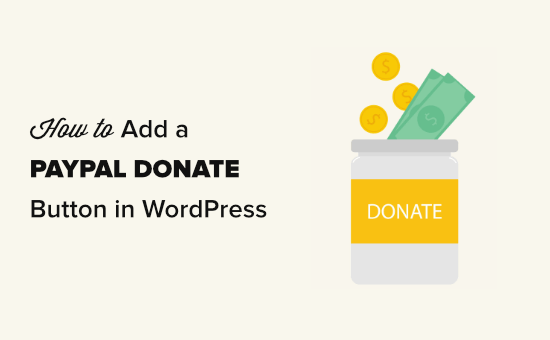
Varför använda en knapp för donation från PayPal i WordPress?
Många bloggare add to PayPal donation now knappar på sina WordPress webbplatser för att hjälpa till att täcka webbplatsens löpande kostnader.
Ideella organisationer använder också sina websites för fundraising för sina ändamål. En PayPal Donate knapp ger dem ett enkelt sätt att godkänna donationer.
Experttips: Om du villha en mer komplett insamlingslösning kan du kolla in våra expertval av de bästa plugins för donationer och insamlingar för WordPress .
Innan du börjar måste du skapa ett PayPal-konto eller logga in på ditt befintliga konto.
Eftersom det här är en omfattande guide har vi skapat en innehållsförteckning så att du enkelt kan hoppa till det avsnitt du behöver:
Är du redo? Låt oss komma igång.
1. Hur man add to PayPal Donation Button i WordPress (Gratis Plugin)
Denna metod rekommenderas om du letar efter ett gratis WordPress PayPal plugin för donation. Det är enklare men mycket limit i termer av vad you kan göra.
Först måste du installera och aktivera pluginet Donationer via PayPal. Mer information finns i vår steg-för-steg-guide om hur du installerar ett WordPress-tillägg.
Efter aktivering vill du gå till sidan Inställningar ” PayPal-donationer för att skapa din donationsknapp.
Här går du vidare och anger din PayPal-e-postadress. Det här är den adress du använder för att logga in på PayPal.
Du kanske märker att donationsvalutan är inställd på US-dollar som standard. Om du vill ändra detta väljer du bara önskad valuta i rullgardinsmenyn.
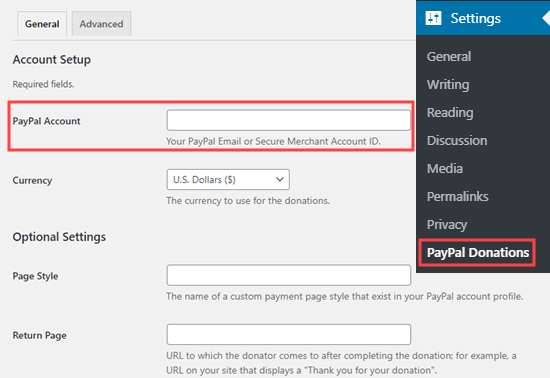
Sedan kanske du vill skapa en tacksida på din webbplats och ställa in den som “retursida” i avsnittet “Valfria inställningar”.
Du kan valfritt lägga till ett standardbelopp, syfte och referens för dina PayPal donationer.
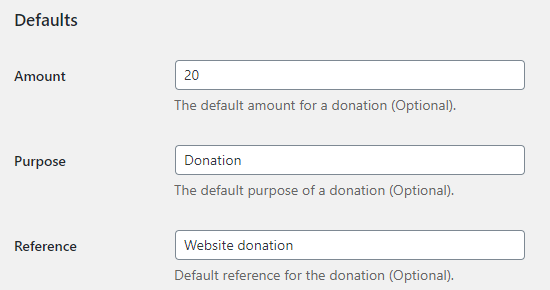
Därefter kan du välja en knappstil för donation PayPal eller enter en URL för en customize knapp image. You can also change the donation country and language, which defaults to the United States and US English.
När du är klar, glöm inte att trycka på knappen “Save Changes” för att lagra dina inställningar.
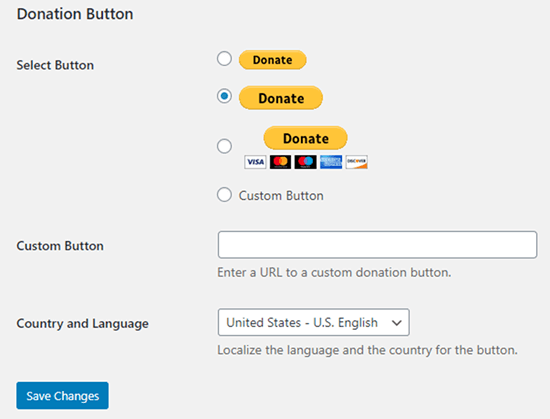
Lägga till PayPals knapp för donation på din website
Pluginet gör att du enkelt kan visa PayPal-donationsknappen var som helst på din WordPress-webbplats med hjälp av en kortkod.
Redigera bara inlägget eller sidan där du vill visa donera nu-knappen och lägg sedan till kortkodsblocket i innehållsredigeraren.
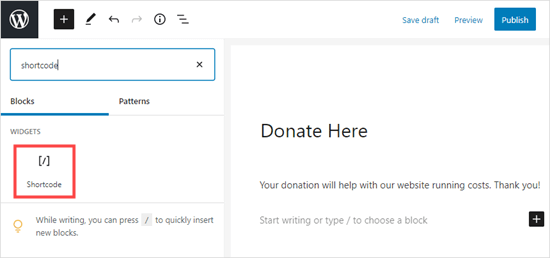
Inuti settings måste du add to [paypal-donation] en shortcode. Du kan nu save dina ändringar och previewa ditt post eller page.
Här är knappen donation PayPal live på vår demo site.
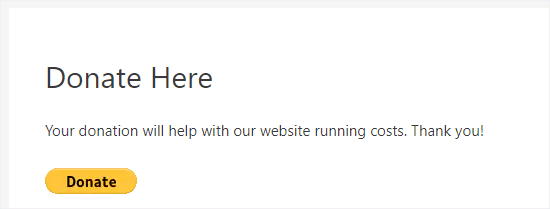
Detta plugin låter dig också add knappen till en sidebar eller footer widget area.
Gå bara till sidan Appearance ” Widgets från WordPress dashboard. Efter det klickar du på + knappen och add the “PayPal Donations” widget block to your sidebar or footer.
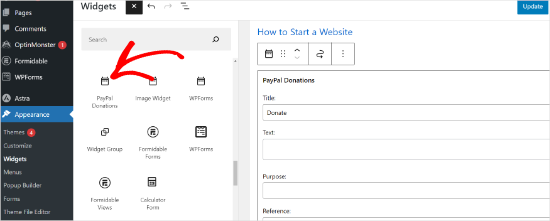
Widgeten har samma Settings, så allt du behöver göra är att ange en titel och en text. Glöm inte att trycka på knappen “Update” för att skapa din widget.
Här är widgeten donation i vår demo website’s sidebar.
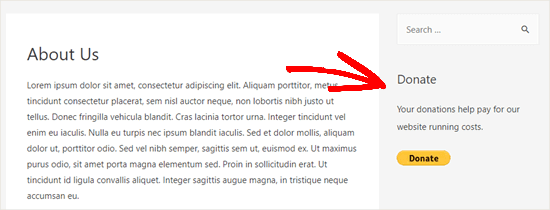
2. Hur man addar till ett smart PayPal donation form i WordPress (med WPForms)
Ett annat bra sätt att skapa en PayPal-donationsknapp är med WPForms. Det är det bästa WordPress-formulärbyggarpluginet på marknaden, som används av över 6 miljoner webbplatsägare.
När vi testade verktyget upptäckte vi att det gör att du enkelt kan skapa vackra donationsformulär för att acceptera betalningar med kreditkort och / eller PayPal.
Den här metoden ger dig mer flexibilitet. Du kan samla in givarinformation, lägga till dem i din e-postlista, samla in telefonnummer, köra enkäter, omröstningar och mer. Det bästa är att WPForms fungerar med alla de bästa e-postmarknadsföringstjänsterna.
I grund och botten kan du engagera dig med användare, vilket hjälper dig att skapa en starkare gemenskap. För att lära dig mer, se vår WPForms recension.
Note: Det finns en gratis version av WPForms Pro plugin, men du behöver Pro-versionen eller högre för att ta PayPal-betalningar.
Först måste du installera och aktivera WPForms plugin. För mer detaljer, se vår Step-by-Step guide om hur du installerar ett WordPress plugin.
Vid aktivering ska du gå till WPForms ” Inställningar för att ange din licensnyckel. Du hittar den här informationen under ditt konto på WPForms webbplats.

Låt oss sedan navigera till WPForms ” Tillägg.
Här måste du installera PayPal Standard Addon. Hitta det bara i listan och klicka sedan på knappen “Installera tillägg” under den. Tillägget kommer automatiskt att installeras och aktiveras åt dig.
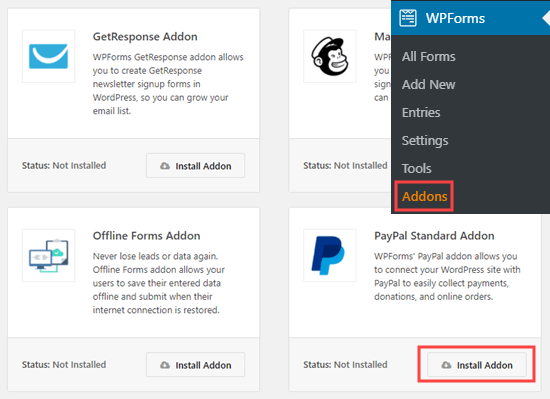
Nu är det dags att skapa din donation form.
Gå bara till WPForms ” Add New page i din WordPress admin area för att starta form builder.
Men först måste du ange en titel för ditt formulär och sedan välja mallen “Donationsformulär”.
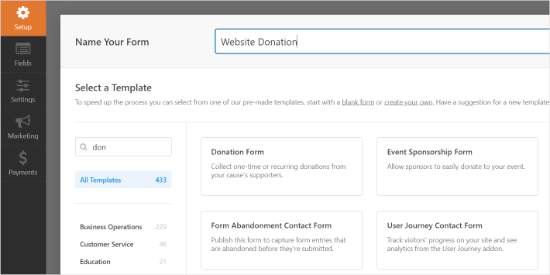
WPForms kommer nu automatiskt att hämta din form builder i WPForms builder. Det är enkelt att lägga till, ta bort eller ändra fälten i ditt formulär.
För att add to ett fält drar du helt enkelt fältet från menyn till vänster. Vi har add to ett multiple choice-fält för “Hur hörde du talas om About us?”.
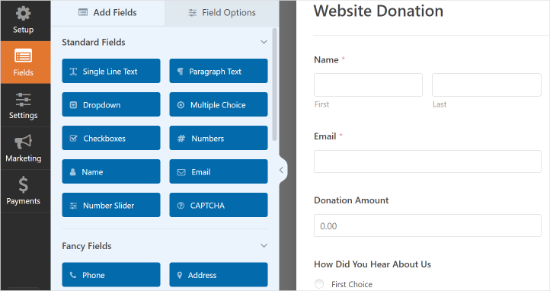
Därefter kanske du vill ändra knappen Submit så att det står Donation i stället.
För att göra detta kan du antingen klicka på knappen eller gå till fliken Inställningar ” Allmänt för ditt formulär . Under “Submit Button Text” lägger du helt enkelt till texten “Donate”.
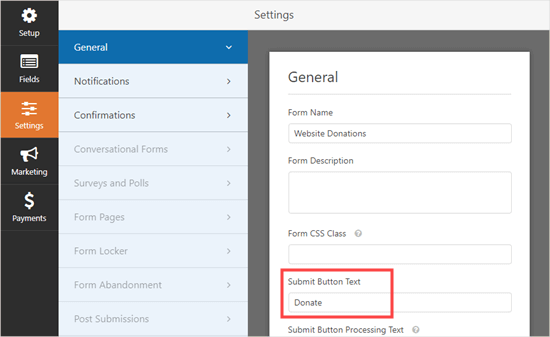
Låt oss sedan navigera till Betalningar ” Paypal Standard för att ställa in betalningarna för ditt formulär.
Markera bara “Aktivera PayPal-standardbetalningar” och ange din PayPal-e-postadress. Under Betalningstyp, gå vidare och välj “Donation”.
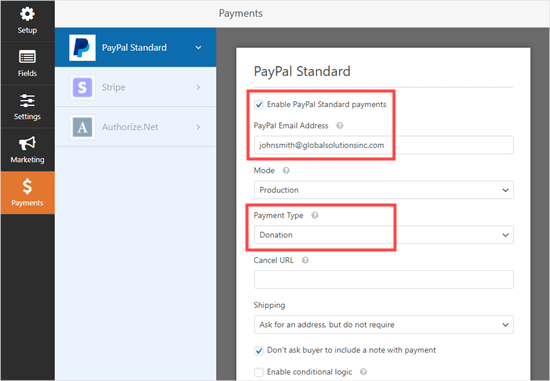
När du är klar klickar du på knappen Save för att spara dina Settings.
Experttips: Du kan skicka ett kvitto till givarna för deras donation. Ta en titt på våra instruktioner om hur du skapar ett formulär med flera mottagare för att få hjälp med detta.
Lägga till ditt donation form på din website
När du har slutfört skapandet av din PayPal donation form är det dags att add to your website.
WPForms gör det superenkelt att add to formulär var som helst på din website.
Skapa helt enkelt ett nytt inlägg eller en ny sida eller redigera en befintlig. Sedan kan du lägga till ett WPForms-block i WordPress innehållsredigerare och välja det formulär som du skapade tidigare från rullgardinsmenyn.
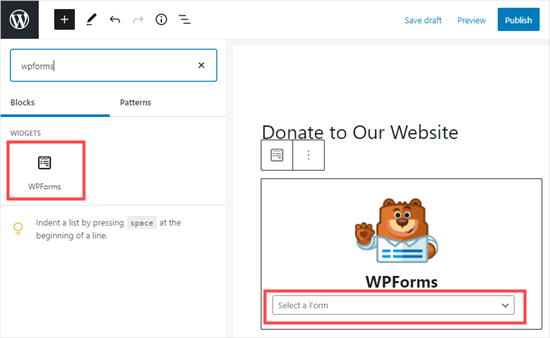
När du är klar kan du previewa eller publicera din page för att se din donation form.
Grattis, du har nu skapat ett smart PayPal donation form i WordPress.
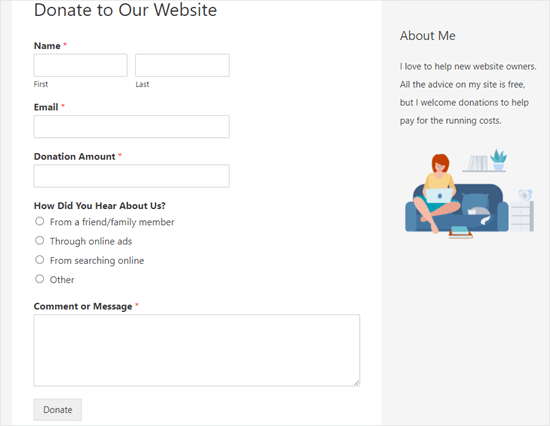
You är nu redo att ta emot donationer!
3. Så här lägger du manuellt till en knapp för donation från PayPal i WordPress (kodmetod)
Om du inte vill installera ett plugin eller om du använder WordPress.com istället för WordPress.org, kan du manuellt lägga till en knapp för PayPal donation.
Först måste du logga in på ditt PayPal-konto och gå till sidan Betala och få betalt ” PayPay-knappar.
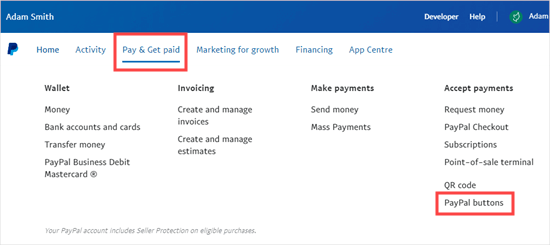
På nästa page ser du olika typer av knappar.
Klicka bara på alternativet “Donation” knappen.
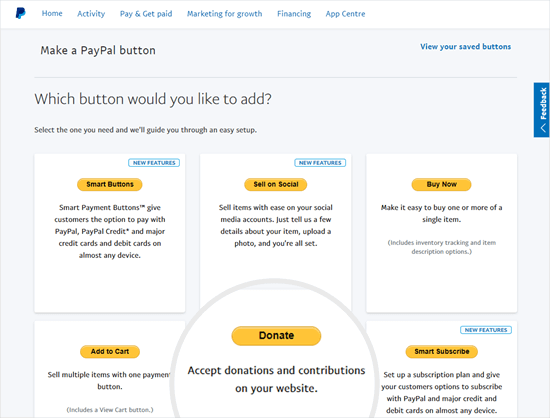
Nu kan du följa instruktionerna på skärmen för att skapa din knapp.
Till exempel, select your country, language, and button style. När du är klar klickar du på knappen “Fortsätt”.
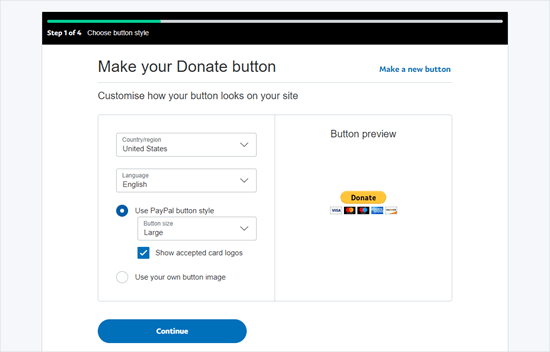
Efter det har du några valfria inställningar.
På den sista vyn i Wizard för att skapa knappar klickar du på knappen “Finish and Get Code”.
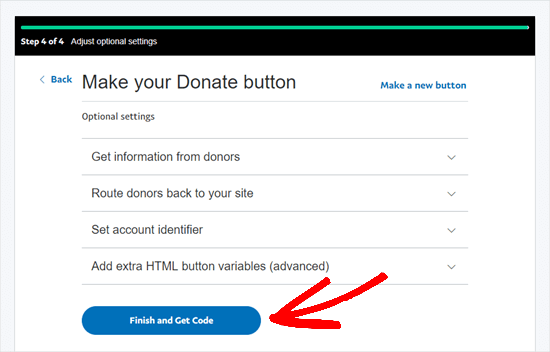
Du kommer nu att se en sida med en delningsbar länk.
Det här är den URL du behöver, så du vill hålla den öppen i den här fliken eller spara den på ett säkert ställe.
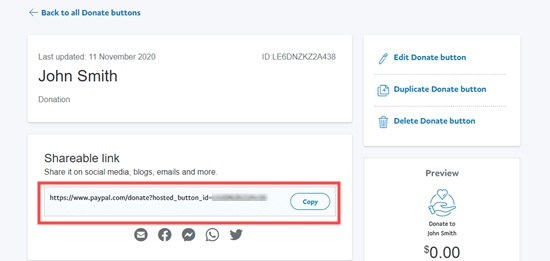
Därefter kan du gå till ditt WordPress-adminområde och redigera ett inlägg eller en sida där du vill lägga till PayPal-donationsknappen.
Du måste add a new HTML block to your page or use the Text mode if you’re using the Classic editor.
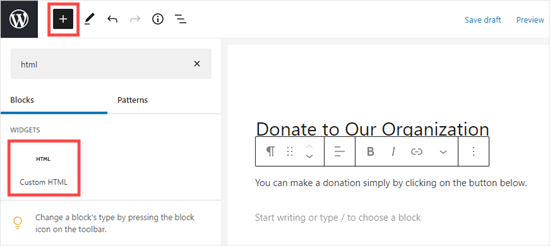
Därefter klistrar du in följande kod i ditt HTML block:
1 | <a href="Your Shareable Link that you got from PayPal" target="_blank" rel="nofollow noopener"><img src="https://www.paypal.com/en_US/i/btn/x-click-but21.gif" alt="Click to Donate" /></a> |
Vi ser till att ersätta orden “Din delbara länk som du fick från PayPal” med den faktiska länken från PayPal.
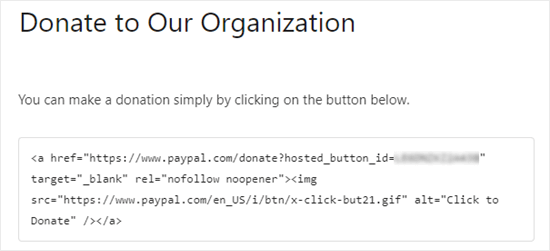
Gå vidare och publicera din sida. Du har nu en donationsknapp för PayPal på din WordPress-webbplats utan att använda ett plugin.
Om du vill lägga till knappen för donation på andra platser på din site kan du också klistra in den här HTML-koden i en “Custom HTML”-widget för att add to din sidebar eller andra widget-områden i ditt block aktiverade tema.
Här är ett live-exempel på knappen donation:

Känn dig gratis att clicka på den för att se hur den fungerar. Du kan göra en donation för att hjälpa oss om du tycker att den här artikeln var till hjälp.
Alternativ för customize
Anledningen till att vi valde den delbara länken istället för den fullständiga koden för donationsknappen är att du enkelt kan customize donationens image.
Under finns några andra officiella PayPal donation knappar. Kopiera helt enkelt koden och ersätt image section i din huvudkod ovan.
Alternativ 1

1 | <img src="https://www.paypal.com/en_US/i/btn/btn_donate_LG.gif" alt="Click to Donate" /> |
Alternativ 2

1 | <img src="https://www.paypal.com/en_US/i/btn/btn_donateCC_LG.gif" alt="Click to Donate" /> |
Alternativ 3

1 | <img src="https://www.paypal.com/en_US/i/btn/btn_donate_SM.gif" alt="Click to Donate" /> |
Alternativ 4

1 | <img src="https://www.paypal.com/en_US/i/btn/x-click-but21.gif" alt="Click to Donate" /> |
Alternativ 5

1 | <img src="https://www.paypal.com/en_US/i/btn/x-click-but04.gif" alt="Click to Donate" /> |
Alternativ 6

1 | <img src="https://www.paypal.com/en_US/i/btn/x-click-but11.gif" alt="Click to Donate" /> |
Om du inte gillar någon av dessa images, kan du skapa din egen. Bara uploada den image till din WordPress mediabibliotek och få den direkta länken till den filen. Lägg sedan till den länken i koden under:
1 | <a href="Your Sharable Link that you got from PayPal" target="_blank" rel="nofollow noopener"><img src="The Image URL" alt="Click to Donate" /></a> |
Bästa PayPal tillägg för donation för WordPress
Vi rekommenderar PayPal Donations plugin som det enklaste sättet att add to en PayPal donation knapp till din site. Det är gratis och mycket enkelt att använda.
Om du vill samla in information från dina givare är WPForms det bästa alternativet för dig.
Alternativt, om du letar efter ett fullfjädrat WordPress-donationsplugin, rekommenderar vi att du använder Charitable. Det används av över 10 000 ideella organisationer för att skapa insamlingskampanjer och acceptera PayPal-donationer online.

Med Charitable kan du skapa din första insamlingskampanj på mindre än 5 minuter. Det erbjuder obegränsade insamlingskampanjer, enkel givarhantering, GDPR-klara donationsformulär och mycket mer.
Det finns också en gratisversion av Charitable för att du ska komma igång.
För mer information, se vår fullständiga WP Charitable-recension.
Om du vill ha fler alternativ att välja mellan, så finns här några andra bra PayPal-donationsplugins:
- Godkänn donationer med PayPal – Detta plugin ägs av en officiell PayPal-partner. Det har support för alla PayPal:s språk och valutor.
Vi hoppas att den här artikeln hjälpte dig att lägga till en PayPal-donationsknapp i WordPress. Sedan kanske du också vill kolla in vår guide om hur du samlar in pengar med crowdfunding eller våra beprövade tips för bästa praxis för donationsformulär för att öka donationer.
If you liked this article, then please subscribe to our YouTube Channel for WordPress video tutorials. You can also find us on Twitter and Facebook.





Dennis Muthomi
a huge thank you for this tutorial article. I’ve been on the hunt for a way to accept donations from my site, but all the other articles I found online were talking about using Stripe for processing donation transactions and it is not available in my country. It’s great to see this guide that focuses on PayPal, which is perfect for my needs.
your instructions were super clear and easy to follow. Seriously, you guys are lifesavers.
Jiří Vaněk
I have the option to donate on the website using the elementor button. There is a button directly for paypal. At the same time, I also have WP Forms in the full version. Is it ok if I do Paypal using WP Forms? The button in Elementor is basically just a classic button with a url that leads to the possibility of paying by Paypal directly to my account.
WPBeginner Support
Yes, you are not required to use a specific method and if you wanted to you could even use multiple methods for different sections if you wanted.
Admin
varun
all rubbish info doesnt work at all
WPBeginner Support
Apologies if it is not working for you, you may want to reach out to the plugin’s support with whatever error you are running into for them to take a look at it. We will also take a look at our article
Admin
Robert
My blog is on WordPress.com so I attempted to follow your instructions to manually add a PayPal button. Your instructions state:
“Start by logging in to your PayPal account, and click on the Tools menu item”
I cannot find the Tools menu item on PayPal. Please can you advise.
Vanessa
Thanks for all this info. I am not clear if I need a paid version of wordpress.org if I want to add a donations button. I probably won’t be selling anything, just hope for a few donations. Thanks for your help
WPBeginner Support
Hi Vanessa,
Please see our comparison of WordPress.org vs WordPress.com. WordPress.org itself is free but you will need to pay for hosting and domain name. Please see our guide on how to start a website for step by step instructions.
Admin
Vanessa
I have set up a wordpress.org blog by following your very clear instructions….thank you very much!! I have gone to widgets to install a paypal donations button but there does not seem to be one there to choose. Have I made a mistake?? I chose the cheapest bluehost option. Have I done something wrong?
Also, just so you know…..when I got nearly to the end of the bluehost procedure, having followed your link to get there, intending that you got the commission for my purchase, there was another pop-up offer, which offered even more discount. I clicked on this, so I hope you have not lost the commission. If so, it is a bit of a dirty trick, which may have robbed you of your commission. I hope not. Thanks for your great advice.
martha rees
I like the idea of the video, but my version of wordpress doesn’t let me install plugins, and so that won’t work. When I tried with the email link, I got the message that ‘payment did not go through’. So I couldn’t put the button or a link on the page. Thanks
Mark Bologna
This was perfect – exactly what I needed to add a donate button to the podcast webpage. Thanks!
Gandire
I can create the button image, but nothing happens when I click. I’m suspecting it wasn’t made clickable?
Haitham Alnaqeb
Did you use a plugin to create the click button? or did you copy it from PayPal itself? what is the source of the code did you use?
Apata
Hello please engineer Sayed,
I am worried as to how could I know or find the payment gateway that support my country Nigeria. I am still searching, but I have not found one.
Please help me and recommend one to me.
Thanks.
Haitham Alnaqeb
You may want to try Google Checkout. They are supporting Nigeria.
Good luck.
Mandy
I have been beating my head up against a brick wall for HOURS trying to fix the oversized, pixelated donate button in my wordpress site. I finally came across this article and it was just the fix!!!!! Thank you!!!
WPBeginner Support
Glad you found it helpful Don’t forget to join us on Twitter for more WordPress tips and tutorials.
Don’t forget to join us on Twitter for more WordPress tips and tutorials.
Admin
Michelle H
I tried this and it is not working. It keeps coming up as “no follow”
Ye Thu
This is excellent and worked well. Thank you very much for your post. It was a great help.
jof
There is no “PayPal Donations” button in my self hosted WordPress.
Any help is appreciated. Thanks.
Aims
Thanks for this post! It’s been most helpful. But how do you create code for the image when you personalise it? I have an image , now what?!
Paul Mozina
I got the PayPal button to work on a post, np, thanks to you. Now, how do I add the PayPal button to my main sidebar?
Paul Mozina
Got it! Use a Text Widget.
Michelle
When I tried adding it in a text widget it didn’t work. How did you get yours to work?
Jen Maffett
I pasted the code from Paypal into my WordPress page, post and project page and in each instance it appears when I switch back to Visual, but then when I publish the code gets stripped out and nothing appears on the actual page. When I go back to the editor the code has been erased or truncated. Is there something I can do to make it “stick”?
I see that this happened to others in the comment string, but I didn’t see a solution mentioned.
WPBeginner Support
Basically you just need the link from the PayPal under the Email section. This is a plain URL and the code just adds the link to a donate button image. You can download the donate button image from PayPal website and upload it in post editor. Right click on it and link it to your PayPal email URL.
Admin
Leon Zak
Having WP mess with the code after pasting has been a problem for me also. I finally found an acceptable way that so far seems to work.
I found putting the PayPal code in a table is working for me. I can go back and forth from visual to text and the code stays the same. I put in table tags, then for my case I put in two rows with one column (td tag) in each. In the first row I’ve put some text for the what the button payment is for and then I put the PayPal code in the 2nd row.
The only thing I notice is a light border shows up around the table. Putting the border = 0 in the table doesn’t remove it. I think the border is getting introduced elsewhere (I”m using Elegant Themes DIVI). I don’t mind the thin border in this application so I haven’t done much work trying to find how to remove it.
To see what it looks like – the page is one of my clients at (take the spaces out, I didn’t want this to get tagged as spam)
Hope this helps someone with the same problem.
Patel jignesh
I found this one is best suitable plugin for paypal donation
Lucy Barret
This post is pretty handy for me as I was about to add PayPal buttons on my clients site. Thansk…
Wll
Make sure to watch that you put the URL within the ” ” brackets and hit refresh button on your site, worked fine for me
D.
Hello, I visited paypal site today and noticed that it said to only use the donation button for a fundraising cause. It said to chose another option if you are not raising money for a cause. So are we no longer able to use donate buttons on our blogs if it is not for a cause? I was hoping to raise money to help finance my blog.
Editorial Staff
You can definitely use the donate button as several folks are using it.
Admin
Dorothy Reedy
I tried this (I have a mac) and it didn’t work at all; instead of a button I just have a really long bunch of text.
leoo
the problem is that I am not seeing PayPal Donation Button , only other buttons like , buy , add card , subrscribe etc … donation isn’t :S please help me
Shara
Hello. I have followed your instructions for adding the donate button to my side bar but it is not activated. When I click on the button nothing happens. Any advise would be greatly appreciated.
Thank you so much!
Sagar P
So can the people who don’t use Paypal would also be able to donate right?
Tech Punk
Thank you for your help. It works great.
Tessa Rathsack
I know this is a super old post, but I just wanted to take a sec to thank you! I’ve been driving myself crazy trying to figure this simple thing out. I kept trying to copy/paste the “website” code into the widget, which obviously didn’t work. Thanks again!
Ms. Kisha
I added the ‘donate’ button to a page on my site but it is not displaying correctly. It is huge and extremely pixelated. Any suggestions on how to fix this? Thank you!
Marcus
So, I want to add a “donate” button to my blog so that I may expand later and use the money to buy vB 5 or something of the kind.
However, PayPal only allows non-profit organizations to use their donate feature from what I have seen.
How do I solve this?
Thanks in advance.
Sam
This may be a very old post but it’s still getting traffic so I thought I’d answer this. I also believed donate buttons were only for charities but that’s apparently not true. You can read more about it here:
They do take a cut but I’m wondering what happens if you choose not to use the word “donate” and instead add the word near the regular icon? I just find it absurd that everyone wants a cut of what you’re attempting to get fundraising for.
Rich Pickens
Thanks, the button shows up and works but there is some extra code showing either side of it. I replaced the code in blue in this string:
for the 2 URL bits but didn’t know what I am supposed to put for the “_blank’ del and “nofollow” bits…I am guessing this is the issue the extra code is “” after it…
Thanks in advance for your help!
WPBeginner Support
Rich Pickens, you only need to enter your email URL and don’t change any thing else.
Admin
Rey
Hi there.. I’m trying to use my custom Donate button and replacing the default PayPal button, for some reason it’s not displaying correctly, the border appear but I have specified border=”0″. Also the image is shrink though I used width=”value” and height=”value”. Hope you can help, thanks much.
soniya
i want to add paypal after login the user
how can i add this
plz help me
i have text tyep member then opn a login page afetr login opn payapal process page
how is it possible
WPBeginner Support
You might need to create a custom page template for the page with the paypal donation button. In the custom page template you can put conditional tags to check a user’s logged in status and show them a paypal button, like this:
<?phpif( is_user_logged_in() ) {echo'your paypal button code here';}else{echo'Please sign in to see the Payment options';}?>1-click Use in WordPress
Admin
Kristin
Once my Donate button on my WordPress sidebar takes me to the PayPal donation page, my email address shows up as the default email in the “Log In To PayPal” box. Is there any way to leave the email box blank instead? I would prefer that my email address not show up.
WPBeginner Support
you probably need to upgrade your paypal account to a business account.
Admin
Sabine
So easy and straightforward with your step by step guide! Thanks.
vivian
For some reason i only see 3 options under {choose a button type}: 1.shopping cart, 2.buy now, and 3.subscription? I don’t see donation btn. Are they the same thing?
vivian
I just figured out paypal has different options for different countries. However, I have another question, How do you really use “Use my secure merchant account ID” to protect email address? Under “Merchant account IDs ” I chose this option “Use my secure merchant account ID” instead of “Use my primary email address xxxxx” for security purpose. After I Copy/paste the code and test out the donate btn, it took me to “pay with paypal page”, but i see my email displayed “huge” on the top left corner. I see some blogs have their logo display there instead of email address. How do I do that? I really don’t want junk mails. Thank you!!
Beate Smock
Very good and THAN the button appears and it doesn’t work.
Editorial Staff
What doesn’t work in the button? It doesn’t open a donation link or what. Can you please elaborate a bit more, so we can help.
Admin
Athman
Thank you so much. This has really helped me.
T.Seekins
Thank you so much!
Nizam Khan
Wow! This is awesome and very useful info. It is easy to follow with this step by step process. Thanks a lot for sharing and tweeted
Delany Martinez
Thank you, thank you, thank you. I was tearing my hair out before I had the good sense to Google how to get the button up there. You guys rock!
Editorial Staff
Glad we were able to help Delany.
Admin
Valerie
Hi! Thanks so much for this! Do you know how to center it in the sidebar?
Editorial Staff
You would have to use CSS for the div and have it aligned center.
Admin
Dan Taylor
You are the bomb. Just posted a Donate button in my wordpress sidebar, your tip worked the first time. Thanks a lot man, good looks.
Half Green Records
Jennifer
Hi,
I’m trying to implement a donation code on my wordpress blog. When I press save after pasting the code into the text widget, the code instantly shortens and then nothing shows up. What am I doing wrong? Please help!
Editorial Staff
The text widget is not suppose to shorten anything. Are you using the sidebar text widget? This could be an issue with a plugin.
Admin
Stephen
The “Donate” button is only to be used by charities and non-profit corporations. If you do other wise, PayPal will freeze your account. See their rules.
Editorial Staff
I suppose if that is true, then all the plugin developers with donate button should get their accounts banned.
-Syed
Admin
Madison
Hi, I am having a problem with the code above. The code where you can post it on a page or post. I was trying to post my code on a page, and the image shows up,but it is not functioning. The image is the only thing that shows up the button does not work I copied the code and tried to link them together,but nothing is working. Am I doing the code right? Could I send you my code or something and maybe you or someone can fix it?
Editorial Staff
If you are just pasting the image code, then it would just show the image. You have to combine the image code and the link code.
Admin
Thor
Thank you, it wasn’t easy for me but I finally got it! Phew!
Dave Stevens
The above code works. However, I am having a problem with using the PayPal return URL under the advance section. I have created a WP page to return with a thank you message. However, the PayPal return is sending the user back to the home page of the WP site. It has replace my http://www.kingsportsavealife.com/?page_id=62 with a return link code for the PayPal page that indicated that the donation has been made. Any idea how to get PayPal to send to the WP page that I want to show? Thanks
Editorial Staff
Consider changing your permalink (url) structure.
https://www.wpbeginner.com/wp-tutorials/seo-friendly-url-structure-for-wordpress/
Admin
Marno
Thanks! Worked great.
intellexity
this is a great post – seriously it was frustrating me to the extent where i was about to pack in WordPress – thanks for the information!
LoveNevaeh
Hi, I am having trouble with this!! Please can someone help!!!
Please can someone help!!!
Bet
I know you are mostly geared for bloggers, and this article focuses on donations for support. But I run a WP website for my business. What would be the best way for me to put a PayPal button on my site that would let my clients pay their invoices from me? Those might be all kinds of different amounts– how can the client enter the exact amount of their bill? I don’t see any option in PayPal for the user to enter an amount except in a “donation” button, and these are definitely not donations!
Paulo
Thank you for this, I’d been meaning to add a donate button to my site for a while. Have it done now in less than 5 minutes. Cheers!