Do you want to improve your search engine rankings? In our experience, it all comes down to choosing the right SEO tool.
Currently, we use AIOSEO on WPBeginner, but we’ve spent countless hours testing popular SEO plugins including Yoast, RankMath, and SEOPress. We know firsthand how choosing the right SEO plugin can make or break your website’s success in the search results.
In this honest Yoast review, we’ll share everything we’ve learned to help you decide if it’s the right choice for your website. We’ll break down its features, pricing, and how it compares to other options – all based on real testing and our personal experience.
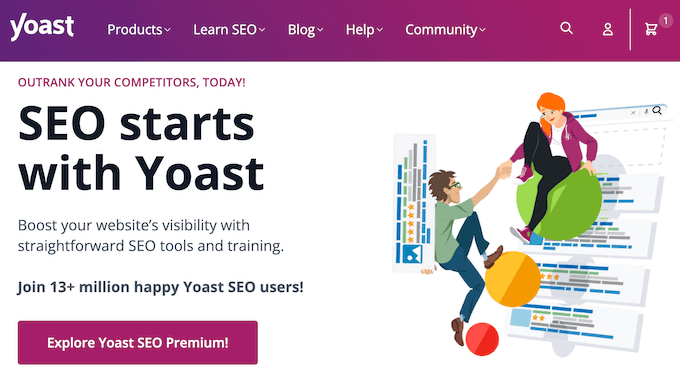
Yoast SEO Review: Why Use It in WordPress?
At its core, Yoast SEO gives you the tools you need optimize your content for the search engines.
You can use this popular SEO plugin to enter one or more keyphrases you want the content to rank for. You can then add titles, meta descriptions, social media images, and Open Graph metadata to the article, so it has a better chance of ranking for that target word or phrase.
Through our recent hands-on testing, we found the whole process really intuitive – and it certainly delivers great results.
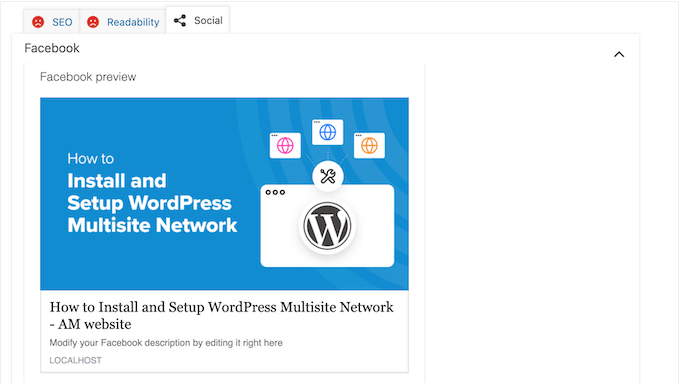
Beyond on-page optimization, Yoast SEO also takes care of important technical SEO tasks, like automatically creating an XML sitemap. This makes it much easier for search engines to find and understand all the content on your website. We observed this working flawlessly during our tests, and we know this is a feature that can save many of our readers a lot of time and potential headaches.
If you’re moving from an alternative WordPress SEO plugin, then Yoast makes it easy to import your SEO data. With that said, the migration process should feel seamless.
If you’re just getting started or have a limited budget, then you can download the free version of Yoast SEO from the WordPress repository.
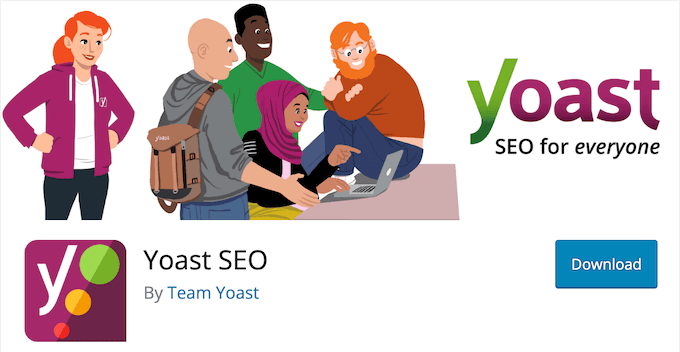
This plugin allows you to set a single focus keyphrase per post.
However, in our experience the real power lies in being able to target multiple related keywords or phrases. This lets you create more comprehensive content, which can signal to search engines that you’ve thoroughly covered a topic, often leading to better rankings and more blog traffic – something we know is a top priority for many of you.
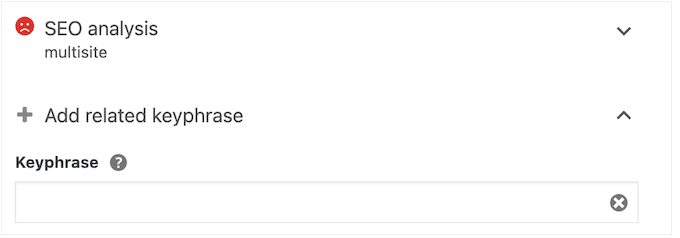
The premium plugin also comes with more powerful tools including internal linking suggestions, a redirect manager, and social previews.
Yoast Review: Is It The Right WordPress SEO Plugin For You?
When you’re making a WordPress website, installing a quality SEO plugin should be one of your first steps.
It plays a vital role in helping search engines discover your pages and posts, so your content can reach the right people at the right time. Having personally tested various aspects of Yoast SEO, we can certainly see how it streamlines this crucial process.
That said, let’s see if Yoast is the right SEO plugin for your WordPress blog or website.
1. Easy to Setup
Getting up and running with Yoast is straightforward. You simply install and activate it like any other WordPress plugin.
With that done, Yoast’s step-by-step wizard will walk you through the setup process. This allows you to optimize your site without getting overwhelmed by complicated jargon and options.
Yoast’s settings are logically organized into clear pages and tabs, making it easy to find exactly what you need. Even better, if you ever get stuck, then you can click on Yoast’s question mark icons for helpful on-screen explanations and links to their detailed documentation. We found this contextual help to be super useful!
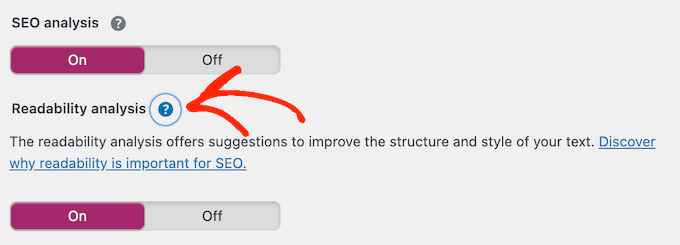
Our Honest Review: From our hands-on experience, Yoast SEO makes the initial setup remarkably user-friendly. The installation is standard, and the setup wizard effectively guides you through the essential configurations. It’s simple – even if you’ve never used an SEO plugin before.
2. Register With Search Engines and Tools
Major search engines offer tools to monitor your site’s SEO performance.
However, verifying your website with each of these platforms can often be a time-consuming process, especially if you’re using several. Yoast SEO simplifies this significantly by making it easy to verify your site with all the leading search engines and services, including Google Search Console, Bing Webmaster Tools, Baidu, and Yandex.
Within Yoast’s settings, you simply paste the unique meta code provided by each search engine or service and then follow the clear on-screen instructions.
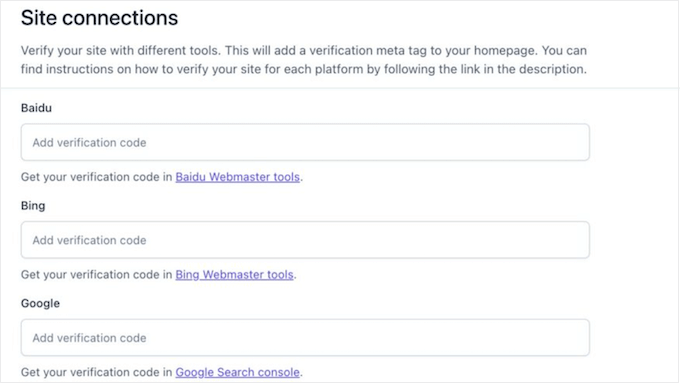
Our Honest Review: Yoast’s easy website verification is a real winner! Forget messing with complicated code – just paste your meta codes right into the plugin settings. This saves you a ton of time and makes it super simple to track your SEO on all the important search engines.
3. Set Multiple Focus Keyphrases
Optimizing your blog posts for specific keywords and phrases can help more people find your content.
The good news is that Yoast SEO makes this process straightforward. Simply enter the main keyword you want the content to rank for, and Yoast immediately analyzes your page or post against that term.
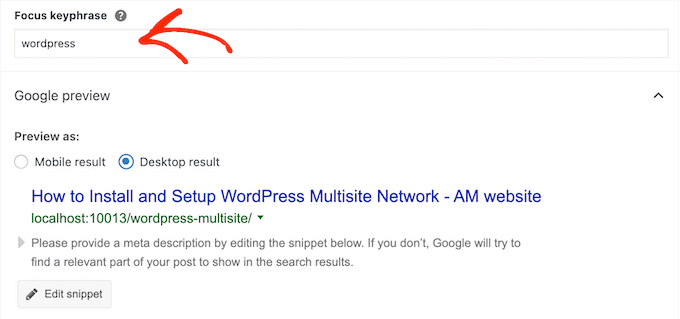
What we found particularly helpful was the clear and actionable SEO checklist that Yoast generates.
This checklist provides step-by-step guidance on exactly what you need to do to improve your content’s chances of ranking for your chosen keyword.
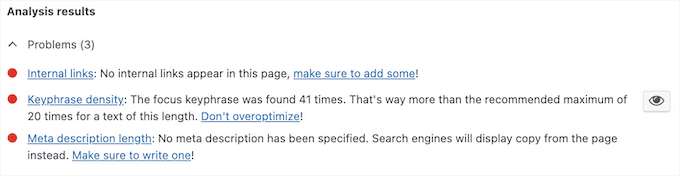
Simply work your way through the list to improve the content’s chances of appearing in relevant Search Engine Results Pages (SERPs). Even better, if you upgrade to the premium version of Yoast, then you can target up to 5 focus keyphrases – a feature we can see being especially beneficial for in-depth content.
Our Honest Review: We love how Yoast SEO breaks down content optimization. Its keyword analysis and checklist give you clear, step-by-step advice on what to improve.
And if you’re serious about ranking for lots of terms, then the premium option for multiple keywords is a fantastic upgrade.
4. Fine-Tune Your Google Preview
Yoast SEO provides a handy preview of how your post will appear in search engine results pages (SERPs) on both desktop and mobile devices.
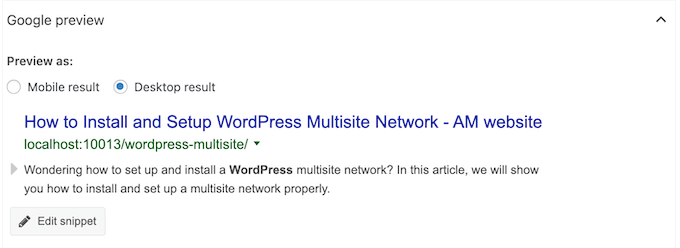
By default, Yoast automatically uses your post title as the title and the WordPress excerpt as the meta description.
However, you can often optimize this content to get more clicks and engagement. For example, while the excerpt generator automatically selects the first paragraph, we found that writing a custom meta description often results in a more compelling and click-worthy snippet. This level of control can significantly impact your click-through rates from search results.
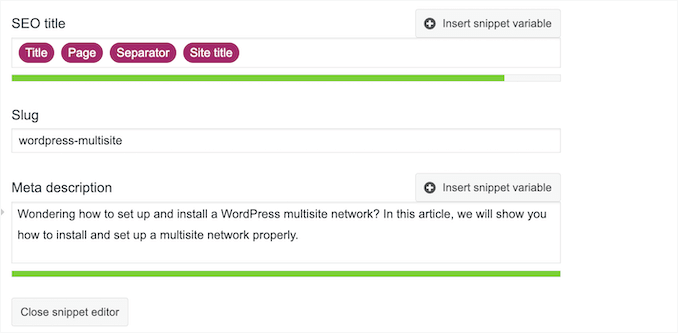
Our Honest Review: We checked out Yoast SEO’s SERP preview, and it’s seriously handy. It shows you exactly how your content will look on Google, both on computers and phones. This makes it super easy to tweak your titles and descriptions to get more clicks.
5. Optimize for Facebook and Twitter
With Yoast SEO, you can control how your posts will look when they’re shared on social media. In particular, you can optimize the post image, title, and description for Facebook and Twitter before publishing the post.

This can help you get more likes, clicks and engagement across the major social platforms, and may even increase your blog traffic.
As you make these adjustments within Yoast, it conveniently shows you a real-time preview of how your post will appear on both Facebook and Twitter. This allows you to experiment with different visuals and text to see what resonates best when shared on social media.
We found this preview feature to be incredibly helpful in ensuring your shared content makes a strong first impression.
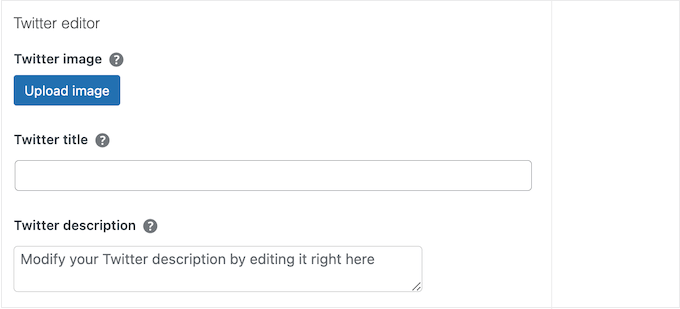
Our Honest Review: We tested Yoast’s social media features and loved how easy it is to customize how your posts appear on Facebook and Twitter. The live previews are super helpful too!
Yoast gives you the power to create really eye-catching social updates that can seriously boost your visibility and drive more traffic back to your WordPress website.
6. Open Graph Data
Many social media platforms rely on open graph meta tags to get information about your content, such as the author, description, and title.
Yoast SEO takes care of this automatically behind the scenes. From our testing, we can confirm that this feature works seamlessly, ensuring that networks like Facebook and Twitter receive the necessary information about your content without you having to do any extra work.
Our Honest Review: In our opinion, Yoast SEO’s automatic Open Graph stuff is a real time-saver. It makes sure your content looks great when shared on social media without you having to do anything extra. This behind-the-scenes magic means you can focus on writing awesome content, knowing your social media previews are handled.
7. AI-Powered Title and Description Generators
Do you spend a ton of time coming up with titles and meta descriptions, or need to update a library of previously-published content?
Rather than creating each title and description manually, Yoast comes with powerful AI SEO tools that can do the hard work for you.
Yoast’s artificial intelligence tools can analyze your content using advanced algorithms and machine learning, and then suggest multiple titles and descriptions that are optimized for the search engines.
Our Honest Review: Optimizing titles and descriptions can take time, but Yoast SEO’s new AI tools might just change that!
We tested them out, and the AI can analyze your content and suggest SEO-friendly options. This is awesome if you’re looking to save time or just need some fresh ideas for writing effective snippets that get clicks. It’s a valuable addition that can make your SEO workflow much smoother.
8. Content Analysis Tool
Yoast SEO comes with a content analysis tool that can help optimize every page and post across your WordPress website.
After entering the focus keyword that you want to rank for, Yoast will look for this word or phrase in key areas such as your SEO title, intro paragraph, meta description, and image alt text. It will also check how the keyphrase is distributed across the page, and whether you’re using the exact same focus keyphrase on other pages.
Armed with this information, Yoast will show a red, amber, or green light depending on how well your content is optimized. We found this visual feedback to be incredibly helpful in quickly identifying areas for improvement.
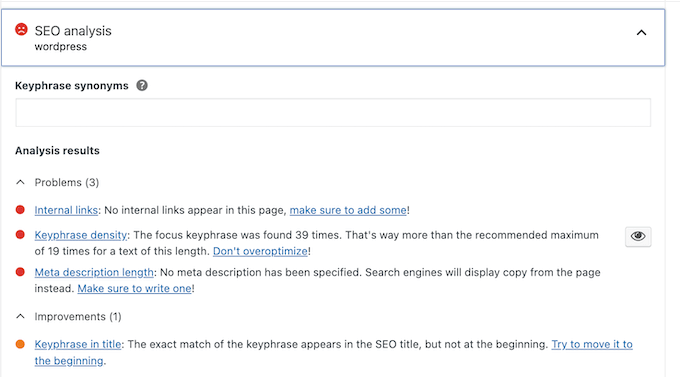
Our Honest Review: Yoast SEO’s content analysis tool is amazing! The simple traffic light system gives you an instant grade, and the detailed feedback on all the important SEO stuff makes it super easy to see what needs improving.
9. Linking Suggestions
Internal links help search engines discover your content. In addition, pages that have lots of links pointing to them, are more likely to appear high in the search results.
With that said, you can use internal links to point to your site’s most important pages and improve their ranking.
To help you out, Yoast SEO offers a practical internal linking tool that actively scans your content as you write. During our testing, we found that it effectively identified prominent words and phrases and suggested relevant internal links you might want to include.
Adding these links is as simple as dragging and dropping the suggested URLs directly onto your page. Once a link is added, Yoast provides a clear green checkmark, giving you an easy visual overview of all your linked pages. We found this feature to be a significant time-saver in building a strong internal link structure.
Our Honest Review: This feature really empowers you to strategically connect your pages, which is a win-win for both SEO and making your website easier for visitors to navigate.
10. Readability Analysis
Optimizing your content for the search engines is important, but you also need to keep your readers in mind.
The good news is that Yoast can help you write content that’s easy to understand, by performing a readability analysis. This tool checks key characteristics such as your paragraph and sentence length, your use of passive voice, and how your subheadings are distributed.
It will then show a red, amber, or green light and suggest some ways to improve your readability score. By simply following these recommendations, you can ensure you’re creating posts that are not only SEO-friendly but also enjoyable and easy for your audience to digest. We believe this feature is invaluable for creating content that effectively engages your readers.

Our Honest Review: We tried out Yoast SEO’s readability tool, and it’s like having a writing coach for your website. It gives you clear feedback and simple tips to make your content easier and more fun to read. This makes it a breeze to spot areas where you can improve your writing style.
11. Optimize Your Cornerstone Content
Cornerstone content is your site’s most important pages and posts. With that said, you’ll want to make sure these articles are quality pieces of content that cover a topic in detail. Since they’re so important, these articles should be highly optimized for the search engines and readers.
To help you out, Yoast can perform a special cornerstone content analysis. Just like the standard analysis, this checks your site’s SEO and readability. However, the standards are higher, so you’ll need to work harder to get Yoast’s green lights.

Yoast also pays special attention to your content’s length and structure. Cornerstone content is usually in-depth and detailed, so Yoast will check that your article is at least 900 words.
Longer posts can be more difficult to read, so Yoast will also check that you’re using enough subheadings and keeping your sentences short.
Our Honest Review: We found Yoast SEO’s cornerstone content analysis to be a really valuable way to make sure your most important content is in top shape. In particular, we like how it holds your key articles to a higher standard for SEO and readability.
12. Bulk SEO Editors
Have you been running your WordPress blog or website for a while?
In that case, you might have a library of content that you want to optimize. Thankfully, Yoast SEO has a bulk editor tool that allows you to quickly add SEO titles and descriptions to all your posts and pages.
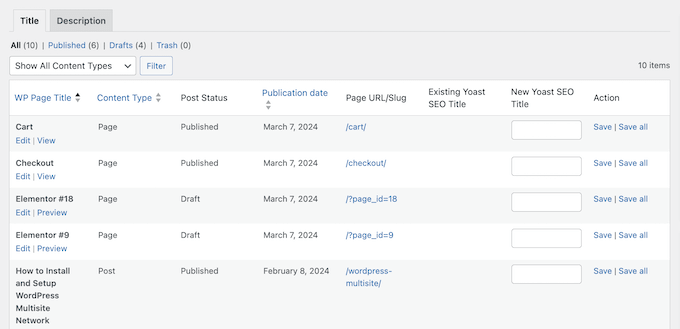
Our Honest Review: We found this feature to be a huge time-saver, letting you quickly and easily optimize your whole content library for search engines.
As an established site with tons of content ourselves here at WPBeginner, we totally get how valuable this is. It’s a lifesaver for improving the SEO of your existing articles without the massive headache of editing each page one by one.
13. Text Link Counter
Yoast has a handy text link counter that shows the total number of internal links in each post. It also shows how many posts are linking to each particular article.
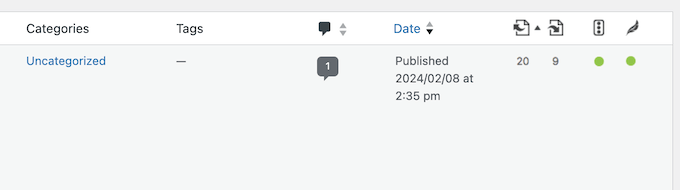
What we found particularly useful during our testing was the ability to sort your articles based on these link counts. This makes it incredibly easy to identify posts that might be lacking in internal or outbound links.
Our Honest Review: As a site with tons of content, we know how crucial internal links are for a good user experience and SEO. That said, Yoast SEO’s text link counter is awesome for getting a clear picture of your website’s internal links. This is easily one of our top features!
14. Automatic Schema Markup
Schema markup is a way to give search engines more information about your content. This extra context helps search engines like Google better understand and index your content, so they can show it to the right person, at the right moment.
Yoast SEO automatically adds WebPage or Article schema metadata to your content. However, you can change the default schema for individual posts and pages in the Yoast SEO meta box or the Yoast SEO sidebar.
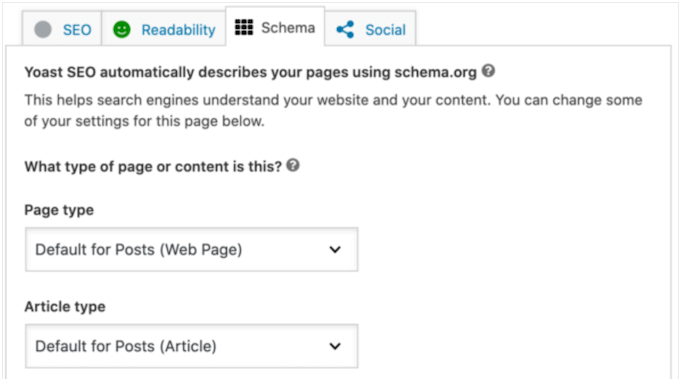
Are you writing an FAQ, or how to guide?
Yoast SEO comes with HowTo and FAQ structured data blocks. Simply add your content to these blocks, and Yoast will apply the right HowTo and FAQ schema markup automatically.
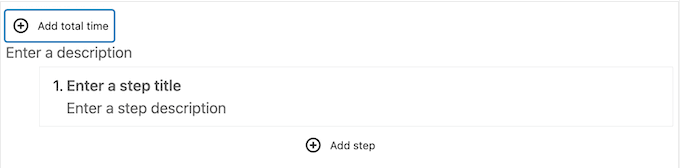
Yoast SEO also adds schema markup for breadcrumbs. We were impressed by this comprehensive and user-friendly approach to implementing structured data.
Our Honest Review: Here at WPBeginner, we use all sorts of schema markup – we’ve seen firsthand how it helps search engines understand our content better and leads to great results. That’s why we’re so excited to see that Yoast makes it super easy way to add this important data to your site.
15. Automatic XML Sitemaps
WordPress comes with a default XML sitemap that you can submit to the Google Search Console and other tools.
However, the default WordPress sitemap is very basic, so you’ll be happy to learn that Yoast can generate XML sitemaps for all your post types.
Yoast will also automatically update the sitemap index as you add and remove content. However, unlike some other SEO plugins such as AIOSEO, you can’t include or exclude specific post types in the Yoast settings. Despite this, the automatic generation and updating are undoubtedly valuable time-saving features.
Our Honest Review: Setting up your website’s sitemap with Yoast SEO is a breeze. We loved how it automatically updates every time you publish something new or delete old stuff. This means search engines like Google always have an up-to-date guide to your site.
Now, if you’re after really fine-grained control over exactly what’s in your sitemap (like you might find in AIOSEO), Yoast might not have every single option. But for most users, the automatic functionality is a big win, making sure your content is easily found by Google and other search engines.
16. Manage Redirects With Ease
A redirect automatically sends users to a new address when the original page is unavailable. If you don’t set up a redirect, then visitors will see a 404 error instead.
This is a bad user experience that can also hurt your search engine rankings. You may even lose valuable backlinks if there are lots of broken URLs across your website. With that said, Yoast has a redirect manager that allows you to easily create these important redirects.
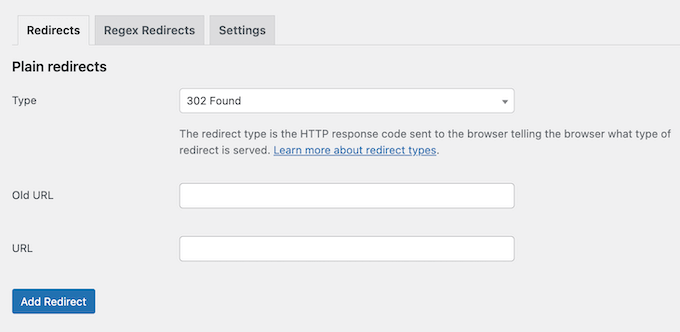
What stood out in our testing was Yoast’s impressive ability to automatically create redirects whenever you move or delete content. This proactive approach helps ensure your visitors always land on the right page, contributing to a seamless browsing experience.
Our Honest Review: We found Yoast SEO’s redirect manager to be really straightforward. The best bit is that it automatically sorts out redirects when you move or delete content. This is a real lifesaver for stopping those dreaded 404 errors, keeping your users happy and your website’s link structure nice and tidy.
17. Redirect Attachment URLs
By default, WordPress creates a new page for each media file you attach to your content. This page only displays the attachment, without any extra text to provide search engines with more context. That said, search engines consider these pages to be thin, low-quality content. As a result, they may have a negative impact on your SEO.
Yoast SEO provides a smart solution to this problem by automatically redirecting both visitors and search engine bots directly to the media file itself, rather than to these often-empty attachment pages.
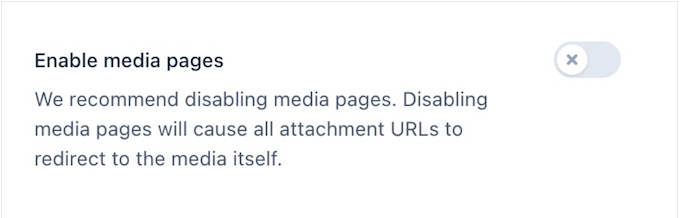
During our testing, we confirmed this feature works seamlessly in the background, helping to avoid potential SEO pitfalls. For more on this topic, see our guide on how to disable image attachment pages in WordPress.
Our Honest Review: One thing we really liked in our Yoast SEO testing was how it handles image attachment pages – it’s a super helpful and automatic solution to a common WordPress SEO issue.
18. Breadcrumb Navigation
Breadcrumb navigation tells users where they are on a website relative to the homepage. This can help people navigate your site, especially if you have a complicated structure such as multiple product categories and sub-categories on an online store.
Yoast SEO allows you to add breadcrumb navigation to your site, and control how those breadcrumbs are displayed.
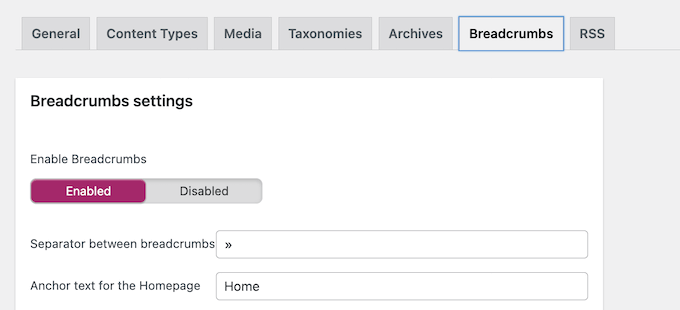
This breadcrumb trail also appears in the SERPs, which can make your content stand out from other search results.
Our Honest Review: Want to make your website super easy to navigate and maybe even get a bit of a boost in Google? Yoast SEO’s breadcrumb feature is brilliant for that.
19. SEO-Friendly Category and Tag Pages
Although they’re often overlooked, it’s a good idea to optimize your taxonomy pages for SEO.
Yoast has a ‘Taxonomies’ section that allows you to fine-tune how your category pages, tag pages, and other taxonomy pages look in the search results, and when shared on social media.

You can also set an SEO title and meta description for your taxonomy pages. This level of control is super handy because it makes sure these important organizational pages also play their part in your overall SEO plan.
Our Honest Review: We found Yoast SEO’s ‘Taxonomies’ section to be a really handy tool. It really highlights why you shouldn’t overlook your category and tag pages – they do matter!
20. Protect Against Content Thieves
Content scraping (where others steal your content using RSS feeds) can be a real issue. This can lead to your content appearing multiple times in search results, which will negatively impact your SEO.
Yoast helps you prevent blog content scraping by automatically adding a backlink to the beginning or end of each post. These backlinks let the search engines know that your site is the original source. In our experience, this is a simple-but-effective way to assert ownership.
You can customize this to include extra content such as your author link and blog description. This not only reinforces your website as the original source but also informs readers encountering the scraped content, encouraging them to visit your actual site instead.
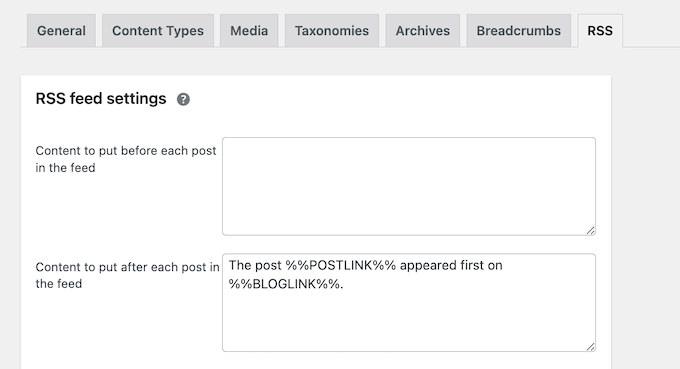
Our Honest Review: We had a good look at Yoast SEO’s RSS feed tools for protecting your content, and it’s a clever way to fight off content thieves.
By automatically adding links back to your site and letting you include your author and blog info, Yoast gives you a proper way to show search engines you own the content, and let readers know where it came from.
21. Built-in Editors
Many tutorials ask you to add code to your .htaccess or robots.txt file. These configuration files can have a huge impact on your site’s SEO, so it’s important to edit them carefully.
To help you out, Yoast comes with built-in editors so you can add code to these files directly in the WordPress admin area, reducing the risk of accidental errors that could harm your site. This integrated approach provides a more controlled and accessible way to manage these important SEO settings.

Our Honest Review: Want an easier and safer way to tweak your .htaccess and robots.txt files? Yoast SEO’s got you covered with its built-in editors.
We love how you can edit these files directly from your WordPress admin area – making it much less likely you’ll make a mistake.
22. Hide Advanced Settings
Do you run a multi-author WordPress blog?
In that case, you may want to hide your Advanced SEO settings from these users. These settings allow you to remove posts from the search results or change the canonical URL, so limiting access to these features may improve your WordPress security.
The good news is that Yoast has a simple ‘Restrict advanced settings for authors’ setting that you can enable with a single click. This gives you proper control and can really improve the overall security and stability of your WordPress website when you’ve got more than one person creating content.
Our Honest Review: At WPBeginner, we have a whole team of folks creating content, so we totally get how crucial it is to have controls like this. And Yoast certainly delivers! This plugin helps prevent accidental changes to important SEO settings and keeps everything running smoothly.
23. Import/Export SEO Data
Are you migrating from an alternative SEO plugin, such as AIOSEO? Great news! Yoast is super smart and will automatically find your old settings and import them for you, so you can get started right away. We put this to the test and found it to be a breeze – really user-friendly and seamless.
It also has a manual import/export tool that allows you to reuse the same settings across multiple websites that have Yoast SEO installed.
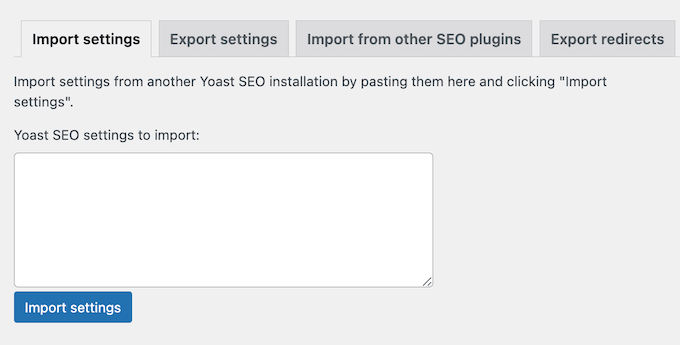
This can save you a ton of time if you own or manage multiple sites. For example, if you’re a WordPress development agency then you might create SEO templates that you apply to each new client website.
You can also export Yoast’s metadata as a CSV file, including your content’s keyphrase scores, titles, and readability scores. This can be a useful starting point for an SEO audit, or you might even share this file with people who don’t have access to your WordPress dashboard.
Our Honest Review: For those of us juggling multiple sites (like we do at WPBeginner!) these kind of import and export tools can be a real life-saver. Plus, being able to grab your SEO data as a CSV is super handy for diving into the details and working with your team.
24. Integrates with Semrush
Keyword research is a big part of optimizing your content for the search engines. To make this process easier, Yoast integrates with Semrush.
This means you can find related keywords with just a few clicks, directly inside the WordPress block editor. This is particularly useful for finding additional related words and phrases you may want to target.
Our Honest Review: This feature is perfect for quickly spotting extra relevant words and phrases that can help your content reach more people and cover everything properly. Having these keyword suggestions right there while you’re writing can really speed things up, too!
25. Community and Professional Support
Yoast SEO is clearly designed with ease of use as a priority. During our hands-on testing, we found the initial setup wizard to be particularly helpful, and the settings are logically organized, making navigation straightforward. The on-screen tooltips also provided quick answers to common questions.
However, sometimes you may need some extra help, or have questions you want answering.
To start, there’s a help center where you’ll find guides on specific Yoast features. We were particularly impressed by the practical advice provided for troubleshooting common WordPress errors – something we know many of our readers encounter.
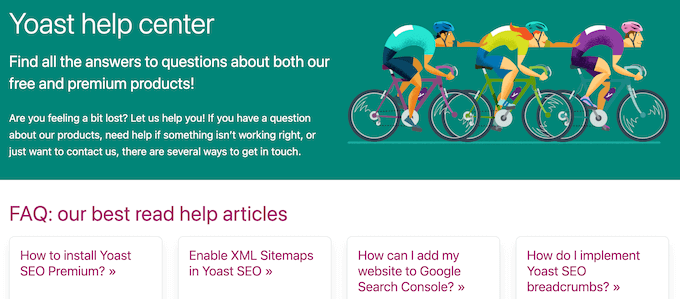
If you need more technical documentation, then there’s a developer portal that shows you how to customize Yoast’s outputs, and integrate it with additional tools and systems.
Beyond the direct plugin support, Yoast’s SEO blog stands out as a rich source of information. We regularly browse helpful SEO blogs, and Yoast’s consistently provides insightful articles on various topics, from optimizing eCommerce SEO and local SEO to offering actionable checklists.
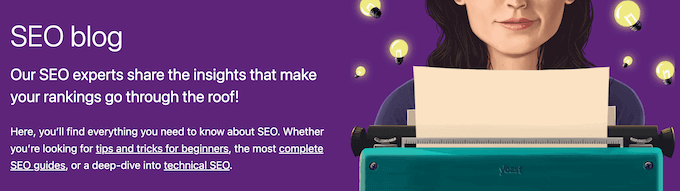
You can tell Yoast really cares about helping their users learn. From our point of view, all these helpful guides and resources make the Yoast SEO plugin even better value.
If you upgrade to Yoast premium, then you’ll also get access to 24/7 email support so you can ask the experts for help directly.
Yoast SEO Review: Pricing and Plans
If you’re just getting started or want to try before you buy, then you can download Yoast SEO lite from the official WordPress repository. This allows you to optimize each article for a single focus keyphrase. However, if you want to target multiple phrases or unlock other powerful features, then you’ll need to upgrade to the premium plugin.
Unlike some other SEO plugins, Yoast has a single annual plan. For $99, you can use Yoast on a single website.
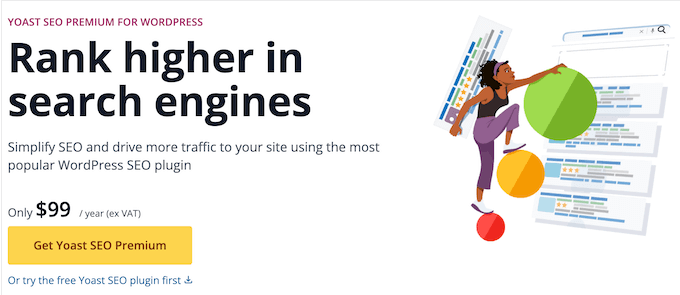
Do you run multiple WordPress websites, blogs, or online stores? In that case, you’ll need to buy a separate license for each site where you want to use Yoast.
Yoast Review: Is It The Right WordPress SEO Plugin For You?
After taking a good look at what it offers – the features, the support you get, and the pricing – we’re really confident in saying that Yoast is a fantastic SEO plugin for your WordPress site. One of the coolest things is that for every page or post you create, Yoast gives you a super clear, step-by-step checklist of things you can do right away to help boost your rankings in search engine results.
But Yoast does more than just provide a checklist. It can also guide you in adding those important internal links, help you set up redirects easily, and even give you control over exactly how your content looks when it’s shared on social media platforms. If you need to optimize a ton of content, then Yoast has a bulk editor and an AI content generator that can create SEO-friendly titles and meta descriptions for you.
With a single, annual plan Yoast SEO is a good fit if you need to optimize a stand-alone website. However, if you’re a WordPress developer or agency, then you’ll need to buy a separate license for every site where you plan to use Yoast SEO.
With that being said, if you run multiple sites then you may want to look at an alternative SEO plugin. For more on this topic, please see our post on why we switched from Yoast to All in One SEO.
We hope this Yoast review helped you decide whether it’s the right SEO plugin for you. You can also check out our guide on how to track website visitors, or see our expert pick of the best analytics solutions for WordPress users.
If you liked this article, then please subscribe to our YouTube Channel for WordPress video tutorials. You can also find us on Twitter and Facebook.

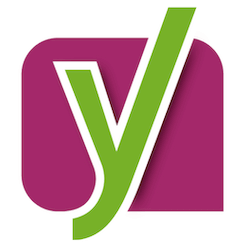
Yoast User Reviews
Please share your Yoast review to help others in the community.