Are you looking for a WP RSS Aggregator review, to help you decide whether it’s the right RSS feed plugin for you?
This plugin can fetch and display content from any website that has an RSS feed. It can filter content based on keywords, and attribute the original source automatically to help you avoid complaints and copyright infringement.
In this WP RSS Aggregator review, we’ll take a closer look at this popular RSS feed plugin, to see whether it’s right for your WordPress website.
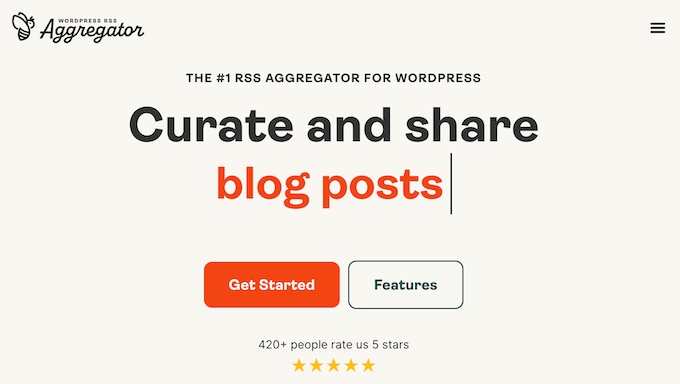
WP RSS Aggregator: Why Use It in WordPress?
WP RSS Aggregator allows you to import, merge, and display RSS feeds on your WordPress website without writing a single line of code.
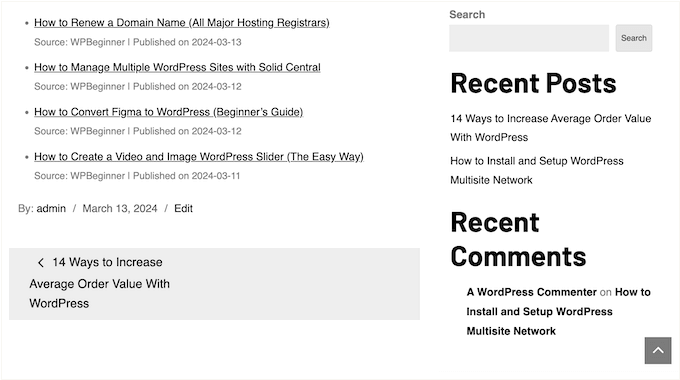
Even better, WP RSS Aggregator has add-ons that can turn each imported item into its own post. In this way, you can quickly build a library of content, increase your pageviews, and keep people on your website for longer.
In addition to blogs and articles, you can import other types of content such as job listings, news stories, real estate listings, and YouTube videos.
No matter what content you import, WP RSS Aggregator can credit the original author and website automatically.
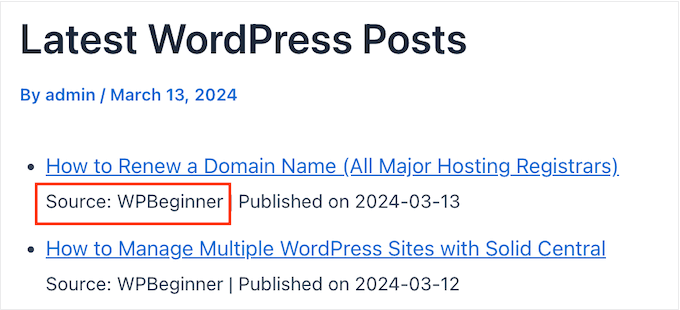
It also integrates with popular artificial intelligence tools such as WordAI and Spinner Chief, so you can use RSS feeds as a starting point for your own content.
If you’re just getting started or have a limited budget, then you can download the lite version of WP RSS Aggregator from WordPress.org.
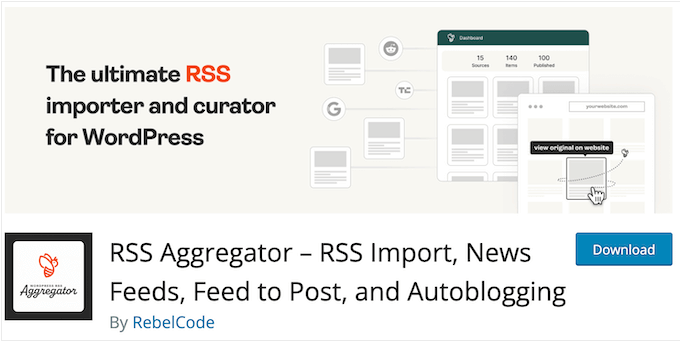
With this free plugin, you can create RSS feeds from an unlimited number of sources. You can also place the feeds anywhere on your site using the WP RSS Aggregator block or a shortcode that the plugin creates automatically.
However, if you want to use any add-ons then you’ll need to upgrade to the premium plugin. You can then install add-ons that convert feed items into stand-alone posts, filter the RSS feed based on keywords, and import complete articles, even if the source only provides RSS feed excerpts.
WP RSS Aggregator Review: Is It the Right RSS Feed Plugin for You?
An RSS feed plugin can increase your traffic, keep people on your site for longer, and help grow your audience.
Since these plugins fetch and display content automatically, they’re a great option for small WordPress blogs, startups, and freelancers who don’t have a dedicated content team. With that said, let’s see if WP RSS Aggregator is the right plugin for your WordPress website.
1. Easy to Setup
It’s easy to get started with WP RSS Aggregator. To begin, you can install and activate it just like any WordPress plugin.
Upon activation, you can go ahead and add your first feed URL.
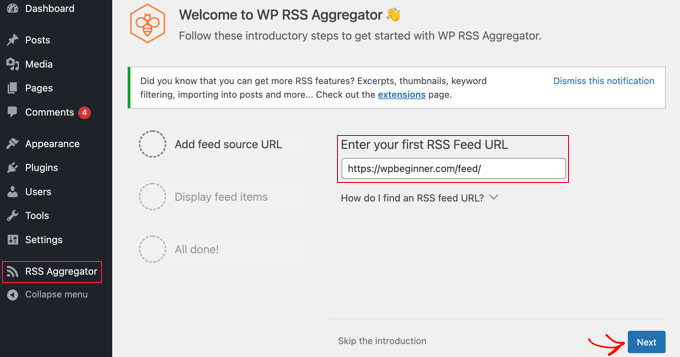
RSS Aggregator will then show the latest items from this RSS feed.
With that done, you can click the ‘Create Draft Page’ button to add the feed to a new page. Alternatively, you can add it to any page, post, or widget-ready area using a shortcode that WP RSS Aggregator creates automatically.
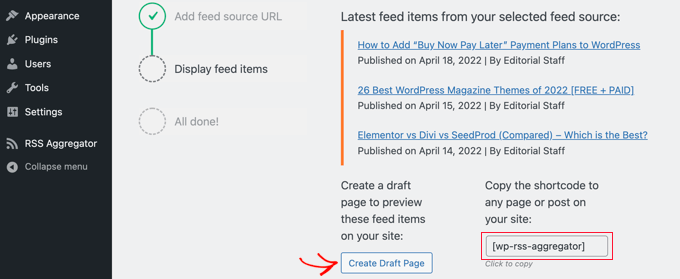
With that done, you can preview how the RSS feed will look on your website, blog, or online store. If you’re happy with how it’s set up, then you can go ahead and publish it.
2. Add Multiple Feed Sources
With WP RSS Aggregator, you can add an unlimited number of feeds to your website.
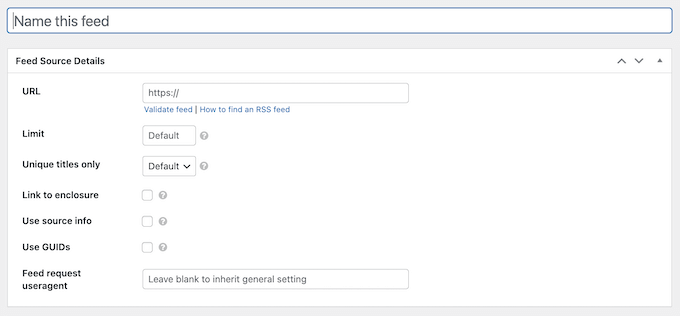
In most cases, you can simply enter the source website’s URL and your plugin will find the RSS feed automatically.
You can also validate the feed with a single click.
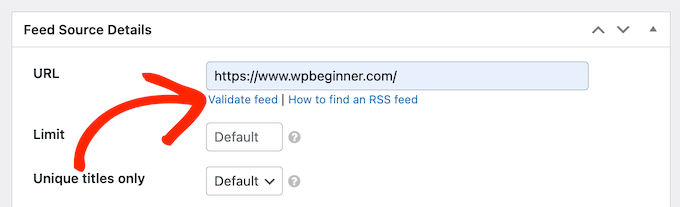
3. Customizable RSS Feeds
WP RSS Aggregator comes with ready-made templates so you can quickly and easily style your feeds. It also has a built-in template editor so you can create completely custom designs that perfectly suit your WordPress theme.
To start, you can display your content in a list, grid, or various other layouts. You can then fine-tune the individual elements within the feed. For example, you can set a maximum title length, add the author name, add a featured image, change the post type, and more.
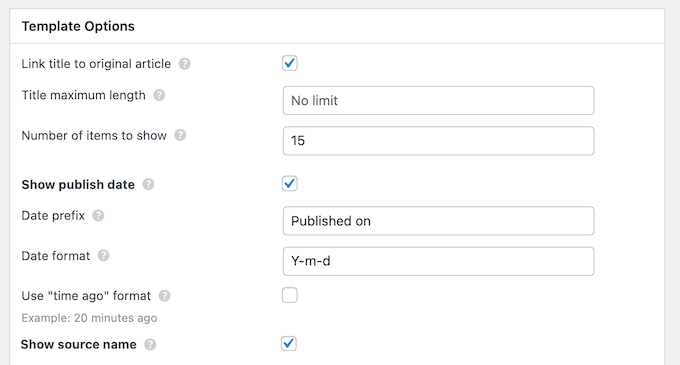
You can then apply these themes to any feed, directly in the WordPress content editor.
In this way, you can create multiple templates and then apply them to different feeds, to control exactly how each RSS feed looks on your WordPress website.
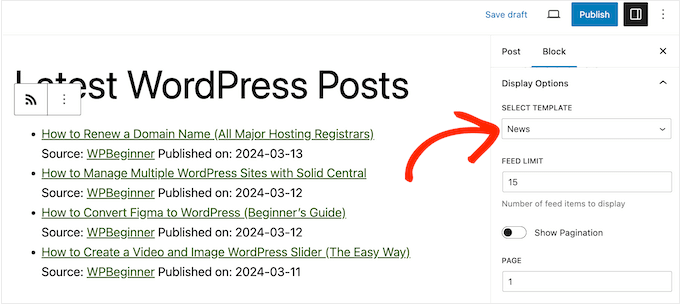
4. Built-in Attribution
Scraping content from third-party websites can lead to copyright violations and legal issues. RSS Feed Aggregator can help you avoid these problems by automatically crediting the original author or content creator.
You can configure how this attribution looks, using the plugin’s theme feature. When creating a theme, you can add a link to the original article and the source site.
You can also add a source prefix and author prefix.
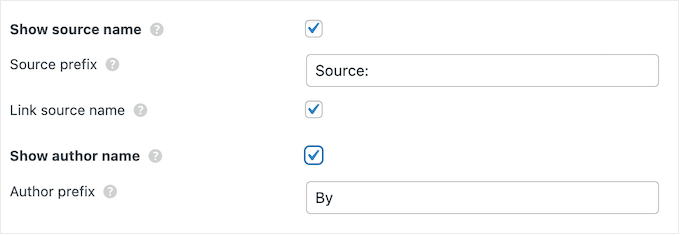
Another option is adding the site name and URL to each item within the feed.
This is particularly useful when you’re combining content from multiple sources.
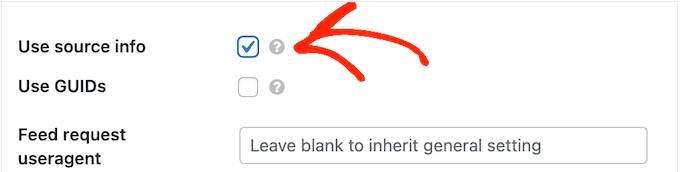
Using these settings, you can ensure the author and website are always properly credited.
5. Create YouTube Video Feeds
According to our marketing statistics, over 80% of marketers agree that video can help you get more leads, visitors, and sales. With that said, you’ll be happy to learn that WP RSS Aggregator can import YouTube videos from any channel or user account.
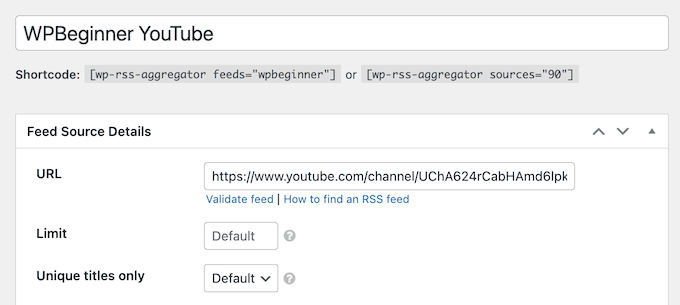
You can then display this content in a list, lightbox, or embed videos in your WordPress posts.
6. Display RSS Feeds Anywhere on Your Site
With WP RSS Aggregator, you can add a feed to any page, post, or widget-ready area using either a block or a shortcode that the plugin creates automatically.
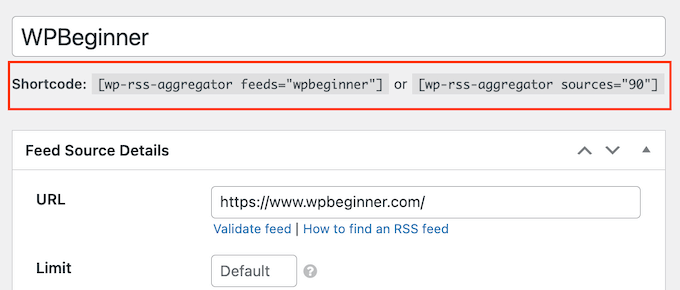
If you’re using one of the newer, block-enabled themes then you can even add the feed to areas you can’t edit using the standard WordPress block editor.
For example, you can add the WP RSS Aggregator block to your search results page, or 404 page template.
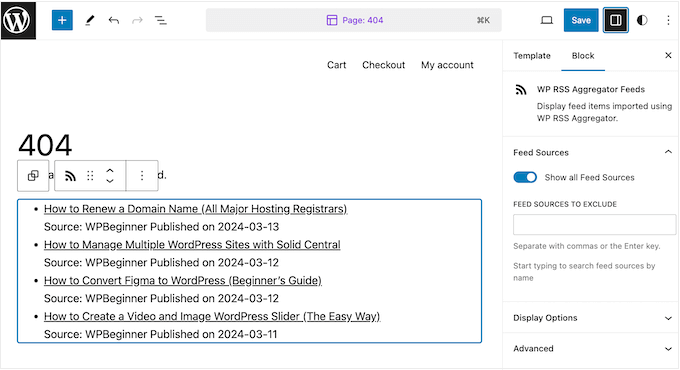
7. Manage Your Feeds
WP RSS Aggregator has a single location where you can manage all your feeds. This includes pausing and reactivating feeds, and fetching items manually.
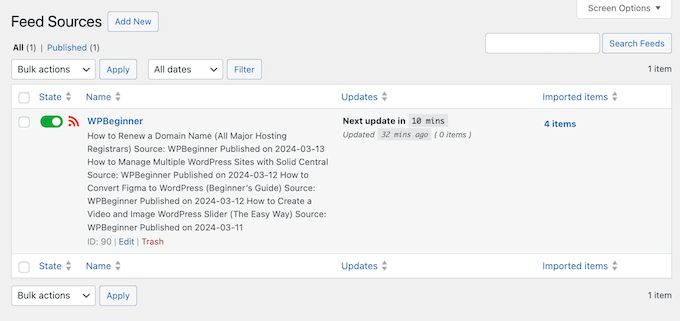
You can also edit the feed’s settings. For example, you might limit the number of items it can store, or add the source info to each feed item.
8. Optimized for Performance
Showing lots of content on a single page can impact your WordPress website’s performance. This is especially true if the feed contains lots of high-resolution images or videos.
To keep your site running smoothly, you can limit the number of items that WP RSS Aggregator will store for each feed.
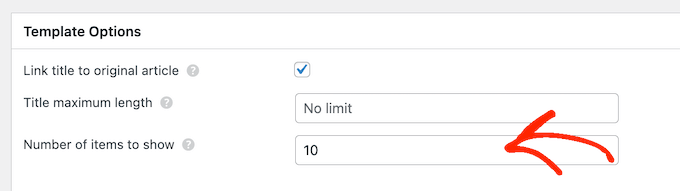
When it reaches this limit, WP RSS Aggregator will replace the oldest items with newer ones.
9. Convert RSS Feed Items into Posts
By default, WP RSS Aggregator will display your RSS feed as a list. However, if you set up the Feed to Post add-on, then you can import RSS feeds as WordPress posts or custom post types.
This means they’ll be permanently available, compared to RSS feed items which may disappear over time.
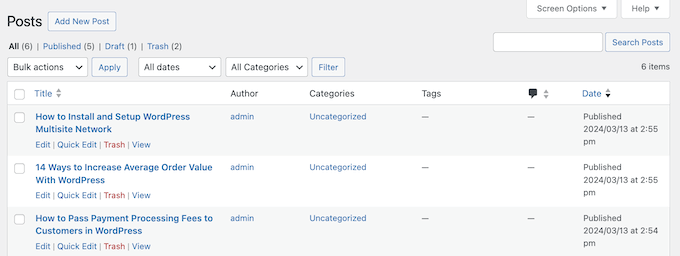
You can also choose whether to import additional content such as authors, images, plus categories and tags.
10. Full Text RSS Feeds
With the Full Text RSS Feeds add-on, you can turn excerpt-only feeds into full text RSS feeds. This is much faster compared to copy/pasting third-party content into your website.
WP RSS Aggregator also imports all the original formatting and media, so you can be confident this content will look great on your website. At the same time, WP RSS Aggregator ensures the original author is properly attributed.
You can either publish these posts automatically, or review the imported articles before making them live.
11. Keyword Filtering
Sometimes you may want to create an RSS feed that focuses on a very specific topic or theme. For example, you might only display items that fit within your particular blogging niche.
With the Keyword Filtering add-on, you can tell the plugin to look for specific words in the feed’s title or content. You can then include or exclude each RSS item, based on whether it contains these keyphrases.
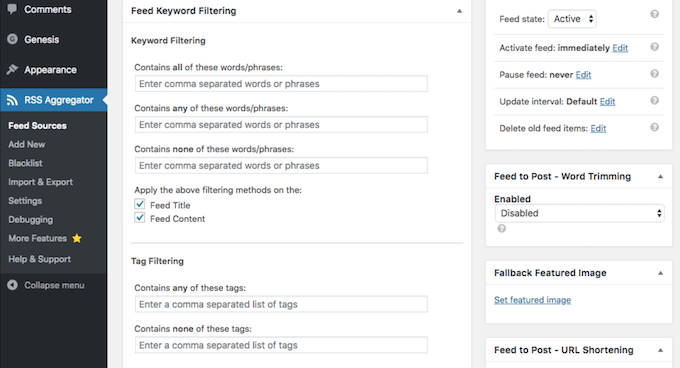
12. Automated Content Creation
Do you want to create content using artificial intelligence?
Instead of simply adding an RSS feed to your site, you can use it as the starting point for your own content.
WP RSS Aggregator integrates with WordAI and Spinner Chief. These services promise to rewrite third-party content into new, quality articles.
Just be aware that you’ll need a WordAI or Spinner Chief subscription, in order to use these features. After getting everything set up, these AI-powered services can automatically rewrite and optimize the content you import using WP RSS Aggregator.
Even if you do use these AI services, it’s still typically a good idea to credit the original authors.
WP RSS Aggregator also gives you the chance to manually edit the rewritten content before publishing it. This is the perfect opportunity to make some final WordPress SEO optimizations, add your own opinions, update any outdated information, and make other changes.
13. Community and Professional Support
With WP RSS Aggregator, you can create custom RSS feeds without writing a single line of code. However, if you need some extra help then there’s a knowledge base that you can access 24/7.
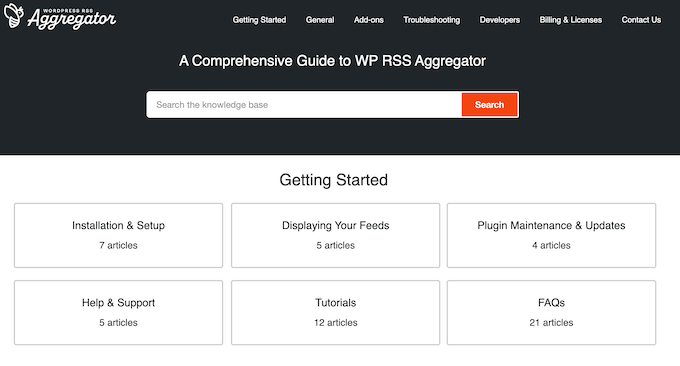
This portal has detailed guides on how to use the WP RSS Aggregator’s specific features, plus troubleshooting advice on how to fix common WordPress errors you may encounter when working with RSS feeds.
Beyond that, there’s a blog where you’ll find advice on topics such as how to optimize your RSS feeds, and how to create a job board.
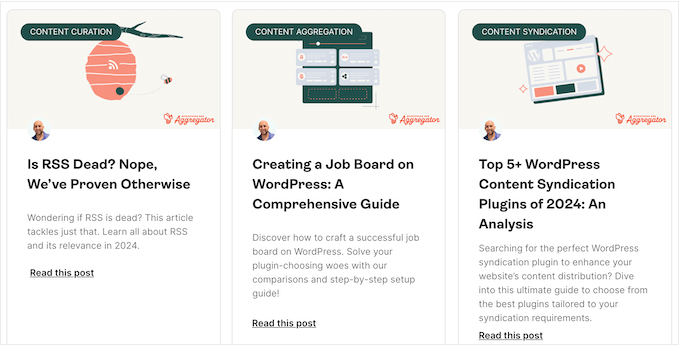
If you need one-on-one support, then you can send the WP RSS Aggregator team a message. According to their website, you can expect a reply within 12 hours, Monday-Friday during the hours of 8:00AM-5:00 PM (UTC+2).
For more on this topic, please see our guide on how to properly ask for WordPress support.
WP RSS Aggregator: Pricing and Plans
If you’re just getting started or have a limited budget, then you can download a lite version of WP RSS Aggregator from the official WordPress repository. You can then create an unlimited number of RSS feeds, from as many sources as you want.
However, if you want to convert these feeds into stand-alone posts, get access to additional ready-made templates, or use the AI integrations then you’ll need to upgrade to a premium plan.
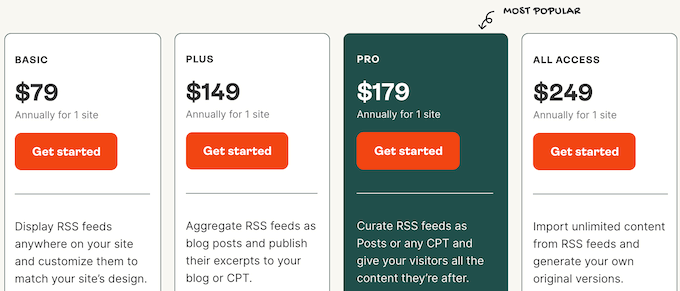
There are 3 plans to choose from:
- Basic. For $179 yer year, you’ll get access to extra templates so you can display your RSS feeds in a nicely organized layout. You can also create curated RSS feeds by importing content based on keywords. With that in mind, Basic is a great starting point for bloggers, or anyone who wants to add a simple RSS feed to their site.
- Plus. Priced at $149 annually, this plan allows you to import RSS items as posts. You can also import featured images and other media, and add categories, tags, and authors to your new posts. That said, Plus is a perfect plan for anyone who wants to create an aggregator website.
- Pro. For $179, you can import the entire content from truncated feeds, including any missing media. That said, you can turn excerpt-only web feeds into full text RSS feeds.
- All Access. For $249 annually, this plugin integrates with WordAI and Spinner Chief so you can rewrite RSS feed content. This is a good option if you want to use artificial intelligence to generate lots of content, fast. You can then customize these posts manually. For example, you might add your own company or personal branding, tone of voice, and other unique features, before publishing the content on your website.
WP RSS Aggregator Review: Is It the Right RSS Feed Plugin for You?
After looking at the features, support options, and pricing, we’re confident that WP RSS Aggregator is a great RSS feed plugin. It allows you to import, merge, and display custom RSS feeds on your WordPress website, while properly crediting the original source.
If you want to curate your content based on keywords, then the Basic plan is a great place to start. This plan also comes with ready-made templates, so the RSS feeds will look great on your WordPress website.
Do you want to publish your RSS feed as posts? Then the Plus plan includes the Feed to Post add-on, which is perfect for building a library of content or creating an aggregator website.
Some RSS feeds may only include excerpts, which makes it difficult to show the full text on your website. By upgrading to the Pro plan, you can import the full article plus any media that’s missing from the RSS feed.
Finally, the All Access plan supports both WordAI and Spinner Chief, so you can rewrite the imported content. It also gives you the option to manually fine-tune and expand the rewritten content before publishing it, which can help you avoid AI content detectors.
We hope this WP RSS Aggregator review helped you decide whether it’s the right RSS feed plugin for you. You can also check out our guide on how to make money online blogging with WordPress, or see our expert pick of the best SEO plugins.
If you liked this article, then please subscribe to our YouTube Channel for WordPress video tutorials. You can also find us on Twitter and Facebook.

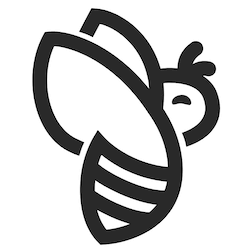
WP RSS Aggregator User Reviews
Please share your WP RSS Aggregator review to help others in the community.