Are you looking for a WP Rocket review to see whether it’s the right WordPress caching plugin for you?
WP Rocket can reduce your page loading times and provide a better user experience. This can keep people on your site for longer, while also boosting your SEO and conversion rates.
In this WP Rocket review, we’ll look at its features, support options, and more, to see whether it’s the right caching plugin for your WordPress website.
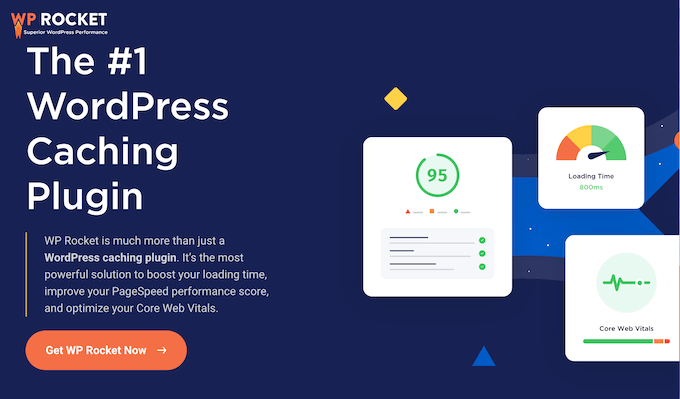
What is WP Rocket?
WP Rocket is a popular WordPress caching plugin that promises to improve your website’s speed and performance.
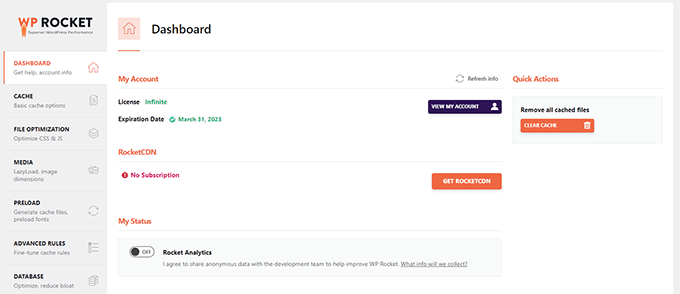
WP Rocket crawls and saves a static copy of your pages in a cache. This allows you to show cached content to visitors instead of fetching the content from your database, generating a page on the fly, and then sending it back to the visitor.
This reduces the strain on your WordPress hosting server resources, especially when lots of people are visiting your site.
WP Rocket also comes with additional features that can improve your WordPress blog or website’s performance. This includes minification, lazy loading, and GZIP compression.
It’s also customizable, so you can fine-tune the caching and optimization process to perfectly suit your website.
WP Rocket Review: Is It the Right WordPress Caching Plugin for You?
When a website loads quickly and provides a good user experience, visitors are more likely to stick around. With that in mind, a good caching plugin can keep visitors on your website for longer and get you more conversions.
It will also improve your WordPress SEO, as search engines such as Google prioritize fast websites in their search engine rankings.
That said, let’s see if WP Rocket is the right caching plugin for your WordPress website.
1. Easy to Setup
It’s easy to get started with WP Rocket.
You can install and activate it just like any other WordPress plugin. Upon activation, WP rocket will automatically enable caching with the optimal settings for your website.
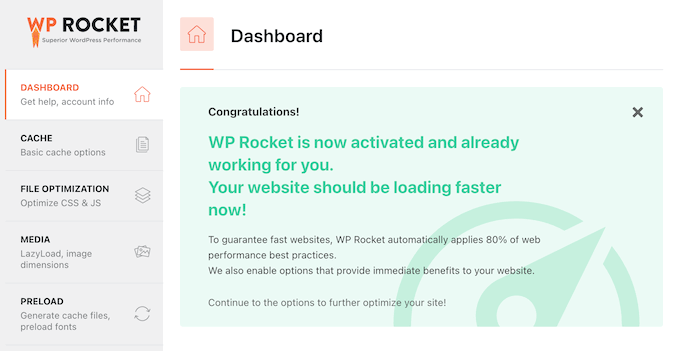
Even better, it proactively starts to crawl your website and preloads pages in the cache. This means WP Rocket will automatically create static HTML files and make them easily available to future visitors.
It also applies browser caching on Apache/LiteSpeed servers. With that done, the visitor’s browser will store commonly-used files in its local cache memory.
While we always recommend taking the time to manually review and fine-tune the default settings, with WP Rocket you should see positive results straight away without any configuration.
2. Preload Cache
WP Rocket generates cache files automatically, so your pages will load quickly the first time someone visits your website. Even better, this preload is an ongoing process so the pages will be preloaded every time the cache gets cleared.
WP Rocket’s preload feature is also compatible with many popular SEO plugins including AIOSEO. With that in mind, WP Rocket will preload the sitemaps generated by your WordPress SEO plugin.
3. Clear the Cache Manually
With WP Rocket, admins can clear the WordPress cache at any time.
Simply go to the plugin’s setting, and you’ll see an option to clear the WP Rocket cache.

On this screen, you can also start a preloading sequence to rebuild the cache on demand.
4. Create a Separate Mobile Cache
With WP Rocket, mobile caching is enabled by default. However, every time it caches a document, it can also create a separate cached file for mobile devices.
This allows WP Rocket to serve an entirely different cache to mobile and desktop users.
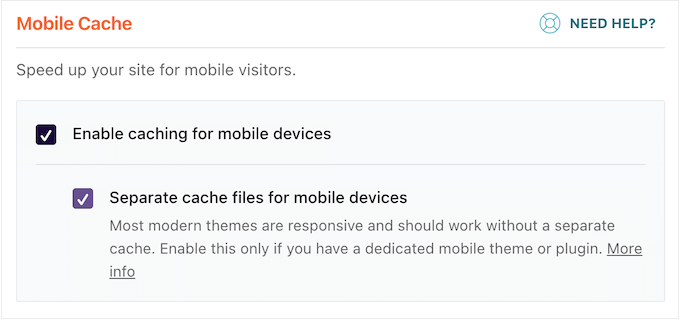
This is particularly useful when you have additional content for mobile users, such as a mobile-only menu that’s loaded via JavaScript.
If you don’t create separate caches, then this content might be cached and displayed on desktop devices. With that in mind, WP Rocket’s mobile cache can improve the experience for all visitors, no matter what device they’re using.
5. Caching for Logged-in Users
Sometimes, users might need to log into your website to access certain features. For example, you might run a membership site or an online store that has user registration.
In that case, WP Rocket has a ‘User Cache’ option that creates a dedicated set of cache files for each logged-in user.
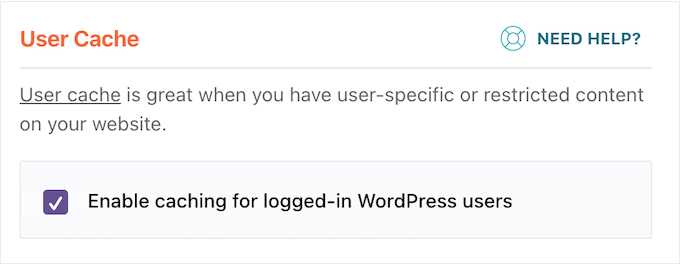
6. Customizable Cache Lifespan
By default, WP Rocket will store the cached files on your website for 10 hours. After that, WP Rocket will delete the cached files and immediately start preloading the cache with new content.
You can change the lifespan to better suit your specific website. For example, you might shorten the lifespan if you run a busy online store, or lengthen the lifespan if you don’t update your site very often.
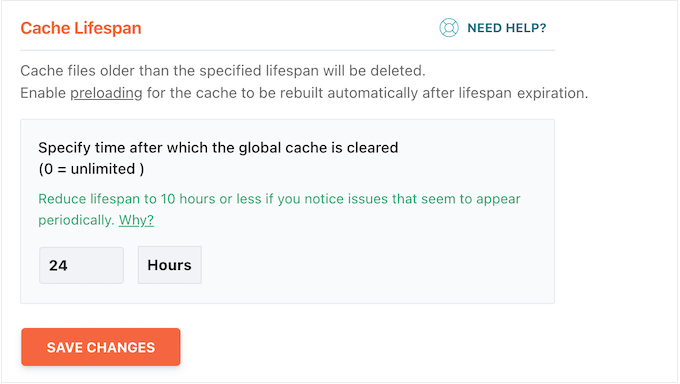
7. Support For Minification
Minification removes white spaces from JavaScript and CSS files which reduces their download size. Most of the time, this is a minor optimization that won’t have a noticeable impact on your site’s performance. However, if your site gets lots of traffic then minification may reduce your overall bandwidth and hosting costs.
With WP Rocket, you can easily minify static files such as JavaScript and CSS stylesheets in the plugin’s settings.
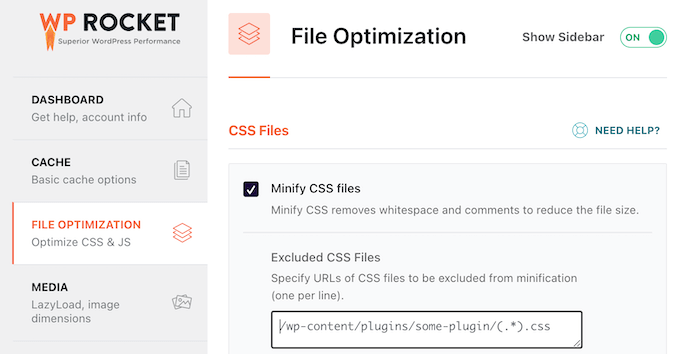
8. Optimize CSS Delivery
WP Rocket can identify the critical CSS needed to format the part of the page your visitors see first. It will then load that content straight away, and load the other CSS files using a technology called deferred loading.
In this way, WP Rocket can eliminate render-blocking CSS on your site and help your pages load more quickly.
You can also remove unused CSS. If you do enable this setting, then you can specify a safelist of CSS filenames, IDs, and classes that WP Rocket should never remove.
9. Lazy Loading
Images can have a big impact on your page loading times, particularly if your site has lots of large, high resolution graphics.
To help your site run smoothly, WP Rocket comes with built-in lazy loading.
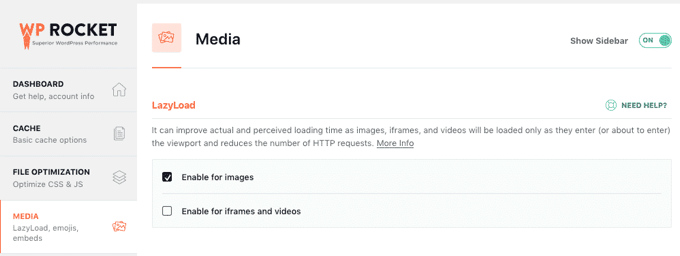
Instead of loading all your images at once, lazy loading only downloads the images that will be visible on the visitor’s screen. This can improve your real page loading times and also the perceived page loading times.
WP Rocket’s lazy loading can also save bandwidth, since you don’t necessarily need to download every image. With WP Rocket, you can even enable lazy loading for videos and embeds like YouTube videos and iFrames.

Do you also use WebP images? Then WP Rocket can create a separate cache file to serve your WebP images.
10. Reduce HTTP Requests
The more HTTP requests a page makes, the longer it will take to load. By reducing your HTTP requests, you can often get an additional speed boost.
With WP Rocket, you can combine Google Fonts, CSS files, and JavaScript files. This will reduce the number of separate HTTP requests you need to make and improve your page loading times.
11. Delay loading non-essential JavaScripts
With WP Rocket, you can delay loading non-essential JavaScript files until the visitor interacts with them.

This can reduce the initial page load time, which will directly impact your Largest Contentful Paint and First Input Delay. These are two important Google Core Web Vital metrics, so it can also indirectly improve your search engine rankings.
12. GZIP Compression
GZIP compression is a technology that compresses HTML, CSS and JS files before they’re sent to the browser. When the compressed data arrives, the browser unzips the compressed files automatically and shows them to the visitor.
In this way, GZIP compression reduces the file download time without changing how your site looks or functions.
On Apache/LiteSpeed servers, WP Rocket automatically adds GZIP compression rules to your site’s .htaccess file.
Most WordPress web hosting companies use Apache serves, so WP Rocket should deliver all the benefits of GZIP compression, out-of-the-box.
13. Manage and Delete Transients
WordPress uses transients to temporarily store data for plugins and themes. For example, many social media plugins use transients to record how many times a blog post has been shared.
If WordPress didn’t use transients, then the server would need to connect to every social network each time it needed this information. This would significantly impact your page loading times.
Although transients can be useful, clearing out expired transients can optimize the WordPress database and improve your site’s performance. It can also resolve miscellaneous problems you may be experiencing with your themes and plugins.
With WP Rocket, you can delete transients with just a few clicks.
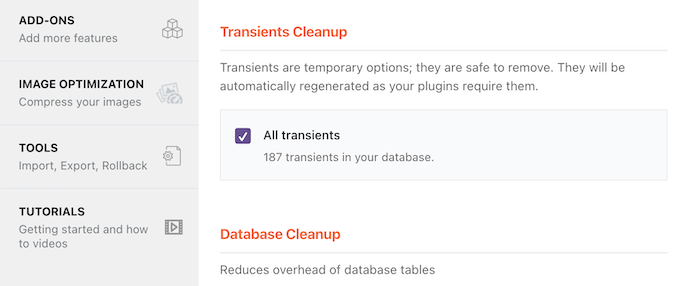
14. Advanced Caching Rules
WP Rocket allows you to control exactly what content gets cached, including excluding specific pages, cookies, and user agents.
For example, if you run an online store then you’ll typically want to exclude the checkout page, shopping cart, and account page.
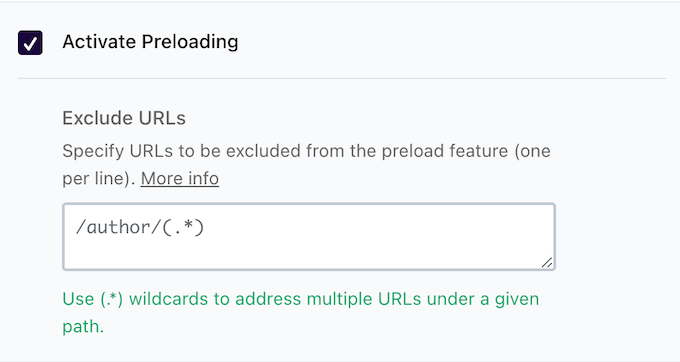
You can also configure WP Rocket to automatically rebuild the cache when you update specific pages or posts. In this way, you can make sure visitors always see the latest version of your site’s most important pages.
15. Database Cleanup
A clean database runs more efficiently, so you can also use WP Rocket to clean up your WordPress database. This includes deleting post revisions, drafts, transients, spam, and trash comments.
Simply select the unnecessary items you want to remove and then click on the ‘Save Changes and Optimize’ button.
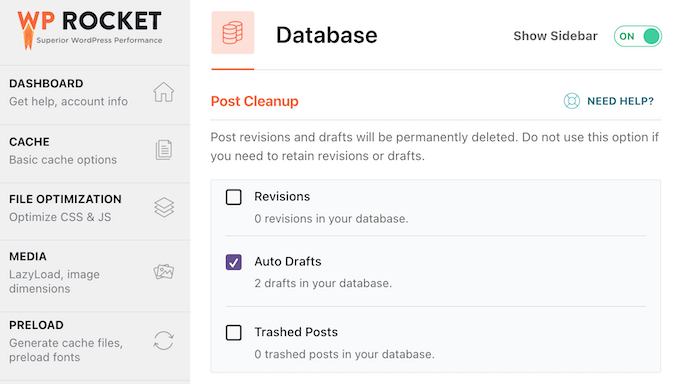
You can also schedule automatic cleanups to keep your WordPress database lean, optimized, and running smoothly.
16. Works Seamlessly with Popular CDNs
A Content Delivery Network (CDN) serves static files from a network of servers spread across the globe. This speeds up your website because it allows the user’s browser to download files from the server closest to their location.
If you are using a CDN service on your WordPress website, then you can configure it to work with WP Rocket.
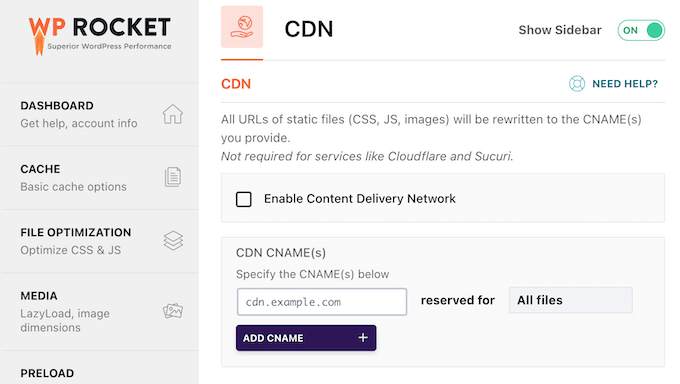
Another option is to use RocketCDN, which is WP Rocket’s custom CDN.
17. Integrates with Other Caching Software
A lot of managed WordPress hosting companies have their own caching plugins built in, including WP Engine, SiteGround, and Bluehost.
WP Rocket is designed to compliment these built-in caching options and provide additional benefits such as minification, lazy loading, and smart cache preloading. This makes it a great choice, even if your host already provides a caching solution.
18. Import and Export Settings
Sometimes you may need to apply your WP Rocket settings to a new website. For example, you might be moving from a local server to a live website or moving WordPress to a new domain.
In that case, you can easily export the plugin’s settings as a JSON file and then import them into any other website that has WP Rocket installed.
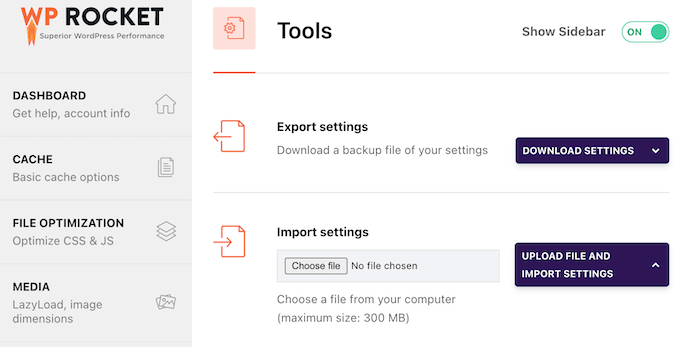
This is also a good option if you own multiple websites and want to use the same WP Rocket settings across all of them. It’s also useful if you run a WordPress development agency and want to quickly apply your standard caching settings to a new client’s website.
19. Community and Professional Support
WP Rocket is designed to boost your WordPress speed and performance out-of-the-box. However, we still recommend reviewing and optimizing the plugin’s settings. Often, you can fine-tune WP Rocket to deliver better results for your blog, website, or online marketplace.
To help you out, the WP Rocket team has published detailed online documentation that you can access 24/7.

They also have detailed guides covering important topics such as Google Core Web Vitals and Google Lighthouse.
Another option is visiting the WP Rocket blog where they publish how to guides, plus their expert pick of AI tools, must-have WordPress plugins, and other useful software.
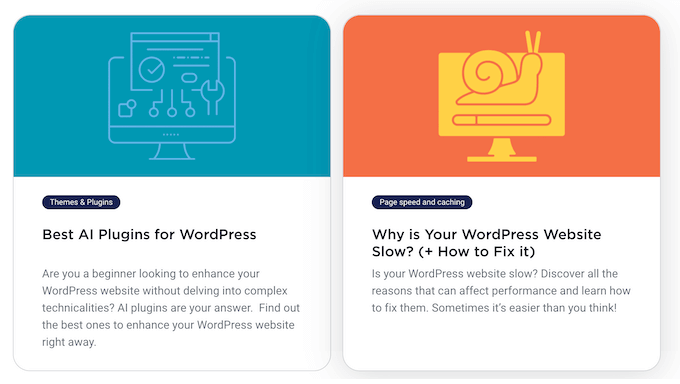
If you prefer to get one-on-one help, then you can log into your WP Rocket account and submit a support ticket.
WP Rocket Pricing and Plans
All the WP Rocket plans include the full set of caching tools and features. However, the number of sites where you can use WP Rocket does vary, based on your license.
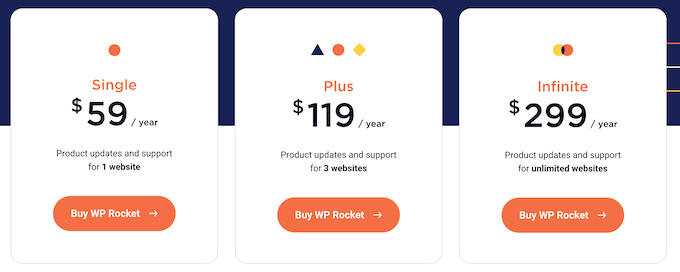
- Single. For $59 per year, you can use WP Rocket on a single WordPress blog, website, or product marketplace.
- Plus. Priced at $199 per year, this plan allows you to use WP Rocket on up to 3 websites. This is a good option if you own a small portfolio of sites, such as a network of affiliate marketing websites.
- Infinite. Are you a WordPress developer, marketer, or someone who works with multiple client websites? For $299 per year, you can use WP Rocket on an unlimited number of sites. This allows you to use the same plugin, tools, and features to boost performance across all your client projects.
Conclusion: Is WP Rocket the Right Caching Plugin for You?
After looking at the features, support options, and pricing, we’re confident that WP Rocket is a great caching plugin.
It’s easy to use and will optimize your website out-of-the-box, without any additional configuration. However, if you explore the plugin’s settings then you’ll find a ton of advanced options, including minifying static files, eliminating render-blocking CSS, and lazy loading.
You can also customize WP Rocket to provide the best possible experience for your website. For example, you can make the caching lifecycle shorter or longer, depending on how often you update your content.
When buying WP Rocket, you can choose between 3 licenses, depending on the number of websites where you plan to use this popular caching plan. This includes an Infinite license that allows you to use WP Rocket on as many sites as you want, which is perfect for WordPress development agencies.
We hope this WP Rocket review helped you decide whether it’s the right caching plugin for you. Next, you may want to see our guide on how to increase your blog traffic, or check out our expert pick of the best analytics solutions.
If you liked this article, then please subscribe to our YouTube Channel for WordPress video tutorials. You can also find us on Twitter and Facebook.



WP Rocket User Reviews
Please share your WP Rocket review to help others in the community.