Are you having problems with your WordPress emails? Contact form submissions disappearing into thin air? Import notifications failing to arrive?
If there’s one complaint I’ve heard countless times across the WordPress community, it’s about emails not getting delivered. As someone focused on user success, I knew we had to find a solution.
That search led me to WP Mail SMTP. It was clear this plugin had already solved the email deliverability issues for many people, so I was excited to bring it into the WPBeginner family.
Of course, WP Mail SMTP isn’t the only plugin that aims to fix this problem. So, the crucial question is: is it the right SMTP plugin for you?
In this comprehensive WP Mail SMTP review, I’ll be taking a thorough look at its features, the support on offer, and its pricing plans, so you have all the information you need to decide if WP Mail SMTP is the perfect fit for your WordPress site.
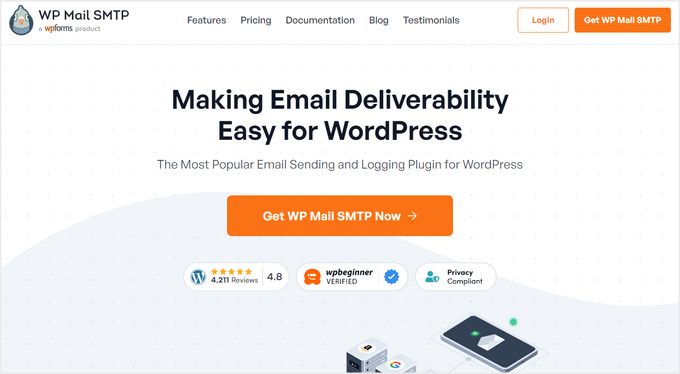
WP Mail SMTP Review: How Do I Use It (My Honest Experience)
Struggling with your WordPress website’s emails not reaching inboxes? I’ve been there! That’s why I’m super excited about WP Mail SMTP, which has become a go-to solution for so many WordPress users.
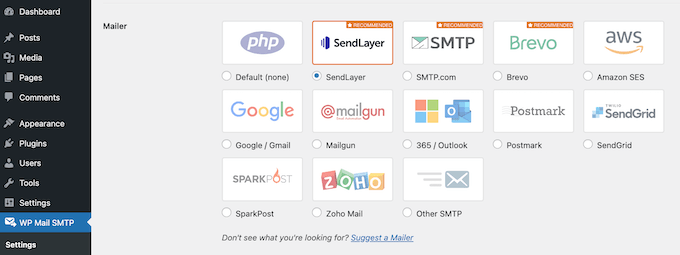
It automatically fixes the email deliverability issues by using a reliable SMTP provider to send your emails.
This plugin makes it easy to connect with all the best SMTP services like SendLayer, SMTP.com, and Brevo, so you can use the service you prefer. In fact. I use WP Mail SMTP to improve the email deliverability rates on WPBeginner, and I’ve always been impressed with the results.
I also love that WP Mail SMTP integrates seamlessly with WooCommerce to send and deliver transactional emails to your customers. This means that your customers will receive invoices, confirmations, and receipts without a hitch.
If you’re working on a tight budget or just getting started, then the free WP Mail SMTP plugin has you covered. It reconfigures WordPress to use a proper SMTP provider for all its emails.
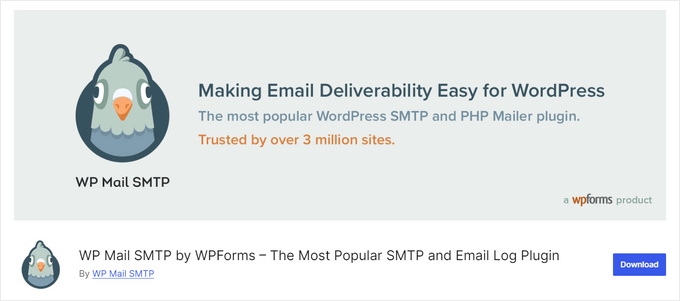
However, if you upgrade to the premium plugin, then you’ll get more advanced features including email tracking, logging, and reports.
The premium plugin also supports additional SMTP service providers such as Microsoft SMTP, Amazon SES SMTP, and Zoho Mail SMTP.
WP Mail SMTP Review: What I Like and Dislike (My Experience)
Reliable email delivery is crucial, and that’s why I made it a mission to find a top-tier SMTP plugin. Bringing WP Mail SMTP into the WPBeginner family wasn’t just about adding another tool; it was about directly tackling a significant issue our users were facing.
But every website is different! What works brilliantly for one might not be the ideal solution for another. With that in mind, let’s have a proper look at the features and see whether WP Mail SMTP could be the right fit for your website.
1. Beginner-Friendly and Easy to Use
Configuring your WordPress blog or website to use an SMTP provider may sound daunting. The good news is that WP Mail SMTP makes this process feel effortless, no matter what provider you use.
To get started, simply install and activate WP Mail SMTP, just like any other WordPress plugin. For more details, see our step-by-step guide on how to install a WordPress plugin.
Upon activation, you’ll see a setup wizard.
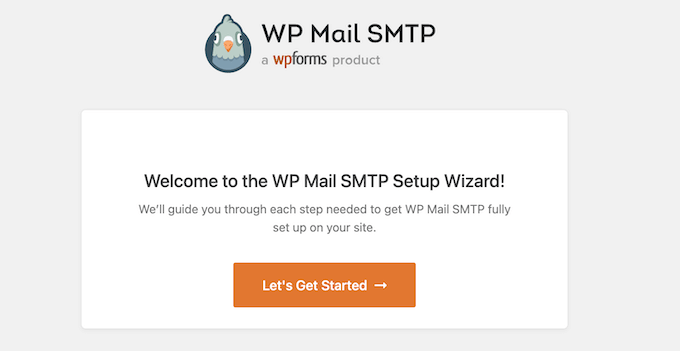
Simply click on the ‘Let’s Get Started’ button and WP Mail SMTP will guide you through the setup process.
This includes choosing the SMTP service provider that you want to use such as Gmail, SendGrid, or Mailgun.
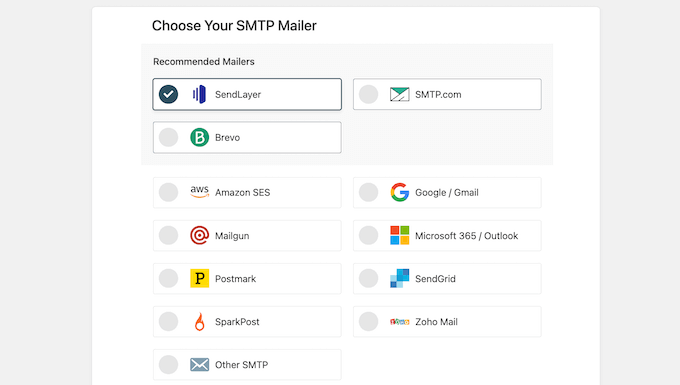
No matter what provider you choose, WP Mail SMTP will show you exactly what information you need to enter, and the steps you should take to set up the connection.
If you prefer, then you can exit the setup wizard and configure WP Mail SMTP manually.
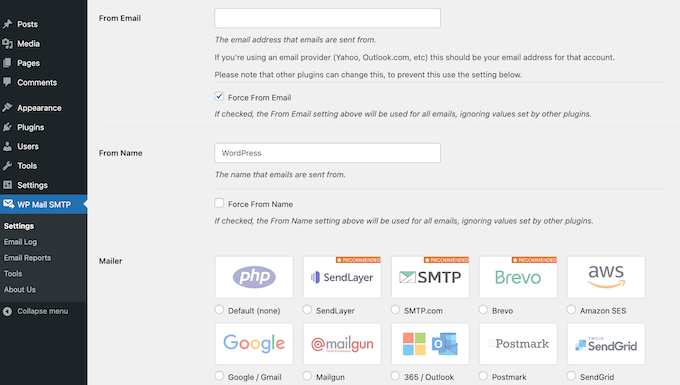
If you need some extra help, then we’ve created an ultimate guide on how to setup WP Mail SMTP with any host.
Even better, if you upgrade to the premium plugin then you can apply for White Glove Setup.
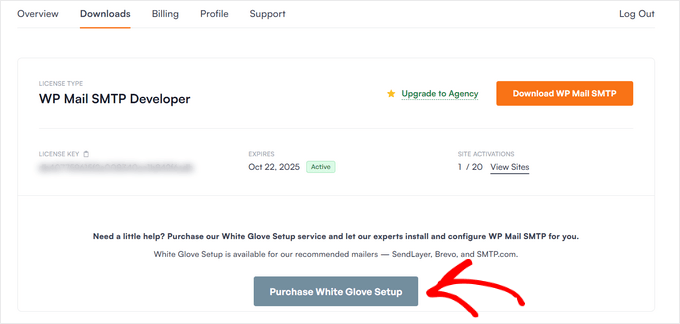
As part of this service, the WP Mail SMTP team will install, setup, and configure the plugin for you. They’ll also make any adjustments to your DNS for proper email domain name verification, and then test the setup to make sure everything is working perfectly.
To use this service, you’ll need an account with SMTP.com, Brevo, or SendLayer.
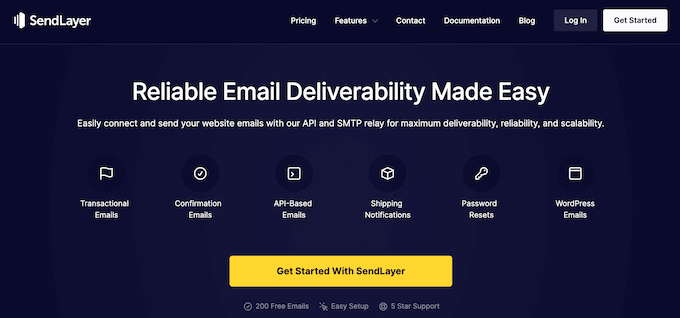
You’ll also need a custom domain name.
How I Use It (And My Review): I use WP Mail SMTP on WPBeginner and was impressed by just how easy it was to set up. Let’s be honest: setting up your WordPress site to use an SMTP provider can sometimes be tricky – but the truth is that WP Mail SMTP makes it ridiculously easy!
2. Email Logs and Reports
One of the things I love about WP Mail SMTP is how it keeps track of every single email it sends – creating a detailed email log with all the important info like the recipient, subject line, message, and sender details.
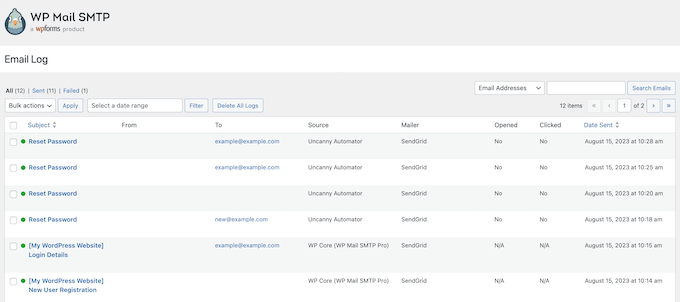
This comes in super handy if you’re running a busy online store or membership site with lots of users.
You can use these logs to track your email notifications and get insights on what’s working and what isn’t.
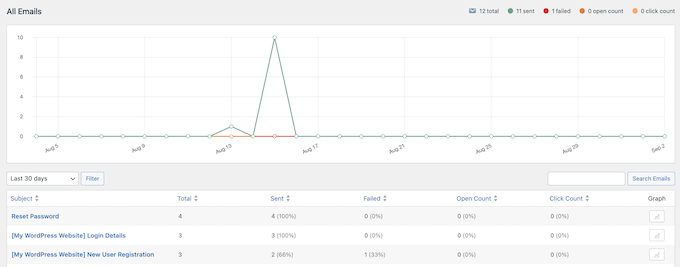
Plus, WP Mail SMTP even tracks your email open rates and click-through rates, so you can A/B split test different email marketing techniques and continuously improve your campaigns.
And if that’s not enough, WP Mail SMTP creates detailed reports for individual emails.
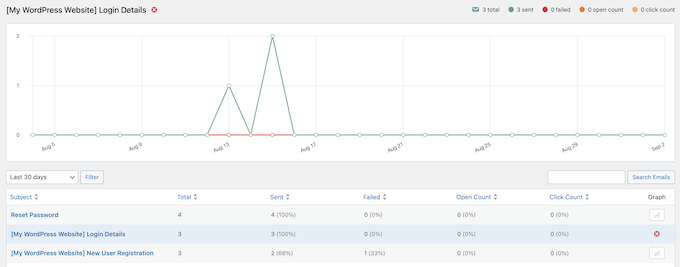
All the plugin’s reports are fully customizable, to boot.
Simply click on the ‘Screen Options’ button, and then add or hide information using the different checkboxes. In this way, you can customize your reports, just like you customize the WordPress admin dashboard.
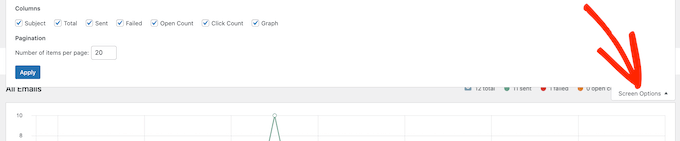
WP Mail SMTP also creates user-friendly graphs showing an overview of your email sent and failed rates.
This makes it easy to spot any email deliverability issues, so you can fix them quickly.
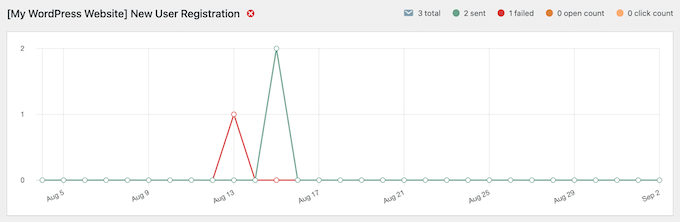
To help you address any issues, WP Mail SMTP automatically sends a weekly summary report to your WordPress admin email, just in case you missed anything.
And if you need to share these reports with clients or your marketing team, no problem – you can export your email logs in multiple formats, even filtering out unnecessary info.
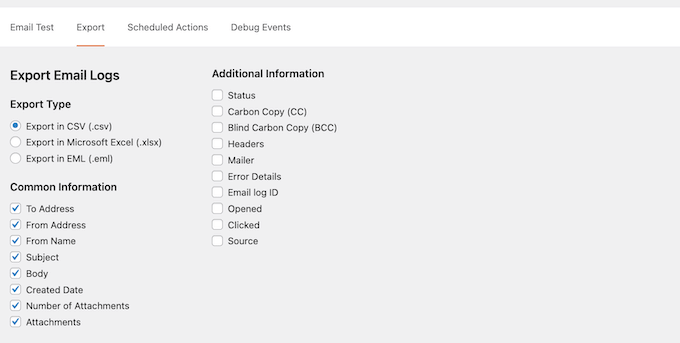
My Honest Thoughts/Review: As someone who’s worked on tons of projects, I know how useful this feature is. If you’re a WordPress development agency or freelancer marketer, then you can even create compelling reports for your clients, and make their lives easier too.
3. Manage Email Notifications
Let’s face it – WordPress loves to send emails, doesn’t it? I mean, if you allow user registrations then you’ll get notified every time someone new signs up. And then there are the theme and plugin updates, plus WordPress core updates… it can get get overwhelming.
If you’ve got a lot of third-party plugins installed, those notifications can quickly add up to a ton of email clutter. And if you’ve enabled automatic updates for WordPress plugins and themes, well, let’s just say your inbox can get even busier!
The problem is, all these notifications can make it tough to spot the important ones. You might miss critical alerts about suspicious behavior or potentially malicious code, which could be a major security issue.
That’s where WP Mail SMTP comes in. With just a click of the ‘Email Controls’ tab in our plugin settings, you’ll have total control over all the email notifications across your entire website. Just toggle them on and off as needed. It’s easy!
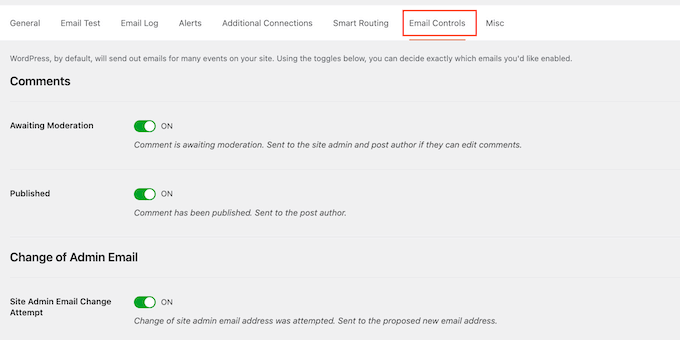
My Honest Thoughts/Review: Drowning in a sea of WordPress email notifications? Trust me, I’ve been there too. That’s why I love that WP Mail SMTP makes it so easy to manage all these email notifications in one place.
4. Email Services Integrations
One great thing about WP Mail SMTP is how easy it is to integrate with all the top-notch SMTP services out there. You’ve got a ton of options to choose from, including some free trials and generous pricing plans:
- SendLayer. With its affordable pricing and easy setup, this is my top pick. If you want to try before you buy, then you can send two hundred emails by signing up for a free SendLayer trial.
- SMTP.com. With a generous 50,000 emails for $25 per month, this is another great option for WP Mail SMTP users.
- Brevo. Formerly Sendinblue, this service gives users 300 free emails per day.
- Mailgun SMTP. Simply create a Mailgun account, and get 5,000 free emails to use within your first month.
- SendGrid SMTP. Send up to 100 emails per day with SendGrid’s free SMTP plan.
- Postmark SMTP. If you want to try this service, then you can sign up for a trial and send up to 100 emails per month.
- SparkPost SMTP. This widely-used transactional email provider sends more than 4 trillion emails each year and has a 99.9% uptime. Those are some pretty impressive stats!
- Gmail SMTP. If you don’t want to use a third-party SMTP service, then you can use your existing Gmail or Google Workspace account with WP Mail SMTP.
- Amazon SES SMTP. More advanced users can harness the power of Amazon Web Services, thanks to WP Mail SMTP’s Amazon integration.
- Zoho Mail SMTP. Send emails using your personal or business Zoho Mail account.
- Microsoft SMTP (Outlook.com and Office 365). If you use Outlook.com or Microsoft 365, then you can send secure emails using your existing Microsoft account.
Of course, some managed WordPress hosting companies don’t include email services in their hosting plans, but don’t worry – we’ve got an ‘Other SMTP mailer’ setting that lets you send emails from any address using standard SMTP.
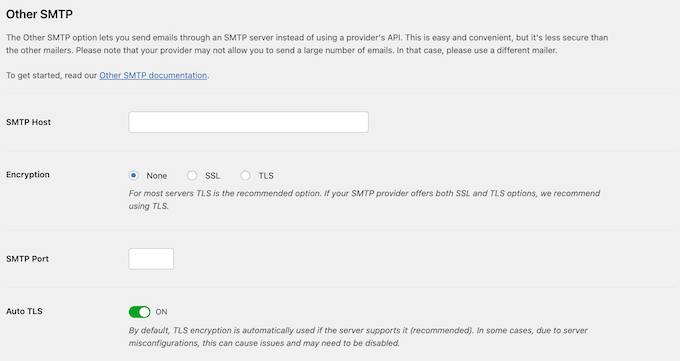
My Honest Thoughts/Review: In my opinion, these integrations are a game-changer. It’s a fantastic way to boost your email reliability while also simplifying your workflow. If you’re looking to take your WordPress emails to the next level, this feature is definitely worth checking out!
5. Backup Connections
We’ve all been there – stuck with a site that’s unable to send emails because its primary SMTP service provider is down. It’s not just frustrating, it can also be devastating if you’re selling digital downloads or physical products and customers aren’t getting their purchase confirmations and shipping info.
That’s why I love that WP Mail SMTP comes with backup connections – it’s like having a safety net for your email needs. If your primary provider goes down, the backup connection kicks in and sends those emails for you. It’s seamless, it’s smooth, and it ensures that your customers have an amazing experience on your site.
And the best part? Setting up these backup connections is a breeze. Just head over to the ‘Additional Connections’ tab in the plugin settings.
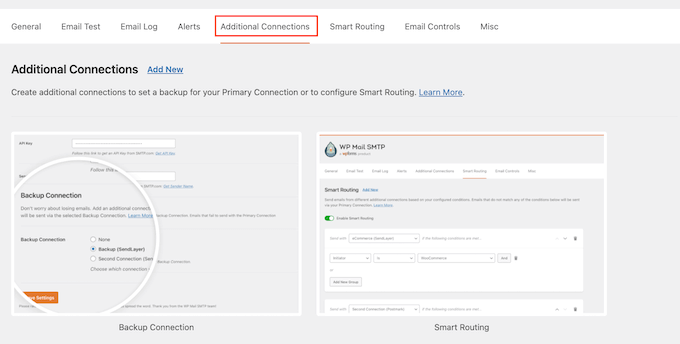
After that, go ahead and click on the ‘Add New’ button.
You can now follow the onscreen instructions to set up one, or even multiple backup connections for your online marketplace, website, or blog.
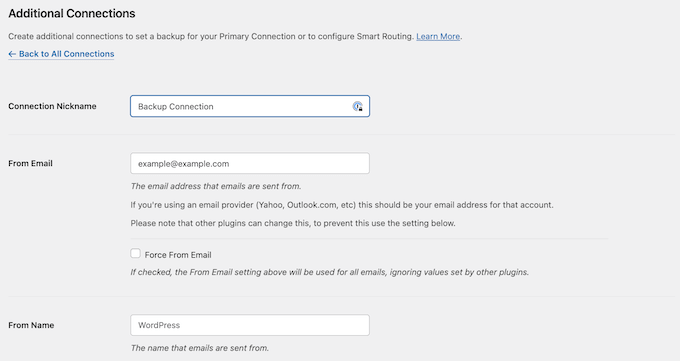
My Honest Thoughts/Review: This is just one more way that WP Mail SMTP helps you avoid those pesky email outages and keeps your site running smoothly, no matter what happens with your primary provider.
6. Smart Email Routing
One of the things I love about WP Mail SMTP is its flexibility – not just when it comes to connecting with different providers, but also when it comes to routing your emails.
This advanced WP Mail SMTP feature allows you to send emails through different providers based on factors such as subject, message, and from name.
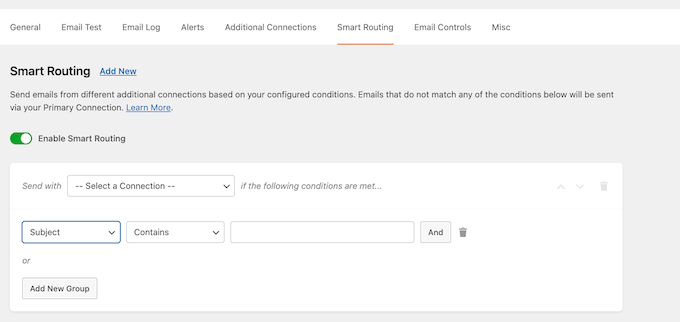
For example, let’s say you want to use Sendinblue for all your WooCommerce order emails, but if the subject contains certain keywords like ‘Ticket’ or ‘Support then you’d rather use SendLayer instead.
With WP Mail SMTP, you can set up rules like that in no time, and even combine conditions to create some seriously powerful automated workflows.
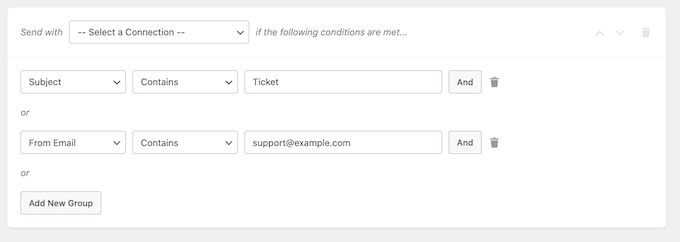
This is similar to the smart conditional logic feature used by advanced contact form plugins such as WPForms.
My Honest Thoughts/Review: Sure, this feature might take a little bit of time to set up and figure out the best rules for your specific needs. It’s not a set-it-and-forget-it feature you might just toggle on.
However, if you’re experiencing issues with emails not getting through, or if you have complex email sending requirements, then in my opinion the Smart Email Routing feature in WP Mail SMTP is absolutely worth exploring.
7. Failure Alerts
WP Mail SMTP is designed to improve your email deliverability rates. However, sometimes emails just don’t make it through. Your provider might be down for maintenance, or a client might change their business email address without telling you.
That’s why I love that WP Mail SMTP gives you a failsafe, by letting you set up failure alerts for any emails that aren’t delivered.
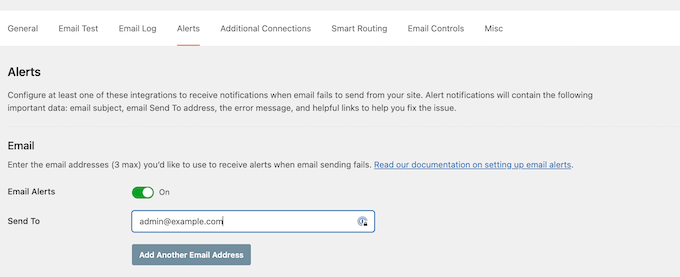
And it gets even better – WP Mail SMTP integrates with all sorts of notification tools, so you can stay in the loop no matter where you are.
Want to get notified via Slack? Done! Twilio fan? Easy peasy! Or maybe you’ve got a custom webhook setup? We’ve got that covered too.
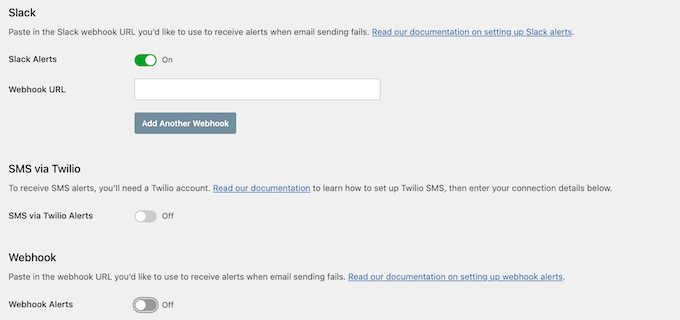
My Honest Thoughts/Review: With WP Mail SMTP, you’ll never be left wondering what’s going on with your emails – you’ll always know when something goes wrong and can respond straight away. Don’t sleep on this one, folks!
8. Professional and Community Support
This review has shown just how easy it is to get WP Mail SMTP up and running on your site.
But I know that sometimes, things can still go wrong. That’s why I’m happy to report that our team at WP Mail SMTP is here to help – whether you’re a free or premium user!
First off, we’ve got detailed online documentation filled with guides and tutorials on everything from getting started with specific features to general tips on building an email list.
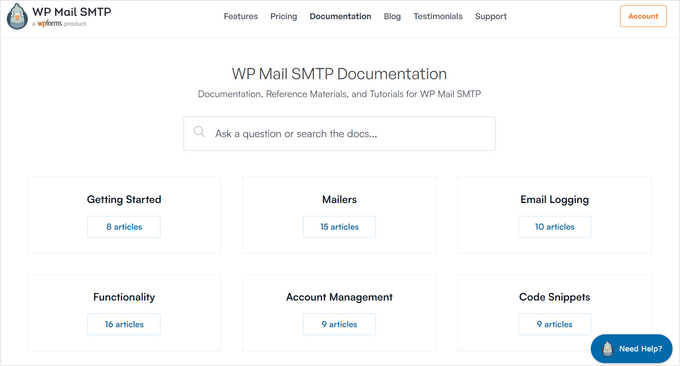
You can access these resources no matter whether you download the free WP Mail SMTP plugin, or upgrade to the premium plugin.
If you buy a license, then you’ll get access to professional support. Simply raise a ticket and the WP Mail SMTP team will aim to respond within 24 hours, Monday-Friday. That’s what I call VIP support!
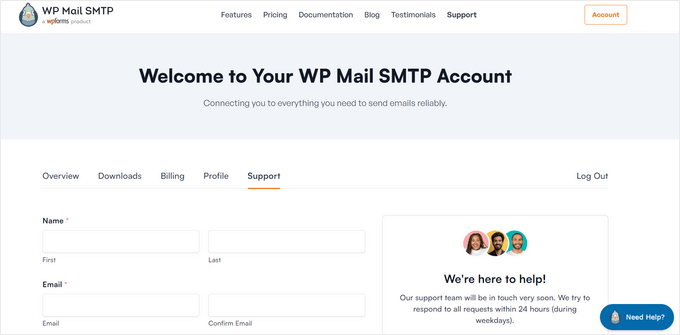
WP Mail SMTP Review: Pricing and Plans
If you’re running a personal blog or nonprofit organization on a tight budget, don’t worry – we’ve got you covered! You can download WP Mail SMTP for free from the WordPress repository and start sending emails like a pro.
The free plugin integrates with our top three recommended SMTP providers (SendLayer, Brevo, and SMTP.com) and also supports popular services like SendGrid and Gmail. But if you want to unlock even more power and flexibility, you’ll need to upgrade to one of our premium licenses.
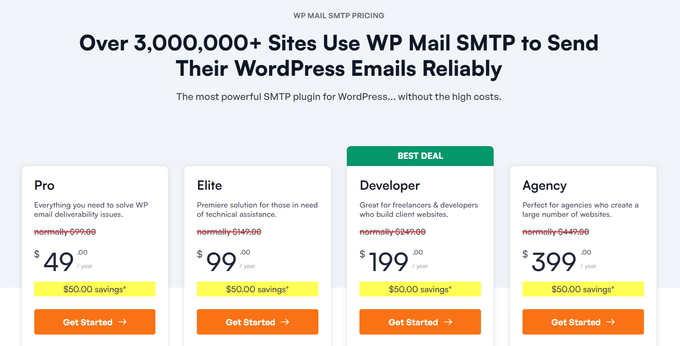
These premium licenses all support the full list of SMTP providers, and also come with the ‘Other SMTP services’ setting. This means you can use WP Mail SMTP with any SMTP email service provider.
However, the number of websites you can install WP Mail SMTP on will vary, depending on your license:
- Pro. Perfect for solo sites – just $49 per year for a single site.
- Business. $99.00 per year for up to 3 websites. Ideal for small businesses or teams.
- Developer. $199.00 per year for up to 20 websites. This plan also gives you access to priority support.
- Agency. $399 per year for up to 100 sites. Once again, this plan includes priority support.
If you have a single website, then the Pro license is an affordable choice. However, if you have multiple websites then I recommend upgrading to Business or higher.
Are you a WordPress freelancer, a development agency, or work with multiple client websites? Then the Developer or Agency plans should be a good fit for your business.
Even better, both of these plans come with priority support. Simply raise a support ticket, and the WP Mail SMTP team will aim to respond within 24 hours.
And let’s be real – if you run an online store or rely on email for business, priority support is a game-changer. You can resolve issues fast and keep your customers happy.
How WPBeginner Uses WP Mail SMTP
I’m thrilled to share how we use WP Mail SMTP here at WPBeginner – it’s been a total game-changer for our business!
We rely on WP Mail SMTP to send lead magnets to our subscribers as soon as they sign up for our email list. It’s an essential part of our lead generation strategy, and it helps us build trust with our audience.
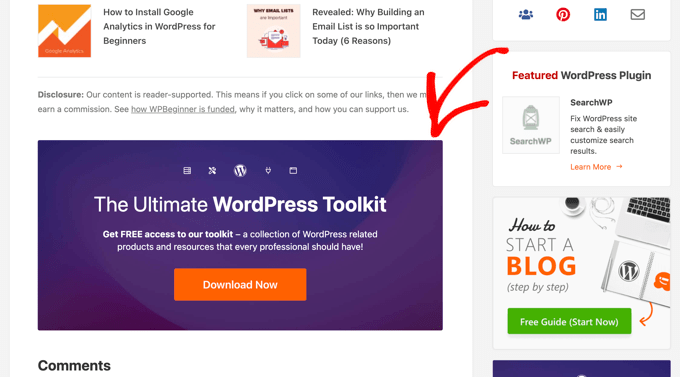
In addition to helping us do lead generation, WP Mail SMTP improves our editorial workflow by ensuring the deliverability of emails sent to WPBeginner’s authors, editors, and other members of our writing team. This keeps everyone on the same page, allows us to work efficiently, and helps us stay organized.
And let me tell you, it’s made all the difference for us! With WP Mail SMTP, we can focus on creating the best content for our audience, without worrying about email deliverability issues. It’s helped us stay ahead of the curve and remain the go-to resource for WordPress users around the world.
WP Mail SMTP Review: My Honest Opinion
So, as I’ve covered in this review, WP Mail SMTP is the perfect solution to a common problem – getting WordPress emails to work smoothly! It reconfigures WordPress to use a proper SMTP provider for all its emails and comes with a user-friendly wizard that’ll guide you through the setup process, no matter what SMTP provider you’re using.
To help you achieve your goals, WP Mail SMTP comes with WordPress email tracking so you can see exactly who’s opening and engaging with your emails. And if there are any issues, you’ll be automatically notified, so you can fix them fast.
And the best part? If you need to share these reports with clients or team members, you can export all this information in multiple formats.
Now, I know some of you might be thinking, “I just want something simple and free.” Well, if that’s the case, then the free version of WP Mail SMTP is an amazing option. It integrates seamlessly with top email service providers like SendLayer, so you can get started right away.
However, if you want more advanced features and professional support, then I recommend upgrading to WP Mail SMTP Pro or higher.
And trust me, if you work with multiple clients or websites, the Developer and Agency plans are a total no-brainer – you’ll get priority support, so you can solve any problems without any delays.
I hope this WP Mail SMTP review helped you decide whether it’s the right SMTP plugin for your WordPress website. You can also check out our guide on how to allow user registration on your WordPress site, or see our expert pick of the best live chat software.
If you liked this article, then please subscribe to our YouTube Channel for WordPress video tutorials. You can also find us on Twitter and Facebook.



WP Mail SMTP User Reviews
Please share your WP Mail SMTP review to help others in the community.