As someone who’s helped countless WordPress users build successful online businesses, I’ve learned one thing: getting visitors to take action is the ultimate challenge.
You’ve tried every trick in the book: crafting compelling headlines, designing stunning graphics, and even offering exclusive deals. But despite your best efforts, those conversion rates just aren’t budging.
That’s why I created TrustPulse – a game-changing social proof plugin that uses real-time notifications to create a sense of urgency and drive engagement on any website.
But can it really deliver? In this post, I’ll dive into all the features of TrustPulse, share how I’ve used them to boost conversions on my own sites, and reveal what inspired me to build this powerful tool in the first place.
Here’s my complete TrustPulse review.
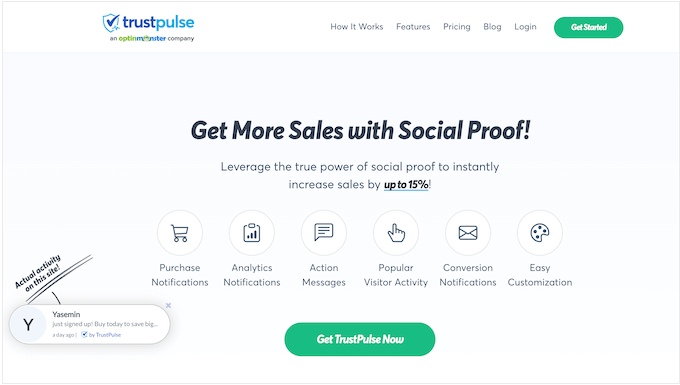
TrustPulse Review: How I Use It (My Honest Experience)
Ever had a situation where your site was attracting loads of traffic, but the conversions rates just weren’t where you needed them to be? Trust me, I’ve been there – and that’s exactly why I created TrustPulse.
This powerful social proof plugin shows real-time actions visitors are taking on your website. I mainly use TrustPulse to show purchases on our partner websites such as OptinMonster but you can show newsletter signups, blog comments left by visitors, and a ton of other positive actions, too.
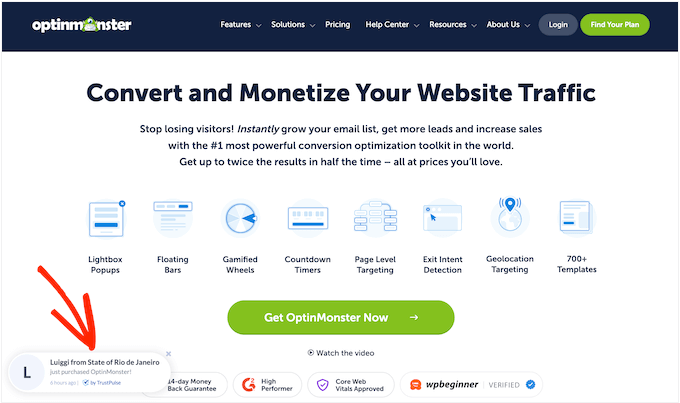
TrustPulse encourages visitors to see your business as trustworthy or view you as a popular WordPress blog that they should pay attention to. I’ve seen it time and time again – this stuff really can increase your pageviews and reduce your bounce rates!
It’s helped me boost conversion rates over at PushEngage and our other partner sites, so I’m confident it can do the same for you.
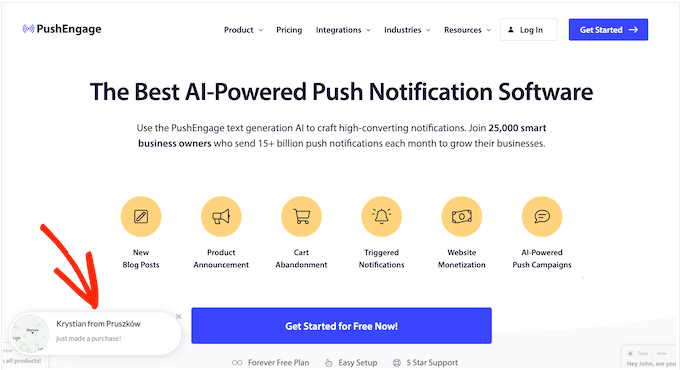
TrustPulse is ready to use out of the box, so you can start improving your conversion rates straight away. No need to spend hours setting it up or tweaking settings – just install, activate, and go!
If you’re just getting started or working with a smaller budget, then you can download the free TrustPulse plugin from the WordPress repository.
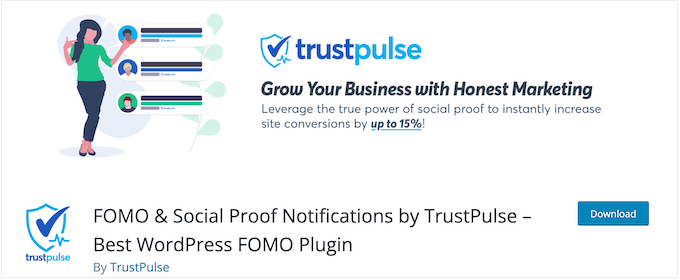
But let’s be real, my premium plans are where the magic happens! TrustPulse’s premium plans come with more campaign types and advanced features including built-in analytics so you can track your conversion rates.
TrustPulse Review: Is It the Right Social Proof Plugin For You?
Whether you’re running an online store, business website, or popular WordPress blog, I know how hard it is to get visitors to take action. That’s why I created TrustPulse – to help solve this problem once and for all.
Still, just because TrustPulse works for me doesn’t automatically mean it’s the perfect solution for you! With that in mind, in this TrustPulse review I’m going to look at the features, pros, cons, and pricing, to help you help you make the right decision for your specific needs.
Can TrustPulse help boost your conversion rates? Let’s find out!
1. Easy to Setup and Use
Setting up TrustPulse is a breeze. I designed it to be ridiculously easy to use, so you can setup TrustPulse within a few minutes – without having to hire a WordPress developer or marketing expert.
First things first, simply install and activate TrustPulse, just like any other WordPress plugin. If you need a little help, then check out our guide on how to install a WordPress plugin.
After activating the plugin, you can either create an account or connect the TrustPulse plugin to an existing account.
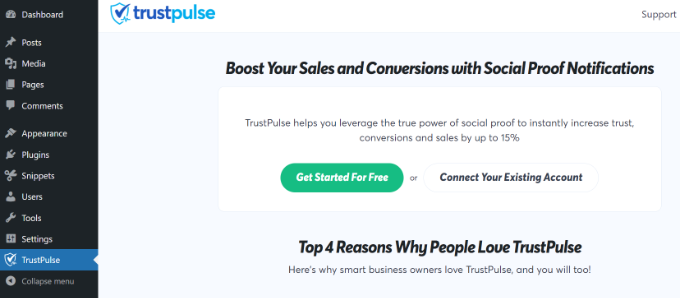
No matter what option you choose, TrustPulse will guide you through the setup process, so don’t worry if you’re new to social proof plugins.
After that, it’s time to create your first campaign! Just click on the ‘Create Campaign’ button to get started.
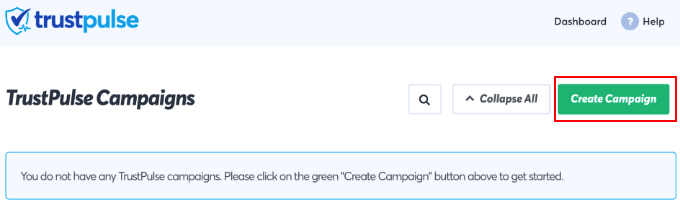
You can then enter some information about the kind of campaign you want to create, and your WordPress website.
TrustPulse offers a ton of different campaign types, including recent activities, visitor analytics, and static notifications.
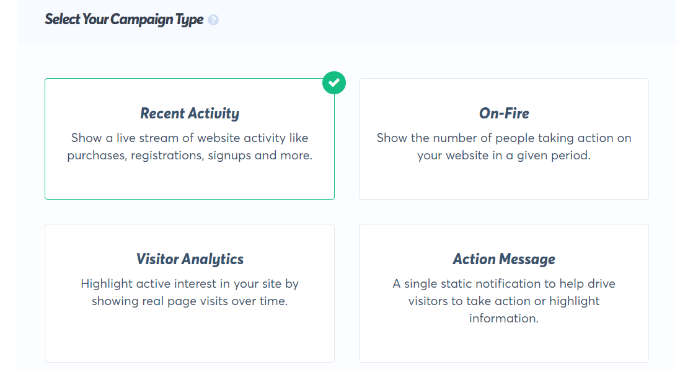
Choose one that works for you and TrustPulse will guide you through setting up a high-converting notification bubble.
One thing I’ve heard from users is that they’re worried about overwhelming their visitors with too many notifications. That’s why I added display rules – so you can control where the notification appears on your website. Want to add a notification to your custom home page or sales page? Easy peasy!
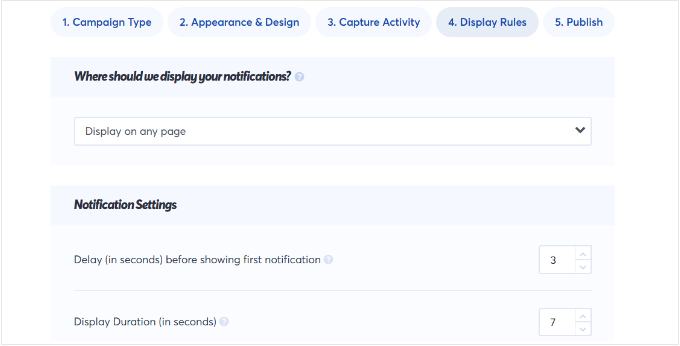
When you’re happy with the campaign, it’s time to go live.
Just click on the ‘Launch your TrustPulse campaigns’ button and that’s it – the bubble notification will start appearing on your online store or website.
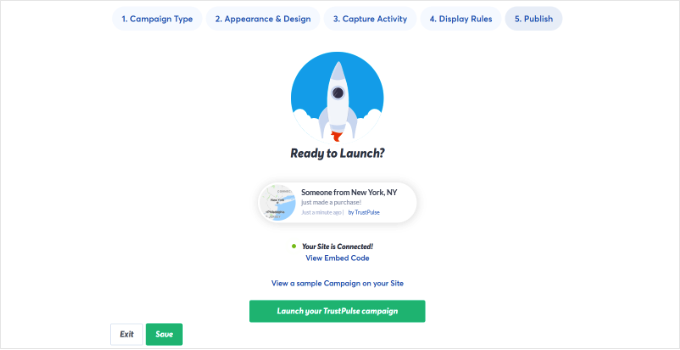
How I Use It: I’ve added TrustPulse to several of WPBeginner’s partner sites and never had any problems with the setup process. I’m confident you’ll be able to get TrustPulse up and running on your site in minutes.
2. Use FOMO with Recent Activity Notifications
The fear of missing out (FOMO) is a real thing – who hasn’t felt that stress and anxiety about missing out on something exciting? It doesn’t matter whether it’s a big event, an exciting new product, a free gift coupon, or something else.
According to research, 60% of people make purchases because of FOMO. That’s right, folks – people are more likely to buy when they feel like others are taking action.
That said, no TrustPulse review will be complete without looking at how it creates a sense of FOMO. By showing real-time actions that customers are taking on your website, TrustPulse creates a sense of urgency that motivates visitors to take action too. For example, you could notify visitors every time someone buys a trending product – this way, they’ll feel like they need to act fast before it sells out.
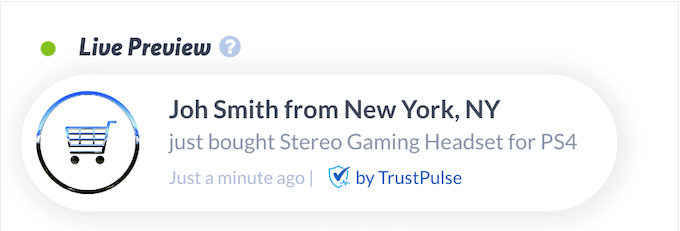
TrustPulse also lets you show notifications when people click specific buttons or links.
If you use affiliate links to make money online blogging, then this can be a total game-changer for increasing clicks and conversions.
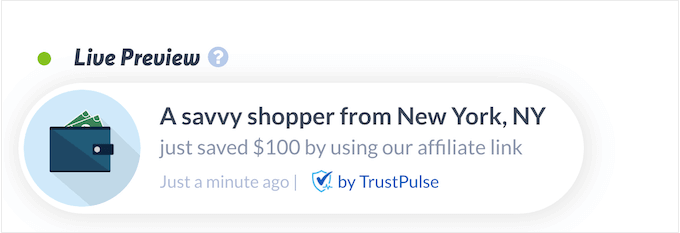
Even if you don’t use affiliate links or run an online marketplace, you can still use FOMO to achieve your goals.
For example, TrustPulse can show a popup every time someone subscribes to your email newsletter, registers for a webinar, or completes your request a callback form.

This is a powerful way to create a sense of FOMO and get more conversions, no matter what kind of website you run – whether it’s an online marketplace, nonprofit organization, personal blog, or something else.
For more detailed instructions, please see our guide on how to use FOMO on your WordPress site to increase conversions.
My Honest Thoughts/Review: TrustPulse’s purchase notifications have been a game-changer across our partner sites. It’s amazing how something so simple can have such a big impact.
3. On Fire Notifications
Recent activity notifications are great for creating a sense of urgency, especially if you get lots of visitors and conversions. However, I wanted to go even further with TrustPulse so I added ‘On Fire’ notifications, too.
These show the total number of people that perform a specific action within a given period.
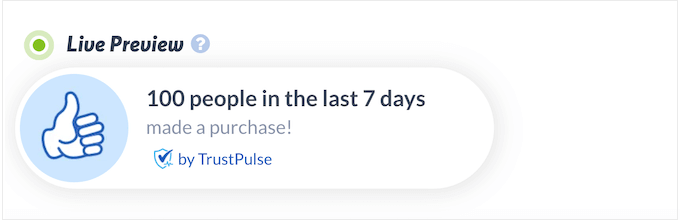
On Fire notifications are perfect for short, time-sensitive campaigns like Black Friday sales or limited-time coupon offers.
The best part? You can customize the timescale to fit your campaign’s needs. Want to know how many people entered your WordPress giveaway in the last 3 days? Boom! On Fire notifications have got you covered. Or maybe you want to show off how many shoppers bought a particular WooCommerce product during the previous 7 days? Easy!
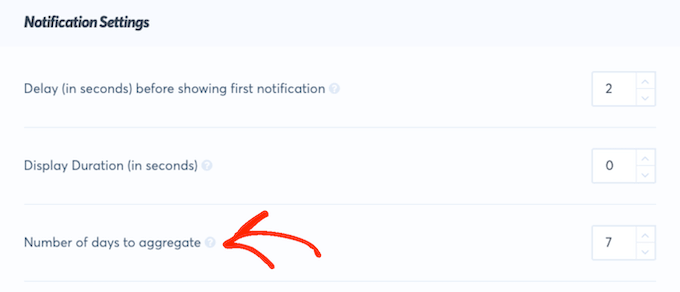
My Honest Thoughts/Review: When it comes to On Fire notifications, the possibilities really are endless! I’ve seen this feature drive some amazing results for our users. Plus, since they’re so customizable they can add a touch of personality and fun to your site.
4. Visitor Analytics
Let’s face it – sometimes you need to push people towards a particular page or post. Whether it’s a landing page for a specific campaign or a permanent page like your email subscription form, TrustPulse lets you promote those pages in style.
One of my favorite features is the ability to show how many people have visited a specific page, within a particular period of time. This can encourage more people to visit that page to see why it’s so popular.
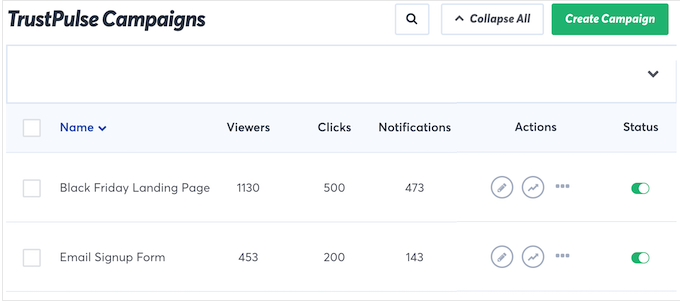
But I know what you’re thinking: “what if my numbers are low?” Relax, I’ve got you covered! With TrustPulse, you can set a display threshold so that notifications only show up when your visitor analytics reach a certain level. This way, you can avoid displaying less-than-impressive numbers to your visitors.
For example, let’s say you want to promote each of your WooCommerce product pages in a notification bubble. No problem! You can set the display threshold to 100 visits, and TrustPulse will only show the notification when that milestone is reached.
In this way, you can create automated workflows that promote your trending products.
My Honest Thoughts/Review: This feature is perfect for promoting your popular or trending resources. Imagine displaying a message like “Over 1,500 people have checked out this blog post!” You’re INSTANTLY signalling to visitors that this page is valuable and worth their time.
5. Action Messages
I’m always looking for new ways to connect with my audience, and TrustPulse has got me covered! With action messages, you’re not just limited to social proof notifications – you can also use TrustPulse to communicate directly with visitors.
TrustPulse’s action messages allow you to type in a static message or call to action, and then show it in a bubble notification. Want to let your visitors know about an upcoming sale or product launch? No problem! Just type in a static message or call to action, and TrustPulse will show it off in a bubble notification.
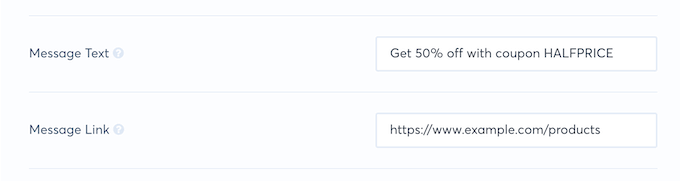
The best part?
Action messages look professional and non-intrusive, unlike those annoying popups or banners that can sometimes be so off-putting.
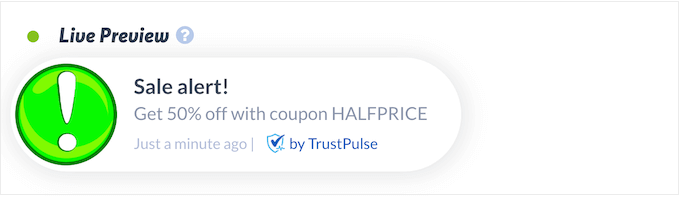
And with TrustPulse’s editor, you can customize every part of the design to fit your brand’s style. Add an image, change the background text, add a border – whatever you want!
You can also add the notification to specific pages, using display rules.
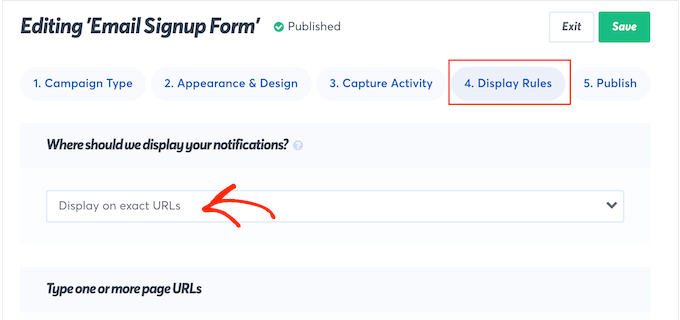
In this way, you can get creative and build all kinds of notification bubbles.
But here’s the thing: action messages aren’t just for announcements. You can also use them to get creative and build all kinds of notification bubbles that drive engagement and conversions.
Want to take it up a notch? Try using action messages to gamify your website! For example, you could hide notifications across your pages and posts and challenge visitors to find them – it’s like an Easter Egg hunt!
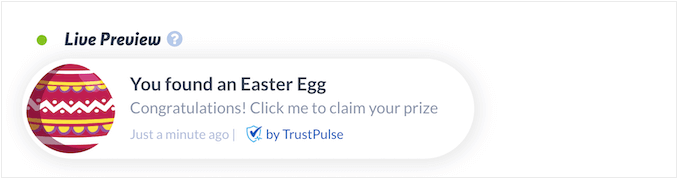
This kind of interactive fun can keep visitors on your site for longer, engaged with your content and more likely to take the desired action. TrustPulse makes it all possible!
My Honest Thoughts/Review: This is the perfect example of a simple feature that has limitless possible uses.
It’s not just about saying “sign up now.” You can tailor it to promote anything – a special offer on a particular product, a link to your latest blog post, an invitation to join a webinar, or even just a prompt to explore a key section of your website. You can constantly tweak and repurpose these messages to align with your current marketing goals and drive traffic exactly where you need it.
Sometimes, the simplest features can offer the biggest bang for your buck in terms of engagement and conversions.
6. Customize Your Notifications
As I’ve already mentioned, you can customize every part of the notification bubble using TrustPulse’s user-friendly editor. This means you don’t need to hire a WordPress development agency, web designer, or know how to code.
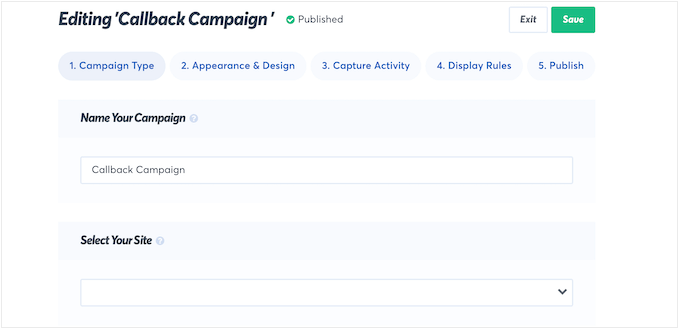
The options might vary depending on what kind of campaign you’re running.
However, you’ll typically have access to all sorts of cool features like curved and sharp corners, compact or expanded layouts, and a range of animation styles.
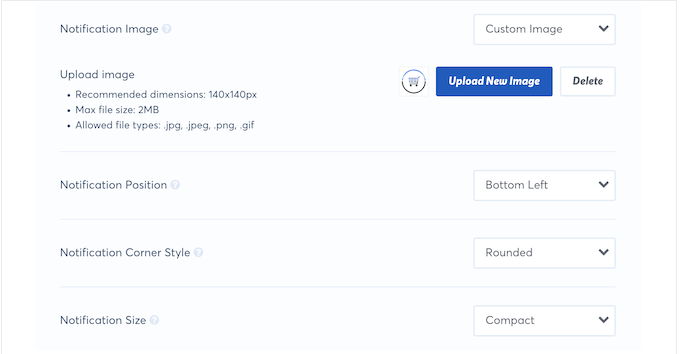
And that’s not all – you can also get creative with the text color and style, background color, drop shadows, and more.
TrustPulse makes it easy to match your notification bubble to your company branding and WordPress theme.
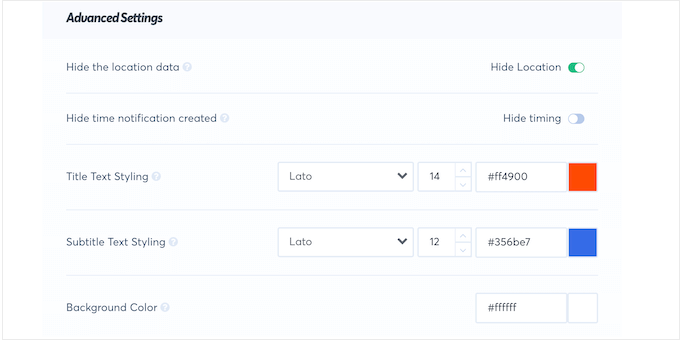
One thing I should mention is all notifications have a ‘by TrustPulse’ disclaimer by default.
But don’t worry, removing this branding is as simple as clicking a toggle in the editor.
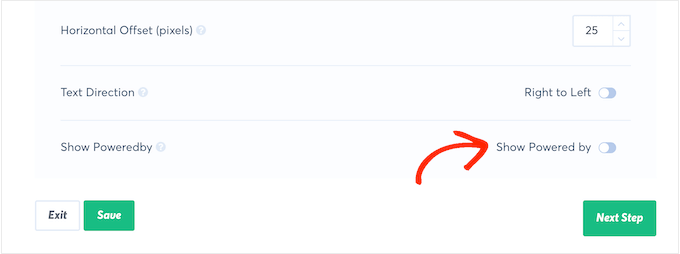
As you’re designing the notification, TrustPulse shows a preview that updates in realtime.
This means you can try out lots of different settings and see what looks best – no more guessing or trial-and-error!
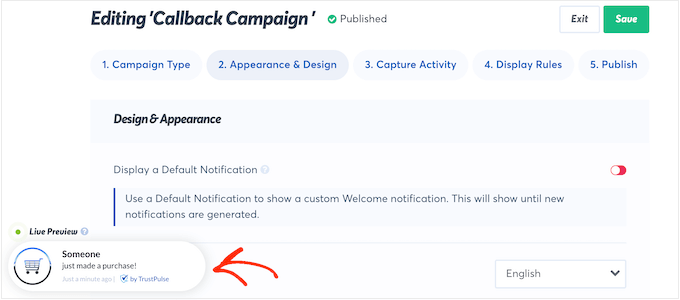
My Honest Thoughts/Review: One of the things I love most about TrustPulse is just how customizable and flexible it is. Does your website have a sleek, modern design? Or something more elaborate with lots of bold colors? No matter how your site looks, I’m confident you’ll be able to create a notification that complements it perfectly.
7. Target the Right Audience at the Right Time
To create high converting pages, timing is everything – and I mean everything. Showing social proof notifications to the right people at the right time can make all the difference.
That’s why I love how TrustPulse lets you control exactly where your social proof notifications appear using display rules.
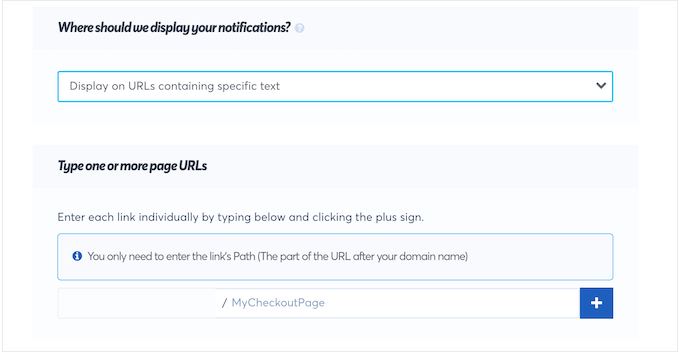
Want to show the same notification across your entire website? Easy peasy – just select ‘Display on any page’ and you’re good to go.
But that’s not all – with TrustPulse, you can also get super specific about where you want to show those notifications. For example, you might use social notifications on your cart page to reduce cart abandonment rates (a major win for e-commerce sites!)
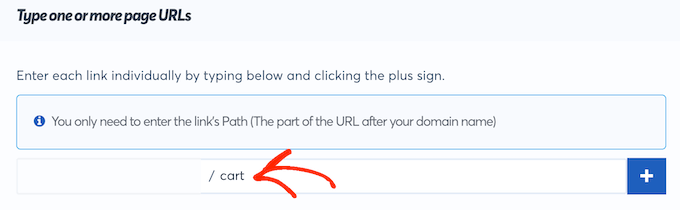
Alternatively, you can show notifications on URLs that contain specific text or match a particular pattern.
And if you’re feeling overwhelmed by all the options, don’t worry – you can also create exclusion rules instead. This will show notifications on all pages across your site, except on URLs that match your exclusion rules. For example, you might want to hide notifications on your WooCommerce checkout page so shoppers aren’t distracted from completing a purchase.
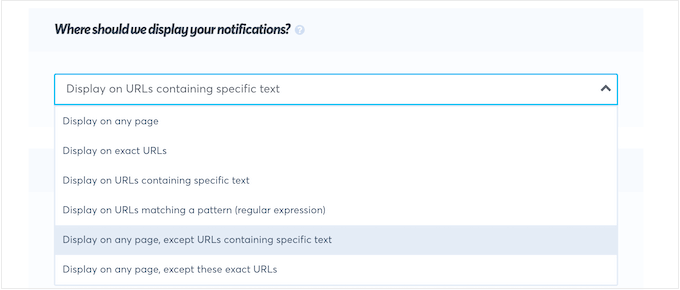
But wait, there’s more! With TrustPulse, you can control exactly when each notification will appear – and how long it’ll stay onscreen.
Want to add a delay or loop the notifications? Done! You’ve got total control over every aspect of your social proof notifications.
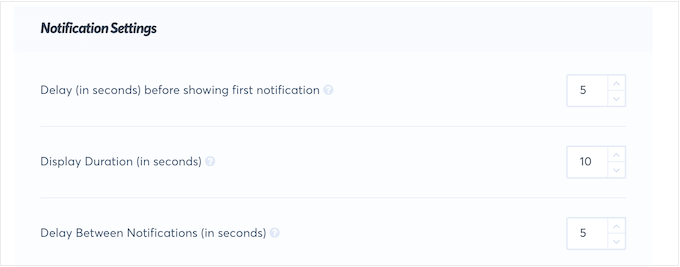
My Honest Thoughts/Review: We’ve got a lot of positive feedback about this feature. I think what’s really clicking with people, is the level of control that these display rules offer. It’s not just about who sees a notification anymore, but when and where they see it. That’s the key to driving conversions!
8. Smart Tagging
This is really cool: for some campaign types, you can create a custom message that speaks to each individual visitor.
And here’s where smart tags come in – these are like magic placeholders that TrustPulse replaces with real values, such as the customer’s name or the product they just purchased.
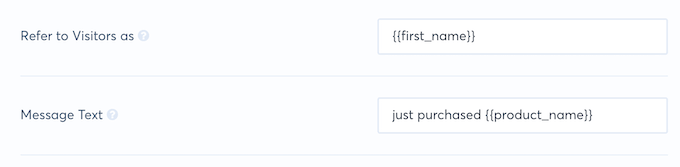
But how do you get started? Easy! Just define some custom variables and TrustPulse will take care of the rest.
If you’re running a WooCommerce store, then TrustPulse even has a ton of predefined smart tags that’ll make your life easier. Want to mention the product name, price, or even link directly to the product? Done!
With these tools, you can create dynamic notification bubbles that’ll make your digital product marketplace or online store stand out from the crowd.
And if you want to see what else is possible, just head on over to the TrustPulse website – they’ve got a whole list of predefined WooCommerce smart tags.
My Honest Thoughts/Review: We had a lot of folks asking for something like this, and I think we absolutely nailed it. It’s brilliant to see this feature making such a tangible difference for our users.
9. Built-in Analytics
Understanding what works and what doesn’t is key to running a successful online business or website. And let me tell you, you can’t just throw up a random notification and hope for the best!
By measuring important metrics like clicks and conversions, you can get a clear picture of what’s working and what needs tweaking. You can then use this insight to fine-tune your notifications bubbles and get even better results.
Now, I’m a big fan of using Google Analytics plugins like MonsterInsights to dive deeper into your data. But TrustPulse has got its own built-in analytics that’ll give you the insights you need to fine-tune your notifications bubbles and take your results to the next level.
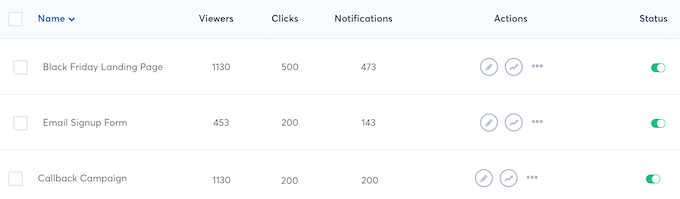
In the TrustPulse dashboard, you’ll see all the key metrics at a glance – total viewers, clicks, and notifications for each social proof campaign.
But that’s not all – TrustPulse also creates trends and performance graphs for each campaign, so you can track how things change over time. Want to see if a particular campaign is gaining traction or losing steam? TrustPulse’s got your back! By analyzing these patterns, you can make data-driven decisions that’ll take your business to the next level.
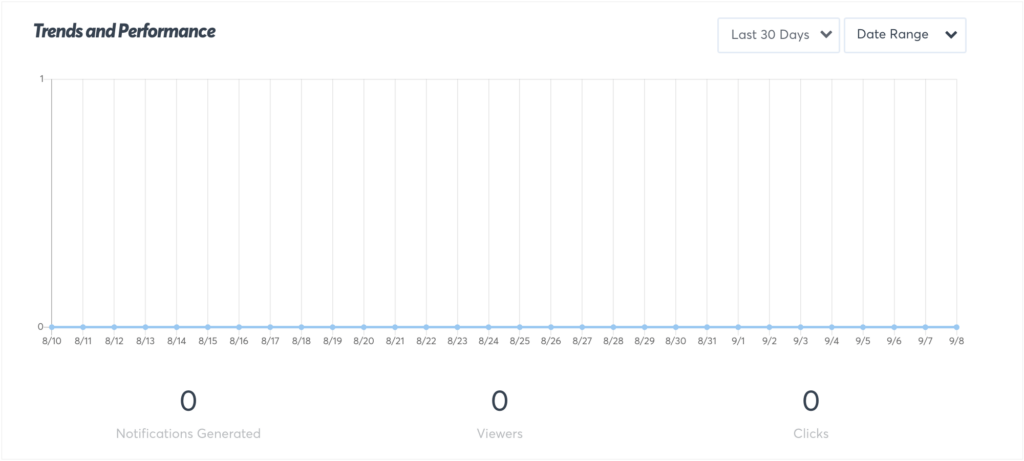
How I Use It: At WPBeginner, we’re all about tracking everything, and it’s been one of the absolute best ways we’ve grown the website.
So, when I was designing TrustPulse, I knew built-in analytics were a must-have, and I’m very pleased with how they’ve turned out! These analytics give us priceless insights into exactly how users are engaging with our websites and what they’re getting up to.
True, TrustPulse’s analytics are rather basic when compared to something like Google Analytics, but I absolutely love the convenience of having those essential metrics right there at my fingertips (although, let’s be clear, TrustPulse is never going to replace Google Analytics!)
10. Seamlessly Integrates with Third-Party Tools
I’ve spent years helping folks build and grow their websites, so I know how crucial it is for everything to work seamlessly together. That said, I’m happy to report that TrustPulse integrates with many other third-party tools and platforms.
To start, you can use TrustPulse with Squarespace, BigCommerce, Shopify, and more.
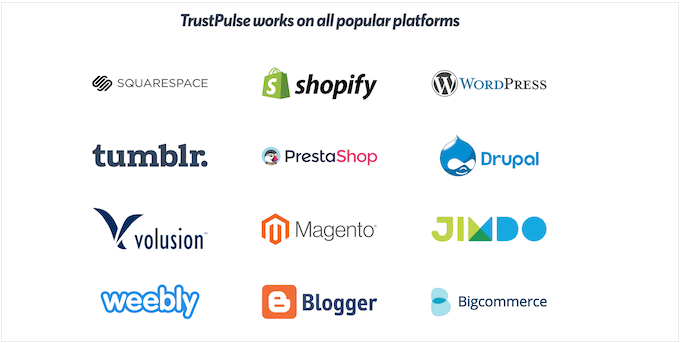
Going beyond different website-building platforms, TrustPulse also integrates with Zapier. This allows you to connect TrustPulse to thousands of other applications so you can create powerful automated workflows and save a ton of time.
For example, you might show TrustPulse notifications every time someone reviews you on Google My Business.
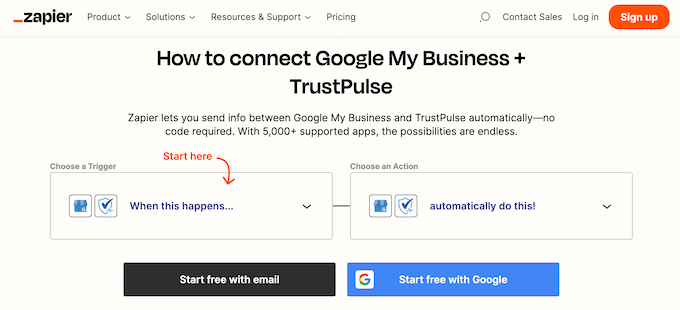
How I Use It (And My Honest Experience): As I’ve already mentioned, we run TrustPulse across a good few partner sites. That means it absolutely has to play nice with loads of different WordPress plugins, tools, apps, and all sorts of other software.
And I’m pleased to say, TrustPulse has consistently worked seamlessly with whatever I’ve thrown at it. No clashes, no errors, no drama whatsoever. It just gets on with the job, which is EXACTLY what I need from a social proof plugin.
11. Community and Professional Support
In this TrustPulse review, you’ve seen how it allows you to create dynamic notifications – no coding or complicated setup required. But even with all the flexibility and customization options, sometimes you might still need a little extra help.
Don’t worry, I’ve got you covered! If you prefer to find answers yourself, then TrustPulse has detailed online documentation.
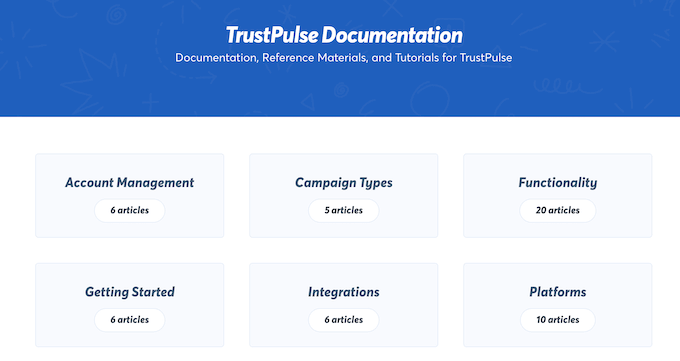
You can access this documentation no matter whether you’re using the free plugin or a premium upgrade.
But that’s not all – there’s also the TrustPulse blog where you’ll find how-to guides, plus general best practices and advice on how to get more conversions and grow your online business.
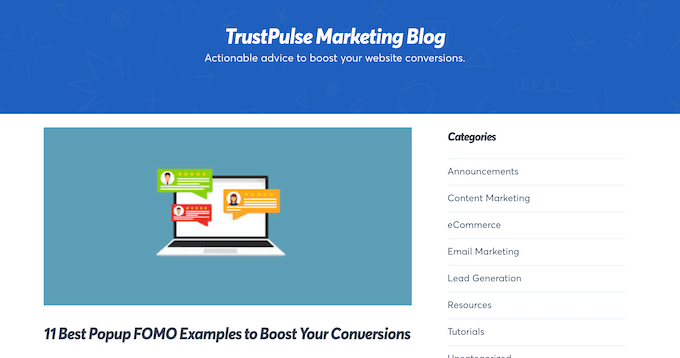
And if you buy a premium license, then you’ll also get access to professional support.
Simply raise a ticket and the TrustPulse team will aim to respond as soon as possible.
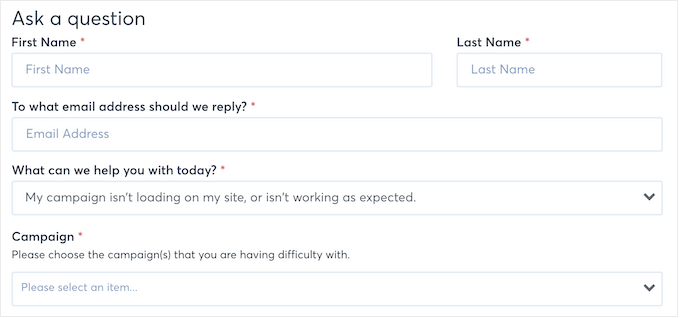
TrustPulse Review: Pricing Plans
Whether you’re a personal blogger looking to boost pageviews or an enterprise website owner trying to win new clients, TrustPulse has got your back. It’s not just a social proof plugin – it’s a flexible solution that can help you achieve all your online goals.
And the best part? You can get started with TrustPulse right now, completely free! You can download and use the TrustPulse FOMO plugin from WordPress.org. However, if you want to use TrustPulse on multiple websites or unlock additional features, then you’ll need to upgrade to the premium plugin.
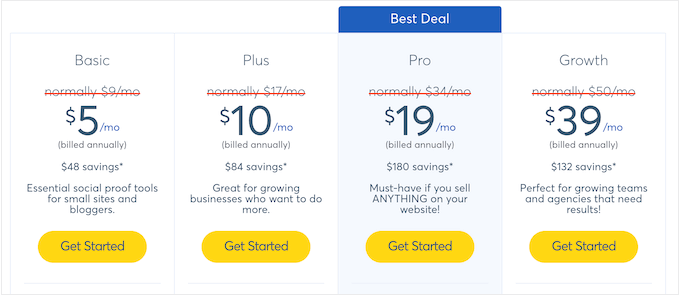
There are four different plans to choose from, so let’s break them down:
- Basic. $5 per month for 2 websites. This plan has everything you need to create recent activity and On Fire campaigns.
- Plus. $10 per month for 3 websites – great for growing businesses or teams. The Plus plan unlocks all campaign types, including analytics notifications and action messages.
- Pro. $19 per month for up to 5 websites. TrustPulse Pro also integrates with WooCommerce, Shopify, and BigCommerce, and comes with priority support.
- Growth. Priced at $39 per month, this plan allows you to use TrustPulse on up to 10 websites and remove the TrustPulse branding. This makes it the perfect choice for marketing agencies, web development teams, or anyone who manages a portfolio of websites. You’ll also get full access to all the TrustPulse notifications, campaign types, and features.
TrustPulse Review: My Honest Opinion
That’s a wrap on this TrustPulse review! In short, I’m convinced that it’s the best social proof plugin for WordPress out there.
If you want to show basic notification bubbles on your site, then you can download a free version of TrustPulse from the official WordPress repository. But trust me, you won’t want to stop there! The premium plugin is where the magic happens – and it’s only a few clicks away.
You can customize these notifications to show recent purchases, trending products, form submissions, new signups on your membership website, and more. And with display rules, you can show these notifications to the right people at the right time. You can even personalize those notifications using smart tagging.
Now, let’s talk about pricing. If you’re just starting out, then TrustPulse Basic might be the way to go – it’s an affordable plan that lets you use the plugin on 2 websites with up to 2,500 unique visitors.
If you want to create analytics notifications or action messages, then you’ll need to upgrade to Plus or higher. With TrustPulse Plus, you can use the plugin on 3 websites with up to 10,000 monthly visitors.
And if you own multiple websites, then TrustPulse Pro is the way to go – it lets you install the plugin on 5 websites with up to 25,000 visitors per month, and comes with priority support so you can get answers fast.
Finally, if you need to use TrustPulse on more than 5 websites, then Growth is a great option. This plan also allows you to hide the TrustPulse branding, which is a must-have feature when working on client websites. It also has a generous 100,000 visitor limit.
I hope this TrustPulse review helped you decide whether it’s the right social proof plugin for your WordPress website. You can also check out our guide on how to create a contact form in WordPress, or see our expert pick of the best WordPress survey plugins.
If you liked this article, then please subscribe to our YouTube Channel for WordPress video tutorials. You can also find us on Twitter and Facebook.



Robert Salmon
I’ve had an absolutely amazing experience with Trustpulse! Nwachukwu was fantastic and help me setup my account when I was having issues, I was considering lots of different options, but Trustpulses support was second to none, and it was so much easier to use than the other ones I tried. I’ll be using Trustpulse for a long time going forward thanks again.
Raiyan Asaral
Trustpulse is great. Easy to integrate. Helpful and fast support, and massive shoutout to Nwachukwu for being my support guy.