Positive testimonials can build trust, prove your credibility, and encourage potential customers to choose your business. That’s why we display user reviews across all our partner brands.
Although we used to collect and add these testimonials manually, we found that the right plugin can speed up this process. With that said, Thrive Ovation is one review plugin that really caught our attention.
This plugin lets you convert social media posts and blog comments into customer testimonials with just a few clicks, saving you a ton of time. Plus, you can collect reviews directly on your site using forms, landing pages, and ready-made templates.
However, every website has different needs – so is Thrive Ovation the right testimonials plugin for you? Let’s find out, in this Thrive Ovation review.
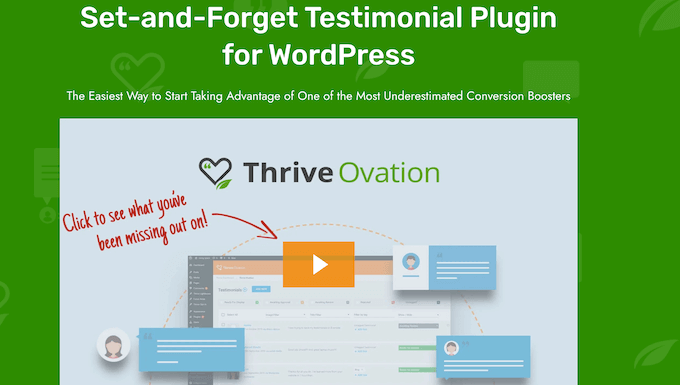
What is Thrive Ovation?
Thrive Ovation is a powerful all-in-one WordPress testimonial plugin that allows you to collect customer feedback from any page, post, or widget-ready area.
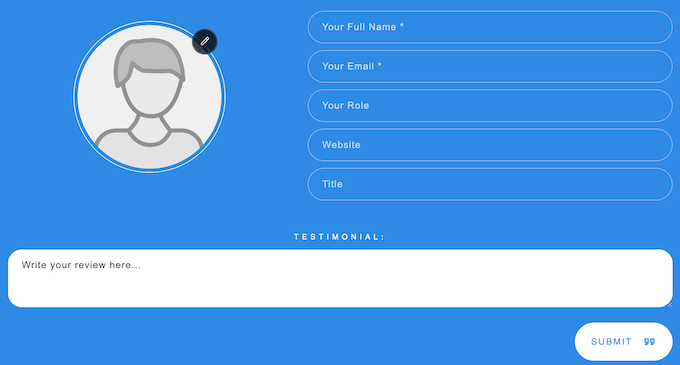
Collecting positive feedback from customers is a great start. However, you’ll also need to display this social proof in a way that looks good, and catches the visitor’s attention.
Thrive Ovation comes with a ton of built-in templates, so you can show your testimonials in a professionally-designed list, masonry, or carousel layout.
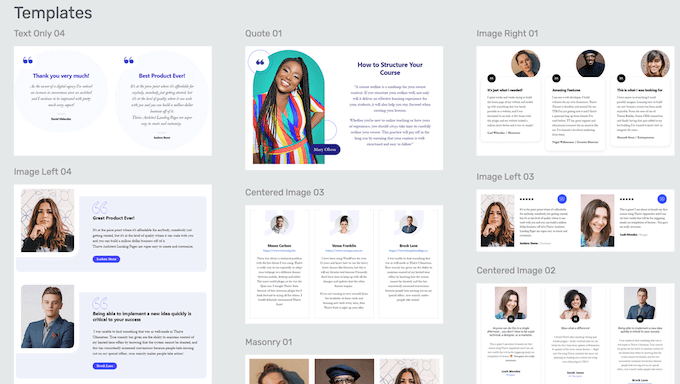
You can customize all these templates in Thrive’s drag and drop editor. This means you can fine-tune the design to perfectly suit your WordPress theme.
In this way, you can be confident that all the testimonials you collect via Thrive Ovation will look great on your online store, blog, or WordPress website.
Thrive Ovation Review: Is it the Right Testimonial Plugin for You?
The right testimonial plugin can convert visitors into subscribers and paying customers. By displaying five star reviews on your site, you can convince more people to buy from your online store, sign up to your email list, and perform other positive actions.
With that in mind, let’s see if Thrive Ovation is the right testimonial plugin for you.
1. Turn Comments into Customer Testimonials
If you’re already getting positive comments on your pages, posts, products, and other content, then Thrive Ovation can transform these comments into testimonials.
Simply find the comment you want to use and click on its ‘+’ button.
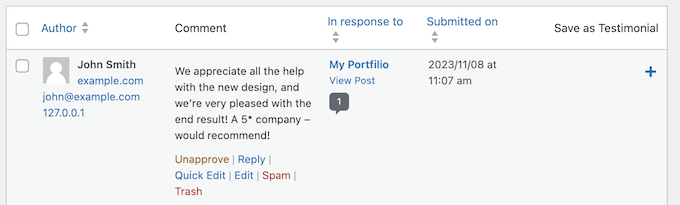
Thrive Ovation will automatically pull all the information from the comment, including the person’s name and Gravatar where available.
It will then show this information in a popup, ready for you to edit the testimonial text, and add any tags you want to use.
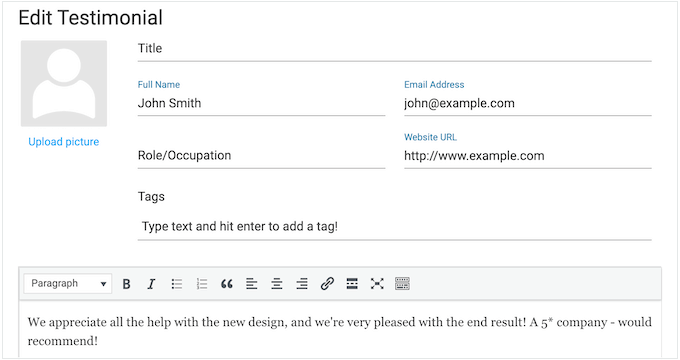
Thrive Ovation can even request permission to feature the person’s comment, via email.
Simply click to enable the slider, and Thrive Ovation will automatically send a message to the commenter’s email address.
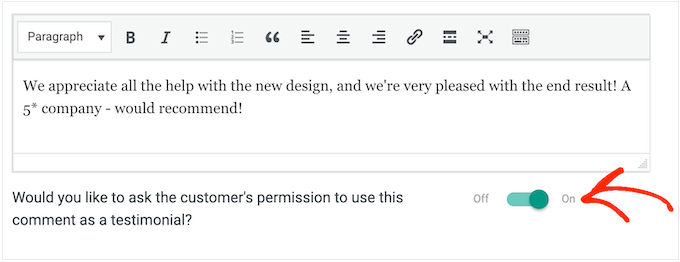
With that done, just click on ‘Add Testimonial.’ Thrive Ovation will then create a testimonial based on the comment, and add it to your Testimonials dashboard.
2. Send Automated Emails
Thrive Ovation lets you convert comments into testimonials with just a few clicks. This means you don’t have to wait for customers to submit their feedback manually.
However, it’s still a good idea to get the commenter’s permission, to make sure they’re they’re happy being featured on your business website.
Every time you turn a comment into a testimonial, Thrive Ovation can automatically email the person who left the original comment.
Thrive has a built-in email template that you can customize with your own messaging, links, and other information. For example, you might offer perks such as coupon codes or free shipping, if the person agrees to be featured on your site.
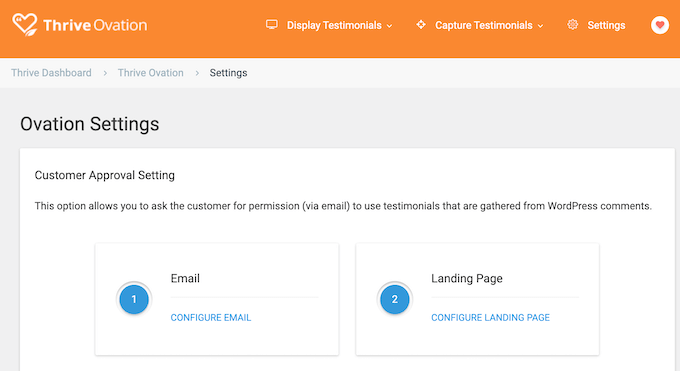
Thrive Ovation can also redirect the commenter to a unique landing page, depending on whether they grant or deny your request.
For example, you might show a custom thank you page if the author agrees to be featured.
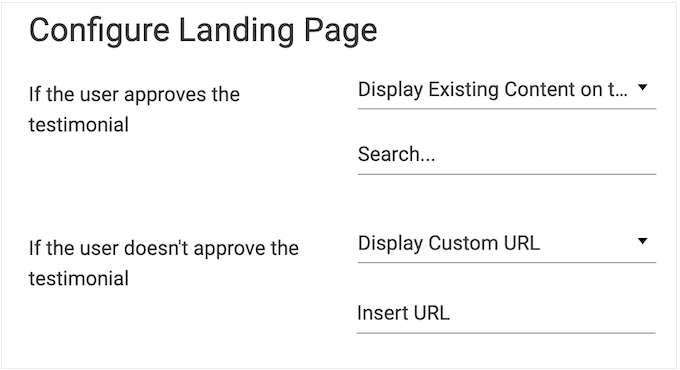
Pro Tip: You’ll want to make sure these messages arrive safely in the user’s inbox and not in the spam folder. With that in mind, we recommend using an SMTP service provider to fix the issue with WordPress not sending emails properly.
3. Convert Social Media Posts into Testimonials
When you get a positive comment on social media, you may be tempted to show it as a screenshot on your WordPress website.
This maintains the original formatting you see on social media. However, these screenshots can be difficult to read on mobile devices.
The good news is that Thrive Ovation allows you to easily create testimonials from Google, Twitter, and Facebook posts. For example, you can convert any Tweet into a Thrive Ovation testimonial simply by entering the post’s URL.
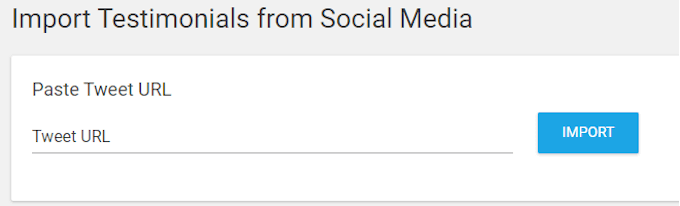
After entering the link, Thrive Ovation will import all the post’s content and format it, just like any other customer review you create using the plugin. This is a much better user experience, compared to uploading a screenshot.
4. Create Professionally-Designed Testimonial Collection Forms
Automatically creating testimonials from existing blog comments and social posts is a great start. However, you can also ask customers to submit their testimonials via a form.
With Thrive Ovation, it’s easy to create a landing page where visitors can submit their feedback. It even has ready-made form templates that you can add to your pages with just a few clicks.
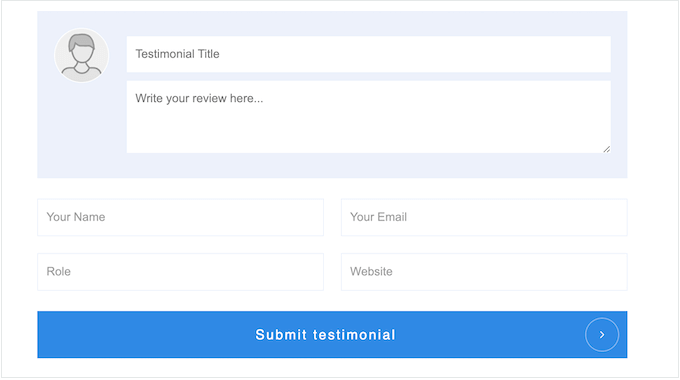
No matter what template you choose, you can customize or remove any of the default fields.
You can also add new fields to collect exactly the information you need.
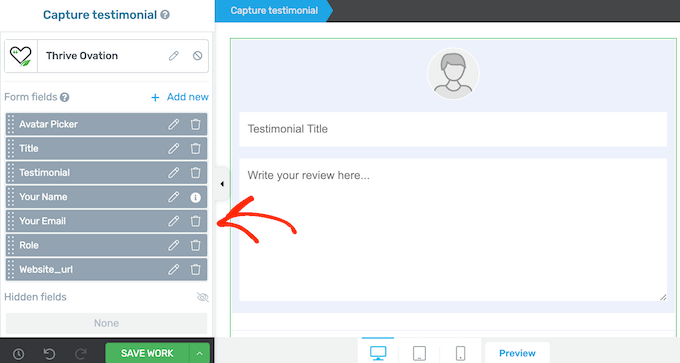
After submitting a testimonial, Thrive Ovation can automatically redirect the customer to a page or URL.
For example, you might ask them to join an email newsletter, promote your latest WordPress giveaway, or show any other content they might be interested in.
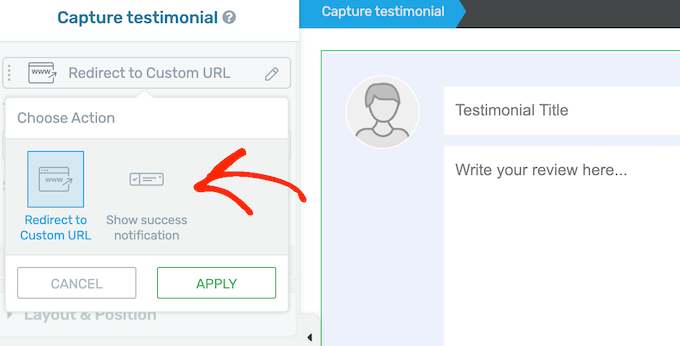
You can also customize how the form looks by changing the background color, adding shadows, editing the layout, and more.
In this way, you can create a form that looks great on any online marketplace or website.
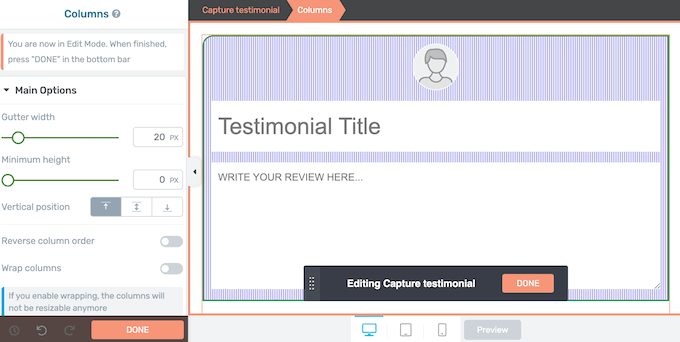
When you’re happy with how the form looks, simply save your changes.
You can then add the form to any page, post, or widget-ready area using a shortcode that Thrive Ovation creates automatically.
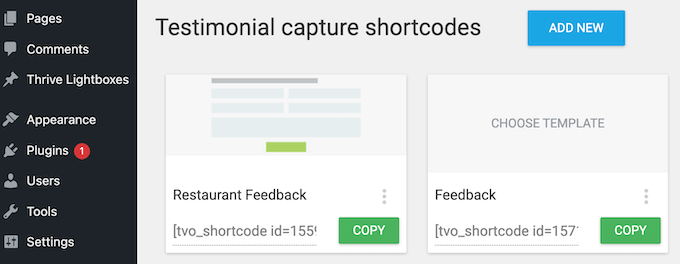
Another option is using a page builder plugin.
In fact, Ovation seamlessly integrates with the popular Thrive Architect plugin. Simply launch the Architect editor and you’ll see a new Capture Testimonials element.
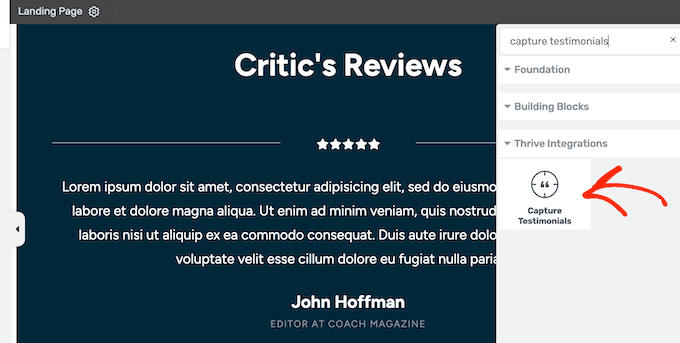
You can then drag this element onto any custom page, and start collecting testimonials. In this way, you can quickly and easily build beautiful form submission pages.
Finally, you can also collect testimonials using the Thrive Leads plugin. If you have a Leads license, then simply remove the opt-in section and update the form to focus on collecting feedback instead.
As you can see, there are multiple ways to collect customer testimonials using Thrive Ovation, plus other Thrive plugins.
5. Manage Customer Reviews With Ease
Thrive Ovation provides a central location where you can see all your user testimonials.
To help you manage this content, Thrive automatically organizes it into categories. For example, if you convert a comment into a testimonial then Thrive Ovation will mark it as ‘Awaiting Approval.’
Meanwhile, any testimonials you add manually get categorized as ‘Ready to Display.’
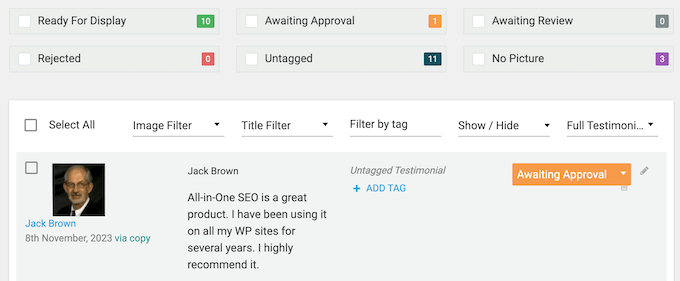
There are even categories that highlight missing information, such as ‘No Picture.’ In this way, you can easily see all the testimonials that are ready to publish, and the ones you need to edit.
You can even filter testimonials based on category, or other factors such as their tags or title. This means you’ll have no problems finding a specific testimonial, no matter how many reviews you collect.
6. Display Your Testimonials in Beautiful Layouts
Thrive Ovation makes it easy to add testimonials to your WordPress website.
To start, Ovation has lots of different templates you can use, including several rotating testimonials. This makes it easy to find a layout and design that looks great on your WordPress website.
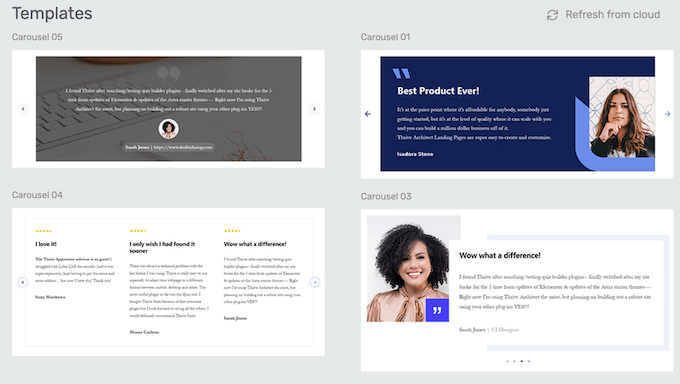
After choosing a design, you can either select specific testimonials, or create a dynamic list that updates automatically.
The first option allows you to hand-pick the best, or most relevant reviews. For example, you might find all the 5 star reviews for a particular WooCommerce product and then add them to your store’s sidebar.
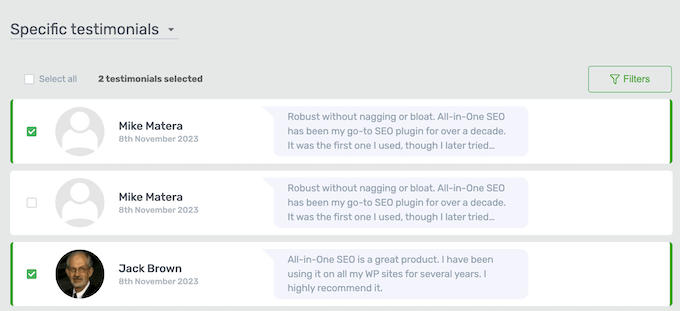
Meanwhile, a dynamic list will show new reviews automatically, or you can even configure it to show testimonals at random.
In this way, you can keep your content fresh and interesting, even for regular visitors.
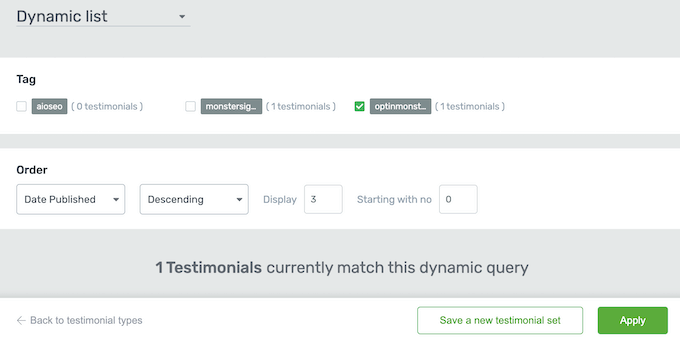
No matter what options you choose, you can fine-tune the design using Thrive’s drag and drop editor.
This includes adding your own custom logo, changing the column width and background style, adding pagination, and more.
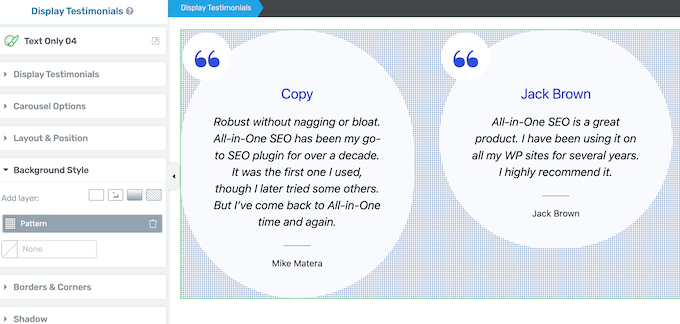
When you’re happy with how the testimonials look, simply save your changes.
With that done, you can add these reviews to any page, post, or widget-ready area using a shortcode that Thrive creates automatically.
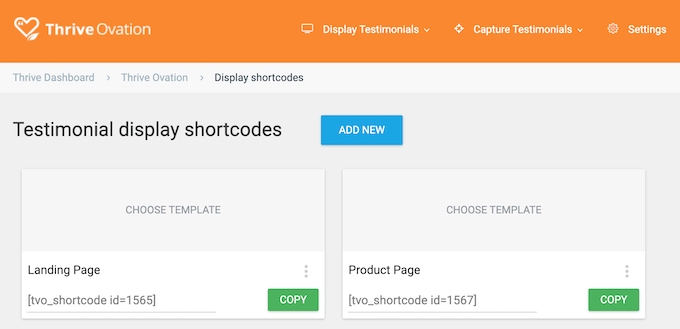
7. Professional and Community Support
Thrive Ovation allows you to collect, manage, and display testimonials with ease. However, sometimes you may still have questions, or need some extra help.
If you want to do the research yourself, then Thrive Apprentice has a detailed knowledge base and their Thrive University portal.
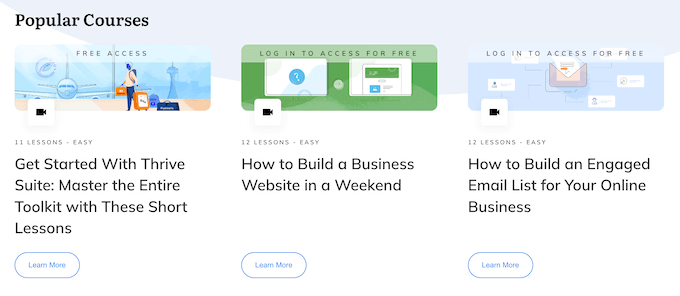
Here, you’ll find in-depth courses covering specific Thrive Ovation features, plus advice on general topics such as how to uncover what users are really thinking.
There’s also the Thrive Themes blog.
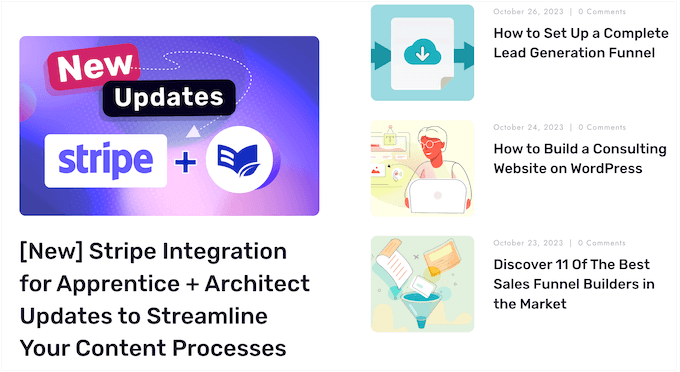
No matter whether you buy Thrive Ovation as a standalone plugin or invest in a combined Thrive Suite license, you’ll get access to unlimited professional support.
Simply raise a support request in your account, and a member of the Thrive team will aim to respond within 24 hours, Monday-Friday.
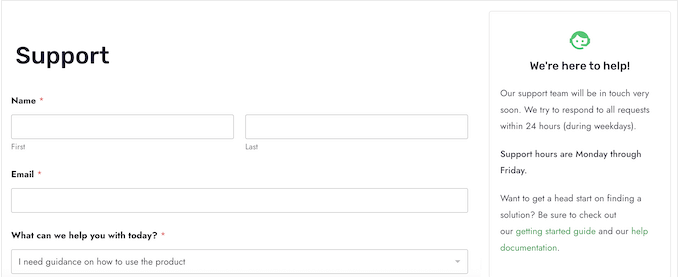
Thrive Ovation Pricing Plans
You can buy an annual Thrive Ovation license for $149. This plan comes with the standalone Ovation plugin, so it’s ideal if you want to start collecting and displaying reviews on an existing online marketplace, portfolio, or any other kind of website.
However, if you’re creating a new business website, then we recommend Thrive Suite.
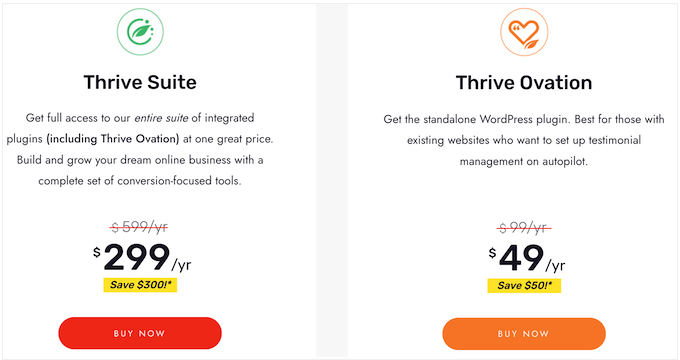
For $299, you’ll get access to the entire suite of Thrive plugins. This includes Thrive Architect and Thrive Leads, so you can collect customer feedback using professionally-designed forms and landing pages.
These plugins integrate seamlessly with Thrive Ovation, so all your reviews will appear in the same dashboard.
You’ll also get access to other conversion focused tools including Thrive Apprentice, Quiz Builder, Thrive Theme Builder, and more. This means you’ll have everything you need to design, build, and grow a successful online business.
Conclusion: Is Thrive Ovation the Right Testimonial Plugin for You?
After looking at the pricing, support options, and features, we’re confident that Thrive Ovation is the best customer review and testimonials plugin for WordPress.
It has everything you need to collect feedback from the people who visit your website, and then display it in beautifully-designed layouts.
Thrive Ovation can even turn social media posts and WordPress comments into testimonials, in seconds. This is particularly useful if you’re an established website and want to create a library of customer testimonials, fast.
If you already have a website, digital marketplace, or online store, then the standalone Thrive Ovation plugin is a good option. However, if you’re creating a new website or want to improve conversions across your entire business, then we recommend Thrive Suite.
Instead of spending time researching separate solutions and learning lots of different tools, you can use Thrive Suite to design, build, and optimize every part of your business website.
We hope this Thrive Ovation review helped you decide whether it’s the right testimonial plugin for your WordPress website. You can also check out our guide on how to add web push notifications to your WordPress site, or see our expert pick of the best virtual business phone number apps.
If you liked this article, then please subscribe to our YouTube Channel for WordPress video tutorials. You can also find us on Twitter and Facebook.



Thrive Ovation User Reviews
Please share your Thrive Ovation review to help others in the community.