Creating online courses is a great way to grow your audience, collect leads, and make money online. In fact, we created the WPBeginner Videos website specifically to offer educational videos to our readers.
Our team of design experts has also helped countless customers build eLearning and training websites. Through that, we’ve seen how the right plugin can help you manage courses, run quizzes, and process payments with ease, no matter how many students and sign ups you get.
That said, Thrive Apprentice promises to let you build professional-looking training courses directly in the WordPress dashboard. You can then sell these courses, manage your students, issue certificates, drip content, and much more.
That all sounds impressive, but is Thrive Apprentice the right all-in-one membership and course builder for you? Let’s find out, in this detailed Thrive Apprentice review.

What is Thrive Apprentice?
Thrive Apprentice is a popular all-in-one membership and online course builder plugin.
It has more than 55 templates so you can create all kinds of online courses. After choosing a template, you can customize it using the advanced drag and drop editor. In this way, you can create a course that perfectly matches your brand and WordPress theme.
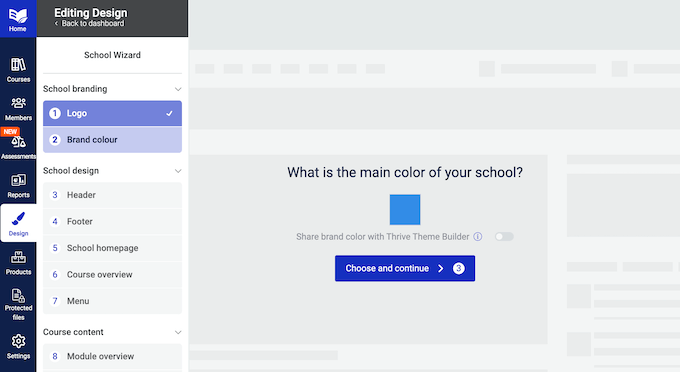
Keeping learners interested can be a challenge, so Thrive Apprentice has lots of features designed to boost engagement. This includes unlocking content based on a schedule set by you, or in response to specific triggers. For example, learners may need to complete a particular lesson or pass an assessment, in order to unlock new content.
You can also show personalized content to different users. This might be as simple as using the learner’s name, or you might show different course overviews to visitors and students.
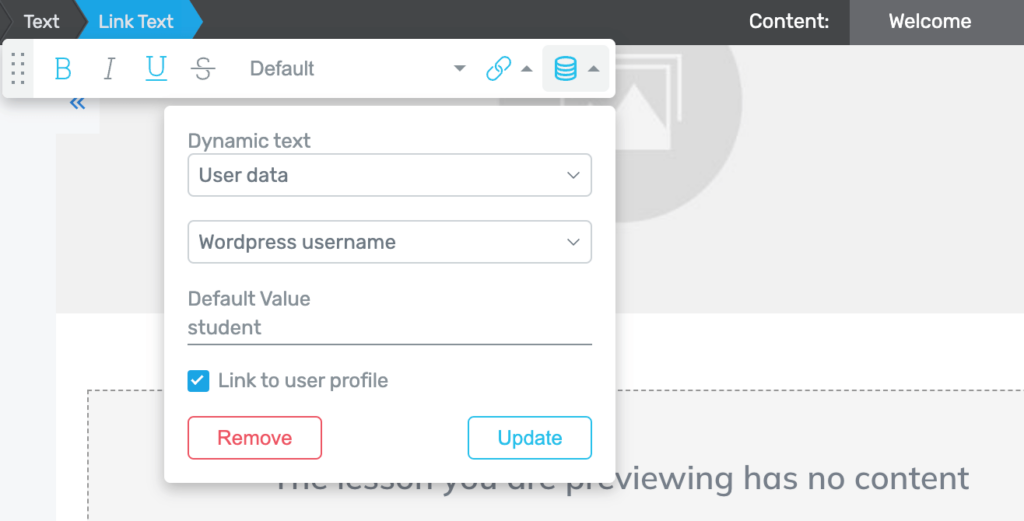
Managing students can take a lot of time and effort.
With that in mind, Thrive Apprentice has a built-in membership dashboard where you can grant or revoke access to your various courses, view each student’s progress, see a complete log of learner activity, and much more.
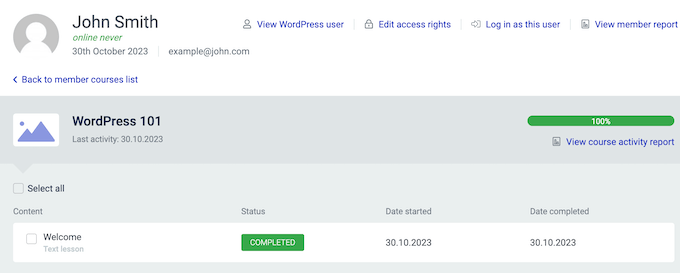
Thrive Apprentice Review: Is it the Right Course Builder for You?
There’s a lot to consider when choosing an all-in-one membership plugin and course builder.
The right plugin will have exactly the features you need, support all your preferred payment gateways, and integrate with the tools and platforms you’re already using.
With that in mind, let’s take a closer look at everything Thrive Apprentice has to offer, to see whether it’s the right plugin for your WordPress website.
1. Create a Custom Design
Thrive Apprentice lets you customize every part of your school’s design including the course overview, module, chapter, and lesson pages.
At any point, you can create a new design in the plugin’s ‘Design’ tab.
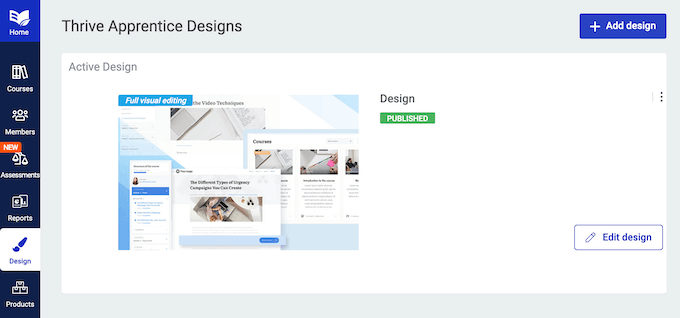
Thrive Apprentice even has a school quick start wizard.
This guides you through the process of choosing a custom logo, adding menus, building the course overview page, and many other important design tasks.
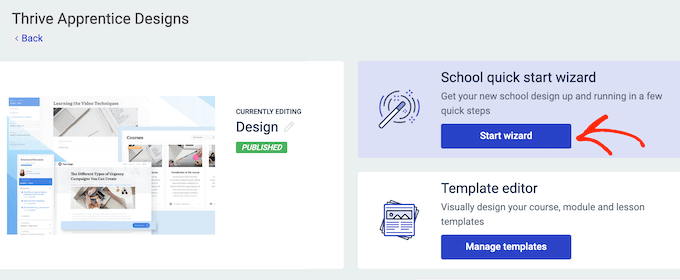
Thrive Apprentice also has a unique smart color technology.
Simply choose the main color you want to use, and the wizard will automatically create a palette featuring shadows, gradients, and hover effects. It will then apply this palette across your entire design.
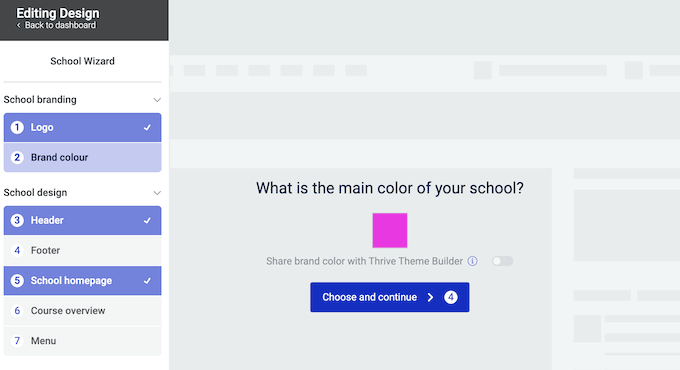
2. Create New Courses with Ease
With Thrive Apprentice, you can build courses with ease using a drag and drop editor. In fact, you can create a new course simply by clicking a button.
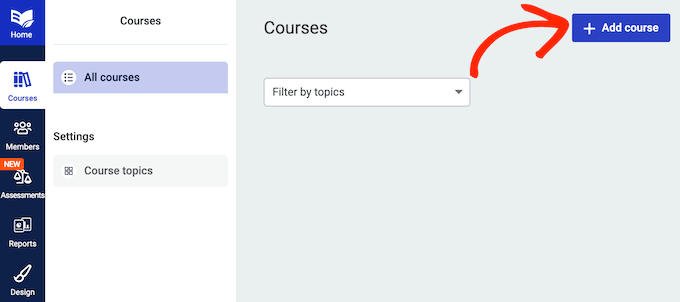
After that, just give the course a name, change its link, add a cover image and a summary, and enter any other important information.
As you’re making changes, simply click ‘View’ to preview how the course will look.
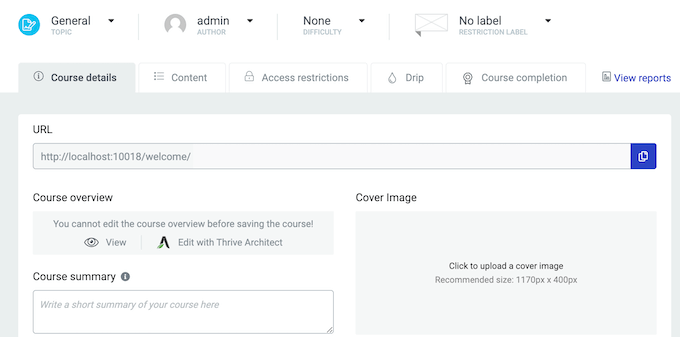
You may also want to customize the course overview page, since it’s the first thing potential customers and learners will see.
Simply open it in the Thrive visual editor, and you’re ready to fine-tune the layout or add more content using drag and drop.
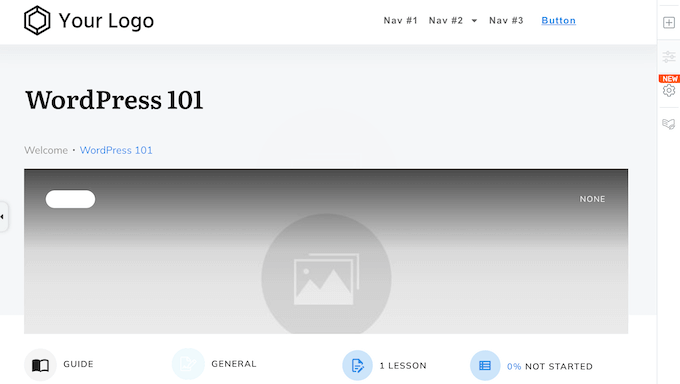
When you’re happy with how the course page looks, click on the ‘Save’ button to go ahead and create your first course.
3. A Drag and Drop Lesson Builder
After creating a course, you’ll need to add some lessons. Once again, Thrive Apprentice makes this easy, as you can simply click a button.
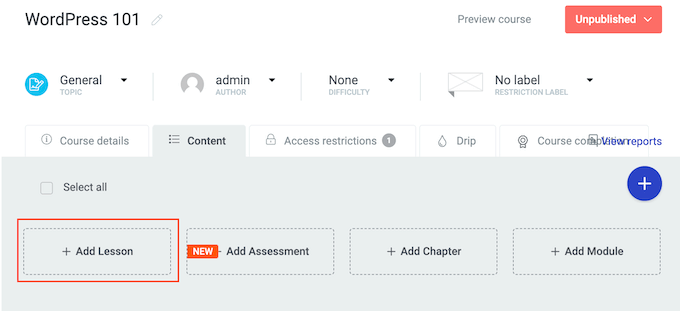
This opens a popup where you can type in some information about the lesson.
You can also choose whether you’re creating a text, audio, or video lesson.
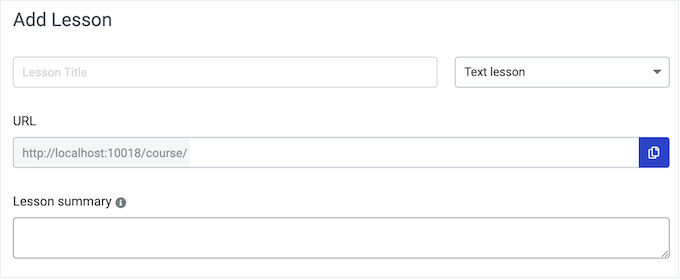
Next, it’s time to add some content by opening the lesson in the Thrive editor.
Here, you can add elements such as text, images, and menus.
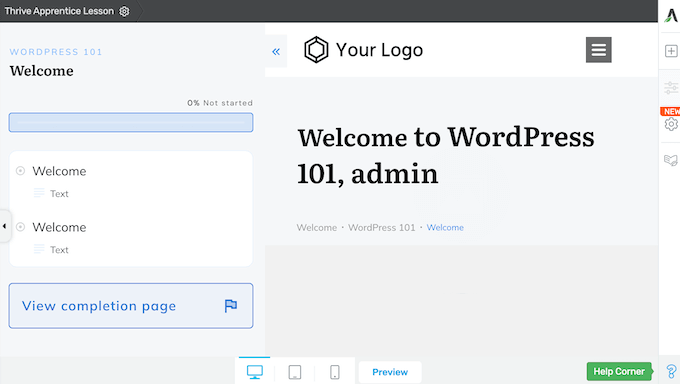
When you’re happy with how the lesson is set up, just click ‘Save’ to store your changes. Simply repeat these steps to add as many lessons as you want.
4. Create Audio and Video Lessons
Multimedia lessons can help keep learners engaged with your online classroom. With that in mind, Thrive Apprentice allows you to create audio and video lessons.
If you want to use audio, then you can embed SoundCloud clips or enter a custom URL.
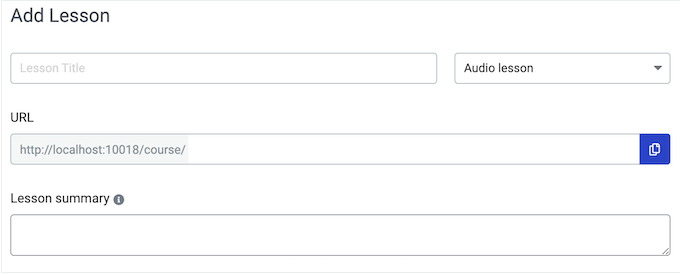
If you’re creating a video lesson, then you can add any YouTube, Vimeo, Bunny.net Stream, or Wistia video to your course, simply by entering its URL.
If you’re using a different video hosting site, then you can use a custom embed code instead.
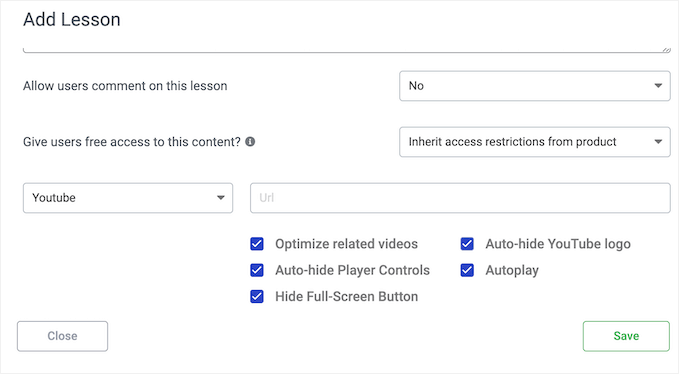
Depending on the option you select, you may see some extra settings. For example, if you select ‘YouTube’ then you can choose whether to show related videos, hide the YouTube logo, and remove the playback controls.
5. Support for Extra Resources
Sometimes you may want to offer resources alongside a lesson, such as PDF notes, sample test papers, or a list of references. Thrive Apprentice makes it easy to add these resources to your lessons.
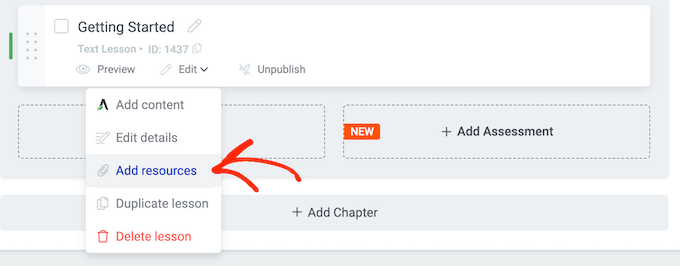
You can upload resources as files, add links to external resources, or even reference pages and posts you’ve already published on your WordPress blog.
After that, you can add a Lesson Resources element to the lesson, and Thrive Apprentice will display these resources in a nice layout.
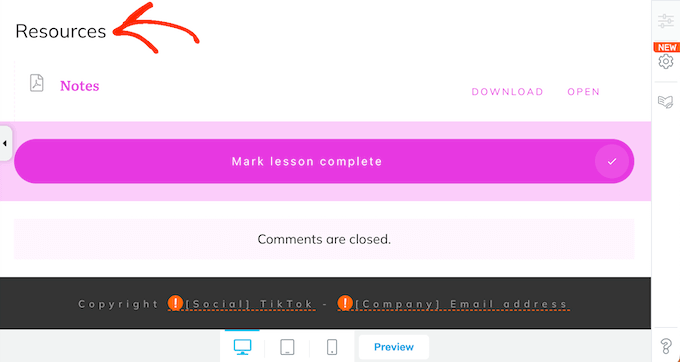
6. Organize Your Lessons With Chapters and Modules
Learners typically find it easier to stay motivated when courses are clearly structured, and split into manageable chunks. They’re also less likely to get lost, or confused about what they should work on next.
To start, you can organize all your Thrive Apprentice lessons into chapters.
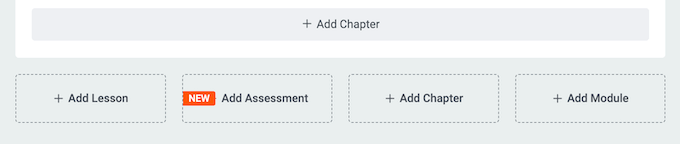
You can then place these chapters inside modules.
In this way, you can create a clear structure even for long courses that have lots of content.
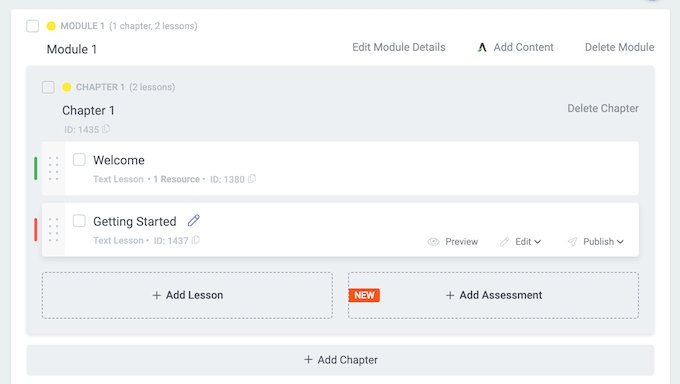
You’ll also have the option to publish each module separately. This means you can start publishing modules before you’ve finalized the entire course.
You might even decide to add extra modules based on student feedback, so you improve the learner experience and fix any content gaps.
7. Boost Engagement With Assessments
Asking learners to read text, watch videos, and listen to audio clips is a great start. However, encouraging visitors to interact with your course often improves learning and motivation.
The good news is that Thrive Apprentice lets you add all sorts of assessments to your online training. This tests learning while also pushing students to interact with your course.
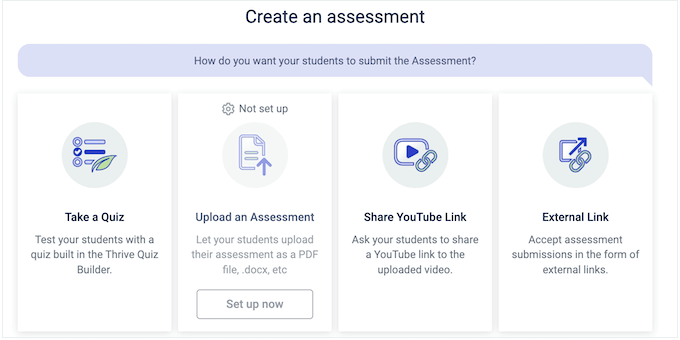
Thrive Apprentice lets you create the following assessments:
- Take a quiz. If you’ve created a quiz using the Thrive Quiz Builder, then you can add it to your course with just a few clicks.
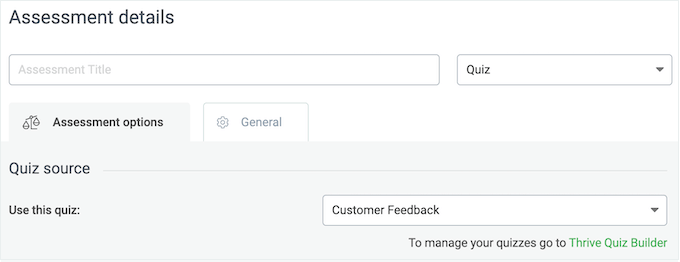
- Assessment upload. This allows students to upload files that you can evaluate and grade manually. This is perfect for more in-depth assessments, such as asking learners to submit a report covering everything they’ve learned in the module. Thrive Apprentice even integrates with Google Drive and Dropbox so you can collect these assessments with ease.
- YouTube link. Are you looking for a fun and engaging way to test learning? This option challenges students to submit their assessment as a YouTube video.
- External link. This allows you to collect assignments as a URL, such as a link to a blog post, a website, or a Google Doc.
8. Create Certificates and Course Completion Pages
Thrive Apprentice allows you to customize what happens when the learner completes a course. To start, you can redirect them to a default Course Completed page.
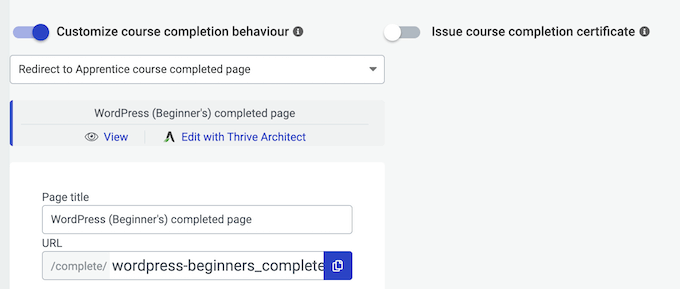
Thrive Apprentice creates this page automatically, but you can customize it using the drag and drop editor. For example, you might add a client feedback form, or suggest a course the learner may want to take next.
Another option is redirecting to a custom page on your WordPress website, or even an external URL.
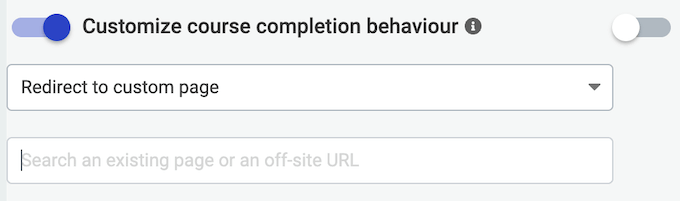
Alternatively, you can issue a certificate.
Similar to the Course Completed page, Thrive Apprentice creates a basic certificate automatically using a template.
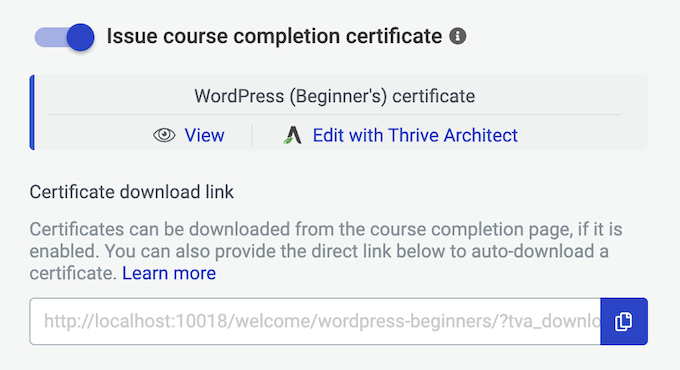
However, you can easily customize this template with your own branding and messaging.
To do this, simply open the certificate in Thrive’s drag and drop editor.
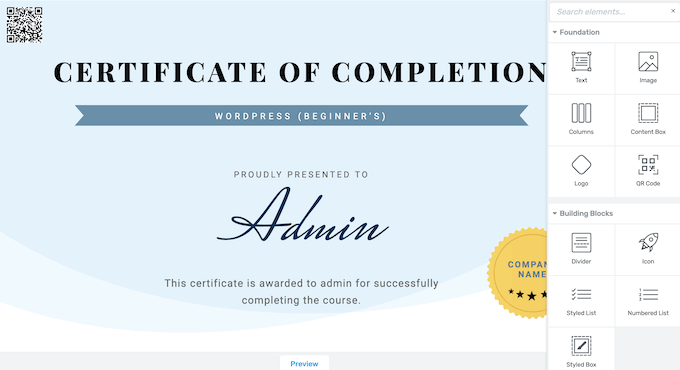
With the click of a button, you can also add serial numbers and QR codes so your students can prove the validity of their certificates.
9. Built-in File and Resource Protection
With Thrive Apprentice, you can add resources to your lessons, such as PDF files, downloadable videos, and ebooks. However, people might access these files without your permission, using the direct download link.
The good news is that you can protect these resources by linking them to a specific course.
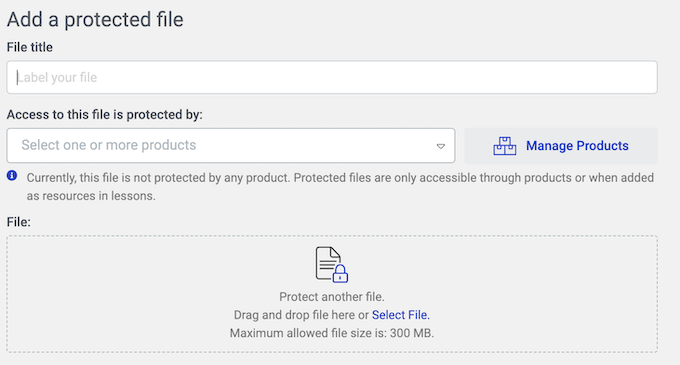
With that done, people can only download the file if they also have permission to access the associated course.
10. Automated Email Notifications
Thrive Apprentice can automatically notify users about important events on your site, including any new certificates or assessments they receive. This can increase your traffic by encouraging learners to log back into your site.
Thrive Apprentice comes with built-in email templates, but it’s a good idea to customize them with your own messaging.
You can also personalize the messages using Thrive’s shortcodes. For example, you can add the learner’s name or the course’s title.
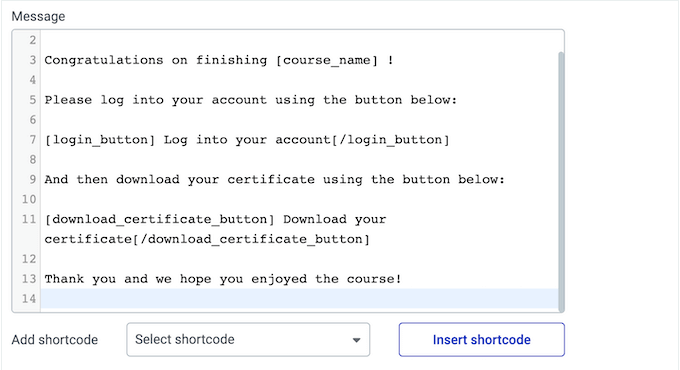
In this way, you can create more helpful and engaging emails.
You can also customize the conditions that trigger each message, to make sure they’re sent to the right person, at the right time.
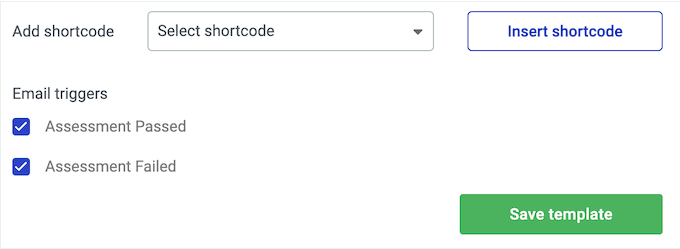
Pro Tip: You’ll want to make sure these messages arrive safely in the learner’s inbox, and not in the spam folder. For that reason, we recommend using an SMTP service provider to improve email deliverability and fix the issue with WordPress not sending emails properly.
11. Restrict Access to Your Online Training
Often, you’ll need to restrict access to your online courses, especially if you want to do lead generation or sell your training online.
To start, you can choose how users will gain access to the course. This might mean restricting the course to a particular WordPress user role.
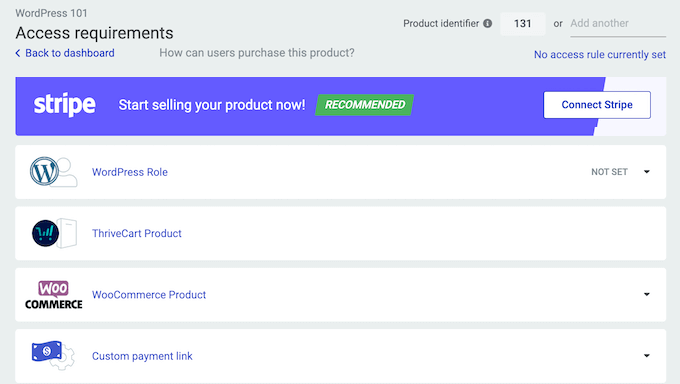
Visitors may also need to buy the course via WooCommerce, ThriveCart, or Stripe.
After that, you can control what happens when a visitor tries to access the course without the right permissions.
To help you out, Thrive Apprentice lists some common scenarios. This includes trying to access the course without logging into a valid account.
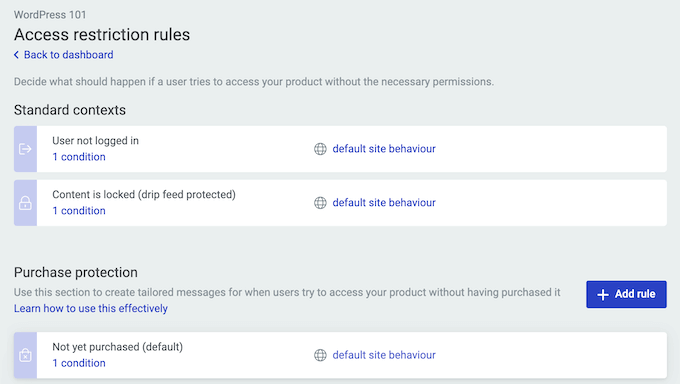
For each scenario, you can tell Thrive Apprentice how it should react.
For example, you may want redirect the visitor to a landing page where they can buy the course, or your site’s registration form.
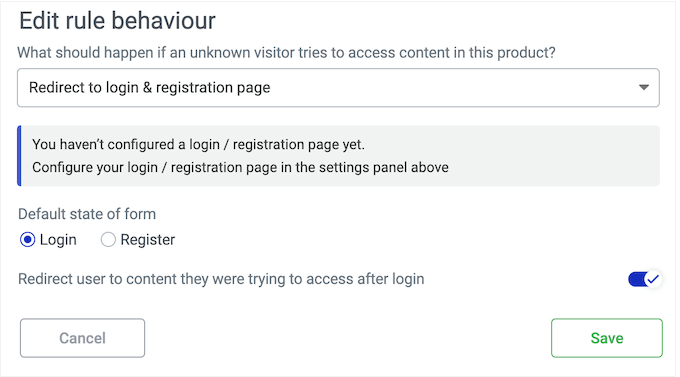
12. Sell Courses Online
If you want to make money online, then Thrive Apprentice integrates directly with Stripe. This means you can sell one-time product subscriptions and memberships using the popular Stripe payment gateway.
To start, simply follow the onscreen instructions to connect Thrive Apprentice to Stripe.
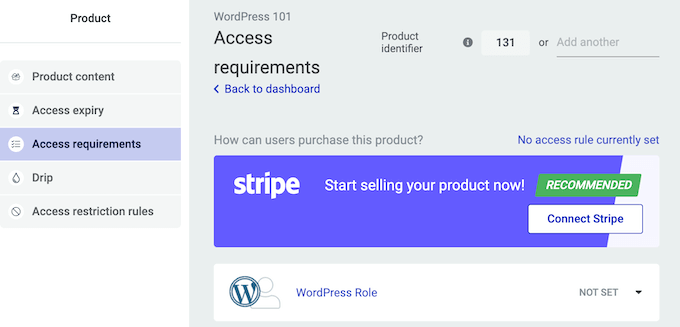
After that, you can choose the product you want to sell, and specify the page that Thrive will show after successfully completing a purchase.
If you don’t want to use Stripe, then Thrive Apprentice also integrates with ThriveCart, or you can add a custom payment link to a sales page or external payment service.
13. Sell Thrive Apprentice Courses with WooCommerce
If you’re already using WooCommerce, then you can easily sell your Thrive Apprentice courses using this popular eCommerce platform.
In this way, you can use the tools you’re already familiar with, and manage all your products from the same WooCommerce dashboard.
After publishing the course, simply create a new WooCommerce product. In the ‘Product data’ section, you’ll see a new ‘Thrive Apprentice’ tab where you can link this WooCommerce product to your Thrive course.
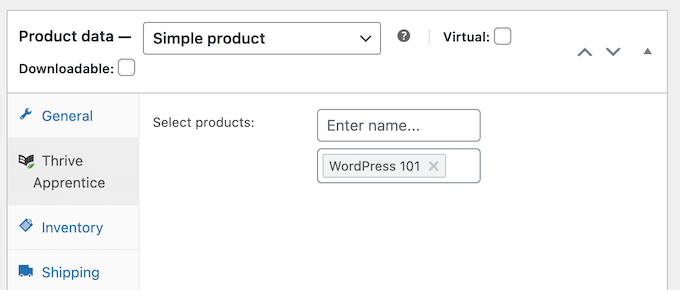
14. Set Courses to Expire Automatically
You may want to set a time limit on how long learners can access a course. In this way, you can encourage users to renew their subscription if they don’t complete their training in time. It can also make it more difficult for people to steal your content by sharing their login details.
Thrive Apprentice allows you to set how many days, weeks, months, or years a student has to access the course, after buying it.
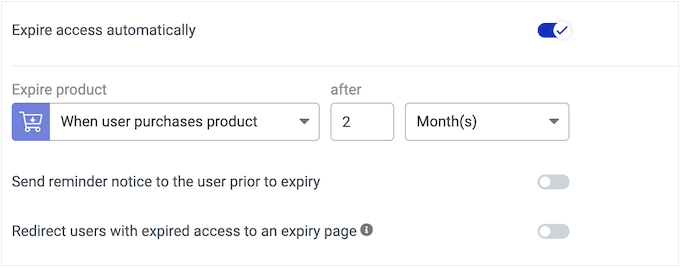
Thrive Apprentice can also notify the learner when their course is about to expire.
This gives them a chance to complete their training before they lose access, which improves the user experience.
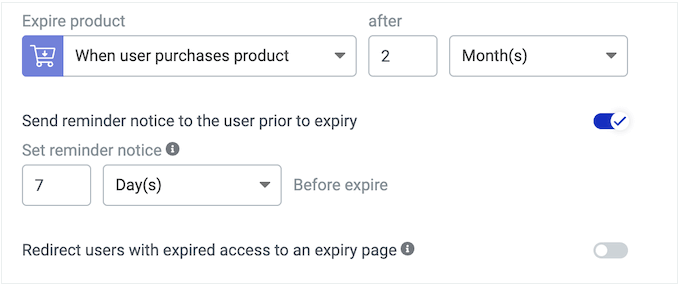
Another option is setting the course to expire on a specific date or time.
This may be useful for highly time-sensitive content, or training that you update regularly. By setting an expiration date, you can stop learners from accessing outdated content.
15. Content Dripping Campaigns
Automatic content dripping can keep learners engaged over the long term. By releasing content slowly over time, you can encourage them to keep coming back to your site.
You can even motivate learners by asking them to complete specific lessons, chapters, or modules in order to unlock more content.
For larger courses, content dripping can make the training seem less daunting. Learners can simply focus on completing the current lesson, without getting overwhelmed.
To help you get started, Thrive Apprentice comes with drip templates. These cover common campaigns, such as unlocking content for all users at consistent intervals, releasing content on a specific day of the week, or requiring learners to complete lessons in order.
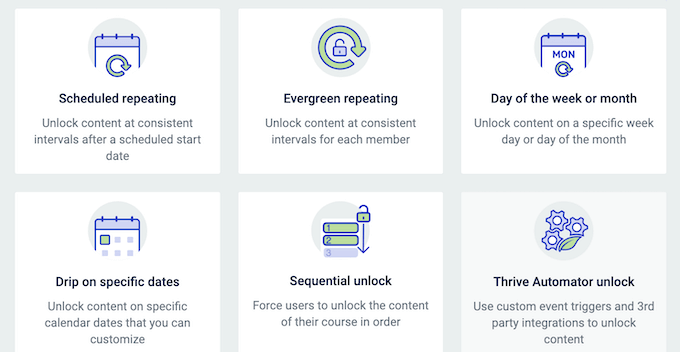
If you’re using Thrive Quizz Builder, then you can even unlock content based on the participant’s quiz results. This is ideal if you want to make sure students understand the content before continuing the course.
All these templates are fully customizable so you can add your own rules, to create advanced drip campaigns.
For example, if you choose the Sequential Unlock template, then by default learners must complete each lesson in order. However, you can add a rule that specifies a certain amount of time must pass before Thrive Apprentice unlocks the next lesson.
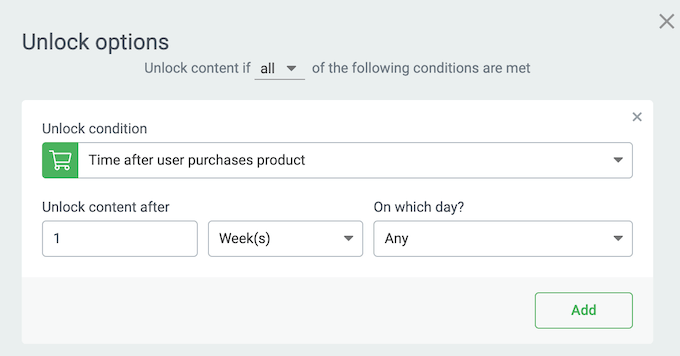
You can also create multiple drip schedules for the same content, using Thrive Apprentice’s Decoupled Drip feature.
16. Support for Dynamic and Personalized Content
Dynamic content can improve the learner experience, while also convincing visitors to enrol in your courses.
That said, Thrive Apprentice allows you to show different content to different users, using conditional display rules. For example, your course overview page might show a ‘Buy Now’ call to action button to visitors.
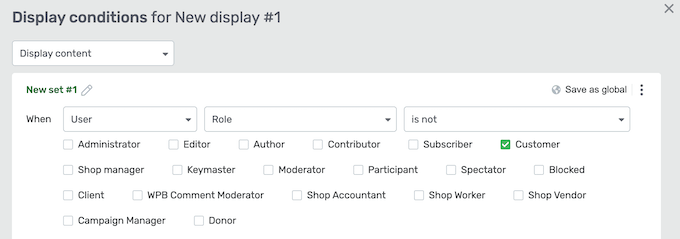
Meanwhile, you can hide this call to action button for students so they get a distraction-free learning experience.
Similarly, Thrive Apprentice can create dynamic course labels. As an example, you might show a ‘Sign up now’ label to visitors, and a ‘Start Learning’ label to students who’ve already enrolled in the course.
17. Convenient Member Management Dashboard
Thrive Apprentice provides a central dashboard where you can manage all your members.
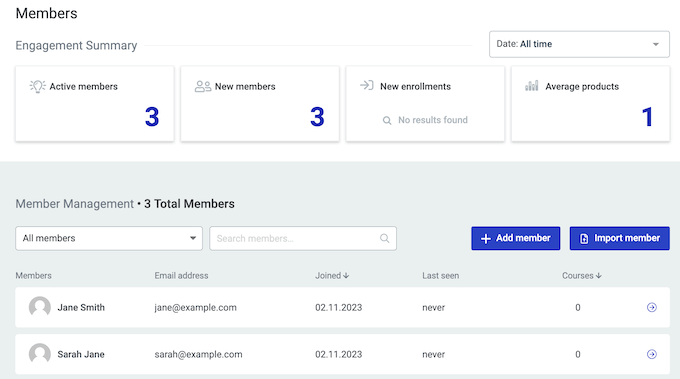
Here, you can see some basic information about each student such as their email address and the date when they created an account.
You can also revoke their access or assign them additional courses, by opening their individual student record.
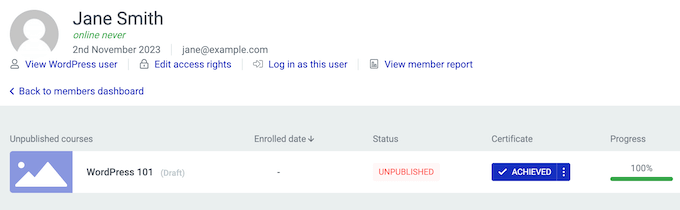
The Members dashboard also allows you to create new users manually.
If you need to add lots of people to Thrive Apprentice, then you can save yourself a ton of time by importing them via a CSV file or as a formatted list of names and email addresses.
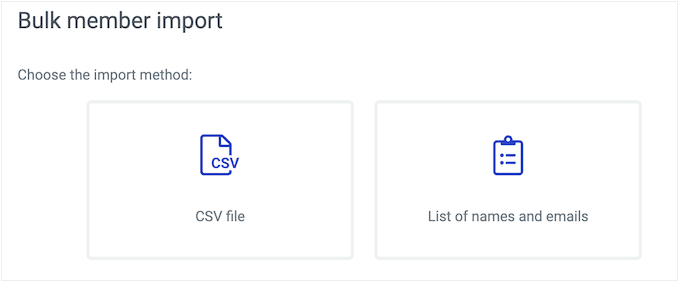
This is perfect if you’re migrating from a different LMS plugin, or you’re creating a virtual course for your in-person class.
18. Built-in Reports
To grow your online business, it’s important to measure key metrics. You can then identify what’s working and what isn’t, so you can fine-tune your site to get even better results.
Reports also help you spot trends, popular content, highly engaged members, and provide other valuable insights.
There are lots of analytics solutions that you can add to your WordPress website, but Thrive Apprentice comes with built-in analytics.
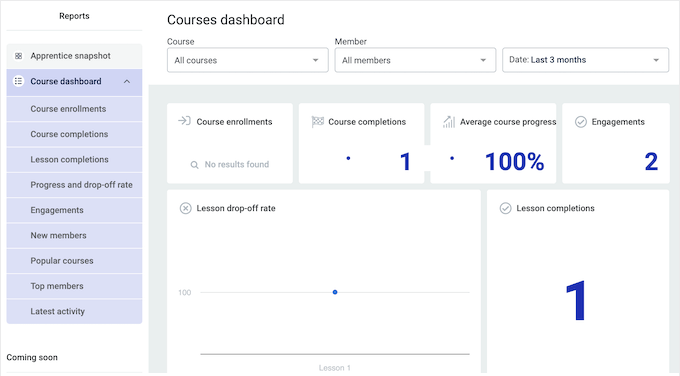
You can filter this information based on the time period, the course, and even individual members. This means you’ll have no problems finding the information you need, no matter how much data Thrive Apprentice collects.
With that said, let’s look at the different reports:
- Course enrolments. This report shows when members received access to a course. You’ll also find detailed information about each student, including the courses they’re taking, how they enrolled, and the date when they joined.
- Course completions. This dashboard shows how many people have completed a course. A high completion rate suggests learners are enjoying the course, while a low completion rate is a sign that the course is struggling to hold learner interest.
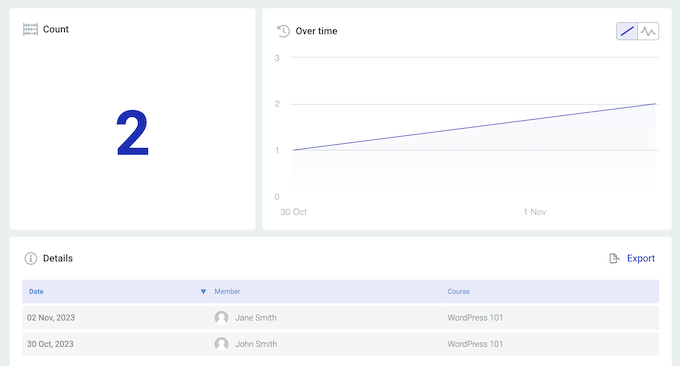
- Lesson completion. This report tracks how your students are progressing through the course material.
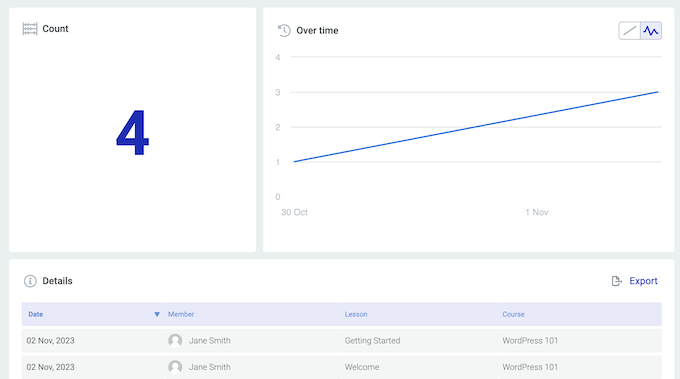
- Progress and drop-off rate. With this report, you can see the exact point where students lose interest in a course. There’s also a chart that shows how much of the course students complete over a specific date range and how that percentage changes over time.
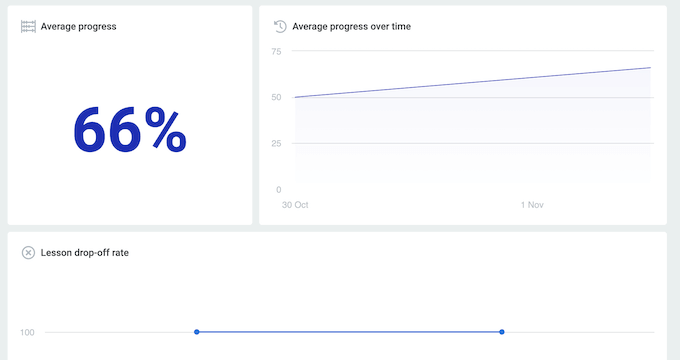
- Engagement. This dashboard helps you see whether learners are remaining engaged over the long term. To do this, Thrive Apprentice records activities such as enrolling in a course, completing a lesson, and commenting on a course.
- New members. This report records when new members enrol in a course for the first time. It also shows each member’s name, and the date when they joined.
- Popular courses. This shows your most popular courses, ranked by the number of enrolments. By identifying what your audience likes, you can generate new content ideas to try and recreate the same level of success.
- Top members. This arranges your members based on the number of lessons they’ve completed. The top member is the student who has completed the most lessons across all the available courses. You might use this information to reward your most engaged members, or take steps to re-engage people who seem to be losing interest.
- Latest activity. This shows every time a member interacts with your content. You can also filter this data to see the log for a specific member.
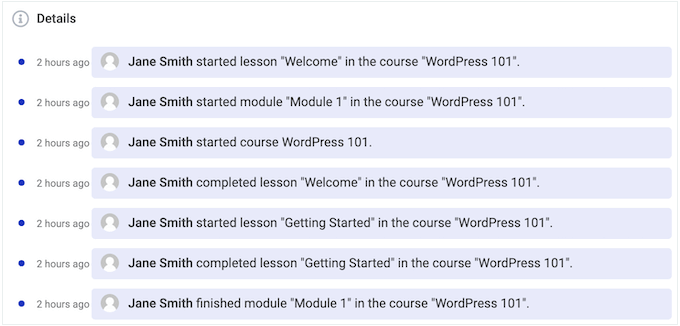
19. Professional and Community Support
Thrive Apprentice allows you to create all kinds of courses with ease. However, sometimes you may need some extra information or help.
If you want to find answers yourself, then Thrive Apprentice has a detailed knowledge base and their Thrive University portal.
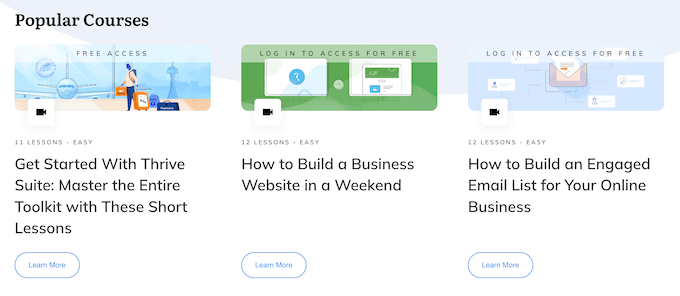
Here, you’ll find in-depth courses covering how to use specific Thrive Apprentice features, plus advice on general topics such as how to build an email list.
There’s also the Thrive Themes blog.
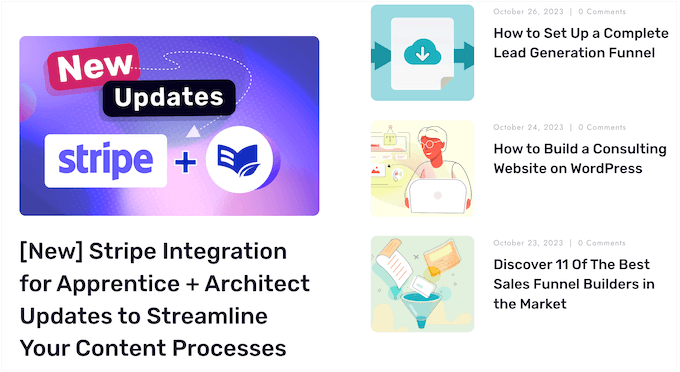
No matter whether you buy Thrive Apprentice separately or invest in a Thrive Suite license, you’ll get access to unlimited professional support.
Simply raise a support request in your account, and a member of the Thrive team will aim to respond within 24 hours, Monday-Friday.
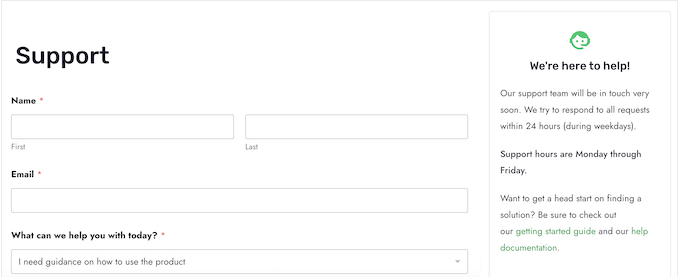
Thrive Apprentice Pricing Plans
You can buy an annual Thrive Apprentice license for $149. This plan comes with the standalone Thrive Apprentice plugin, so it’s perfect for adding online courses and membership features to an existing website.
However, if you’re creating a new website or launching a new online business, then we highly recommend Thrive Suite.
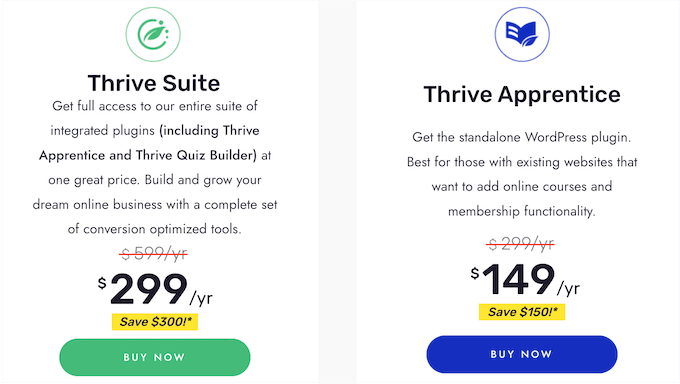
For $299, you’ll get access to the entire suite of Thrive plugins, including Apprentice, Quiz Builder, Thrive Theme Builder, and more.
This means you’ll have everything you need to design, build, and grow a successful website.
Conclusion: Is Thrive Apprentice the Right Course Builder for You?
After looking at the pricing, support options, and features, we’re confident that Thrive Apprentice is the best all-in-one membership and online course builder for WordPress.
Do you already have a WordPress site? Then the standalone Thrive Apprentice plugin is perfect if you want to add membership features, or start selling courses via your existing site.
However, if you’re creating a new website or a launching a new business, then we highly recommend Thrive Suite. It’s a complete package of conversion focused tools that all work seamlessly together to help you start and grow a successful online business.
Instead of spending time researching separate solutions and learning lots of different tools, you can use Thrive Suite to design, build, and optimize every part of your website.
As part of the package, you’ll also get access to Thrive Quiz Builder. This means you can create quizzes and then add them to your Thrive Apprentice courses with just a few clicks.
We hope this Thrive Apprentice review helped you decide whether it’s the right all-in-one membership plugin and course builder for you. You can also check out our guide on how to create an email newsletter, or see our expert pick of the best contact form plugins.
If you liked this article, then please subscribe to our YouTube Channel for WordPress video tutorials. You can also find us on Twitter and Facebook.



Thrive Apprentice User Reviews
Please share your Thrive Apprentice review to help others in the community.