Let’s be honest, managing bookings, ticketing, and scheduling in WordPress can be a real headache. Juggling appointments, events, and resources with those default WordPress features…there has to be a better way, right?
That’s what we’re here to find out. In this Sugar Calendar review, we’re diving deep into this popular event calendar plugin. We’ll explore its features, support options, and pricing, so you can decide whether it’s a good alternative to the built-in WordPress features.
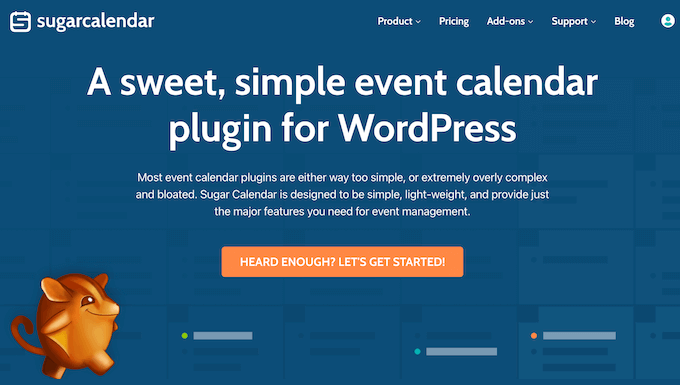
Sugar Calendar Review: Why Use It in WordPress?
Want to seriously boost your website traffic and pack your events? Let’s talk event calendars!
A simple calendar can be a powerful tool to showcase both your in-person and virtual events to the people who visit your website. There are several ways to promote your events, including using third-party platforms to add a Facebook event calendar to WordPress or add a Google Calendar to your site.
But here’s the thing: what if you could manage everything right from your WordPress dashboard, without relying on third-party platforms? That’s where Sugar Calendar comes in.
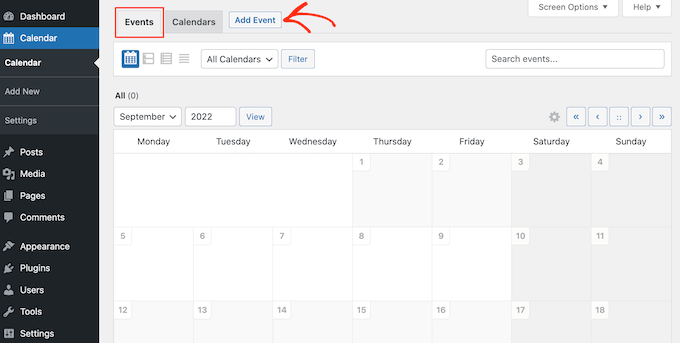
With Sugar Calendar, you can create and manage all your events directly within WordPress. Think of it – the familiar WordPress interface, the tools you already know, all working to promote your events.
You can create as many calendars and events as you want, set the start and end times, add a location, and more.
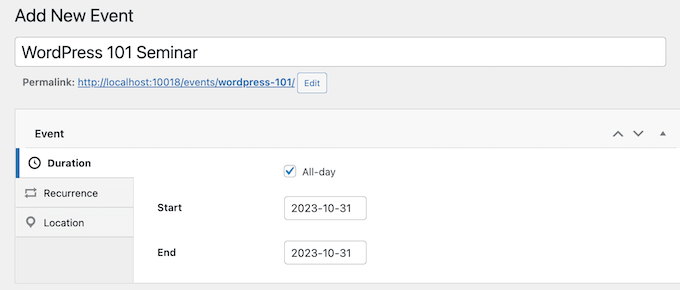
Sugar Calendar supports one-off, recurring, specific-duration, all-day, and multi-day events. Whether it’s a one-off workshop, a recurring webinar, an all-day retreat, an online sermon, or a multi-day conference, Sugar Calendar has you covered.
You can even sell tickets to your events through Stripe or WooCommerce.
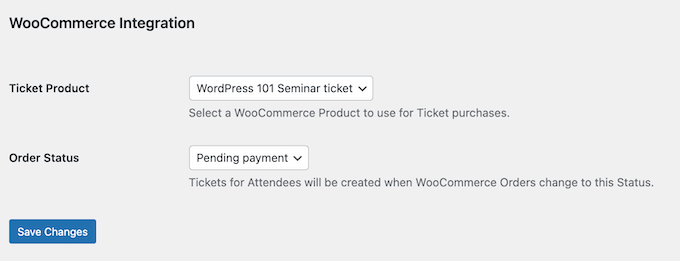
Now, if you’re just starting out or working with a tight budget, don’t worry. You can download Sugar Calendar Lite from the official WordPress repository.
This free plugin allows you to create a calendar and promote one-off events.
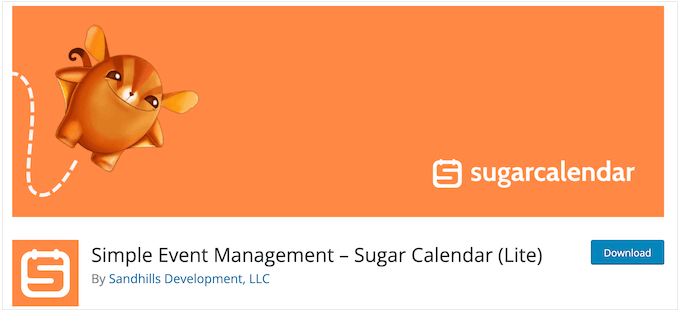
But, if you’re running recurring events or want to monetize your calendar by selling tickets, you’ll definitely want to upgrade to the premium version.
Sugar Calendar Review: Is It the Right Calendar Plugin for You?
You want to promote events, pack those seats, and maybe even make a few bucks selling tickets, right? Well, you’re gonna need the right WordPress calendar plugin.
And that brings me to today’s topic: Sugar Calendar. We’re going to break it down, show you the ins and outs, and see if it’s the perfect fit for your WordPress website.
1. Easy User Interface
Here’s the deal with Sugar Calendar: it’s all about simplicity.
Seriously, setting up your first calendar is a breeze. In fact, creating your first calendar is as easy as clicking a few buttons in the WordPress dashboard.
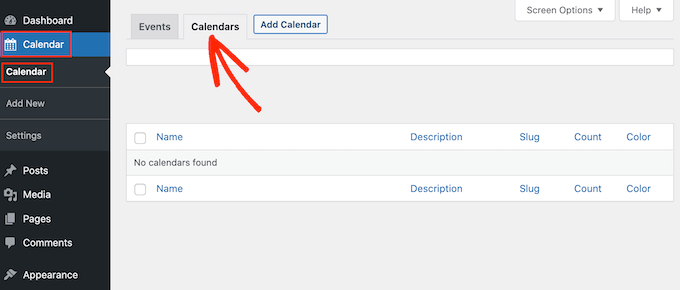
Now, once you’ve got your calendar, you’re ready to fill it up. You can add Zoom meetings, webinars, meetups, and more to the calendar, by opening the ‘Events’ tab.
Then, just click ‘Add Event,’ type in the details – the title, date, time, location, whatever you need – and you’re good to go.
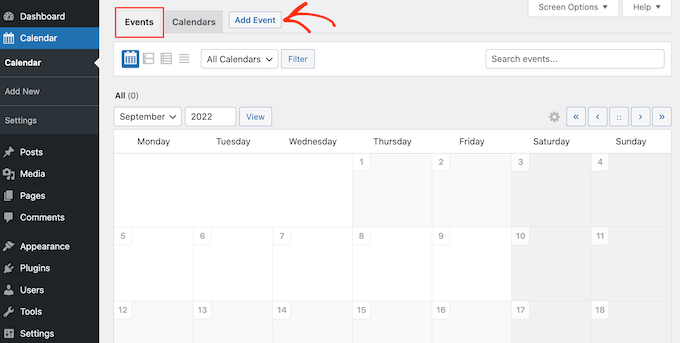
And here’s the best part: you can rinse and repeat this as many times as you like. Unlimited calendars, unlimited events, all right there in your WordPress dashboard.
2. Create Recurring Events with Ease
Okay, so let’s talk recurring events. For example, you might run a webinar every Monday morning or have a monthly donations and fundraising event for your nonprofit organization.
Now, you could manually add each instance to your calendar. But, let’s be real, who has time for that? That’s where Sugar Calendar shines.
Sugar Calendar lets you turn any event into a recurring daily, weekly, or monthly event.
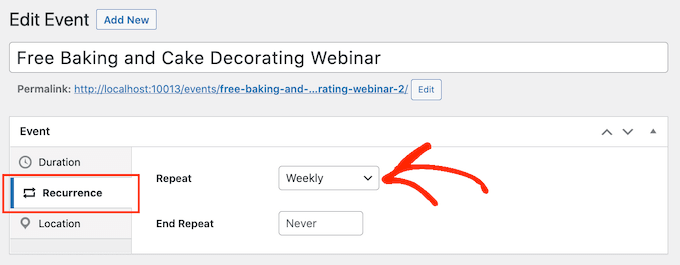
Think about it: webinars every Monday morning? Monthly fundraising events? Just set it and forget it. You can quickly populate your calendar with all those recurring meetings, conference calls, meetups, coaching calls, you name it.
If you want more options, then you can use the Advanced Recurring addon and set your events to recur based on custom combinations. For example, you might set a conference call to happen every 3 weeks, every 4 days, on the 2nd Tuesday of every month, or some other custom date.
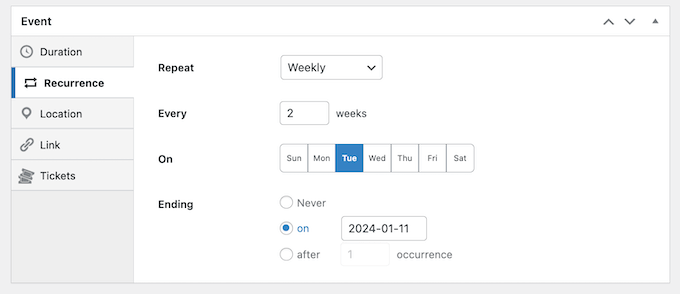
3. Support for Single and Multi-Day Events
As we’ve already seen, you can set events to happen on a specific day. But what about those bigger events and conferences, the festivals, the multi-day workshops? Sugar Calendar handles those too. You can easily set events to span multiple days.
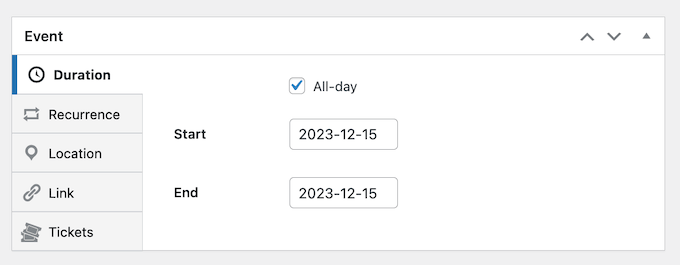
Whether it’s a quick one-day meetup or a multi-day conference, you’ve got control. You can simply enter the precise start and end times, or mark it as a multi-day affair.
It’s all about flexibility. Promoting a single-day seminar? No problem. Hosting a week-long festival? Sugar Calendar’s got you covered.
4. Show Events in Any Time Zone
Now, by default, Sugar Calendar shows the same date and time to everyone. That’s great for in-person events where everyone’s in the same room, same time zone – no problem!
If you need to, then you can easily change the default time zone in the plugin’s settings.
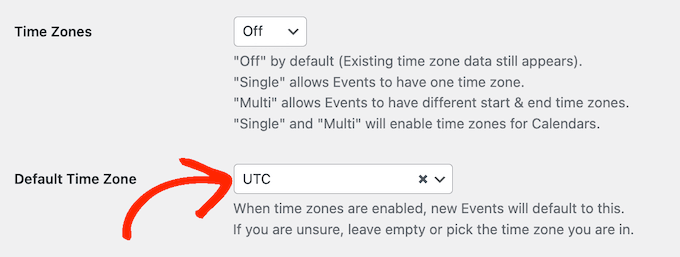
But what if you’re running virtual events? Your attendees could be scattered all over the globe!
Here’s where Sugar Calendar gets clever. It can try to detect your visitors’ location and adjust the date and time accordingly. This can improve the visitor experience and may even increase your attendees, since people will be less likely to get confused and miss events they planned to attend.
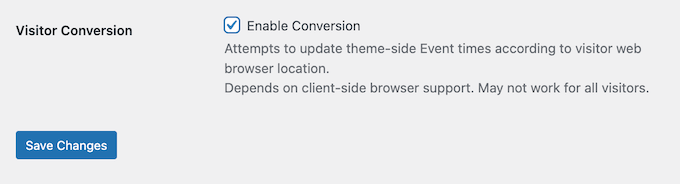
If you enable this visitor conversion feature, then you can customize how Sugar Calendar shows the date and time to visitors.
Firstly, there’s a ‘single’ option, which restricts events to a single time zone. This means the start and end times of your event are in the same time zone. That’s usually what you want.
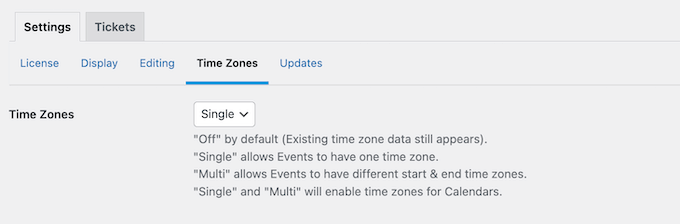
But then, there’s the ‘multi’ mode. This lets an event start in one time zone and end in another. Now, this isn’t for everyone. It’s more for websites that deal with travel, like flight schedules, where people are crossing time zones.
Bottom line? With Sugar Calendar’s time zone settings and automatic conversion, you’re making it easier for visitors to plan their schedules and attend your events. No more confusion.
5. Create Custom Event URLs
When you create an event, Sugar Calendar automatically creates a page for that event. It’s got all the essentials: date, time, description, featured image, the works.
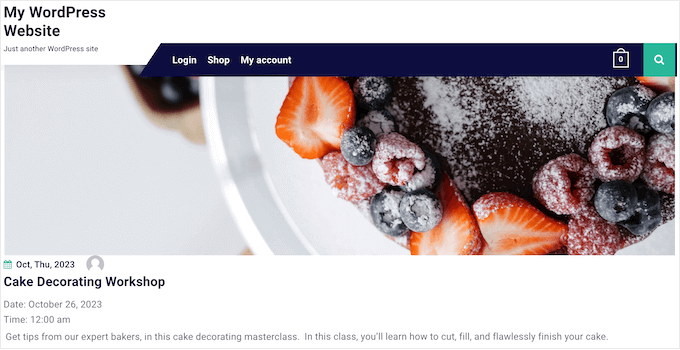
But sometimes, you need more control. Maybe you’ve created a high-converting landing page using your favorite page builder plugin.
You might even send visitors to an entirely different website, such as a marketing site you created to promote your upcoming conference.
To do this, you’ll need Sugar Calendar’s Events URL addon. After activating the addon, you can simply type in the link you want to use instead.
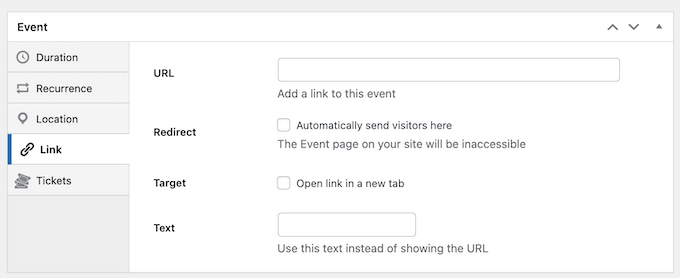
You’ve got options too, like automatically forwarding or opening the link in a new tab.
Another option is to add a link to the page that Sugar Calendar creates automatically. In this way, visitors will still see the default event page, before opening your custom link. For example, you might turn the URL into a call to action, or make it clear that you’re linking to an external website.
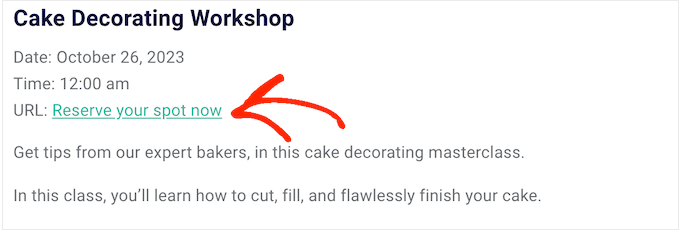
So, you’ve got flexibility. Want to replace the default page entirely? You can. Want to add a link within the default page? You can do that too.
6. Add Calendars to Any Page, Post, or Widget-Ready Area
Alright, so you’ve we’ve built your calendar and filled it with events. When you’re happy with how the calendar is set up, you can place it on any WordPress page or post using shortcode.
By default, visitors can switch between your calendars using a dropdown menu. This is perfect if you’ve got a bunch of different calendars and want to save space.
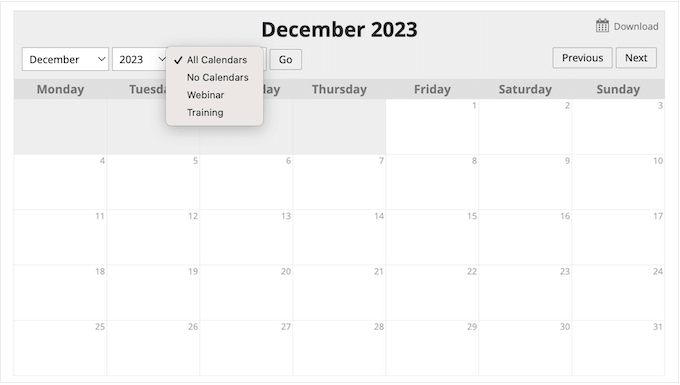
Another option is to show a specific calendar. Just grab the right shortcode and drop it onto the relevant page.
For example, if you run a beauty salon then you might create a separate calendar for each staff member. You can then add the correct calendar to each employee’s page in your staff directory.
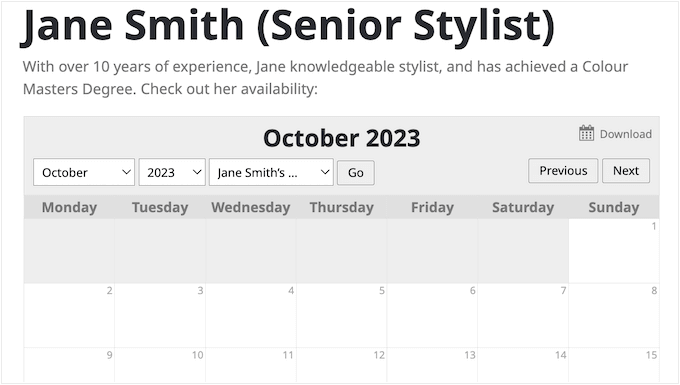
But that’s not all. Sugar Calendar also gives you a few different widgets that you can add to your blog, website, or online store:
- Calendar list. This shows a list of calendars, with a link to each calendar’s archive.
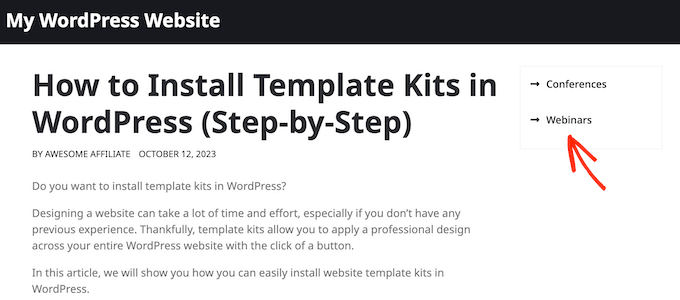
- Events calendar. This can show any calendar inside a widget-ready area such as the footer or sidebar.
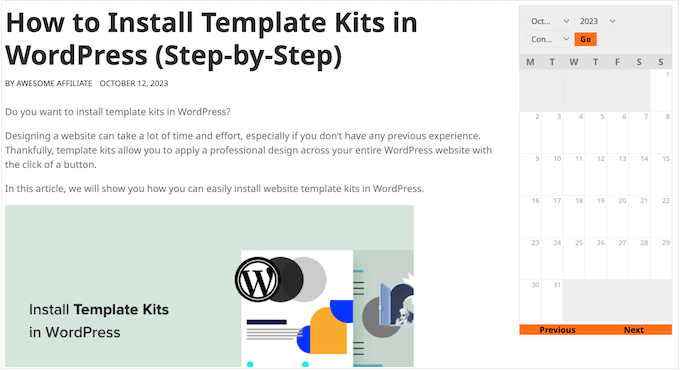
- Event filter. This adds links that visitors can use to filter events. For example, they may only want to see upcoming events, or in-progress events.
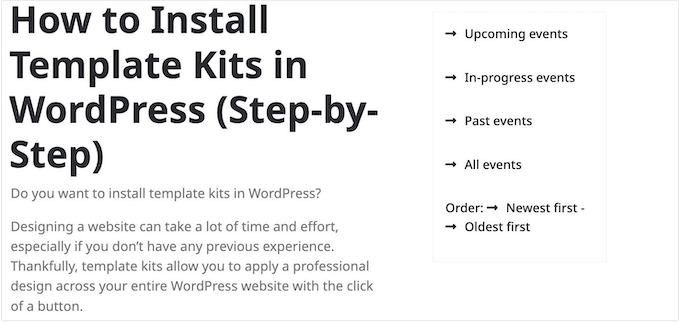
- Event list. This shows a list of upcoming events. When adding this widget to WordPress, you can choose how many events you want to show, and whether to show upcoming events or past events.
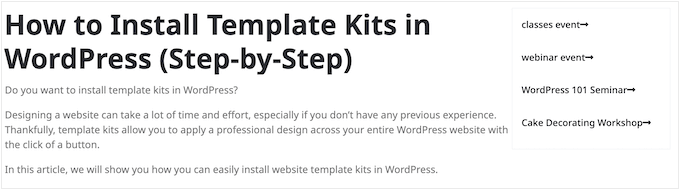
By using these widgets, visitors can explore your calendars from any page or post.
And if you’re not sure how to use widgets, don’t worry! We’ve got a detailed guide on how to add and use widgets. Just check it out, and you’ll be a widget pro in no time.
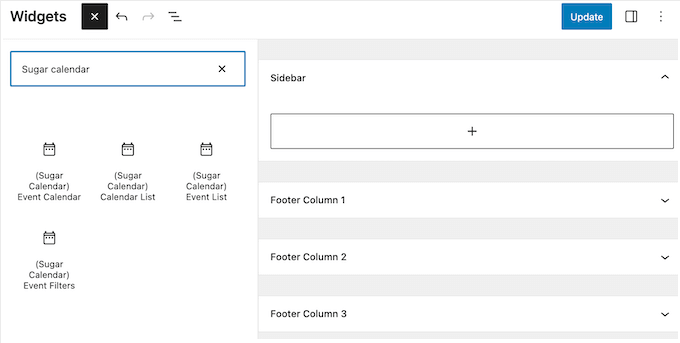
7. Sell Tickets Using Stripe or WooCommerce
Alright, let’s talk about making money online. Sugar Calendar lets you sell tickets through Stripe or WooCommerce using the Event Ticketing addon.
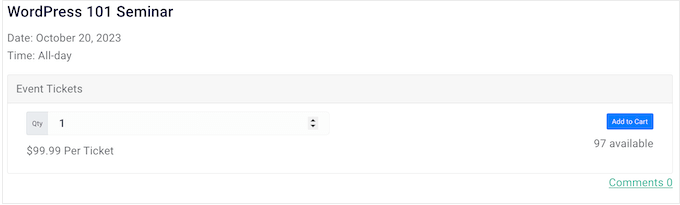
In the plugin’s settings, simply choose the page where you want to redirect customers after they buy a ticket, and a page where they can view their ticket.
Sugar Calendar creates these pages automatically, but you can always swap them out for custom pages. Want a branded thank you page? Use SeedProd or your favorite page builder.
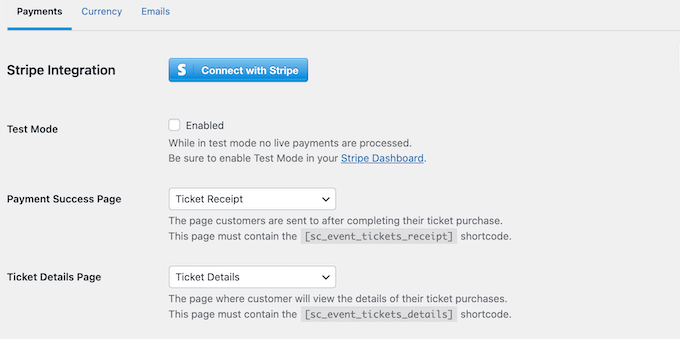
If you’re a WooCommerce user, you’ll love this: you can create each ticket as a WooCommerce product.
That means you get to manage tickets using the tools you already know and love.
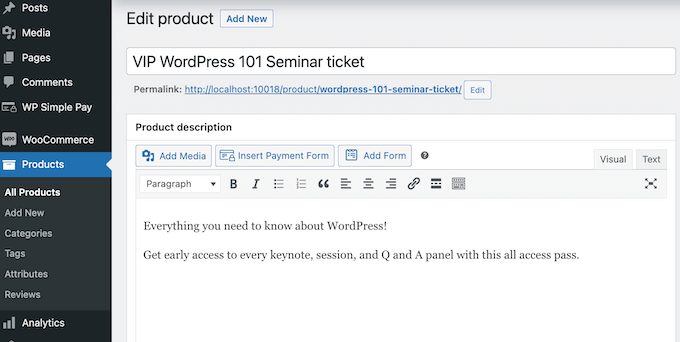
Every time someone buys a ticket, Sugar Calendar will send them a receipt via email.
And get this: you can customize those emails with your custom logo and messaging. No more manually emailing each attendee! That’s a huge time-saver.
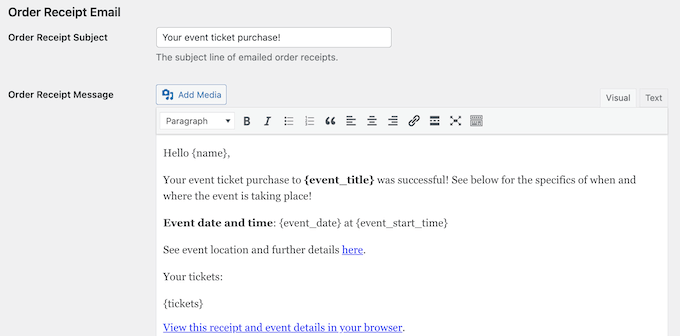
To help you track sales, Sugar Calendar has a single dashboard where you can see all your tickets and orders, along with information such as the order date, the event and ticket ID, the attendee’s name, and more.
So, if you’re looking to monetize your events, Sugar Calendar makes it simple. Sell tickets, manage orders, and keep track of sales, all from your WordPress dashboard.
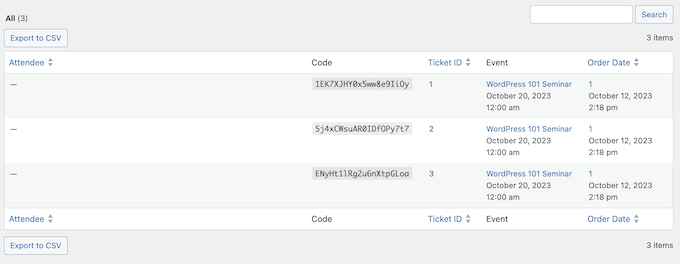
8. Integrate With Google Calendar, Apple Calendar, and More
You want people to easily add your events to their calendars, right? Sugar Calendar makes that happen.
Visitors can subscribe to your event feeds from Google Calendar, Microsoft Outlook, Apple Calendar, and many other calendar applications.
It’s simple. You install and activate the Calendar Feeds addon, then head to the Sugar Calendar settings to enable Google Calendar, Webcal, and more.
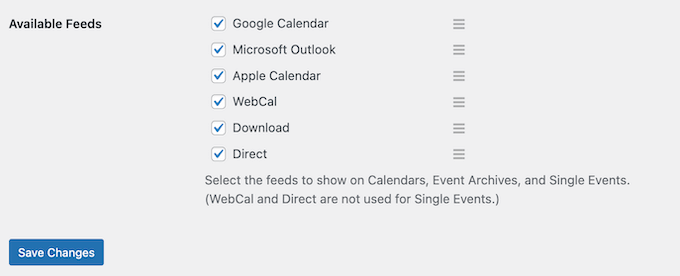
Sugar Calendar also supports .ics, the universal language of calendar data. With that in mind, visitors should have no problems using their favorite calendar app with Sugar Calendar.
The addon also enables an ‘Add to Calendar’ option on the individual event pages. One click, and visitors can add specific events to their personal calendars.
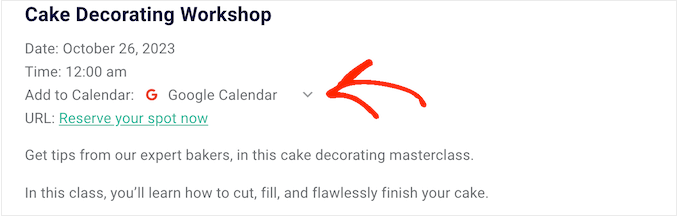
9. Accept User-Submitted Events
How about crowdsourcing events? It’s a fantastic way to attract new visitors, keep your calendar fresh, and build a real community around your site.
Think about it: organizers get free promotion and more attendees, and your visitors discover cool new events. It’s a win-win! Plus, it keeps people coming back to your site, which is great for your blog traffic.
So, how do you do it? With Sugar Calendar’s Frontend Event Submissions, you can accept user-submitted events via a form.
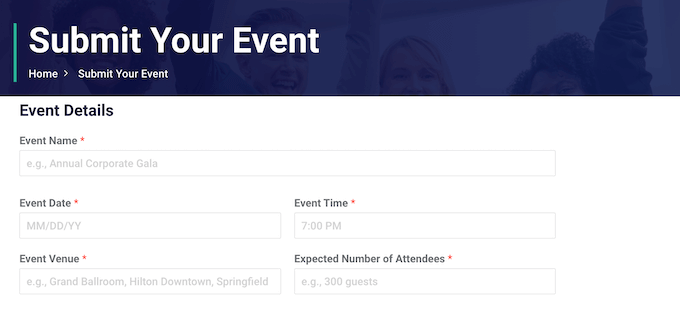
The Frontend Event Submissions addon integrates with all the best WordPress form plugins including WPForms.
That means you can create your event submission form using the form builder you already know and love. You get to collect exactly the information you need, without having to learn a new tool.
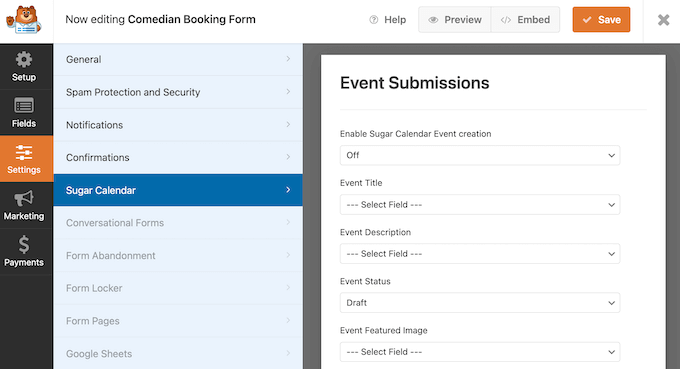
10. Create Automated Workflows With Zapier
This is a big one: let’s talk about automation. You know, those little things that save you tons of time and make your visitors happy? Sugar Calendar gets that, which is why it integrates with Zapier.
Think of Zapier as your automation superhero, connecting Sugar Calendar to over 3,000 apps.
So, what can you do? Let me give you a few examples:
- Subscribe new customers to a mailing list in MailChimp, ConvertKit, Aweber, and more.
- Notify visitors about new events, using your favorite email marketing service. In this way, Sugar Calendar can even help grow your email list.
- Sync events to online calendar services, such as Google Calendar. No more manual entries!
- Sync customer order data and attendee information to Google Sheets. Perfect for tracking sales and attendance.
Basically, with the Sugar Calendar and Zapier integration, you can automate those repetitive tasks and focus on what really matters: growing your events and your business.
11. Community and Professional Support
As you’ve seen throughout this Sugar Calendar review, you can pack your website with all sorts of events with no coding and no external services like Google Calendar needed. It’s all right there in your WordPress dashboard.
However, sometimes you may need some extra information, or help. If you prefer to find answers yourself, then Sugar Calendar has in-depth online documentation.
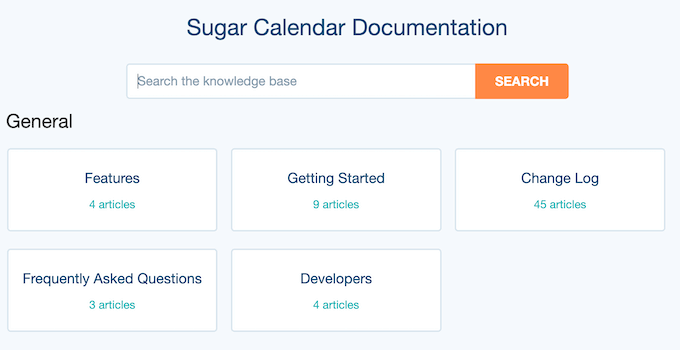
Whether you’re using the free Lite version or the premium upgrade, you can access all that knowledge. I used the documentation a LOT when writing this Sugar Calendar review.
There’s also the Sugar Calendar blog. Here, you’ll find detailed step-by-step tutorials on how to use the plugin’s specific features, plus general best practices on how to host virtual events and in-person events. This was also a great help while writing this Sugar Calendar review.
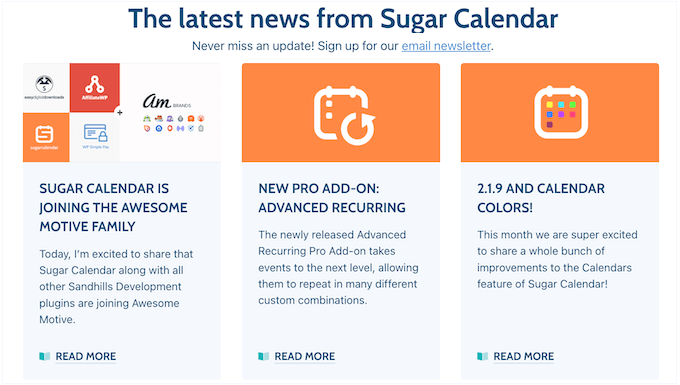
And if you’re a premium user? Then you’ll get access to professional support.
Simply raise a ticket and the Sugar Calendar team will aim to respond as soon as possible. They’re pretty quick to respond, so you won’t be left hanging.
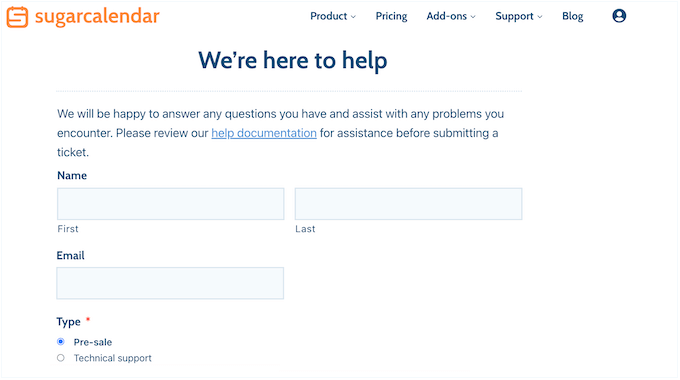
Sugar Calendar Review: Pricing Plans
You want a calendar plugin, but what’s it going to cost you?
If you’re looking for a free plugin, then Sugar Calendar Lite lets you create as many calendars as you want, and then add them to any page, post, or widget-ready area.
But, if you want to create recurring events, sell tickets, or sync with popular calendar apps such as Google Calendar, then you’ll need to upgrade to the premium plugin.
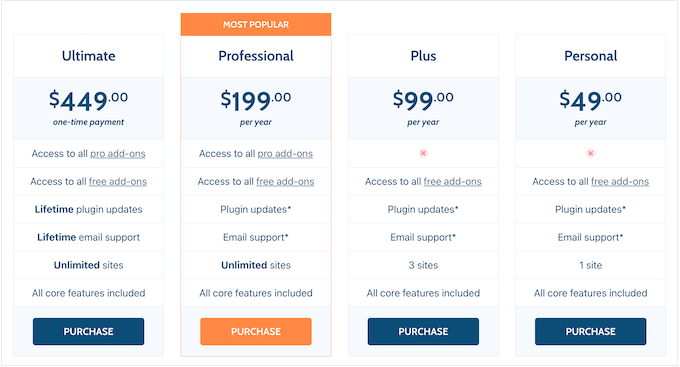
All the Sugar Calendar plans include the plugin’s core features. However, there are some key differences to keep in mind, so let’s break them down:
- Personal. For $49 per year, you get email support. Perfect if you need a little help along the way.
- Plus. Priced at $99 per year, the Plus plan allows you to use Sugar Calendar on up to 3 WordPress blogs or websites. Great if you’ve got a few projects going.
- Professional. For $199 per year, this plan includes all the pro Sugar Calendar addons. This allows you to sell event tickets, create powerful automated workflows using Zapier, and subscribe to events using apps such as Google Calendar and Apple Calendar. It’s the full package.
- Ultimate. Priced at $449 yer year, Ultimate gives you lifetime access to email support and updates. You can also use Sugar Calendar on an unlimited number of websites, so this is ideal if you run multiple WordPress sites, or you’re a WordPress development agency who works with a list of clients.
Sugar Calendar Review: Is it Worth It?
Let’s wrap things up! After putting Sugar Calendar through its paces, I’m confident it’s the best WordPress calendar plugin out there. It’s simple, powerful, and perfect for promoting all kinds of events on your website, blog, or online marketplace.
If you’re looking for a free calendar plugin, then Sugar Calendar Lite is a great option. With this plugin, you can add a calendar to any page, post, or widget-ready area using either a shortcode or widget.
But if you want to unlock the full potential, I recommend upgrading to the premium plugin. Sell tickets, sync with other calendar apps, create recurring events – it’s all there.
Want to use Sugar Calendar on multiple websites? Then Plus is a great option. However, if you want to use the pro addons, then the Sugar Calendar Professional plan is the way to go. It gives you unlimited access to all the addons, so you can accept user-submitted events, sell tickets online using Stripe or WooCommerce, and more.
Finally, if you work with clients or run a network of websites, then Ultimate allows you to use Sugar Calendar on an unlimited number of sites. You’ll also receive plugin updates and email support for life. It’s a fantastic deal for any serious WordPress user.
Sugar Calendar FAQs
Does WordPress have a calendar feature?
WordPress has a built-in feature for scheduling posts, but it’s not really designed for managing events, selling tickets, or displaying a full-blown calendar on your website. It’s more like a simple scheduling tool for your blog posts, not a robust event management system.
That’s why smart website owners use a calendar plugin to create and manage their events.
Is Sugar Calendar free?
Yes! You can download the lite version of Sugar Calendar from WordPress.org. It lets you create as many calendars as you want, and then add unlimited one-day events to those calendars. You can also add a map to the event details page so visitors can find your venues with ease, and specify the start and end time for each event.
Sugar Calendar lite is a great way to get started. But, if you want the really powerful features, like recurring events, ticket selling, and syncing with other calendar apps, then you’ll need to upgrade to the premium plugin.
What is the best free calendar for WordPress?
If you’re looking for a free WordPress calendar plugin, then I highly recommend Sugar Calendar lite. It’s a fantastic option for those who want a simple, straightforward way to add a calendar to their WordPress site. You can create unlimited calendars, add events, and embed those calendars on your pages or posts. It’s a great way to get started, and it won’t cost you a cent!
I hope this Sugar Calendar review helped you decide whether it’s the right calendar plugin for your WordPress website. You can also check out our guide on how to create a contact form in WordPress, or see our expert pick of the best live chat software.
If you liked this article, then please subscribe to our YouTube Channel for WordPress video tutorials. You can also find us on Twitter and Facebook.

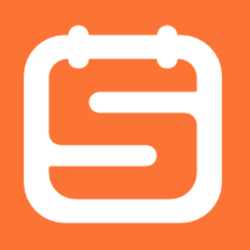

Samuel
From my perspective as a WordPress developer, what stands out about Sugar Calendar is its versatility. Whether you’re planning one-off events, recurring meetings, or multi-day conferences, this plugin has got you covered. Plus, the ability to integrate with payment gateways like Stripe or WooCommerce for ticket sales is a huge plus.