Let’s be honest, the default WordPress search just doesn’t cut it. That’s why we don’t use the built-in WordPress search on WPBeginner or any of our other websites.
We needed something MUCH better – and so do you! So, what’s the answer? Find a powerful search plugin that has exactly the features you need to succeed.
In this in-depth SearchWP review, we’ll dive deep into its pros and cons, explore its key features, and see if it lives up to the hype. If you’re just as frustrated with the default WordPress search as we were, then keep reading to find out if SearchWP is the perfect solution for you.
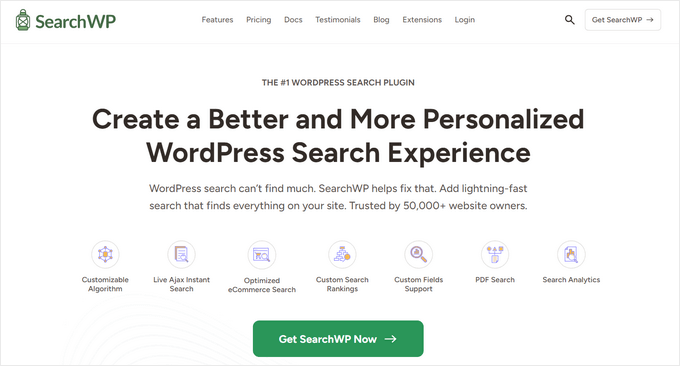
SearchWP Review: Why Use It in WordPress?
Struggling to get accurate results from the default WordPress search? We’ve all been there!
That’s why a powerful search plugin is a must-have for any serious WordPress website, and SearchWP is one of the most popular search plugins. It extends the built-in WordPress search to deliver much more accurate results, and includes content that WordPress ignores by default. For example, you can use SearchWP to search custom post types, comments, PDF files, and more.
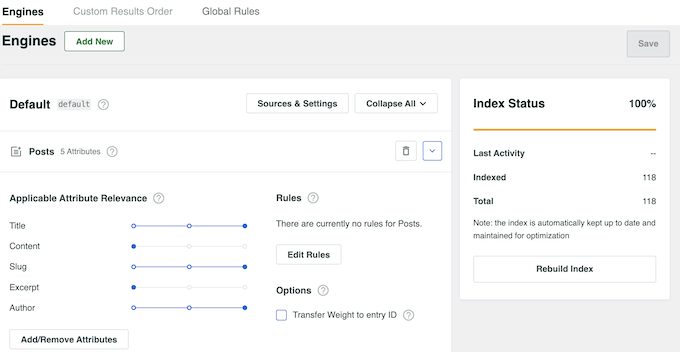
It also integrates perfectly with WooCommerce, so you can improve your store’s product search and even customize the product search results page. This means your visitors can find exactly what they’re looking for, no matter where it’s hidden on your site.
Now, SearchWP is powerful but it’s also incredibly flexible. You can easily set it up and customize it to fit your needs. In fact, you can even create your own custom search algorithm, just like the big search engines.
You can even assign a weight to each attribute, so the most relevant content appears at the top of the search results.
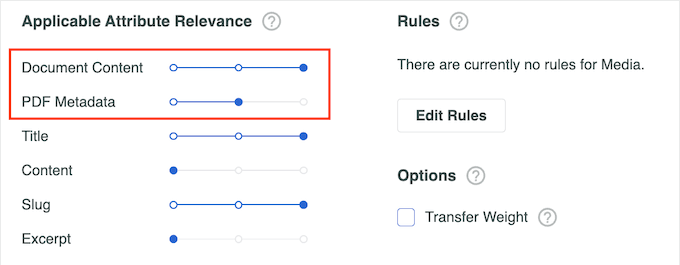
If you’re just getting started or working with a smaller budget, then the SearchWP team has released two free plugins that can improve the built-in WordPress search.
And here’s the best part: if you’re just starting out or you’re on a tight budget, the SearchWP team has you covered. In fact, they’ve released two free plugins that can instantly improve your default WordPress search.
SearchWP Live Ajax Search adds live search to your site so visitors can see relevant and accurate results as they’re typing.
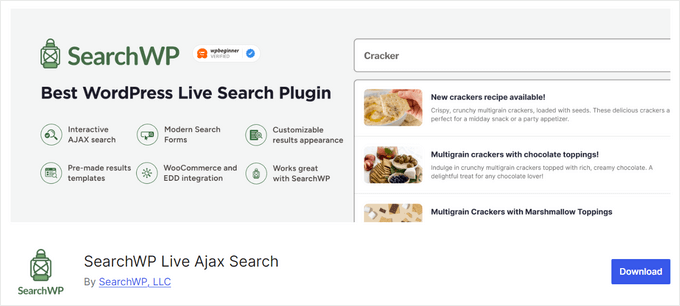
Think Google’s predictive search, but for your WordPress site.
There’s also a free SearchWP Modal Search Form plugin, which adds a sleek modal search form to your website.
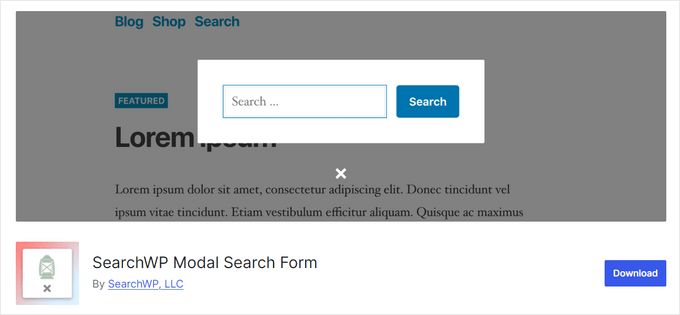
You can use both of these plugins without buying the premium SearchWP plugin, although they work seamlessly with SearchWP if you have it installed.
SearchWP Review: Is It the Right Search Plugin for You?
Whether you’re running a bustling online store, a professional business website, or a personal WordPress blog, one thing’s for sure: you need a powerful search plugin to help visitors find what they’re looking for.
So, is SearchWP the best WordPress search plugin out there? That’s the million-dollar question, so let’s find out! In this detailed SearchWP review, I’ll be putting it to the test to see if it really is the best WordPress search plugin.
1. Search Everything
Is your website’s search frustrating your visitors? The default WordPress search can be a real letdown, especially since it doesn’t look at all your content, which can stop visitors from finding interesting pages, posts, and products.
SearchWP changes all that. It digs deep and searches content that WordPress normally ignores, including:
- Custom post types
- WooCommerce products
- Comments
- The contents of PDF files, Office documents, and other document types
- Custom fields
- Taxonomy terms
- Custom database table content
- Content generated by shortcodes
This means you can provide much more helpful and accurate search results. Think about it: if you run a restaurant website then you might upload your menu as a PDF file.
SearchWP can look for matching terms inside the PDF menu. This means potential customers can easily find what they’re craving, leading to a better experience and maybe even more orders.
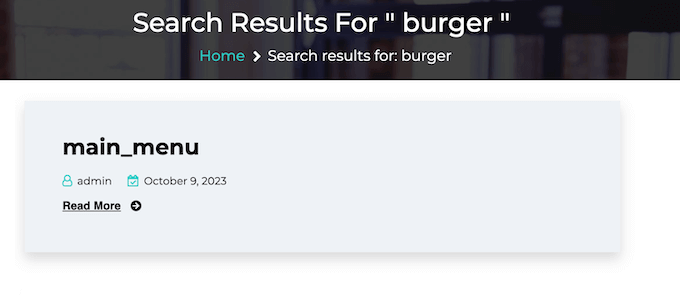
Want to see how it’s done? For detailed step-by-step instructions, please see our guide on how to add PDF indexing and searching in WordPress.
2. Create Custom Search Engines
There’s no way to customize the built-in WordPress search. It’s a one-size-fits-all approach, which often doesn’t work for website owners. For example, if you’re running an online store, then you probably don’t want pages like your account page, checkout page, or thank you page showing up in search results. They’re not relevant to someone looking for products.
Similarly, if you sell online courses, then you’ll want to stop subscriber-only content from showing up in public search results.
SearchWP solves this problem beautifully. It makes it incredibly easy to exclude content from your search results. You can exclude entire content types (like posts, pages, or comments) with a simple checkbox.
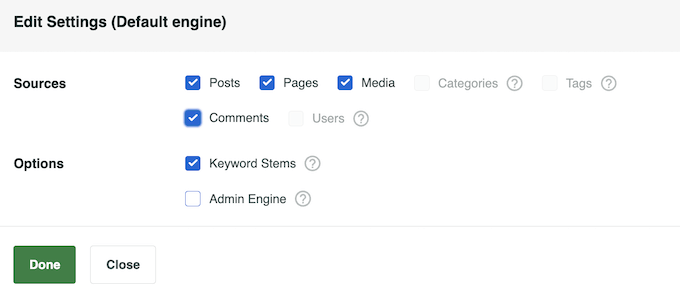
If you prefer, then you can exclude specific pages and posts, by checking a box in the WordPress content editor.
Want to see how it’s done? We’ve got you covered! Check out our guide on how to exclude pages from WordPress search results.
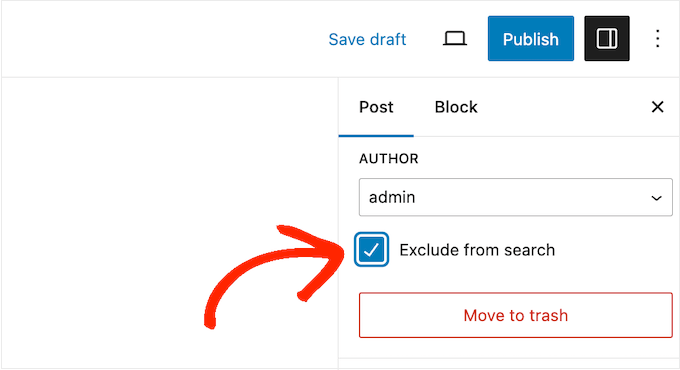
But it doesn’t stop there. You can also exclude specific categories, tags, and other custom taxonomies from the WordPress search results.
For example, there might be some author tags you use to organize and manage content in your multi-author WordPress blog. Since these tags are just for your team’s reference, you wouldn’t want them cluttering up your search results.
SearchWP lets you easily exclude them.
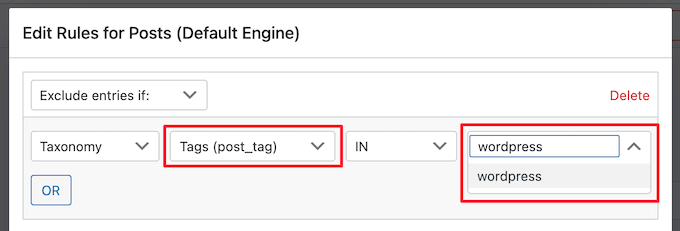
To learn more, please see our guide on how to exclude specific pages, authors, and more from WordPress search.
3. Prioritize Certain Results and Attributes
Not all search results are created equal.
That’s where SearchWP’s powerful weighting system comes in. For example, if you run a news website the you may want to priortize your latest posts in the search results, since they’re the main reason why people come to your site.
With SearchWP, you can create a rule that shows only posts newer than a certain date. This ensures that your freshest content appears at the top of the search results, keeping your visitors informed and engaged.
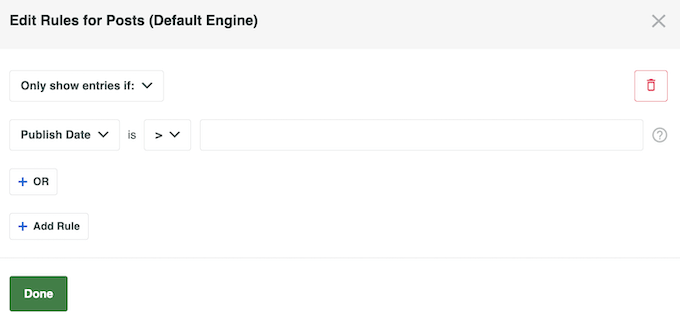
SearchWP can also weight certain attributes differently.
Content that matches a highly relevant attribute will appear higher in the search results, while less relevant content will appear lower. This gives you granular control over how your search results are displayed, ensuring that your visitors find the most important information first.
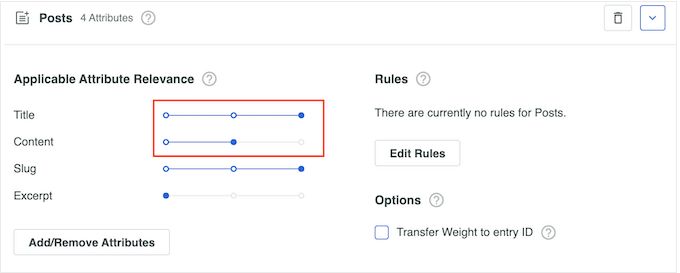
4. Multiple Search Engines
Imagine having complete control over your website’s search. That’s exactly what SearchWP’s supplemental engines and search forms allow you to do.
You can create unique search engines with their own settings and rules, and then place these custom search forms anywhere on your site. For example, if you run an online marketplace then you might create a separate page where visitors can search all your coupons.
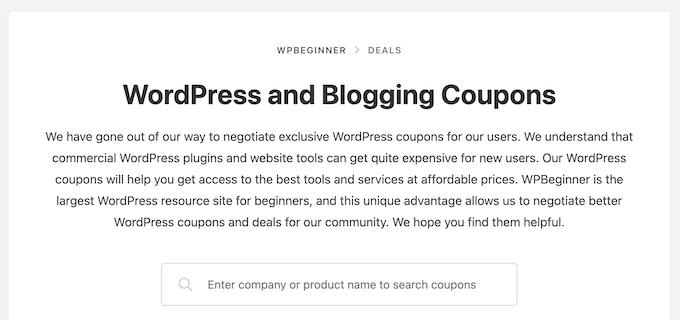
You might also create a smart WooCommerce product search that searches for products, and ignores all other content.
By strategically placing different search forms across your website, you can guide your visitors to the most relevant results, no matter how much content you have. This will improve the visitor experience and reduce the bounce rate.
SearchWP has detailed settings that allow you to create completely custom search forms. But if you’re short on time, you can use one of the ready-made search form themes.
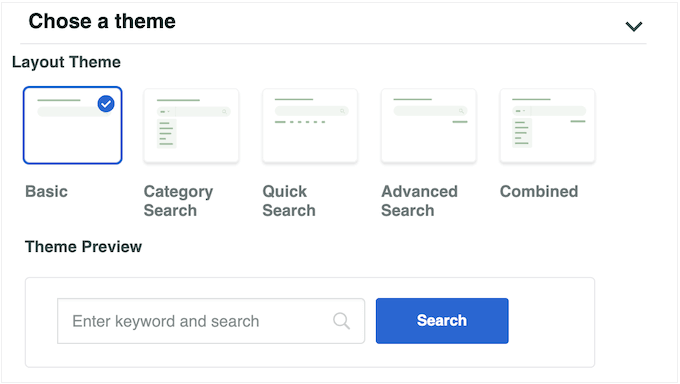
For more information, please see our guide on how to use multiple search forms.
5. Search By Category
When you publish a ton of content, helping visitors find what they need can become a real challenge. That’s where category-specific search comes in, and SearchWP makes it incredibly easy. Imagine you have a knowledge base. In that instance, a category search form would allow visitors to limit the search to a specific product. No more sifting through irrelevant articles!
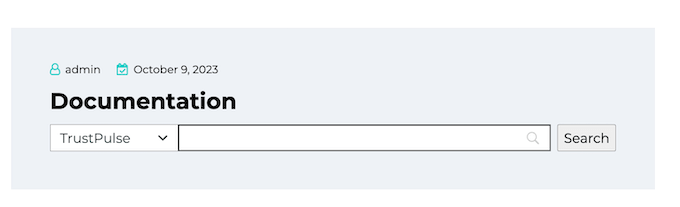
This improves the user experience, and is much less confusing and frustrating for visitors.
That said, this SearchWP review won’t be complete without showing how easy it is to create a category search. Just activate ‘Category Search’ in the plugin’s settings and then type in the categories you want to use. You can then place this search form on a specific page, post, or widget-ready area.
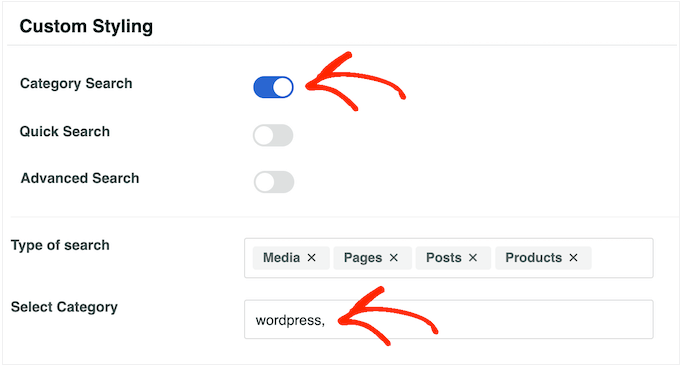
Want to see it in action? Head over to our guide on how to search by category in WordPress for a step-by-step walkthrough.
6. Create a Smart WooCommerce Product Search
Do you run a WooCommerce store?
Then you know how crucial a good search function is. Unfortunately, WooCommerce’s built-in search is pretty basic. It misses a lot of key information like product attributes, reviews, custom fields, and even product descriptions. This can stop shoppers from finding products they want to buy, so you’ll struggle to convert WooCommerce visitors into customers.
Plus, it’s very slow, sending impatient shoppers running to your competitors.
As I highlighted in this SearchWP review, you can include product metadata and product reviews in the search results. For example, in the following image I’ve added ‘color’ and ‘size’ as searchable custom fields, and added product tags and categories in the taxonomies field.
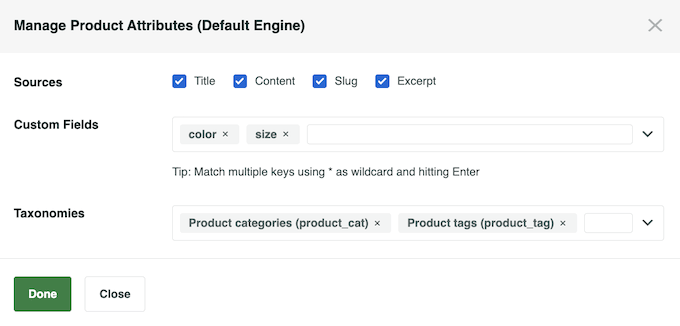
This smarter WooCommerce product search makes it much easier for visitors to find the products they want, leading to more sales and happier customers.
You can even specify what products SearchWP will include in its results. Imagine only showing products that offer free shipping! That’s a fantastic way to boost your conversion rates and encourage more purchases.
7. Synonym Recognition and Keyword Stemming
Let’s face it: people don’t always search using the perfect words. They might misspell something, use a slightly different term, or even have a regional variation in mind. That’s where SearchWP’s synonym recognition comes in. It’s a game-changer!
To set up synonyms, simply enter a source search term and then type in all the synonyms you want to use.
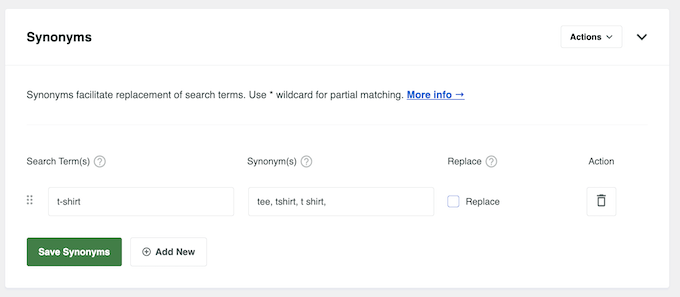
SearchWP also supports keyword stemming, which means it will include related words even if they don’t have the exact same ending. For example, a search for “run” will also return results for “running” and “runners.”
You can also customize the level of partial matching used on your site. For example, you might enable fuzzy search in WordPress for even more flexible and forgiving search results.

8. Place Search Forms Anywhere
If your WordPress theme has a built-in search form, then good news! SearchWP will automatically integrate with it, so you don’t have to do anything.
But what if you want more control? SearchWP lets you create an unlimited number of SearchWP forms and then add them to any page, post, or widget-ready area.
Think about it: a dedicated search form on your FAQ page, documentation, help desk, or knowledge base. This targeted approach makes it incredibly easy for visitors to find the information they need.
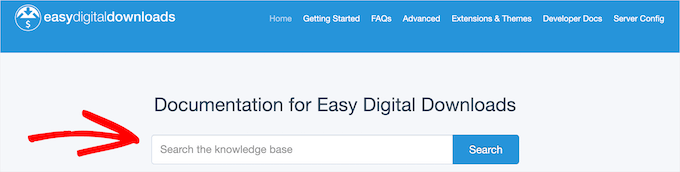
It’s super simple to create these custom forms. Just add the Search Form block inside the WordPress content editor.
You can then choose the search form you want to show.
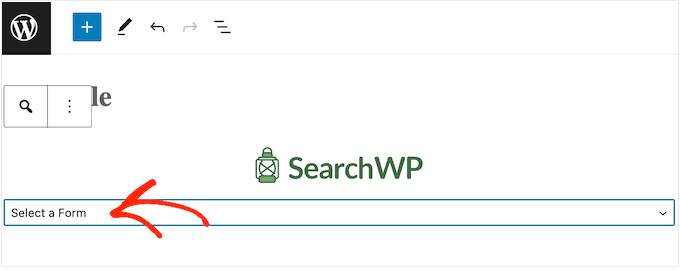
If you’re using a block WordPress theme, then you can use this block with the full-site editor.
This is especially useful for adding search forms to areas you can’t normally edit with the standard editor, like your 404 template in WordPress or archive page.
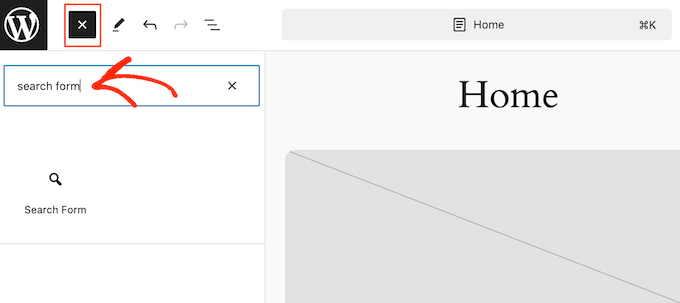
Another option is to add a search form using its shortcode. This may be an easier option if you’re adding the same form to multiple pages, posts, or widget-ready areas.
SearchWP creates a shortcode for each form automatically, so you can simply paste the same code into multiple locations. Easy peasy!
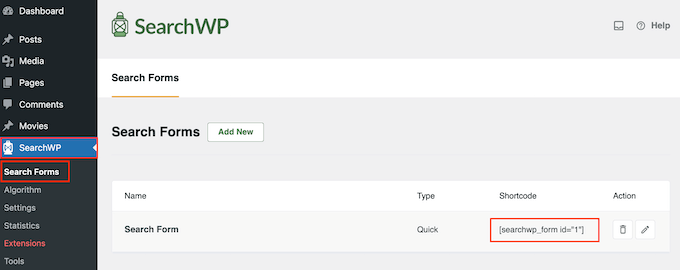
9. Search Statistics and Insights
Want to know what your visitors are really searching for on your website? Of course you do! It’s a great way to figure out what’s working and what’s not working on your WordPress blog or website. You can then use this insight to continuously refine your site’s search, so it’s getting better all the time.
SearchWP logs all your visitors’ search queries, giving you valuable insights into their search behavior.
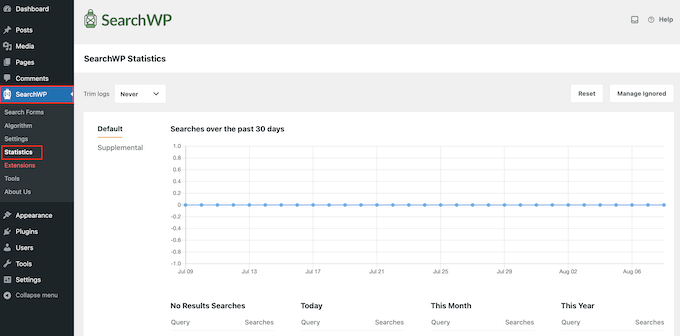
SearchWP will show detailed information from the past 30 days, the last year, or the entire history of your site. It’ll also show the search terms per user, and clicks per search.
This information is gold! You can use it to identify what visitors aren’t finding in your search results, and then tweak your SearchWP settings to help them discover that content.
SearchWP will even show searches that return no results. This is a fantastic way to identify content gaps and generate blog post ideas. If people are searching for something you don’t have, it’s a clear sign that you need to create it. I use this trick all the time!
10. Helpful Extensions
As you’ve seen in this SearchWP review, it’s already a powerhouse of a search plugin. But the great thing about WordPress is that you can always extend functionality with add-ons and plugins. And SearchWP is no exception!
To start, I recommend installing the SearchWP Ajax Live plugin. This works perfectly with SearchWP, but it’s also compatible with any WordPress search form that uses the built-in WordPress template tags.
This plugin adds live ajax search to your website, so relevant and accurate results appear as the user is typing.
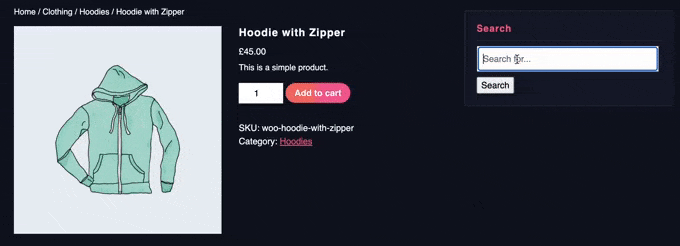
It’s a fantastic way to improve the search experience for everyone, but it’s especially useful if you’re selling online courses, membership subscriptions, or other digital products. By helping visitors find the right content faster, you can often boost your sales.
Next, there’s a Modal Search Form extension, which adds a lightweight popup form to your site. It’s incredibly easy to use – no complicated settings to configure!
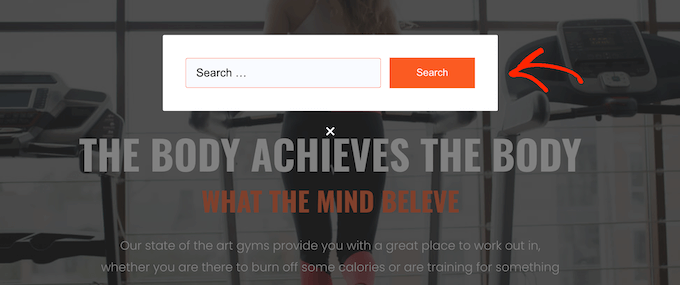
And finally, there’s the Redirects extension. This clever tool automatically redirects visitors when they perform a specific search.
For example, if someone types in ‘contact’ then you might redirect them to your site’s contact form automatically. This can help them get the information they need, fast.

Want to see what else is available? You can see the full list of extensions by visiting the official SearchWP website.
11. Powerful Integrations
SearchWP isn’t just a powerful search plugin; it’s also a team player! It integrates perfectly with many of the must-have WordPress plugins and tools you may already be using.
Got an international audience? No problem! SearchWP integrates with popular translation plugins such as Polylang and WPLM, ensuring that visitors only see search results in their own language.
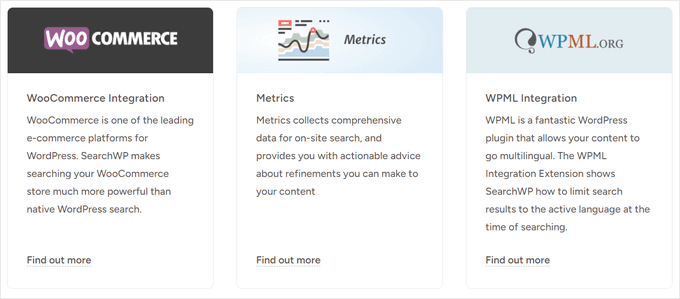
SearchWP also integrates with popular eCommerce platforms including WooCommerce, Easy Digital Downloads, and BigCommerce.
Want to see the full list of integrations? Head over to the official SearchWP website for all the details.
12. Optimized for Speed and Performance
Right out of the box, SearchWP is optimized for speed. It’s designed to run as fast as it can without impacting your WordPress website’s performance.
With that said, you can rest assured it won’t affect your page loading speeds.
13. Community and Professional Support
Throughout this SearchWP review, I’ve showed you how to create a custom algorithm and improve the default WordPress search without any specialist skills or coding knowledge. As you can see, SearchWP is designed to be user-friendly and accessible to everyone.
However, sometimes you may have questions, or need some extra help. That’s why SearchWP provides some extra resources.
If you prefer to find answers yourself, then SearchWP has user-friendly online documentation and a detailed technical knowledge base. These were my go-to resources while writing this SearchWP review.
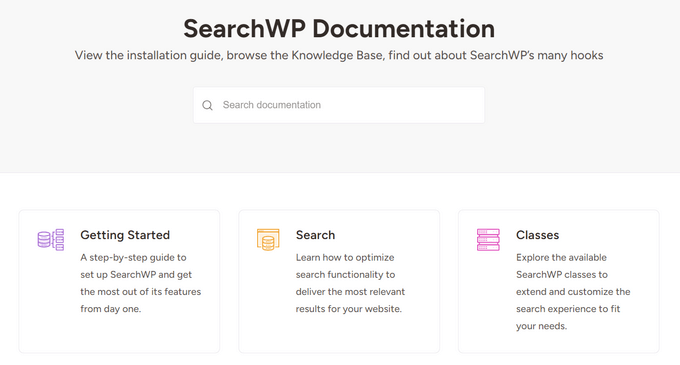
There’s also the SearchWP blog where you’ll find detailed guides on how to use the plugin’s specific features.
The SearchWP team also regularly publishes general best practices and advice on how to improve WordPress search.
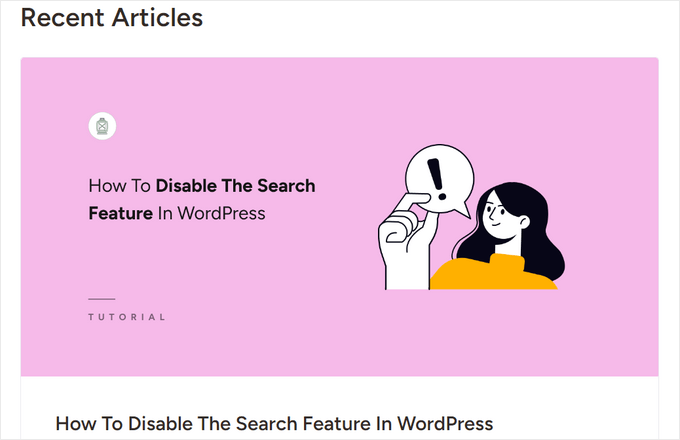
If you need a little extra help, then the premium SearchWP plugin includes professional support.
Just log into your SearchWP account and fill in a quick form, and the SearchWP team will get back to you as soon as possible.
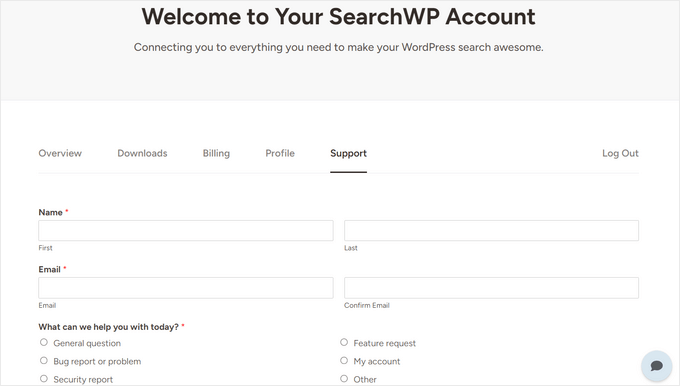
SearchWP Review: Pricing Plans
No matter what plan you choose, you’ll get access to some seriously powerful features. SearchWP lets you create unlimited search engines and run as many search queries as you want. It also searches all the content that WordPress ignores by default, so you can make blog comments searchable, search by product SKU in WooCommerce… you name it!
With that being said, there are some differences between the SearchWP pricing plans.
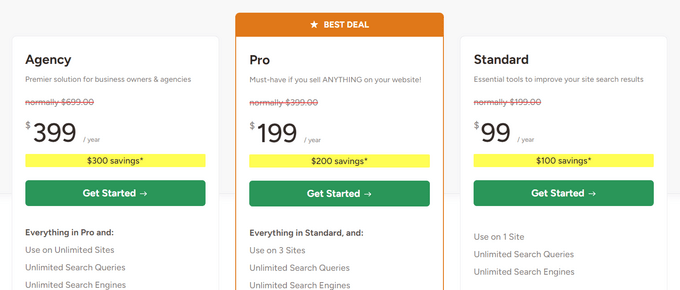
Let’s break it down:
- Standard. At $99 per year, the Standard plan is perfect for improving your basic, built-in WordPress search. It also adds live Ajax search to your site, so visitors can find interesting blogs, products, and more without having to reload the page. This makes the Standard plan a great choice for bloggers, small business websites, and anyone who’s looking for a quick, simply way to improve the default WordPress search.
- Pro. If you run a digital product marketplace or online store, then the Pro plan is your best bet. Priced at $199 per year, it integrates with WooCommerce, BigCommerce, GiveWP, and Easy Digital Downloads. It also indexes product data such as sizes, pricing options, shipping information, and more. This is the ideal plan for serious online store owners.
- Agency. For WordPress development agencies and developers managing multiple websites, the $399 per year Agency plan is a game-changer. It allows you to use SearchWP on an unlimited number of sites. Plus, it comes with built-in client management tools, making it easy to manage license key access for all your clients.
SearchWP Review: Is it Worth It?
To conclude this in-depth SearchWP review, I’m confident that it’s the best custom search plugin for WordPress. It can search content that WordPress ignores by default, so it’s perfect if the default WordPress search isn’t working for your site. If your site’s search is lacking, then in my opinion SearchWP is the answer.
It also gives you complete control over your site’s search algorithm, and can add a multilingual search in WordPress.
If you run a blog or business website, then SearchWP’s Standard plan has everything you need to instantly improve the built-in search. With its live Ajax search, your site will show relevant content to visitors without them having to reload the page. It also supports WordPress multisite.
For online store owners, I highly recommend the Pro plan as it integrates with WooCommerce, BigCommerce, GiveWP, and Easy Digital Downloads. It also indexes all your store’s product information – help your shoppers find exactly what they’re looking for and watch your sales soar!
Do you run a marketing or web development agency? For $399 per year, the Agency plan allows you to use SearchWP on an unlimited number of websites. This makes it an affordable and easy way to improve the on-site search across all the sites you own or manage.
SearchWP Review: FAQs
How much does SearchWP cost?
Want to give SearchWP a try without paying a cent? You can grab the free SearchWP Live Ajax Search and Modal Search Form plugins from WordPress.org right now, and use them for FREE, forever.
However, I highly recommend upgrading to one of the premium plans as they come with more powerful features. This includes a sleek live Ajax search and integrations for all the most popular eCommerce plugins.
Now, let’s talk pricing. Upgrading to SearchWP will set you back either $99 for the Standard plan, $199 for the Pro plan, or $399 for the Agency plan. Each plan offers different features and benefits, so choose the one that suits your needs the best.
How does SearchWP work?
SearchWP enhances WordPress’s default search functionality by indexing everything – and I mean everything. I’m talking about custom post types, custom fields, PDF documents, even WooCommerce product data – the stuff that WordPress normally ignores.
But SearchWP doesn’t just index everything; it also lets you fine-tune how those results are ranked. Want to prioritize titles over content? Boost recent posts? No problem! You’re in complete control.
And that’s not all. SearchWP offers features like synonym recognition, fuzzy matching, and keyword stemming to handle misspellings and variations in search terms. So, visitors will still find what they’re looking for, even if they don’t use the exact right words.
What is the best WordPress search plugin?
In my opinion, SearchWP is hands-down the best search plugin for WordPress. It’s incredibly easy to use and delivers significantly more accurate search results compared to the default WordPress search.
And I’m not just saying that. We’ve implemented SearchWP across our partner brands, and the results speak for themselves. We’ve seen a BIG improvement in our websites’ search capabilities. And really, that’s the best endorsement I can give!
How do I install SearchWP?
You can install and activate SearchWP just like any other WordPress plugin.
As soon as it’s activated, you can explore the many ways SearchWP can improve the default WordPress search engine. Want a full walkthrough of the setup process? Then check out our guide on how to improve WordPress search with SearchWP.
I hope this SearchWP review helped you decide whether it’s the right custom search plugin for you. You can also check out our guide on how to make money online blogging with WordPress, or see our expert pick of the best SEO plugins and tools.
If you liked this article, then please subscribe to our YouTube Channel for WordPress video tutorials. You can also find us on Twitter and Facebook.

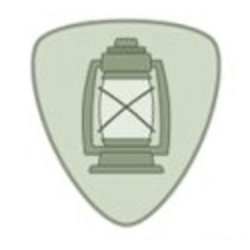

Dennis Muthomi
Its the best search tool I have ever used in Wordpress.
One feature of SearchWP that I found extremely useful is the ability to exclude certain pages and posts from search results.
I had enabled this feature as soon as I activated the plugin.