If you’re running a WordPress site, you know how crucial it is to turn those one-time visitors into loyal readers, subscribers, and eventually, paying customers.
As website owners ourselves, we know this can feel like an uphill struggle. But building that long-term engagement is absolutely essential for success. So, how do you do it?
In this PushEngage review, we’re examining a plugin that can send automated, targeted messages to your subscribers. This promises to engage and retain visitors even after they’ve left your website.
Is this popular web push notification plugin right for you? Let’s find out, in this detailed PushEngage review.
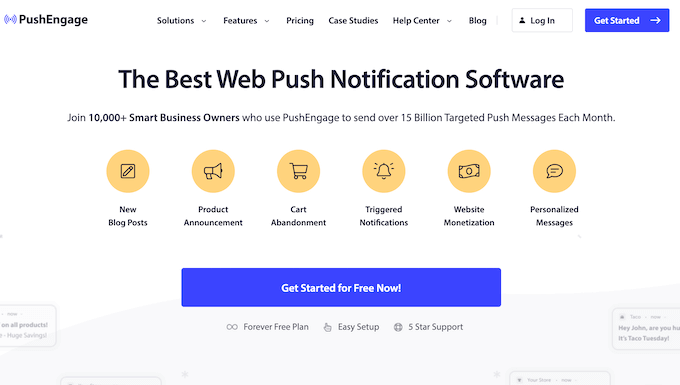
PushEngage Review: Why Use It in WordPress?
First things first, what is PushEngage? It’s a popular push notification service provider with web and mobile app services. It can send targeted push messages to visitors after they leave your site.
PushEngage lets you do all sorts of awesome things. Notify subscribers about a new WordPress blog post? Check! Price drop? New coupon code? You guessed it – PushEngage can let your audience know! You can even remind customers about their abandoned shopping cart, to try and get more sales.

If you have a mobile app, then you’re in luck! PushEngage has dedicated mobile SDKs for Android and iOS, so you can send notifications directly to your app users, even when they’re not actively using your app.
Once you set up the PushEngage integration with your app, you can send mobile notifications directly from the PushEngage app dashboard. Sounds pretty cool, right?
PushEngage comes with powerful features that marketers love such as A/B testing, automated drip campaigns, smart opt-in reminders, triggered campaigns, and more.
You can even schedule notifications based on time zones, ensuring your messages hit your subscribers at the perfect moment.
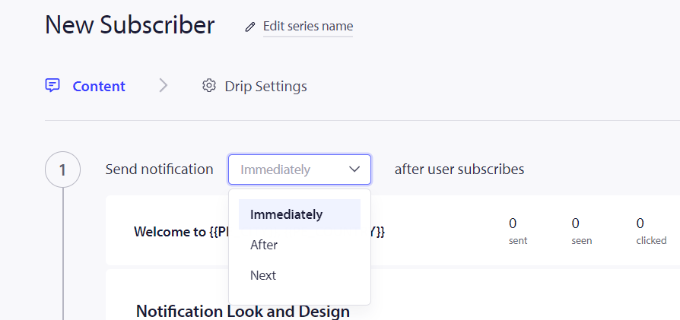
Plus, you can track each campaign and even calculate the Return On Investment (ROI) for specific notifications, using goal tracking.
You can then use this insight to fine-tune your web push messages to get even better results. It’s all about continuous improvement, people!
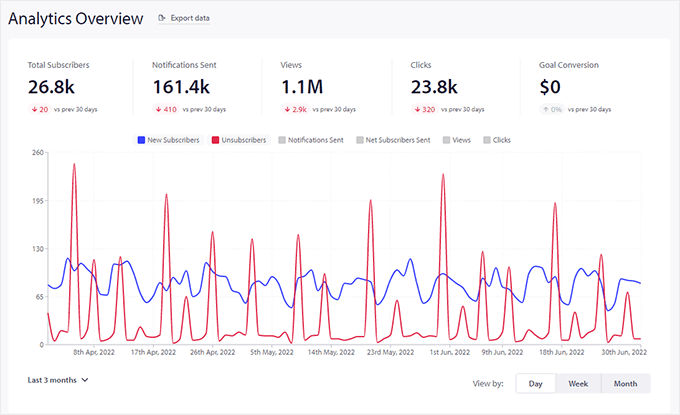
If you’re just getting started or have a limited budget, then you can grab the free PushEngage plugin from the WordPress repository.
It’s a great way to get started with push notifications on your WordPress blog or website.
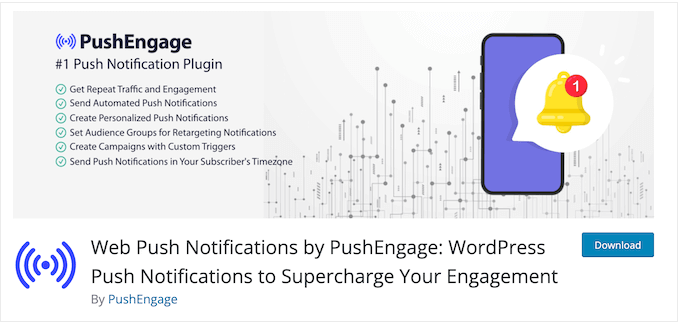
And yes, there’s a limited free plan, giving you a taste of the magic with up to 200 subscribers and 30 campaigns a month.
After setting up your free account, you can build push notifications in both the WordPress dashboard and your online PushEngage account.
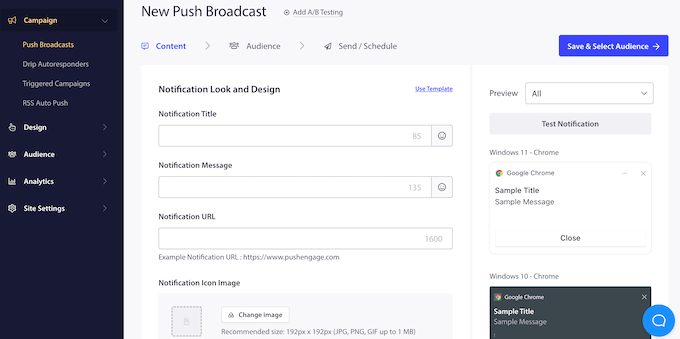
While the free plan is awesome for getting started, you’ll need to upgrade to a premium plan if you want to unlock the real power. I’m talking about scheduling, targeted notifications, goal tracking, and much more!
PushEngage Review: The Right Web Push Notifications for You?
Want to increase your blog traffic and turn subscribers into paying customers? Of course you do!
The right web push notification software can be a game-changer. So, does PushEngage have what it takes? In this PushEngage review, I’m going to dive deep and see exactly what this plugin offers your WordPress website. Let’s take a look!
1. An Easy-to-Use Editor
PushEngage makes it easy to create, schedule, and send web and mobile push notifications as part of an effective content plan.
Creating a simple push campaign? Just log into your PushEngage account and head over to Campaign » Push Broadcasts. Here, click on ‘Create New Push Broadcast.’
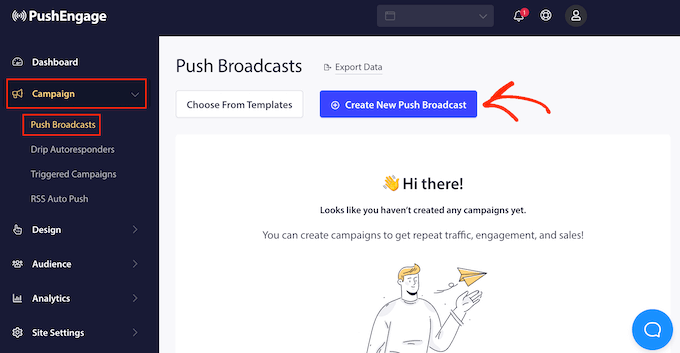
You can now simply enter a notification title, message, URL, icon, and image into PushEngage’s user-friendly editor. It’s all right there, nice and intuitive.
And the best part? To the right of the screen, you’ll see a live preview of your notification.
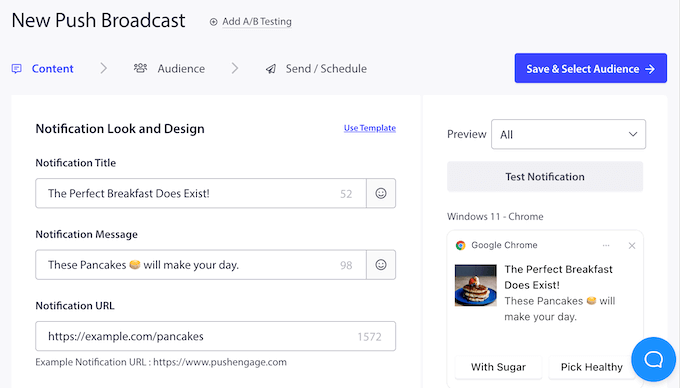
This shows you exactly how it will look on different operating systems and browsers, like:
- Windows 10 – Google Chrome
- Windows 8 – Google Chrome
- Windows 10 – Firefox
- macOS – Google Chrome
- Android – Google Chrome
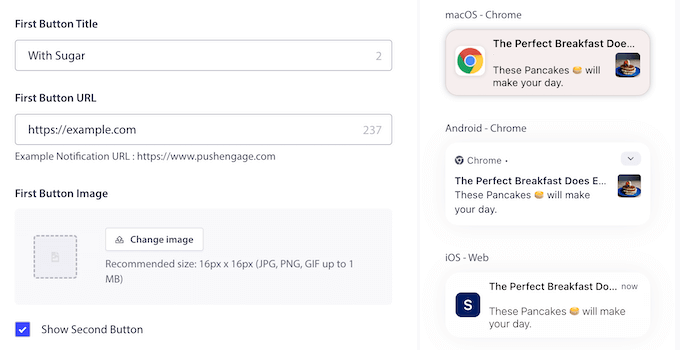
In this way, you can try different settings to see what you like the best.
2. Audience Groups and Segmentation
Okay, let’s talk segmentation – because one-size-fits-all push notifications just aren’t going to cut it!
No matter whether you’re running an online store, personal blog, or enterprise website, you’ll often have different groups of users with specific interests. If you send the same general push notification to everyone, then you’re unlikely to get the best click-through rates.
People respond way better to content that feels like it was made for them.
PushEngage gets this, and they’ve got you covered. You can segment your subscribers based on all sorts of things: date range, location, language, time zone, device type, and more. This is an easy way to show personalized content to different users.
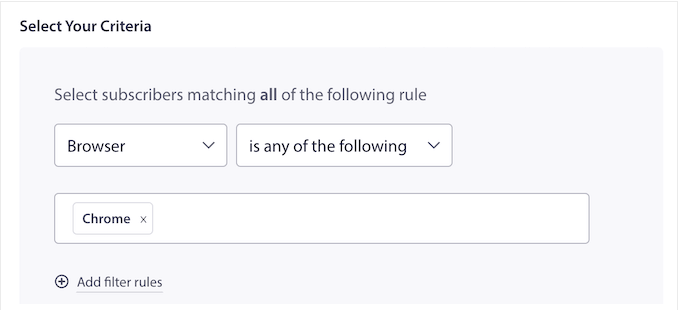
PushEngage can also automatically segment users based on the page they subscribed from, and the pages they viewed on your website. It can then send personalized push notifications to these different lists.
Let’s say you have a ‘Technology’ category or tag on your WordPress blog. If someone subscribes to notifications from a ‘Technology’ post, PushEngage can automatically add them to a ‘Technology’ list and notify them every time you publish a new tech article.
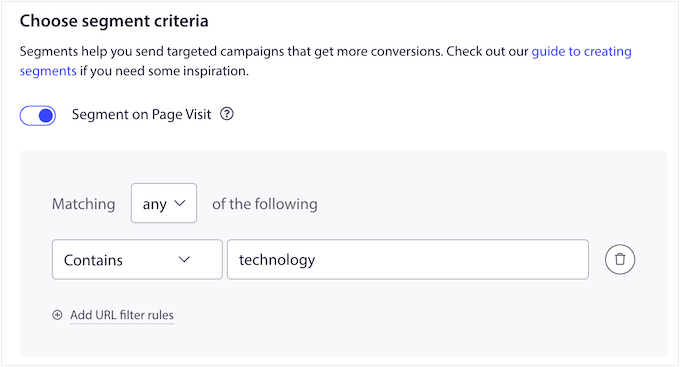
And for the truly tech-savvy, there’s the PushEngage Attributes API. This lets you add custom information to each user’s notifications, like their name or even postal address.
This is a great way to catch the subscriber’s attention with dynamic content. Just a heads-up, you’ll need a little coding knowledge to use this advanced feature – but trust me, it’s worth it for that extra level of personalization.
3. Triggered Notifications
Want to take your push notifications to the next level? Then you need to check out PushEngage’s triggered campaigns – especially if you run an online marketplace.
Imagine this: a shopper adds items to their cart but then… disappears. No problem! PushEngage can automatically send them a personalized push notification reminding them about those awesome products still waiting in their cart. You can even sweeten the deal with a coupon to encourage them to complete the checkout process.
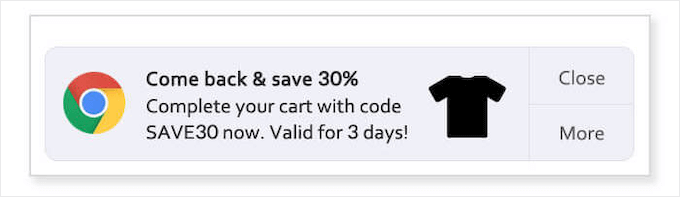
In this way, you can recover abandoned cart sales.
And it gets even better. You can customize these notifications to include information about the abandoned cart. This can encourage customers to revisit their cart, by reminding them about all the great products they were about to buy.
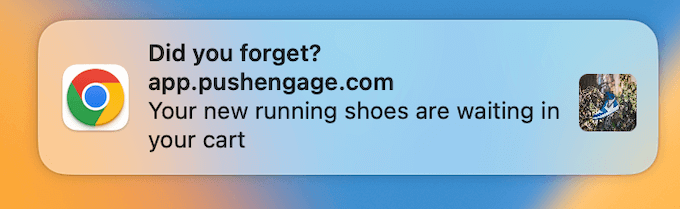
But triggered campaigns aren’t just for abandoned carts. You can set them up for any page on your website. Someone visits a product page but doesn’t buy? Trigger a notification! Someone lands on your email newsletter signup page but doesn’t subscribe? Trigger a notification! The possibilities are endless.
4. Automatic Drip Campaigns
Drip notifications are automated messages that are sent to your subscribers. They’re great for welcoming new users, or guiding subscribers on a specific journey. Think of it like a personalized email sequence, but delivered as push notifications.
PushEngage lets you create all kinds of automated drip notifications. Welcome new subscribers with a friendly message? Absolutely! Promote products based on past purchases? You got it! Just set up your campaign once, and PushEngage automatically sends the messages to the right people.
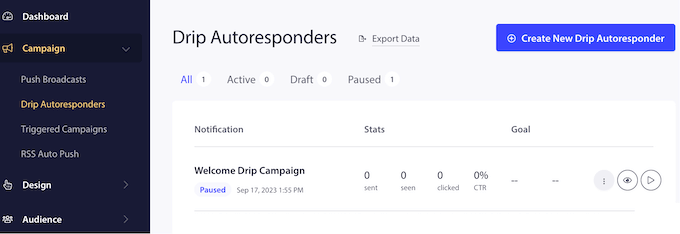
Similar to automated emails, this can keep subscribers engaged without requiring lots of extra work from you.
To start, you can create each drip message in exactly the same way you create a regular notifIcation. Simply enter a title, message, image, and any other information you want to include in the notification.
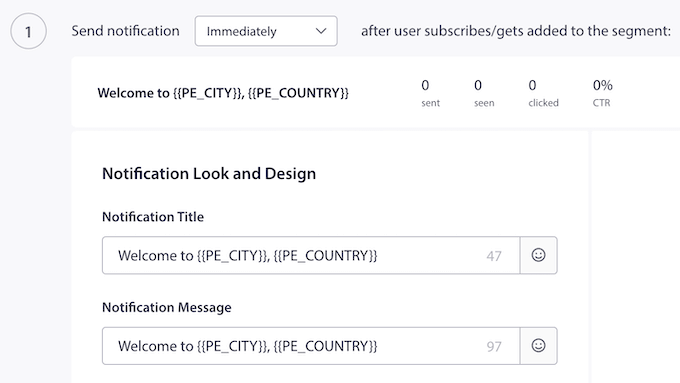
Then, you choose when to send it.
Immediately after subscribing? A day later? A week later? It’s up to you!
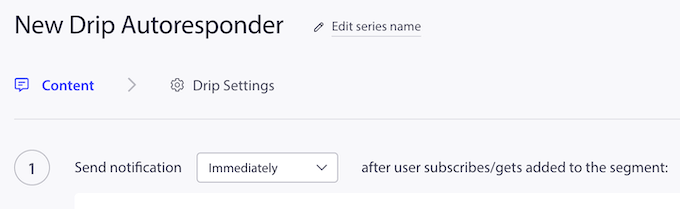
You can add as many messages as you want to your drip campaign, building out a complete user journey.
And just like with regular notifications, you can target your drip campaigns based on location, browser, device, or any audience segments you’ve already created.
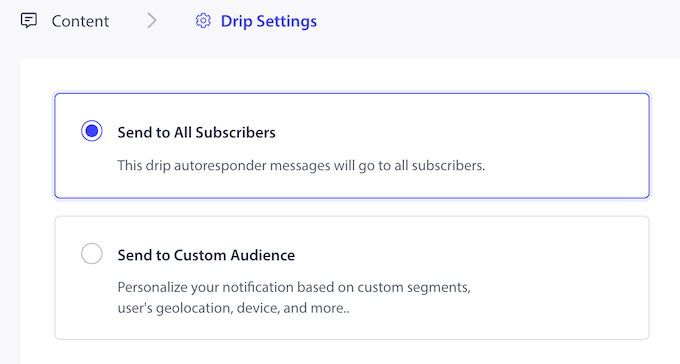
5. Multi-Action Notifications
When creating a push notification, you can add an optional call to action button by enabling the multi-action option.
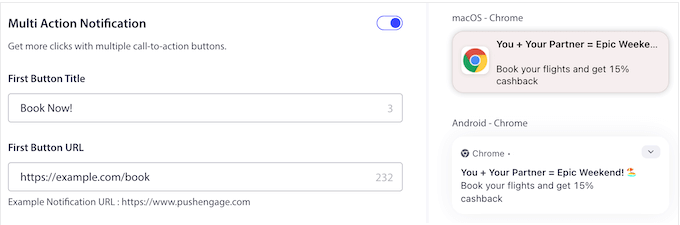
By including call to actions, you can often boost your engagement and drive more people back to your website.
You can either add a single button, or two call to action buttons. Just be aware these buttons may look different, depending on the subscriber’s operating system and web browser.
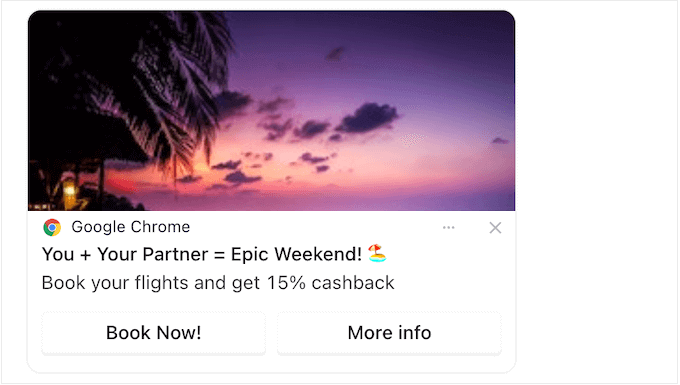
For example, if someone’s rocking Windows 10 with Chrome, then your call to action buttons will actually replace the default “Close” button.
But if someone’s on macOS using Chrome, they’ll see an “Options” button instead, and the call to actions appear as items in a dropdown menu.
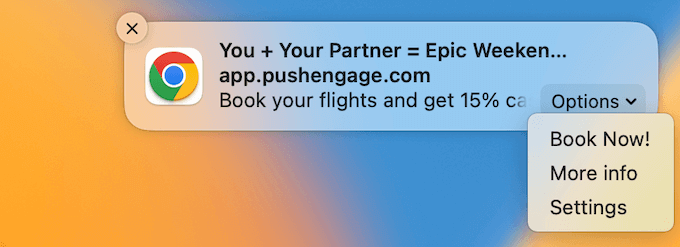
6. Offline Notifications
This PushEngage review won’t be complete without mentioning that it can send notifications, even when the subscriber is offline. PushEngage will simply store these messages until that person is back online, and then show it automatically.
Offline notifications can improve your deliverability and engagement rates. But there’s a catch. Imagine someone goes on vacation for a week, comes back, and bam! They’re bombarded with dozens of outdated notifications. Annoying, right? And what do annoyed subscribers do? They unsubscribe.
To avoid this problem, PushEngage lets you set a notification duration, which is a time limit when the message will expire.
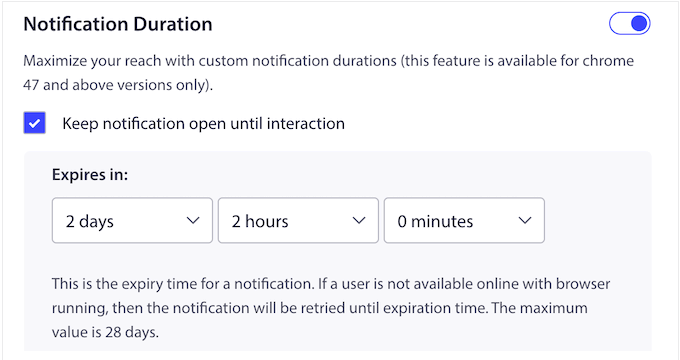
Once a notification expires, it’ll no longer be delivered to the subscriber. Problem solved!
7. A/B Notifications Test
Want to know the secret to crafting the perfect push notification? A/B split testing! Just like testing different versions of a sales page, A/B testing your notifications helps you see what resonates best with your audience.
When creating a notification, you can set up A/B split testing with the click of a button.
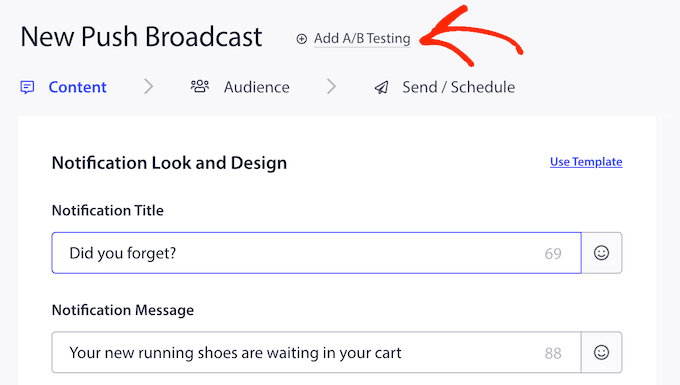
PushEngage will then add a new tab where you can configure the second notification.
Just like creating any other PushEngage notification, you can type in a title, message, URL, add an image, and more.
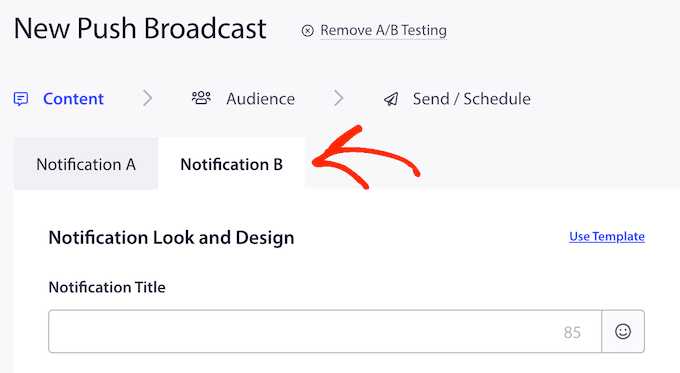
After creating these notifications, PushEngage has an Intelligent A/B Test option. This lets you set the sample size and duration for your test.
Then, the magic happens! PushEngage runs the test and once it’s complete, identifies the notification with the highest click-through rate. That winning notification is then automatically sent to the rest of your subscribers.
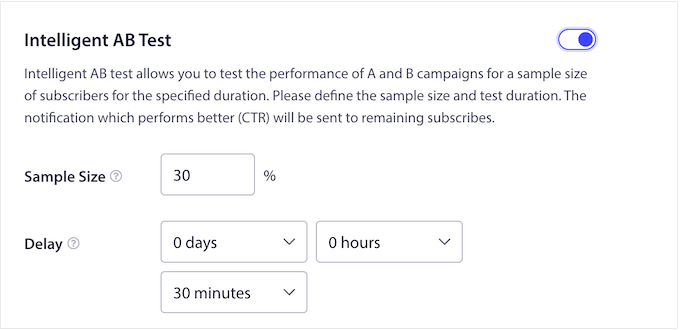
8. Notification Scheduling
Running lots of campaigns? Then it may make sense to create and schedule your notifications in advance. For example, you might set up push messages for an upcoming Black Friday sale, Thanksgiving discount, a giveaway you’re running in WordPress, or similar campaign.
With PushEngage, you can set your notifications immediately or schedule them in advance. By creating an automated workflow, your messages will always get sent on time, no matter how busy you get.
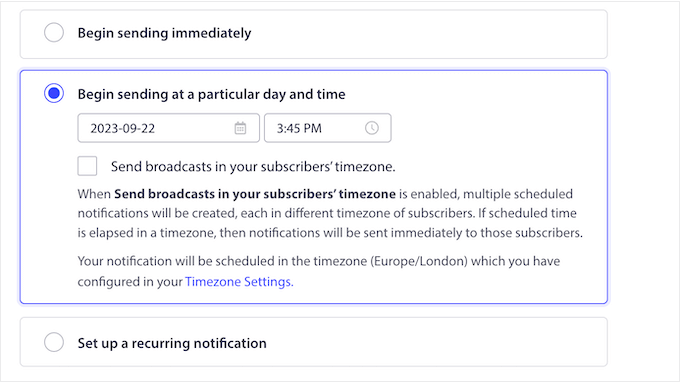
You can even combine the scheduling features with PushEngage’s audience segmentation and personalization. For example, you might schedule a Christmas buy one get one free notification for the US and schedule a Diwali sale in India.
By default, PushEngage sends your messages in the timezone you defined in its settings. But you can also schedule notifications based on the subscriber’s timezone, when they’re most likely to be online and ready to engage with your content. Smart, right?
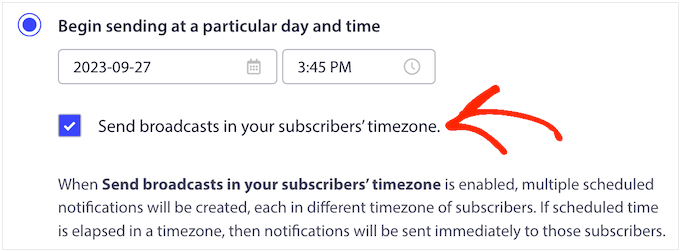
Another option is to set up recurring notifications.
This works particularly well if you run Zoom webinars, online sermons, sales, or any other recurring events. Just schedule the messages once, and PushEngage automatically sends out reminders to your subscribers.
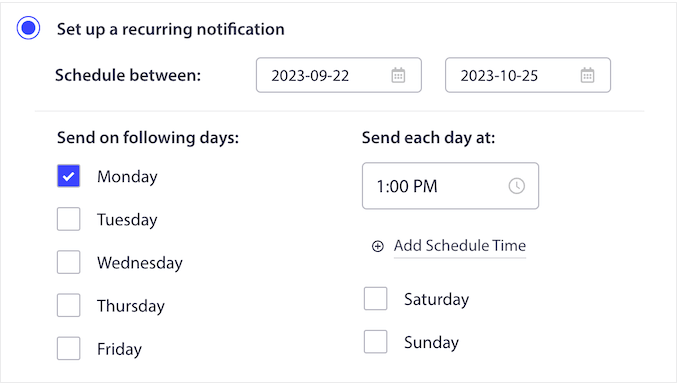
9. Custom Domains and Branding
Branding is everything when it comes to push notifications. People are way more likely to click on a message from a brand they recognize. Think about it: would you click on a random notification from an unknown sender? Probably not.
With that in mind, PushEngage makes it easy to set a custom branded domain for your notifications.
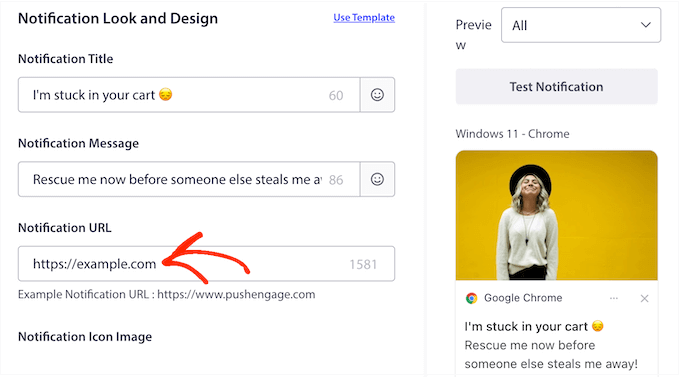
This means your subscribers immediately see who the message is from, boosting your clicks and engagement. It’s all about building trust and recognition.
To further strengthen your branding, you may also want to remove the ‘Powered By PushEngage’ messaging from your notifications.
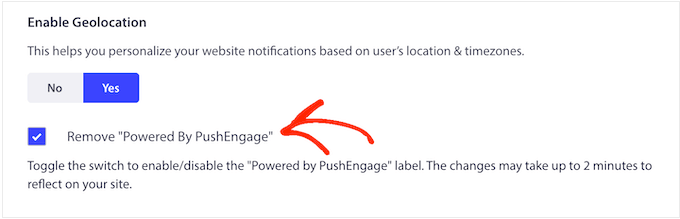
10. Built-in Analytics and Statistics
Want to know exactly how your push notifications are performing? Analytics and conversion tracking are your best friends!
By measuring important metrics like clicks and conversions, you can see what’s working and what isn’t. You can then use this insight to improve your future campaigns.
The good news is that PushEngage tracks your campaigns by default, and shows this information in an easy-to-understand graph.
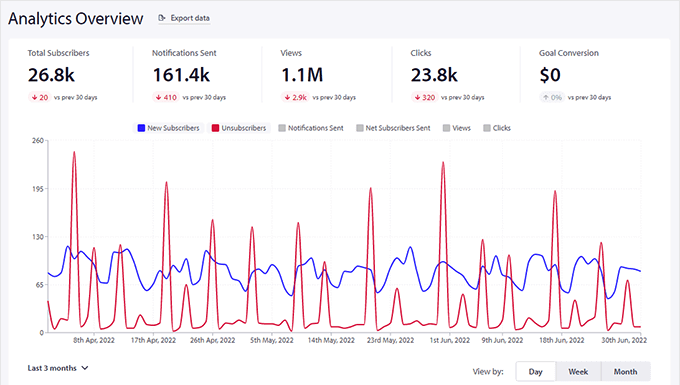
You can also track the number of people who subscribe and unsubscribe, so you can monitor how your audience changes over time.
There’s also an opt-in analytics section that shows a funnel view of visitors accepting or blocking web push notifications on your site.
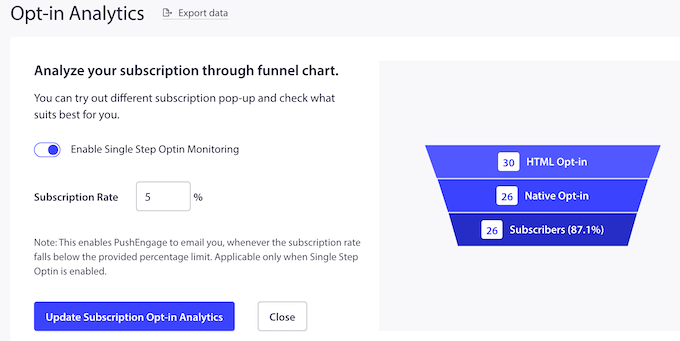
And get this: PushEngage can automatically notify you if your subscription rate drops below a certain point. This allows you to catch any issues early and take action to improve your opt-in rates.
Another option is to set goals for each campaign, such as joining your mailing list or buying a digital download. PushEngage can even connect with WooCommerce to track conversions.
Every time a subscriber takes the desired action, PushEngage will automatically add them to a goal counter.
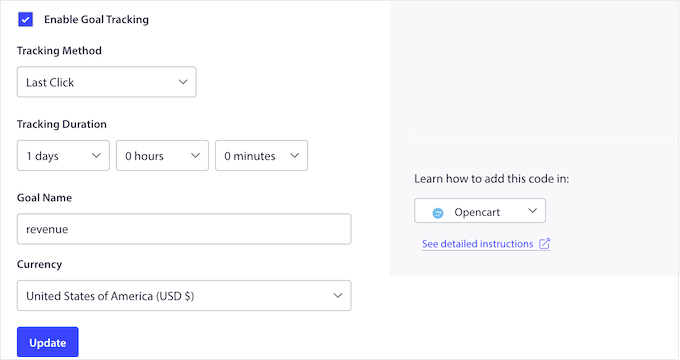
Similar to Google Analytics goals, this allows you to verify that you’re achieving the desired outcome. You can even calculate the Return On Investment (ROI) for each campaign.
Pro Tip: PushEngage’s built-in analytics are a great way to analyze and optimize your campaigns. But, for the ultimate insights I recommend installing MonsterInsights. It is the best Google Analytics plugin for WordPress and allows you to easily install Google Analytics in WordPress, so you can see even more statistics and information.
11. Send Mobile App Push Notifications with Ready-Made SDKs
Got a mobile app? Then you need to know about PushEngage’s mobile app push notifications.
These are short, clickable messages delivered directly to the user’s device, even when they’re not actively using your app.
And the best part? You can add deep links to your PushEngage mobile app push notifications. Similar to URLs, these point to a specific screen within your app, so PushEngage can essentially send your users to any part of your mobile application. Or, if you prefer, you can redirect users to the app store to leave a review. Smart!
Setting up app push notifications is a little different depending on the platform, but PushEngage has you covered with a dedicated Android SDK and iOS SDK.
For Android, you can customize exactly how your push notifications look, feel, and sound using Groups and Channels. For example, you can specify whether the notification should appear on the device’s lockscreen, change the priority level, or create a custom notification sound.
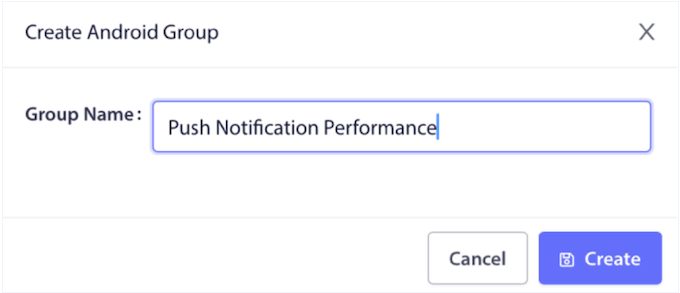
While Apple devices don’t support Groups or Channels, you can still set custom notification sounds, create notification categories, and use a common thread ID to bundle related notifications together. You can even create a custom notification badge that shows how many unread messages the user has received from your iOS app.
Even better, the PushEngage team manages both these SDKs, so you don’t have to spend a ton of time, effort, and money managing these integrations. Just set up your app to use PushEngage’s SDKs, and you’re ready to send mobile app push notifications directly from the PushEngage dashboard.
After sending a notification, you can monitor it using exactly the same interface and tools you use for web push notifications. This includes tracking the total number of clicks, views, and subscribers gained from each mobile campaign.
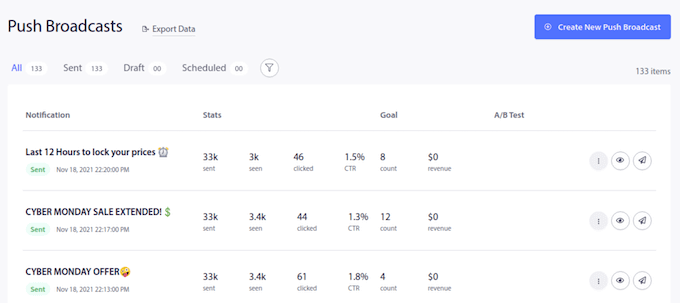
12. Code-Free WooCommerce Integration
Do you run a WooCommerce store?
Many smart store owners send targeted web push notifications to their customers, including reminding shoppers about any items left in their shopping cart. This is a powerful way to reduce cart abandonment rates and boost revenue.
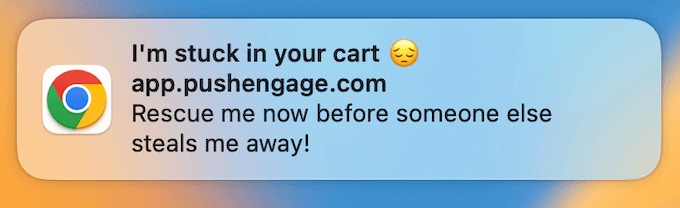
The problem? WooCommerce doesn’t have built-in push notification features. So, how do you easily notify shoppers about abandoned carts, price drops, upcoming sales, and other important updates?
Thankfully, PushEngage has a WooCommerce integration so you can automatically send push notifications to customers. This includes shoppers who have added items to their cart, but then left the store without completing their purchase.
Going further, you can even segment your audience based on factors such as their past purchases and browsing history. This means you can create highly targeted notifications for your WooCommerce store, delivering the right message to the right customer, at the right time.
13. Lots of Integrations
Running a WordPress blog or website? Then you need to grab the PushEngage plugin from the official WordPress repository. This plugin can create powerful automated campaigns inside the WordPress dashboard. Plus, you can see all your analytics without switching tabs or logging into a separate PushEngage account.
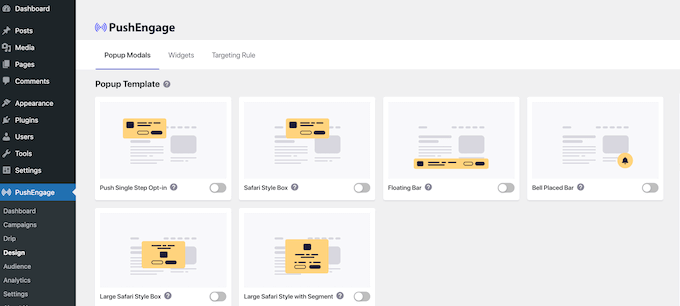
If you run a digital product marketplace, then PushEngage also integrates seamlessly with Easy Digital Downloads.
Imagine notifying subscribers when a new digital product like an ebook or audiobook is available for pre-order.
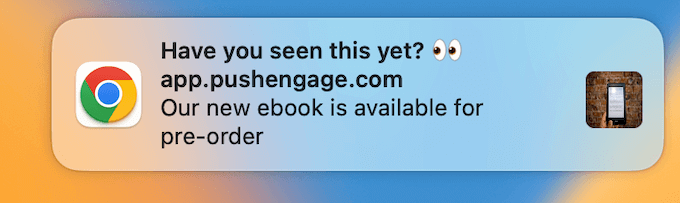
Beyond WordPress, PushEngage integrates with other popular website builders such as Weebly, Shopify, and BigCommerce.
No matter what website builder you’re using, PushEngage notifications will work on Chrome, Firefox, Safari, Edge, Opera, Samsung, and UC Browser. Plus, it works on both Android and iOS devices. It’s truly a cross-platform solution.
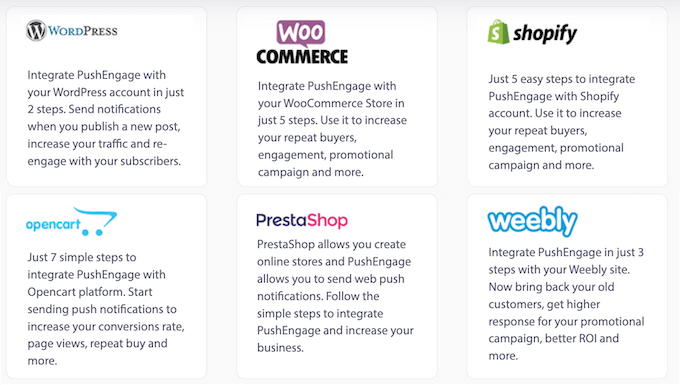
Finally, PushEngage plays well with others. It integrates with all the best marketing tools, including Zapier, Google Analytics, and ClickFunnels. It’s the perfect addition to your marketing tech stack.
14. GDPR Compliant
General Data Protection Regulation (GDPR) is a European Union (EU) law that affects many websites and online businesses.
According to GDPR, you must obtain explicit consent before collecting or processing any personal information of an EU resident or citizen. This means visitors must give you permission to collect their data.
The good news? PushEngage is fully GDPR compliant, so you can use it on your site without worry.
To start, users must explicitly opt into notifications before PushEngage adds them to its subscription list. Your subscribers can also unsubscribe from your messages at any point from inside their browser settings. No sneaky tactics here!
This is a great start, but PushEngage has extra tools that can help you remain GDPR compliant. For example, PushEngage can add various unsubscribe widgets to your website. This gives visitors a consistent way to unsubscribe, no matter what browser or operating system they’re using.
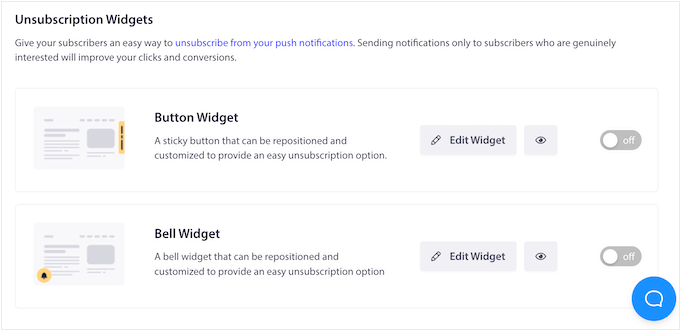
15. Professional and Community Support
As highlighted in this PushEngage review, this popular plugin can create targeted push messages with ease. However, sometimes you may need some extra help.
If you’re the DIY type, then PushEngage has detailed online documentation. This was a BIG help when writing this PushEngage review!
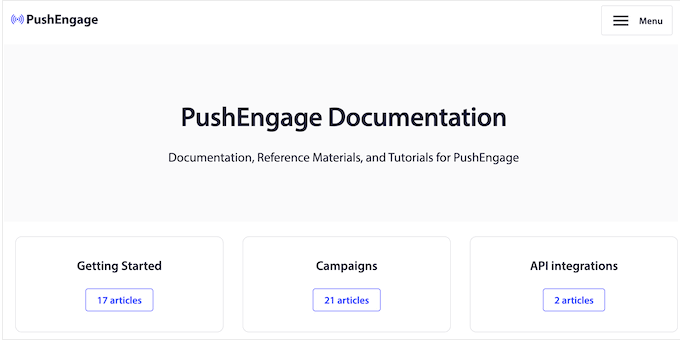
They also have a blog where you’ll find step-by-step guides covering everything from how to use the plugin’s specific features, right through to general advice such as how to increase your blog traffic. It’s a treasure trove of information!
And the best part? You can use these resources no matter whether you download the free PushEngage WordPress plugin, or upgrade to a premium license.
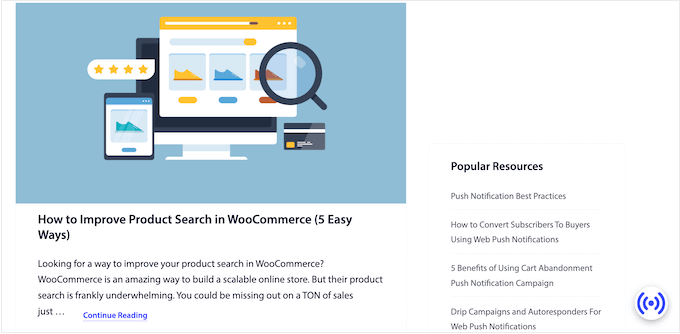
Speaking of premium licenses, if you decide to invest, then you’ll also get access to professional support.
Depending on your choice of plan, you may get email, live chat, or even onboarding support.
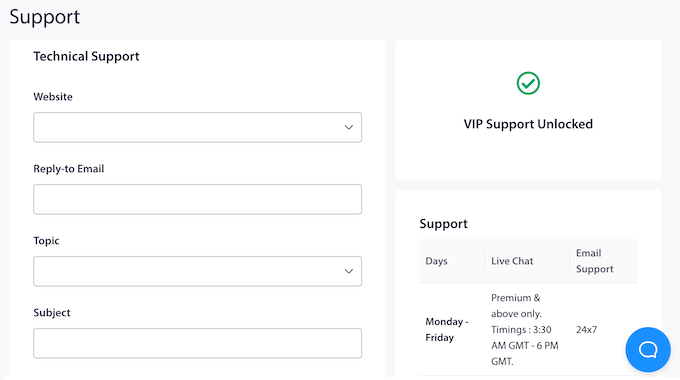
Basically, no matter your preferred learning style, PushEngage has the resources and support you need to succeed.
PushEngage Review: Pricing and Plans
If you have a limited budget or want to try before you buy, then you can sign up for a free PushEngage account and run 30 campaigns with up to 200 subscribers. It’s a great way to get a feel for the platform and see its potential.
Ready to take things to the next level? If you need more campaigns, more subscribers, or want to unlock PushEngage’s advanced features, then you’ll need to upgrade to a premium plan.
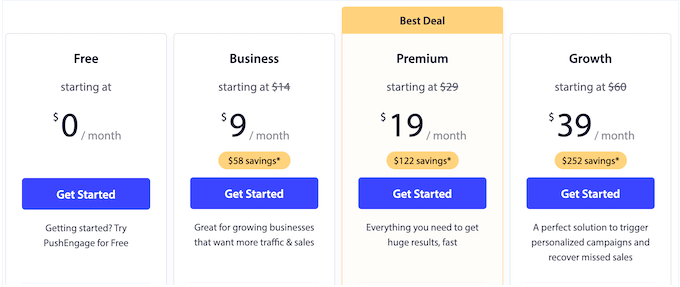
Let’s break down these 3 premium plans:
- Business. For $9 per month, you can create as many campaigns as you want for up to 50k subscribers. This is a super affordable option and a great starting point for all kinds of sites, blogs, and business websites.
- Premium. Priced at $19 per month, the Premium plan can target up to 100k subscribers. You can also use PushEngage on 2 websites, and use more advanced features such as A/B testing and goal tacking. These features make the Premium plan perfect for businesses who want to continuously refine and improve their campaigns.
- Growth. For $39 per month, you can create as many campaigns as you want, and target 250k subscribers. PushEngage Growth also unlocks all campaign types such as smart cart abandonment campaigns, price drop alerts, and custom triggered campaigns. With that being said, Growth is ideal for online stores, or any business that sells products and services online.
These three plans should be a good fit for most websites. However, if you want to use PushEngage with over 250k subscribers, then you can request a quote for PushEngage’s unlimited Enterprise plan. They’ve got a solution for everyone!
How WPBeginner Uses PushEngage
At WPBeginner, we use PushEngage to notify subscribers every single time we publish a new blog post. And let me tell you, the results speak for themselves!
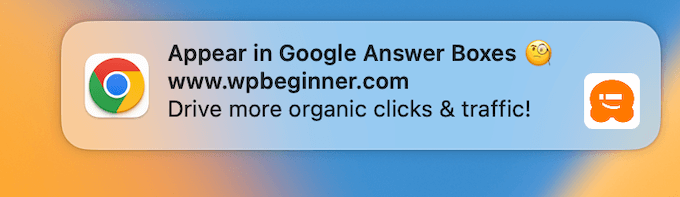
By using the features we’ve explored in this PushEngage review, we’re seeing fantastic engagement and click-through rates. We’ve also seen a significant increase in traffic to our new posts since we started using PushEngage.
PushEngage’s web push notifications also help create a buzz around our latest posts. This translates to more comments, social media shares, and other types of engagement.
PushEngage Review: Is it Worth It?
To wrap up this detailed PushEngage review, I believe that it’s the best web notification service. It’s easy to use and comes with tons of advanced features including automated drip campaigns, A/B split testing, goal tracking, and so much more.
Want to give it a try? Then you can run 30 campaigns with up to 200 subscribers by creating a free PushEngage account. There’s also a PushEngage plugin for WordPress that allows you to build, run, and manage push campaigns directly in the WordPress dashboard. Super convenient!
For those looking to create high-converting, engaging push notifications for larger audiences, upgrading to a premium plan is the way to go.
PushEngage Business is a great staring point for websites and businesses that have up to 50,000 subscribers. It also unlocks extra features such as the ability to schedule notifications and target subscribers based on their location or the pages they visit.
Meanwhile, if you want to continuously analyze and fine-tune your campaigns, then PushEngage Premium is a great choice. It has powerful goal tracking, conversion metrics, and performance threshold monitoring. Plus, you can use PushEngage on two websites, with up to 100,000 subscribers.
Finally, if you want to schedule all your campaigns in advance, then PushEngage Growth unlocks all the automation features.
Many of these features are designed to get you more sales, such as smart cart abandonment, back in stock alerts, and price drop alerts. With that in mind, PushEngage Growth is also a good fit for online stores.
So, there you have it! Whether you’re just starting out or running a large online business, PushEngage has a plan to help you boost your engagement and drive results.
I hope this PushEngage review helped you decide whether it’s the right web push notification software for you. You can also check out our guide on how to allow user registration on your site, or see our expert pick of the best WordPress popup plugins.
If you liked this article, then please subscribe to our YouTube Channel for WordPress video tutorials. You can also find us on Twitter and Facebook.



PushEngage User Reviews
Please share your PushEngage review to help others in the community.