Want to speed up your WordPress website?
A slow site can be a major headache for both you and your visitors. It can hurt your search engine rankings, frustrate visitors, increase your bounce rate, and ultimately have a big impact on your bottom line (that’s why we launched our own site speed optimization services.)
Today, we’re excited to dive into Perfmatters, an all-in-one performance plugin that promises to supercharge your site. It has a ton of features that cover all kinds of unused code, extra scripts, and assets that may be secretly sabotaging your website. As an added bonus, some of these features will even improve your WordPress security.
With that said, is Perfmatters the right performance plugin for you? Let’s find out, in this detailed Perfmatters review.

Perfmatters Review: Why Use It in WordPress?
Perfmatters is a performance plugin that aims to improve your site’s page loading times and overall speed.
To start, it can remove or disable unused scripts, code, assets, APIs, and other content across your WordPress website, and even has a dedicated Script Manager. This shows you exactly what scripts each WordPress plugin is loading on your site. You can then disable these scripts for specific locations, or even across your entire WordPress website.
Going further, you can optimize your site’s database and even limit the number of auto-saves and post revisions that WordPress creates, which can keep your database running smoothly.
If you use Google Analytics to track your website’s visitors, then you can host this analytics solution locally and reduce your DNS lookups. Even better, Perfmatters integrates seamlessly with MonsterInsights, so you can access additional features while also improving your site’s speed and performance.
Similarly, you can host Google Fonts locally, which is ideal if you use custom fonts on your WordPress website.
Perfmatters Review: Is It the Right Performance Plugin for You?
No matter whether you run a WordPress blog, small business website, online store, or anything inbetween, fast-loading pages are essential.
By fine-tuning our own sites for performance and offering a professional site speed optimization service, we’ve learned what it takes to make a sluggish site blazing fast.
So, does Perfmatters deliver on its promise to boost WordPress performance and speed up your site? Let’s find out, in this detailed Perfmatters review.
1. Fully-Customizable Lazy Loading
Lazy loading speeds up websites by delaying the loading of images and media until they’re about to be seen by the visitor. For example, instead of loading every image on a page, WordPress will wait until the visitor scrolls down to where each image is about to appear.
WordPress has native lazy loading, but according to Perfmatters their built-in lazy loading is much faster. You can also customize how Perfmatters’ lazy loading works on your site. For example, you might exclude a specific image from being lazyloaded or change the threshold to control exactly when a piece of content loads.
Perfmatters’ lazy loading works with videos, images, CSS background images, iframes, and many other types of media. It also supports WebP and AVIF formats.
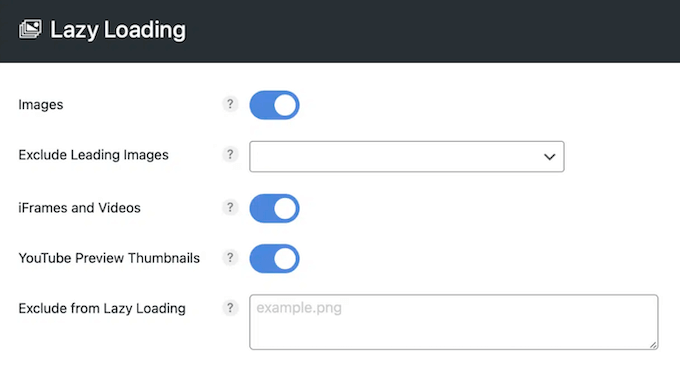
If you’ve embedded YouTube videos on your site, then Perfmatters can also swap out iframes with a preview thumbnail and SVG play icon. According to the Perfmatters website, in testing this feature increased their site speed by 64%.
2. Disable Unused Scripts and Assets
Rich, multimedia content can make your site more engaging and encourage visitors to stay for longer, which will reduce your bounce rates. However, some assets load JavaScript files and inline code that can hurt your site’s performance.
With that said, if you’re not using a particular asset then you can use Perfmatters to disable it, and potentially improve your website’s speed and performance.
In the plugin’s settings, you can disable a ton of different scripts and assets, including emojis, embeds, Google Fonts, and dashicons.
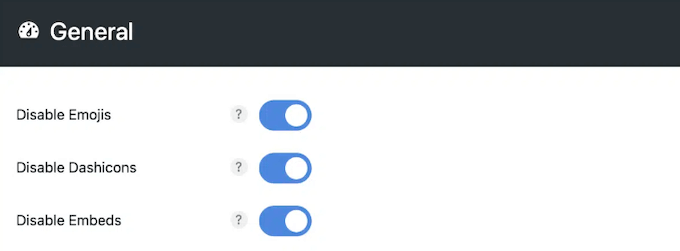
3. Limit Post Revisions
As you’re writing a page or post, WordPress saves revisions automatically. These can be useful if you make a mistake and need to restore an earlier version of the post.
Revisions can also improve the editorial workflow by allowing everyone to see how the post has changed over time.
However, there’s no limit on the number of revisions that WordPress saves. If you’ve been working on a post for a while then it may save hundreds or even thousands of revisions in your database. With Perfmatters, you can limit how many post revisions WordPress stores, which can keep your database from growing out of control.
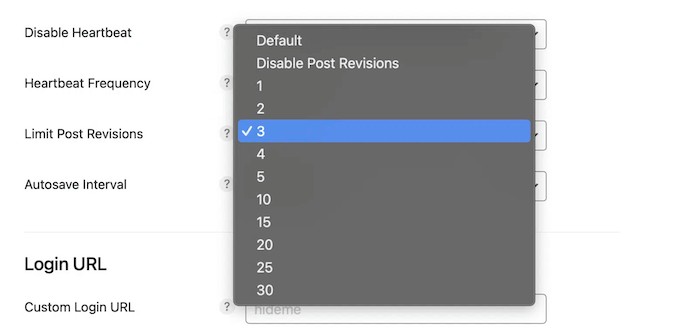
You can even go one step further, and completely disable post revisions.
4. Change the Autosave Interval
As already mentioned, auto-drafts take up space in your database.
That said, you may want to increase the autosave interval, so WordPress saves fewer drafts. By default, WordPress creates a draft every 60 seconds, but you can change this easily using your Perfmatters plugin.
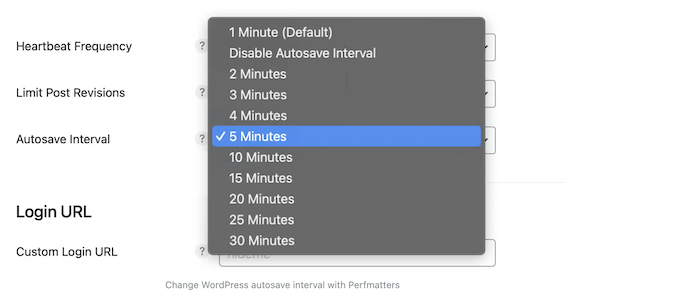
Alternatively, Perfmatters can completely disable the autosave feature.
5. Turn Off or Limit Comments
Comments are a great way to boost engagement and get feedback from your readers, but managing them can take a lot of time. This is especially true if you’re dealing with lots of spam or negative comments. In that case, it may be easier to simply disable comments completely.
You might also disable comments if you don’t have a blog section. For example, some business websites just use static pages like About Us, Contact Us, and services pages.
Perfmatters makes it easy to disable comments on an individual page or post, or even across your entire website.
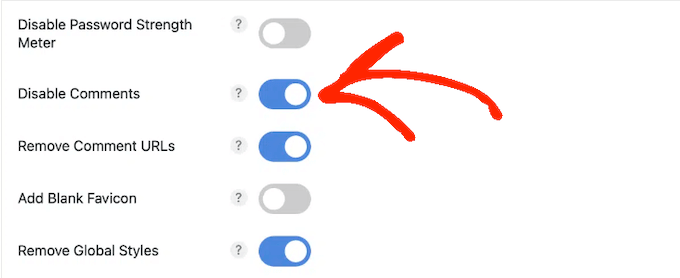
Another option is closing comments automatically after a certain number of days has passed. This is particularly useful if you publish very time-sensitive content such as news stories.
Another option is to remove author comment links, which prevents spammers from using your comment section just to get a backlink, or even spread malware.
If you do leave comments enabled, then Perfmatters gives you the option to disable self pingbacks. These happen when you link to your own posts, and can flood your comment sections with unnecessary notifications.
By disabling these self pingbacks, you can keep your comment section under control, which is great for your site’s performance and the visitor experience.
6. Prefetch Your Site’s Links
Perfmatters has a preloading feature that loads links in the background before a visitor clicks them. This provides a smoother browser experience, and can make it seem like new pages load almost instantly.
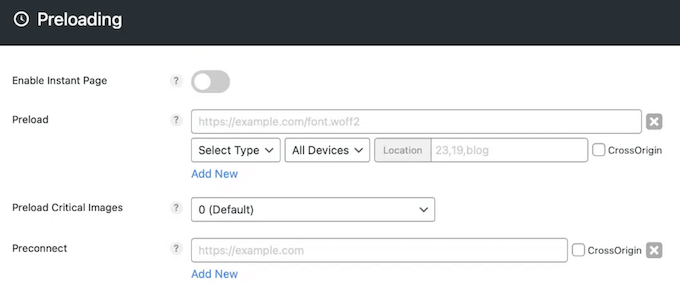
Similarly, Perfmatters supports DNS prefetching so it can resolve domain names before the visitor clicks on a link.
7. Preload Critical Assets
Perfmatters can preload images that appear above the fold. This can improve the visitor experience while also reducing your Largest Contentful Paint (LCP) times. Since LCP is a factor in Core Web Vitals, this can improve your SEO.
Similarly, you can specify any essential resources that the page needs right away, such as custom fonts or CSS. Perfmatters will then preload those resource on all devices.
Alternatively, you can specify an item’s fetch priority using Perfmatters. By marking a piece of content as ‘high’ priority you’re encouraging the browser to fetch and display that content first. The key difference is the browser is still free to prioritize other resources if that would deliver a better user experience.
8. Defer and Delay JavaScript
Render-blocking JavaScript stops WordPress from displaying your web page before those files are loaded. This can increase your site’s page load times, while also blocking the rendering of the page.
With that said, Perfmatters can fix this problem by adding a ‘defer’ tag to all your JavaScript files. That done, the scripts will load after the rest of the page has loaded.
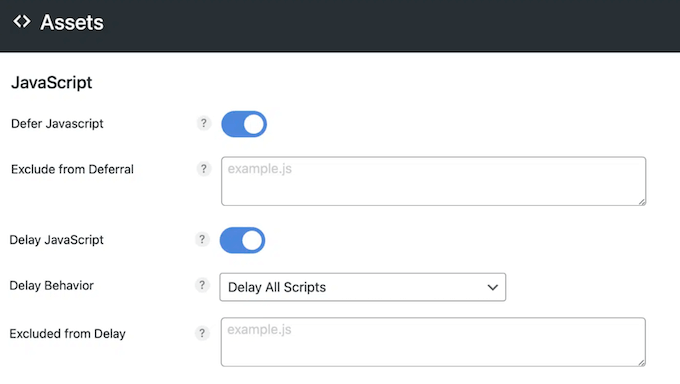
Alternatively, you can delay JavaScript until the user interacts with your content. This works particularly well for heavy third-party scripts like Google AdSense, Google Analytics, and Facebook Pixel.
9. Remove Unused CSS
Some WordPress themes and plugins may add CSS code that isn’t essential to how your site looks or functions. Loading this unnecessary code can increase your page loading times, and may even trigger render-blocking warnings.
Thankfully, Perfmatters can automatically identify and remove unused CSS. It can then either remove this code across your entire WordPress website, or target specific pages and posts only.
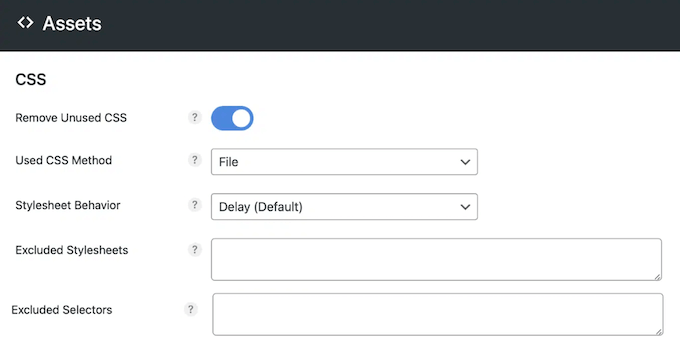
This feature should work well out of the box, but if you prefer then you can exclude specific CSS stylesheets and CSS selectors so Perfmatters never removes them from your site.
10. Minify JavaScript and CSS
Perfmatters can automatically remove white spaces, lines, and unnecessary characters from your JavaScript and CSS source code. This process is known as minification, and it can reduce the file size.
In the plugin’s settings, you can choose to minify JavaScript and CSS separately, and create exclusion rules for any files you don’t want to minify.
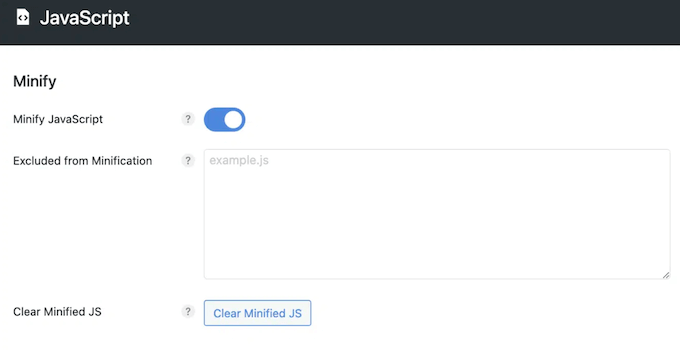
11. Remove jQuery Migrate
jQuery Migrate is a script that WordPress uses to provide compatibility for plugins and themes using old versions of jQuery. Most websites don’t need this file, so it may be adding unnecessary load to your WordPress website.
If you suspect that’s the case, then we first recommend testing whether your WordPress plugins or theme require jQuery Migrate. For step-by-step instructions on how to do this, please see our guide on fixing render-blocking JavaScript in WordPress.
With that done, you can go ahead and remove this file using Perfmatters.
12. Remove Unused Scripts
Perfmatters comes with a built-in Script Manager that lets you disable unnecessary scripts on specific pages and posts, or even across your entire WordPress blog.
To help you see which scripts are being used by what, Perfmatters groups these scripts by their respective plugin or theme. You can then decide whether to disable each script for specific locations, or even remove it completely. For example, if you have a contact form plugin then you might only enable its scripts on your Contact Us page.
Perfmatters also has a testing mode that restricts your changes to logged-in admins only. This gives you a chance to test how disabling the script affects your site, before pushing those changes to your live site.
You can also disable scripts for specific devices, such as desktop computers or smartphones. If you allow user registration on your WordPress website, then you can disable scripts for logged-in users specifically.
If you want to take things one step further, then the Script Manager has a Must-use (MU) mode. This lets you disable WordPress plugin queries and hooks, plus inline CSS and JavaScript.
13. Block Unnecessary WooCommerce Scripts
Do you run a WooCommerce store? By default, WooCommerce loads its scripts and styles on every page of your WordPress site.
Instead, Perfmatters can disable WooCommerce scripts and styles everywhere except your product, cart, and checkout pages, so you’re not wasting time loading WooCommerce scripts and styles in places where you don’t need them.
Going further, WooCommerce’swc-ajax=get_refreshed_fragments request can cause huge delays on your online store. To minimize those delays, Perfmatters can disable cart fragments when nothing is in the cart.
Similarly, Perfmatters can disable any unused WooCommerce widgets and remove the WooCommerce status meta box, which can speed up your WordPress admin area.
14. Limit Core Block Styles
By default, WordPress loads the core block styles in a global stylesheet no matter whether they’re rendered on the page or not.
To reduce the amount of CSS loading across your site, Perfmatters can change this default behavior so it only loads the block styles when they’re rendered.
15. Host Google Analytics Locally
Do you want to track visitors to your WordPress website?
Google Analytics is a hugely popular analytics solution, but Perfmatters lets you use it in a slightly different way by hosting Google Analytics locally. This promises to speed up your site by reducing DNS lookups.
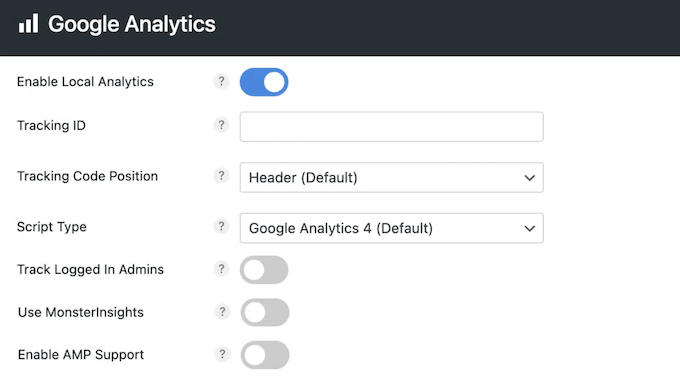
Even better, Perfmatters integrates with MonsterInsights so you can get some extra features, while still taking advantage of a locally hosted script. With MonsterInsights enabled, Google Analytics in Perfmatters is disabled automatically, so you don’t need to worry about the script loading twice.
16. Host Google Fonts Locally
Beautiful typography can improve your site’s design and strengthen your branding. However, relying on third-party font services can hurt your site’s performance.
Instead, Perfmatters can automatically copy Google Fonts locally to your WordPress site, so they load more quickly. In this way, you can use custom fonts without sacrificing your site’s speed.
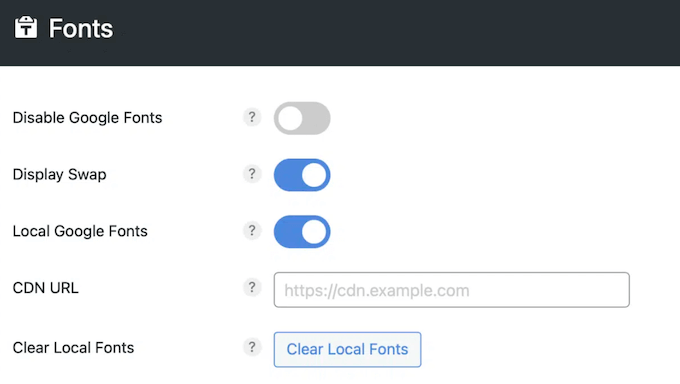
This can also help you comply with GDPR.
When someone visits a website that uses Google Fonts, Google logs their IP address when the fonts are loaded. Since this is done without the visitor’s explicit consent, it goes against GDPR. By hosting your Google Fonts locally, you can avoid this and help your site comply with important privacy laws.
For more on this topic, please see our guide on how to make Google Fonts privacy friendly.
17. Optimize your Database
If you’ve been using WordPress for a while, then there’s probably lots of useless data in your database, such as post revisions, spam comments, trash, transient options, and orphaned metadata. That’s why we always recommend our readers optimize their database.
To help you out, the Perfmatters plugin can identify and delete unused data in several key ways. To start, you can delete post revisions and auto-drafts, and remove spam comments with just a few clicks.
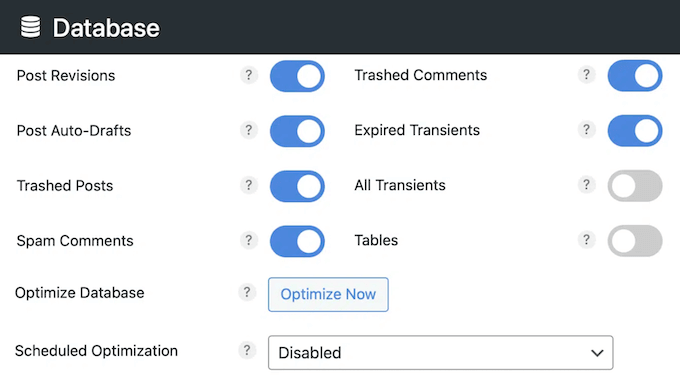
You can also delete trashed comments and posts with ease, and remove transients. While transients normally expire on their own, there are some common errors and problems that can stop these transients from expiring automatically.
As a result, you may end up with a ton of transient records in your site’s wp_options table, so this feature can free up lots of space in your database.
Finally, Perfmatters has an ‘Optimize’ command that it can run on all the tables within your database. Even better, this process runs in the background so you can continue working on your site while Perfmatters optimizes the database.
To save you time in the future, Perfmatters lets you store your settings so you can re-use them easily. Going further, you can even schedule these optimizations to happen automatically on a daily, weekly, or monthly basis.
18. Block the REST API
The REST API helps you fetch data using GET requests, which is essential if you’re building apps with WordPress. However, the REST API also uses a lot of resources, so it can easily slow down your site.
Hackers may also use the REST API to create a list of all the usernames registered on your site. This can make your WordPress website vulnerable to brute-force attacks.
With that said, if you’re not using the REST API then we recommend disabling it – and Perfmatters lets you do that with just a few clicks.
19. Disable the Google Maps API
Adding Google Maps to your website can help visitors and potential customers find your location. This is perfect if you run a physical business, such as a bricks-and-mortar store. This map can also improve your site’s search engine visibility, and increase your blog traffic.
However, Google Maps can hurt your website’s performance. Even worse, some WordPress themes and plugins have the Google Maps API built-in, and don’t let you turn it off.
With that said, you can use Perfmatters to disable the Google Maps API across your entire website. Even if you disable this API, you can exclude individual pages or posts so you can still display Google Maps content in specific areas.
20. Disable XML-RPC
XML-RPC is a core WordPress API that lets users connect to their website using third-party apps, tools, and services. In short, you’ll use XML-RPC to access and publish your blog remotely, such as when you’re using a mobile app to manage your site or connecting to automation services like Uncanny Automator and Zapier.
Unfortunately, hackers have a history of using XML-RPC to gain access to WordPress websites. That said, it’s a good idea to disable XML-RPC unless you’re actively using it.
With Perfmatters, you can disable the endpoint for XML-RPC with just a few clicks.
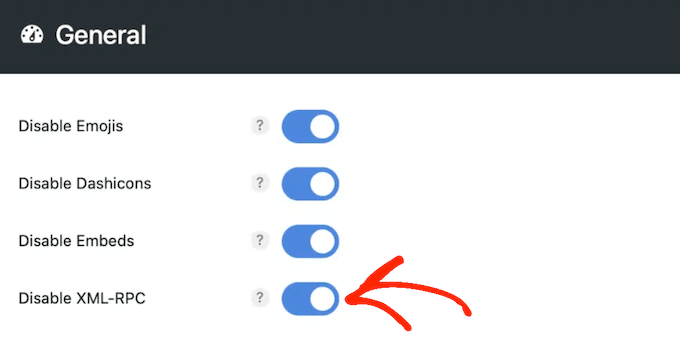
21. Disable the WordPress Heartbeat API
Introduced in WordPress 3.6. the Heartbeat API lets your site schedule one-off or recurring events. By default, this API checks for events that are due every 60 seconds and then performs them. However, this can increase your CPU usage and create a ton of AJX calls.
With that said, you can use Perfmatters to change the frequency of these checks, or only allow the Heartbeat API to run when you’re editing posts. Alternatively, you can go one step further and disable the Heartbeat API completely.
22. Disable RSS Feed and Links
An RSS feed helps users subscribe to your blog updates, but they can also make your site look cluttered. If you don’t have a blog, then the RSS feed is also completely unnecessary.
In that case, you can disable the RSS feed in the Perfmatters settings.
Alternatively, you can leave the RSS feeds enabled but remove the RSS feed URLs, which are links to your pages, posts, comments, tags, and other types of content. This can remove some unused code from your site, without disabling the RSS feed completely.
23. Add Custom Code
Some WordPress tutorials ask you to add custom code to your theme’s functions.php file or create a site-specific plugin.
However, this can cause problems as even a small error in the custom code can completely break your website. Not to mention, you’ll lose the custom code as soon as you update or change your WordPress theme.
The good news is that Perfmatters comes with a built-in code editor, so you can add snippets to your site’s header, body, or footer. Similar to a dedicated code snippets plugin, this is much safer than editing your functions.php file.
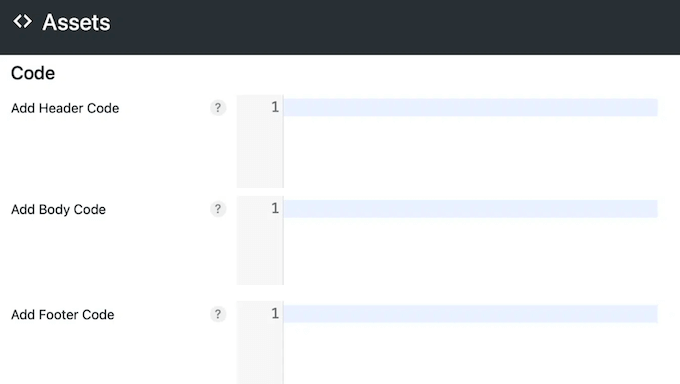
24. Set up a CDN With Ease
A Content Delivery Network (CDN) is a service that can significantly speed up your website. It works by caching and delivering your content from the sever that’s physically closest to the visitor’s location, reducing your page load times.
After signing up for a CDN, Perfmatters can help you set it up for WordPress. Simply type in the CDN URL and Perfmatters will rewrite all your assets and content so they point to that CDN.
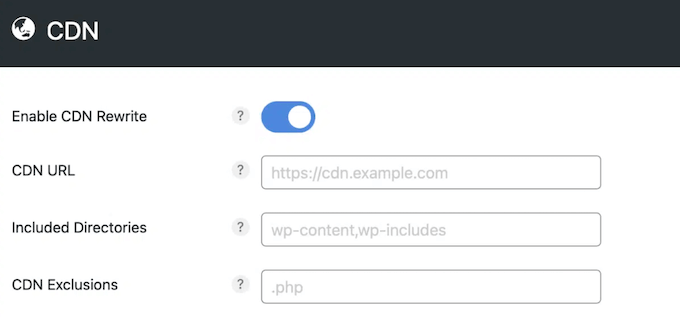
You can also choose which WordPress directories to include and any files or assets you want to exclude from the CDN.
25. Change the Default Login URL
Bots and automated scripts often try to break into WordPress websites using common login URLs such as wp-admin and wp-login. With that in mind, Perfmatters can help protect your site against these brute force attacks by changing your login URL.
Simply type in the new login URL you want to use and Perfmatters will block anyone from directly accessing your site’s wp-admin and wp-login endpoints.
26. Hide the WordPress Version Number
By default, your WordPress version number is clearly visible in your site’s source code. Unfortunately, hackers can use this information to exploit known issues in your version of WordPress, and potentially gain access to your site.
To improve your WordPress security, Perfmatters can hide this version number. Immediately, this makes it more difficult for hackers to work out which version of WordPress you’re using.
27. Supports WordPress Multisite
Do you run a WordPress multisite network?
If you upgrade to the unlimited plan, then you can install Perfmatters on WordPress multisite. You can then easily push the Perfmatters settings from your network default site to all your subsites.
28. Community and Professional Support
Perfmatters is designed with ease of use in mind. In fact, you can activate many features simply by clicking a slider. However, your site’s performance has a big impact on everything from the visitor experience, to your search engine rankings, conversion rates, and much more.
That said, you’ll want to make sure you’re getting the biggest performance boost from your Perfmatters plugin.
To help you get started, there’s online documentation that you can access 24/7. Here, you’ll find in-depth guides on how to speed up your WooCommerce store, WordPress website, or blog.
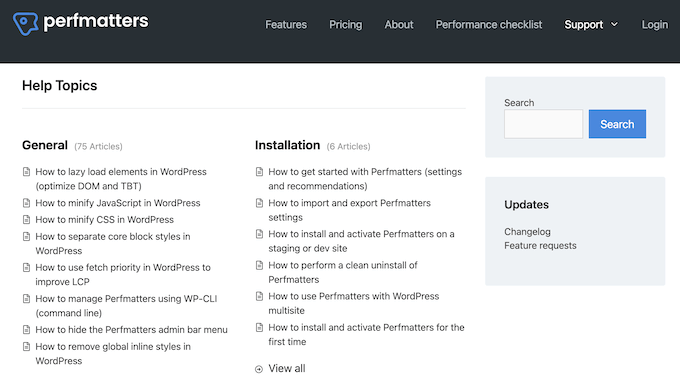
Beyond that, all the plans come with professional support so you can get help directly from the experts. Simply submit a ticket and a member of the Perfmatters team will get back to you as soon as possible.
If you do contact the team directly, then we recommend including as much information as possible. This will help then understand your problem and post a helpful response.
For more on this topic, please see our guide on how to properly ask for WordPress support.
Perfmatters Review: Pricing and Plans
Unlike some other performance plugins, you’ll get access to the full range of features no matter what Perfmatters plan you buy.
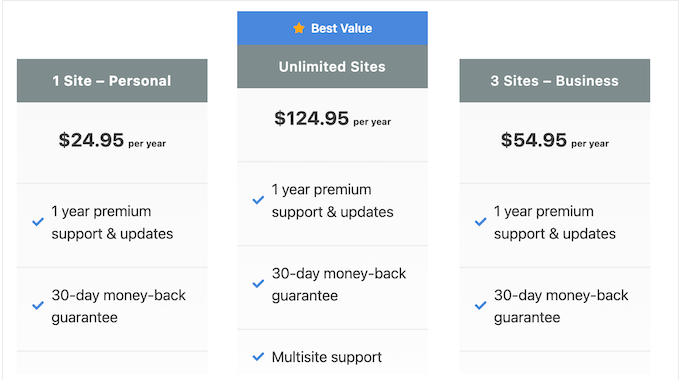
The major difference is the number of sites where you can use Perfmatters:
- Personal. For $24.95 per year, you can install and activate Perfmatters on a single website, blog, or online marketplace.
- Business. Priced at $54.95, this plan lets you use Perfmatters on up to 3 websites. With that said, this is a good option if you run several sites, such as multiple blogs in an affiliate marketing network.
- Unlimited Sites. For $124.95 annually, you can use Perfmatters on as many websites as you want. That said, this is a great option if you run a WordPress development agency. This plan also supports WordPress multisite, so we also recommend it to multisite users.
Perfmatters Review: Is It the Right Performance Plugin for You?
To sum up this Perfmatters review, we’re confident that it’s a great performance plugin. It can improve initial page load times by delaying the loading of images and videos, while also deferring JavaScript until after the rest of the page has loaded.
Beyond that, it can remove or disable all kinds of unused code, assets, scripts, and APIs. In particular, if you run an online marketplace, then Perfmatters can block unnecessary WooCommerce scripts so they only load on your product, cart, and checkout pages.
That said, Perfmatters is a good option for all kinds of WordPress websites, blogs, and WooCommerce stores.
We hope this Perfmatters review helped you decide whether it’s the right speed and performance plugin for you. Next, you may want to see our ultimate WordPress SEO guide, or check out our expert pick of the best drag and drop page builders.
If you liked this article, then please subscribe to our YouTube Channel for WordPress video tutorials. You can also find us on Twitter and Facebook.

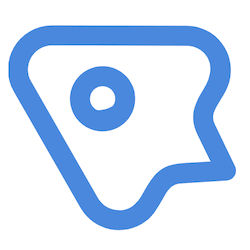

Perfmatters User Reviews
Please share your Perfmatters review to help others in the community.