Want to unlock the full potential of your PDFs?
I’ve heard from TONS of website owners and developers who are frustrated with the current options for embedding PDFs in WordPress. They want something easy to use, with powerful features and a great user experience.
That’s why I was thrilled to acquire PDF Embedder, a plugin that addresses these very concerns and provides a much-needed solution for website owners who want to easily embed PDFs on their site.
I firmly believe that PDF Embedder is a critical utility tool, and it’s something that our readers have been asking for. But let’s be honest: there’s no such thing as a plugin that’s perfect for absolutely every website or blog. And if you choose the wrong plugin, it can be a BIG problem.
So, in this PDF Embedder review I’m going to look at the features, support, and pricing, so you can see whether it checks all your boxes.
Is it the right PDF plugin for you? Let’s find out, in this detailed PDF Embedder review.
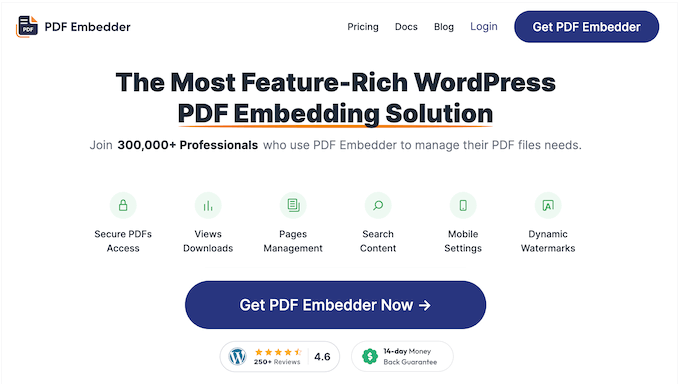
PDF Embedder Review: Why I Chose It? (& What You Must Know)
I’ve displayed PDFs on WPBeginner and our partner websites before, so I’ve seen first hand how much they can improve the user experience.
In the past, I tried adding a download link in WordPress, but I quickly realized this wasn’t the best approach for users who just wanted to quickly glance at a PDF, or didn’t want to download the full file. That’s why I was so excited when I discovered PDF Embedder.
First things first, PDF Embedder lets you upload as many PDF files as you want, and then embed them directly in your site’s posts and pages. This includes ebooks, user manuals, reports, contracts, whitepapers – basically any kind of PDF you can imagine!
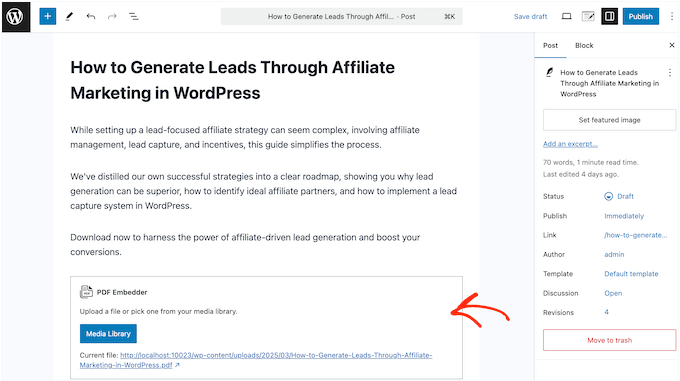
PDF Embedder resizes your documents automatically and then displays them in an easy-to-navigate PDF viewer, complete with a toolbar and scrollbars.
After that, it can track how many people view and download each PDF. This helps you understand how people are interacting with your content, without necessarily having to set up a separate analytics solution such as Google Analytics.
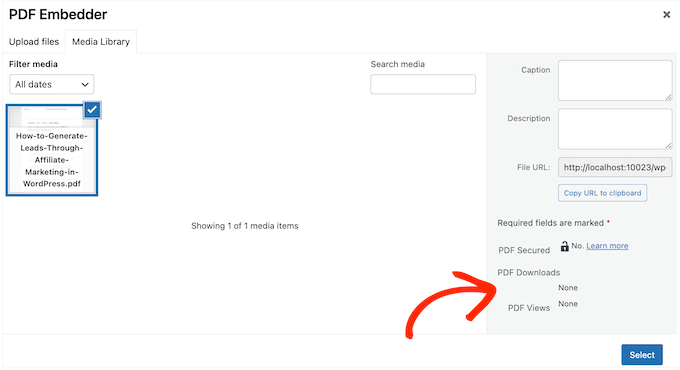
For mobile users, PDF Embedder has a full screen mode that makes it easier to view PDFs on smartphones and tablets. Plus, it has various security features so you can control how people are accessing and sharing your documents. This is perfect for keeping exclusive content or confidential information safe.
If you’re just getting started, then you can download the lite version of PDF Embedder from WordPress.org.
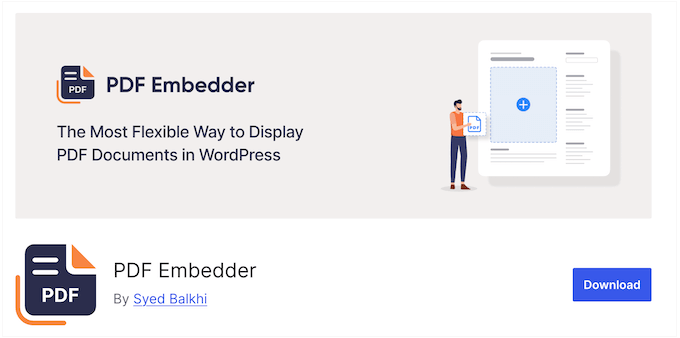
This plugin lets you embed an unlimited number of PDFs in your pages and posts, using a PDF Embedder block. You can then manually adjust the embedded PDF’s width and height, and make some simple changes to the toolbar directly in the WordPress content editor.
However, if you upgrade to the premium plugin then you’ll unlock additional features, including robust security settings, dynamic watermarks, built-in analytics, and more.
PDF Embedder Review: My First-Hand Experience
I’ve had the opportunity to try out PDF Embedder for myself, and I’m excited to share my first impressions and thoughts with you.
In this PDF Embedder review, I’m going to dive deeper into the plugin’s features and share all the ways you can use it to enhance your WordPress website. Let’s get started!
1. Easy to Setup
As I was testing the PDF Embedder plugin, I was impressed by how easy it is to use. You can install and activate PDF Embedder just like any other plugin – straightforward and hassle-free.
To start, I wanted to see how easily I could embed a PDF on my test site. I simply opened the WordPress block editor and added the new ‘PDF Embedder’ block.
I then chose an existing file from my WordPress media library, but you can also upload a new PDF directly from your computer. Easy peasy!
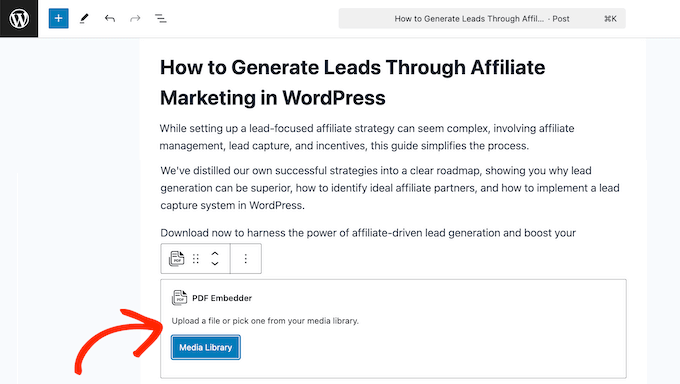
After adding the PDF, I could publish it using the plugin’s default settings, or fine-tune things like the height, toolbar, and scrolling behavior using the options in the right-hand menu.
I have to say, the whole process is incredibly easy and requires very little effort. With PDF Embedder, you can add an unlimited number of PDFs to your WordPress blog or website with just a few clicks – perfect for anyone who needs to share documents with their audience.
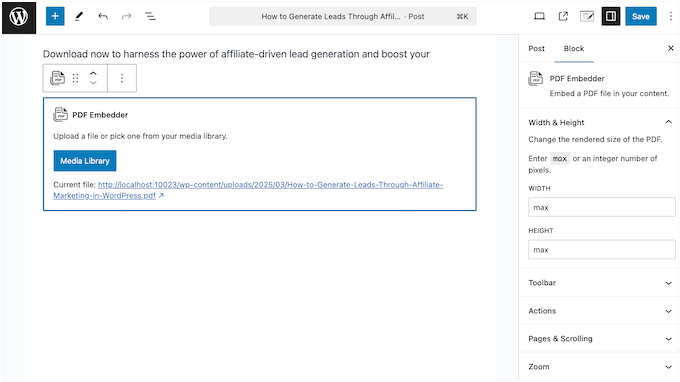
My Honest Thoughts/Review: You want to show PDFs on your site? You don’t need to be a tech genius. Just upload, embed, and you’re good. PDF Embedder really is straight to the point!
2. Effortless PDF Publishing
With this plugin, embedding documents is a breeze: simply add a block and select your PDF. You can then type in some introductory or explanatory text, to provide more context.
However, sometimes you may need a page with nothing but the embedded document. That’s fine, but if you’ve got lots of PDFs then creating multiple ‘PDF-only’ pages can take ages.
That’s where PDF Embedder’s ‘Attachment Pages’ feature comes in. Every time you upload a PDF, the plugin can generate a page for it automatically.
Here’s how it works: simply click on the PDF in your WordPress Media Library, and you’ll see a link to ‘View attachment page’ on the right-hand side.

Clicking that link will take you directly to the corresponding page, where your PDF is displayed without any distractions. It’s a game-changer for anyone who regularly works with lots of documents in WordPress.
My Honest Thoughts/Review: You want to share PDFs easily? This is the tool. Trust me. No messing around with complicated settings, no worrying about how it’ll look on different devices.
3. Fully Customizable
Okay, so how about customization?
PDF Embedder provides a central location where you can tweak all the default settings: viewer size, toolbar buttons, placement, watermarks – the works. Set it once, and boom, every PDF you embed gets the same treatment.
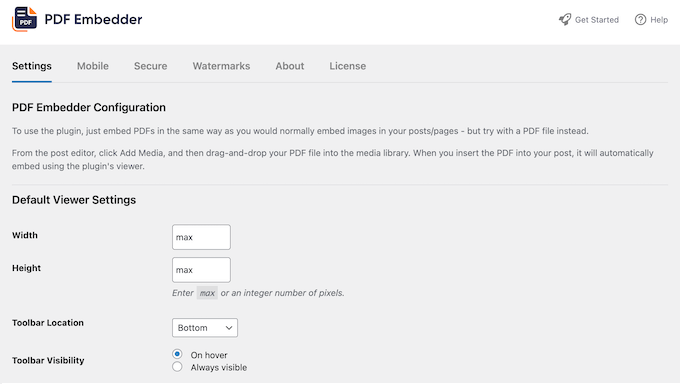
You get that global control for a clean, uniform look – but you’re not locked in.
You can override these default settings for individual PDFs, directly in the WordPress content editor.
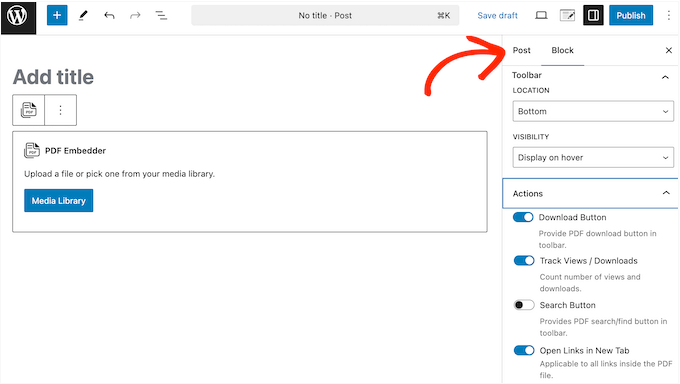
For me, this balance between consistency and flexibility is a major advantage of the PDF Embedder plugin. It really is the best of both worlds.
My Honest Thoughts/Review: This one’s for you guys! You wanted to give your users a seamless experience, and so did we. You wanted to make sure your PDFs fit perfectly with your site’s design, and so did we. PDF Embedder checks all those boxes.
4. Flexible and Dynamic Sizing
As I was testing various PDF plugins, I noticed that some of them don’t give you full control over sizing. That’s simply not true with PDF Embedder.
By default, PDF Embedder automatically sizes your PDFs to take up all available space on the page or post. This makes the PDF easier to read, no matter what device the visitor is using.
And get this – PDF Embedder has another smart feature when it comes to height. If you leave the height setting at its default (which is “max”) the plugin does something really clever.
Instead of just guessing a height, it actually figures out the exact height of the PDF file you’re embedding.
Think about it: not all PDFs are the same size. Some are standard A4, others are smaller A5, and you have both portrait (tall) and landscape (wide) documents. By dynamically calculating the height based on the PDF itself, PDF Embedder makes sure your PDF viewer is displayed neatly and perfectly in all these different situations.
However, you can also change this default behavior in the plugin’s settings, or override it for individual PDFs – perfect for those times when you need a bit more customization.
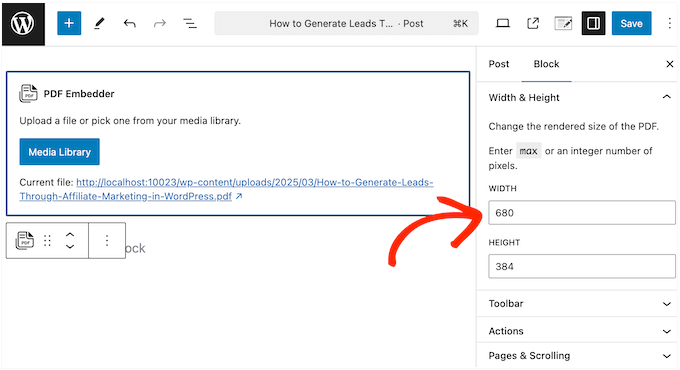
One thing I really like about PDF Embedder is that it dynamically resizes your document every time the browser dimensions change. This means that no matter which option you choose, your PDF will always look its best.
My Honest Thoughts/Review: As I was testing different PDF plugins, I noticed a lot of them make it a real pain to adjust the size of your embedded PDFs.
Unlike many other plugins, PDF Embedder actually gives you real control over the size of your embedded documents.
No more being stuck with a one-size-fits-none approach. PDF Embedder allows for dynamic sizing, meaning your PDF will adapt beautifully to fit perfectly on any screen.
5. Designed for Smartphones and Tablets
While I was testing PDF Embedder, I kept thinking how important it is to ensure your PDFs look great and load quickly on mobile devices. After all, according to our internet usage statistics, mobile internet traffic accounts for almost 55% of total web traffic.
Fortunately, the PDF Embedder plugin has got this covered. Its responsive design ensures your embedded PDFs will look great on any device, no matter whether it’s a huge desktop computer or a tiny smartphone.
Just be aware that some mobile browsers can cause issues with zooming and toolbar placement. To avoid these problems, PDF Embedder lets you disable its built-in zoom feature. In certain cases, this can help you avoid conflicts when zooming on mobile devices.
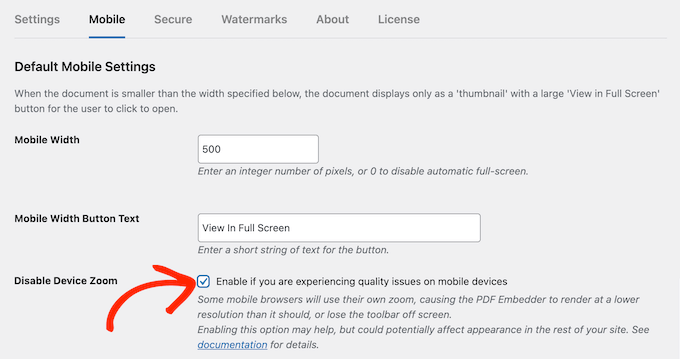
My Honest Thoughts/Review: Most people are browsing on their phones, so this is non-negotiable. If your PDFs don’t look good on mobile, then you’re losing readers.
PDF Embedder ensures your documents are responsive and easy to read on any mobile device. You’re not forcing users to pinch and zoom, or deal with a messed-up layout. You’re giving them a smooth, seamless experience, and that’s what matters.
6. Smart Full-Screen Mode
PDF Embedder has a really neat solution for dealing with smaller screens. If the embed area shrinks below 500 pixels, then it switches to a special full screen mode.
In this mode, visitors will see a thumbnail of the PDF, with a big ‘View in Full Screen’ button.
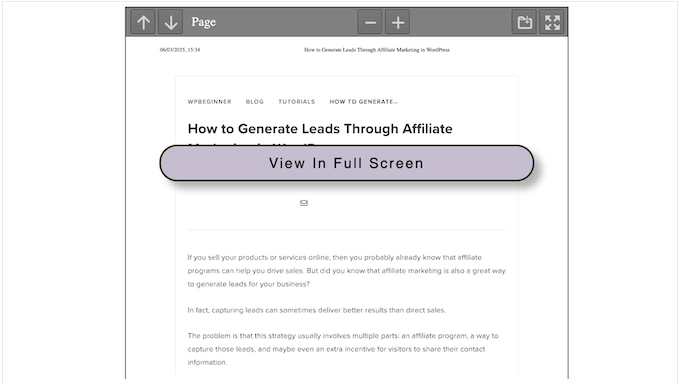
Clicking this button opens the document in full screen mode, where it takes up the entire screen and allows visitors to move around freely without accidentally interacting with other parts of the page.
I found this feature useful on mobile devices, where the small screen can make it difficult to interact with embedded content. But what I really appreciate is that PDF Embedder applies this logic to all web browsers – not just mobile ones.
And, when the visitor has finished viewing the document, they can easily click the ‘Edit’ button to return to the regular view. Simple!
My Honest Thoughts/Review: This is a game-changer for engagement. Look, people get distracted easily. You want to keep them focused on your content.
PDF Embedder’s smart full screen mode lets them dive right into the PDF without any distractions. It creates a clean, immersive reading experience. It’s like giving them a dedicated space to read, without all the clutter of your website around it – plus, it’s great for mobile users! It’s a win-win, in my opinion.
7. Optimized For Performance
Let’s cut to the chase: speed matters. If your PDFs are slow to load, then no-one will hang around long enough to read them.
Thankfully, PDF Embedder knows this. By serving all JavaScript and other files directly from your own server, PDF Embedder ensures your PDF files load quickly without any speed penalty.
But what really impressed me was the plugin’s encryption feature – not only can it encrypt PDFs before transmitting them to the user’s browser, but it can also cache the encrypted version. Think about it – no re-encryption on repeat views. Speed stays up, security stays tight.
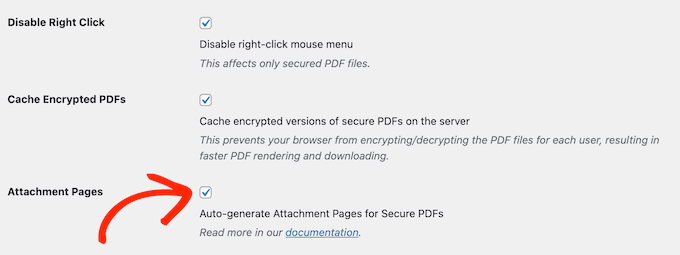
We’re talking about lightning-fast performance without sacrificing security. Just the way it should be.
My Honest Thoughts/Review: Let’s be real, no-one likes waiting for a page to load. People bounce if a page takes too long. You need your PDFs to load fast, without slowing down your site. PDF Embedder makes that happen – it’s as simple as that.
8. User-Friendly Toolbar
Alright, let’s talk about PDF Embedder’s toolbar. It’s clean, it’s simple, and it’s easy to use. You’ve got your standard Next/Previous, zoom controls – everything you need.
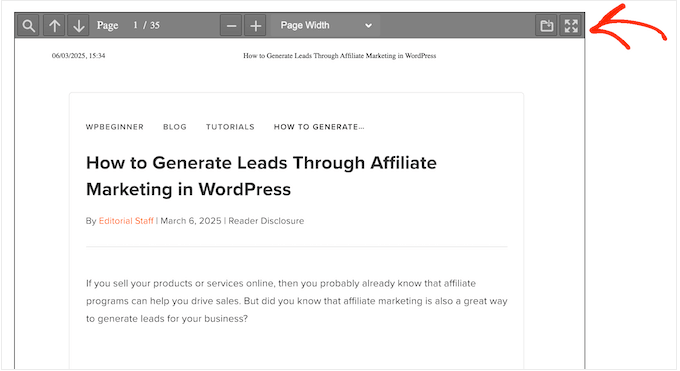
It also displays the current page number, total page count, and current zoom level.
But here’s where it gets interesting: you’re not stuck with defaults. You can change the global settings, or override them for individual PDFs. You can also change where the toolbar appears (Top, Bottom, or Both) or even hide it completely.
What’s more, you can customize the toolbar’s behavior so it remains visible onscreen at all times, or only appears when visitors hover over the PDF.
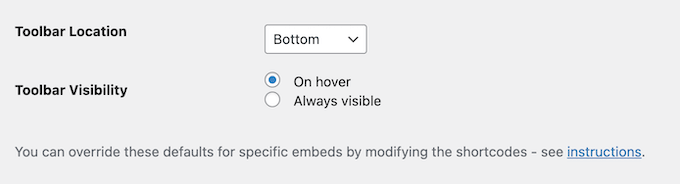
My Honest Thoughts/Review: Basically, you’re in full control of how your visitors interact with your PDFs. It’s this level of customization that makes PDF Embedder a winner.
9. Flexible Zoom Control
PDF Embedder automatically adjusts the zoom level for each embedded PDF, ensuring the content fits neatly onscreen in both normal mode and full screen mode. Super convenient!
However, as I dug deeper into the plugin’s settings, I discovered you also have complete control over the zoom level for individual PDF viewers.
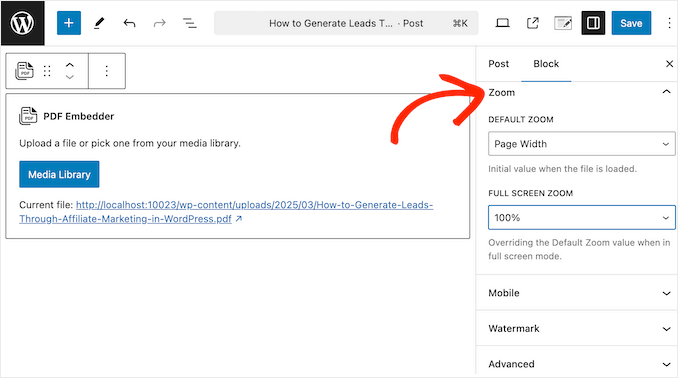
Whether you want to display a PDF at its actual size or scale it up, the options are flexible. You can even get specific and choose a precise percentage zoom level – perfect for when you need to fine-tune the layout of a particular document.
My Honest Thoughts/Review: From actual size to precise percentages, PDF Embedder gives you the flexibility to ensure your PDFs look perfect and are easy to read.
10. Seamless PDF Navigation
As I was testing PDF Embedder, I noticed that it makes all links within your PDFs clickable – no matter whether they’re internal links between your own pages or external links to other websites.
That’s super convenient.
If you do choose to include outbound links, then you can set them to open in a new tab in the plugin’s settings. That way, you’re not driving visitors away from your site.
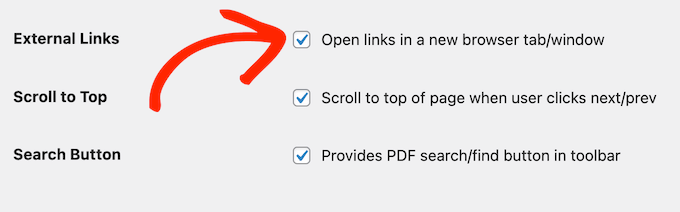
If you need to, then you can override these settings for specific PDFs, giving you even more control over how visitors interact with your embedded content.
My Honest Thoughts/Review: This is about user experience, plain and simple. This feature ensures your users can easily jump between pages, follow links, and get to the content they’re looking for. Basically, PDF Embedder makes it easy for people to find what they need, and that’s what keeps them engaged.
11. One-Click PDF Downloads:
As I was testing PDF Embedder, one of the features that really stood out to me was its ability to add a ‘Download’ button directly in the toolbar. This is incredibly convenient for visitors who want to easily download your PDFs with just one click – perfect for documents like training manuals or ebooks that people may need to refer to frequently.
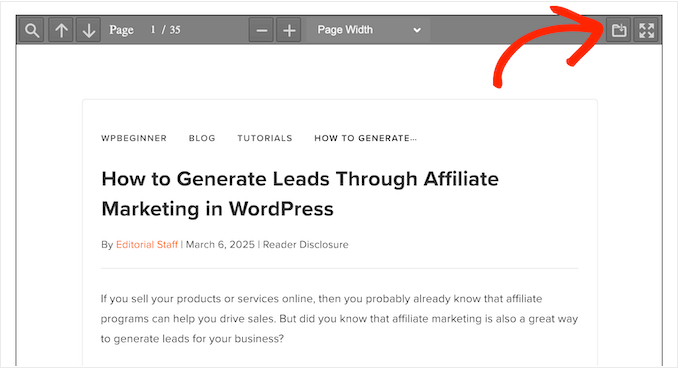
But here’s the thing: you’re not stuck with this button.
Don’t want to encourage visitors to download your documents? Then you can disable the ‘Download’ button in the plugin’s settings, or remove it for individual PDFs.
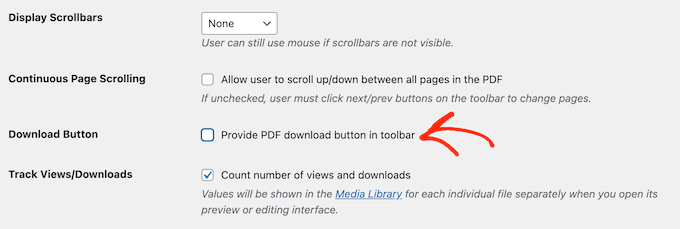
My Honest Thoughts/Review: Look, not everyone wants to read a PDF right then and there. Some people want to download it, save it, and maybe even read it offline. This feature lets them do that with a single click. It’s a simple feature, but in my opinion it can make a BIG difference to the user experience.
12. In-Document Search
Do you have very long or complicated documents? No problem! PDF Embedder lets people search for words or phrases right inside the PDF. This is a game-changer for anyone who wants to make their PDFs more interactive and user-friendly.
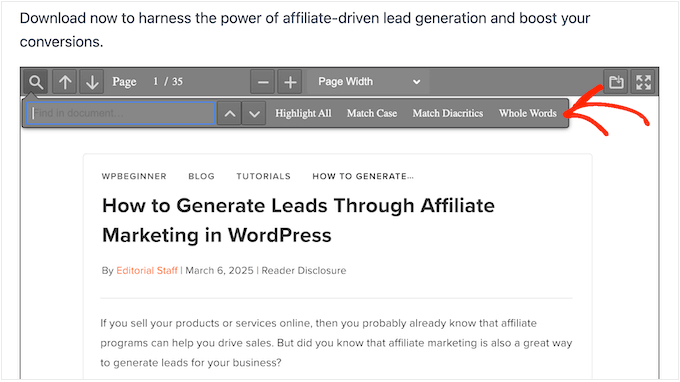
Even better, you can toggle this feature on or off for individual PDFs directly in the WordPress content editor. This gives you complete control over which documents have a search bar and which ones don’t.
I’ve found that this feature is especially useful when working with large or complex documents. By allowing visitors to search for specific terms or phrases, you can make it easier for them to navigate and understand your content.
My Honest Thoughts/Review: We’ve all been there. You open a long PDF, and you’re looking for one specific thing. Without search, you’re scrolling and scanning, wasting time. That’s a bad experience.
This feature lets people find what they need, right inside your PDF. It’s another example of a simple feature that actually makes a big impact on the user experience.
13. Automatic and Customizable Scrollbars
One thing I really like about PDF Embedder is that it works seamlessly with most browsers, so you typically don’t need to worry about scrollbars. Visitors can simply use their mouse to move around the PDF, and temporary scrollbars will appear automatically.
However, if you want permanent scrollbars then PDF Embedder has you covered. You can specify where to display vertical scrollbars, horizontal scrollbars, or both in the plugin’s settings.
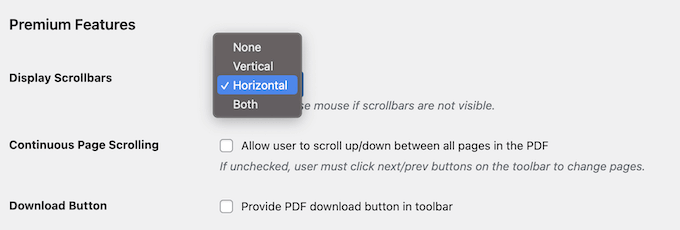
Plus, if you need to make some adjustments for a specific document, then you can do that easily.
My Honest Thoughts/Review: Scrollbars are a basic part of how people navigate digital documents. With PDF Embedder, you’re giving visitors a familiar, intuitive way to navigate, that pretty much works out-of-the-box.
14. Touchscreen-Friendly: Effortless Swiping and Scrolling
PDF Embedder has a smart approach when it comes to user interaction, and it gives you a few different options. To start, users can swipe or scroll between pages – something that feels particularly natural on touchscreen devices like smartphones and tablets.
Prefer a more traditional approach? No problem! You can disable continuous scrolling so that visitors need to use the toolbar’s Next/Previous buttons instead.
Think about it this way: if you’ve got a long report, making people click through each page can help them concentrate. But if it’s a product catalog, letting shoppers scroll freely might make them browse more.
With PDF Embedder you can choose what works best for each PDF and the people reading it.
My Honest Thoughts/Review: This feature is essential in today’s world. If your PDFs aren’t easy to use on touchscreens, then you’re missing out on a huge audience. People expect to be able to swipe, pinch, and zoom without any problems. In my experience, PDF Embedder delivers exactly that.
15. Exclusive Content, Securely Delivered
As I’ve been testing various PDF plugins, I’ve come across a feature that’s particularly useful for protecting your digital assets: PDF Embedder’s ‘Secure PDFs’ option.
Let me explain. As a content creator, you may have valuable documents that you don’t want people to share outside of your website. For example, you might have exclusive e-books, whitepapers, or reports that are only meant for your registered members or customers. You might also have sensitive information such as contracts or proposals, that need to be kept confidential.
In these cases, it’s essential to protect your PDFs from being shared or downloaded without your permission – which leads me to the Secure PDFs feature.
When enabled, this feature will place your PDF files in a secure folder, making it difficult for visitors to access them directly.
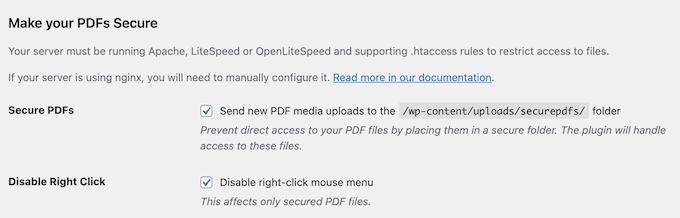
PDF Embedder will also disable right-click, so users can’t easily save your PDFs to their computer.
By using the ‘Secure PDFs’ feature, you can ensure your valuable content remains exclusive to your website and isn’t shared without your consent.
My Honest Thoughts/Review: At WPBeginner, we put a lot of work into all our content, so I understand the importance of protecting your content.
PDF Embedder adds an extra layer of security to prevent easy sharing or unauthorized downloads. I’m not going to pretend it’s guaranteed to stop all content thieves. We all know determined people can sometimes find ways around things. But here’s the thing: PDF Embedder adds a significant hurdle. It makes it much harder for the casual content thief, and it’ll definitely discourage a lot of people from even trying.
16. Beyond Basic Watermarks
Want to protect your PDFs? Watermarks are your friend. They remind visitors that your content is copyrighted and discourage them from sharing screenshots.
With PDF Embedder, you can specify some ‘watermark text’ that will appear over every PDF that you display securely.
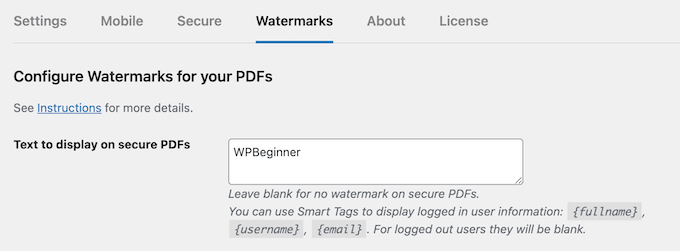
But what’s really cool is that you can get selective with this feature – you can add watermarks to all your PDFs, or only apply them to specific ones.
And if you want to take things a step further, you can create dynamic watermarks. For example, if you allow user registration then you can include the logged-in user’s email address, name, or username in the watermark. That’ll make them think twice about sharing it!
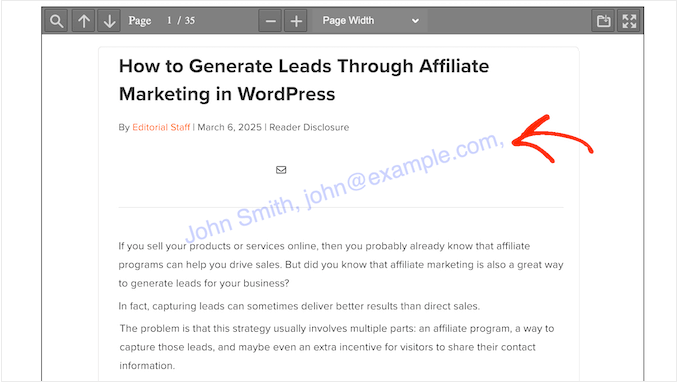
Of course, this feature has its limits. If the visitor isn’t logged in, then PDF Embedder will show a generic ‘Not logged in’ watermark instead.
One of the things I really like about PDF Embedder is how flexible this feature is – you can change the size, position, color, opacity, and many other settings for the watermark, so visitors can’t easily crop it out.
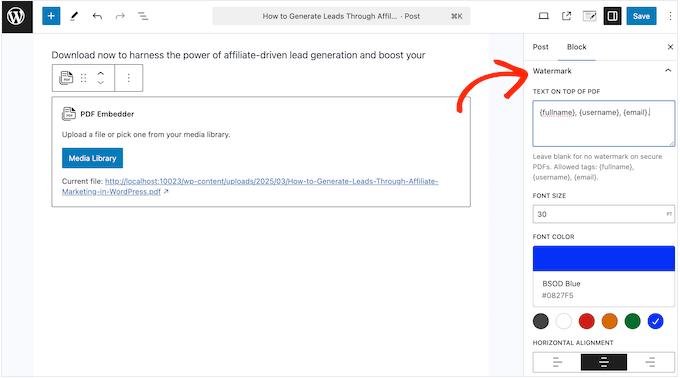
My Honest Thoughts/Review: A simple watermark is good, but a dynamic one? That’s next-level. With PDF Embedder, you’re not just adding a static watermark – you’re adding a way to track and trace the person who shared the PDF without your consent.
17. Built-in Analytics
PDF Embedder has a really useful analytics feature built-in.
You can track file downloads and views for each PDF, right from the WordPress media library. Just find the PDF you want, click on it, and you’ll see all the key info about how people are engaging with it.
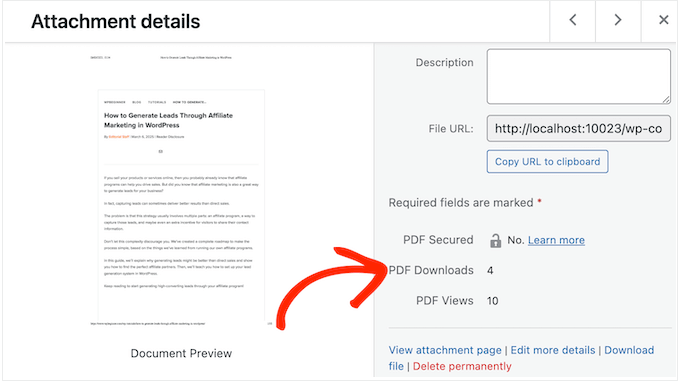
Want to know how many times a PDF has been downloaded? It’s right there. Want to see how many people are actually viewing it? You got it.
My Honest Thoughts/Review: At WPBeginner, we monitor everything. Traffic, user engagement, you name it. We need to know how people are interacting with our content, after all.
That’s why I was so excited to see the built-in analytics in PDF Embedder. Sure, they’re fairly basic, but they still cover everything you need to know about the way people are engaging with your PDFs.
18. Community and Professional Support
PDF Embedder is designed with ease of use in mind. In fact, in my experience the default settings should work well for most WordPress websites. But if you ever need help, then they’ve got you covered.
If you prefer to research yourself, then PDF Embedder has detailed online documentation that you can access 24/7.
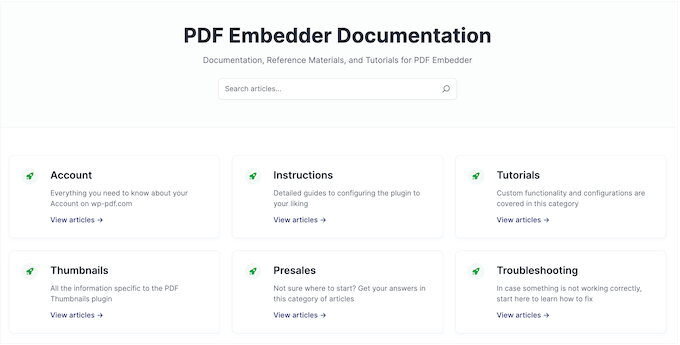
There’s also the PDF Embedder blog where you’ll find detailed, step-by-step guides on how to add PDFs to WordPress, along with expert advice on related topics such as how to track your website visitors.
All the premium plans also include email support. Just fill out a form, give them all the details, and the PDF Embedder team will get back to you with a solution.
To get the best help, it’s important to share as many details as possible. Need help writing a good support request?
Then Check out our guide on how to properly ask for WordPress support.
PDF Embedder: Pricing and Plans
Let me tell you: choosing the right plan is just as important as choosing the right plugin.
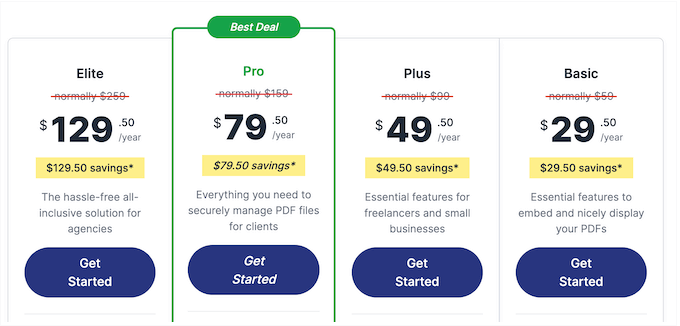
That said, PDF Embedder has 3 pricing plans, so let’s take a closer look:
- Basic. For $29.50 annually, you can add continuous page scrolling and in-document search to your embedded PDFs. It also supports internal and external linking, and can track the number of views and downloads for each PDF. That said, this is a great starting point for practically any blog, website, or online store.
- Plus. Do you run several small business websites? Priced at $49.50 per year, the Pro plan lets you install PDF Embedder on up to 5 sites.
- Pro. For $79.50 per year, you get access to PDF Embedder’s various security features. With that in mind, this is the ideal plan if you want to prevent people from downloading and sharing your PDFs.
- Elite. This plan is perfect for WordPress development agencies. For $129.50, you can use PDF Embedder on up to 100 client websites. That’s a lot! Install it once, and manage all your clients’ PDFs with the same easy-to-use tool.
PDF Embedder Review: Is it Worth It (My Honest Opinion)?
As the founder of WPBeginner, I’ve had the opportunity to test out many different WordPress plugins and I’m impressed by just how simple PDF Embedder is to use.
In my opinion, the default settings will work well for most websites, blogs, and online marketplaces. So, most of the time you can simply activate it, and you’re ready to add unlimited PDFs to your site.
PDF Embedder is designed to handle a wide range of professional needs, offering key features like document protection, built-in search, and customizable user interaction. In essence, PDF Embedder simplifies PDF management, making it an ideal tool for anyone looking to display and control their documents online.
Not convinced? Then I’d recommend downloading the lite version of PDF Embedder from WordPress.org, as it lets you embed as many PDFs as you want.
True, I think all websites need advanced features like built-in analytics, but I’ve experimented with upgrading from the lite plugin to the premium PDF Embedder, and found the transition seamless. That means that upgrading is always an option, so why not try before you buy?
I hope this PDF Embedder review has helped you decide whether it’s the right PDF plugin for you. You may also want to check out our expert picks of the best knowledge base plugins or see our guide on how to embed spreadsheets and other documents in WordPress.
If you liked this article, then please subscribe to our YouTube Channel for WordPress video tutorials. You can also find us on Twitter and Facebook.



PDF Embedder User Reviews
Please share your PDF Embedder review to help others in the community.