With thousands of free and premium WordPress themes to choose from, finding your perfect theme can feel like a daunting task.
When we first set up our WordPress blog, we spent a lot of time experimenting with different themes. Although we now use a custom design, we know the ins and outs of finding the right multi-purpose theme for your website.
In this OceanWP review, we’re putting our decades of experience to good use. We’ll be taking a close look at the popular OceanWP multi-purpose theme, including its features, pricing plans, and support options, to see how it compares to all the other themes we’ve tried and tested.
Is OceanWP the right theme for your WordPress blog, website, or WooCommerce store? Let’s find out, in this detailed OceanWP review.
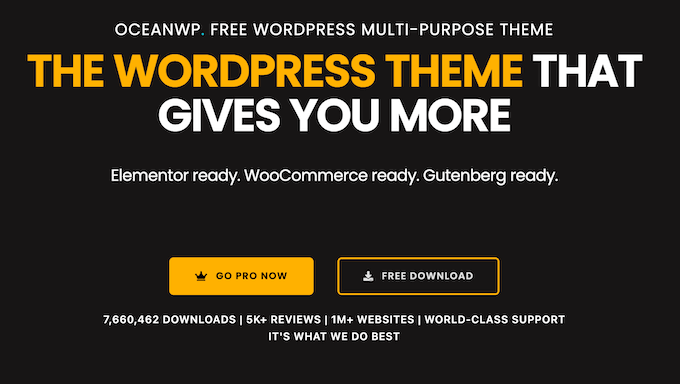
OceanWP Review: Why Use It in WordPress?
OceanWP is a mobile-friendly, multi-purpose theme that’s suitable for all kinds of websites. After installing the theme, you can choose between multiple layouts or get a head start with one of the theme’s 210+ full site templates.
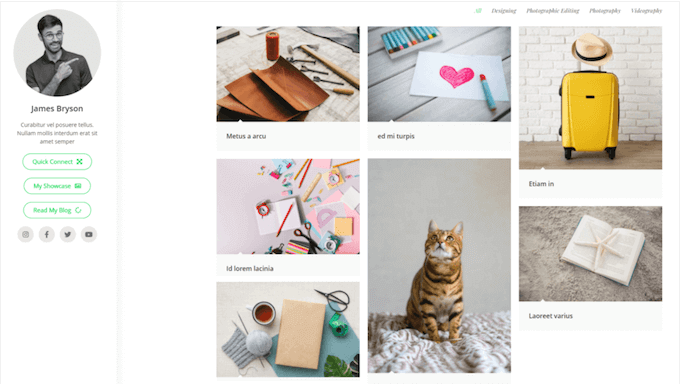
Beyond that, OceanWP has a ton of options you can access via the WordPress Customizer. This lets you try lots of different header styles, backgrounds, colors, page titles, sidebars, and more, to see what looks the best.
Do you run an online store? Then OceanWP supports WooCommerce out-of-the-box, so you can customize the cart icon, checkout, product archive, product pages, and many other parts of your online store.
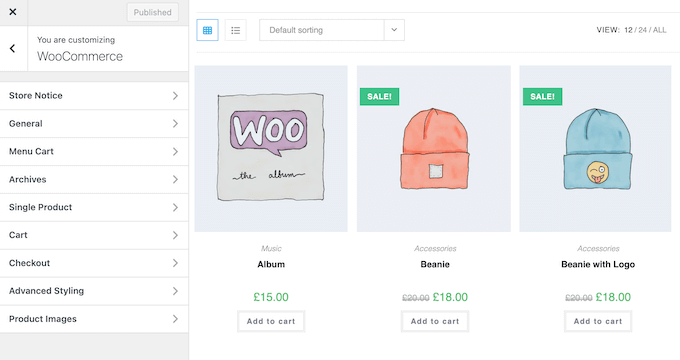
OceanWP is designed to be lightweight and SEO-friendly, but it also has additional settings to help you speed up your site, and improve its search engine rankings.
If you’re just getting started or have a limited budget, then you can download the lite version of OceanWP from WordPress.org.
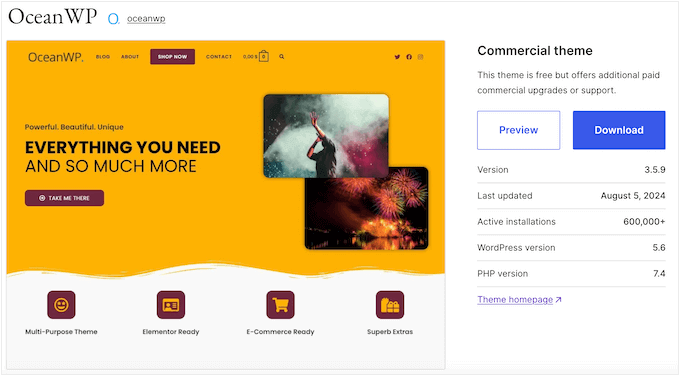
The free OceanWP theme is responsive, so you can create a mobile-friendly website that looks great on all devices.
You can also hide or show content based on the visitor’s device. For example, you might use this feature to create mobile-ready menus, and then show them to smartphone and tablet users only.
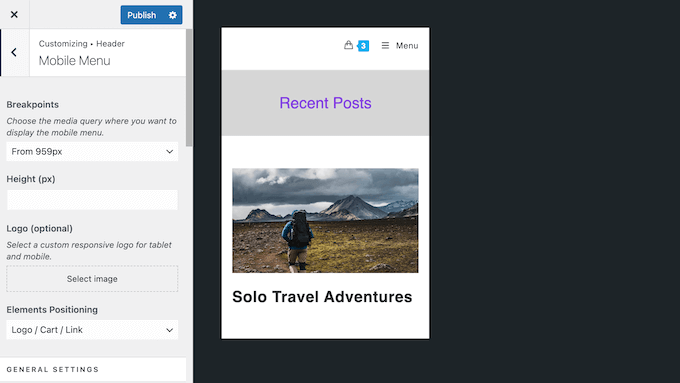
Just like the premium theme, the free version of OceanWP supports WooCommerce. This means it’s a good choice if you’re looking for a free WooCommerce theme.
However, if you want to use the full site templates, Elementor widgets, or OceanWP’s icon library, then you’ll need to upgrade.
OceanWP Review: Is It the Right Multi-Purpose Theme for You?
Need a customizable, multi-purpose theme, but not sure where to start? Then this OceanWP review is exactly what you need.
This popular theme has a wide range of features, integrates with the must have WordPress plugins, and is suitable for all kinds of blogs, websites and online stores – but is it right for you? Let’s find out, in this OceanWP review.
1. Over 210 Professionally-Designed Site Templates
Do you need to create a professional-looking website, fast? Then OceanWP comes with 17 free full website templates, and 210 professional site templates.
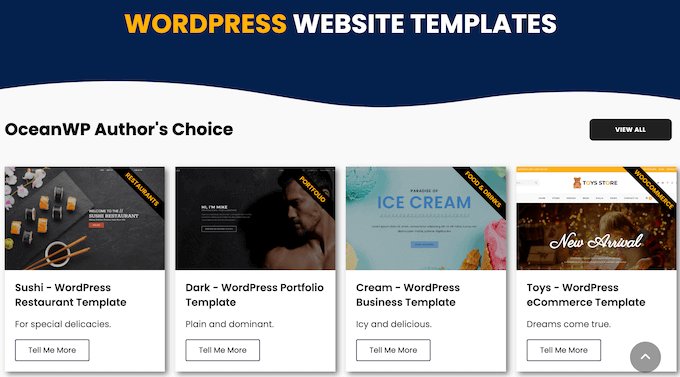
All these templates are fully customizable so you can add your own website logo, messaging, and content.
2. Compatible with Page Builder Plugins
Do you use a page builder plugin?
Then you’ll be happy to learn that OceanWP is compatible with some of the most popular plugins including Elementor, Visual Composer, Beaver Builder, and SiteOrigin.
It also comes with a ton of full website templates for Elementor, so you can get a head start on your Elementor designs.
3. Multiple Website Layouts
To start, you may want to change your WordPress website’s layout. In that case, OceanWP comes with 3 layouts: Boxed, Wide, and Separate.
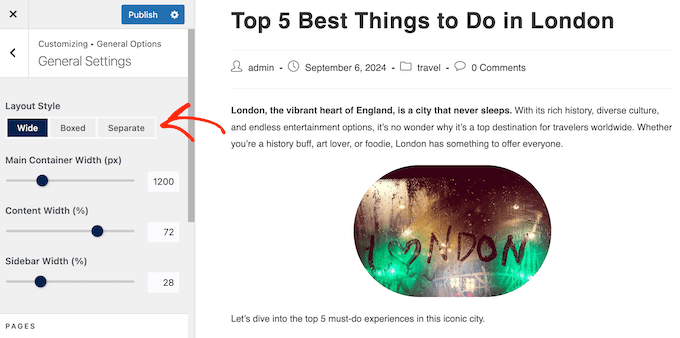
It also lets you change the container, content, and sidebar width, so you can fine-tune these default layouts to meet your exact needs.
4. Customizable Global Styles
With OceanWP, you can easily define custom styles for elements such as buttons, forms, page titles, icons, typography colors, and more.
Even better, you can make these changes directly in the Customizer, so you don’t need to hire a WordPress developer or write a single line of code.
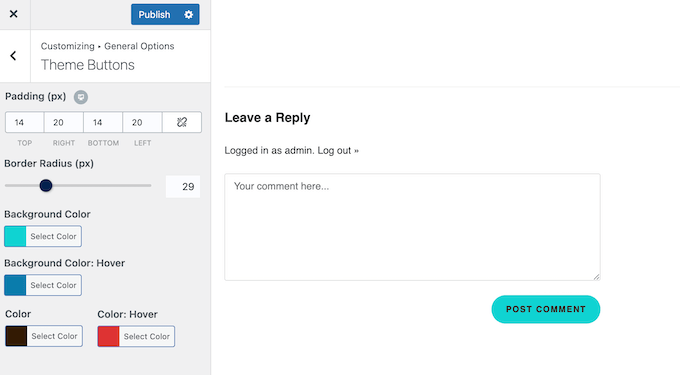
5. Mobile Friendly WordPress Theme
According to our internet usage statistics, mobile internet traffic accounts for almost 55% of total web traffic. With that in mind, your WordPress website should look just as good on smartphones and tablets, as it does on desktop computers.
The good news is that OceanWP has a ton of mobile-friendly settings. As you work your way through these settings, you can show or hide content for different devices. For example, you might hide the top bar on smartphones and tablets.
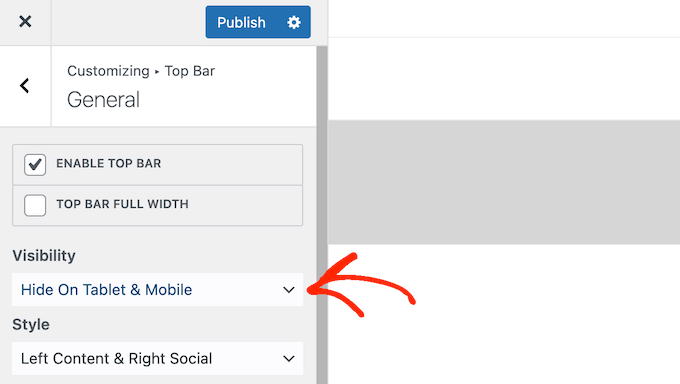
You can also show different content on mobile devices, such as a mobile-ready menu or a unique sidebar.
Finally, you can control when OceanWP switches from your desktop header to the mobile-optimized version, by setting breakpoints.
6. Optimized for Performance
OceanWP is optimized for performance, so it won’t slow down your website.
In addition, it has an entire Performance tab where you can disable unnecessary features, effects, icons, and other content, for an extra performance boost.
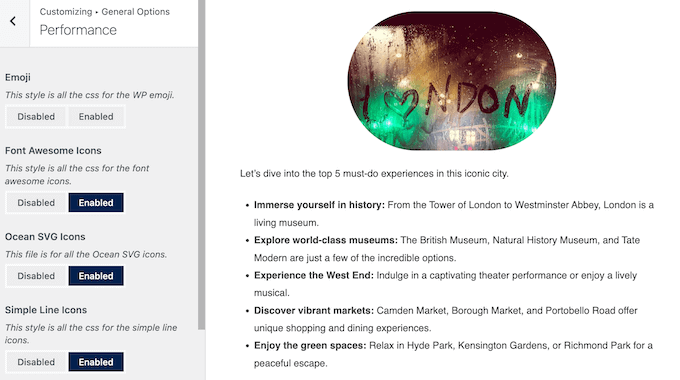
7. SEO-Friendly Theme and Features
There are many different ways to improve your WordPress SEO, but it’s essential you start by choosing an SEO-friendly theme. Thankfully, OceanWP uses Schema.org structured data to help search engines understand your content.
It also has settings that can improve your image SEO including adding alt text to featured images.
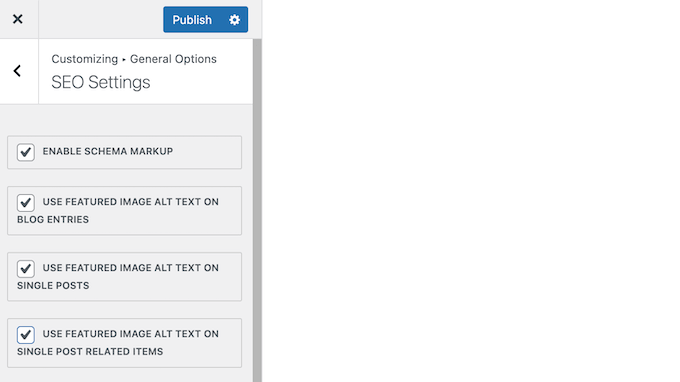
You can also enable Open Graph meta data.
This helps Facebook and other social media websites get information about your WordPress posts and pages, and controls how your content looks when it’s shared on social media.
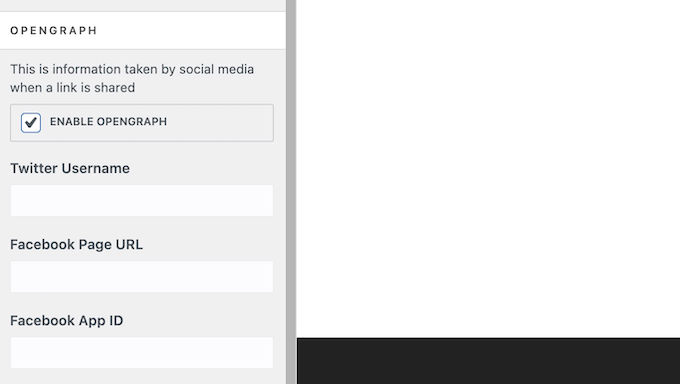
8. Desktop and Mobile Sidebars
The WordPress sidebar is prime real estate that can help to grab the visitor’s attention, guide them through your content, and generally achieve your website’s goals.
With OceanWP, it’s easy to create a custom global sidebar with your own background colors, border colors, padding, and many other settings.
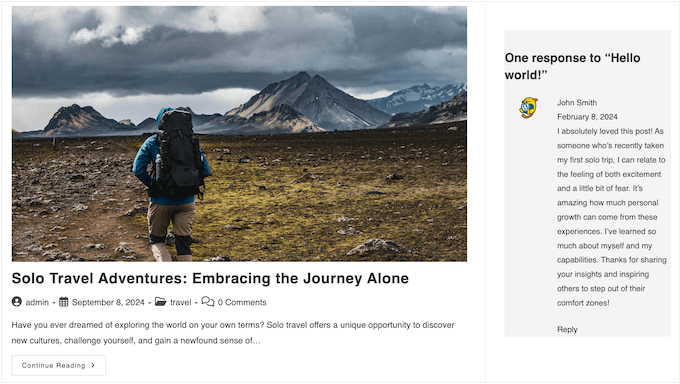
When optimizing your site for mobile, you can choose whether to show the sidebar before or after the content.
For example, you might place the content first so mobile users can focus on the main article.
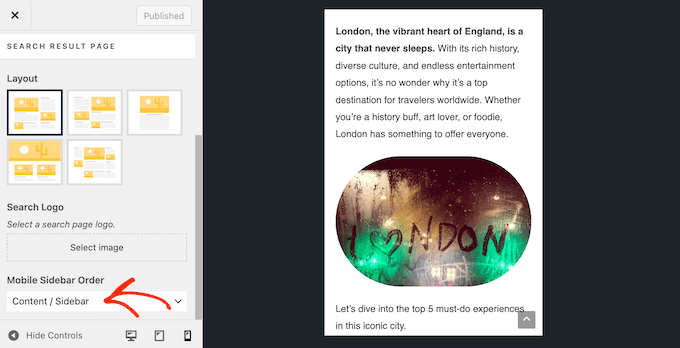
9. Multiple Page Layouts
With this WordPress theme, you can choose between 5 global page layouts and apply them with the click of a button.
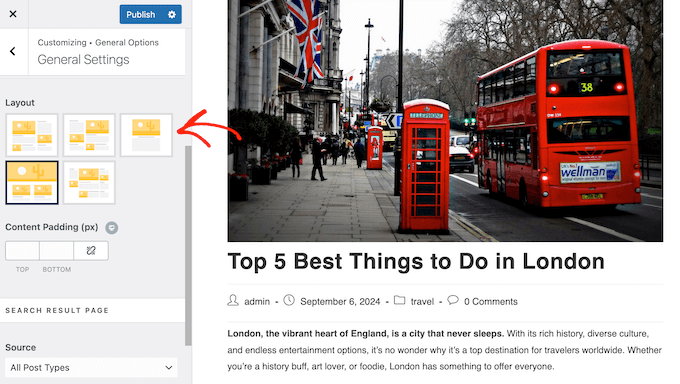
Even better, this feature integrates perfectly with the Customizer so you can try different layouts, to see which one you prefer.
10. Fully Customizable Blog Page
OceanWP comes with 5 layouts that you can use for your Single Post and Blog Entries pages.
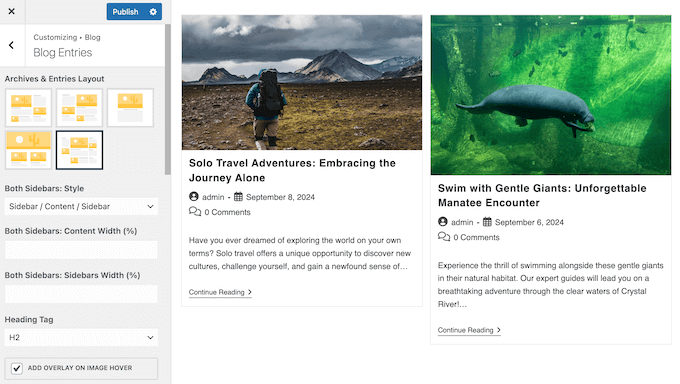
After choosing a layout, you can change where each element appears onscreen using drag and drop. For example, you might rearrange the Next / Previous links, comments, related posts, and author info box.
You can even change where specific blog post meta data appears within the layout.
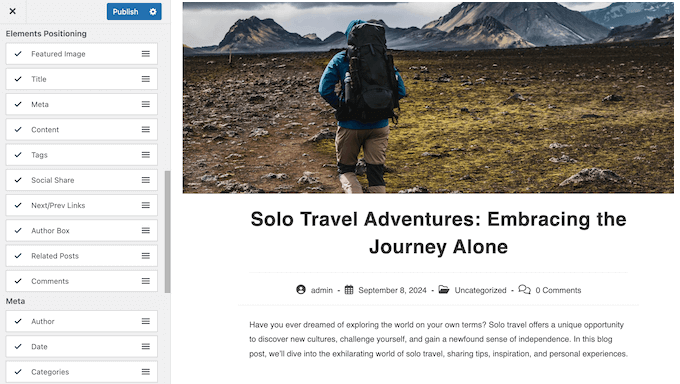
If you’re fine-tuning the Single Post layout, then you can also change how many related posts OceanWP displays on each page.
You can also show related posts based on categories or tags.
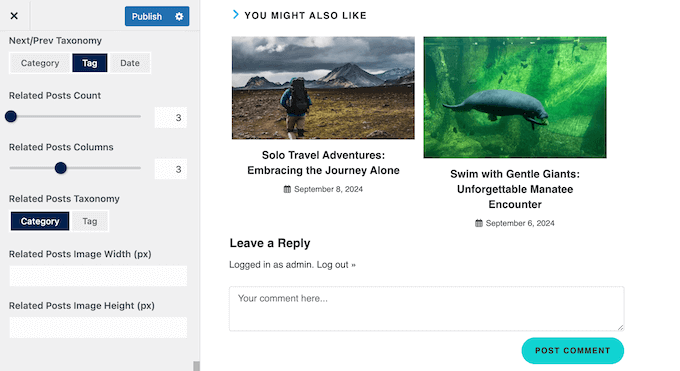
11. Multiple Page Title Settings and Styles
You can choose whether to show or hide the page title on mobile, desktop, or tablet devices, or even disable them completely.
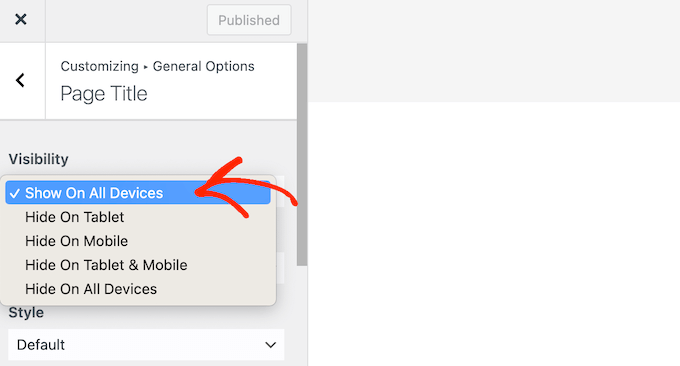
If you do enable the page title, then OceanWP provides 4 different styles including Centered and Background Image.
You can also change the background color, text color, padding, and heading tag.
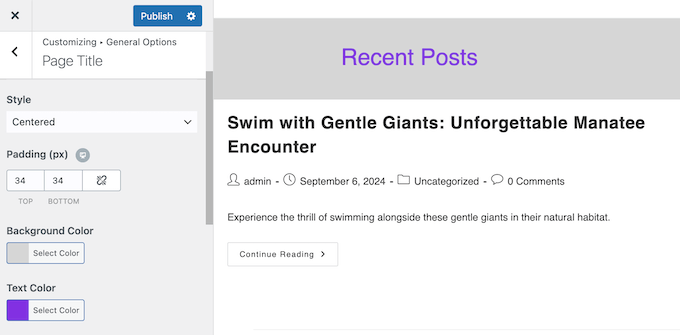
12. Breadcrumb Navigation
Breadcrumbs show the visitor where they are on your website, in relation to the home page. Website owners often use them as a secondary navigation that lets visitors go up in the hierarchy of pages.
If your breadcrumbs are set up the right way, then search engines such as Google will show them along with the page title in the SERPs. This makes your content stand out in the search results, and may increase your click-through rate.
With that said, OceanWP can add breadcrumbs to your page title area.

With that done, you can customize these breadcrumbs by showing or hiding the item title, changing their position on the page, using a different breadcrumb separator, and more.
In this way, you can style the breadcrumbs to perfectly match the rest of your WordPress blog.
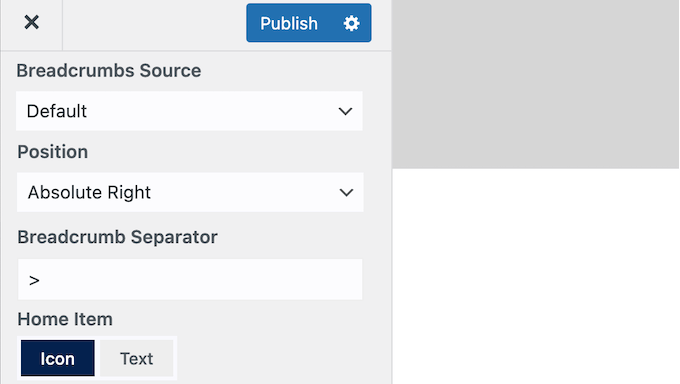
Finally, you can enable or disable the breadcrumb schema markup, which helps search engines such as Google crawl and index your content.
13. Host Fonts Locally
OceanWP gives you complete control over the typography used for your headings, body text, menus, top bars, page titles, and much more.
It also makes it easy to host Google Fonts locally on your website, and add Adobe Fonts to your OceanWP theme. In this way, every piece of text across your website can work towards strengthening your brand.
14. Built-in Icon Libraries
Icon fonts contain symbols or small pictures that you can use in lots of different ways. For example, you might use them with your shopping cart, download buttons, feature boxes, giveaway contests, and even navigation menus.
Conveniently, OceanWP comes with built-in Simple Line Icons, Font Awesome Icons, and Ocean SVG icons that you can use across your website. You can also easily switch between these icon packs at any point, via the WordPress Customizer.
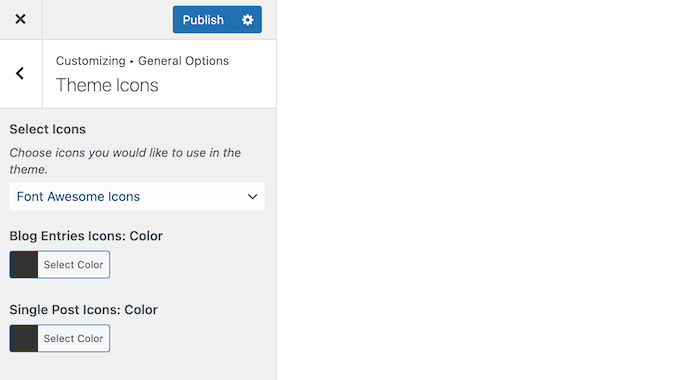
15. Multiple Header Styles and Settings
A well-designed header can make a great impression on first-time visitors, while also providing easy access to important content and links.
That said, OceanWP comes with 7 header styles, including a transparent and vertical header. This can save you a ton of time and effort, compared to creating a custom WordPress header.
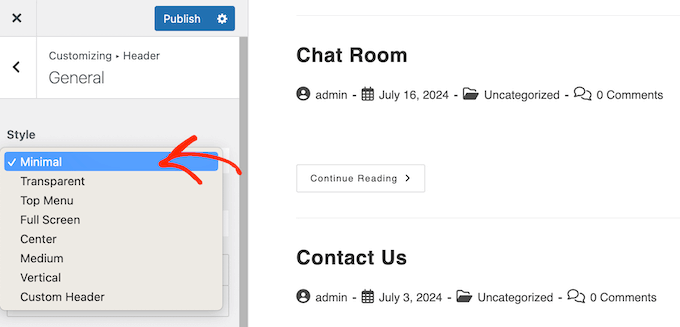
After choosing a style, you can add your own content such as a custom logo, social media icons, dropdown menus, and search bars.
In this way, you can create a header that looks great and improves the visitor experience.
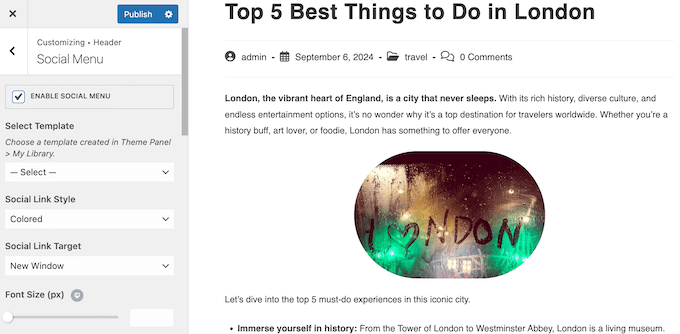
16. Footer Settings and Widgets
It’s easy to overlook your website’s footer, but it’s the perfect place to add more content such as links to your most popular posts or a contact form. Thankfully, OceanWP lets you add a custom message to the footer, and even supports shortcodes.
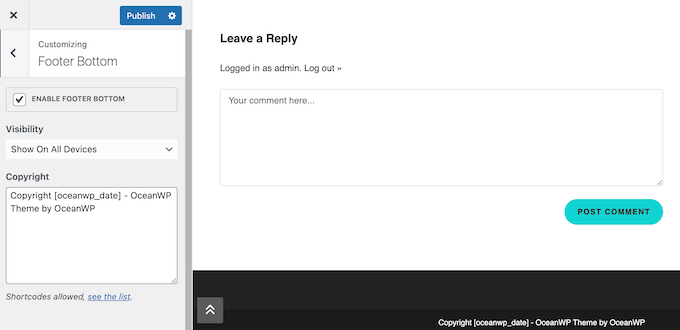
In this way, you can add all kinds of content to the footer.
Going further, you can enable footer widgets.
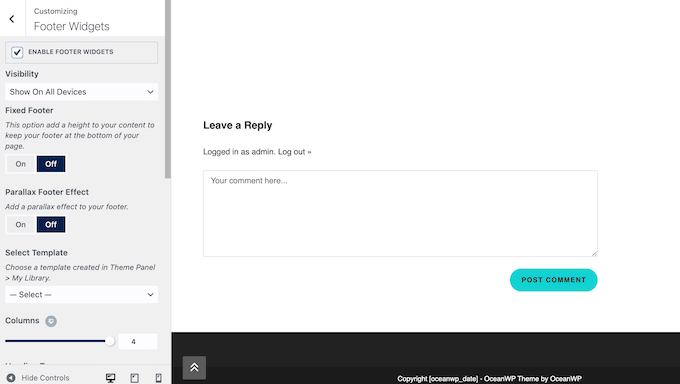
You can also control how the footer looks by changing the number of columns, or adding a parallax effect.
17. Customizable Top Bar With Social Options
With OceanWP, you can choose whether to enable or disable the top bar area. If you do show the top bar, then you can change its background color, border color, visibility settings, and more.
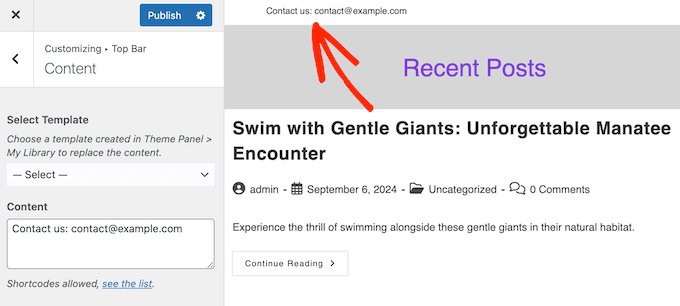
You can also create a social top bar containing links to all your social media profiles.
This is an easy way to grow your following across multiple platforms.
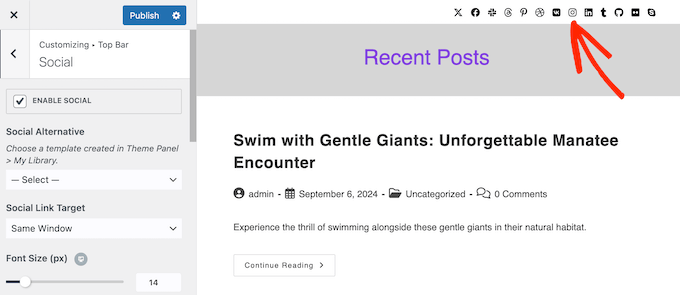
18. Scroll to Top
Unless your site has a sticky header menu, users who scroll to the bottom of a long WordPress post or page have to swipe or scroll back to the top manually. This is a poor user experience, so you may want to add a scroll to top feature using OceanWP.
After enabling scroll to top, you can change the arrow icon, positioning, colors, and more.
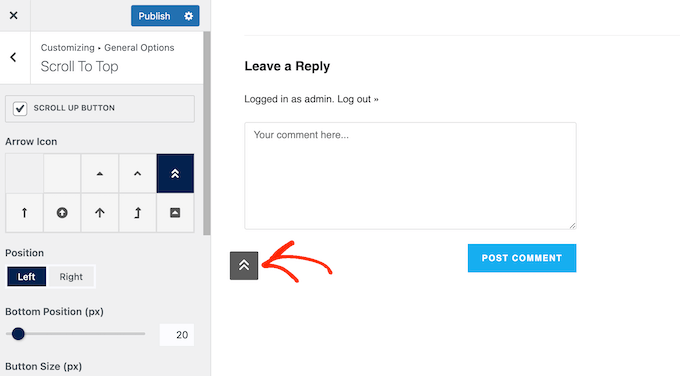
19. Multiple Website Preloader Animations
Ever noticed a spinning icon or animation that appears while a website loads? This is called a website preloader, and it can keep visitors engaged and reduce bounce rates, particularly when you’re loading heavy content.
OceanWP has 10 built-in animations you can use, or you can create your own preloader using SVG files, images, or custom logos.
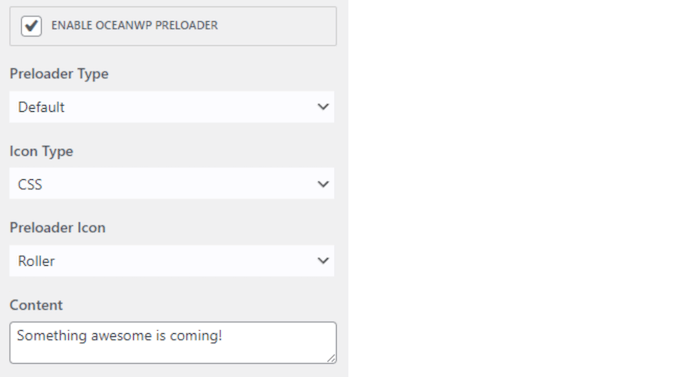
20. Detailed Search Settings
By default, WordPress lets you add a search bar to your website’s sidebar, footer, and other widget-ready areas. However, OceanWP gives you more control over how the search function looks and acts.
To start, you can choose between 3 search form styles. It also lets you choose a separate page layout, logo, and sidebar for the search results page.
When you’re happy with how the page looks, you can change the number of results that OceanWP shows per page.
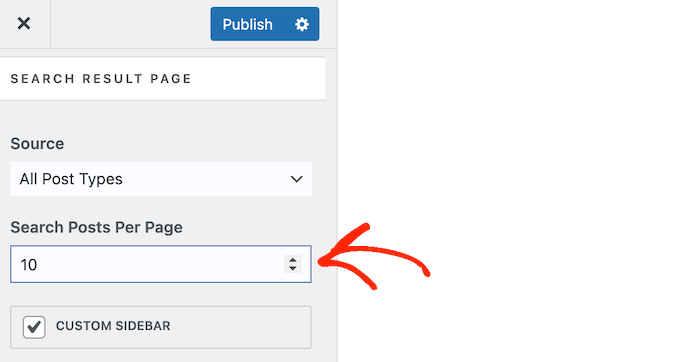
By default, OceanWP includes all post types in its search results. However, you can limit it to posts, pages, or products only.
For example, you might create a WooCommerce product search.
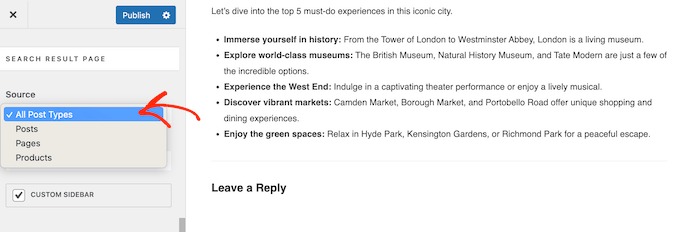
21. Compatible with Shortcodes
As you’ve already seen, OceanWP has a ton of customization options. However, you can go one step further and add shortcodes to your WordPress theme. This lets you display additional content and information, in areas you can’t edit using the standard WordPress block editor.
OceanWP lets you add shortcodes before and after the top bar, header, footer, and footer bottom. In total, you can use shortcodes in 10 different areas.
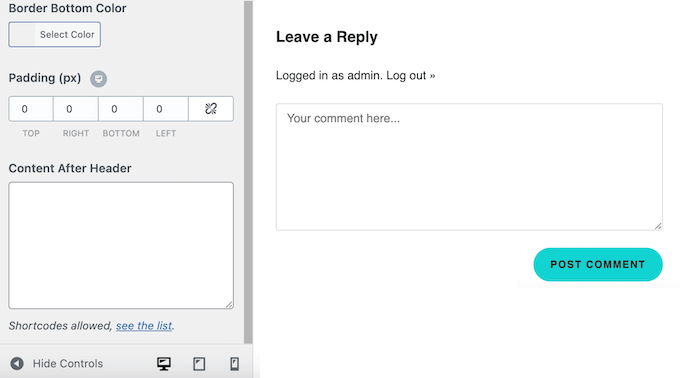
22. Compatible with WooCommerce
OceanWP is WooCommerce-ready and comes with 100+ WooCommerce templates that you can use in your online marketplace. It also has multiple Single Product and Archive layouts for you to choose from.
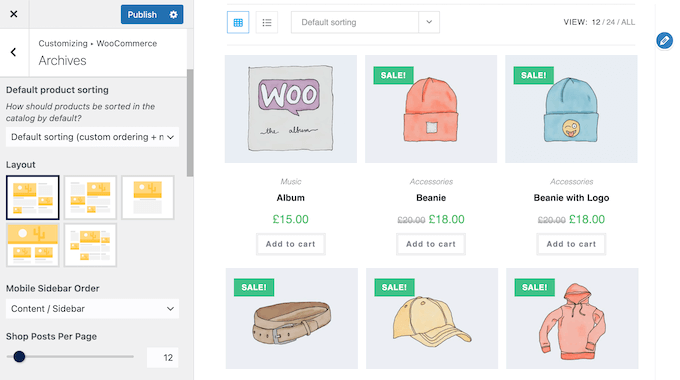
For the product archive, you can specify exactly what content OceanWP will display, the product order, and the number of columns it should use per page.
Meanwhile, you can add and remove information from your Single Product page, and change the order this information appears in using drag and drop.
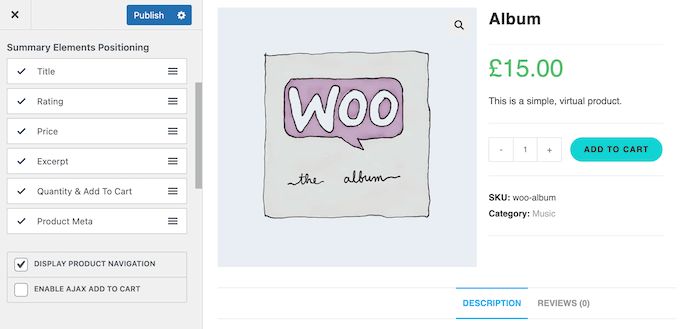
When you’re happy with the Single Product and Archive designs, you can fine-tune other parts of your store.
This includes enabling or disabling the store notice, customizing the ‘on sale‘ badge, changing the cart icon, and much more.
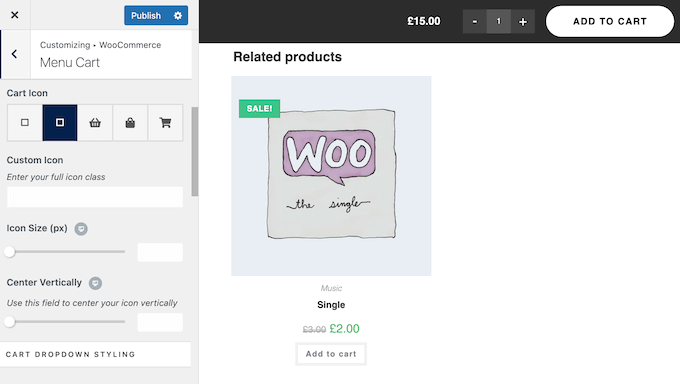
Going even further, OceanWP has many features that can increase your WooCommerce sales.
This includes product filtering buttons, a Mini Cart that’s optimized for mobile users, and a distraction-free custom cart page that removes unnecessary content such as the header.
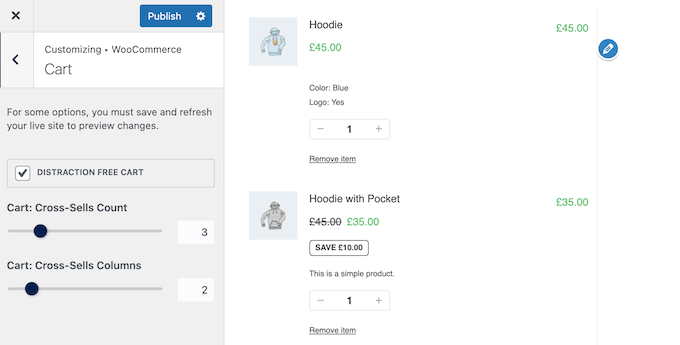
23. Replace the Default 404 Page
By creating an engaging, helpful, and entertaining 404 page, you can give visitors a great experience, even when they see an error.
OceanWP lets you customize the 404 page in a few key ways. To start, you can disable your theme’s 404 page, which gives you complete control over the page design. With that done, you can choose between two different page layouts, and add your own logo.
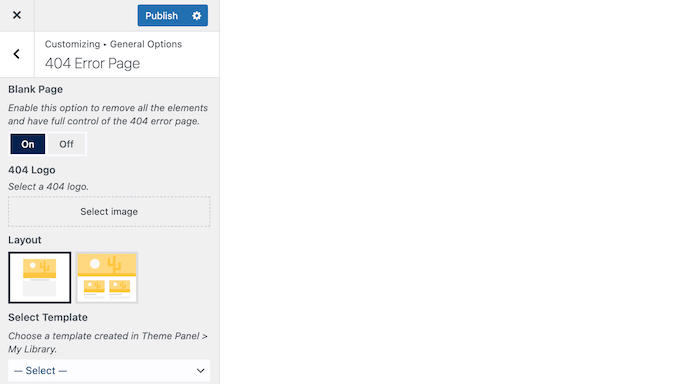
Alternatively, you can upload and use a completely custom 404 page template.
24. Easy Digital Downloads Integration
Do you want to sell digital products online?
In that case, OceanWP is fully compatible with Easy Digital Downloads, which is the best digital eCommerce plugin.
By using OceanWP and Easy Digital Downloads, you can create a beautiful, mobile-responsive storefront with ease, and sell as many digital products as you want without paying monthly fees.
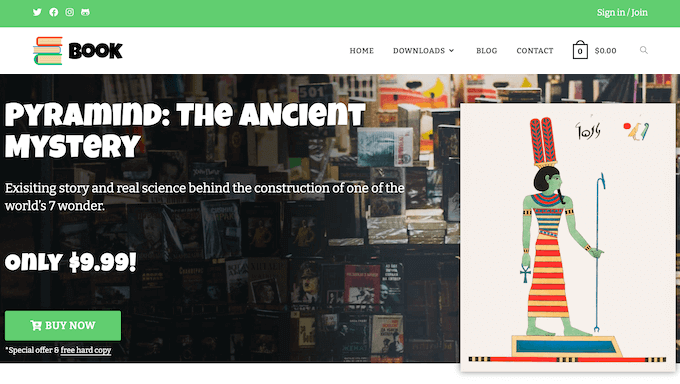
To learn more, please see our guide on how to sell digital downloads on WordPress.
25. LifterLMS Integration
Do you want to sell courses online?
With the right Learning Management System (LMS) you can create courses directly in the WordPress dashboard, and then sell and distribute them with ease.
You can choose from a ton of LMS plugins, but LearnDash and LifterLMS are two popular options. Even better, both plugins integrate seamlessly with OceanWP.
26. Community and Professional Support
When choosing a WordPress theme, it’s important to check the level of support that’s available. Reliable support can guide you through the theme’s features and help you resolve any WordPress errors you may encounter when using it.
With that said, OceanWP has detailed online documentation you can access 24/7. This includes essential tutorials such as how to style a navigation menu, and how to import demo sample data.
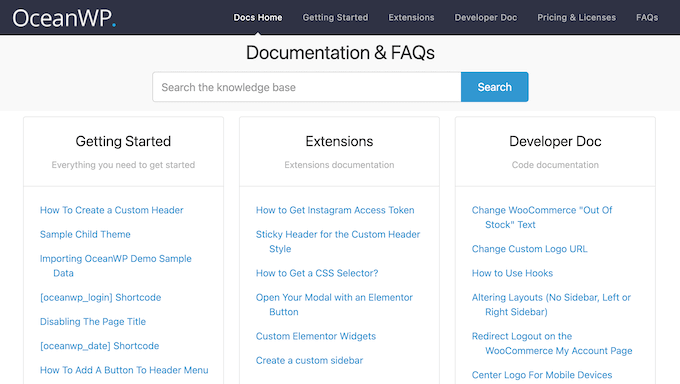
It also has some more advanced and specialist articles, such as how to use OceanWP with Mailchimp, and how to create a child theme.
There’s also a blog where the OceanWP team covers a wide range of design and development topics. They also share their expert pick of the must have WordPress plugins you may want to use with OceanWP.
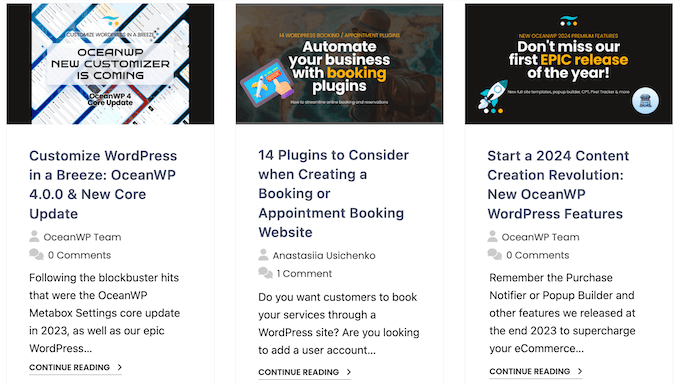
If you’re using the free theme, then you can post to the OceanWP forum on WordPress.org, and get answers to basic questions.
When posting to public support forums, it’s always a good idea to include as much detail as possible, so the experts can understand your problem fully and post a helpful response. For more on this topic, check out our guide on how to properly ask for WordPress support.
If you upgrade to the premium theme, then you’ll get access to professional support. The Starter and Personal plans both come with 12 months of basic support, but the Business plan includes premium customer support. The Business plan also gives you access to a private support group.
Finally, you can upgrade to the Agency plan and get a year of dedicated customer support.
OceanWP Review: Pricing and Plans
If you’re just getting started or have a limited budget, then you can download the lite version of OceanWP from WordPress.org. This free theme is flexible enough to suit all kinds of blogs, business websites, and online stores.
It has a ton of options so you can customize all your most important pages including the archive page, the search results page, 404 page template, and more. It also comes with multiple site, blog, store, and product archive layouts that you can apply with a single click.
However, you’ll need to upgrade to a premium plan if you want to access the full site templates, professional support, or exclusive online content.
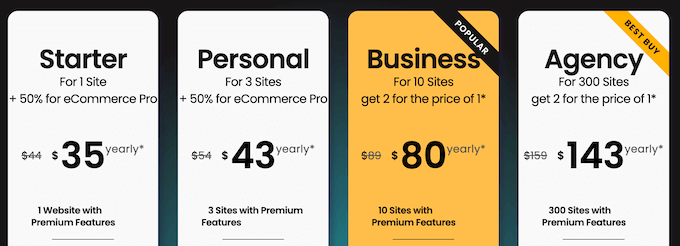
There are 4 plans to choose from:
- Starter. For $35 per year, you can use OceanWP on a single website. You’ll also get free localhost test licenses and unlimited domain changes. It also supports custom post types, and comes with 210+ professional full site templates.
- Personal. Priced at $43 annually, this plan includes everything in the Starter plan. However, the Personal plan allows you to install OceanWP on up to 3 websites. This makes it perfect if you own several sites, such as multiple related affiliate marketing blogs.
- Business. For $80 annually, you can import images directly from Freepik and icons directly from Flaticon. In addition, Business gives you access to exclusive webinars and bonus online content, so it’s ideal for teams who want additional training and resources. You can also use the Business plan on up to 10 websites.
- Agency. For $143 per year, you can install OceanWP on up to 300 websites. That said, we recommend this plan for WordPress development agencies or freelance WordPress designers. Simply buy an Agency plan, and use OceanWP across all your client websites.
OceanWP Review: Is It the Right Multi-Purpose Theme for Your WordPress Website?
To sum up this OceanWP review, we’re confident that it’s a great multi-purpose theme. It’s flexible and customizable enough to suit all kinds of websites, blogs, and online marketplaces.
Do you run an online store or digital marketplace? Then OceanWP may be a good option for you, as it integrates with WooCommerce and Easy Digital Downloads.
Meanwhile, if you use an LMS plugin then you’ll be happy to learn that it supports both LifterLMS and LearnDash.
No matter what kind of site you’re creating, OceanWP comes with built-in icon libraries, full site templates, and a ton of customization options. That said, you’ll have no problems creating a design that perfectly suits your company or personal branding.
We hope this OceanWP review helped you decide whether it’s the right multi-purpose theme for you. Next, you may want to see our guide on how to create a landing page with WordPress, or check out our expert pick of the best contact form plugins.
If you liked this article, then please subscribe to our YouTube Channel for WordPress video tutorials. You can also find us on Twitter and Facebook.

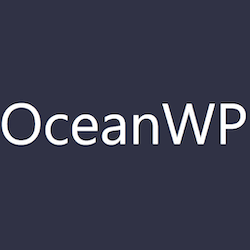

OceanWP User Reviews
Please share your OceanWP review to help others in the community.