As many of you know, I’ve been on a mission to help non-profits succeed with their online fundraising efforts.
After years of listening to your feedback and suggestions through our reader surveys, it was clear you all wanted a powerful yet user-friendly WordPress donation plugin. That’s why I was so excited to welcome WP Charitable into the WPBeginner family of products.
But, is WP Charitable the right fundraising plugin for you?
In this review, I’ll be taking a closer look at what makes WP Charitable tick, from its features and customization options to its support and integrations. So keep reading to see if WP Charitable is the perfect fit for your fundraising needs!
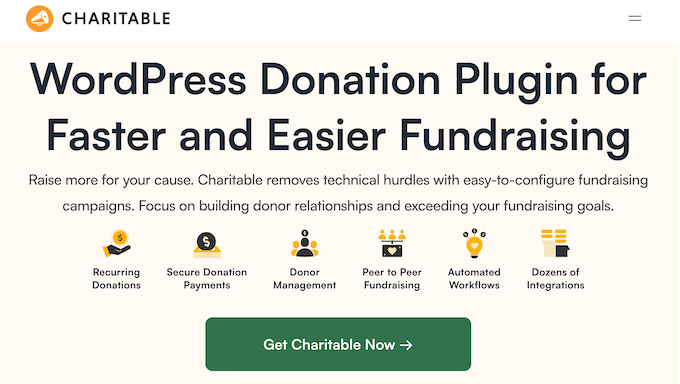
WP Charitable Review: How Do I Use It (My Honest Experience)
As many of you know, every year I do a WPBeginner reader survey where I ask for your suggestions on what new tutorials we should write, plugins we should build, and features I should add to our existing plugins.
And let me tell you, over the past three years, one request has kept popping up: a beginner-friendly WordPress donation plugin. Well, I listened and in 2024 we welcomed WP Charitable to the WPBeginner family.
WP Charitable is a user-friendly WordPress donation plugin that allows you to create as many fundraising campaigns as you want. You can set a fixed donation amount, offer visitors several options, or even create donate-what-you-want forms.
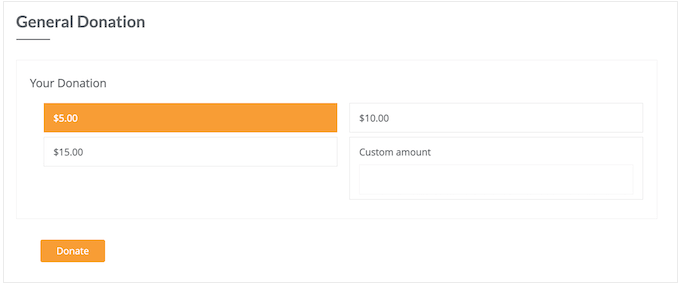
You can set goals for each campaign, so it automatically closes when reached, or make your campaigns open-ended. It’s up to you!
After creating a donation form, you can add it to any page, post, or widget-ready area. WP Charitable also automatically creates a new page for each form, which is ideal for sharing on social media or adding to your email newsletter.
If you’re looking for a free fundraising plugin, then you can download Donation Forms by Charitable from the official WordPress repository. This plugin can collect donations using PayPal or Stripe.
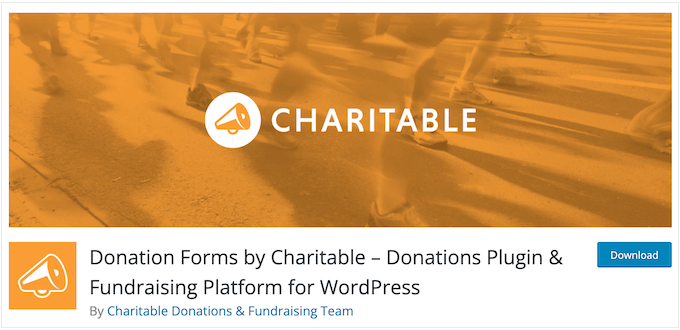
But if you want access to more payment gateways like Authorize.net, Braintree, and Mollie, then it’s time to upgrade to our premium plugin. By upgrading to a premium plan, you’ll also unlock advanced fundraising options such as crowdfunding and anonymous donations.
WP Charitable Review: The Right Donation Plugin for You?
You need a donation plugin that’s rock-solid reliable, supports your preferred payment gateway, and gives donors all the options they need.
And let’s not forget about mobile! You want a solution that works seamlessly on both desktop and mobile devices, so you don’t miss out on any donations.
That’s a lot to consider, so does WP Charitable check all those boxes? In this WP Charitable review, I’m going to look at all its features, pricing plans, and support options so you can decide whether it’s the right fundraising plugin for your WordPress website.
1. Easy to Use
I’m excited to share how easy it is to create powerful fundraising campaigns with WP Charitable. With just one click, you can start creating a new campaign – no coding or developer required.
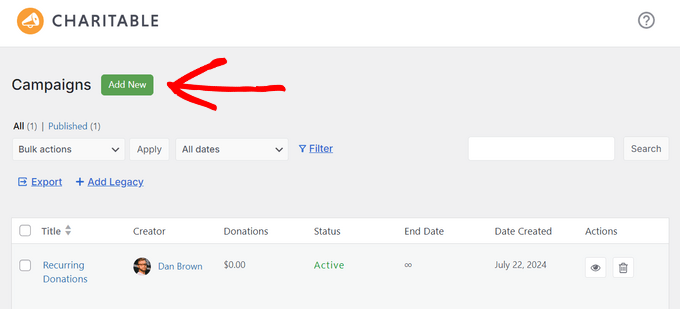
You’ve got two options to get started: choose from professionally-designed templates that’ll speed up your campaign creation, or start from scratch using one of our three simple column layout templates.
From there, WP Charitable will take you to the user-friendly campaign builder where you can customize every aspect of your campaign.
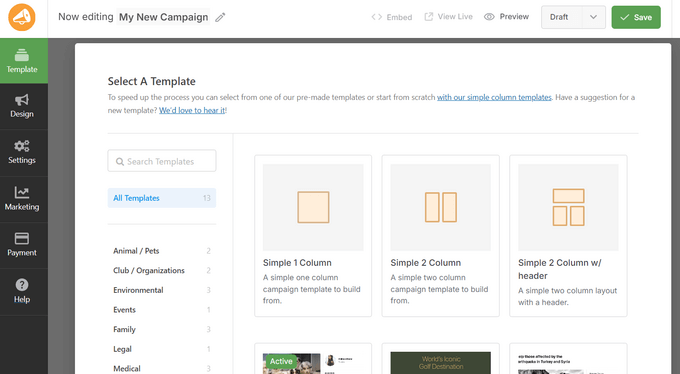
From the Design panel on the left, you’ll see a list of pre-made blocks that you can drag and drop into your campaign. You can choose from blocks like campaign description, donate button, progress bar, social sharing, donor comments, donation wall, and more.
And with just one click, you can edit the text, replace images, or make other customizations.
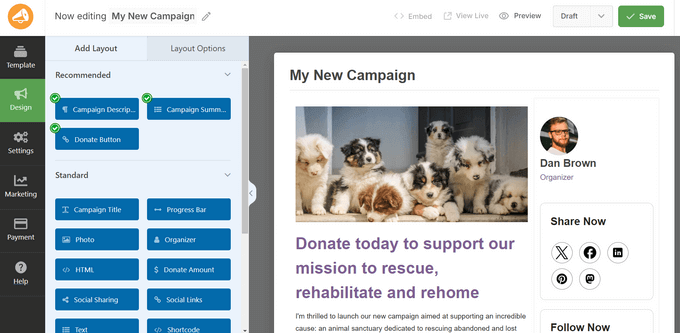
Once you’re happy with the design, you can click on the Settings tab to configure the campaign settings.
Here’s where you can set a minimum donation, add suggested amounts, add categories and tags, and more.
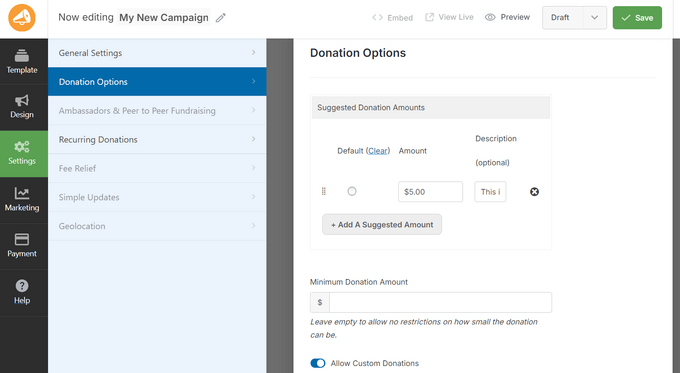
And when you publish a campaign, WP Charitable does all the heavy lifting – automatically creating a new page for that donation form.
This page is ideal for sharing with your audience. For example, you might add it to a web push notification, post it on social media, add the link to your email newsletter… anything you want!
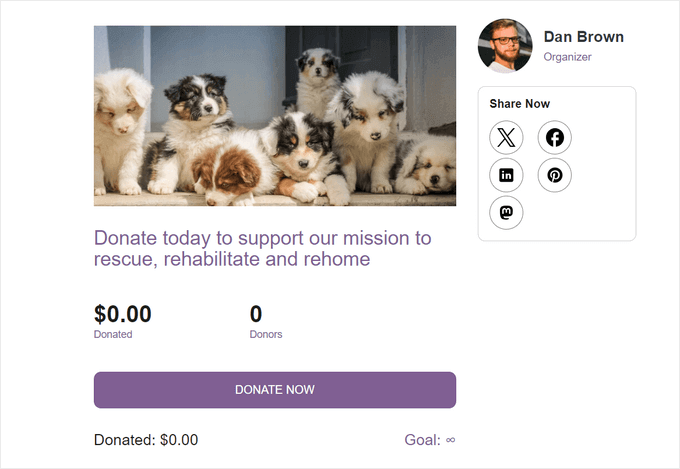
You can also add the donation form to any page, post, or widget-ready area using a shortcode that WP Charitable creates automatically.
This gives you complete control over where the form appears on your WordPress blog or non-profit website.
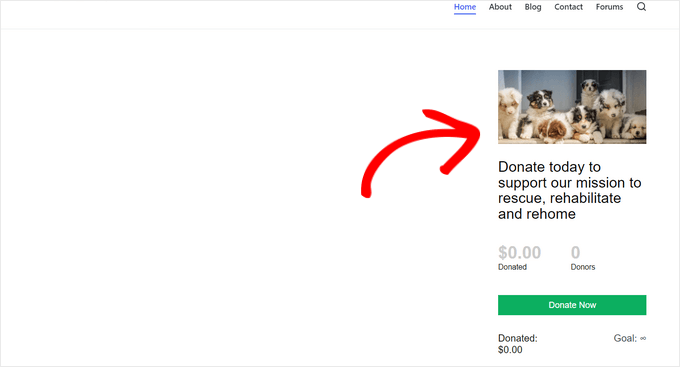
There’s more! Our Campaigns widget links all your different donation forms together in one convenient place – perfect for running multiple campaigns at once.
And don’t worry about keeping everything up-to-date – the widget automatically updates as you create new forms or remove older ones.
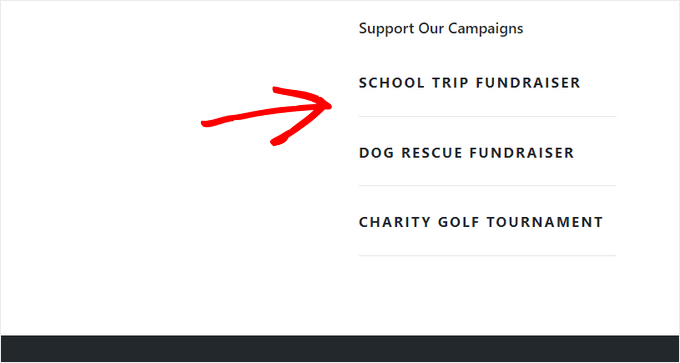
The best part? No matter how you add the campaign to your site, WP Charitable automatically styles it to suit your WordPress theme. This means you don’t have to hire a designer or developer, in order to create a donation form that fits with the rest of your non-profit website.
My Honest Thoughts/Review: It’s amazing how quickly you can create and deploy a campaign with WP Charitable. I can imagine it saving our users tons of time, especially if you regularly launch new campaigns, or run multiple fundraisers at the same time.
2. Create Unlimited Campaigns
One of the things I love about WP Charitable is that it lets you create as many campaigns as you want. This means you can run multiple campaigns simultaneously, which is perfect for non-profits with lots of different projects or initiatives.
But what really gets results is setting a campaign goal or end date. It’s amazing how much of a difference this can make in motivating supporters to donate right away. When people see a deadline looming, they’re more likely to take action – and that means more donations for your good cause!
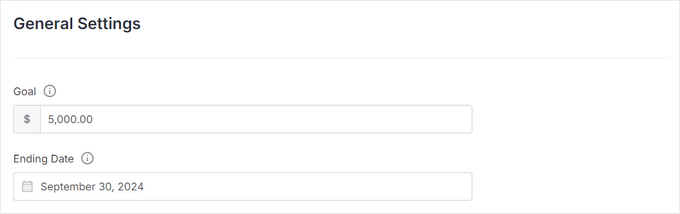
And don’t worry if you get busy – with WP Charitable, you can set it up so the campaign closes automatically on a specific date or when a fundraising goal is reached. This takes the pressure off, so you can focus on other important tasks.
Another option is creating an open-ended campaign, which doesn’t have an end date or fundraising goal. It’s a great way to make sure people can donate whenever they want – and it’s incredibly easy to set up with WP Charitable.
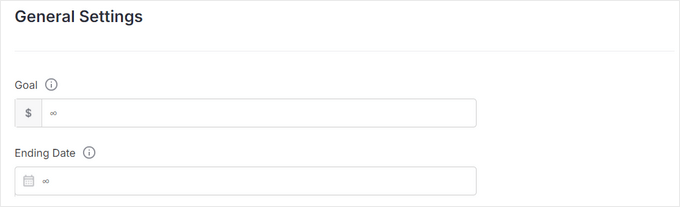
My Honest Thoughts/Review: I know charities often need to run multiple fundraising appeals at the same time. Whether it’s trying out different messages, raising money for different projects, or having seasonal and ongoing campaigns, being able to create lots of campaigns is really important.
With WP Charitable, I made sure not to place any limitations on your fundraising efforts. The feedback I’m hearing from our users shows this was a good decision!
3. Multiple Payment Gateways
People are more likely to donate if they can use their preferred gateway and method.
With WP Charitable, you can accept payments with Stripe or PayPal – and I highly recommend taking advantage of our PayPal integration. As a registered non-profit, you’ll get discounted fees of 2.2% + $0.30 per transaction, which means more of the donated funds will go straight to your cause.
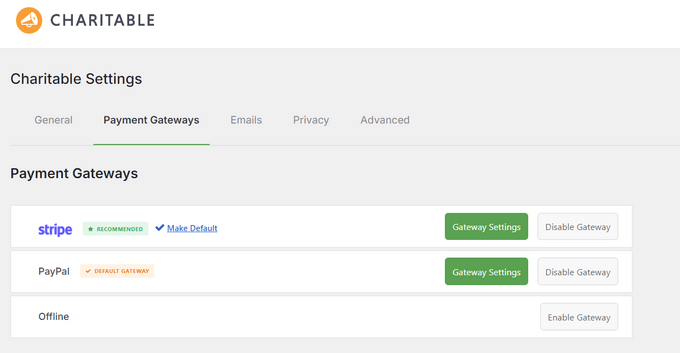
But here’s the thing: even with these great rates, you can still avoid transaction fees altogether by accepting offline payments.
When a visitor selects this option, WP Charitable will show instructions on how to send the offline payment – whether that’s visiting your office or attending one of your fundraising events.
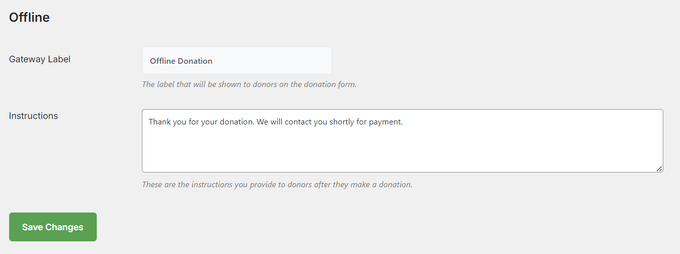
And let me tell you, there’s nothing quite like the power of a good old-fashioned pledge to motivate supporters to follow through and make that donation.
As an added bonus, registering offline payments inside WP Charitable makes it easy to track all your donations in one place – perfect for planning, accounting, and more.
Of course, I know that not every non-profit will use the same payment gateway. That’s why I created a range of addons available for popular gateways like Braintree, Authorize.net, Windcave, and many more.
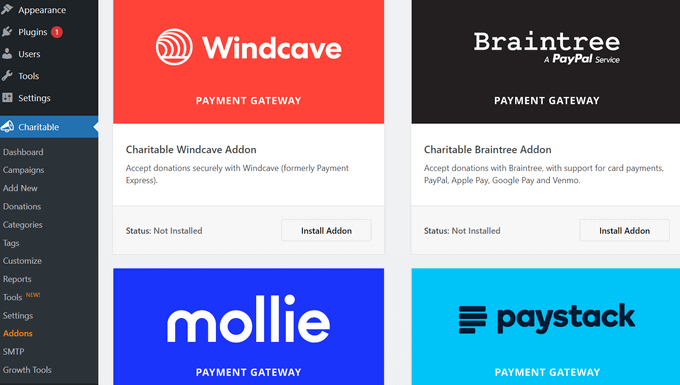
My Honest Thoughts/Review: With WP Charitable, you can easily customize the donation process to fit your unique needs – and make it easier than ever for people to support your non-profit.
4. No Transaction Fees
I know what you’re thinking: ‘Why should I choose WP Charitable over other non-profit plugins?’ Well, let me tell you – there’s a few things that really set us apart from the rest!
For starters, we don’t charge any transaction fees. That’s right, folks! When supporters donate to your cause using WP Charitable, we don’t take a cut.
And if you’re already using PayPal, you’ll love this next part: our integration with PayPal means that registered non-profits can get a discount on those pesky transaction fees.
Another option is to install the Charitable Fee Relief extension. With this handy tool, you can recover the fee from donors and set your own rates – whether that’s a fixed amount or a percentage of each donation.
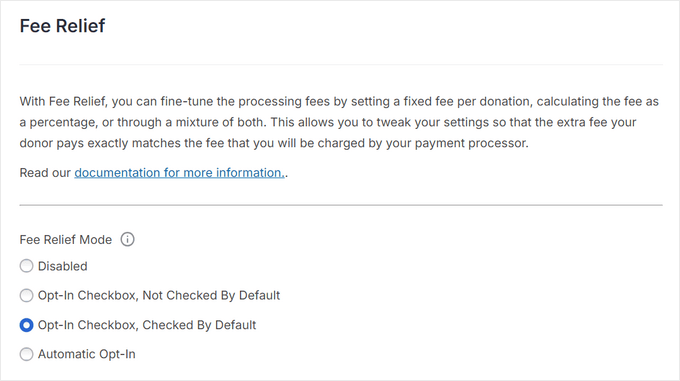
In this way, WP Charitable reduces the costs associated with running a non-profit, so you can do more good deeds with your donations.
And for our friends in the UK, there’s another exciting perk: WP Charitable Gift Aid! This could boost your donations by a whopping 25%, thanks to the UK government’s Gift Aid tax incentive.
My Honest Thoughts/Review: This is a big one. WP Charitable is all about making it easier for non-profits to do good, and the way we approach transaction fees is testament to that.
5. Suggested and Custom Donations
When it comes to collecting donations, there isn’t a one-size-fits-all approach. So with WP Charitable, I give you several ways to collect donations.
To start, you may want to create a pay-what-you-want form so visitors can type in how much they want to send you.
But if you’re looking for some extra control, WP Charitable also allows you to set a minimum donation amount. This ensures that the transaction fees and admin costs are covered, so you can focus on what really matters.

And then there’s the option of adding suggested donation amounts – which can be a real game-changer.
By providing a range of options, visitors can quickly and easily choose an amount that feels right to them.
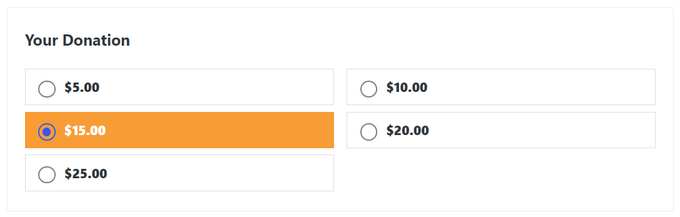
But here’s the best part: you can even add a description to each suggested amount.
This is your chance to tell the story behind each donation, explaining what good deeds will be done with each contribution. And trust me, it works – I’ve seen it time and time again.
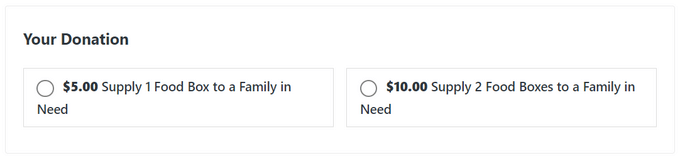
And don’t worry if you want to mix things up – WP Charitable lets you combine suggested amounts with custom donations in the same form.
This gives visitors the flexibility to choose from a range of options or enter their own amount.
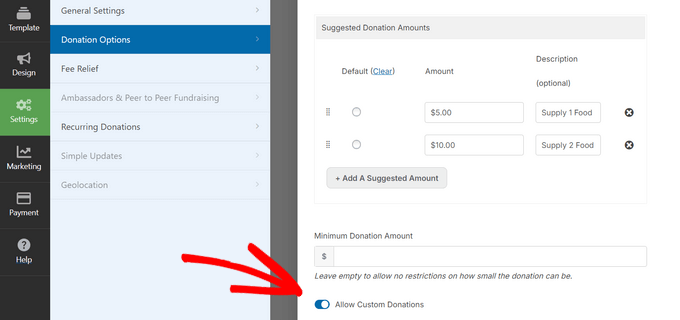
My Honest Thoughts/Feedback: So what’s the result? More donations, that’s what! According to many of our users, WP Charitable has helped them increase their average donations.
6. Collect Recurring Donations
Want to build a community of loyal supporters who will stick with you over the long term? Then recurring donations are definitely worth considering. These subscriptions can be incredibly valuable, as they often lead to higher overall giving from donors.
The good news is that you can accept subscriptions using the Charitable Recurring Donations addon.
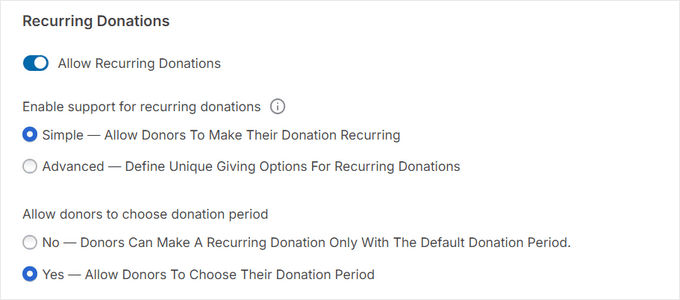
Whether it’s weekly, quarterly, semi-annually, or annually, you can choose the frequency that works best for you and your non-profit.
But here’s the really cool thing: with this addon, subscribers have the flexibility to choose their own donation amount. So if you want to give them a set amount each month, or let them decide how much to contribute, it’s entirely up to you.
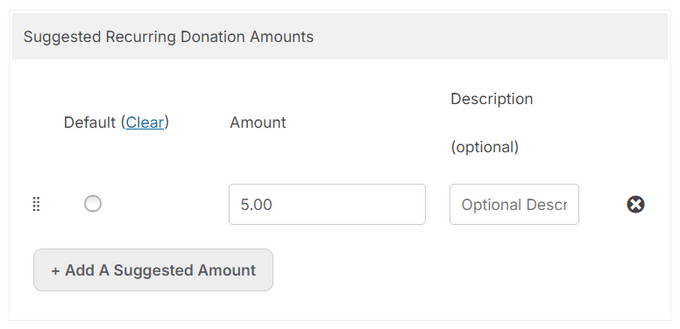
My Honest Thoughts/Review: WP Charitable has everything you need to collect recurring donations and build a loyal community of supporters who give regularly. It doesn’t get any better than that.
7. Accept Anonymous Donations
I’ve got a question for all you non-profits out there: have you ever thought that some supporters might feel a little uncomfortable donating publicly? Maybe they’re concerned about their privacy, or maybe it’s because your charity is associated with a particular cause or viewpoint.
Whatever the reason, WP Charitable has an amazing solution for you: our Anonymous Donations addon. With this powerful tool, donors can give back to your cause without having their names publicly displayed. This can get you some extra donations from people who want to remain anonymous.
And if you’re running a crowdfunding website, this feature is especially important, since donors may be concerned that you’re sharing their personal information with other users.
My Honest Thoughts/Review: By giving donors the option to remain anonymous, you’ll not only boost donations but also build trust with your community. It’s a win-win all around!
8. Built-in GDPR Compliance
As we all know, data protection is a top priority these days – especially since the European Union (EU) introduced a General Data Protection Regulation (GDPR) law that affects many websites and online businesses.
But don’t worry, I’ve got some good news for you: WP Charitable has got your back when it comes to GDPR compliance. To start, you can easily add a privacy policy and terms and conditions to your forms.

You can also add a checkbox where users can opt into being contacted.
And don’t worry about storing user data – WP Charitable stores data for two years by default, but you can easily change that in the plugin’s settings.

Plus, WP Charitable is fully compatible with the GDPR Cookie Compliance plugin.
My Honest Thoughts/Review: By following these simple steps, you’ll be well on your way to creating a GDPR compliant form – and avoiding those massive fines that come with non-compliance. Trust me, it’s worth it.
9. Track and Manage Donations
Imagine being able to see all your fundraising campaigns performing in one place – that’s what WP Charitable’s admin dashboard is all about. With just a glance, you can get a bird’s eye view of how your campaigns are doing, and make data-driven decisions to boost your fundraising efforts.
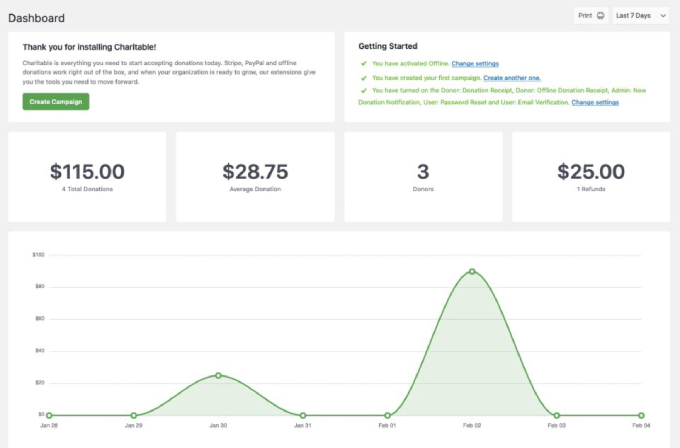
You’ll be able to track key metrics like total donations, average donation, number of donors, refunds, recent donations, and top campaigns – giving you a clear picture of what’s working and what’s not.
You can then use this insight to improve your future fundraising efforts. For example, if a particular campaign is getting lots of donations then you’ll want to examine that form, to see why it’s so successful.
If you need a more detailed view of your donation history, then you can head over to the Donations page. Here, you’ll be able to see all your donations, along with important details like campaign info and donation date.
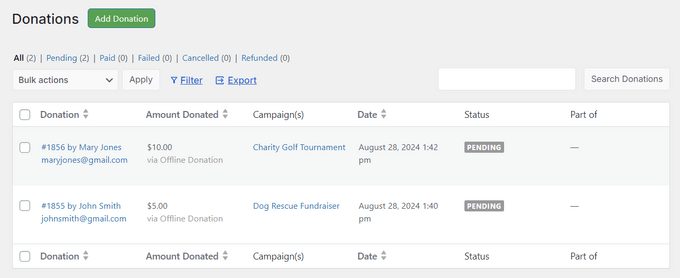
And if you need to manually create or edit donations – no problem! You can do that too. For example, you can add offline payments to the WordPress dashboard with ease.
You can also change the status of individual donations, such as setting an offline donation to ‘pending’ so you know it’s still outstanding.
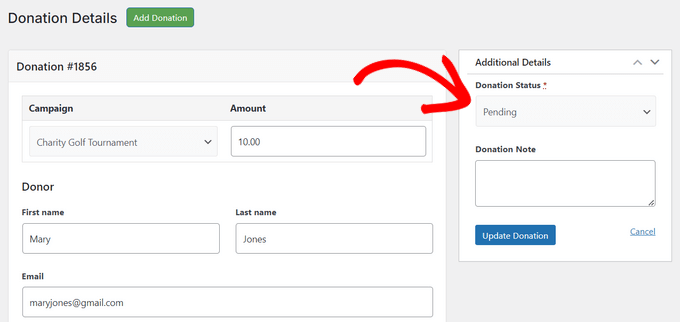
Sometimes, you may get a question about a particular donation, or need to check something. With WP Charitable, you can sort and search donations with ease, so you’ll be able to find any donation in seconds – no more digging through spreadsheets or asking for help.
If you need to share the WP Charitable data with other people, then you can easily export it as a CSV file.
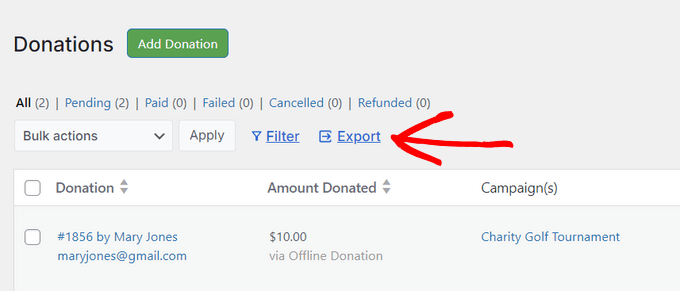
You can then share this file with anyone who doesn’t have access to the WordPress dashboard, such as your accountant. You can even import the information into other programs, like your customer relationship management software.
My Honest Thoughts/Review: Real-time tracking and managing those donations are absolutely essential for anyone serious about fundraising. With WP Charitable, you can see what’s happening, right now. This means you can tweak things as you go, nip any problems in the bud, and actually understand how your supporters are responding.
10. Customizable Emails
Imagine being able to automate all those pesky follow-up emails that used to take up so much of your time – like donation receipts, thank you messages, and campaign notifications. WP Charitable makes it easy with its built-in email system.
Not only can you send these important emails with just a click, but you can also use them to encourage future donations. For example, you could send a donation receipt email that highlights all the amazing work your supporters are making possible and how much you rely on their generosity.
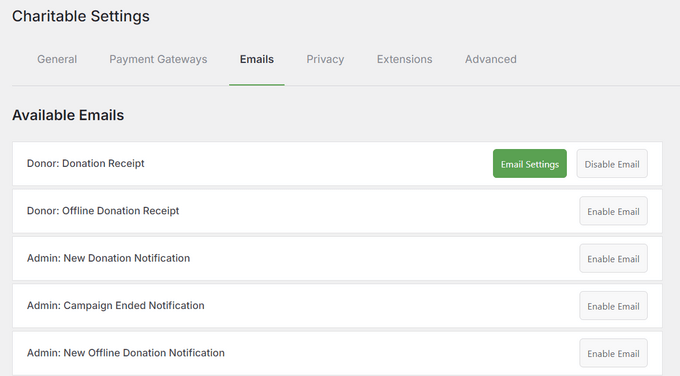
WP Charitable does have some built-in templates, but in my opinion customization is key.
WP Charitable’s email editor lets you add your own custom logo, branding, color scheme, messaging, and more, so you can make those emails truly shine.
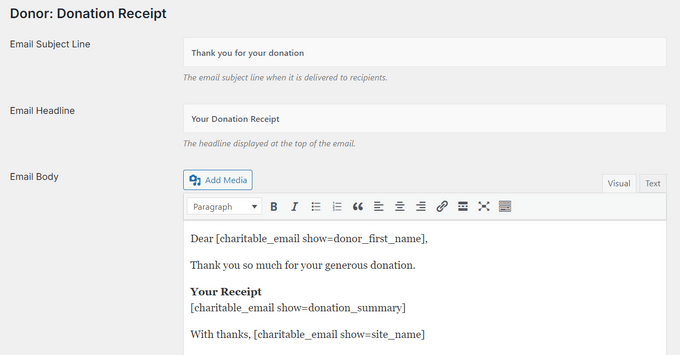
And with our dynamic shortcodes, you can create personalized content that uses the donor’s name, campaign details, total amount, and other important info.
Trust me, this dynamic content makes a huge difference in engagement – your supporters will feel seen, heard, and valued.
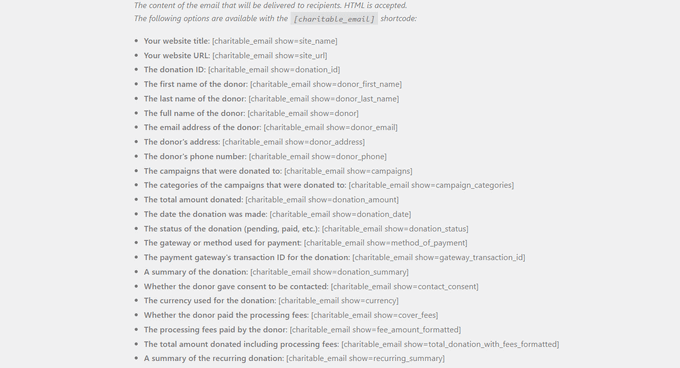
WP Charitable also supports password reset and email verification messages, which is essential if you allow user registration on your site.
Pro Tip: You’ll want to make sure your emails arrive safely in the supporter’s inbox, and not in the spam folder. With that in mind, I recommend using an SMTP service provider to fix the problem with WordPress not sending emails properly. It makes a huge difference, trust me!
My Honest Thoughts/Review: People like getting emails that feel personal, and your supporters are no different. With WP Charitable, you can easily send personalised emails to thank donors and promote your latest campaigns – sometimes even both, at the same time!
11. Import and Export Data
Sometimes, you may want to migrate to a new website or launch a new donation platform. But here’s the thing: with WP Charitable, moving all your campaign and donation information is a breeze.
Simply export your campaigns or donations, and then import those files into a WP Charitable installation on the new website. It’s like hitting the reset button – but without losing any of that precious data.
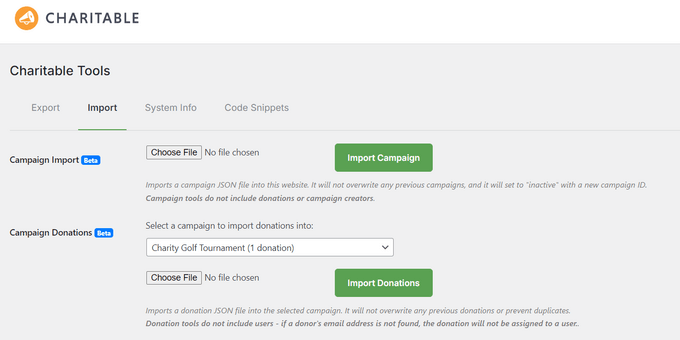
When importing campaigns, WP Charitable will create a new, inactive campaign with its own ID. With that in mind, the export/import tool is also a great way to copy a successful campaign to multiple websites. Imagine being able to replicate your winning formula across all your fundraising sites.
You might even create a campaign template and then use the same file across several sites. This can save you a ton of time and effort, especially if you’re a WordPress development agency or marketer who works with a long list of non-profits.
Although we always recommend using a WordPress backup plugin, this can be an additional way to backup your important campaigns and donation data. Trust me, it’s always better to be safe than sorry when it comes to your non-profit’s precious data.
My Honest Thoughts/Review: When I was trying to find the perfect fundraising plugin for our community, one thing kept coming up: you needed a reliable, user-friendly way to handle your data. Good news – WP Charitable delivers, plain and simple.
12. Peer-to-Peer Fundraising & Crowdfunding
Social proof and word of mouth can help spread the word about your charity, and get you more donations.
One way to do this is by using our Charitable Ambassadors addon. This extension lets supporters create their own fundraising campaigns on your website – so if someone’s running a marathon, they can publicize their run on your site and collect donations. It’s like having a team of super-ambassadors spreading the word about your charity.
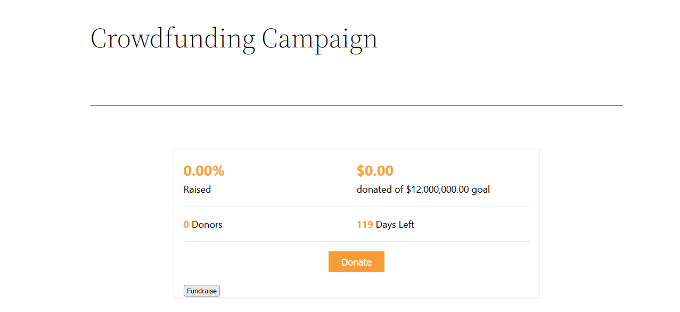
This is a great way to generate funds without any extra work, and gives your supporters an established platform where they can promote their fundraising activities.
And here’s the best part: Charitable Ambassadors supports teams! So if friends, co-workers, or classmates want to fundraise together, they can create a team and start collecting donations in no time.
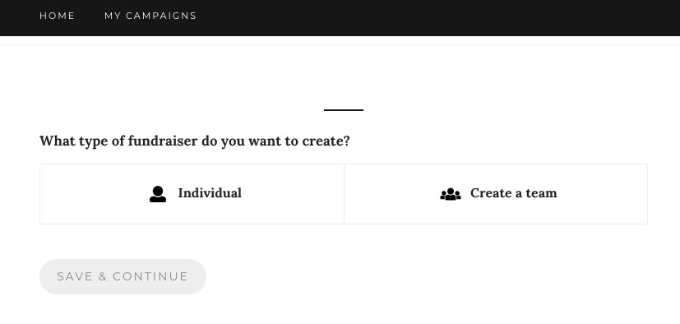
Another option is to allow people to fundraise for different causes and charities. That said, you can use WP Charitable to create your own crowdfunding platform, similar to GoFundMe.
And the best part? You can charge a platform fee on each donation! It’s like having a revenue stream built right into your website.
Now, I know what you’re thinking: “How do I make it happen?” Well, our guide on how to raise money with crowdfunding in WordPress has got you covered.
If you do create a fundraising platform, then you can send donations directly to the fundraiser’s Stripe account, using Stripe Connect.
My Honest Thoughts/Review: Let’s face it, word of mouth and social proof are some of the most powerful tools in your non-profit’s toolkit. And with WP Charitable, you can harness that power to drive more donations and spread the word about your charity.
13. Keep Supporter Information Secure
When you’re collecting donations online, you’ve got some pretty sensitive information floating around – and that’s a magnet for hackers! Payment info is especially vulnerable, so I’m glad to report that WP Charitable doesn’t store any of that sensitive data on your WordPress website.
Immediately, this can improve your WordPress security.
My Honest Thoughts/Review: I handle a ton of sensitive user data across WPBeginner and all our partner sites. Protecting your supporter info? It’s my top priority, and that’s exactly what’s shaped the security in WP Charitable.
14. Integrates With Top Service Providers, Ecommerce Platforms, and More
Want to take your online fundraising to the next level? WP Charitable makes it easy to integrate with all the top email providers, including ActiveCampaign, Mailerlite, and MailPoet. You can even use the Newsletter Connect extension to automatically add donors to your mailing list.
Even if you don’t run a non-profit, customers like to see companies supporting good causes. If you sell digital products, then WP Charitable integrates with Easy Digital Downloads using Charitable EDD Connect.
This allows you to raise funds for a cause you care about. For example, you might create an ebook and donate 10% of every sale to your favorite charity. It’s a feel-good business model that drives sales and builds loyalty – a win-win, in my eyes.
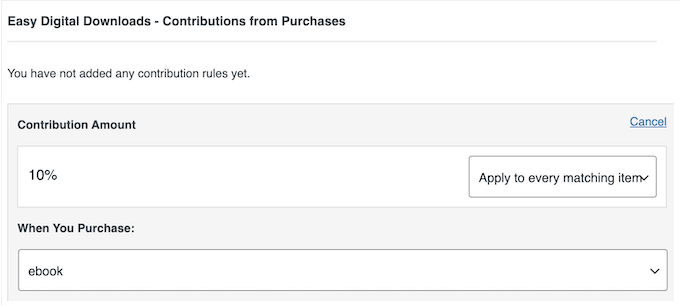
Another option is to display your campaigns on a Google Map. This is a fun and interactive way for visitors to learn about your fundraising efforts. To make it happen, just grab our Charitable Geolocation addon.
My Honest Thoughts/Review: Running WPBeginner and all our sites means we’re juggling loads of plugins and services, every single day. So, we know how vital it is for things to connect smoothly. And that’s exactly what’s shaped the integrations in WP Charitable.
15. Professional and Community Support
As we’ve seen in this WP Charitable review, you can create as many fundraising campaigns as you want and set goals for your cause. But let’s be real – even with all the tools WP Charitable has to offer, sometimes you just need a little extra help.
That’s where our online resources come in. If you want to find answers yourself, then WP Charitable has detailed online documentation.
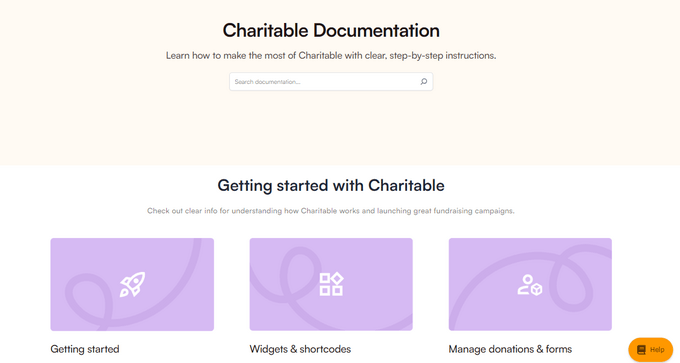
And if you’re looking for more general advice on things like WordPress SEO or attracting more visitors to your non-profit site, the WP Charitable blog is your go-to destination.
The best part? You don’t have to shell out any extra cash to access these resources – whether you’re using the free Donation Forms by Charitable plugin or have a premium license, you’ll get all the support and guidance you need.
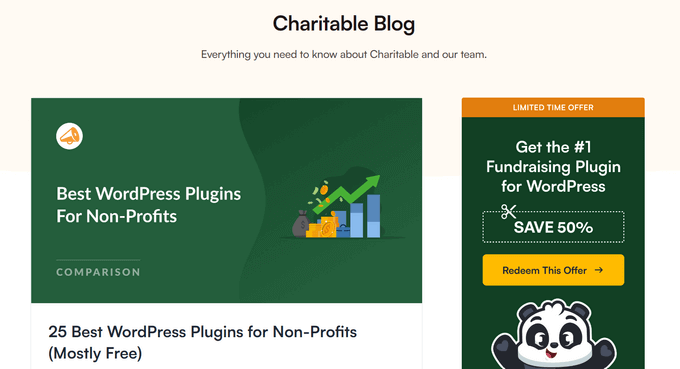
And if you do decide to upgrade to a WP Charitable license, then you’ll get access to professional support.
Simply raise a support request in your WP Charitable account, and an expert will aim to respond within 24 hours. I’m talking about personalized help – no more guessing or Googling around for answers.
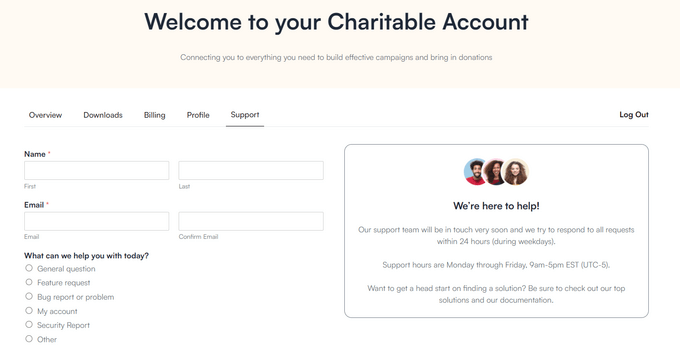
WP Charitable Review: Pricing and Plans
Looking for a free plugin to get started with donation forms? Donation Forms by Charitable is the way to go! With this plugin, you can create as many donation forms as you want and accept funds using Stripe or PayPal, no strings attached.
However, if you want to use any of the WP Charitable addons or accept recurring donations, then you’ll need to upgrade to the premium plugin.
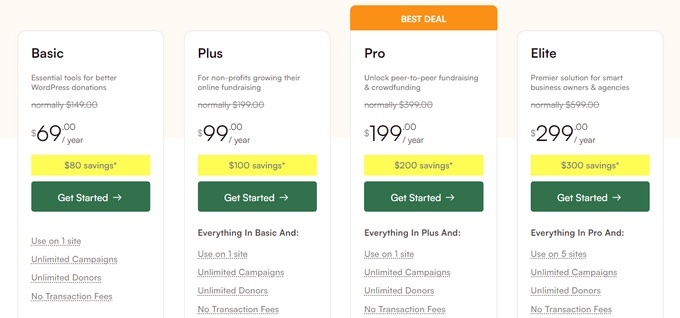
There are 4 WP Charitable plans to choose from:
- Basic. For $69 per year, you can accept donations using additional payment gateways including Authorize.net, Braintree, and GoCardless. This means you can tap into a whole new pool of donors who don’t use Stripe or PayPal.
- Plus. Priced at $99 per year, you can accept recurring donations and anonymous donations. You can also recover the processing fees from supporters, so you get to keep more of the donation. And that’s not all – Plus also integrates with all the top email marketing providers like MailerLite, ActiveCampaign, and MailPoet. With that being said, WP Charitable Plus is a powerful plan for charities looking to grow their online fundraising.
- Pro. If you’re looking for a truly powerful plan that can help your charity grow its online fundraising efforts, then WP Charitable Pro is the way to go. Priced at $199 per year, this plan lets you do peer-to-peer fundraising on your WordPress website, so supporters can run their own campaigns and raise money for your cause.
- Elite. Designed for business owners and agencies, WP Charitable Elite is priced at $299 per year. It allows you to use the plugin on up to 5 websites, and comes with WordPress multisite support. Whether you’re an agency or just a business owner looking to grow your online fundraising efforts, WP Charitable has got you covered.
WP Charitable Review: Is it Worth It (My Honest Opinion)?
So, what’s the verdict? To sum up this WP Charitable review, I’m confident that it’s the best donation and crowdfunding plugin for WordPress.
It’s got all the features you need to create an unlimited number of donation forms, collect funds using major payment gateways, and even comply with GDPR regulations.
And the best part? You don’t have to break the bank to get started. You can download the free plugin from WordPress.org today, and accept an unlimited number of donations with no additional transaction fees.
But if you want to take your online fundraising to the next level, then Plus is the way to go. It integrates with all the best email marketing services, so you can build your email list with ease. You can also create recurring donations so you have a reliable income for your charity.
Or maybe you’re looking for something even more advanced? Then WP Charitable Pro is the perfect choice. With this plan, you can unlock peer-to-peer fundraising and create your own crowdsourcing platform.
And finally, if you run a WordPress agency or have a multisite network, then WP Charitable Elite is the ultimate solution for you. You’ll get to use the plugin on up to 5 websites, with powerful client management features that will make your life easier.
I hope this WP Charitable review helped you decide whether it’s the right donation plugin for your WordPress website. You can also check out our guide on how to create a contact form in WordPress, or see our expert pick of the best popup plugins.
If you liked this article, then please subscribe to our YouTube Channel for WordPress video tutorials. You can also find us on Twitter and Facebook.

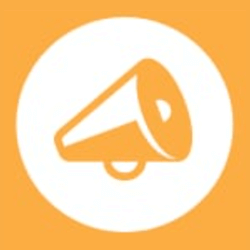

WP Charitable User Reviews
Please share your WP Charitable review to help others in the community.