Are you looking for a Google Workspace review, to help you decide whether it’s the right productivity suite for you?
Google Workspace allows you to use popular apps such as Calendar, Google Drive, Docs, and Gmail with your own domain name. This means you’ll get a professional business email address that makes a great first impression with leads and potential customers.
In this Google Workspace review, we’ll take a closer look at this popular productivity suite, to see whether it’s right for your WordPress website.
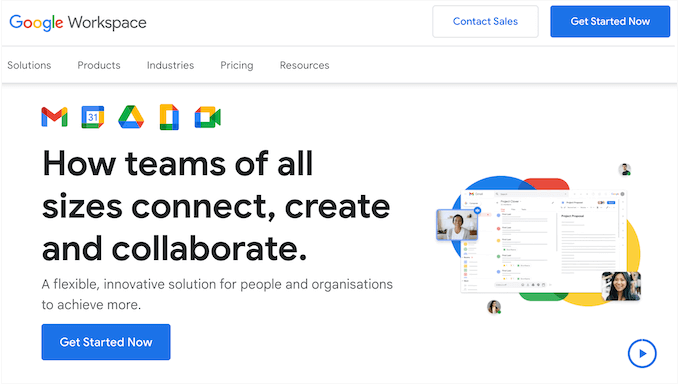
What is Google Workspace?
Previously known as G Suite, Google Workspace is a popular productivity suite. It allows you to use all the most popular Google apps like Drive, Docs, Sheets, and Calendar, but with your own domain name.
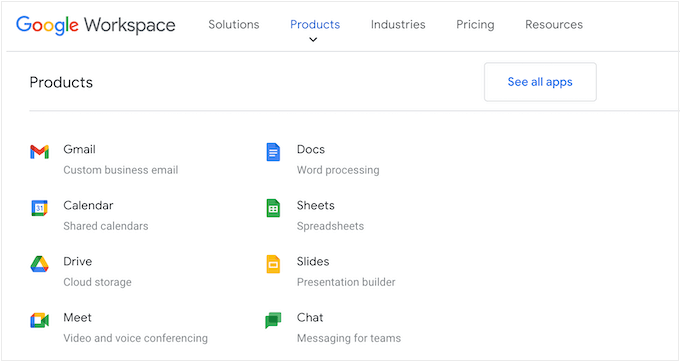
In particular, you’ll get a branded email address. Immediately, this makes your business seem more trustworthy and professional, which will help convert visitors and leads into customers.
You can also create documents using Google’s tools and store them in the cloud, so you can access them from any location, at any time. You can even collaborate on these documents with co-workers, partners, and other contacts, and communicate using text, audio, or video chat.
Google Workspace Review: Is It the Right Productivity Suite for You?
The right cloud-based productivity suite will allow you to access content from any location, at any time, and collaborate with people around the world. This can save you a ton of time and effort, and help you achieve your business goals.
That said, let’s see if Google Workspace is the right all-in-one productivity suite for your WordPress website.
1. Gmail
Google Workspace allows you to add MX records to your domain, so you can create a professional email address with the name of your business, website, or WordPress blog.
You can also create professional group mailing lists, such as sales@awesomecompanycom or support@awesomecompany.com.
Since the emails appear to be coming from your own domain, you’ll seem more professional, while also strengthening your professional or personal branding.
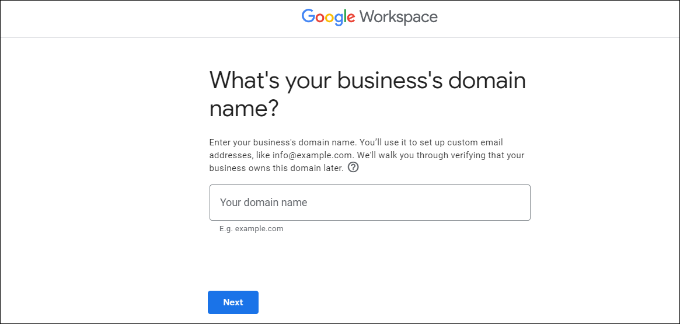
You can create up to 30 email aliases for each user, which is helpful if they want to manage all their messages in one location.
To get started, just enter your domain name and a username, which will become your first professional email address.
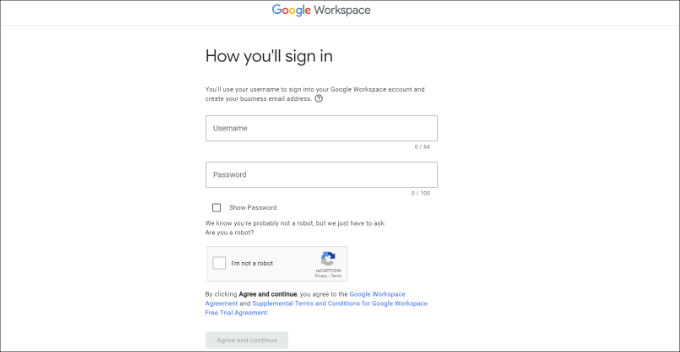
After that, you simply need to verify your domain and your new business email address will be ready to use.
Once you’re up and running, you can easily manage your Gmail account in the Workspace Admin console. For example, you can add new users, increase the storage space on your mail account, make payments, and adjust your account settings.
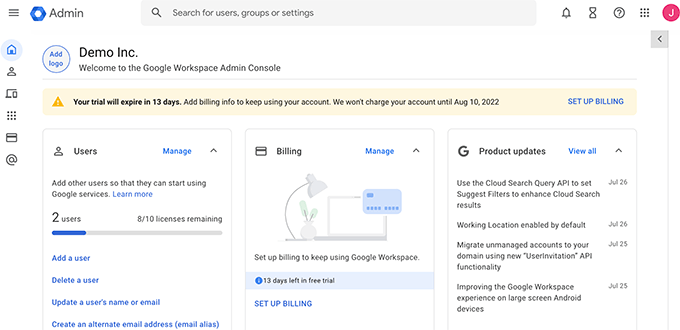
You can also add a professional email signature to ensure you make a great first impression.
To save time, Gmail provides suggested actions including Smart Reply and Smart Compose. It also comes with a built-in grammar checker and spell checker so you can be confident your messages are error-free.
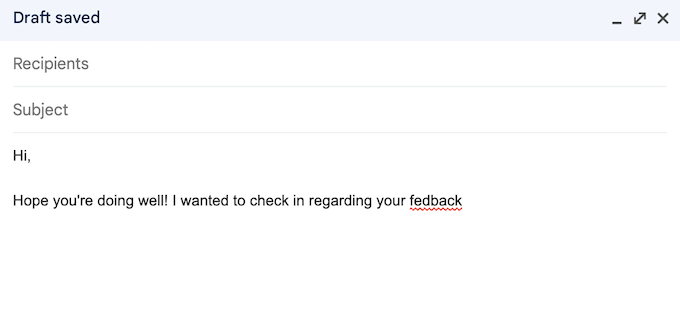
As part of the Google Workspace package, you’ll get access to Google’s advanced security, phishing, and spam filters. In fact, according to Google’s website, their machine learning models prevent more than 99.9% of spam, phishing and malware from reaching Gmail users.
Gmail also offers two-factor authentication and automatic backups for added security.
Beyond that, Google Workspace has a reputation as an extremely reliable email provider with very little downtime and no delays. According to Google’s website, users can expect 99.9% guaranteed uptime and 0% planned downtime.
Gmail also has high deliverability rates. This means you can be confident that your messages will arrive safely in the recipient’s inbox and not in the spam folder.
You can access your Gmail account from any device including smartphones and tablets. There’s even a Gmail mobile app so you can manage your emails on the go.
Gmail works with many popular desktop clients including Microsoft Outlook, Apple Mail and Mozilla Thunderbird. In fact, Outlook users can sync their emails, events and contacts with Google Workspace.
If you want to migrate from another platform, then Google Workspace has migration tools for Outlook, Exchange, and Lotus.
Finally, Gmail integrates seamlessly with all the other Google Workspace apps. This means you can perform a ton of tasks directly in the Gmail dashboard including sending a Google Meet invite, creating an event in Google Calendar, and adding tasks to your To Do list.
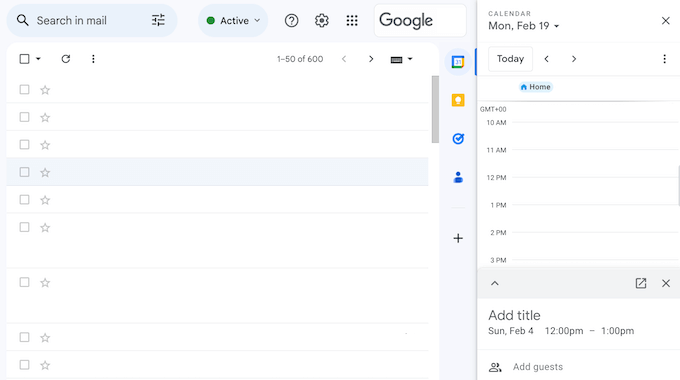
You can even connect Gmail to your favorite third-party apps using Google Workspace Add-ons.
For example, you can install add-ons for RingCentral, Slack, and Zoho.
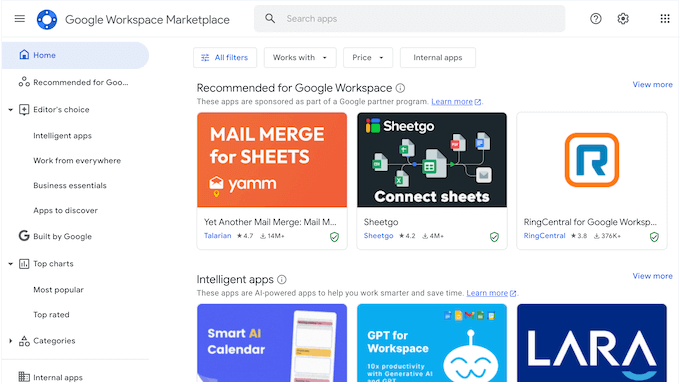
Pro Tip: We recommend using a proper email marketing service along with your business email address. With the right service, you’ll get access to advanced features that can help grow your business including autoresponders, marketing automations, and a CRM.
2. Google Drive
Google Drive is a cloud storage tool that you can use to store all your Google Docs, Sheets, Slides, and more.
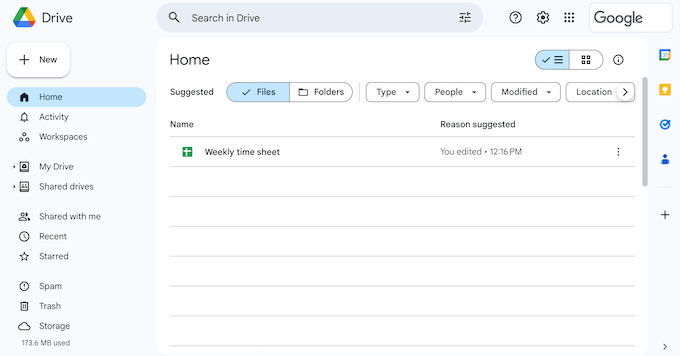
You can open more than 40 different file types in Google Drive, including Microsoft files such as Excel, PowerPoint, and Word documents. You can even use it to store your WordPress backups.
Since Google Drive is a cloud-based tool, you can access your files from any location that has an Internet connection, using any device.
You can also access your Google Drive files directly from your desktop, using the Drive for desktop app. In this way, you can access documents without waiting for them to sync, and without them taking up space on your local computer.
With Google Drive, you can keep your files private or share them with ease. You can also give individuals permission to download, edit, comment, or view specific files. In this way, you can control exactly how people engage with your shared documents.
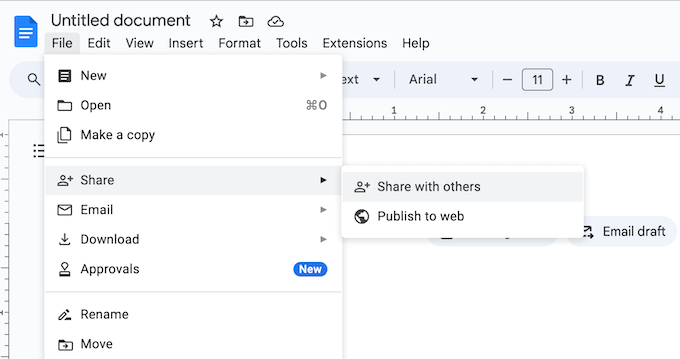
You can also add an expiry date to the shared file, which is perfect for granting people temporary access. For example, if you run a WordPress development agency then you might only share files with a client for the duration of their contract.
Google Drive protects your files using Vault, centralized administration, and data loss prevention. That said, you can store and share sensitive files while meeting key data compliance needs.
To help you find the right files fast, Drive uses artificial intelligence tools and machine learning to predict what you’re looking for. It will then suggest results as you’re typing.
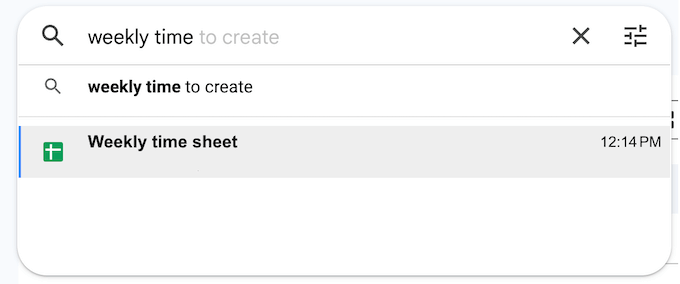
Finally, you can extend your Google Drive using add-ons. For example, you might collect electronic signatures using the DocuSign add-on, or use ChatGPT to generate outlines using AI.
3. Google Docs
Google Docs is a very popular word-processing tool. It allows you to create and edit documents in your browser without having to install a dedicated word processor.

You can even import documents into Google Docs including Microsoft Word and PDF files.
With Google Docs, you can access your work from any location, using any device that has an internet connection. If you’re using Chrome, then you can even access your documents while you’re offline.
Google Docs has easy sharing features, so you can collaborate with other people on the same Google document.
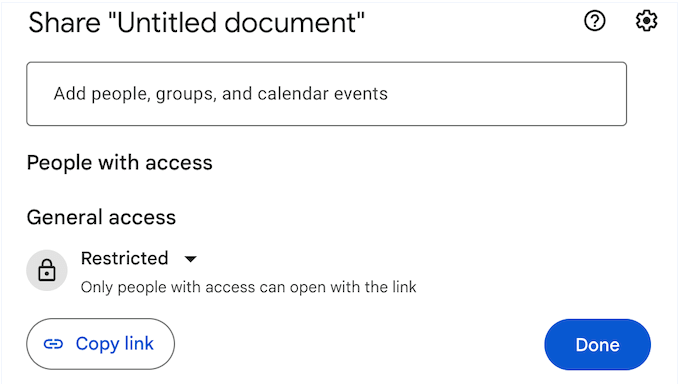
You’ll see changes as the user is making them, and can communicate directly by posting comments or typing into the built-in live chat.
Google Docs also tracks each change, so you can undo an edit at any point if you realize you’ve made a mistake. Google even creates a detailed version history, so you can also revert to an earlier version of the document.
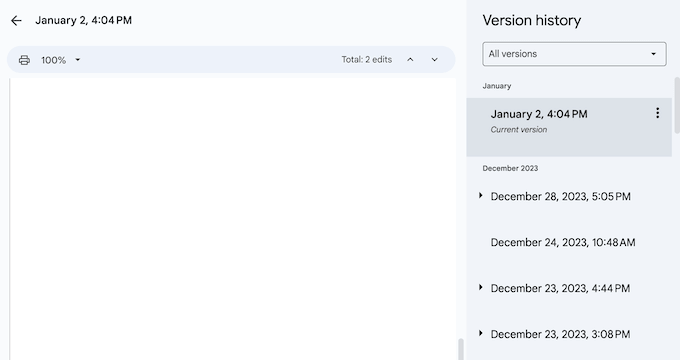
When you’re happy with how it looks, you can export the file in .docx, .pdf, .odt, .rtf, .txt or .html format. This is perfect for sharing an important document as an email attachment, or uploading it into a different program such as your CRM app.
4. Google Sheets
Google Sheets is a popular spreadsheet software that you can access directly in the browser.
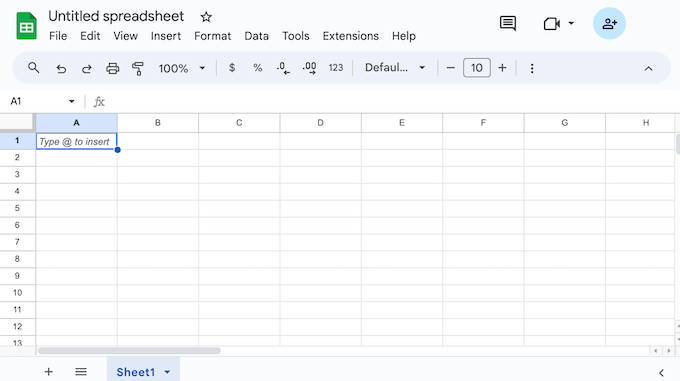
If you’re using Chrome or Microsoft Edge then you can even access Google Sheets offline.
Similar to Google Docs, Sheets allows you to share documents with other people, see changes as they happen, and talk with collaborators directly in the document.
Google Sheets can also notify you about changes that happen while you’re away.
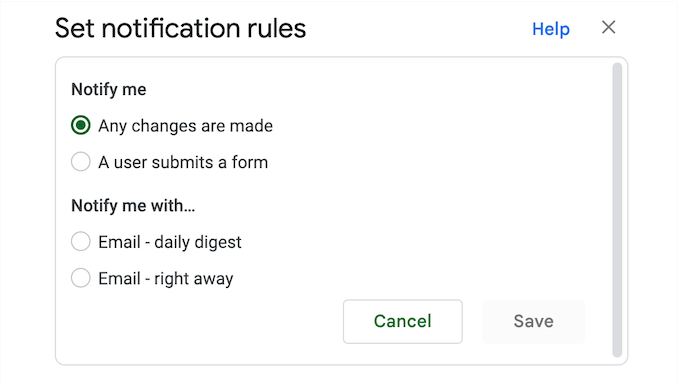
To keep your data safe, you can grant access to individuals, groups, or even set up domain-level access. You can also add an expiration date, and disable the options to download, copy, or print for specific collaborators. This is particularly useful if a Google Sheet contains sensitive or confidential information.
Another option is to sell Google spreadsheets as downloadable files.
Google Sheets is compatible with Excel, CSV and plain text documents, plus external systems such as Microsoft Office. This allows you to work across multiple platforms with ease.
Sheets also integrates seamlessly with Google Forms, so you can record form submissions to a spreadsheet automatically. In this way, you can create a simple automation workflow that saves you a ton of time.
You can also analyze BigQuery data in Google Sheets using Connected Sheets, which is their BigQuery data connector.
When adding data to spreadsheets, you may need to perform calculations. The good news is that Google Sheets can add, subtract, multiply, and divide values using more than 400 formulas, so you don’t need to use a separate calculator plugin or app.
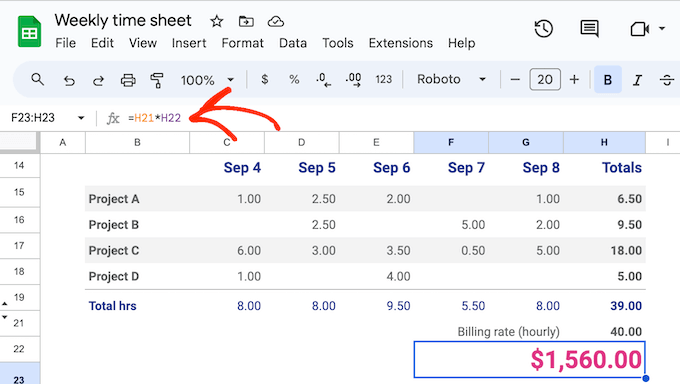
To help you get answers fast, Google Sheets will suggest relevant formulas as you type.
Sometimes you may want to present your data visually in a chart or graph. This makes it easier to spot trends and patterns in your data, such as the campaigns that generate the most revenue for your online store.
It can also display lots of complicated data in a way that’s easier to understand, or present to other people.
With Google Sheets, you can create charts and graphs with just a few clicks. Simply select the data you want to use and the kind of chart you want to create, such as line, combo, area, scatter, or a tree map.
Google Sheets will then create a beautiful visual based on your data.
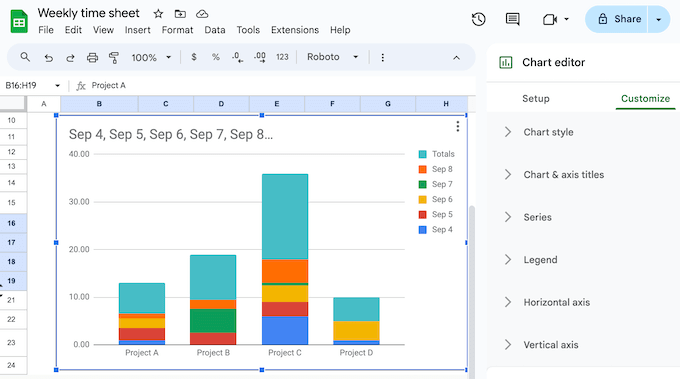
All these charts are fully customizable so you can fine-tune them to show exactly the information you want, in a way that’s easy to understand.
If you want to extend Google Sheets, then you can add custom functions, menu items, and macros using Apps Script.
You can also build custom mobile and desktop apps on top of sheets using AppSheet. For example you might create an app that sends web push notifications every time a row is updated.
Plus, there are all kinds of innovative ways to integrate Sheets with WordPress. For example, you can connect WordPress forms to Google Sheets or connect Sheets with WooCommerce.
5. Google Slides
When you think about presentations, many people picture business presentations or class projects. However, you can also add presentations to your website, to keep visitors engaged and display information in an eye-catching way.
For example, If you have an online store, then you might create a slideshow showing your latest product’s specifications, features, and positive customer feedback.
With Google Slides, you can create all kinds of presentations directly in the browser and then share them with other people, or add the presentation to your WordPress website.
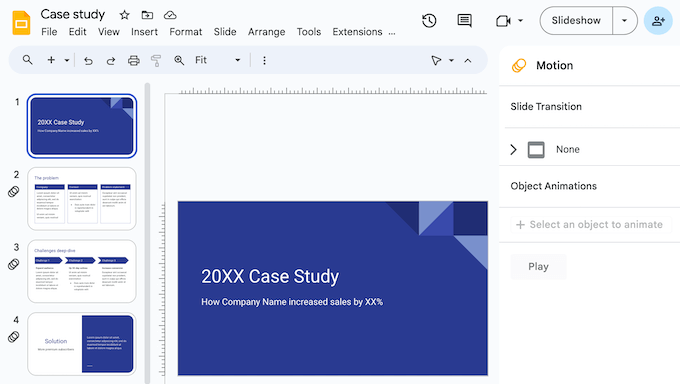
You can also collaborate with other users, and set unique permissions for the shared presentation. For example, you can give an individual user permission to edit, view or just add comments to a document.
Google Slides comes with a built-in template library so you can easily create beautiful presentations, slideshows, WooCommerce product tours, and more.
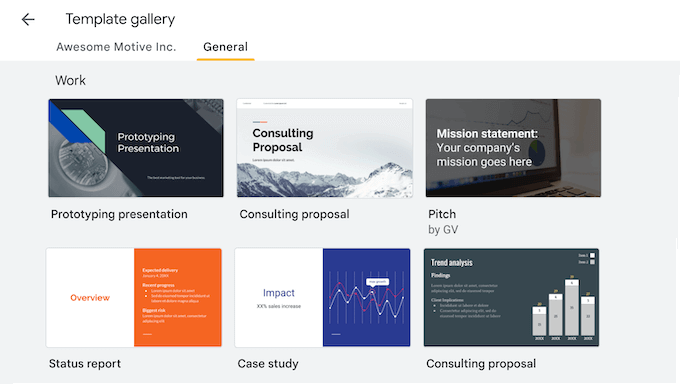
You can add all kinds of content to your presentations including videos, images, charts, GIFs, stickers, and diagrams.
In addition, you can add animations and transitions to keep visitors and potential customers engaged with your content.
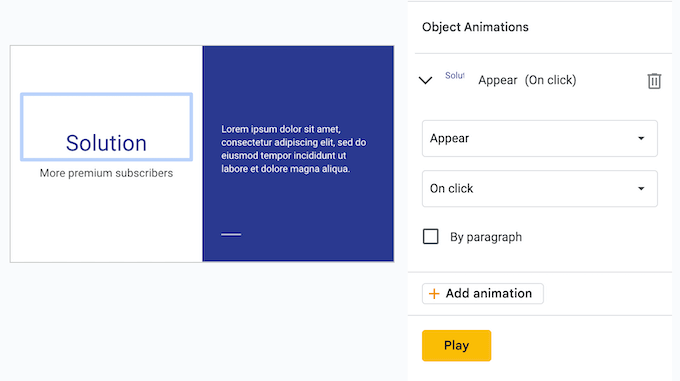
As always, Google saves your work automatically, and creates a complete revision history so you can undo recent changes or even restore an earlier version of the presentation.
6. Google Calendar
Google Calendar is a well-known calendar app that works on both mobile and desktop. After buying a Google Workspace subscription, you can use this popular app with your own web domain name.
Google Calendar makes it easy to share in-person and virtual events, schedule meetings, set up reminders, follow-ups, and much more.
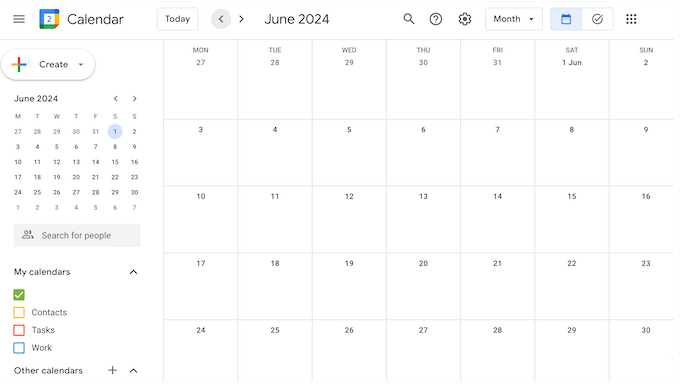
Google Calendar also has a system of notifications and reminders so you never miss an important event.
Sometimes, you might create a calendar that you want to make public. For example, If you run a gym website then you might add all your classes to a Google Calendar.
You can then display this Google Calendar on your WordPress website, so customers can see all this information at a glance.
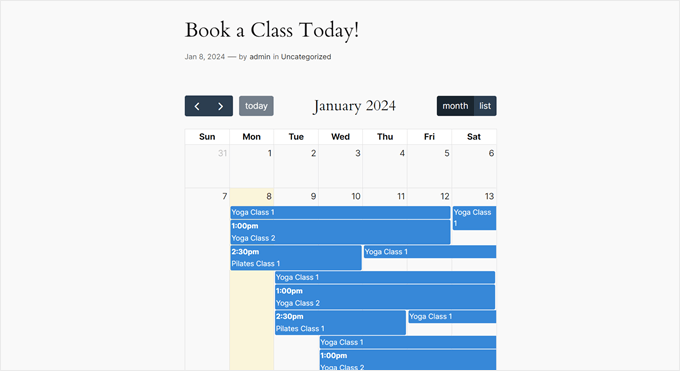
You can also add meeting rooms and resources like projects to your events, or add a location.
When planning your schedule, you can add tasks to your Google Calendar. You can also set a deadline and mark the task as complete once it’s finished.
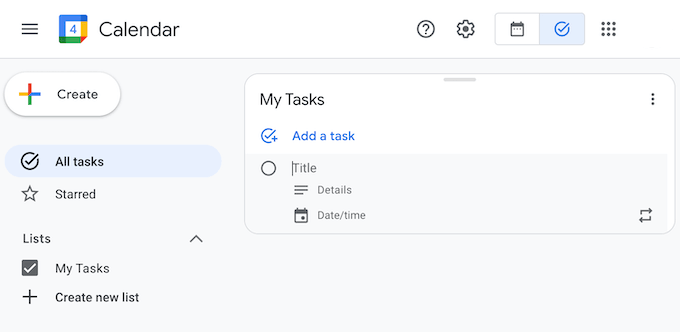
When scheduling group events, you can layer multiple Google Calendars in a single view. This can help you find a date and time that works for everyone, even when you’re coordinating many different attendees.
Even better, you can create shared calendars that are perfect for organizing large teams and departments, such as your help desk. You can even create a calendar that’s accessible to everyone in your organization for events like team holidays and town hall meetings.
You can add your working hours and location to your calendar, so colleagues know exactly where and when to contact you.
Another option is to share your availability via a booking page so customers, partners, and other external contacts can schedule time with you. You might even use this feature to accept bookings for your hotel, restaurant, or similar business.
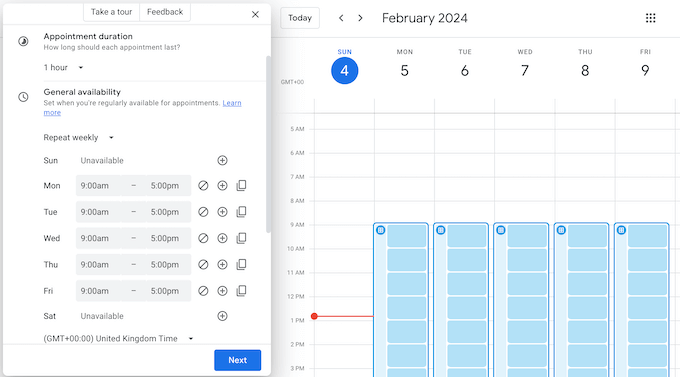
After making an appointment, Google Calendar will send reminders to the attendees so they don’t miss their booking. If you offer paid bookings, then Google Calendar can verify the person’s email address and collect payment via Stripe.
You can even set a maximum number of appointments per day, add a buffer time in between appointments, and control how early or last-minute people can book an appointment with you.
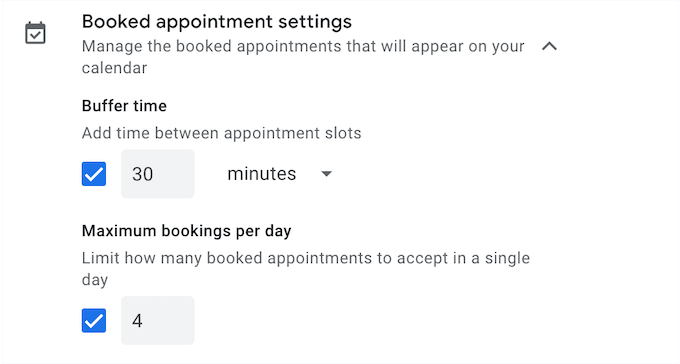
Many companies send an email confirmation about upcoming events or appointments. When you get an email with information about a flight, meeting, restaurant reservation or similar event, Google Calendar will add it to your schedule automatically.
When replying to a Google Calendar invite, you can respond with a location-specific RSVP, so attendees will know whether you’re attending virtually or in-person.
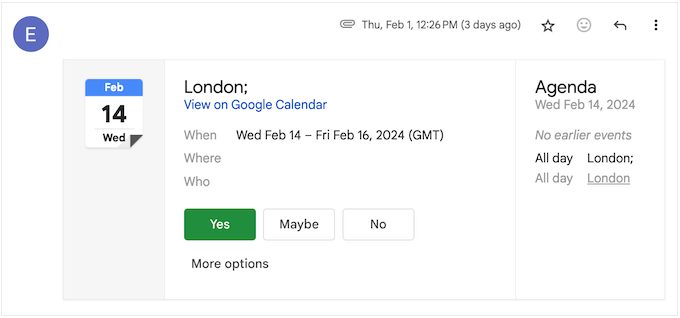
Google Calendar can even help you understand how you’re spending your time.
The built-in Time Insights shows how long you’re spending in meetings, the kind of events you attend, how long those meetings typically last, and more.
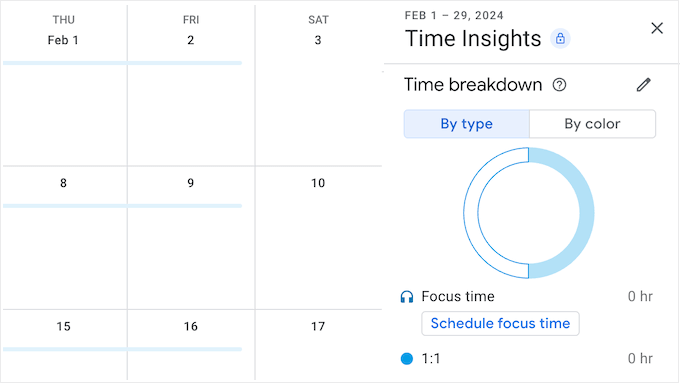
This tool also analyzes your schedule and suggests a ‘focus time.’ During this period, Google Calendar can automatically mute your notifications and decline meetings, so you can work without distractions.
Finally, if you’re already using a different calendar app, then Google has migration options for many popular calendar services including Microsoft Outlook.
7. Google Meet
With the rising trend of remote working, many teams no longer work in the same building. If you’re a big company, then you may even have staff in multiple countries.
That’s where video chat comes in.
Even if you work alone, conference call services are an easy and flexible way to communicate with partners, suppliers, customers, and more.
When you buy a Google Workspace subscription, you’ll also get access to Google Meet.
This solution offers up to 4k video conferencing built on top of Google’s robust and reliable infrastructure. It also provides noise cancellation, live captions, and studio lighting for a more professional experience.
You can also hold group calls for up to 24 hours, and invite up to 1,000 participants depending on your Workspace subscription. These participants can either sign in using their Google Account, or the meeting organizer can approve them to join.
Much like Google’s other web-based tools, Google Meet runs completely in the web browser so you don’t need to install any specialist software. It supports Google Chrome, Mozilla Firefox, Microsoft Edge, and Apple Safari so you should have no problems using Google Meet with your favorite web browser.
There are a few different ways to access meetings. To start, you can visit the Google Meet website in any supported web browser and start a meeting with just a few clicks.
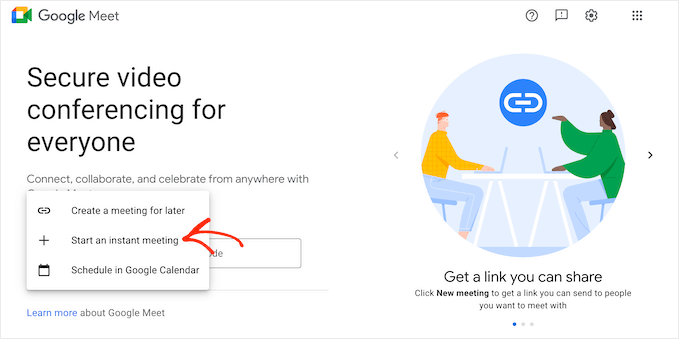
If you’ve already accepted a meeting invite, then you can simply click on that event in your Google Calendar.
This will open a popup with a ‘Join with Google Meet’ button.
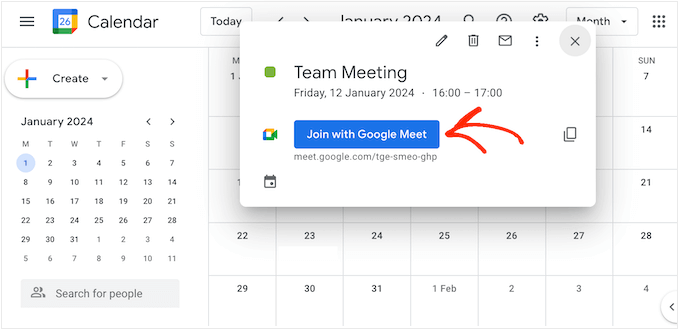
Another option is to click the ‘Meet’ button inside your Gmail account.
As you can see, it’s very easy to create or join a meeting.
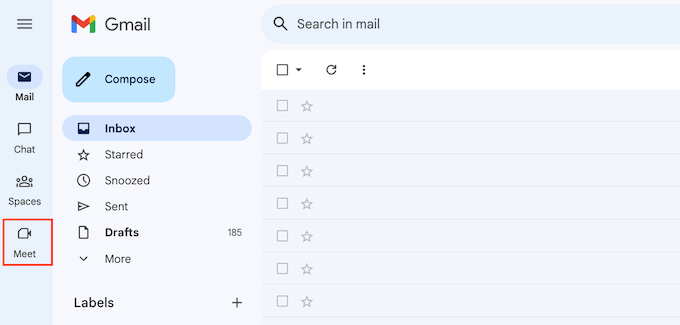
If a participant can’t log in using their web browser, then Meet automatically creates a phone number and PIN for each meeting. This means attendees still have a way to join the meeting.
Before joining the call, Google shows you a pre-meeting ‘waiting room’, where you can toggle the camera and microphone on and off. You can also check the sound and video quality and change the settings before joining the meeting.
While the meeting is running, you can use interactive polls, breakout rooms, and Q&A sessions to keep people engaged, and get their input in real time.
There’s also a row of buttons at the bottom of the screen where you can access some basic settings, send emojis, raise your hand to ask a question, and perform a few other tasks.
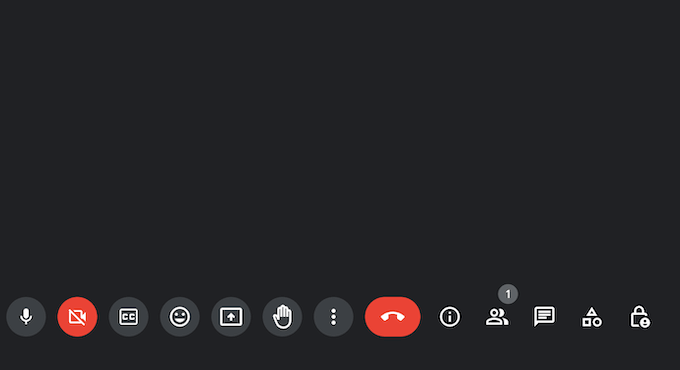
You can even use Google Meet to watch YouTube videos with other participants through Meet live sharing. Just be aware this feature does require a YouTube Premium membership.
To invite other people to a meeting, simply share the link or dial-in number that Google Meet creates for you automatically.
You can also schedule a team meeting by creating a new event in Google Calendar.
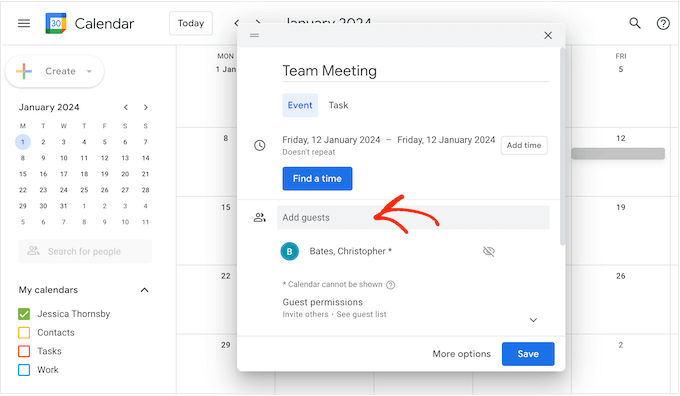
Another option is to meet directly from Google Docs, Sheets or Slides using Google Chrome or the Edge browser. This is perfect for presenting a document and getting instant feedback on your work, or for collaborating on a file in context.
If you regularly run video calls from your smartphone or tablet, then you can download the Google Meet app for iOS or Android. This app has a similar user interface to the desktop version, so you can join and create meetings with ease.
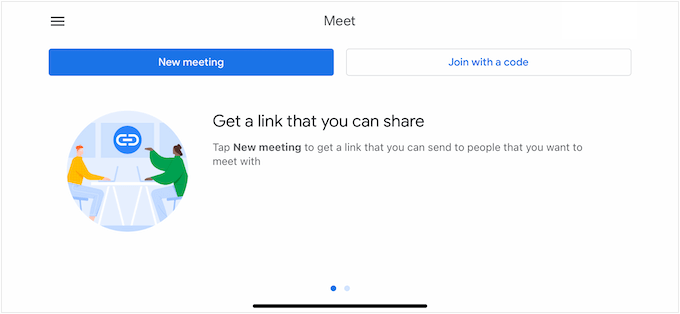
When you’re in a meeting, you can type messages that will appear alongside the main video.
Google Meet can also record your calls and create transcripts. These files are saved in the meeting organizer’s Google Drive, ready for you to share with any stakeholders who couldn’t attend the meeting in real time.
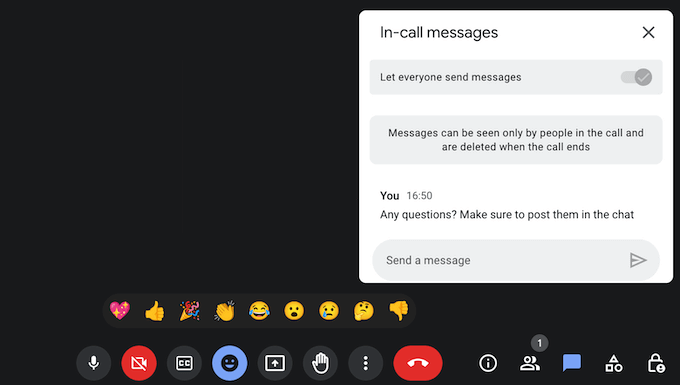
Google encrypts all your video and audio meetings automatically, and protects participants with anti-abuse measures. For added security, you can enable two-factor authentication or Single Sign-On (SSO).
Finally, you can connect Google Meet to your WordPress website and create automated workflows using Zapier. For example, you can use this popular tool to automatically schedule a meeting every time you add a new post in WordPress.
8. Google Chat
Google Chat is a collaboration and communication tool that allows you to exchange messages in real time.
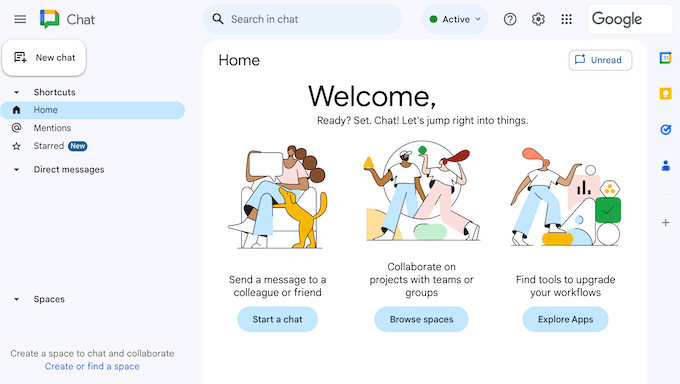
With Chat, you can send a message to anyone who has a Gmail email address or a Google Account. You can exchange direct messages with an individual user or set up a group chat.
To help keep your conversations organized, you can create a dedicated space for different topics or projects, and then add up to 500K members to each space.
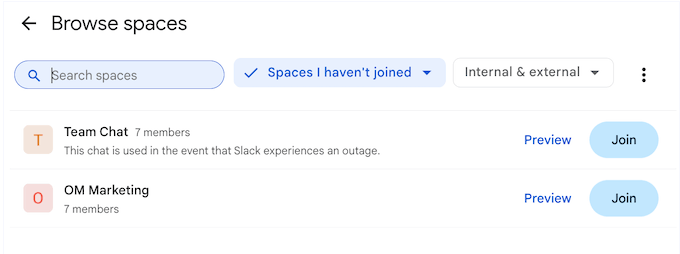
With that done, you can share files, assign tasks and review the message history for any Google Chat space. You can even make these spaces announcement-only, which is perfect for sharing important company news with all your co-workers.
Similar to Gmail, Google Chat comes with smart compose and smart reply. Google Chat can even automatically generate summaries of unread conversations in any space where you’re a member.
Google Chat is protected by advanced anti-spam, anti-phishing, and anti-malware technology. With that said, you can be confident that your private conversations will remain private.
Do you need to communicate using voice instead of text? Then you can start a video or audio call directly from the Google Chat interface.
9. Community and Professional Support
As one of the world’s most popular productivity suites, many people are already familiar with Google’s tools. However, even if you’ve used these tools before, you may need help to unlock Google Workspace’s more advanced features.
The good news is that Google has a ton of online resources that you can access 24/7.
To start, they run regular webinars that you can watch live or access on demand. They also have an online learning center where you’ll find in-depth technical documentation.
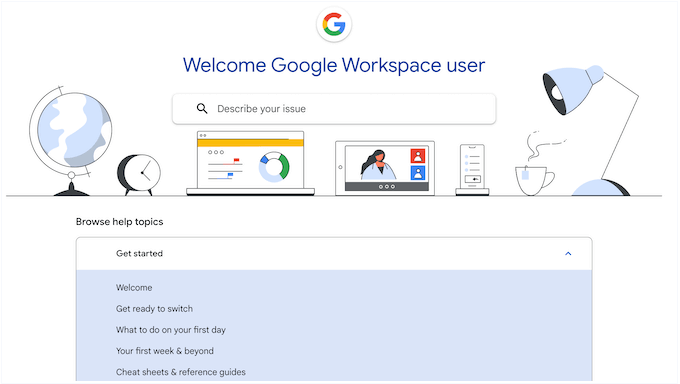
There’s also a tips library, online product demo, and the Google Workspace blog.
Here, you’ll find posts on how to use the specific Google Workspace products, plus general advice on topics such as how to boost your productivity, improve your website security, and write great blog posts.
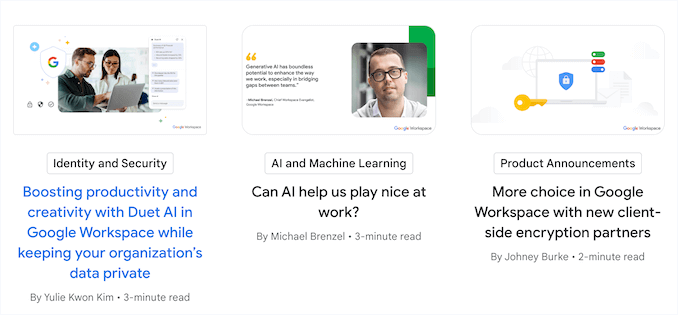
If you need one-on-one support, then all the Google Workspace plans come with professional support. Simply log into your Google Workspace admin console and create a ticket, and customer support will get back to you.
Google Workspace Plans and Pricing
There are a ton of free Google tools that you can use to grow your business online. However, if you want to create a branded business email address and access other advanced features, then you’ll need to buy a premium plan.
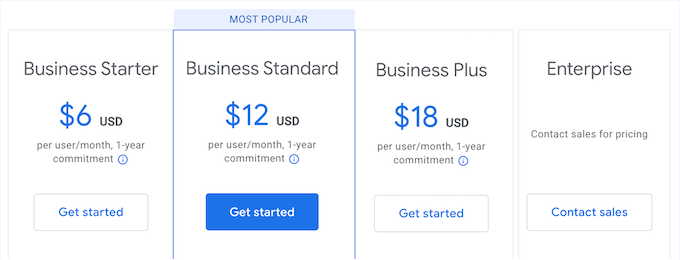
There are 4 paid plans to choose from, and they all include a custom email address. However, there are some key differences between the plans:
- Business Starter. For $6 per user, per month, you can add 100 participants to a video meeting, and access 30 GB pooled storage per user. That said, this plan is perfect for smaller businesses.
- Business Standard. Priced at $12 per user, per month, this plan allows you to add 150 participants to a meeting. You can also record your meetings and save those files to Google Drive. You’ll get access to 2 TB pooled storage per user, and can create appointment booking forms. That said, Business Standard is a good option if you hold regular meetings, and want to share that content with people who were unable to attend the live event.
- Business Plus. For $18 per user/month, you can create meetings with up to 500 people, record those meetings, and track attendance. With that said, Business Plus is perfect for bigger businesses. You’ll also get access to more advanced security and management controls, including Vault, so it’s a good choice for businesses that handle sensitive or confidential information.
- Enterprise. If you need to add more than 500 people to your meetings, then Enterprise raises this limit to 1,000 participants. You can also request more than 5 TB pooled storage per user, and access enhanced support and security. This makes Enterprise a powerful all-in-one productivity suite for big businesses.
Conclusion: Is Google Workspace the Right Productivity Suite for You?
After looking at the features, support, and pricing, we’re confident that Google Workspace is one of the best productivity suites for businesses of all sizes.
With Google Workspace you can use all the familiar apps with your business name. In fact, you’ll get a custom-branded email domain name no matter what Workspace plan you buy.
This will instantly make your business seem more professional to visitors, which can help you generate leads, boost your conversions, or get more sales on your online marketplace.
However, there are some key differences between each plan, especially when it comes to meetings. If you run a small business website or have fewer employees, then Business Starter allows you to create meetings with up to 100 participants.
If you need to invite more than 100 people, then Business Standard raises this limit to 150 participants, while also adding noise cancelling and recording features. In this way, you can ensure everyone gets the same information, even when they can’t attend the live meeting.
Meanwhile, Business Plus allows you to invite 500 participants to your meetings, and track meeting attendance. It also comes with more advanced security and management controls, so it’s a good option if you handle sensitive or confidential information.
Finally, Enterprise allows you to create huge meetings with up to 1,000 participants.
We hope this Google Workspace review helped you decide whether it’s the right productivity suite for you. Next, you may want to see our guide on how to create an email newsletter, or check out our expert pick of the must have WordPress plugins for business websites.
If you liked this article, then please subscribe to our YouTube Channel for WordPress video tutorials. You can also find us on Twitter and Facebook.

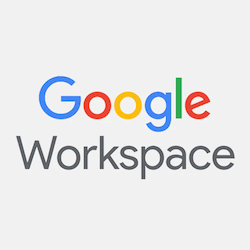

Traci Markle
I cannot get any support after approximately 15 calls and emails. I can’t cancel my subscription. I am paying for a service I can’t use. You will get ZERO assistance with this product. Don’t bother.