As a leading WordPress resource with over 1 million subscribers, we’ve spent years perfecting the art of building online communities at WPBeginner.
Our own WPBeginner Engage group has become a thriving hub for WordPress enthusiasts, with over 98,000 members to date! We’ve also experimented extensively with membership and community plugins like MemberPress, giving us a unique understanding of what works (and what doesn’t).
Your questions and needs drive everything we do at WPBeginner. And since so many of you have asked us about BuddyBoss, I’m taking a deep dive into this popular community plugin.
Drawing on our years of experience building thriving online communities and testing numerous plugins, we’ll give you the insights you need to make an informed decision.
In this BuddyBoss review, let’s take a look at its features, support, and pricing together, to see if it aligns with your community vision.
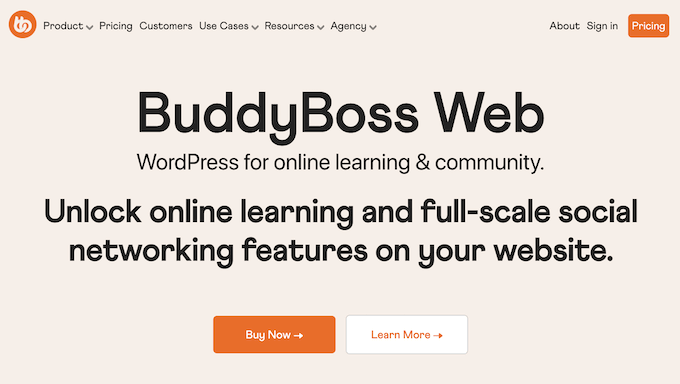
BuddyBoss Review: How Do I Use It (My Honest Experience)
You want to build a thriving online community on WordPress, and you’re looking for the right tools. I get that, so let’s dive in!
First things first, BuddyBoss is an all-in-one online community platform for WordPress. You can use it to create a public or private community made up of social groups, discussion boards, an activity feed, and much more.
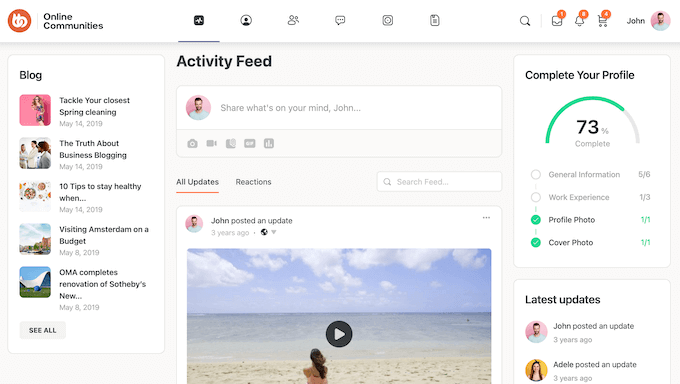
Going further, you can even create a native mobile app so members can access your community on their Android or iOS device.
To help you achieve all this, BuddyBoss has two separate components: BuddyBoss Web and BuddyBoss App.
To start, the BuddyBoss Web platform is a WordPress plugin and theme for building and managing online communities in WordPress. It comes with many essential features including user profiles, direct messages, member connections, social groups, and events.
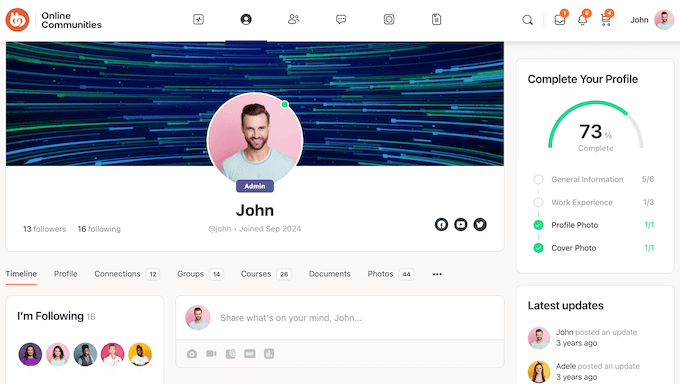
Meanwhile, the BuddyBoss App lets you create a companion Android or iOS app for your community site. You can translate your app into multiple languages, add gamification features to boost engagement, introduce micro-learning experiences, and more.
BuddyBoss App is also fully white-labeled so you can add your own branding.
I’ve heard your requests for information on BuddyBoss Web, so that’s what I’ll be focusing on in this BuddyBoss review. If you’re interested then you can learn more about the BuddyBoss App over at the official website.
BuddyBoss Review: Is It the Right Community Platform for You (My Opinion)?
As WPBeginner, we’ve been helping WordPress users build successful online communities for years, and one question we get asked repeatedly is: “How can I create a robust online community in WordPress with features like social groups, discussion boards, and activity feeds?” We’ve worked with countless clients and built our own community platforms, so we understand the challenges of creating an engaging online space.
Whether you’re looking to create a private community for your premium members or a public space for engagement and discussion, I’m excited to dive in and see if it lives up to its promise. That said, let’s get started with this BuddyBoss review.
1. Easy to Set Up
The first thing that struck me about BuddyBoss, is how easy it is to get started. To begin, simply download both the BuddyBoss Platform and BuddyBoss Platform Pro plugins to your site. For more details, see our tutorial on how to install a WordPress plugin.
Each core BuddyBoss feature is called a Component, so you’ll need to start by activating and deactivating these different components, based on your needs. For example, I wanted to offer social groups, so I activated the Social Groups component.
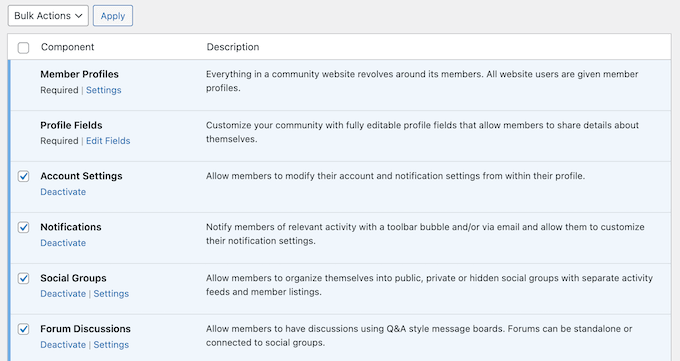
Sometimes when you activate a component, you’ll see a ‘Settings’ link.
If that happens, then just click this link to configure the component. For example, when I activated Social Groups I had the option to let members edit their posts, block comments, display activity tabs, and schedule posts.
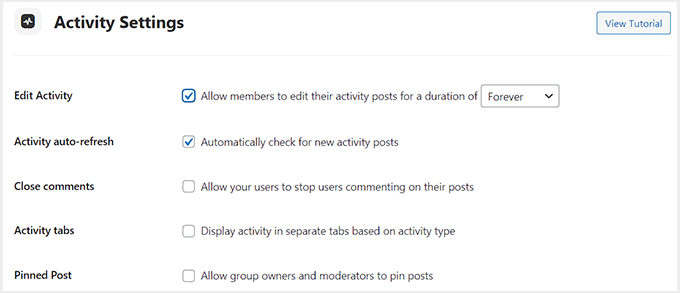
After setting up all your components, it’s time to create your community pages such as the page where you’ll display all your member profiles.
Unfortunately, BuddyBoss doesn’t create these pages automatically. This means you’ll either have to select a page you’ve already published, or create a new page using either the WordPress block editor or your favorite page builder plugin. Both options work well, so you can’t really go wrong here.
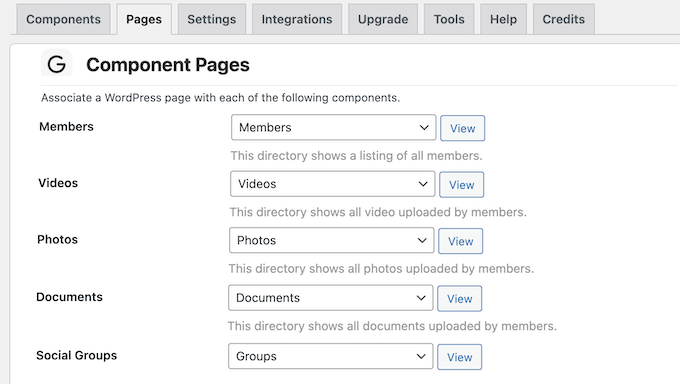
How I Use It (& My Honest Review): I was pleasantly surprised by how easy it was to get started with BuddyBoss. With its intuitive interface and clear documentation, I was able to get started quickly and easily.
2. Works With Any WordPress Theme
Throughout my testing, I found that BuddyBoss works with all well-coded WordPress themes. However, there’s also a BuddyBoss theme that’s designed specifically to show off your community and social features.
The BuddyBoss theme is fully customizable, so you can fine-tune it to perfectly fit your branding. For example, I tried adding my own color scheme, changing the headers and footers, and creating animations, and was able to create some cool designs.
The BuddyBoss theme also lets you change the typography, and supports popular services such as Typekit and Google Fonts.
You can find this theme under your account on the BuddyBoss website. Alternatively, you can use any BuddyPress theme.
How I Use It (& My Honest Review): I tested BuddyBoss with various themes, and it worked seamlessly with most of them. This kind of flexibility is a must-have in my opinion, as I don’t want our readers to be limited by a specific theme (and neither do I!)
3. Supports Page Builder Plugins
Do you use a page builder plugin?
Then you’ll be happy to learn that BuddyBoss supports popular page builders including Elementor, SeedProd, and Thrive Architect. Throughout testing, I had no problems designing custom pages for my BuddyBoss site using my preferred page builder (that’s SeedProd).
If you’re using Elementor, then BuddyBoss also has pre-designed sections and exclusive widgets that you can simply drag and drop onto your Elementor layouts.
How I Use It: I’m a big fan of Thrive Architect and SeedProd, and BuddyBoss worked perfectly with both page builders. I had no problems creating custom layouts and designs on my test website, and then using them with BuddyBoss.
My Honest Thoughts/Review: I’ve got to say, the page builder integration is fantastic. It makes it super easy to create custom layouts, which is a game-changer for keeping your community engaged and happy.
4. Enable User Registration
If you’re going to build a successful online community, then you need to start by allowing user registration. Thankfully, BuddyBoss comes with a ready-made registration form that you can enable with a single click.
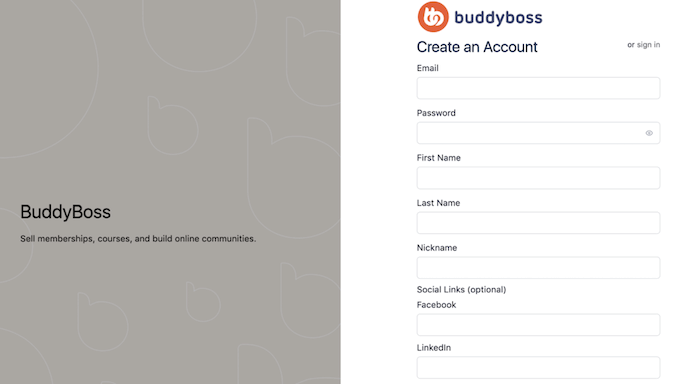
In this way, you can start accepting user registrations straight away. Although this form worked fine out-of-the-box, you can customize it in a few different ways.
To start, you can add a legal agreement checkbox to the form, along with password and email confirmation fields.
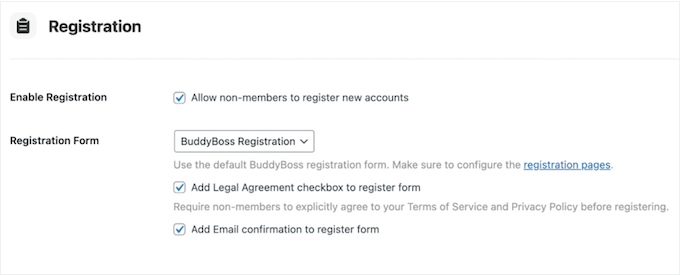
Alternatively, you can redirect visitors to a custom registration form, by entering the URL you want to use instead.
I can imagine this would be helpful if you’re using an alternative form builder such as WPForms, or you’re managing registrations using a membership plugin like MemberPress.
How I Use It (& My Honest Review): I wanted to see how easy it was to get users signed up, so I tried enabling registration on my own WordPress blog with BuddyBoss. Honestly, it was a breeze. That simplicity really highlights its potential for creating a vibrant community space.
5. Limit User Registrations
Sometimes, you may want to restrict who can create an account on your WordPress website. For example, if I was building a staff directory then I’d only want to accept people who have a company email address.
With BuddyBoss, you can specify the email domains, extensions, or email addresses that you want to accept, or block from your user registration.
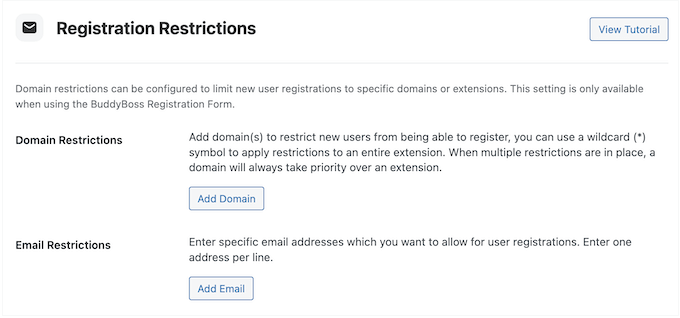
You can even use a wildcard (*) symbol to block entire extensions.
With that done, anyone using a blacklisted domain, extension, or email address will see an error when they try to create an account.
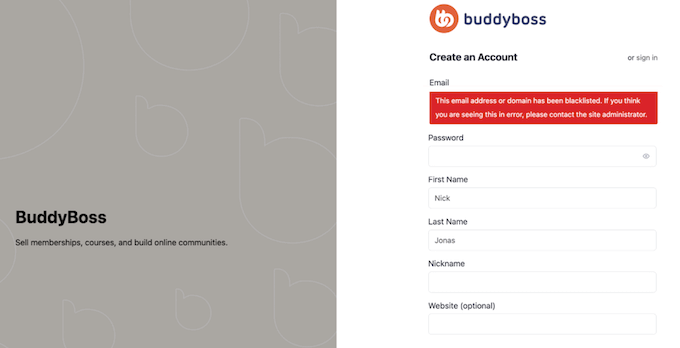
How Do I Use it?: I found this feature incredibly straightforward. Just navigate to the BuddyBoss settings and configure your limits. Easy peasy.
My Honest Thoughts/Review: Honestly, this feature is a game-changer for control. Even on my personal blog, it made a noticeable difference. It’s about keeping the community manageable and ensuring everyone gets the most out of it.
6. Helps You Comply With GDPR
The General Data Protection Regulation (GDPR) is a European Union (EU) law that aims to give EU citizens control over their personal data. If you violate GDPR, then you may get a fine or even jail time. With that said, you’ll want to do everything you can to avoid this – the good news is that BuddyBoss can help you create GDPR-compliant forms.
To start, I’d recommend making it mandatory for new users to agree to your Terms of Service and Privacy Policy before registering. Simply enable the legal agreement checkbox and BuddyBoss will handle the rest.
The GDPR also gives individuals the right to request their personal data. With that said, BuddyBoss lets registered users request a data export, simply by clicking a button.
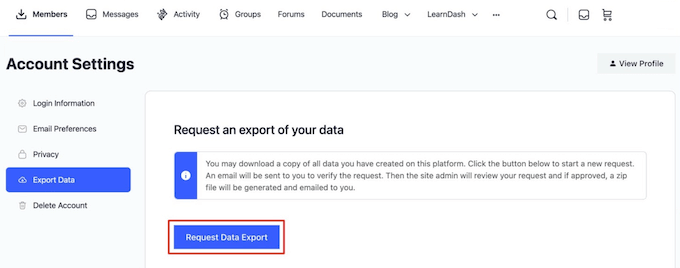
With that done, the user will get an email asking them to confirm the data export.
Finally, members can delete their account at any point, which is another important step in creating a GDPR compliant website.
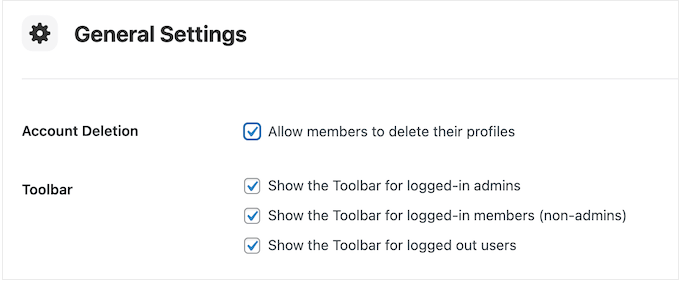
My Honest Thoughts/Review: At WPBeginner, we understand the importance of user trust and data privacy. We handle sensitive user information, and ensuring GDPR compliance is non-negotiable. It’s not just a legal requirement; it’s about respecting our users.
BuddyBoss offers practical tools that simplify compliance, like data export and deletion options, which I tested thoroughly. Overall, I found BuddyBoss’s commitment to GDPR compliance excellent.
7. Create a Private Network
Whether you sell products or services, teach online courses, or run a non-profit, BuddyBoss lets you build a community around your brand.
However, sometimes you may want to create a private community. In that case, BuddyBoss can stop logged-out users from accessing your website.
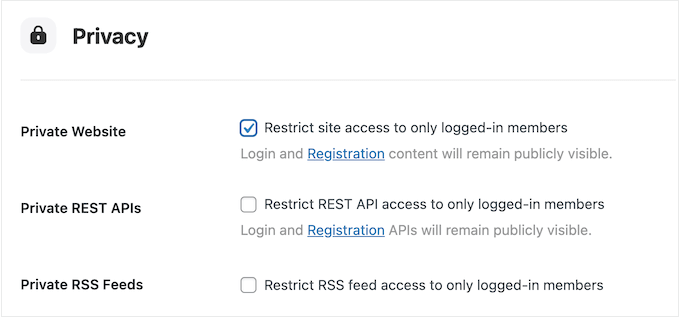
Even if you enable this feature, you can still give visitors access to certain pages. For example, you might show a teaser so people know what to expect if they join your community. You might even create a landing page introducing your community to potential new members.
In that case, you can add these URLs or URL fragments in the BuddyBoss settings, and non-members will be able to access that content. It couldn’t be easier!
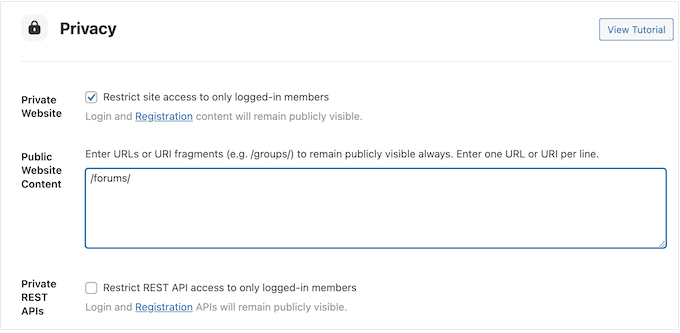
How I Use It (& My Honest Review): On my test site, I experimented with BuddyBoss’s private network feature. I wanted to see how it worked in a controlled environment.
I found it straightforward to navigate to the BuddyBoss settings and configure the network. It’s a thumb’s up from me!
8. Detailed and Customizable User Profiles
BuddyBoss provides a user profile that members can customize with their personal information, avatar, and cover image. This works out-of-the-box, and looks great.
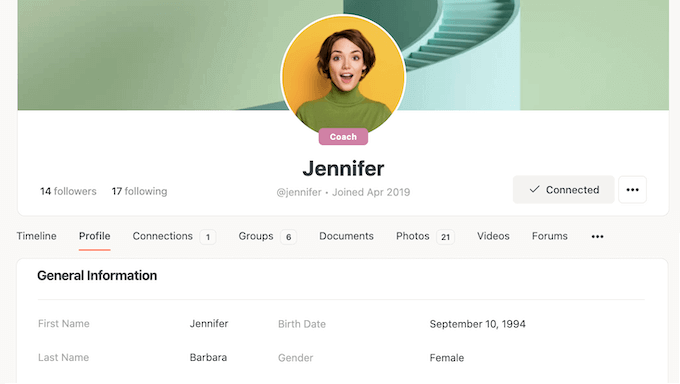
Visitors can also browse other member profiles. If they like a particular profile, then they can start following that person or send them a friend request.
The member can then decide whether to accept or ignore that request.
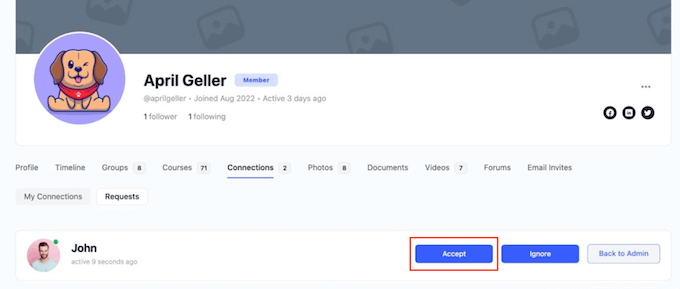
In the WordPress dashboard, you can customize the default profile fields including marking them as optional or required. I experimented by creating a few different profile layouts and was always happy with the results.
You can also rearrange tabs, or even remove entire tabs from your user profiles. For example, I tried hiding the Groups, Videos, and Photos tabs so users couldn’t see this information when viewing another member’s profile.
Finally, BuddyBoss has a Profile Completion widget that allows users to see how much of their profile is complete. In my opinion, this a great way to encourage users to reach 100% by filling out every part of their profile, which will make your membership site more interesting for visitors.
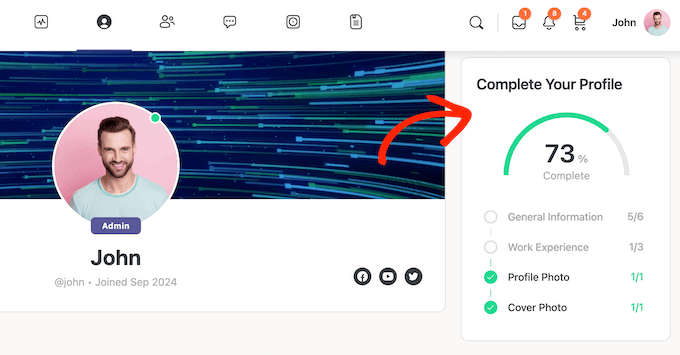
How I Use It: I explored BuddyBoss’s customizable user profiles on my test site. I wanted to see how easy it was to create a personalized experience and showcase achievements.
My Honest Thoughts/Review: Even on my test site, I could see the power of these customizable profiles. They are a great tool to personalize the user experience, and it’s very easy to show off user accomplishments.
9. Customizable Members Directory
As I already mentioned, BuddyBoss lets users view each other’s profiles, by browsing the members directory.
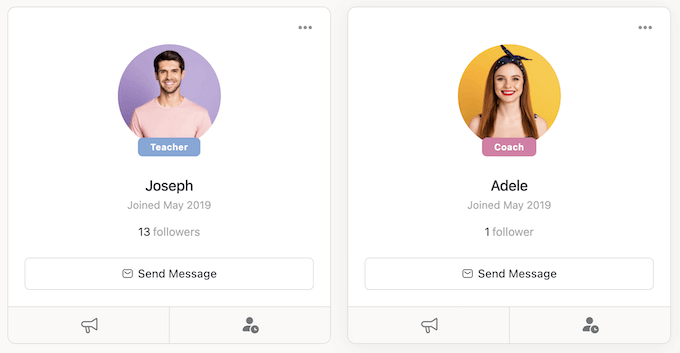
Underneath every profile, BuddyBoss shows Follow, Connect, and Message options. In my experience, this makes it super easy for members to connect with each other.
I found that this members directory works perfectly out of the box, but you can also customize it in the BuddyBoss settings. In particular, you can choose whether to display the directory in a grid or list view, or let users toggle between both views.
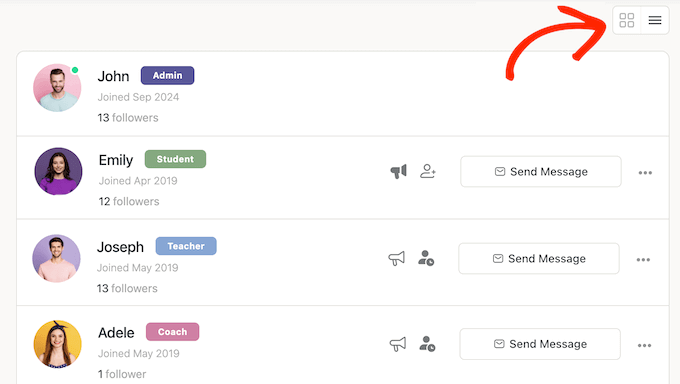
I tried all these settings, and was always happy with the results.
You can also control the information that users can see, which can help protect their privacy. For example, I changed my profiles to only show the First Name by default, so only Connections can see a user’s Last Name.
In this way, I successfully limited how much personal information users can access.
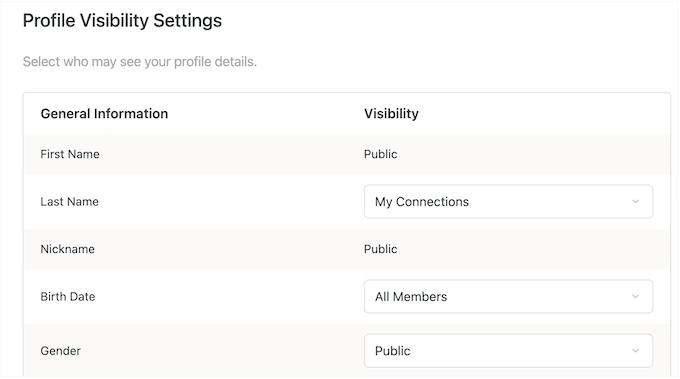
How I Use It: One of the tools we’ve found invaluable for fostering engagement and attracting new members is a well-structured members directory. BuddyBoss provides exactly that – a customizable members directory that allows you to showcase the diverse expertise and experience within your community.
My Honest Thoughts/Review: The customizable members directory on BuddyBoss is excellent. It’s more than just a list of names; it’s a dynamic showcase for your community! This creates a welcoming space that encourages new members to join and existing members to connect. This, in turn, fosters a stronger sense of belonging and encourages active participation.
With their directory, BuddyBoss has truly delivered a valuable tool for community building.
10. Multiple Profile Types
BuddyBoss lets you create multiple profile types, and then segment your users based on that information. For example, I created separate Student and Teacher profile types.
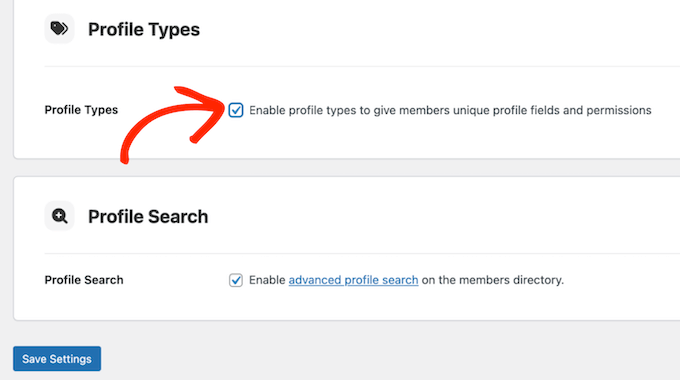
With that done, I had no problems creating and displaying different profile fields, based on the profile type.
BuddyBoss will also show the type as part of the user’s profile, which makes it super easy for members to find the profile they’re looking for.
My Honest Thoughts/Review: The ability to create multiple profile types is essential for managing complex communities. BuddyBoss makes this process easy and seamless.
11. Automatic Redirects
BuddyBoss can automatically redirect users after they log in or log out. This can improve the user experience by redirecting them to interesting or relevant content, such as their profile or your most popular product.
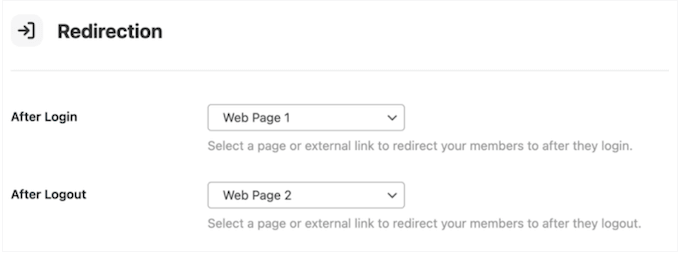
You can even take things further by setting up unique redirects based on the profile type. For example, you might redirect Students to your course library, but redirect Teachers to your instructor resource center.
How I Use It: At WPBeginner, we’re always looking for ways to improve the user experience and make our community as intuitive as possible. One feature we’ve found incredibly helpful in achieving this is automatic redirects – so it’s great to see that BuddyBoss offers this feature, too.
My Honest Thoughts/Review: Setting up automatic redirects in BuddyBoss is a breeze. Just head over to the BuddyBoss settings page and configure your redirect preferences.
It’s a feature we highly recommend for anyone looking to streamline their online community and enhance user satisfaction.
12. Engaging Activity Feed
An activity feed is like a newsfeed for your WordPress website, showing recent activity such as new posts, comments, and group activity. It’s a great way to keep your members updated on what’s happening, and helps to create a sense of community. You’ve probably already seen activity feeds on a ton of social networking sites, such as Facebook and LinkedIn.
To help you out, BuddyBoss comes with a built-in activity feed. When I tried it out, it did a great job at providing members with a quick overview of the content and activities that matter to them. This included recent posts, interactions, group updates, new forum posts, and even changes to custom post types.
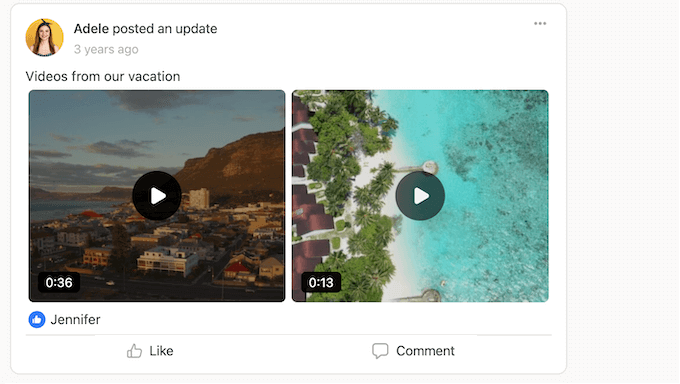
You can fine-tune this activity feed to feature all your site’s content, limit it to specific content types, or show personalized content only. For example, you might limit the feed to posts from the user’s own timeline, connections, groups, and forums, plus any posts they’ve been tagged in.
You can also enable and disable features such as auto-fetching new activity, and allowing users to Follow or Like items in their activity feed.
Every time they make a post, members can specify who can see this content. In particular, they can make the update public, show it to their connections only, or even make it completely private so only they can see it. That gives you lots of options!
How I Use It: On my personal blog, I’ve been experimenting with different ways to boost interaction and create a more vibrant community. One feature I’ve found particularly effective is the activity feed in BuddyBoss. It’s like a dynamic hub that showcases all the latest happenings within my community.
My Honest Thoughts/Review: I’m really impressed with how engaging the activity feed is. It’s like a central hub, providing a snapshot of everything that’s going on. This not only helps foster a sense of community by showcasing member involvement but also encourages others to participate. BuddyBoss has nailed it with this feature!
13. Manage Your Community
After setting up an online community, you’ll need to manage it. That isn’t always easy, especially as your community grows and becomes more popular.
Thankfully, BuddyBoss provides a central location where I could see all the user activity that was happening across my site. From here, I could easily respond to these actions by editing them, flagging them as spam, or even deleting them completely.
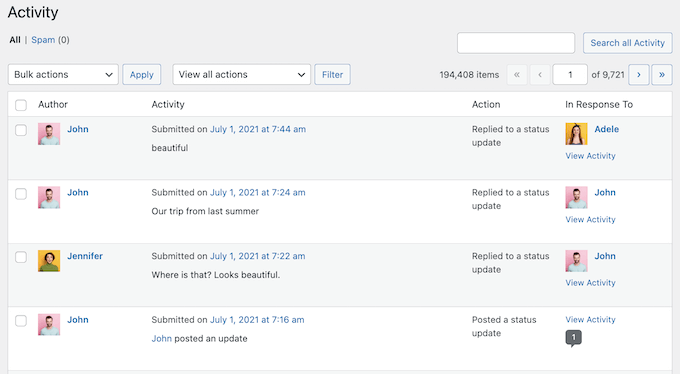
My Honest Thoughts/Review: Community management is a big deal. At WPBeginner, we’ve got a massive community and trust me, it doesn’t run itself.
We use a whole bunch of tools and strategies to keep things ticking over – but having dedicated community management features? That’s priceless. It’s like having a control panel for your community, keeping everyone happy and engaged. In my opinion, this is a must-have feature from BuddyBoss.
14. Create Unlimited Social Groups
BuddyBoss lets you create themed groups where members can interact with each other. For example, you might create groups for specific hobbies, geographical areas, lifestyles, universities, sport teams, or other interests.
Members can then join these groups and connect with like-minded people.
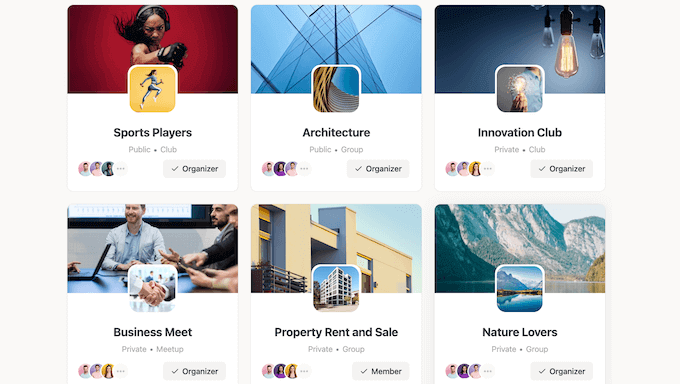
Even better, you can allow members to set up their own groups, which is a great way to grow an online community. This is one of my favorite BuddyBoss features!
Each group can have its own unique settings. For example, you might make a group public, private, or hidden. You can also allow members to invite other people, or restrict who can post to the group. That’s plenty of options for you to explore.
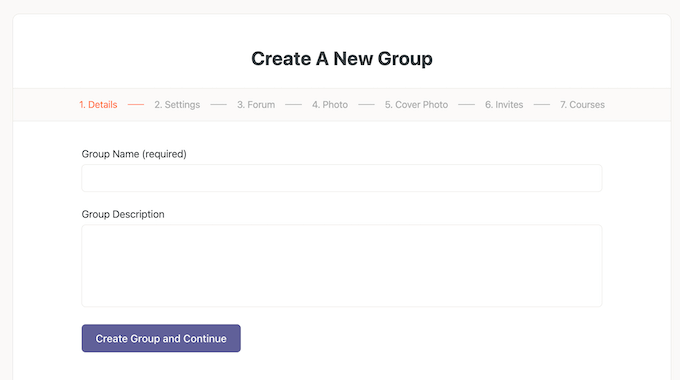
If you have lots of different groups, then you can organize them into group types. Visitors can then filter these groups based on type – in my experience, that’s essential for helping people find a link-minded community more quickly!
Similarly, you can organize your groups into hierarchies, with parent and subgroup relationships. For example, if I create a group for my online business then I might set up a subgroup for each department within that business.
After creating these groups, members can share content and engage with one another. Depending on how the group is set up, these actions may also appear in each member’s activity feed. I can imagine this driving lots of engagement!
How I Use It (& My Honest Review): At WPBeginner, we’re big believers in the power of niche communities. We’ve seen firsthand how creating dedicated spaces for specific interests can foster deeper engagement and stronger relationships.
It’s something we’ve actively cultivated across various platforms. For example, we have our WordPress 101 video course community where new users can learn together, and our WPBeginner Engage Facebook group where thousands of WordPress users engage in discussions and help each other.
BuddyBoss taps into this same principle with its social group feature, allowing you to create unlimited groups within your platform. This enables you to cater to specific interests, facilitate focused discussions, and foster a sense of belonging among members.
15. Create Discussion Forums
We all know that forums are a great way to boost engagement on a community website, and encourage members to form relationships with one another.
With that said, BuddyBoss lets you create an unlimited number of bulletin-board style forums.
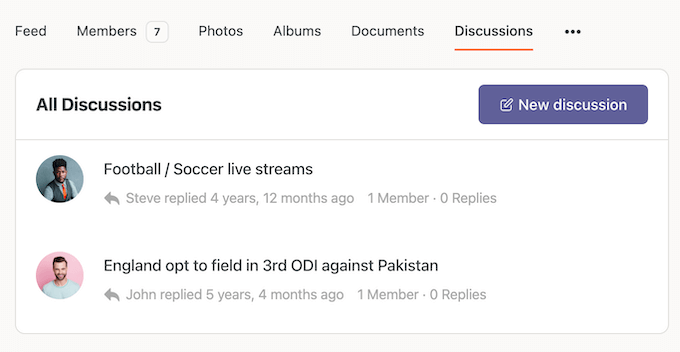
After starting a discussion, members can subscribe or ‘favorite’ that conversation. They can also reply with text, photos, emojis, or GIFs, or post reactions such as Like, Heart, or Laugh. In my opinion, this is one of BuddyBoss’ stand out features!
How I Use It: I’m really excited about the potential of BuddyBoss’s discussion forum feature. On my personal blog, I’ve always wanted to create a space where readers can connect, share ideas, and learn from each other. This feels like the perfect tool to make that happen.
It reminds me of the discussions we have in the WPBeginner Engage Facebook group, where members help each other, share tips, and build a strong sense of community. I can’t wait to see how dedicated forums can bring that same level of engagement to my own blog.
16. Boost Engagement With Polls
Interactive polls are a great way to get feedback and suggestions from your community. That’s exactly why we run annual reader surveys at WPBeginner.
Alternatively, surveys can be a fun way to boost engagement and spark conversations. If you’ve ever completed a personality or similar quiz on a website like BuzzFeed, then you’ll know exactly what I’m talking about.
With BuddyBoss, you can post polls within groups or the main activity feed.
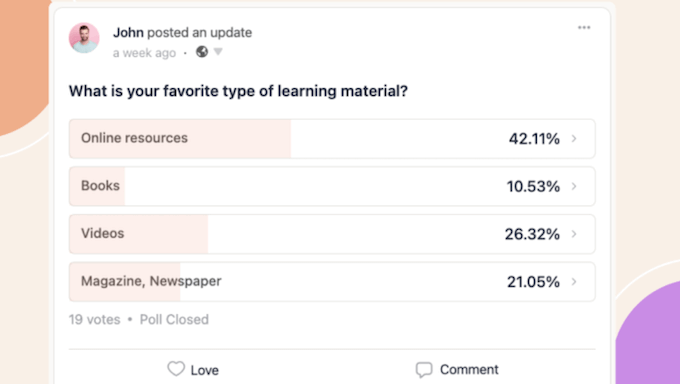
You can create these polls yourself, or even allow group owners and moderators to run polls within their social groups. That’s another fun way for members to engage with each other!
How I Use It (& My Honest Review): I’m always looking for new ways to get my readers involved and spark conversations. The poll feature in BuddyBoss seems like a fun and effective way to do just that. I think it’ll be really interesting to see how polls can liven up discussions and encourage participation on my own blog.
17. Create and Promote Events
Do you run in-person or virtual events? Alternatively, you may simply want to promote events on your WordPress website, or allow users to submit their own events.
With BuddyBoss, you can create private, public, or hidden events. These might be in-person, or you can host virtual events inside your groups by embedding live streams or webinars.
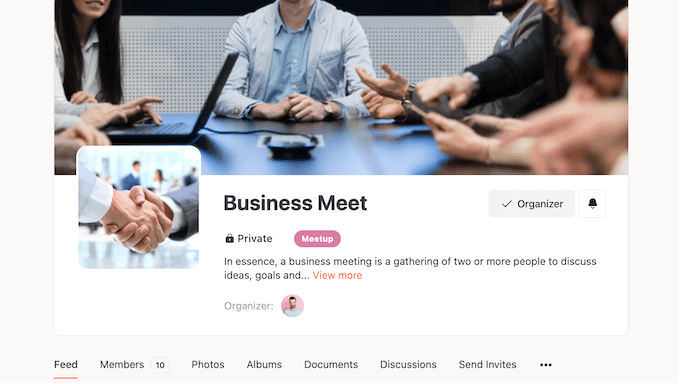
After creating an event, you can send invites, track RSVPs, or even make money online by selling tickets to your events. It’s much easier than setting up another event platform.
How I Use It (& My Honest Review): At WPBeginner, we know the value of bringing people together. In fact, we host regular live workshops where attendees can learn WordPress skills, connect with experts, and network with fellow enthusiasts.
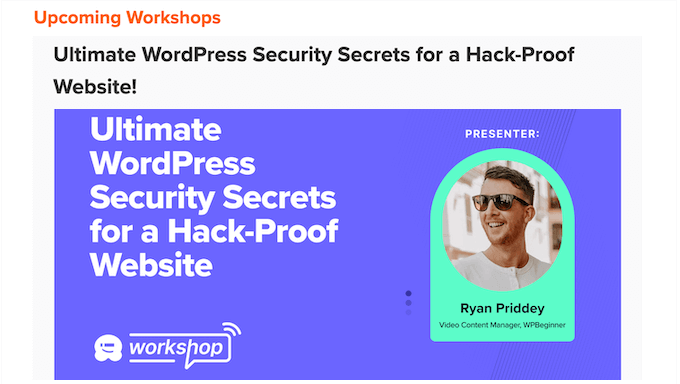
The BuddyBoss event feature reminds me of how we organize and promote these workshops. It provides a dedicated space to showcase upcoming events, share important details, and manage registrations.
18. Supports Video and Live Streams
Do you want to run virtual classes or meetings? Then you’ll be happy to learn that BuddyBoss integrates with Zoom.
This allows you to share your screen, webcam, or content with a single click. You can also boost engagement via features such as live chat, reactions, and polls. Afterwards, you can share the recording, transcript, or chat file with attendees or even people who couldn’t make the meeting. That’s a ton of features!
Do you prefer to live stream instead? Then you can display these streams in BuddyBoss using any embeddable live streaming platform, including YouTube and Vimeo.
How I Use It (& My Honest Review): The support for video and live streams on BuddyBoss is fantastic. It opens up a whole new world of possibilities for creating engaging content and fostering a more interactive community experience.
I’m particularly interested in exploring how live streams can be used to host Q&A sessions, workshops, or even virtual meetups, similar to how we utilize live events at WPBeginner.
19. Private and Group Messaging
Private messaging is a big part of many online communities. It allows users to have private conversations, share personal information or content they don’t want to post publicly, and build stronger relationships. If you’ve ever used Facebook Messenger or sent a private direct message on a website like X/Twitter, then you’ll know exactly what I’m talking about.
With BuddyBoss, members can send private messages to each other, or to an entire group. Throughout testing, this feature proved to be very reliable – it basically worked out-of-the-box.
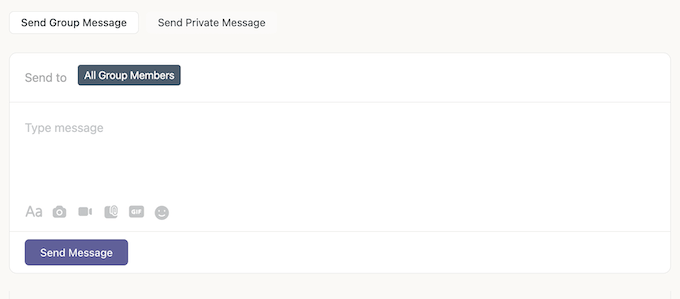
You can also enable messages from everyone or limit them to friends only, which can make it easier to moderate your site. In my opinion, this is an important safety net just in case you start getting problems with trolls or misbehaving members.
My Honest Thoughts/Review: The private messaging feature on BuddyBoss is a valuable addition to any online community. It provides a convenient and secure way for members to connect, share ideas, and build relationships with each other.
20. Network Search
Do you want to help members connect with each other, or find interesting content?
Of course you do! The good news is that BuddyBoss has a network search feature, so members can easily search profile data, social content, and any custom types. This helps them discover interesting public posts, content shared by their friends, member profiles, and more. That’s pretty essential if you’re going to keep members engaged over the long term.
If you want to make some changes, then you can specify exactly what content visitors can search.
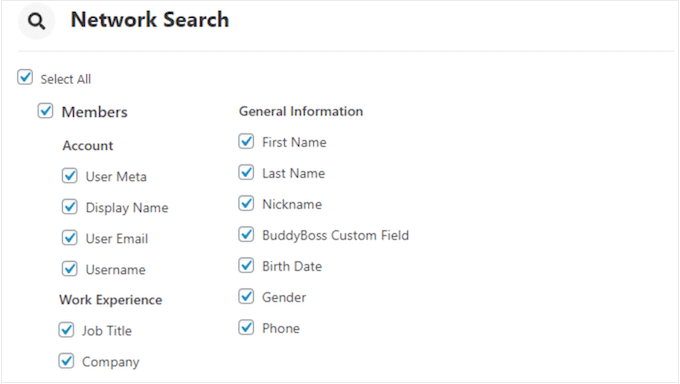
How I Use It (& My Honest Review): I’m really impressed with the network search feature in BuddyBoss! Just check or uncheck a few boxes and BuddyBoss handles the rest.
21. Automated Notifications
Notifications encourage people to return to your WordPress website, in order to see the latest events, posts, comments, and other content. With that said, BuddyBoss can send notifications in a few different ways.
To start, it can show onscreen notifications about events that happen while members are still on the page. Once again, you’ve probably seen similar notifications when browsing all your favorite social networks.
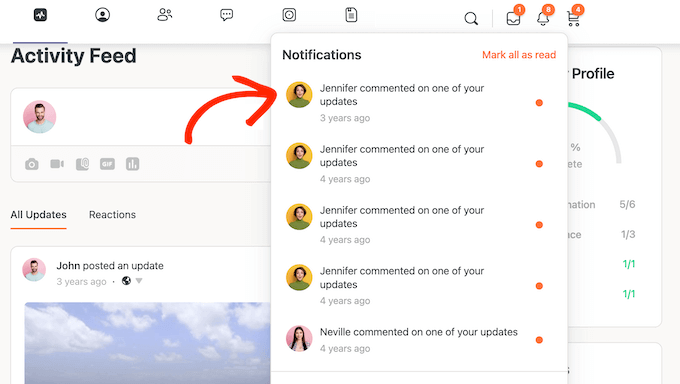
BuddyBoss can also send automated emails, which are perfect for bringing members back to your site. For example, I’ve found that if you notify someone about a new direct message, then they’re highly likely to log into their account in order to read it.
BuddyBoss comes with various templates that work out of the box. However, I had no problems customizing them with my own messaging.
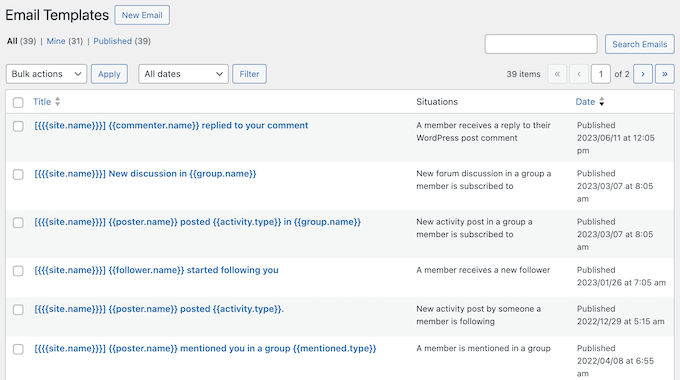
Finally, BuddyBoss can send web push notifications, which is one of my favorite ways to bring people back to a website.
No matter how you use notifications, you can choose which events to notify your users about. In this way, you can avoid overwhelming your members with constant updates, which can be off-putting and may even result in them blocking your website.
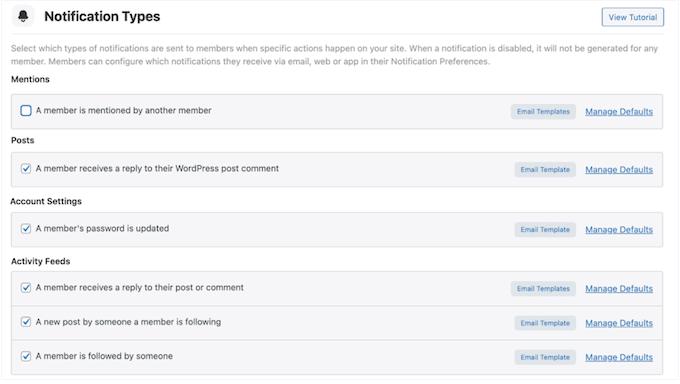
How I Use It (& My Honest Review): At WPBeginner, we’re always looking for ways to keep our audience informed and coming back for more. In fact, we loved the idea of push notifications so much that we built our own tool: PushEngage.
We’ve seen firsthand how powerful these little nudges can be for delivering important updates, promoting fresh content, and encouraging repeat visits. So, when I saw that BuddyBoss offered a similar automated notification feature, I was immediately intrigued. It’s a fantastic way to keep members in the loop about all the latest happenings within your community, and it aligns perfectly with our own philosophy at WPBeginner.
22. Ready-Made Email Templates
To keep your membership website running smoothly, BuddyBoss comes with a range of built-in emails including a ‘new account created’ template, and an email verification template. I was pretty happy with how these templates worked out-of-the-box, but they’re also fully customizable so you can add your own text if you prefer.
You can also add your own website logo and colors, and edit the email footer.
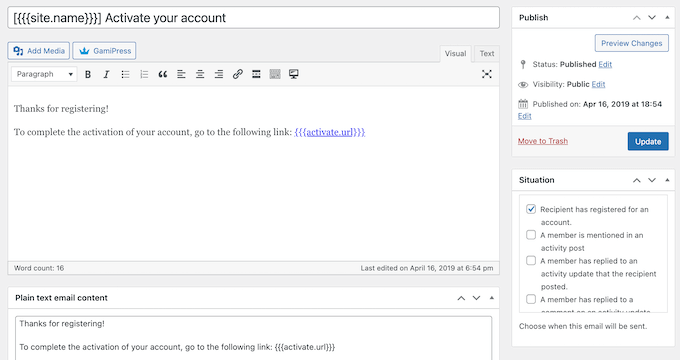
Going further, these messages support dynamic content so you can add the member’s name, username, email address, and other personal information.
Pro Tip: Obviously, you’ll want to make sure these emails arrive safely in the recipient’s inbox, and not in the spam folder! With that said, I always recommend using an SMTP service provider and a plugin such as WP Mail SMTP – if you’re not already using them, then trust me they’re a complete game-changer.
23. Schedule Posts
By scheduling posts in advance, you can plan your content carefully and even release it at the time when most of your audience are online. With that said, I’d class post scheduling as a must-have feature.
Thankfully, BuddyBoss lets your WordPress site admins schedule posts in advance. Even better, you can give group owners and moderators the option to schedule their content, if you want.
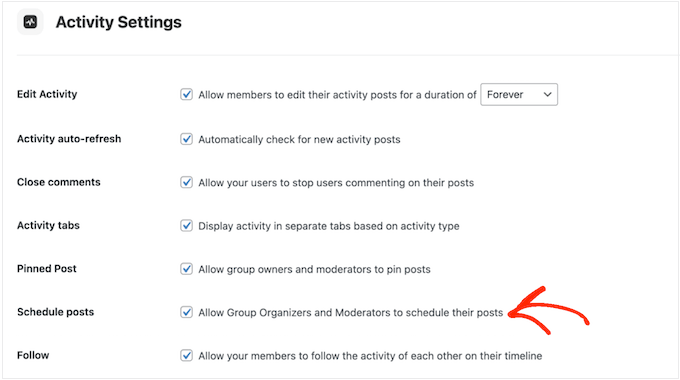
How I Use It: At WPBeginner, we’re big on planning. We schedule all our blog posts way ahead of time to keep a steady flow of content going.
BuddyBoss has a similar feature that lets you schedule posts strategically. This means you can ensure your community always has fresh content, even when you’re busy with other things.
My Honest Thoughts/Review: Scheduling posts in BuddyBoss is straightforward. Just head over to the BuddyBoss settings page and configure your posting settings.
You can set specific dates and times for your content to go live, and even tailor scheduling options to different user groups or actions. This level of control ensures that your content reaches the right audience at the right time, making it a must-have feature.
24. Community Moderation Tools
After launching your online community, it’s vital that you maintain a safe and supportive environment, by moderating inappropriate content and behavior. If you don’t, then your community won’t be a fun place to be, and no-one will want to join!
The good news is that BuddyBoss has a complete set of moderation tools. To start, members can block each other or report inappropriate content. This means they don’t necessarily have to wait for an admin to take action. I think this is a huge plus for any online community, since problems can happen at any time of the day or night.
You can also set some rules about the kind of content that BuddyBoss should hide automatically. In this way, your members may not even see the inappropriate content, which is the best way to run an online community!
Finally, BuddyBoss can automatically suspend members who’ve been flagged a certain number of times. It will then notify your site admin, who can decide whether to restore the user’s account or remove them from the site completely.
My Honest Thoughts/Review: We have a HUGE community at WPBeginner, and let me tell you, keeping it friendly is no easy task.
We use a whole mix of tools and tricks to keep things in check, and BuddyBoss seems to get this. They offer a complete set of moderation features, which is essential for any online community that wants to thrive. It’s all about creating a space where people can connect and share without the drama.
25. Supports WooCommerce
Do you want to add eCommerce features to your community site? Then you’ll be happy to learn that BuddyBoss integrates with WooCommerce.
This allows you to add an online store to your community, and then sell merchandise, physical products, and digital products to your members.
How I Use It: While we do sell premium plugins, we use Easy Digital Downloads rather than WooCommerce. Since the WooCommerce integration wasn’t directly relevant to our needs at WPBeginner, I decided to try it out on my personal test site. I installed both BuddyBoss and WooCommerce to see how they worked together.
My Honest Thoughts / Review: I was quite impressed with the results! The integration was seamless, and it was easy to set up products, configure payment gateways, and manage the overall e-commerce experience within my BuddyBoss community.
26. Sell Online Courses
Do you create online courses? Then you can distribute and manage these courses via BuddyBoss, and even sell your training materials.
To make things even easier, BuddyBoss integrates with many of the top WordPress LMS plugins, so you can continue using the tools you’re already familiar with, such as Tutor LMS, LifterLMS, and LearnDash.
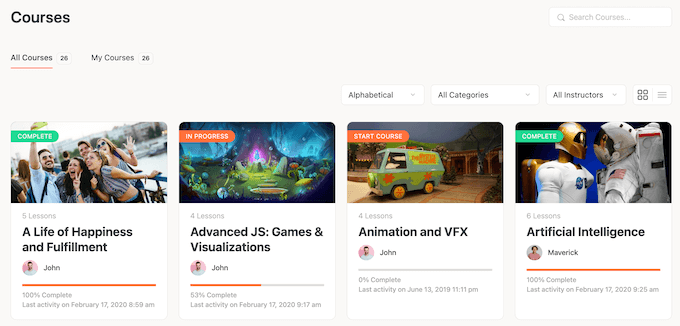
Alternatively, you can sell elearning subscriptions using any compatible WordPress membership plugin such as MemberPress or Thrive Apprentice.
My Honest Thoughts / Review: WPBeginner is all about helping people get started with WordPress, no matter what your budget or level of technical expertise. We’ve got loads of online courses, but we’ve got no plans to charge for them (we believe in making learning accessible to everyone).
While we don’t use BuddyBoss to sell online courses, this feature has some serious potential. It’s like having your own little online school inside your community. It’s a smart move for anyone looking to build a strong and engaged community.
27. Translation-Ready
Do you run a multilingual WordPress website, or have a global community that speaks different languages? With BuddyBoss, you can upload your own language files and translate your community platform into multiple different languages.
BuddyBoss also supports right-to-left languages, giving you even more options. Basically, if you want to take your community international, then BuddyBoss has you covered.
My Honest Thoughts/Review: Millions of websites use WordPress in all sorts of languages. At WPBeginner, we’re been at this since 2009, helping people build websites, and we’ve tried a whole bunch of translation plugins over the years. Some are all about manual translating, getting those nuances just right. Others are all about automation, making things quick and efficient.
Now, this translation-ready feature on BuddyBoss? It’s a smart move. They understand that communities aren’t just local anymore. You can open up your community to the world, make everyone feel welcome, no matter what language they speak.
Honestly, it’s a big tick in my book. Inclusivity is key, and BuddyBoss is making it happen. Thumbs up!
28. Gamify Your Content
Gamification can keep people engaged with your online community, especially if you create a sense of competition amongst members.
To help you out, BuddyBoss integrates with the free GamiPress plugin, so you can give members points, badges, and achievements for performing positive actions. For example, if I was running an online community then I’d reward my members every time they posted or commented, or maybe when they engaged with specific social groups.
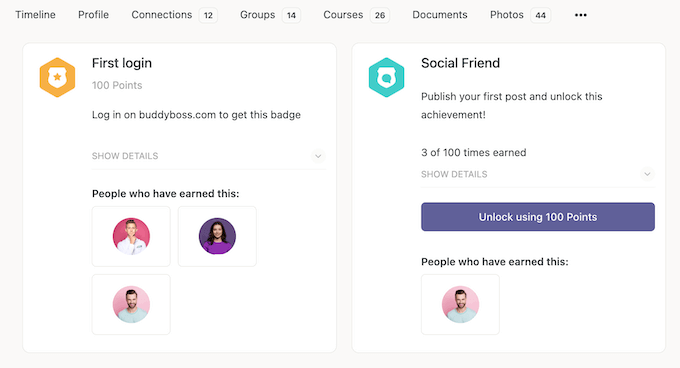
This is a pretty interesting topic, so I’d recommend seeing our guide on how to build loyalty with gamification for more information.
How I Use It (& My Honest Review): At WPBeginner, we’re always looking for innovative ways to boost engagement and make our site more engaging.
One of our own products, OptinMonster, even lets you create “spin-to-win” optin forms, which tap into the power of gamification to increase conversions. So, we definitely understand the appeal and effectiveness of gamified experiences!
The gamification feature on BuddyBoss seems like a fantastic way to apply this same principle to your online community.
29. Create a Mobile App
As already mentioned, the BuddyBoss App lets you create custom native Android and iOS apps using React Native. This allows members to interact with your BuddyBoss community on the go.
Users can connect with each other, share content, view activity feeds, and more, in exactly the same way they engage with your WordPress website. If you offer online courses, then you can build an app that allows students to access your elearning on their smartphone or tablet.
Even better, BuddyBoss App automatically syncs with your WordPress website, so users can see all the latest data, content, and activities.
If you sell physical products or digital downloads, then you can seamlessly collect payments by setting up in-app purchases. The possibilities really are endless!
My Honest Thoughts/Review: Okay, I have to say, the mobile app feature in BuddyBoss is seriously exciting! Imagine having a custom app where members can easily connect, participate in discussions, and access all your community features.
This is definitely a feature I’ll be exploring in more detail, and I can’t wait to see how it can help me take my community to the next level.
30. Community and Professional Support
BuddyBoss has a ton of features, so at this point you may be feeling pretty overwhelmed. It also integrates with plenty of must have WordPress plugins, so you have the potential to unlock even more features and create unique experiences for your users.
With so much to explore, you may benefit from some extra help. To start, there’s a knowledge base that covers all the plugin’s major features, along with bonus topics such as how to boost your website’s performance when using BuddyBoss. This knowledge base helped me a ton when writing this BuddyBoss review.
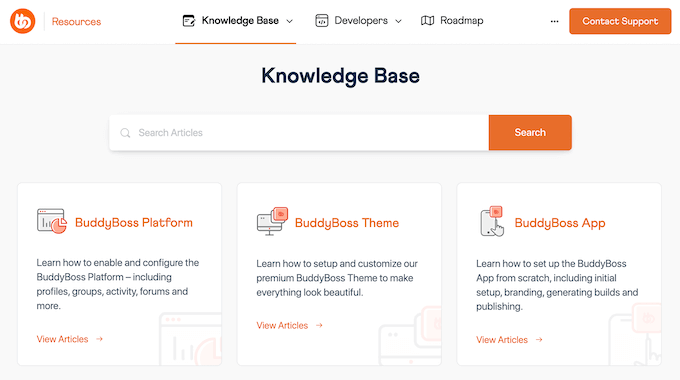
There’s also an entire section covering some of the plugin’s most popular integrations such as WishList Member, WooCommerce, and Google reCAPTCHA.
Beyond that, there’s a blog where the BuddyBoss team shares advice on all kinds of topics, including how to improve your site’s WordPress security and search engine optimization. This was useful background reading, and gave me lots of ideas on how to grow a successful online community with BuddyBoss.
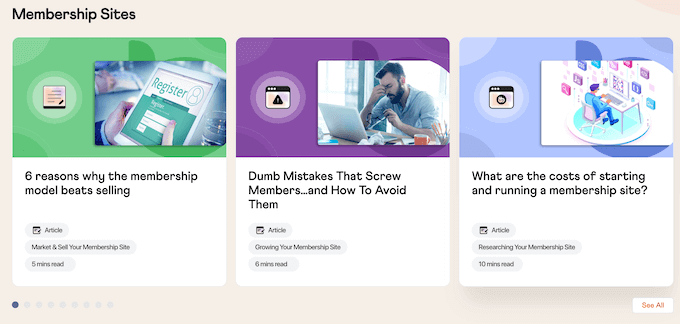
If you prefer videos, they BuddyBoss runs regular webinars and have released a video course on how to get started with BuddyBoss.
Do you prefer one-on-one help? Then you can submit a support ticket and a member of the BuddyBoss team will get back to you.
When submitting a ticket, it’s always good to include as much information as possible, so the experts can understand your problem fully and post a helpful response. In my experience, this makes a big difference to the level of support you receive. For more on this topic, you can read WPBeginner’s guide on how to properly ask for WordPress support.
BuddyBoss Review: Pricing and Plans
Unlike some other community plugins, you can access all the features no matter what plan you buy, which is a great deal! However, the plan that’s right for you will vary depending on the number of sites where you want to use BuddyBoss.
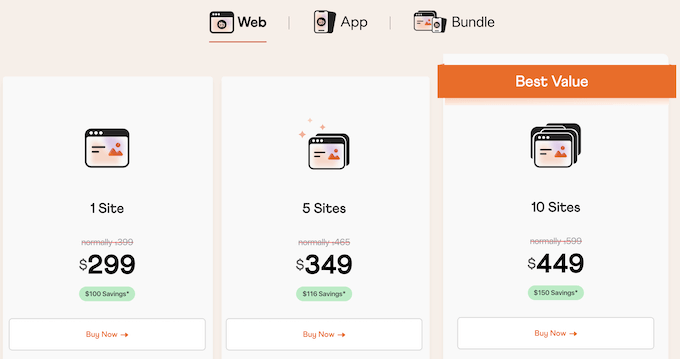
- For $299, you can install BuddyBoss on a single WordPress blog, website, or online store.
- Priced at $349, you can use BuddyBoss on up to 5 sites. With that said, I think this plan is a great choice if you want to add membership or social features to multiple sites.
- For $499, you can use this plugin on up to 10 websites. That said, I’d recommend this plan if you run a WordPress development agency and want to use the same plugin across multiple client sites.
Want to encourage members to interact with your BuddyBoss community on the go? Then you can buy a BuddyBoss Web and BuddyBoss App bundle for $4,999.
BuddyBoss Review: Thoughts + My Honest Experience
To sum up this BuddyBoss review, I think it’s a great social and community-building plugin. It’s not just about adding a few social features here and there; it’s about creating a complete online community experience. You can have discussion forums buzzing with activity, social groups connecting like-minded individuals, events bringing people together, and private messaging enabling one-on-one conversations.
But it doesn’t stop there. For me, what really made BuddyBoss stand out is its seamless integration with popular plugins, including LMS plugins like LearnDash and LifterLMS, as well as eCommerce plugins like WooCommerce. I was able to test BuddyBoss with a range of plugins and found that it worked flawlessly with every single one.
Honestly, BuddyBoss has impressed me. It’s a powerful and versatile tool that can transform your website into a thriving online community. Whether you’re starting from scratch or looking to enhance your existing community, BuddyBoss is definitely worth considering. It’s a thumbs up from me!
BuddyBoss Review: FAQs
Can I use BuddyBoss for free?
Yes! You can download the free BuddyBoss platform directly from their website. However, I recommend investing in a premium plan, especially since it comes with priority support and 1 year of updates.
What are the benefits of BuddyBoss?
In my opinion, BuddyBoss is user-friendly, scalable, and has all the social features you need to build a thriving online community. Plus, BuddyBoss works right in the WordPress dashboard, so you don’t need to set up any integrations.
How do I install BuddyBoss?
Good news! We have a complete guide on how to get up and running with BuddyBoss. Head over to our post on how to create a private community in WordPress for detailed instructions.
I hope this BuddyBoss review helped you decide whether it’s the right community plugin for you. Next, you may want to see our guide on how to track website visitors to your WordPress site, or check out our expert pick of the best contact form plugins.
If you liked this article, then please subscribe to our YouTube Channel for WordPress video tutorials. You can also find us on Twitter and Facebook.

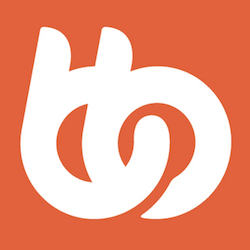

BuddyBoss User Reviews
Please share your BuddyBoss review to help others in the community.