Are you looking for a Beaver Builder review to help you decide whether it’s the right page builder for you?
With Beaver Builder, you can create custom landing pages, sales pages, and more. It comes with ready-made modules and website templates, so you can create beautiful designs quickly, and without writing a single line of code.
In this in-depth Beaver Builder review, we’ll see whether it’s the right page builder for your WordPress website.
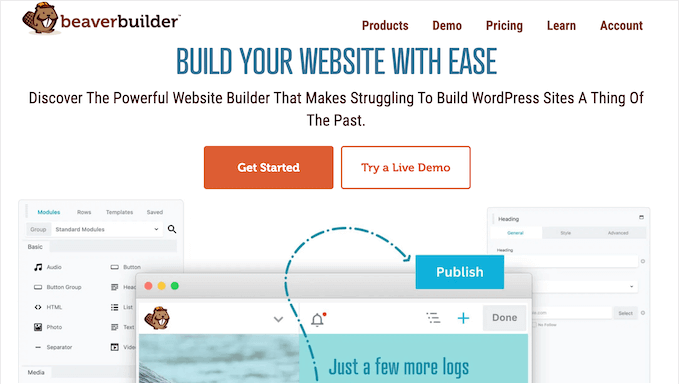
What is Beaver Builder?
Beaver Builder is a popular page builder plugin for WordPress.
It comes with a user-friendly editor that shows your changes in real time, so you can try different settings and content to see what looks the best.
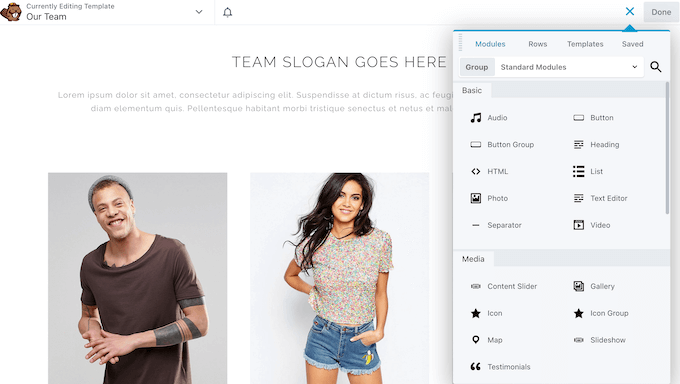
Beaver Beaver has a range of ready-made modules so you can add all kinds of content with ease, including sliders, carousels, galleries, and buttons. Simply find the right module in the menu and then drag it onto your layout.
To save even more time, Beaver Builder has 170 professionally-designed templates that you can use to create beautiful landing pages, sales pages, contact forms, and more.
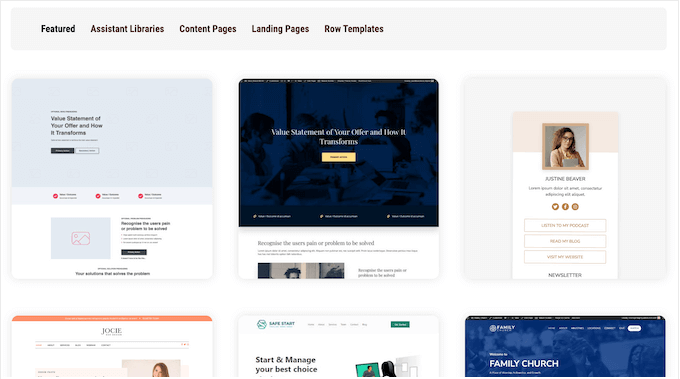
If you’re just getting started or have a limited budget, then you can download Beaver Builder lite from the official WordPress repository.
This free plugin comes with many essential modules including headings, icons, text blocks, and videos. It also supports both full-width and column-based layouts.
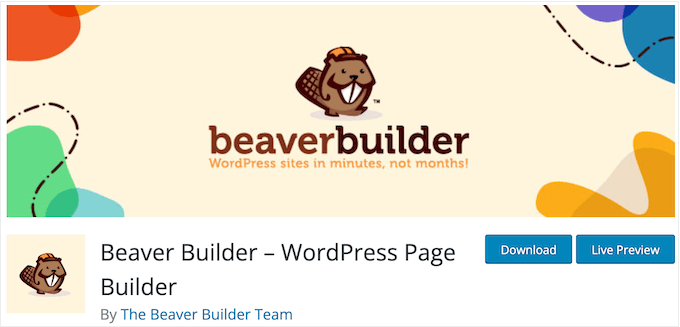
However, if you buy a premium plan then you’ll get access to additional modules such as pricing tables, social icons, and contact forms.
You can also reuse your layouts, rows, and modules by saving or exporting them. This can save you a ton of time and effort, especially if you’re creating lots of different page designs.
Beaver Builder Review: Is It the Right Page Builder for You?
With the right page builder plugin, you can create beautiful landing pages, custom home pages, storefronts, and more. This will help to keep people on your website for longer, and convert them into subscribers or even paying customers.
That said, let’s take a closer look at Beaver Builder to see if it’s the right page builder for your WordPress website.
1. Over 170 Professionally-Designed Templates
Beaver Builder comes with over 170 templates that you can use as a starting point for your designs. Many of these templates cover specific business and blogging niches, so you should have no problems finding a design that perfectly suits your website.
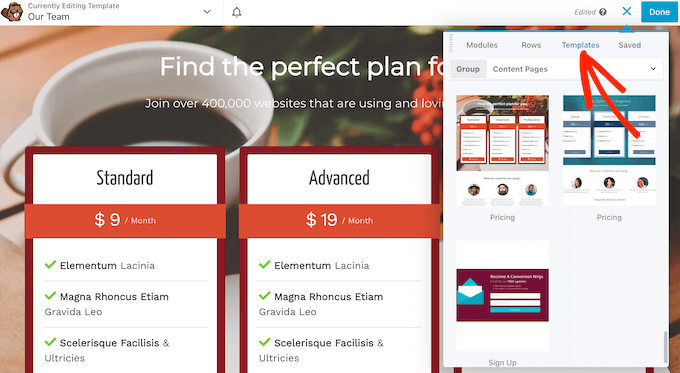
Beaver Builder also has content page templates that you can use on any kind of website. This includes pricing pages, newsletter sign ups forms, and ‘contact us’ pages.
Finally Beaver Builder has templates for micro pages, which are stand-alone pages that serve a very specific purpose. Inside the editor, you’ll find templates for maintenance and coming soon pages, a link in bio page, and a launch countdown design.
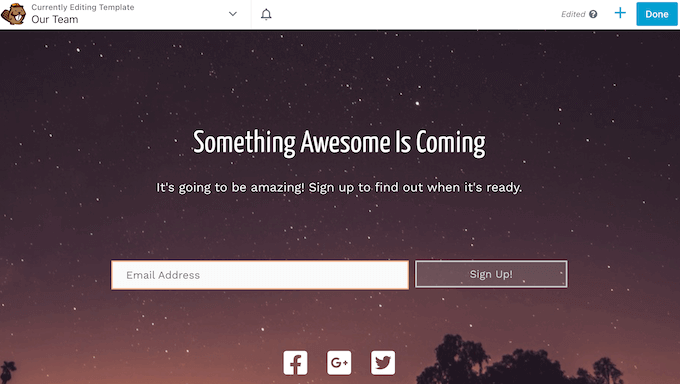
All these templates are fully customizable in the Beaver Builder editor, so you can fine-tune them to perfectly fit your WordPress theme or company branding.
2. Works With All WordPress Themes
Beaver Builder is designed to work with any WordPress theme. This means you can switch themes without worrying about the change affecting your landing pages, sales pages, and any other designs you’ve created using Beaver Builder.
Even better, if you decide to stop using Beaver Builder then it’ll automatically move your content to the WordPress block editor so you won’t lose your content.
3. Front-End Editor
Beaver Builder comes with a drag and drop editor that allows you to edit your layouts without writing a single line of code.
Simply click any module and then make your changes in the popup that appears.
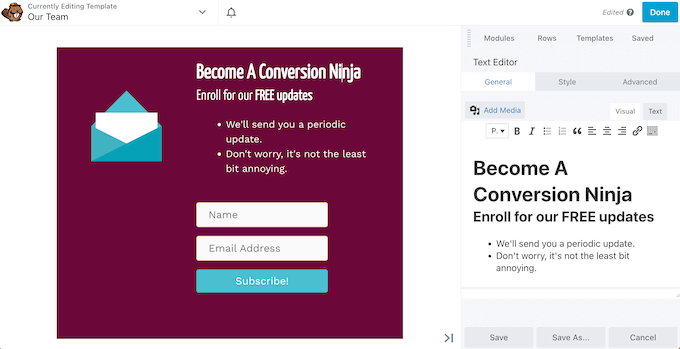
You can also move elements around the layout using drag and drop.
To add more content to your design, simply click the ‘+’ button and then select the module you want to use.
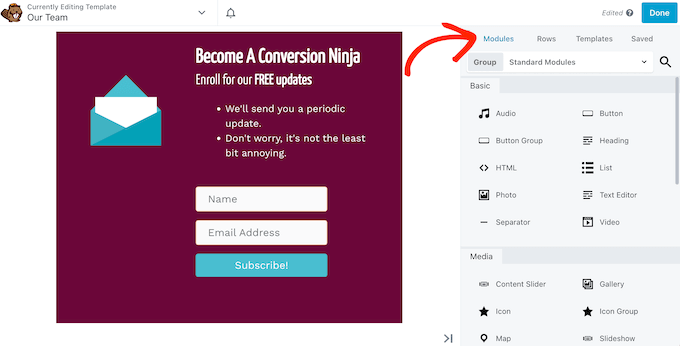
4. Ready-to-Use Content Modules
Beaver Builder has a ton of ready-made modules that you can add to your designs using drag and drop. This includes advanced modules such as post carousels, countdown timers, subscription forms, and testimonials.
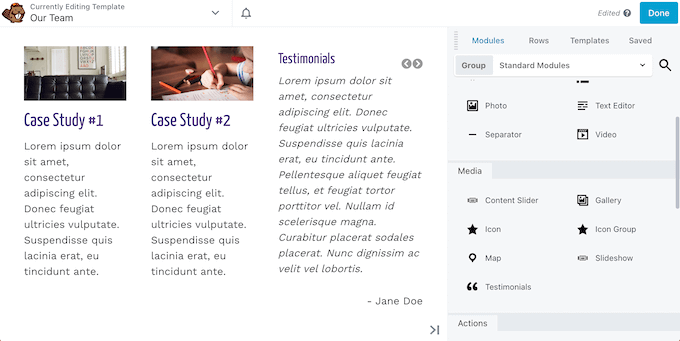
All these modules are fully customizable. Simply click to select the module and then use the popup to change the spacing, custom fonts, borders, padding, and more.
Depending on the module you may some see some extra options, such as adding heading text or a background image.
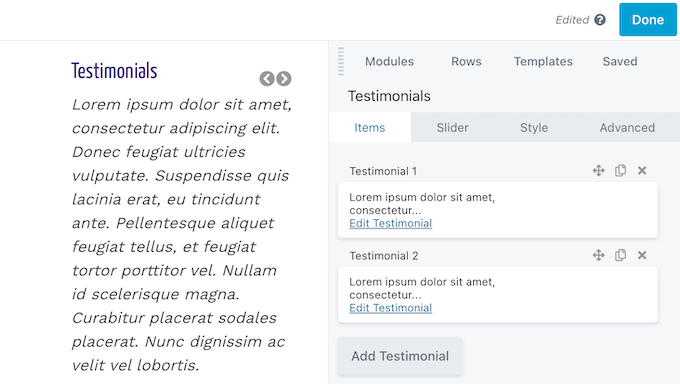
5. Mobile Responsive
All of Beaver Builder’s designs are mobile responsive by default. This means your pages will look just as good on smartphones and tablets, as they do on desktop devices.
Beaver Builder also has a Responsive Editor mode that allows you to view the mobile version of your design. You can then adjust your design so it’s optimized for all these different devices.
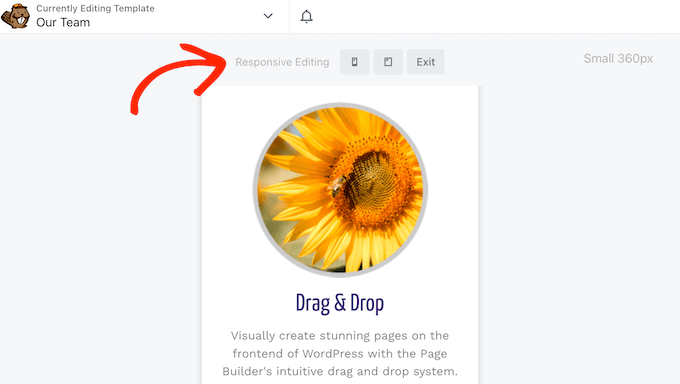
You can define unique row, column, and module settings for each screen size, or override Beaver Builder’s default breakpoints and set your own preferred widths for different devices.
Finally, you may want to show unique content to smartphone and tablet users, or even hide certain content completely. For example, you may want to avoid showing large, high-resolution images to mobile users.
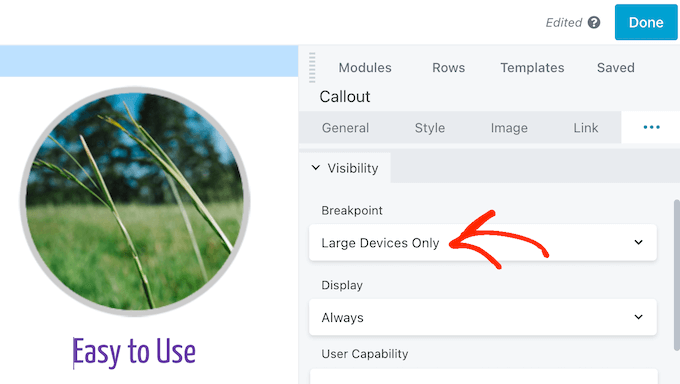
6. Built-in Animations
Animations can draw the visitor’s attention to your page’s most important content. For example, you might use animations to highlight a coupon code on your online store.
Beaver Builder has a range of built-in entrance animations that you can add to any row, column, or module.
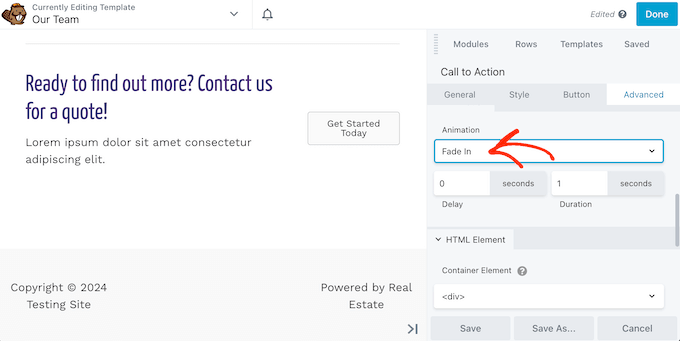
You can also change how long the animation lasts or add a delay.
7. Create Dynamic Content
Sometimes, you may want to show different content to different users such as unique call to action buttons. With Beaver Builder, you can easily hide or show a row, column, or module based on whether the visitor is logged into an account.
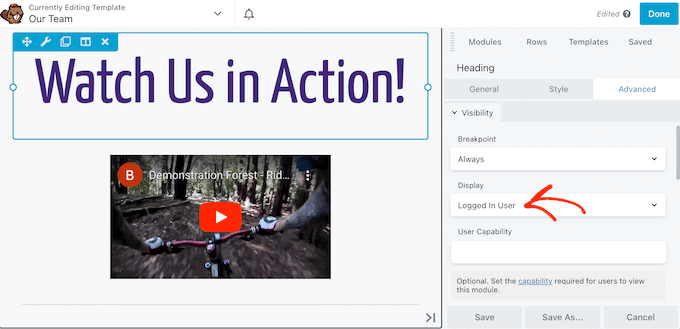
In this way, you can create unique content for registered users and members.
You can also create detailed conditional logic rules. For example, you might only show a call to action button if the visitor has the ‘Subscriber’ user role, or show the total comment count once it’s passed a certain number.
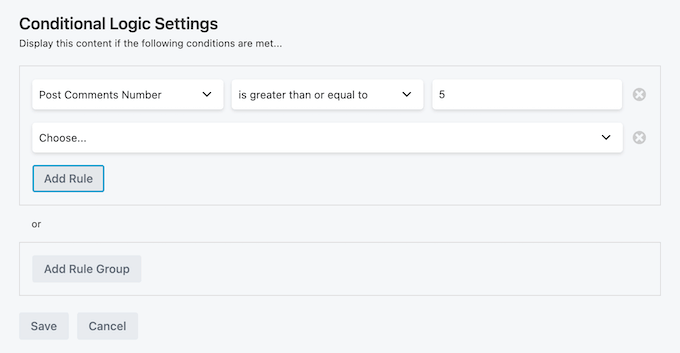
8. Easy Copy and Paste
Sometimes you may want to use the same settings or style multiple times in the same design. Beaver Builder has an Export/Import section where you can copy any module’s settings or styles to the clipboard and then paste them into another module in the same layout.
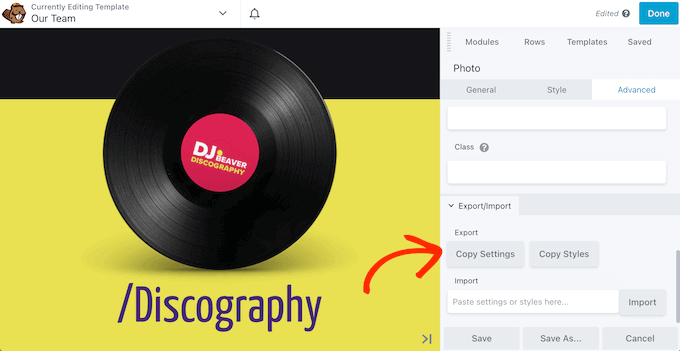
9. Add Custom Code
Beaver Builder allows you to create custom layouts without writing a single line of code. However, it does have built-in JavaScript and CSS code editors, so you can add custom code to your layouts if you prefer.
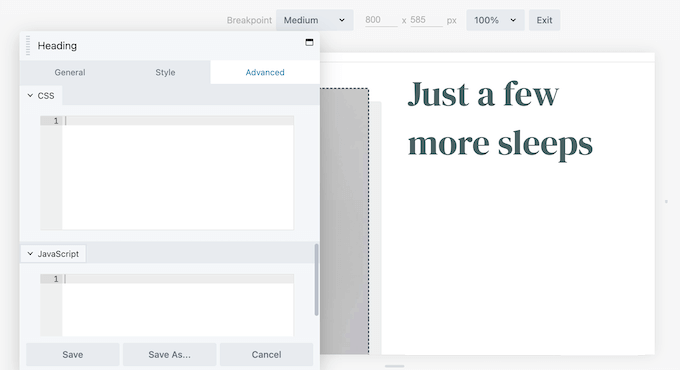
You can also apply custom code to an entire page, using the Layout CSS & JavaScript tool.
10. HTML5 Container Element
In the Beaver Builder editor, you can apply a custom ID, classes, labels and choose an HTML5 sectioning content element.
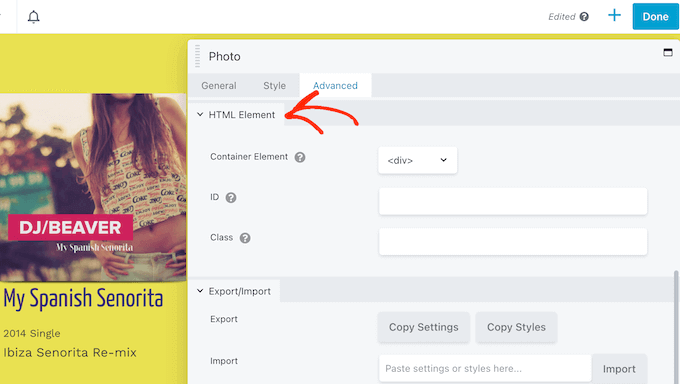
This can improve the page’s accessibility and make it easier to edit the content using JavaScript or custom CSS.
11. Integrates with WooCommerce
If you install the Beaver Themer addon then you can create custom WooCommerce layouts for your online store. This includes custom product pages, a storefront, checkout, cart, and My Account pages.
In this way, you can create designs that are optimized for sales using the familiar Beaver Builder editor, modules, and tools.
12. Create Re-usable Layouts
With Beaver Builder, you can save you designs as custom templates.
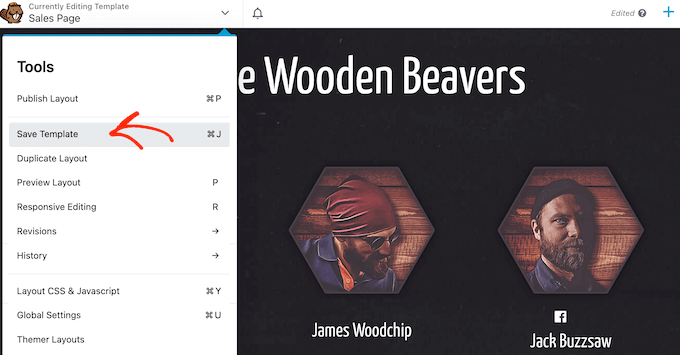
After saving a template, you can access it any point from inside the Beaver Builder editor, so you can use them on any other page.
This can help you create a more consistent design across your entire website.
You might even create a starter template that features your custom logo, banners, navigation menu, and any other content you want to use across your website. This can save you a ton of time, since you won’t need to add this content manually on every single page.
You can even export your custom templates and then import them onto any other site that has Beaver Builder installed. This can be useful if you own multiple sites, or you run a WordPress development agency and manage a portfolio of client websites.
13. Revisions and History
While working on your designs, you may need to revert to a previous version. For example, you might realize you’ve made a mistake and want to quickly undo your work.
The good news is that Beaver Builder records your changes, so you should have no problems restoring a previous version. To start, you can see all the previously-published versions of a layout and choose the one you want to revert to.
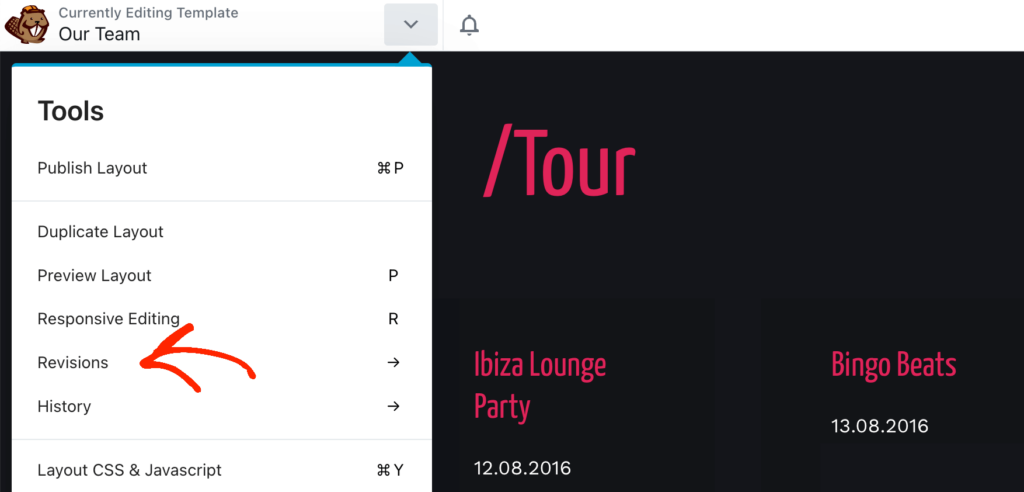
Beaver Builder also creates a log of every single action you take, so you can pinpoint the exact change you want to undo.
Simply select ‘History’ to see this list, and then click any item to revert to the layout at that point.
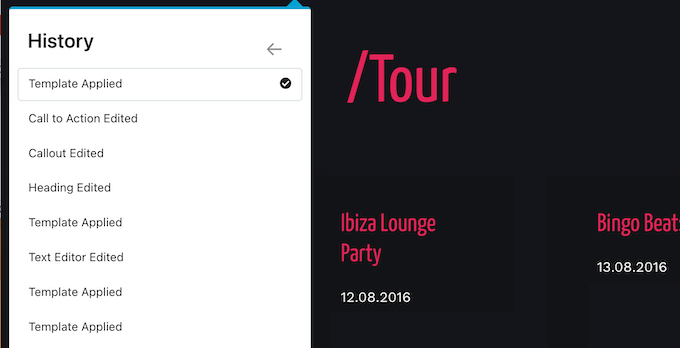
14. Customizable Global Settings
Often, you’ll want to use the same settings across your entire WordPress blog or website. Instead of applying these defaults to every layout manually you can save time by customizing Beaver Builder’s global settings instead.
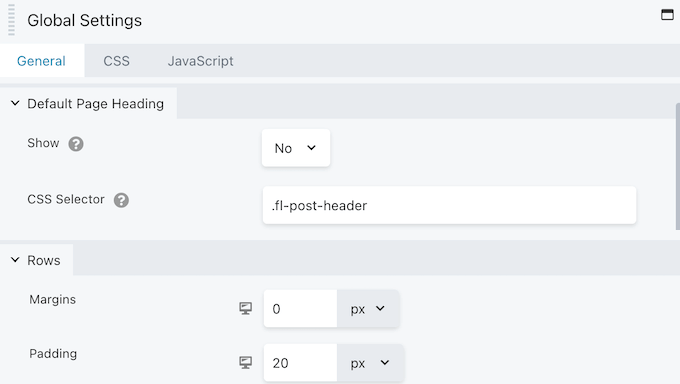
Here, you can change the default margins, paddings, page heading, max-width, and more.
You can also change whether some settings are enabled or disabled by default, such as responsive editing and auto spacing.
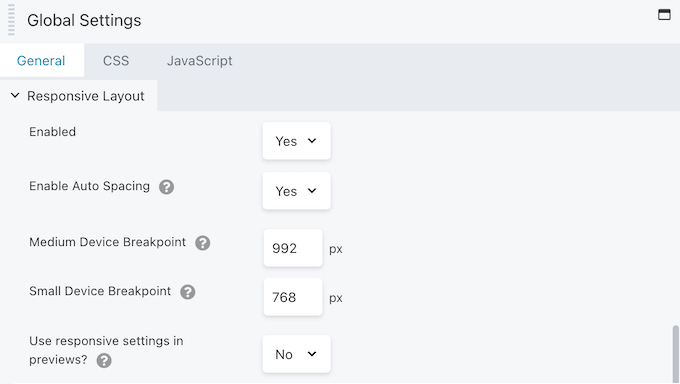
15. Create Custom Headers, Footers, and More
By default, you can’t customize your site’s headers and footers using the Beaver Builder editor, as these areas are controlled by your WordPress theme.
However, Beaver Builder has a Themer addon that allows you to edit these areas. You can also create custom layouts for your archive, 404 error page, singe post template, and similar pages.
Even better, you can customize these areas using the Beaver Builder editor you’re already familiar with.
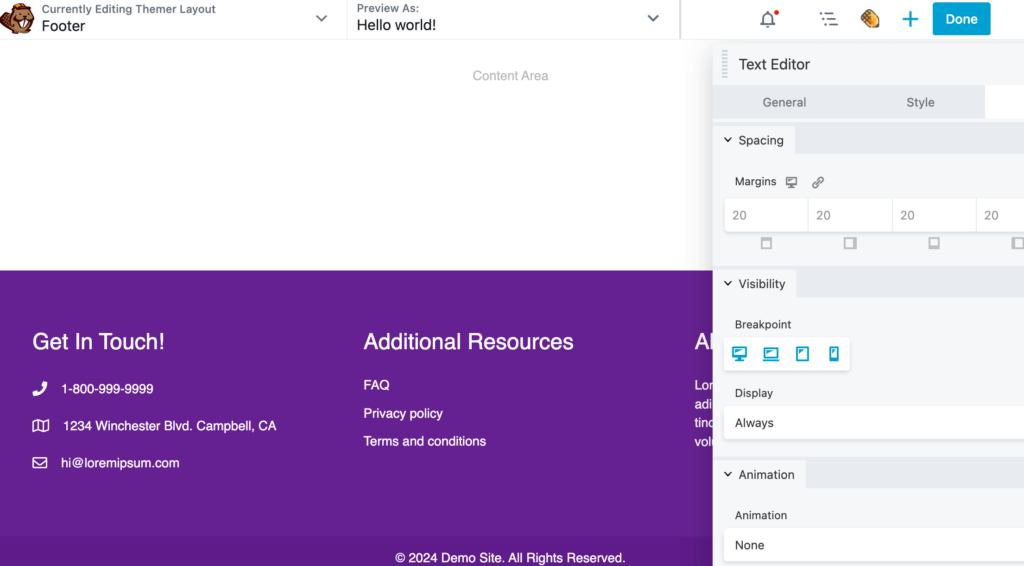
You can also use smart conditional rules to control when WordPress uses these layouts.
For example, you might create a different header for visitors compared to users who are logged into your membership site.
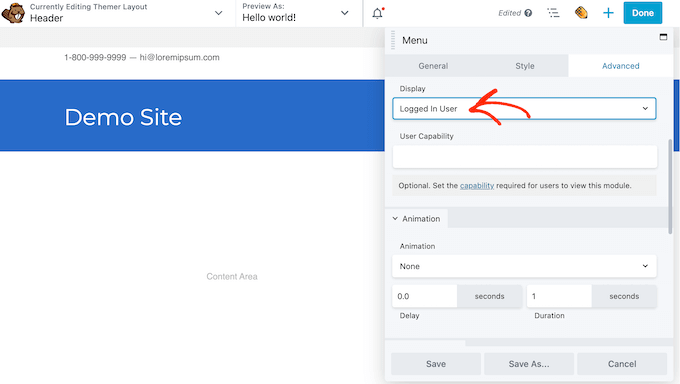
16. Community and Professional Support
With Beaver Builder, you can create beautiful, custom layouts without having to hire a WordPress developer. However, you may need some help to unlock the plugin’s more advanced features.
If you prefer to research topics yourself, then Beaver Builder has a detailed knowledge base.
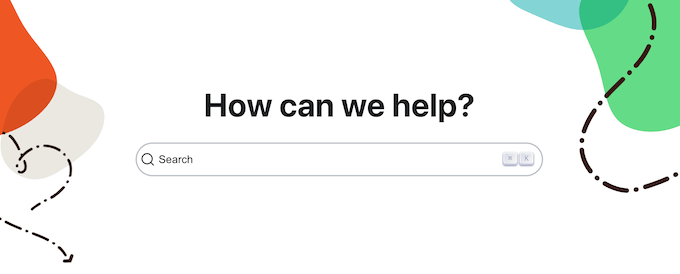
They also post video tutorials to their YouTube channel, and have a library of on-demand courses.
You’ll need to pay to access certain courses, but there’s also a small selection of free training covering topics such as setting up web hosting and buying a domain name, wireframing, and building an eCommerce website.
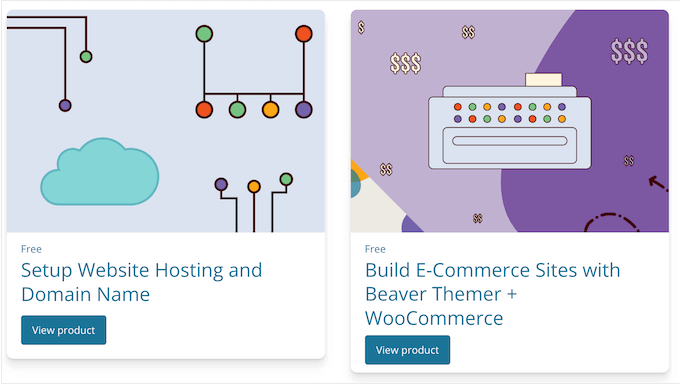
There’s also a blog where the Beaver Builder team posts tutorials on how to use the plugin’s specific features, plus advice on general topics such as how to redirect a WordPress page.
If you prefer one-on-one help, then all the Beaver Builder plans include email support. if you upgrade to the Ultimate plan then you’ll also get priority support, so your problems should be resolved faster.
Beaver Builder Pricing and Plans
If you’re a small business, startup, or have a limited budget, then you can download a free version of Beaver Builder from the official WordPress repository.
However, you’ll get access to more modules and templates by upgrading to the premium plugin.

There are 4 plans to choose from:
- Standard. For $99 per year, this plan includes premium modules and templates so you can create beautiful designs, fast. It also integrates with WooCommerce, so you can optimize your online marketplace to get more sales. With that in mind, Standard is a great option for smaller businesses, side businesses, or even personal blogs.
- Pro. For $199, Beaver Builder Pro supports WordPress multisite, so we recommend this plan if you run a multisite network. As an added bonus, you’ll also get access to the Beaver Builder Theme.
- Agency. For $399 per year, you can replace the Beaver Builder branding with your own custom logo and company name. With that in mind, this plan is perfect for WordPress developers or agencies that need to use Beaver Builder on multiple websites.
- Ultimate. For $546 per year, this plan comes with the Beaver Themer addon so you can design your own header and footer, and customize pages you can’t change using the standard WordPress content editor. It also comes with a 6 month subscription to Assistant Pro, so you can store your site’s creative assets in the cloud. With that in mind, Ultimate is recommended for website owners who want to customize every part of their site.
Conclusion: Is Beaver Builder the Right Page Builder for You?
After looking at the features, support, and pricing plans, we’re confident that Beaver Builder is a great page builder plugin.
It has a user-friendly drag and drop editor, ready-made modules, and professionally-designed templates. This means you can create custom designs with ease, and without having to write a single line of code.
If you run a small business website or personal blog, then the Starter plan has many essential features. It also comes with premium modules and templates, and integrates with WooCommerce. This means you can customize your online store and convert WooCommerce visitors into customers.
Do you use WordPress multisite? Beaver Builder Pro supports multisite so you can use it across your entire network.
If you run a WordPress agency or manage client websites, then the Agency plan adds a white labelling feature. This allows you to replace the Beaver Builder branding with your own logo and agency name. In this way, you can make your agency appear more professional and build your personal brand.
Finally, if you want complete control over your site design then we recommend Beaver Builder Ultimate. This powerful package comes with the Beaver Themer addon, so you can create custom headers and footers. You can also customize pages that are usually difficult to edit, such as your search results page and blog archive.
We hope this Beaver Builder review helped you decide whether it’s the right page builder for you. You can also check out our guide on how to choose the best web design software, or see our expert pick of the must-have WordPress plugins for business websites.
If you liked this article, then please subscribe to our YouTube Channel for WordPress video tutorials. You can also find us on Twitter and Facebook.



Beaver Builder User Reviews
Please share your Beaver Builder review to help others in the community.